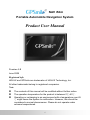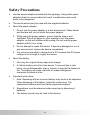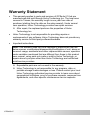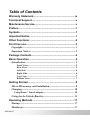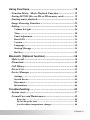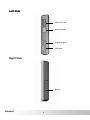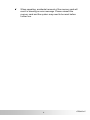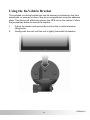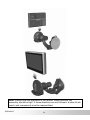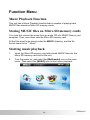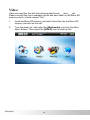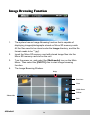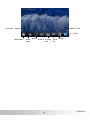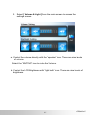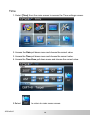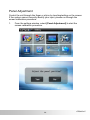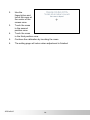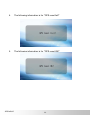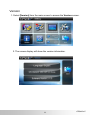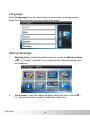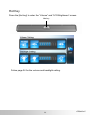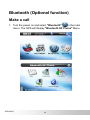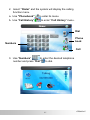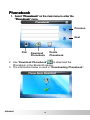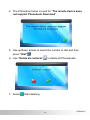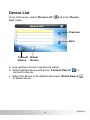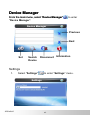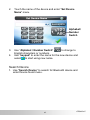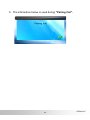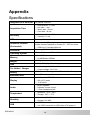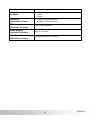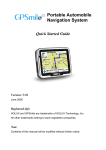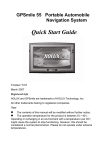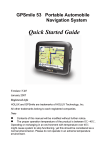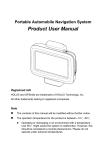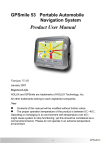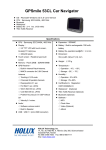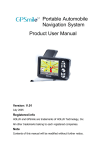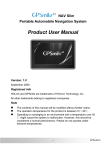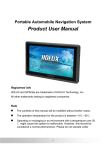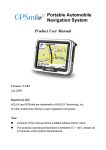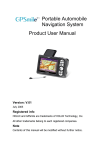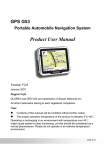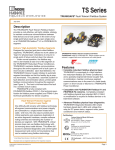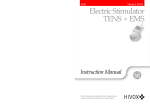Download Product User Manual
Transcript
NAV iSlim Portable Automobile Navigation System Product User Manual Version: 3.0 June 2008 Registered info HOLUX and GPSmile are trademarks of HOLUX Technology, Inc. All other trademarks belong to registered companies. Note z z z The contents of this manual will be modified without further notice. The operation temperature for the product is between 0℃~40℃. Operating or recharging in an environment with a temperature over 45 ℃ might cause the system to malfunction. However, this should be considered a normal phenomenon. Please do not operate under extreme temperatures. i GPSmile61 GPSmile61 ii Safety Precautions • Use the power adapter included with the package. Using other power adapters than the one provided will result to malfunction and could prove to be dangerous. • The device should only be used with the supplied batteries. • About the power adapter: 1. Do not use the power adapter in a wet environment. When hands and feet are wet, do not touch the power adapter. 2. While using the power adaptor, ensure that the area is well ventilated. Do not let paper or other material cover the power adaptor, as this will interfere with cooling. Do not use the power adaptor whilst it is in a bag. 3. Do not attempt to repair the device. If device is damaged or is in a wet environment, replace the device immediately. 4. It is not recommended to charge from a PC because the PC power voltage is not enough to supply the device. • About the battery 1. Use only the original factory approved charger. 2. A Lithium battery is built into the device. To prevent fire or skin burns, do not disassemble, pierce, impact, or expose the battery to fire. The battery will crack, explode, or release dangerous chemicals if placed in a fire. • Important instructions 1. Note: Replacing with an incorrect battery may result in an explosion. When disposing of the battery, follow the instructions. The replacement battery must be a factory approved original. 2. Regulations must be observed when recycling or disposing of batteries. 3. The battery should only be used in this device. iii GPSmile61 Warranty Statement • This warranty applies to parts and services of GPSmile 61 that are manufactured and sold through Holux Technology Inc. The local area covered is Taiwan; the warranty length is one year from date of purchase (starting from the date on the sales receipt). Under normal user operation, Holux Technology provides free repair services. After repair, the replaced parts are the properties of Holux Technology Inc. • Holux Technology is not responsible for providing repairs or replacements of any software; Holux Technology does not provide any warranty service for third party software/hardware. • Important instructions Note: This warranty does not cover damage or malfunction from the below causes: unauthorized disassembly/modification of unit, abuse or incorrect usage, accidental and other unpreventable causes, operation under variables mentioned that are different from those in this product user manual, using parts not made or sold by Holux Technology, or repairs done by anyone other than Holux Technology and authorized retail/service providers. Expendable parts are not covered in the warranty. Holux Technology is not responsible for any program, data, or portable storage media damages or loss. Please contact your local Holux Technology authorized service provider to learn more about geographical limitations, proof of purchase requests, response time agreements, and other specific maintenance service requests. GPSmile61 iv Technical Support • If there are any questions regarding the use of this product, please log on to the website www.holux.com and see the FAQ. • If answers cannot be found on the website, please send us an e-mail at [email protected], stating your query and location. Maintenance Service HOLUX Technology, Inc. +886-3-6687000 Web Site: www.holux.com E-mail: [email protected] or Contact your nearest dealer, for further support. HOLUX Technology, Inc. www.holux.com v GPSmile61 Table of Contents Warranty Statement .........................................................iv Technical Support.............................................................v Maintenance Service.........................................................v Preface ...............................................................................1 Symbols .............................................................................1 Important Notice ...............................................................1 Other Functions ................................................................2 First time use.....................................................................3 Copyright .................................................................................. 3 Important Notice ...................................................................... 3 Package Contents .............................................................4 Basic Operation ................................................................5 Introduction ............................................................................. 5 Front View ........................................................................................ 5 Rear View ......................................................................................... 5 Left Side............................................................................................ 6 Right Side ......................................................................................... 6 Top View .......................................................................................... 7 Bottom View .................................................................................... 7 Getting Started ..................................................................8 Micro SD memory card installation........................................ 8 Charging................................................................................. 10 Using Home / Travel adapter: ..................................................10 Using the In-Vehicle Bracket ................................................ 13 Operating Methods .........................................................17 Startup .................................................................................... 17 Shutdown................................................................................ 17 GPSmile55 Using Functions..............................................................18 Function Menu Music Playback Function......................... 19 Storing MUSIC files on Micro SD memory cards................ 19 Starting music playback......................................................... 19 Image Browsing Function..................................................... 24 Setting..................................................................................... 26 Volume & Light .........................................................................26 Time.............................................................................................28 Panel Adjustment.......................................................................29 Reset GPS ...................................................................................31 Version ........................................................................................33 Language.....................................................................................34 Startup Message.........................................................................34 Hot Key .......................................................................................35 Bluetooth (Optional function) ........................................36 Make a call ............................................................................. 36 Phonebook.............................................................................. 38 Call History ............................................................................ 40 Device List .............................................................................. 41 Device Manager ..................................................................... 42 Settings........................................................................................42 Search Device .............................................................................43 Disconnect...................................................................................46 Information.................................................................................46 Troubleshooting..............................................................47 System reset ............................................................................ 47 Normal Care and Maintenance............................................. 48 Keep dry.......................................................................................... 48 Do not drop the unit ..................................................................... 48 Avoid sudden temperature changes .......................................... 48 GPSmile55 Operating temperature................................................................. 48 Avoid exposure to sunlight ......................................................... 49 Cleaning the screen....................................................................... 49 Do not disassemble....................................................................... 49 Storage.................................................................................... 49 Appendix..........................................................................50 Specifications ......................................................................... 50 Federal regulations .........................................................52 GPSmile55 Preface We appreciate your purchase of the GPSmile 61. Please read all instructions thoroughly for a full understanding of the products’ features. Symbols For fast reference of the data you wish to find, this manual uses the following symbols. 9 This icon means you should take note of the message and read during use. 0 This icon means warning and you should take care not to damage the unit. ) This icon means useful tips for extra information while using. Important Notice • This system only provides a navigational reference. Do not use this system for any directional, distance, and geographic precise measurements. • The first GPS positioning should be performed at a single set point in a wide-open area without building shelters. The length of time it takes to position will depend on the satellite signal strength, and cloud levels. It will possibly taking up to 10 minutes. • GPS (Global Positioning System) is the satellite system used by the United States of America Department of Defense. All maintenance and operations are also managed by the United States of America Department of Defense. Should the system be modified and adjusted, the precision and operation of the GPS related systems might be affected. • Any wireless communication products (mobile phone, radio, speed detection unit etc) might affect the GPS signal and result in a poor signal. • For safety reasons, do not operate this system while driving a vehicle. 1 GPSmile61 • Do not leave this unit under your front windshield after you leave the vehicle. Exposure to high temperatures might be dangerous and cause the battery to overheat, resulting in malfunction of the device. • Window tinting might interfere with the reception of satellite signals. We recommend that you install a vehicle antenna to strengthen and stabilize the signal. • The planned navigational route is for reference only; changes in roadside conditions (one way streets, no right turns) may happen so please respond according to the situation and decide whether or not to follow the planned course. • When placing this system in the vehicle, please secure it on the car with brackets to ensure safety. The recommended installation location is illustrated below. X Do not block driver’s view X Do not secure in front of airbag X Do not place on unstable dashboard X Do not secure in front of airbag • Differences between manufactured and shipped versions may be present; this software may be updated frequently. If the descriptions in this manual are different from your software version, please follow the software version currently on hand. Other Functions • Music playback: plays music files. • Video play films • Image display: displays photographs or image files GPSmile61 2 First time use Copyright Without the written consent of HOLUX Technology, Inc, this manual, including the product and the software, may not be duplicated, transmitted, recorded or saved on storage devices. Furthermore, it shall not be translated under any circumstances into any other languages. Copyright ©2008 HOLUX Technology, Inc. All rights reserved. Important Notice Please thoroughly read this manual of operating instructions and explanations. Only use original factory approved batteries and accessories to prevent unexpected damage. If the correct procedures were not followed for operation or incompatible accessories were connected, this is a violation of the warrantee agreement and will automatically void the warrantee. This may also cause personal safety issues. 3 GPSmile61 Package Contents Your product should include the following accessories: NAV-61 Unit GPSmile61 In-vehicle Bracket fixing Car Adapter Home / Travel Adapter (Optional) CD-ROM Quick Guide 4 Micro SD Card (Optional) Basic Operation Introduction Front View 4.3” TFT LCD with touch screen Rear View External Antenna port 5 GPSmile61 Left Side Micro SD card Power button Earphone port USB port Right Side Battery GPSmile61 6 Top View Hot key Bottom View 7 GPSmile61 Getting Started If you are a first-time system user, the following explanations will help you quickly understand the system operations, and experience the system’s powerful and convenient functions. Micro SD memory card installation This unit is equipped with a Micro SD memory card slot. You can purchase Micro SD Cards to expand the memory capacity. To insert the memory card: With the metal contacts of the memory card facing back, insert the card into the slot on the right side of the unit. To remove the memory card: 1. Gently press the top of the memory card, and the card will eject automatically. 2. Then, pull to remove the memory card. 9 The included memory card contains the digital map files that are required for the GPS navigational data. Please do not delete. 9 When removing the memory card, please make sure the card is not reading data, or it will cause a system crash. 9 Do not set the Micro SD memory card as write protected, or the system will not operate properly. GPSmile61 8 0 When operating, accidental removal of the memory card will result in showing an error message. Please reinsert the memory card and the system may need to be reset before further use. 9 GPSmile61 Charging Using Home / Travel adapter: Before using the device for the first time, we strongly suggest you use a fully charged battery. 1. Insert the USB connector into the unit. 2. Plug the adapter into a power outlet. 0 GPSmile61 Please do not use USB cable to connect with PC/Laptop when battery low or without battery, it will be causing device can not boot. 10 Using the car charger: While using the device in a vehicle, use the included car charger for long periods of usage. 1. Plug the small plug into the power jack on the n rear 1-1 side of the device bracket is optional. 2. Insert the other end into the cigarette lighter. *1-1 Optional in basic version. 1-1 Optional 11 GPSmile61 9 GPSmile61 This device uses a built-in rechargeable battery. Please note the following: • Please do not charge in a hot environment, such as on a balcony or an area exposed to direct sunlight. • Do not wait until the battery is depleted to recharge. • When the unit is not in use for a long time, please remove the battery pack from the device. • When charging a completely depleted battery, wait at least one minute before starting up the system. This will prevent excessive battery discharge. 12 Using the In-Vehicle Bracket The included in-vehicle bracket set can be securely suctioned on the front windshield, or secured on top of the glove compartment using the adhesive plate. This device will effectively secure the GPS unit in the vehicle. Follow the procedures below to secure the bracket: 1. Follow the arrows and secure the unit into the in-vehicle bracket fitting holes. 2. Gently push the unit until the unit is tightly fixed with the bracket. 13 GPSmile61 Note: Please note the directions of the arrows. When secured, the assembly should be tight. If these directions are not followed, a loose fit will result, and components must be reassembled. GPSmile61 14 3. Suction the vehicle bracket securely to the windshield, ensuring its base is resting firmly on the dashboard n. Bend the bracket support to a proper angle (o&p). 4. The in-vehicle bracket assembly is complete. 5. To remove the GPS unit, press the release button n and unscrew o. 15 GPSmile61 9 When using the in-vehicle secure bracket, do not install it in a location that will block the view of the driver 9 Recommended installation requirements: The bracket base should rest securely on the dashboard to prevent excessive shock. GPSmile61 16 Operating Methods Startup For first time use, please press and hold the power button for about 0.5 second to turn on the power. Power button Shutdown While power is on, press the power button to turn the power off. 17 GPSmile61 Using Functions During the first startup, the screen will show the main screen consisting of three functions: navigation, multimedia and settings. Directly select an icon on the screen to use the function. Multimedia including music, video and photo frame viewer functions. GPS Loads the navigation program and navigation screen Note: If a Micro SD card with navigator software is inserted, the system will automatically enter GPS function after startup. Multimedia MUSIC -- Plays music VIDEO -- Plays video PHOTO -- Plays images SETTING System setup GPSmile61 18 Function Menu Music Playback Function This unit has a Music Playback function that is capable of playing back MUSIC files stored on Micro SD memory cards. Storing MUSIC files on Micro SD memory cards You must first convert the music from an audio CD into MUSIC files on your computer. Then, save them onto the Micro SD memory card. All the files need to be stored under the MUSIC directory, and the file format needs to be “*.Music”. Starting music playback 1. Insert the Micro SD memory card with stored MUSIC files into the Micro SD memory card slot on the unit. 2. Turn the power on, and select the [Multimedia] icon on the main menu. Then select the [MUSIC] icon to start music playback. 19 GPSmile61 3. The Music Playback Window. Use the buttons to control each playback function. 10 13 11 12 14 9 8 7 6 1 GPSmile61 2 3 4 5 1 Play / Pause 8 Music Status 2 Stop 9 Progress bar 3 Previous 10 Repeat mode indicator 4 Next 11 Battery indicator 5 Normal / All / Random / Repeat mode 12 Timer 6 Exit 13 Help 7 Volume display 14 Play List 20 4. Play List : Select the Play List to add/delete music play list. 7 1 2 5 4 3 6 1 MUSIC List On Micro SD Card 5 Delete One 2 Add All 6 Exit 3 Add One 7 MUSIC List on the Device 4 Delete All 21 GPSmile61 Video Video can read the film with the following data format: __.wmv, __.asf. Please convert files into a readable format and save them on the Micro SD memory card in a folder named "film". 1. Insert the Micro SD memory card with Video files into the Micro SD memory card slot on the unit. 2. Turn the power on, and select the [Multimedia] icon from the Main Menu Screen. Then select the [VIDEO] icon to read the film. GPSmile61 22 3. Use the Up/Down arrow key to select the film. Help Previous Next Play Delete Exit Use the right/left arrow key to move forward/backward in the film. Video Status Bar Full Screen Previous Displayed/ Total length Play/pause Stop Double Next Display speed 23 Delete Exit GPSmile61 Image Browsing Function 1. The system has an Image Browsing function that is capable of displaying images/photographs stored on Micro SD memory cards. All the files need to be stored under the Image directory, and the file format needs to be “*.jpg”. 2. Insert the Micro SD memory card with stored image files into the Micro SD memory card slot on the unit. 3. Turn the power on, and select the [Multimedia] icon on the Main Menu. Then select the [PHOTO] icon to start image browsing function. 4. The Image Browsing Window. Help Previous Next Slide show Delete Photo title Exit GPSmile61 24 Previous Next Exit Information Slide show Rotate Zoom in Viewing Zoom Delete Size out 25 GPSmile61 Setting Volume & Light 1. After starting up the system, select the [SETTING] icon to enter. GPSmile61 26 2. Select [ Volume & Light ] from the main screen to access the settings screen. a. Control the volume directly with the “speaker” icon. There are nine levels of volume. Select the “MUTING” icon to mute the Volume. b. Control the LCD Brightness with “light bulb” icon. There are nine levels of brightness. 27 GPSmile61 Time 1. Select [Time] from the main screen to access the Time settings screen. 2. Access the Date pull down menu and choose the correct value. 3. Access the Time pull down menu and choose the correct value. 4. Access the Time Zone pull down menu and choose the correct value. 5.Select GPSmile61 to return to main menu screen. 28 Panel Adjustment Control the unit through the finger or stylus by touching/writing on the screen. If the system cannot correctly identify your input, please run through the screen calibration procedure. 1. From the settings window, select [Panel Adjustment] to start the screen calibration procedure. 29 GPSmile61 2. Use the finger/stylus and touch the cross at the center of the screen once. 3. Touch the cross in the second position once. 4. Touch the cross in the third position once. 5. Continue the calibration by touching the cross. 6. The setting page will return when adjustment is finished. GPSmile61 30 Reset GPS 1. Select [Reset GPS] from the main screen to access the GPS settings screen. 2. Select the “YES” icon to start the GPS reset procedure. 3. Select the “NO” icon to return to the main “Setting” screen. 31 GPSmile61 4. The following information is for "GPS reset fail!" 5. The following information is for "GPS reset OK!" GPSmile61 32 Version 1. Select [Version] from the main screen to access the Version screen. 2. The screen display will show the version information. 33 GPSmile61 Language Select [Language] from the main screen to access the Language screen. Select the language what you want under the screen. Startup Message 1. 2. GPSmile61 Warning Voice: Under the settings window, check the Warning Voice to; / F (check / uncheck) if you would like the startup message is to be broadcast. Click Voice: Under the setting windows, check the click voice to ; / F (check/uncheck) to enable / disable the click voice. 34 Hot Key Press the [Hot key] to enter the “Volume” and ”LCD Brightness” screen. Hot key Follow page 24 for the volume and backlight setting. 35 GPSmile61 Bluetooth (Optional function) Make a call 1. Turn the power on and select "Bluetooth" in the main menu. The GPS will display "Bluetooth HF Phone" Menu. GPSmile61 36 2. Select ‘“Dialer” and the system will display the calling function menu. a. Use "Phonebook" b. Use "Call History" to enter its menu. to enter "Call History" menu. Dial Phone book Numbers Call 3. Use "Numbers" to enter the desired telephone number and press "Dail" to dial. 37 GPSmile61 Phonebook 1. Select "Phonebook" on the main menu to enter the "Phonebook" menu. Previous Next Dial Download Phonebook Delete Phonebook 2. Use "Download Phonebook" to download the Phonebook in the Bluetooth device. 3. The information below is used in "Downloading Phonebook”. GPSmile61 38 4. The information below is used for "The remote device does not support Phonebook Download". 5. Use up/down arrows to select the number to dial and then press “Dial” . 6. Use "Delete all contacts" 7. Select to delete all Phonebooks. Start deleting. 39 GPSmile61 Call History Select "Call History" "Call History" menu. from the main menu, and enter the Previous Next Dial content a. b. c. d. e. Dialed Number Answered Calls Use up/down arrows to view Call History. Use "Content" to view conversation content. Use "Dialed Number " to view dial record. Use "Answered Calls" to view callers. Select the desired number and press “Dial” . GPSmile61 40 Device List From main menu, select "Device List" List" menu. and enter "Device Previous Next Connect Delete Device Device a. Use up/down arrow to see Device List(s). b. Select desired device and press "Connect Device" to connect to device. c. Select the device to be deleted and press "Delete Device" to delete device. 41 GPSmile61 Device Manager From the main menu, select "Device Manager" "Device Manager". to enter Previous Next Set Search Device Disconnect Information Settings 1. GPSmile61 Select "Settings" to enter "Settings" menu. 42 2. Touch the name of the device and enter "Set Device Name" menu. Alphabet/ Number Switch 3. 4. to change to Use "Alphabet / Number Switch" English characters or numbers. Use "keypad" to enter the name for the new device and select to start using new name. Search Device 1. Use "Search Device" to search for Bluetooth device and enter Device found menu. 43 GPSmile61 2. Use "Search Device" to find Bluetooth device again. Previous Next Connect Search Device 3. Use up/down arrows to select the device you desire to to connect. Connect and press "Connect" 4. The information below is used during "Connection Established ". GPSmile61 44 5. The information below is used during "Pairing Fail". 45 GPSmile61 Disconnect Select the device to be disconnected, and then press "Disconnect" to disconnect connected Bluetooth device. Disconnect Information Use "Information" GPSmile61 to display version information. 46 Troubleshooting System reset It will only be required to reboot the system under extremely few circumstances. Reset your system if the following situations occur: 1. You experience heavy lag while refreshing a screen or operations, which results in an inoperable system. 2. Cannot turn off the system with the power button. 3. No response from a selection made on the screen. Follow below processes to reset the system: • Remove the battery cover and then take out the battery pack. • Insert the battery pack to the system and insert the battery cover. • The system will immediately reset. • You will now see the main screen and the system is ready for use. 47 GPSmile61 Normal Care and Maintenance To ensure the unit’s normal operation and extended life span, please note the following while using and storing: Keep dry This product is not waterproof. If it comes into contact with water or is submerged into water, it will seriously damage the components and result in irreversible damages. Do not drop the unit A serious damage may be caused if it is violently impacted or shocked. Avoid sudden temperature changes Condensation may occur when entering a warm room on a cold day. To prevent condensation from damaging the unit, please place it into an airtight plastic bag before exposing it to sudden temperature changes. Keep away from strong magnetic fields When using or storing, please keep away from strong electromagnetic/radioactive or magnetic field equipment. Operating temperature The products operating temperature is between 0°C ~ 40°C. Please do not operate it under extreme temperatures. GPSmile61 48 Avoid exposure to sunlight Please avoid long periods of sunlight or exposure to high temperatures. Cleaning the screen Use a soft clean cloth to wipe the screen. Do not use ordinary tissue to wipe the screen. Do not disassemble Please do not disassemble the product. This may void the warranty and damage the unit. Storage For storage, keep the unit in a dry box. Please do not keep the product in the following environments: 1. Unventilated and humid locations. 2. In a car window that is exposed to excessive amounts of sunlight. 3. In an environment where humidity is over 90%. 49 GPSmile61 Appendix Specifications Integrated GPS Receiver 32 parallel channels Acquisition Time ◇ ◇ ◇ ◇ Accuracy ◇ Position: 10 m. for 90% ◇ Velocity: 0.1 m/s GPS antenna Built-in patch antenna Handheld Software (Pre-loaded) ◇ Companion CD: Adobe Acrobat Reader® for Pocket PC - PDF file viewer ◇ GPSmile 61 Handheld Manual Processor Samsung S3C2443 400 MHz. Operating System Microsoft Windows CE. Net 5.0 Core Version Memory ◇ 64 MB Flash ◇ 64 MB Mobile SDRAM Weight <150 g Size 115 (L)x 78.5 (W)x 12 ~ 14.1 (H) mm Car Holder / Charger ◇ Input voltage: 10~30V, 1.3A max. ◇ Output voltage: 5.4V/1.2A Battery ◇ Removable Rechargeable 1050 mAh Li-Ion Battery Extension Slot Micro SD Display ◇ 4.3” ( 16:9 ) TFT LCD with touch screen ◇ 480 x 272 pixels ◇ 16 M colors Audio ◇ Built-in speaker. ◇ Software volume control. ◇ 3.5mm headphone jack Temperature Reacquisition : 0.1 sec. Hot start : 1 sec. Warm start : 38 sec. Cold start : 42 sec. ◇ Operation: -10°C ~ 60°C ◇ Storage: -20°C ~ 70°C Humidity ◇ Operation: 0%~90% ◇ Storage: 0%~90% USB ◇ USB 2.0 ◇ mini USB Connector for USB client & DC power in GPSmile61 50 Backlight Adjustment Software Backlight Adjustment Control Software ◇ MUSIC ◇ Video ◇ Photo Bluetooth (Optional Function) ◇Support PBAP(Phonebook) ◇Support HFP(Hands-Free) TMC (Optional Function) TMC Traffic Receiver Flash Memory (Optional Function) Built-in 2G Flash High Speed Processor (Optional Function) Samsung S3C2443 533 MHz. 51 GPSmile61 Federal regulations This equipment is in compliance with the essential requirements and other relevant provisions of directive 1999/5/EC. GPSmile61 52