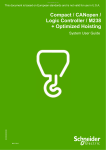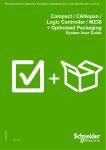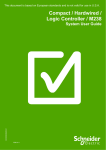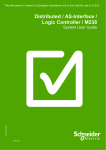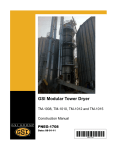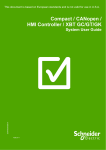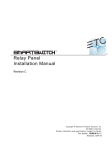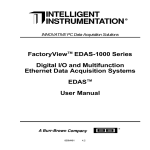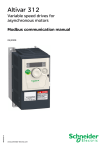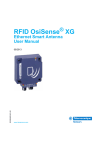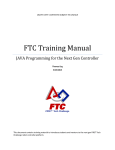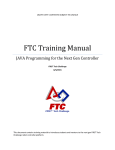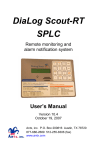Download Hoisting Optimized CANopen M238
Transcript
This document is based on European standards and is not valid for use in U.S.A. Compact / CANopen / Logic Controller / M238 + Optimized Hoisting EIO0000000295 System User Guide MAY 2010 Contents Important Information ............................................................................................................................................... 3 Before You Begin ............................................................................................................................................. 4 Introduction................................................................................................................................................................ 6 Abbreviations....................................................................................................................... 7 Glossary ............................................................................................................................... 8 Application Source Code .................................................................................................... 9 Example of the Typical Machine....................................................................................... 10 Hoisting Solution..................................................................................................................................................... 12 Operational Function......................................................................................................... 12 Architecture ....................................................................................................................... 14 Installation.......................................................................................................................... 17 Hardware ......................................................................................................................................................... 19 Software .......................................................................................................................................................... 30 Communication .............................................................................................................................................. 39 Implementation .................................................................................................................. 44 Communication .............................................................................................................................................. 46 Controller ........................................................................................................................................................ 48 HMI................................................................................................................................................................... 81 Application functions .................................................................................................................................... 86 Devices............................................................................................................................................................ 91 Altivar 312 .................................................................................................................................................. 92 Altivar 71 .................................................................................................................................................... 98 Appendix ....................................................................................................................................................... 105 Detailed Component List ................................................................................................ 105 Component Protection Classes...................................................................................... 108 Environmental Characteristics ....................................................................................... 108 Component Features....................................................................................................... 109 Contact ................................................................................................................................................................... 113 Hoisting Optimized CANopen M238 Schneider Electric 2 Important Information NOTICE Read these instructions carefully, and study the equipment to become familiar with the device before trying to install, operate, or maintain it. The following types of special messages may appear throughout this documentation or on the equipment to warn of potential hazards or to call attention to information that clarifies or simplifies a procedure. The addition of this symbol to a Danger or Warning safety label indicates that an electrical hazard exists, that will result in personal injury if the instructions are not followed. This is the safety alert symbol. It is used to alert you to potential personal injury hazards. Obey all safety messages that follow this symbol to avoid possible injury or death. DANGER DANGER indicates an imminently hazardous situation that, if not avoided, will result in death or serious injury. WARNING WARNING indicates a potentially hazardous situation that, if not avoided, can result in death, serious injury, or equipment damage. CAUTION CAUTION indicates a potentially hazardous situation that, if not avoided, can result in injury or equipment damage. PLEASE Electrical equipment should only be installed, operated, serviced, and maintained by qualified personnel. No responsibility is assumed by Schneider Electric for any NOTE consequences arising out of the use of this material. A qualified person is a person who has skills and knowledge related to the construction and operation of electrical equipment and the installation, and has received safety training to recognize and avoid the hazards involved © 2008 Schneider Electric. All Rights Reserved. Hoisting Optimized CANopen M238 Schneider Electric 3 Before You Begin Do not use this product on machinery lacking effective point-of-operation guarding. Lack of effective point-ofoperation guarding on a machine can result in serious injury to the operator of that machine. WARNING UNGUARDED MACHINERY CAN CAUSE SERIOUS INJURY Do not use this software and related automation products on equipment which does not have point-of-operation protection. Do not reach into machine during operation. Failure to follow these instructions can cause death, serious injury or equipment damage. This automation equipment and related software is used to control a variety of industrial processes. The type or model of automation equipment suitable for each application will vary depending on factors such as the control function required, degree of protection required, production methods, unusual conditions, government regulations, etc. In some applications, more than one processor may be required, as when backup redundancy is needed. Only the user can be aware of all the conditions and factors present during setup, operation and maintenance of the machine; therefore, only the user can determine the automation equipment and the related safeties and interlocks which can be properly used. When selecting automation and control equipment and related software for a particular application, the user should refer to the applicable local and national standards and regulations. A “National Safety Council’s” Accident Prevention Manual also provides much useful information. In some applications, such as packaging machinery, additional operator protection such as point-of-operation guarding must be provided. This is necessary if the operator’s hands and other parts of the body are free to enter the pinch points or other hazardous areas and serious injury can occur. Software products by itself cannot protect an operator from injury. For this reason the software cannot be substituted for or take the place of point-ofoperation protection. Ensure that appropriate safeties and mechanical/electrical interlocks for point-of-operation protection have been installed and are operational before placing the equipment into service. All mechanical/electrical interlocks and safeties for point-of-operation protection must be coordinated with the related automation equipment and software programming. NOTE: Co-ordination of safeties and mechanical/electrical interlocks for point-of-operation protection is outside the scope of this document. START UP AND TEST Before using electrical control and automation equipment for regular operation after installation, the system should be given a start up test by qualified personnel to verify correct operation of the equipment. It is important that arrangements for such a check be made and that enough time is allowed to perform complete and satisfactory testing. Hoisting Optimized CANopen M238 Schneider Electric 4 CAUTION EQUIPMENT OPERATION HAZARD Verify that all installation and set up procedures have been completed. Before operational tests are performed, remove all blocks or other temporary holding means used for shipment from all component devices. Remove tools, meters and debris from equipment. Failure to follow these instructions can result in injury or equipment damage. Follow all start up tests recommended in the equipment documentation. Store all equipment documentation for future reference. Software testing must be done in both simulated and real environments. Verify that the completed system is free from all short circuits and grounds, except those grounds installed according to local regulations (according to the National Electrical Code in the U.S.A, for instance). If high-potential voltage testing is necessary, follow recommendations in equipment documentation to prevent accidental equipment damage. Before energizing equipment: • Remove tools, meters, and debris from equipment. • Close the equipment enclosure door. • Remove ground from incoming power lines. • Perform all start-up tests recommended by the manufacturer. OPERATION AND ADJUSTMENTS The following precautions are from NEMA Standards Publication ICS 7.1-1995 (English version prevails): Regardless of the care exercised in the design and manufacture of equipment or in the selection and rating of components, there are hazards that can be encountered if such equipment is improperly operated. It is sometimes possible to misadjust the equipment and thus produce unsatisfactory or unsafe operation. Always use the manufacturer’s instructions as a guide for functional adjustments. Personnel who have access to these adjustments should be familiar with the equipment manufacturer’s instructions and the machinery used with the electrical equipment. Only those operational adjustments actually required by the operator should be accessible to the operator. Access to other controls should be restricted to prevent unauthorized changes in operating characteristics. WARNING UNEXPECTED EQUIPMENT OPERATION Only use software tools approved by Schneider Electric for use with this equipment. Update your application program every time you change the physical hardware configuration. Failure to follow these instructions can cause death, serious injury or equipment damage. Hoisting Optimized CANopen M238 Schneider Electric 5 Introduction Introduction This document is intended to provide a quick introduction to the described system. It is not intended to replace any specific product documentation, nor any of your own design documentation. On the contrary, it offers additional information to the product documentation, for installing, configuring and implementing the system. The architecture described in this document is not a specific product in the normal commercial sense. It describes an example of how Schneider Electric and third-party components may be integrated to fulfill an industrial application. A detailed functional description or the specification for a specific user application is not part of this document. Nevertheless, the document outlines some typical applications where the system might be implemented. The architecture described in this document has been fully tested in our laboratories using all the specific references you will find in the component list near the end of this document. Of course, your specific application requirements may be different and will require additional and/or different components. In this case, you will have to adapt the information provided in this document to your particular needs. To do so, you will need to consult the specific product documentation of the components that you are substituting in this architecture. Pay particular attention in conforming to any safety information, different electrical requirements and normative standards that would apply to your adaptation. It should be noted that there are some major components in the architecture described in this document that cannot be substituted without completely invalidating the architecture, descriptions, instructions, wiring diagrams and compatibility between the various software and hardware components specified herein. You must be aware of the consequences of component substitution in the architecture described in this document as substitutions may impair the compatibility and interoperability of software and hardware. This document describes a hoisting architecture based on Modicon M238 Logic controller S-Type. Hoisting Optimized CANopen M238 Schneider Electric 6 Abbreviations Abbreviation AC CB CFC DI DO DC DFB EDS E-STOP FBD HMI I/O IL IP LD MBTCP MFB PC POU PDO PS RMS RPM RTU RPDO SD SE SFC SDO ST TCP TPDO TVDA UDP VSD WxHxD Hoisting Optimized CANopen M238 Signification Alternating Current Circuit Breaker Continuous Function Chart – a programming language based on function chart Digital Input Digital Output Direct Current Derived Function Blocks Electronic Data Sheet Emergency Stop Function Block Diagram – an IEC-61131 programming language Human Machine Interface Input/Output Instruction List - a textual IEC-61131 programming language Internet Protocol Ladder Diagram – a graphic IEC-61131 programming language Communications protocol with Modbus over TCP (Ethernet) PLCopen Motion Function Block Personal Computer Programmable Object Unit, Program Section in SoMachine Process Data Object (CANopen) Power Supply Root Mean Square Revolution Per Minute Remote Terminal Unit Receive Process Data Object (CANopen) Stepper Drive Schneider Electric Sequential Function Chart – an IEC-61131 programming language Service Data Object Structured Text – an IEC-61131 programming language Transmission Control Protocol Transmit Process Data Object (CANopen) Tested, Validated and Documented Architecture User Data Protocol Variable Speed Drive Dimensions : Width, Height and Depth Schneider Electric 7 Glossary Expression Altivar (ATV) CANopen ConneXium Harmony Magelis OsiSense Phaseo PLCopen Preventa SoMachine TeSys Vijeo Designer Hoisting Optimized CANopen M238 Signification SE product name for a family of VSDs Name for a communications machine bus system SE product name for a Family of Transparent Factory devices SE product name for a family of switches and indicators SE product name for a family of HMI-Devices SE product name for a family of sensors SE product name for a family of power supplies An international standard for industrial controller programming. SE product name for a family of safety devices SE product name for an integrated software tool SE product name for a family of motor protection devices and load contactors An SE software product for programming Magelis HMI devices Schneider Electric 8 Application Source Code Introduction Examples of the source code and wiring diagrams used to attain the system function as described in this document can be downloaded from our website (registration is required, contact your Schneider Electric Application Design Expert). The example source code is in the form of configuration, application and import files. Use the appropriate software tool to either open or import the files. Extension CSV DOC DOP DWG EDS PDF PROJECT VDZ Z13 Hoisting Optimized CANopen M238 File Type Comma Separated Values, Spreadsheet Document file Project File Project file Electronic Data Sheet – Device Definition Portable Document Format - document Project file Project file Project archive file Schneider Electric Software Tool Required MS Excel Microsoft Word Vijeo Designer Lite AutoCAD Industrial standard Adobe Acrobat SoMachine Vijeo Designer EPLAN 9 Example of the Typical Machine Gantry Crane Industry Two Trolley crane Hoisting Optimized CANopen M238 Schneider Electric 10 Standard girder bridge crane A) Profile support B) Hoist cabinet C) Limit switch for the end of the lifting height restriction bar and safety limit bar D) Carriage power feed traveling arm E) Profile fixing support to the girder F) Cable carriers G) Motor connection to the control cabinet via fast plug connectors H) Power point arm for crane power feed and connection boxes I) Bridge travel cabinet J) Bridge travel limit switch K) End limit L) Festoon cable protection supports M) Pendant plug-in connector N) Supports for trolley and pendant power feed systems O) Profile connection P) Sliding support Q) Cable clips fitted to the profile for supporting extra electric cables R) Load Limit device S) Trolley limit switch T) Limit of carriage cross travel running U) Radio (optional) V) Fixed beam trolley limit Hoisting Optimized CANopen M238 Schneider Electric 11 Hoisting Solution Introduction General This chapter describes the function, the architecture, dimensions, quantities and the different types of components used within this solution. The controller in this application is a Modicon M238 Logic controller. The drives ATV71 and ATV312 are connected to the controller via a CANopen bus. The example application includes two functional safety options according to EN ISO 13849-1 standards: an Emergency Stop function supervised by a Preventa Safety Module (see the appropriate hardware manual), plus a second Preventa Safety Module to evaluate protective door sensors. Operational Function Introduction The Industry crane has a dual 3 axis movement. 2 x Hoist, 2 x Trolley and 2 x Traveling. The movement is performed using variable speed drives. The operator controls the crane using a pendant station or, optionally, a radio remote control station. The control device has the power on/off switches. For bridge travel and trolley movements, a minimum of two speeds are implemented. To help protect the crane from damage, all movement is monitored with sensors for indication or detection. The controller software uses the input from these devices as inputs to the Application Function Blocks which are described in further detail within this document. Explanation of Crane movements Hoisting Optimized CANopen M238 Schneider Electric 12 Automation Device Placement Application Functions Schneider Electric provides an Application Function Block Library (AFB) for Hoisting. This is a set of function blocks, tested & validated for functionality and has been designed to help OEMs develop their crane applications. Schneider Electric offers a set of function blocks (FBs) that provide various application and device functions. They do not provide a complete user program for a crane, but they can save the OEM a lot of development effort. The following is a list of AFB functions for the gantry crane of type Hoisting Industry: Hoist Movement: Limit switch management Overload control Load overspeed control Speed optimization and rope slack Hoisting position synchronization Trolley Movement: Anti-sway Limit switch management Traveling Movement: Limit switch management Anti-crab Anti-sway General: Speed select Scale input Monitoring Data Storage For additional information concerning the Hoisting AFBs please refer to the SoMachine online help. Hoisting Optimized CANopen M238 Schneider Electric 13 Architecture General The controller is a Modicon M238 Logic controller (S-Type). The user can control the application using the pendant control station. The Altivar 71 and Altivar 312 drives are connected via CANopen fieldbus to the M238. Field devices such as encoder, limit switches and proximity sensors monitor position. The HMI shows only the crane status. The example application includes an option for an Emergency Stop function supervised by a Preventa safety module. Layout Hoisting Optimized CANopen M238 Schneider Electric 14 Components Hardware: Compact NSX100F main switch Phaseo ABL8 power supply Modicon M238 Logic controller (S- type) Magelis XBTGT2330 HMI Preventa safety relay XPSAF Altivar 71 variable speed drive Altivar 312 variable speed drive TeSysD load contactors LC1D TeSys GV2 motor circuit breaker OsiSense Sensors Harmony XACA Pendant Station Harmony tower light XVBC Limit Switch XCKMR Screw Limit Switch (TER-International) OsiSense XCC Encoder Force sensor (load cell from Vishay) Software: SoMachine V2.0 Quantities of Components For a complete and detailed list of components, the quantities required and the order numbers please refer to the components list at the rear of this document. Degree of Protection Not all the components in this configuration are designed to withstand the same environmental conditions. Some components may need additional protection, such as housings, depending on the environment in which you intend to use them. For environmental details of the individual components please refer to the list in the appendix of this document and the corresponding user manual. Cabinet Technical Data Input Mains voltage Power requirement Cable Size Cable Connection 400 Vac ~ 4.5 kW 5 x 2.5 mm² (L1, L2, L3, N, PE) 3 phase + Neutral + Ground Neutral is needed for 230 Vac (Phase and Neutral) Output Motor power ratings 4 asynchronous motors (4 poles:1500 RPM) controlled by ATV312 (0.75 kW) 2 asynchronous motors (4 poles:1500 RPM) controlled by ATV71 (0.75 kW) Hoisting Optimized CANopen M238 Schneider Electric 15 Functional Safety Notice (EN ISO 13849-1 EN IEC 62061) The standard and level of functional safety you apply to your application is determined by your system design and the overall extent to which your system may be a hazard to people and machinery. As there are no moving mechanical parts in this application example, category 1 (according to EN ISO 13849-1) has been selected as an optional safety level. Whether or not this functional safety category should be applied to your system should be ascertained with a proper risk analysis. This document is not comprehensive for any systems using the given architecture and does not absolve users of their duty to uphold the functional safety requirements with respect to the equipment used in their systems or of compliance with either national or international safety laws or regulations. Emergency Stop Emergency Stop/Emergency Disconnection function This function for stopping in an emergency is a protective measure which compliments the safety functions for the safeguarding of hazardous zones according to prEN ISO 12100-2. Safety Functions Door guarding up to Performance Level (PL) = b, Category 1, Safety Integrity Level (SIL) = 1 Dimensions The dimensions of the individual devices used; controller, drive, power supply, etc. require a main cabinet size of at least 1000 x 1800 x 600 mm (WxHxD). The HMI display, illuminated indicators such as ”SYSTEM ON“, ”SYSTEM OFF“ or ”ACKNOWLEDGE EMERGENCY STOP“ as well as the Emergency Stop switch itself, can be built into the door of the cabinet. Hoisting Optimized CANopen M238 Schneider Electric 16 Installation Introduction This chapter describes the steps necessary to set up and assemble the hardware and configure the software required to implement the application. Assembly Main cabinet front Hoisting Optimized CANopen M238 Schneider Electric 17 Main cabinet interior Electrical equipment should be installed, operated, serviced, and maintained only by qualified personnel. No responsibility is assumed by Schneider Electric for any consequences arising out of the use of this material. NOTE A qualified person is one who has skills and knowledge related to the construction and operation of electrical equipment and the installation, and has received safety training to recognize and avoid the hazards involved The architecture will have to be redesigned to match power requirements. This includes the drives, the cabling, the switches and the contactors. Hoisting Optimized CANopen M238 Schneider Electric 18 Hardware General General description of the hardware. Main Switch Compact NSX100F LV429003 36 kA 380/415 Vac Main Switch Compact NSX100F LV429035 Trip unit TM32D Thermal-magnetic 32 A Ir - Thermal protection Im - Magnetic protection Main Switch Compact NSX100F Rotary handle LV429340 Terminal shield LV429515 Rotary handle with red handle on yellow front Terminal shield short Power supply Phaseo ABL8RPS24100 Primary 200…500 Vac, Secondary 24 Vdc, 240 W, 10 A Hoisting Optimized CANopen M238 Schneider Electric 19 Motor Circuit Breaker GV2L08 and GV2L10 with auxiliary contact GVAE11 Load Contactor TeSysD LC1D18BL Circuit Breaker Multi 9 23726 23747 23756 24427 24444 Emergency Stop Switch (trigger action) Harmony XALK178G Hoisting Optimized CANopen M238 Schneider Electric 20 Emergency Stop Harmony XB5AS844 + B5AZ141 Including Label ZBY8330 Safety Module Preventa XPSAF5130 Hoisting Optimized CANopen M238 Schneider Electric 21 Expansion Module Preventa XPSECP5131 to increase the number of safety output contacts of the base module. (1) When installing base modules and modules for increasing the number of safety contacts into different electrical enclosures, run separate cables for terminals U1-13 and U1-23. (2) Operating status of internal electronic fuse. Hoisting Optimized CANopen M238 Schneider Electric 22 Modicon M238 Logic Controller TM238LFDC24DTS0 14 Digital Input 10 Digital Output 1. Mini B USB port, for a programming terminal. 2. A hinged access cover with 2 cable glands (1 removable for the terminal cord set and 1 for the CANopen cable). 3. The controller status by means of 4 LEDs (PWR, RUN, Batt and Err) The integrated communication port status by means of 4 LEDs (SL1, SL2,CAN Run and CAN Err.). 4. A display unit showing the I/O states (I0..I13 and Q0..Q9). 5. A removable screw terminal block (12 terminals) for connecting the sensors (24 Vdc fast inputs). 6. A removable screw terminal block (7 terminals) for connecting the sensors (24 Vdc inputs). 7. A connector for discrete TM2D●●, analog TM2A●● and counter TM200HSC210D● I/O extension modules (7 modules max.). 8. A removable screw terminal block (10 terminals) for connecting 6 pre-actuators (24 Vdc outputs). Hoisting Optimized CANopen M238 Schneider Electric 23 Modicon Logic controller M238 TM2DDI16DT 16 Digital Inputs Magelis HMI XBTGT2330 24 Vdc Input, TFT Color LCD, 320 x 240 Pixels, 65536 Colors, 16 MB Application Flash EPROM with Built-in Ethernet 1. 2. 3. 4. 5. USB- interface Serial interface COM1 Power supply connector Serial interface COM2 (RJ45) Polarization Switch Altivar 312 ATV312H075N4 3-phase 400 Vac, 0.75 kW Hoisting Optimized CANopen M238 Schneider Electric 24 Altivar 71 ATV71H075N4 3-phase 400 Vac, 0.75 kW Altivar 71 RS422 Encoder Interface Card VW3A3401 Harmony Tower light XVB-C Green XVBC2B3 Red XVBC2B4 Yellow XVBC2B8 Blue XVBC2B6 Signal Lamps and Illuminated Pushbutton Harmony Style 5 XB5AVB1 XB5AW36B5 Hoisting Optimized CANopen M238 Schneider Electric 25 Limit Switch OsiSense 2 x 2-pole N/C + N/C break before make contacts (non interchangeable contacts) Screw Limit Switch (3rd Party Component) TER International Reference depends on the Scaling rates Hoisting Optimized CANopen M238 Schneider Electric 26 Overload Limit Switch OsiSense XCKM110 Incremental Encoder type R (N): 5 V output driver, RS 422, 4.5…5.5 V. OsiSense XCC1510PS11R Spring coupling XCCRAR1010 Inductive Proximity Sensor OsiSense XS618B1PBL2 Hoisting Optimized CANopen M238 BU : Blue BN : Brown BK : Black Schneider Electric 27 Photo-electric Sensor OsiSense XUX1ARCNT16 Relay output : REFLECTOR XUZC80 Transmitter: Inductive Proximity Sensor OsiSense XS9C111A1M12 Load Cell (3rd Party Component) Vishay KISD-6 Web Tension Transmitter PS-1010T Hoisting Optimized CANopen M238 Schneider Electric 28 Amplifier Inputs: 1. Shield 2. –SEN (Orange) 3. –EXC (Black) 4. –SIG (Red) 5. +SIG (White) 6. +EXC (Green) 7. +SEN (Blue) Amplifier Outputs: 8. +VIN 9. COM 10. 0-10V 11. ISOCOM 12. 4-20mA Note: 1. For this application that uses a four-wire load cell cable, two jumpers must be installed between +SEN and +EXC and between –SEN and –EXC. 2. The 4 to 20 mA outputs are used for this architecture. Hoisting Optimized CANopen M238 Schneider Electric 29 Software General The main programming work is the programming of the Modicon M238 Logic controller, the configuration of the CANopen fieldbus and creating the screens for the HMI display if it’s used. Programming the M238 is done by using SoMachine. Programming of the Magelis XBTGT2330 HMI is done by using Vijeo Designer, which is integrated in the SoMachine software tool. Configuration of the drives (ATV312 and ATV71) is done using the control panel on the drive. To use the software packages, your PC must have the appropriate Microsoft Windows operating system installed: Windows XP Professional The software tools have the following default install paths: SoMachine C:\Program Files\Schneider Electric\SoMachine Vijeo Designer (Installed with SoMachine) C:\Program Files\Schneider Electric\Vijeo Designer Hoisting Optimized CANopen M238 Schneider Electric 30 Software Libraries & Function Blocks Schneider Electric offers a hoisting relevant function block library. Hoisting.lib includes the following function blocks: Anti-crab Limit switch management Load overspeed control Overload control Smooth slewing Speed select Speed optimization and rope slack Hoisting position synchronization Wind speed control Scale Input Monitoring data storage Anti-sway open loop All function blocks are described in detail in their separate user guides. The following function blocks are used in the Hoisting_Optimized_CANopen_M238 solution: Anti-crab Antisway Limit switch management Load overspeed control Overload control Speed optimization and rope slack Hoisting position synchronization Speed select Scale input Wind speed control Altivar31_Control_FB Altivar71_Control_FB Note: The Altivar31_Control_FB, Altivar71_Control_FB, are part of the Altivar Library. More detailed information on the function blocks can be found in the documentation of the Hoisting library and in the function block user guides. Hoisting Optimized CANopen M238 Schneider Electric 31 Anti-crab The Anti-crab function detects a skew or drifts in the bridge against the rail and calculates a corrected speed for both of the drives in order to maintain the bridge parallel to the rail. Anti-sway The Anti-sway function interacts with one axis (trolley or travel) and, based on the operational input, calculates a movement profile so that the drive compensates for the normal sway effect of the load. The Anti-sway solution from Schneider Electric works without using sensors to measure the amount of sway. Hoisting Optimized CANopen M238 Schneider Electric 32 Limit switch management The Limit switch management function block limits the movement of the Trolley/Bridge/Hoist along a rail. This function block controls the Trolley/Bridge/Hoist by stopping/slowing it down according to the status of limit switch/sensors. Load overspeed control The Load overspeed control function block has two functions. It detects if the hoist drive can hold the load during the hoist movement. This is done by checking the actual speed against the maximum speed via the pulse sensor. While the drive is stopped and the brake is on, it detects load movement due to brake failure. Hoisting Optimized CANopen M238 Schneider Electric 33 Monitoring data storage The Monitoring data storage function consists of three parts. Alarm data storage function block series Statistic data storage function block Maintenance data storage function block. The Alarm data storage function block series are pre-configured for the following events: Overload, Overspeed, Encoder Alarm, Overtorque and Load current. All event signals are archived with their respective date, time and duration. The Statistic data storage function block records all events that are part of the movement. The function block records four separate movements. Hoisting, Trolley, Bridge travel and Slewing. Depending on the crane, the inputs can also be used for other movements. For each type of movement the function block counts the events and calculates an overall runtime for each axis. The maintenance block uses actual loading information to calculate the amount of used ‘theoretical lifetime’ for each movement and generates an alarm if maintenance is needed. Hoisting Optimized CANopen M238 Schneider Electric 34 Overload control The Overload control function block use the actual torque and evaluates it against a maximum torque parameter. The overload alarm can be reset in three different ways. For each method, the Schneider Electric hoisting library includes a separate function block. The Overload Torque method can be reset by returning the load to a configured hook torque value. In the event of an overload, using the actual RPM and time, the Overload Distance method calculates the distance and position until the upward movement stops. Using the same method the function block calculates the distance to the original starting point. To reset an overload alarm, the actual torque must drop below the maximum torque value and the calculated position must be equal to or lower than the position when the overload event occurred The Overload Encoder method stores the encoder value if an alarm is recognized and resets it after moving back to the stored encoder value and the torque value is less than the maximum torque. Hoisting Optimized CANopen M238 Schneider Electric 35 Speed select The Speed select function block is used to select a speed value from different sources. The required speed value can be either a fixed or an analog value. Hoisting Optimized CANopen M238 Schneider Electric 36 Speed optimization & rope slack The speed optimization function gives the operator the possibility to use a higher speed value as the optimum speed for the hoisting movement with the actual load. The actual speed is compared with the actual and maximum allowable torque to obtain the optimum speed for the current load. The Rope slack function detects when the load drops below a minimum torque (the weight of the hook) and reduces the speed to the minimum LSP speed. This protects the crane against unwinding the whole cable from the drum. Hoisting Optimized CANopen M238 Schneider Electric 37 Hoisting position synchronization The Hoisting position synchronization function for industrial cranes is designed to synchronize the movement of two hoists in two trolleys for simultaneous movement. The image below shows an over-head crane with a Hoisting position synchronization function. Hoisting Optimized CANopen M238 Schneider Electric 38 Communication General The TVDA architecture includes two different communication networks. The CANopen fieldbus connects the Modicon M238 Logic contoller as CANopen Master and Altivar drives as CANopen slaves. All the drives are connected via CANopen TAPs. The CANopen transmission rate is 500 kb/s. The M238 and the HMI communicate using the SoMachine protocol. The download from the PC to M238 and to the HMI is done using a single cable connection. The PC has to be connected to the HMI over USB. Using this connection the data is also sent across to the M238. For hardware communication: CANopen fieldbus: M238 ATV71 and ATV312 SoMachine protocol: M238 XBTGT For programming: SoMachine protocol PC XBTGT and M238 The local control panel is used to configure the ATV312 and the ATV71. PC XBTGT M238 The download direction is from the PC to the HMI and via the HMI to the controller. Note: For a direct connection from the PC to the controller the TCSXCNAMUM3P cable should be used. Hoisting Optimized CANopen M238 1. PC 2. HMI XBTGT 3. Modicon M238 4. USB to USB cable XBTZG935 5. SubD9 to RJ45 cable XBTZ9008 Schneider Electric 39 M238 ↔ HMI XBTZ9008 Cable for connecting XBTGT and M238 PC ↔ HMI PC connection cable XBTZG935 Cable for the connection between a SoMachine-equipped PC and XBTGT CANopen ATV71 and ATV312 Modbus / CANopen port Note: In case of CANopen, the CANopen tap is used to connect the drive to the CANopen bus via RJ45. Hoisting Optimized CANopen M238 Schneider Electric 40 CANopen tap TSXCANTDM4 4 port CANopen tap For the purpose of this application, the sliding switch should be set to OFF if it is not at the end of the CANopen line. At the end of the bus, the terminating resistor must be active. To do this, set the switch on the tab to ON. The bus cable must be connected to the in-coming side. Hoisting Optimized CANopen M238 Schneider Electric 41 CANopen tap TSXCANTDM4 Power supply: V+1 CG1 24 Vdc 0 Vdc CANopen pre-assembled connection cable TCSCCN4F3M3T This cable is used to connect the CANopen tap to the ATV312 and ATV71. Hoisting Optimized CANopen M238 Schneider Electric 42 CANopen cable TSXCANCxy The cable is available in various versions (x): A - Standard B - No Flame D - Heavy Duty and various lengths (y): 50 - for 50 m 100 - for 100 m, 300 - for 300 m. M238 CANopen If the M238 is installed at the beginning of the CANopen you have to install a terminating resistor (120 Ohm) between terminal 2 CAN_L and terminal 4 CAN_H. Hoisting Optimized CANopen M238 Schneider Electric 43 Implementation Introduction This chapter describes all the steps necessary to initialize, configure, and program the system to achieve the described application functions. Although the implementation of the application source code for the controller and the devices includes a combination of function blocks which fulfill several application and device functions for the customer, this solution is not a complete user program for a crane. The Application Function Block Library, together with the Schneider Electric device function blocks (for example, for drives), facilitate a full adaptation for the OEM. The following chapter describes, step by step, how to implement the hoisting FBs in the user program. The AFB blocks have been tested and validated in a structured program. The Application Design Experts, together with the OEM must adapt them to fulfill the exact requirements for a complete crane application. Functional Layout Hoisting Optimized CANopen M238 Schneider Electric 44 Course of Action Flow chart of the implementation procedure: Functions clearly defined SoMachine controller application design Variable export for Vijeo Designer Vijeo Designer HMI application design Altivar 312 Parameterization via control panel Altivar 71 Parameterization via control panel Save and download the project Begin start up Hoisting Optimized CANopen M238 Schneider Electric 45 Communication Introduction This chapter describes the data passed via the communication fieldbus (example CANopen) that is not bound directly with digital or analog hardware. The list contains: The device links Direction of data flow Symbolic name and Bus address of the device concerned. Device Links CANopen fieldbus systems are used in this application for the communication with the drives. SoMachine protocol is used to communicate with the HMI. The following devices are networked via CANopen: - Modicon M238 Logic controller, bus address 127 (master) 4 Altivar 312 variable speed drives, bus address 4, 5, 6 and 7 2 Altivar 71 variable speed drives, bus address 1 and 2 CANopen Transmission rate 500 kb/s. Communication CANopen & SoMachine NOTE CANopen device addresses (Node IDs) are given in decimal while all COB-IDs and CANopen object addresses are in hexadecimal. Hoisting Optimized CANopen M238 Schneider Electric 46 CANopen Addresses M238 is CANopen master Device M238 ATV71 ATV71 ATV312 ATV312 ATV312 ATV312 Datalink CANopen Address 127 1 2 4 5 6 7 ATV71 Data Direction Device M238 (SPDO) M238 ATV71 Mapping Send PDO1 Send PDO2 Mapping Receive PDO1 Index /Subindex 6041 6044 2002/6 2002/5 2016/3 201A/C Designation Drivecom status register Control effort Motor torque Motor current IL1R PUC Data Direction M238 Device (RPDO) Index /Subindex Designation 6040 Drivecom command register 6042 Target velocity 203C/2 Acceleration 203C/3 Deceleration ATV312 Data Direction Device M238 (SPDO) Datalink M238 ATV312 Mapping Send PDO1 Send PDO6 Mapping Receive PDO1 Receive PDO6 Hoisting Optimized CANopen M238 Index /Subindex 6041 Designation Drivecom status register 2016/29 6044 2002/05 2016/2D Logic input/output image Control effort Motor current Physical Value AI3 Data Direction M238 Device (RPDO) Index /Subindex Designation 6040 Drivecom command register 6042 203C/2 203C/3 Schneider Electric Target velocity Acceleration ramp time Deceleration ramp time 47 Controller Introduction The controller chapter describes the steps required for the initialization and configuration and the source program required to fulfill the functions. Requirements The following is required before proceeding with the controller configuration: SoMachine is installed on your PC The Modicon M238 Logic controller is switched on and running The M238 is connected to the HMI with the programming cable XBTZ9008 (M238 to HMI) The HMI is connected to the PC via the cable XBTZG935 (HMI to PC) Setting up the Controller is done as follows: Create a new project Add the Controller Add the CANopen fieldbus Add CANopen devices ATV71 CANopen configuration ATV312 CANopen configuration Hardware Layout Add Hoisting Library Add POU Task configuration Add Vijeo Designer HMI Configure Controller ↔ HMI Data Exchange Communication Setting Controller ↔ PC Communication Setting HMI ↔ PC Save the Project Build Application Download the Controller and HMI project Login to the Controller Application overview Hoisting Optimized CANopen M238 Schneider Electric 48 Create a new Project 1 To create a new project select Create new machine → Start with empty project 2 In the Save Project As dialog enter a File name and press Save. Note : As default the project is saved under My Documents. 3 The SoMachine User Interface opens. 4 In the User Interface select the Program tab Hoisting Optimized CANopen M238 Schneider Electric 49 Add a Controller 5 The Program window appears 1 Right click on Hoisting_Optimized_CANope n_M238 Click on Add Device… 2 Select the controller M238 (TM238LFDC24DTS0) Click Add Device Hoisting Optimized CANopen M238 Schneider Electric 50 Add the CANopen fieldbus 3 The Devices folder displays the new controller 1 Right click on CAN 2 Click on Add Device… Hoisting Optimized CANopen M238 Schneider Electric 51 3 Select CANopen Optimized Click on Add Device 4 To activate the Heartbeat of the M238 double click on CANopen_Optimized. 5 Click on CANopen Manager tab 6 Check Enable heartbeat generation. The Heartbeat time is 200 ms Hoisting Optimized CANopen M238 Schneider Electric 52 7 Set the Baudrate of the CANopen with Double click on CAN Add CANopen Devices 8 Select 500000 (bits/s) as Baudrate 1 Right click on the CANopen_Optimized Select Add Device… Hoisting Optimized CANopen M238 Schneider Electric 53 2 Select Add Device… 3 Select the following devices are connected to the CANopen fieldbus: 2 x ATV71 and 4 x ATV312 Add each device by clicking on Add Device…. Once you have added all devices click on Close. Note: The name of the device can be changed under Name. Note: The name of the device can be changed under Name. Hoisting Optimized CANopen M238 Schneider Electric 54 ATV71 CANopen configuration 1 The default names of devices are changed in our example. Double click on the Hoist_1_1 2 Set the Node ID to 1 3 Click on CANopen Remote Device tab and check Enable Expert PDO Settings Hoisting Optimized CANopen M238 Schneider Electric 55 4 Click on PDO Mapping tab 5 Check 1st Receive PDO 1st Transmit PDO 2nd Transmit PDO Uncheck the 2nd Receive PDO 6 Click on Receive PDO Mapping tab 7 Expand the 1st Receive PDO 8 Click on 1st Receive PDO 9 Click on Add Mapping… Hoisting Optimized CANopen M238 Schneider Electric 56 10 Add the parameter Acceleration Click on OK 11 Repeat the steps 9 to 10 to add the following parameter 12 Deceleration The data available in the 1st Receive PDO 13 Click on the Send PDO Mapping tab 14 Expand the 1st Transmit PDO 15 Click on 1st Transmit PDO 16 Click on OL1R Hoisting Optimized CANopen M238 Schneider Electric 57 17 Delete… this parameter 18 Click on Add Mapping… 19 Add the parameter Statusword and Click on OK 20 Repeat the steps 17 to 18 to add the following parameters Control Effort Motor current Motor torque 21 The data available in the 1st Transmit PDO 22 Expand the 2nd Transmit PDO Hoisting Optimized CANopen M238 Schneider Electric 58 23 Select the patemeter Statusword ETI status word Control Effort 24 Delete… these parameter 25 Click on Add Mapping… 26 Add the parameter PUC (encoder value) Click on OK 27 The data available in the 2nd Transmit PDO Hoisting Optimized CANopen M238 Schneider Electric 59 28 Click on CANopen I/O Mapping tab Check Always update variables 29 Assign user defined symbolic names in the Variable section 30 NOTE: Repeat the same steps with the other ATV71 drive (Hoist_2_2) and change the node ID to 2 ATV312 CANopen configuration 1 Double click on Trol_1_4 2 Set the Node ID to 4. 3 Check Enable Expert PDO Settings 4 Click on PDO Mapping tab Hoisting Optimized CANopen M238 Schneider Electric 60 5 Check 1st Receive PDO 1st Transmit PDO 6 Click on Receive PDO Mapping tab 7 Expand the 6th Recieve PDO 8 Click on 6th Receive PDO 9 Select the parametes Drivecom command reg. Frequency Reference 10 Click on Delete… 11 Click on Add Mapping… Hoisting Optimized CANopen M238 Schneider Electric 61 12 Add parameter Target velocity Click on OK 13 Repeat the steps 11 to 12 to add the following parameters Acceleration ramp time 14 Deceleration ramp time The overview of 1st Receive PDO and the 6th Receive PDO 15 Click on Send PDO Mapping tab 16 Expand the 6th transmit PDO 17 Click on 6th Transmit PDO Hoisting Optimized CANopen M238 Schneider Electric 62 18 Select the parameters Drivecom status register Extended status register 19 Click on Delete… 20 Click on 6th Transmit PDO 21 Click on Add Mapping… 22 Add the parameter Motor current and Click on OK 23 Repeat the steps 21 to 22 to add the following parameter Physical value AI3 Hoisting Optimized CANopen M238 Schneider Electric 63 24 The overview of 1st Transmit PDO and the 6th Transmit PDO 25 Click on CANopen I/O Mapping tab Check Always update variables 26 Assign user defined symbolic names in the Variable section 27 NOTE: Repeat the same steps with the other Altivar 312 drives and change the Node ID to 5, 6, 7. Hardware Layout 1 The picture shows the hardware layout of consists Hardware M238 Controller (TM238LFDC24DTS0) 2x ATV71 Drives 4x ATV312 Drives 1x digital TM2 I/O module Hoisting Optimized CANopen M238 Schneider Electric 64 2 In the current project the tag names of the drives changed to Hoist_1_1 Hoist_2_2 Trol_1_4 Trol_2_5 Trans_1_6 Trans_2_7 (the second no. is the Node number) Add Hoisting Library 1 Double click on Library Manager 2 Click on Add library… 3 Click on Solution Hoisting Optimized CANopen M238 Schneider Electric 65 4 Select Hoisting Click on OK Add POU 1 Right click on Application -> Add Object… 2 Select POU and enter the Name: Main Type: Program Implementation language: Structured Text (ST) All the IEC languages can be used for Programs, function blocks and functions. Click on Open 3 Repeat step 1 to add another POU called: Name: Hoisting Type: Program Implementation language: Continuous Function Chart (CFC) Click on Open Hoisting Optimized CANopen M238 Schneider Electric 66 4 The new Hoisting is now visible under Application. Double click on Hoisting to open it. 5 The upper frame displays the declaration section. The lower frame is for programming. On the right side is a toolbox. Use drag and drop with the toolbox to place example templates in the programming section, e.g. Box for function or function blocks. 6 Once you have placed a template in the programming section click on the ??? 7 The will invoke the Input Assistant window Select Function Blocks (Libraries) → Hoisting→ Hoisting position synchronization→ HoistPositionSync Click on OK Hoisting Optimized CANopen M238 Schneider Electric 67 8 The HoistPositionSync will appear in the POU. The meaning of the ??? is to show that this function block is still not instantiated. Click on ??? 9 … and Type a user defined variable name for the Function block. In this case the variable name is PositionSynchronization Click on OK 10 Drag and drop from the toolbox an input and place it at the first input of the function block. The connection between both will be drawn with the mouse. Click on ??? 11 … and create a user defined variable name. Scope: VAR (for local variable) Name: Enable Type: BOOL Click on OK 12 Complete the application Hoisting Optimized CANopen M238 Schneider Electric 68 Task Configuration 1 In the Mast task of the Task Configuration there must be at minimum one POU, otherwise no program code will be invoked cyclically. Double click on MAST 2 Click on Add POU 3 In Input Assistant select Categories: Programs (Project) Items: Main Click on OK 4 Now the Main POU is in the MAST task. Change the following parameter by recommended values Interval: 40 Time: 100 Sensitivity: 3 Hoisting Optimized CANopen M238 Schneider Electric 69 5 The other POU’s will be called from the Main POU. Double click on Main (PRG) Enter in body of the POU: Hoisting( ); Now this program part will be compiled and invoked. Add Vijeo Designer HMI 1 To add a HMI unit to the project right click on Hoisting_Optimized_CANopen _M238 → Add Device… 2 Select HMI→ XBTGT 2000 Series→ XBTGT2330. Click on Add Device Hoisting Optimized CANopen M238 Schneider Electric 70 3 The new HMI XBTGT2330 is now listed in the configuration. With double click on HMI Application, the program Vijeo Designer opens and you can start programming. (See chapter HMI) Configure controller ↔ HMI Data Exchange 1 Right click on: Application→ Add Object… 2 Select Symbol configuration Click on Open 3 Click on Refresh in the now open Symbol configuration. 4 All Variables created in the user program are shown in the Available variables list. The global variables are located in the GVL folder. To export variables to the HMI, select them and click on > Hoisting Optimized CANopen M238 Schneider Electric 71 5 Communication 1 Settings Controller ↔ PC The right frame lists the Selected variables which are to be used in the HMI. Configure the communication gateway Double click on MyController. 2 On Communication settings tab click on Add gateway… 3 Keep the factory settings and Click on OK Hoisting Optimized CANopen M238 Schneider Electric 72 4 Select Gateway-1 Click on Scan network 5 During the scan, the Scan network button becomes grayed out. When the scan is finished, the Scan network button becomes active again and the devices that have been detected are listed under Gateway-1. Select the controller that is being used and click on Set active path. ` 6 A warning pop-up window opens 7 The used M238 is now marked as (active) Hoisting Optimized CANopen M238 Schneider Electric 73 NOTE: Every M238 has a unique Serial Number that is a part of the default name (in this case: SN 1274). If you would like to change the default name of your controller: click on Edit In the displayed pop-up window go to the Device Name field and enter the new unique name for your controller. In our example we keep the factory setting name. Communication 1 Setting HMI ↔ PC To configure the communication gateway Double click on XBTGT2330. 2 On Communication Settings tab, Click on Add gateway... 3 Retain the default values and Click OK. Hoisting Optimized CANopen M238 Schneider Electric 74 4 Select Gateway-1 Click on Scan network 5 When the scan is finished, the devices pop up under the gateway. Select the used HMI Click on Set active path 6 A warning pop-up window opens 7 The used HMI is now marked as (active) Hoisting Optimized CANopen M238 Schneider Electric 75 Save the project 1 To save the project and change the name click File→ Save Project As… 2 Select the desired location and put a file name. In this case the file name is Hoisting_Optimized_CANope n_M238 Click on Save Build Application 1 To build the application click on Build → Build ‘Application [MyController: PLC Logic]’. Note: If you wish to build the whole project (HMI and Controller) click Build All 2 After the build you are notified in the Messages field as to whether the build was successful or not. If the build was not successful there will be a list in the Messages field. Hoisting Optimized CANopen M238 Schneider Electric 76 Download the Controller and HMI projects 1 NOTE: If it is the first time you are connecting to the HMI you have to first download the latest runtime version to the HMI using Vijeo Designer. This first download is described in the following steps. 2 If this is not the first download go directly to step 7 In Vijeo Designer select the HMI in the device list. Then in the Property Inspector select Download via USB. Note: The PC must be connected to the HMI via the cable XBTZG935. 3 Select: Build → Download All Hoisting Optimized CANopen M238 Schneider Electric 77 4 The VDPLoad dialog indicates that the runtime version does not match. Start the download of the new version Click on Yes 5 The actual state of the download is displayed in a progress bar. 6 Once the download is complete, change the Download connection in the Property Inspector back to SoMachine. 7 To download the application to the Controller and the HMI go to SoMachine Program window and select: Online→ Multiple Download… Hoisting Optimized CANopen M238 Schneider Electric 78 8 Check the Controller MyController, the HMI XBTGT2330 and check Always perform a full download. click on OK. 9 Before the download starts, a build of the complete project is done. The result of the build is displayed in the Messages window. 10 The results of the download to the controller are displayed in the Multiple Download – Result window. Here are two examples: In the first dialog, there was downloaded. And in the second dialog, the application was created and downloaded. Click on Close to close to the results window. 11 Once the download to the controller is finished, the HMI download starts. 12 The result of the HMI download is displayed in the Messages window. Hoisting Optimized CANopen M238 Schneider Electric 79 Application Overview 1 The picture on the right shows the structure of the application. The Application consists Hoisting folder with Hoisting_PositionSynchron ization as an Application program. Slewing folder with Slewing as an Application program. Translation folder with Translation_AntiCrab as an Application program. Trolley folder with Trolley_1_AntiSway and Trolley_2_AntiSway as an Application program. Windcontrol folder with WindSpeedControl as an Application program. These entire programs are called in the MAIN program. Hoisting Optimized CANopen M238 Schneider Electric 80 HMI Introduction This application uses a Magelis XBTGT2330 HMI. This HMI device communicates via the SoMachine protocol with the M238. The HMI is programmed using the software tool Vijeo Designer (delivered with SoMachine), described briefly in the following pages. For the connection between the PC and the HMI Controller use the cable XBTZG935. NOTE: The Vijeo Designer Tool is opened and closed via SoMachine software. For more information see the chapter Controller: Add Vijeo Designer HMI Setting up the HMI is done as follows: Main Window Communication settings Create a switch Create a numeric display Main Window 1 After double click on HMI application in SoMachine Vijeo Designer creates the HMI program main window. Communication settings 1 To set the communication parameters select in the Navigator → IO Manager → SoMachineNetwork01 → double click on SOM_MyController Hoisting Optimized CANopen M238 Schneider Electric 81 2 In the dialog window, set the controller Equipment Address. You will find this address in SoMachine… (see next step) 3 By double clicking the MyController in the SoMachine project browser. 4 In the Communication tab select the M238 and click Edit… 5 The Equipment Address of the M238 is displayed under Device Name. Hoisting Optimized CANopen M238 Schneider Electric 82 Create a switch 1 Select the Switch icon in the Tool bar 2 Select the position and dimension where you wish to place the button by opening a rectangle on the display and pressing enter. 3 In the Switch Settings dialog, select the variable that should be linked (Lamp icon) to the button. 4 Click on the bulb icon (as indicated in the image above) to open the Expression Editor Pad dialog. Use the SoMachine tab. Select the required variable and click OK. Hoisting Optimized CANopen M238 Schneider Electric 83 5 Go to the Label tab. Here select Label Type: Static and enter a name for the button, e.g. Enable. Once you have finished your settings click on OK. Create a Numeric Display 6 The display now shows the new button. 1 Click on the Numeric Display icon in the tool bar. 2 Select the spot where you want to position the display by opening the rectangle and pressing enter. Hoisting Optimized CANopen M238 Schneider Electric 84 3 In the Numeric Display Settings dialog go to the General tab. In Display Digits you can set the maximum number of the digits to be displayed for both integral and fractional part of the value. To link a Variable to the display click on the bulb icon to browse for a variable. Press OK. 4 The display shows the new numeric display. Hoisting Optimized CANopen M238 Schneider Electric 85 Application functions Application Functions 1 The following is a list of application functions describing the operations of the crane movements: Function Anti-crab 1 Anti-crab within traveling axis Anti-sway within trolley axis Load overspeed control within hoisting axis Overload control within hoisting axis Speed optimization and rope slack within hoisting axis Hoisting position synchronization within hoisting axis Monitoring data storage This screen shot shows the configured function blocks for the traveling axis: LimitSwitch, ScaleInput and SpeedSelect (part 1) Hoisting Optimized CANopen M238 Schneider Electric 86 This screen shot shows the configured function blocks for the traveling axis: Anticrab and Altivar31_Control (part 2) Function Anti-sway 1 This screen shot shows the configured function blocks for the trolley axis: SpeedRef_2, CableLength_Enc and Antisway_ Param_Configuration (part 1) Hoisting Optimized CANopen M238 Schneider Electric 87 This screen shot shows the configured function blocks for the trolley axis: AntiSwayOpenLoop and Altivar31_Control (part 2) Function Load overspeed control 1 This screen shot shows the configured function blocks for the hoisting axis: LoadOverspeedControl Hoisting Optimized CANopen M238 Schneider Electric 88 Function Overload control 1 This screen shot shows the configured function blocks for the hoisting axis: OverloadCtrlDist, OverloadCtrlEnc and OverloadCtrlTrq Function Speed optimization and rope slack 1 This screen shot shows the configured function blocks for the hoisting axis: SpeedSelect and SpeedOptRopeSlack Hoisting Optimized CANopen M238 Schneider Electric 89 Function Hoisting position synchronizatio n 1 This screen shot shows the configured function blocks for the hoisting axis: HoistPositionSync and Altivar71_Control Note : Altivar71_Control is part of Altivar library Hoisting Optimized CANopen M238 Schneider Electric 90 Devices Introduction This chapter describes the steps required to initialize and configure the different devices required to attain the described system function. General Altivar 312 and Altivar 71 drives are configured by using the local control panel. Note If this is not a new drive it is recommended to return to the factory settings. If you need instructions on how to do this, please read the drive documentation. It is recommended that the controller is in stop mode before parameterizing the drives. Hoisting Optimized CANopen M238 Schneider Electric 91 Altivar 312 Introduction The ATV312 parameters can be entered or modified via the local control panel on the front of the device. Note If this is not a new drive it is recommended to return to the factory settings. If you need instructions on how to do this, please read the drive documentation. Jog dial that is a part of the local control panel and can be used for navigation by turning it clockwise or counter-clockwise. Pressing the jog dial enables the user to make a selection or confirm information. Control panel 1 The drive parameters can be input using the buttons and the jog dial on the control panel of the Altivar. Hoisting Optimized CANopen M238 Schneider Electric 92 CANopen settings 1 Using the buttons on the front panel, select the sub-menu Communication. 2 In the Communication (COM) sub-menu input the CANopen address in the parameter AdC0. In the example application the addresses for the four drives are 4 to 7 3 Also in the Communication (COM-) sub-menu, in the parameter BdC0, set the Baudrate to 500.0 (kBits). 4 For the ATV312 to operate with the new address or Baudrate, a power cycle (on, off, on) is required. Hoisting Optimized CANopen M238 Schneider Electric 93 Changing the Access Level LAC 1 2 To set the parameters for the brake function a higher access level (L3) is required. To go to expert mode L3: Select CtL[COMMAND] and press enter Select LAC [ACCESS LEVEL] and press enter L1 (Level 1) is displayed Select L3 (Level 3) and press enter for 2 seconds to set the new level. Return to the LAC with ESC. Return to the CtL with ESC. Hoisting Optimized CANopen M238 Schneider Electric 94 Brake settings 1 The r2 relay output is used for brake control. 2 To assign the r2 relay output : Select FUn[APPLICATION FUNCT.] and press enter Select bLC- [BRAKE LOGIC CONTROL] and press enter Select bLC [BRAKE LOGIC CONTROL] and press enter Select r2 and press enter. Set the parameters to the values shown here on the right. Note: These parameters are for the test machine only. They are NOT VALID for every machine. After all parameters are set return to the bLC with ESC. Return to the bLC- with ESC. Return to the FUn with ESC. Hoisting Optimized CANopen M238 Schneider Electric 95 Limit switches configuration 1 The input LI5 and LI6 are assigned to Limit switches 2 To assign the inputs LI5 and LI6 for the forward and reverse limit switches : Select FUn[APPLICATION FUNCT.] and press enter Select LST- [Limit switches.] and press enter Select LAF [Forward limit switch .] and press enter. Select LI5 and press enter. Press ESC Select LAr [Reverse limit switch .] and press enter. Select LI6 and press enter. Once the the limitswitches are configured return to the LSTwith ESC. Return to the FUn- with ESC. Hoisting Optimized CANopen M238 Schneider Electric 96 Local mode configuration 1 The input LI3 is assigned to Local mode 2 To assign LI3 for the local mode configuration Select Con[Communication] and press enter Select FLO [Forced local mode.] and press enter Select LI3 and press enter. Once the the local mode is configured return to the FLO with ESC. Return to the Con- with ESC. Local mode: Local mode is required to manage the axis movement when the wiring is directly connected to the Altivar and not to the controller. Local mode is used to test the axis during: Commissioning of the crane for the first time; in this case the operator is able to check that the movement is correct. Maintenance, when it is required to move an axis without the help of the controller. Hoisting Optimized CANopen M238 Schneider Electric 97 Altivar 71 Introduction The ATV71 parameters can be entered or modified using the graphic keypad panel. Note If this is not a new drive it is recommended to return to the factory settings. If you need instructions on how to do this, please read the drive documentation. CANopen settings 1 The CANopen address and Baudrate can be input using the jog dial on the front panel of the Altivar. 2 To set the CANopen address and the Baudrate go to 1 DRIVE MENU and press Enter. 3 Go to 1.9 COMMUNICATION and press Enter. 4 Go to CANopen and press Enter. 5 Set the CANopen address to 1 for the first one, and 2 for the next second one Set the CANopen bit rate to 500 kbps. Hoisting Optimized CANopen M238 Schneider Electric 98 6 After changing the configuration it is necessary to power cycle the drive. Note: For high power drives (more than 90 kW) it is recommended to do an automatic reboot with the graphic keypad panel (refer to drive user’s manual for details) Access level settings 1 To change the Access level go to: 2 ACCESS LEVEL and press Enter 2 Go to Expert and press Enter Macro configuration settings 1 To change the brake settings go to: 1 DRIVE MENU and press Enter. Hoisting Optimized CANopen M238 Schneider Electric 99 2 Go to 1.1 SIMPLY START. and press Enter 3 Go to Macro configuration and select Hoisting NOTE These parameters are for the test machine only. They are NOT VALID for every machine. Enable Auto tuning 1 To enanle the auto tuning go to: 1 DRIVE MENU and press Enter. 2 Go to 1.4 MOTOR CONTROL and press Enter. Hoisting Optimized CANopen M238 Schneider Electric 100 3 Go to Auto tuning and select Yes NOTE These parameters are for the test machine only. They are NOT VALID for every machine. Parameterizat ion of Encoder 1 To parameterize the encoder go to: 1 DRIVE MENU and press Enter. 2 Go to 1.4 MOTOR CONTROL and press Enter. 3 Set the parameters to the values shown here on the right. NOTE These parameters are for the test machine only. They are NOT VALID for every machine. Hoisting Optimized CANopen M238 Schneider Electric 101 Brake settings 1 To change the brake settings go to: 1 DRIVE MENU and press Enter. 2 Go to 1.7 APPLICATION FUNCT. and press Enter 3 Go to BRAKE LOGIC CONTROL and press Enter 4 Set the parameters to the values shown here on the right. Note: These parameters are for the test machine only. They are NOT VALID for every machine. Hoisting Optimized CANopen M238 Schneider Electric 102 Limit switch configuration 1 Limit switch configuration go to: 1 DRIVE MENU and press Enter 2 Go to 1.7 APPLICATION FUNCT. and press Enter 3 Go to LIMIT SWITCHES and press Enter 4 Configure the Forward and the Reverse limit switches. Stop FW limit sw : LI5 Stop RV limit sw : LI6 Hoisting Optimized CANopen M238 Schneider Electric 103 Local mode configuration 1 Local mode configuration Go to : 1 DRIVE MENU and press Enter 2 Go to 1.9 COMMUNICATION and press Enter 3 Go to FORCED LOCAL and press Enter 4 Set Forced local assign : LI3 Time-out forc local : 0.1s Local mode: Local mode is required to manage the axis movement when the wiring is directly connected to the Altivar and not to the controller. Local mode is used to test the axis during: Commissioning of the crane for the first time; in this case the operator is able to check that the movement is correct. Maintenance, when it is required to move an axis without the help of the controller. Hoisting Optimized CANopen M238 Schneider Electric 104 Appendix Detailed Component List The following is a list of components for the main components of the Hoisting Optimized CANopen M238 architecture. A complete component list for the architecture can be found in the EPLAN file “Hoisting_Optimized_CANopen_M238_WID” Hardware-Components Sarel cabinet Pos. Qty Description Part Number 1.0 1 NSYSF181060P 1.1 1.2 1.3 1.4 1.5 2 1 1 1 1 1.6 1 Cabinet with mounting plate 1800 x 1000 x 600 mm (HxWxD) Side wall 1800 x 600 mm Fan with filter, 250 m³, 230 Vac, IP54 Air filter Wiring diagram pocket Cabinet light incl. socket, magnetic fixing Thermostat 1 NC, 0-60 C° Rev./ Vers. NSY2SP186 NSYCVF165M230PF NSYCAG125LPF NSYSDP8M NSYLAM75 NSYCCOTHO Hardware-Components Main switch Pos. Qty Description Part Number 2.0 2.1 2.2 2.3 1 1 1 1 Mains witch 3pin 36 kA Contact block TM16D Terminal cover Rotary drive with door interface LV429003 LV429035 LV420321 LV429340 Rev./ Vers. Hardware-Components Power supply Pos. Qty Description Part Number 3.0 3.1 3.2 3.3 3.4 3.5 3.6 1 1 1 1 5 7 6 Power supply 230 Vac / 24 Vdc, 10 A Circuit Breaker C60N 1P, C, 2 A Circuit Breaker C60N 2P, C, 2 A Circuit Breaker C60N 2P, C, 10 A Circuit Breaker C60N 1P, C, 3 A Circuit Breaker C60N 2P, C, 3 A Auxiliary contacts for C60N ABL8RPS24100 23726 23747 23756 24427 24444 26924 Rev./ Vers. Hardware-Components Controller Pos. Qty Description 4.0 4.1 1 1 Modicon M238 Logic controller (S-type) TM238LFDC24DTS0 Digital Input Module 16 IN, 24 Vdc TM2DDI16DT Hoisting Optimized CANopen M238 Part Number Schneider Electric Rev./ Vers. 105 Hardware-Components Drives Pos. Qty Description Part Number 5.0 4 ATV312H075N4 5.1 2 ATV312 variable speed drive 0.75 kW ATV71 variable speed drive 0.75 kW 5.2 5.3 5.4 3 6 6 5.5 5.6 5.7 2 2 2 Brake resistor ATV71H075N4 Magnetic circuit breaker 4 A Auxiliary contacts for circuit breaker 1 NO 1 NC Encoder interface card Altivar 71 Extended I/O card Altivar 71 Logic I/O card Altivar 71 ATV71H075N4 Rev./ Vers. V5.1 IE 50 V2.7 IE 33 VW3A7801 GV2L08 GVAE11 VW3A3401 VW3A3202 VW3A3201 Hardware-Components Sensors Pos. Qty Description Part Number 6.0 6.1 6.2 2 2 2 XS618B1PBL2 XUX1ARCNT16 XUZC80 6.3 6.4 6.5 6.6 2 6 2 2 6.7 6.8 2 2 Inductive Proximity Sensor OsiSense Photo-electric Sensor OsiSense Reflector for Photo-electric Sensor OsiSense Inductive Proximity Sensor OsiSense Limit Switch OsiSense Overload Limit Switch OsiSense Screw Limit Switch TER International (Third party) Load Cell Vishay (Third party) Web Tension Transmitter for Load Cell Rev./ Vers. XS9C111A1M12 XCKMR54D1H29 XCKM110 depends on the Scaling rates KISD-6 PS-1010T Hardware-Components Encoder Pos. Qty Description Part Number 7.0 7.1 7.2 7.3 7.4 2 2 2 2 2 ATV71 encoder card OsiSense incremental encoder 58 mm Encoder cable 10 pin Shaft coupling with spring Fixing brackets for 58 mm encoder VW3A3401 XCC1510PS11X XCCPM23121L5 XCCRAR1010 XCCRE5RN Rev./ Vers. Hardware-Components HMI Pos. Qty Description Part Number 8.0 8.1 1 1 Magelis XBTGT 5.7“ touch display Cable for connecting XBTGT and M238 XBTGT2330 XBTZ9008 Hoisting Optimized CANopen M238 Schneider Electric Rev./ Vers. 106 Hardware-Components E-Stop and Door guarding Pos. Qty Description Part Number 9.0 2 Safety module XPSAF5130 9.1 9.2 9.3 9.4 1 1 1 1 XPSECP5131 XPSAC5121 XALK178G XB5AS844 9.5 9.6 9.7 9.8 9.9 9.10 9.11 9.12 1 3 1 1 1 2 2 10 Safety extension module Door guarding safety module XPSAC E-Stop pushbutton for field Emergency stop push button for cabinet door Auxiliary contacts for cabinet E-Stop Illuminated push button, 1 NC, blue Assembly housing Door guard switch Actuator for door guard switch Load contactor 18 A Auxiliary contact 2 NO+2 NC Load contactor Rev./ Vers. ZB5AZ141 XB5AW36B5 XALD01 XCSPA792 XCSZ13 LC1D18BL LADN22 LC1D09BL Hardware-Components Harmony Pos. Qty Description Part Number 10.0 10.1 10.2 10.3 10.4 10.5 10.6 10.7 10.8 10.9 10.10 10.11 10.12 1 1 1 2 1 3 1 1 1 1 1 1 1 Key lock selector switch Box for 3 button Signal lamp LED white Pushbutton with LED green Pushbutton with LED red Pushbutton with LED yellow Connection element Signal element green Signal element red Signal element blue Signal element white Signal element white Tube with connection XB5AG41 XALD03 XB5AVB1 XB5AW33B5 XB5AW34B5 XB5AW35B5 XVBC21 XVBC2B3 XVBC2B4 XVBC2B6 XVBC2B7 XVBC2B5 XVBZ02 Rev./ Vers. Hardware-Components CANopen Pos. Qty Description Part Number 11.0 11.1 3 1 TSXCANTDM4 TSXCANCADD1 11.2 11.3 8 1 CANopen taps with 4x SUBD9 CANopen cord set SUBD9 SUBD9 1m CANopen cord set SUBD9 RJ45 1 m M12 female socket for CANopen 5 m Rev./ Vers. TCSCCN4F3M1T 1525704 Software-Components Software Tools Pos. Qty Description Part Number 12.0 12.1 12.2 1 1 1 SoMachine incl. Vijeo-Designer SoMachine solution extension Programming cable MSDCHNSFUV20 Hoisting Optimized CANopen M238 Schneider Electric MSDCHNSFUS0V20 Rev./ Vers. V2.0 V2.0 XBTZG935 107 Component Protection Classes Positioning Component In Field, On Site IP54 Protection Class Main Switch Emergency Stop switch housing XALK Preventa safety module XPS Single/Double switch housing Control switch, 3 positions Indicator buttons Positions switch Universal Contactors Phaseo Power Supply Modicon M238 Logic controller Altivar 312 and Altivar 71 TeSys contactor Magelis XBTGT HMI IP65 IP67 Cabinet Front Inside IP55 IP65 IP20 X X X X X X X X X X X X X X Environmental Characteristics NOTE : The equipment represented in the architecture(s) of this document has been rigorously tested to meet the individually specified environmental characteristics for operation and storage, and that information is available in the product catalogs. If your application requirements are extreme or otherwise do not appear to correspond to the catalog information, your local Schneider Electric Support will be eager to assist you in determining what is appropriate for your particular application needs. Hoisting Optimized CANopen M238 Schneider Electric 108 Component Features Components Compact NSX main switch Compact NSX rotary switch disconnectors from 12 to 175 A are suitable for on-load making and breaking of resistive or mixed resistive and inductive circuits where frequent operation is required. They can also be used for direct switching of motors in utilization categories AC-3 and DC-3 specific to motors. 3-pole rotary switch disconnectors, 12 to 175 A Padlock able operating handle (padlocks not supplied) Degree of protection IP65 Power Supply Phaseo: ABL8RPS24100 1or 2-phase connection 100...120 Vac and 200...500 Vac input 24 Vdc output 10 A output Diagnostic relay Protected against overload and short circuits Preventa safety module: XPSAC5121 Main technical characteristics: For monitoring Emergency Stop Max. Category accord. EN 954-1 3 No. of safety circuits 3 N/O No. of additional circuits 1 Solid-State Indicators 2 LED Power supply AC/DC 24 V Response time on input opening < 100 ms AC-15 breaking capacity C300 DC-13 breaking capacity 24 Vdc / 2 A - L/R 50ms Minimum voltage and current 17 V / 10 mA Dimensions (mm) 114 x 22.5 x 99 Connection Captive screw-clamp terminals Degree of protection IP20 (terminals) IP40 (casing) Safety modules XPSAC are used for monitoring Emergency Stop circuits conforming to standards EN ISO 13850 and EN 60204-1 and also meet the safety requirements for the electrical monitoring of switches in protection devices conforming to standard EN 1088 / ISO 14119. They provide protection for both the machine operator and the machine by immediately stopping the dangerous movement on receipt of a stop instruction from the operator, or on detection of a fault in the safety circuit itself. Hoisting Optimized CANopen M238 Schneider Electric 109 Altivar 71 Variable Speed Drive - 200 Vac to 240 Vac 1-phase, 0.37 kW to 7.5 kW - 200 Vac to 240 Vac 3-phase, 0.37 kW to 75 kW - 380 Vac to 480 Vac 3-phase, 0.75 kW to 500 kW - 500 Vac to 690 Vac 3-phase, 2.2 kW to 630 kW Integrated EMC filter Temperature range: -10 to +50°C Speed range 0 to 1000 Hz Graphical display for control and parameterization Operation via Modbus, CANopen or other buses possible 2 analog inputs plus 1 analog output Digital inputs, 2 digital status outputs 1 shutdown output (Power removal function) Option cards for communication buses, Extended I/O and encoder Protections of drive and motor Compact design, side-by-side installation possible Altivar 312 Variable Speed Drive The Altivar 312 drive is a variable speed drive for 3-phase squirrel cage asynchronous motors. The Altivar 312 is robust, compact, easy to use and conforms to EN 50190, IEC/EN 61800-2, IEC/EN 61800-3 standards UL/CSA certification and to CE marking. Altivar 312 drives communicate on Modbus and CANopen industrial buses. These two protocols are integrated as standard. Altivar 312 drives are supplied with a heat sink for normal environments and ventilated enclosures. Multiple units can be mounted side by side to save space. Drives are available for motor ratings between 0.18 kW and 15 kW, with four types of power supply: - 200 Vac to 240 Vac 1-phase, 0.18 kW to 2.2 kW - 200 Vac to 240 Vac 3-phase, 0.18 kW to 15 kW - 380 Vac to 500 Vac 3-phase, 0.37 kW to 15 kW - 525 Vac to 600 Vac 3-phase, 0.75 kW to 15 kW Hoisting Optimized CANopen M238 Schneider Electric 110 Modicon M238 Logic controller: TM238LFDC24DTS0 The M238 is powered with 24 Vdc, offer: CANopen bus master link 14 x 24 Vdc inputs including 8 fast inputs, dedicated to special functions such as HSC high-speed counting 10 x 24 Vdc solid state outputs including 4 fast outputs, dedicated to special functions such as counting, PWM and PTO An RS 232/RS 485 serial link (ASCII or Modbus protocol). A Modbus RS 485 serial link mainly dedicated to connection of a Human/Machine interface terminal (link providing a 5 Vdc power supply for a Magelis Small Panel XBT NP00/R400/RT500) Expand the I/O count by adding up to 7 expansion modules. The following modules are available: o o o Discrete TM2 DDI/DDO/DMM/DRA Analog TM2 AMI/ALM/ARI/AMO/AVO/AMM High-speed counter TM200 HSC210DT/DF Magelis HMI: XBTGT2330 Sensor screen (STN-Technology) with 24 Vdc power supply Brightness and Contrast adjustment Communication via Uni-Telway and Modbus. Communication via Ethernet TCP/IP is also available in specific models Flat Profile Memory expansion for application program Temperature range: 0..+ 50 °C Certificates: UL, CSA Hoisting Optimized CANopen M238 Schneider Electric 111 SoMachine OEM Machine Programming Software: MSDCHNSFUV20 and MSDCHNSFUS0V20 SoMachine is the OEM solution software for developing, configuring and commissioning the entire machine in a single software environment, including logic, motion control, HMI and related network automation functions. SoMachine allows you to program and commission all the elements in Schneider Electric’s Flexible and Scalable Control platform, the comprehensive solution-oriented offer for OEMs, which helps you achieve the most optimized control solution for each machine’s requirements. Flexible and Scalable Control platforms include: Controllers: HMI controllers: Magelis XBTGC HMI controller Magelis XBTGT HMI controller Magelis XBTGK HMI controller Logic controllers: Modicon M238 Logic controller Modicon M258 Logic controller Motion controller Modicon LMC058 Motion controller Drive controller: Altivar ATV-IMC Drive controller HMI: HMI Magelis graphic panels: XBTGT XBTGK SoMachine is a professional, efficient, and open software solution integrating Vijeo-Designer. It integrates also the configuring and commissioning tool for motion control devices. It features all IEC 61131-3 languages, integrated field bus configurators, expert diagnostics and debugging, as well as outstanding capabilities for maintenance and visualization. SoMachine integrates tested, validated, documented and supported expert application libraries dedicated to Packaging, Hoisting and Conveying applications. SoMachine provides you: One software package One project file One cable connection One download operation Hoisting Optimized CANopen M238 Schneider Electric 112 Contact Publisher Process & Machine Business OEM Application & Customer Satisfaction Schneider Electric Automation GmbH Steinheimer Strasse 117 D - 63500 Seligenstadt Germany Homepage http://www.schneider-electric.com/sites/corporate/en/home.page As standards, specifications and designs change from time to time, please ask for confirmation of the information given in this publication. Hoisting Optimized CANopen M238 Schneider Electric 113