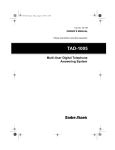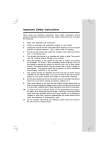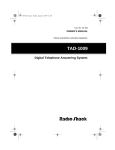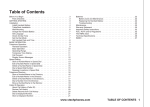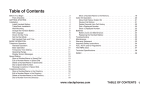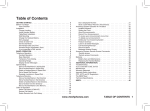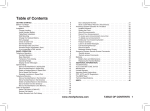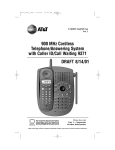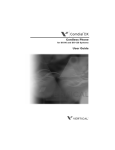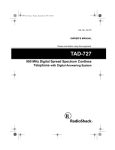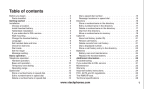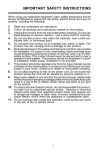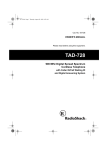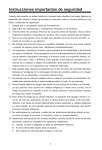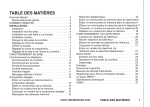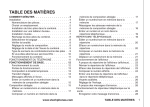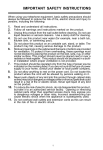Download IMPORTANT SAFETY INSTRUCTIONS
Transcript
IMPORTANT SAFETY INSTRUCTIONS When using your telephone equipment, basic safety precautions should always be followed to reduce the risk of fire, electric shock and injury to persons, including the following: 1. 2. 3. Read and understand all instructions. Follow all warnings and instructions marked on the product. Unplug this product from the wall outlet before cleaning. Do not use liquid cleaners or aerosol cleaners. Use a damp cloth for cleaning. 4. Do not use this product near water (for example, near a bath tub, kitchen sink, or swimming pool). 5. Do not place this product on an unstable cart, stand, or table. The product may fall, causing serious damage to the product. 6. Slots and openings in the cabinet and the back or bottom are provided for ventilation. To protect it from overheating, these openings must not be blocked by placing the product on the bed, sofa, rug, or other similar surface. This product should never be placed near or over a radiator or heat register. This product should not be placed in a built-in installation where proper ventilation is not provided. 7. This product should be operated only from the type of power source indicated on the marking label. If you are not sure of the type of power supply to your home, consult your dealer or local power company. 8. Do not allow anything to rest on the power cord. Do not locate this product where the cord will be abused by persons walking on it. 9. Never push objects of any kind into this product through cabinet slots as they may touch dangerous voltage points or short out parts that could result in a risk of fire or electric shock. Never spill liquid of any kind on the product. 10. To reduce the risk of electric shock, do not disassemble this product, but take it to an authorized service facility. Opening or removing cabinet parts other than specified access doors may expose you to dangerous voltages or other risks. Incorrect reassemb-ling can cause electric shock when the appliance is subsequently used. 11. Do not overload wall outlets and extension cords as this can result in the risk of fire or electric shock. 1 IMPORTANT SAFETY INSTRUCTIONS 12. Unplug this product from the wall outlet and refer servicing to an authorized service facility under the following conditions: A. When the power supply cord or plug is damaged or frayed. B. If liquid has been spilled into the product. C. If the product has been exposed to rain or water. D. If the product does not operate normally by following the operating instructions. Adjust only those controls that are covered by the operating instructions, because improper adjustment of other controls may result in damage and will often require extensive work by an authorized technician to restore the product to normal operation. E. If the product has been dropped and the cabinet has been damaged. F. If the product exhibits a distinct change in performance. 13. Avoid using a telephone (other than a cordless type) during an electrical storm. There may be a remote risk of electric shock from lighting. 14. Do not use the telephone to report a gas leak in the vicinity of the leak. SAVE THESE INSTRUCTIONS 2 BEFORE YOU BEGIN Enhanced 2.4GHz Technology - Dual Band transmission combines the best of 2.4GHz and 900MHz technologies, providing enhanced performance over standard cordless telephones. About Caller Identification (Caller ID) This product has a Caller ID with Call Waiting feature that works with service from your local phone service provider. Caller ID with Call Waiting lets you see who’s calling before you answer the phone, even when you’re on another call. You may need to change your phone service to use this feature. Contact your phone service provider if: • You have both Caller ID and Call Waiting, but as separate services (you may need combined service) • You have only Caller ID service, or only Call Waiting service. • You don’t subscribe to any Caller ID or Call Waiting services. You can use this product with regular Caller ID service, and you can use this product’s other features without subscribing to either Caller ID or combined Caller ID with Call Waiting service. There are fees for Caller ID services, and they may not be available in all areas. This product can provide information only if both you and the caller are in areas offering Caller ID service, and if both telephone companies use compatible equipment. Parts Check List: 1. Base Unit 3. AC Power Adapter 5. Battery Pack 2.Handset 4.Telephone Line Cond 6.Owner’s Manual To purchase replacement battery packs, call 1-800-595-9511 3 INSTALLATION Before You Install 1 Choose a location for the Base near an electrical outlet and a telephone jack. This phone requires a modular telephone jack and a standard electrical outlet (110v AC) not controlled by a wall switch.Plug the AC power adaptor into the electrical outlet and the DC connector to the jack on the bottom of the Base Unit. 2 Install the handset battery. Use only battery pack provided or recommended by the manufact u r e r. NOTE: Install the base unit and spare handset charger away from electronic equipment such as personal computers, television sets or microwave ovens. Avoid excessive heat, cold, dust or moisture. 4 INSTALLATION 3. Charge the handset battery. Place the handset in the base. Charge the battery for at least 12 hours the first time. 4. Check for dial tone After the batteries are charged, connect the modular telephone cord between a live phone jack and the jack located on the bottom of the Base Unit. Pick up the Handset and press PHONE. You should hear a dial tone. 5. Set the dial mode. If you have touch tone service, the phone is ready to use as soon as the batteries are charged. If you have dial pulse (rotary) service, you’ll need to change the dial mode. • Press PROG/CHANNEL on the handset to enter programming mode. • Press or until the screen displays D I A L M O D E : and the currently selected mode. • Press SELECT. The current setting blinks. • Press to select P U L S E (or T O N E ). • Press SELECT to save the displayed mode. Table/Desk Installation 5 TELEPHONE OPERATION 6 TELEPHONE OPERATION 7 TELEPHONE OPERATION Handset Ringer Style/Battery Save You can select from four different handset ringer styles, or turn the ringer off and extend the battery life. 1 Make sure the handset is off. 2 Press PROG/CHANNEL to enter programming mode. 3 Press until the screen displays R I N G E R : , and the current selection. 4 Press SELECT. The current setting blinks. 5 Press or to select 1, 2, 3, 4, or OFF. You will hear a sample of each ring. 6 Press SELECT to choose the displayed ringer setting. Temporary Tone Dialing If you have dial pulse (rotary) service, you can change from dial pulse to touch tone dialing during a call by pressing * TONE. This is useful if you need to send touch tone signals for access to telephone banking or longdistance services. 1 Dial the number. 2 Press * TONE. Buttons pressed after this send touch tone signals. 3 After you hang up, the phone automatically returns to dial pulse (rotary) service. Setting Date / Time 1 Make sure the answering system is on. 2 Press TIME/SET. The system announces the clock setting then announces; “To Set Date and Time, press TIME/SET.” 3 4 5 6 Press TIME/SET. Press SELECT until the system announces the correct day, then press TIME/SET. Press SELECT until the system announces the correct hour, then press TIME/SET. Press SELECT until the system announces the correct minutes, then press TIME/SET. The system announces the current clock setting. Note: The Date / Time will be updated automatically when there is incoming Caller ID data. 8 TELEPHONE OPERATION Operating Range This cordless telephone operates within the maximum power allowed by the Federal Communications Commission (FCC). Even so, this handset and base can communicate over only a certain distance — which can vary with the locations of the base and handset, the weather, and the construction of your home or office. For best performance, keep the base antenna fully upright. If you receive a call while you are out of range, the handset might not ring — or if it does ring, the call might not connect when you press TALK. Move closer to the base, then press TALK to answer the call. If you move out of range during a phone conversation, you might hear noise or interference. To improve reception, move closer to the base. If you move out of range without pressing OFF, your phone will be left “off the hook.” To hang up properly, walk back into range, periodically pressing OFF. Display Screen Messages 9 TELEPHONE MEMORY This cordless phone can store 10 telephone numbers with names, each up to 16 digits long in memory locations you assign (0-9). Note: Press OFF at any time to exit memory dial mode. Store a Number and Name in Memory 1 Press PROG/CHANNEL. Then press until the screen displays MEM DIAL. 2 Press MEM . The screen displays ENTER 0-9. 3 Press the key (0-9) for the memory location where you’re storing this entry. If the selected location is empty, the screen displays ENTER NAME. Note: If the location is not empty, the current entry is displayed. Press OFF to exit memory dial mode and start again, or follow the instructions to dial, edit or erase the current entry. 4 Using the chart below, enter up to 15 characters for the name you’re storing with the number. Use to backspace and make corrections; use to advance and add a space. Dial Key 1 2 3 4 5 6 7 8 9 0 * # 1 1 A D G J M P T W 0 * & Presses 4 5 2 3 B E H K N Q U X C F I L O R V Y 2 3 4 5 6 S 8 Z ’ , - 10 6 7 9 . # TELEPHONE MEMORY 5 When you finish entering the name, press SELECT or PROG/CHANNEL. The screen displays ENTER NUMBER. 6 Enter the telephone number. Use to backspace and make corrections. Press REDIAL/PAUSE to store a pause in the dialing sequence. 7 Press SELECT or PROG/CHANNEL to store your entry. The screen displays DISTINCT RING? and the current setting. or to change the setting. Choose Y (for Yes) if you wish the phone to alert you to calls from this number by changing to a distinctive ringing pattern after the first ring. Choose N (for No) for a normal ringing pattern. Press SELECT or PROG/CHANNEL to confirm your selection. If you chose Y in Step 8, a D will be displayed with the directory entry. 8 Press 9 Edit a Number/Name Stored in Memory 1 Press MEM . The screen displays ENTER 0-9. 2 Press the memory location key of the entry you wish to edit. 3 When the screen displays the number you want to edit, press SELECT. Then press until EDIT flashes. 4 Press SELECT. The screen displays the name and number. The flashing cursor appears at the end of the name. Use , and the dial pad keys to edit the name. Press SELECT to move on to edit the number. Use and dial pad keys to edit the number. Press SELECT to move on to edit the Distinctive Ring setting. 5 Press SELECT to save the edited information. 11 TELEPHONE MEMORY Delete a Number/Name Stored in Memory 1 Press MEM . The screen displays ENTER 0-9. 2 Press the memory location key of the entry you wish to delete. 3 When the screen displays the number you want to delete, press SELECT. Then press until ERASE flashes. DIAL EDIT ERASE 9735550123 4 Press SELECT. The screen displays ERASE NO YES and the number. 5 Press until YES flashes. 6 Press SELECT. Dial a Memory Number 1 2 3 Press MEM . The screen displays ENTER 0-9. Press the memory location key of the entry you wish to dial. When the screen displays the number you want to dial, press SELECT. DIAL will be flashing. 4 Press SELECT. The phone automatically dials the number. 12 TELEPHONE DIRECTORY This cordless phone can store 40 telephone numbers with names, each up to 16 digits long. Entries are stored alphabetically. For consistency with Caller ID entries, you may wish to enter last names first. Note: Press OFF at any time to exit directory. Store a Number/Name in the Directory 1 Press PROG/CHANNEL. The screen displays DIRECTORY. Press SELECT. The screen displays ENTER NAME. 3 Using the chart below, enter up to 15 characters for the name 2 you’re storing with the number. Use to backspace and make corrections; use to advance and add a space. Presses Dial Key 1 2 3 4 5 6 Dial Key 1 2 3 4 5 6 7 8 9 0 * # 1 1 A D G J M P T W 0 * & Presses 4 5 2 3 B E H K N Q U X C F I L O R V Y 2 3 4 5 6 S 8 Z ’ , - 13 6 7 9 . # TELEPHONE DIRECTORY 4 When you finish entering the name, press SELECT or PROG/CHANNEL.The screen displays ENTER NUMBER. 5 Enter the telephone number. Use to backspace and make corrections. Press REDIAL/PAUSE to store a pause in the dialing sequence. 6 Press SELECT or PROG/CHANNEL. The screen displays DISTINCT RING? and the current setting. or to change the setting. Choose Y (for Yes) if you wish the phone to alert you to calls from this number by changing to a distinctive ringing pattern after the first ring. Choose N (for No) for a normal ringing pattern. Press SELECT or PROG/CHANNEL to confirm your selection. If you chose Y in Step 7,a D will be displayed with the directory entry. 7 Press 8 Note: When memory is full the screen displays MEMORY FULL, an error tone sounds, and you will not be able to store a new number until you delete a stored number. Edit a Number/Name Stored in the Directory ( DIR ). The screen displays DIRECTORY . or to scroll alphabetically through entries stored in memory — OR — Press the dial pad key for the first letter of the entry you want to edit. When the screen displays the number you want to edit, press SELECT. Then press until EDIT flashes. 1 Press 2 Press 3 DIAL EDIT ERASE 9735550123 4 5 Press SELECT. The screen displays the name and number. The flashing cursor appears at the end of the name. Use , and the dial pad keys to edit the name. Press SELECT to move on to edit the number. Use and dial pad keys to edit the number. Press SELECT to move on to edit the Distinctive Ring setting. Press SELECT to save the edited information. 14 TELEPHONE DIRECTORY Delete a Number/Name Stored in the Directory ( DIR ). The screen displays DIRECTORY. or to scroll alphabetically through entries stored in memory —OR— Press the dial pad key for the first letter of the entry you want to delete. When the screen displays the number you want to delete, press SELECT. 1 Press 2 Press 3 Then press until ERASE flashes. DIAL EDIT ERASE 9735550123 4 Press SELECT. The screen displays ERASE NO YES and the number. The current choice flashes. 5 Press until YES flashes. 6 Press SELECT. You’ll hear a series of beeps confirming the deletion. Dial a Number from the Directory ( DIR ). The screen displays DIRECTORY. or to scroll alphabetically through entries stored in memory —OR— Press the dial pad key for the first letter of the entry you want to dial. When the screen displays the number you want to dial, press SELECT. DIAL will be flashing. 1 Press 2 Press 3 DIAL EDIT ERASE 9735550123 4 Press SELECT. The phone automatically dials the number. 15 CALLER ID OPERATION Caller’s name Caller’s telephone number JOHNSON CHARLIE 908-555-1212 AM 5/01 5:40 PM OLD28 Date of call Time of call Position of call in call history About Call History This phone assigns each incoming call a number from 1 to 99. The most recent call will have the highest number. When the memory is full, the oldest call information is deleted to make room for new incoming call information. For each call that comes in, the screen displays the following information between the first and second rings: • Your caller’s name (15 letters are sent by your telephone company) • The caller’s area code and telephone number • The time and date of the call • The position of the call in call history. If you answer a call before the information appears on the screen, it will not be in the call history. Note: Press OFF at any time to exit call history. Review Call History The screen displays call information for about 15 seconds after it has been received. 1 Press (CID) to view call history. 2 Use and to scroll through records in call history. 16 CALLER ID OPERATION Delete Records from Call History Delete a Specific Call 1 Locate the record you want to delete from call history. 2 Press SELECT, then press until ERASE flashes. DIAL PGM ERASE 973-555-0123 5/01 5:40PM OLD 28 3 Press SELECT. The screen displays ERASE NO YES ALL and the phone number. The current choice flashes. 4 Press until YES flashes. 5 Press SELECT. You’ll hear a series of beeps confirming the deletion. Delete All Calls 1 While viewing call history, press SELECT, then press until ERASE flashes. DIAL PGM ERASE 973-555-0123 5/01 5:40PM OLD 28 2 Press SELECT. The screen displays ERASE NO YES ALL and the phone number. The current choice flashes. until ALL flashes, then press SELECT. The screen displays ERASE ALL NO YES. The current choice flashes. Press until YES flashes. Press SELECT. You will hear a series of beeps confirming the deletion. 3 Press 4 5 Dial a Displayed Number 1 Locate the record in call history that you want to dial. 2 If you wish to change how the number is dialed, press # . The screen displays any alternate dialing sequences available for this call (area code + number; 1 + area code + number; 1+ number; number only). 17 CALLER ID OPERATION 3 Press SELECT, DIAL will be flashing. DIAL PGM ERASE 973-555-0123 5/01 5:40PM OLD 28 4 Press SELECT to dial the number. Store a Call History Record in the Directory 1 Locate the record in call history you want to store in memory. 2 If you wish to change how the number is stored, press # . 3 The screen displays any alternate dialing sequences available for this call (area code + number; 1 + area code + number; 1+ number; number only). Press SELECT, then press until PGM flashes. DIAL PGM ERASE 973-555-0123 5/01 5:40PM OLD 28 4 Press SELECT four times to store the call record in memory. You will hear a beep confirming that the name number were stored. Display Screen Messages 18 ANSWERING SYSTEM OPERATION AT THE BASE Audible Indicators This system gives you voice prompts for feature operations, and voice confirmations when you press a button or complete an operation. About Mailboxes This answering system has three mailboxes. Callers using a touch tone phone can select the mailbox in which their messages will be recorded by pressing 1 , 2 , or 3 . All other messages will be recorded in Mailbox 1. Example of an Outgoing Announcement using mailboxes: Hello, you have reached the Jones family. To leave a message for John, press 1 now; to leave a message for Mary, press 2 now; to leave a message for Cosmo, press 3 now; or just wait for the beep and begin talking. About Announcements • • • • • You can record up to two different announcements — one for normal answering and one for when you’ve set the system to play the announcementonly. Use normal answering when you want the system to record callers’ messages. Use Announce Only when you want to give information to callers without accepting messages. If you choose not to record an announcement, the system answers with a pre-recorded announcement. The normal answering pre-recorded announcement says: “Hello. I’m unable to answer your call right now. Please leave your name, number and a message after the tone.” The Announce Only prerecorded announcement says: “Hello, I’m unable to answer your call right now. Please call again. Thank you.” By setting Announce Only to ON or OFF, you decide which announcement your callers will hear when the system answers a call (the system comes set for normal answering , with Announce Only turned off). See “Set Announce Only” , located in the Feature Summary chart later in this section, to change your announcement selection. 19 ANSWERING SYSTEM OPERATION AT THE BASE Record Your Announcement NOTE: If you have assigned different mailboxes to people, be sure to tell callers in your announcement to press 1, 2, or 3 while the announcement is playing to leave a message in the appropriate mailbox. 1 Press MENU until you hear “Set Outgoing Message.” 2 Press MEMO/REC. After you hear “Now recording” followed by a 3 beep, speak toward the base to record an announcement up to 90 seconds long. Press any MAIL BOX button to stop recording. The system plays back your recorded message. To review your announcement at any time: 1 Press MENU until you hear “Set Outgoing Message.” 2 Press any MAIL BOX button. To delete your announcement: Press DELETE during announcement playback. The system will use the pre-recorded announcement until you record a new one. 20 ANSWERING SYSTEM OPERATION AT THE BASE Setting Up Your Answering System You can set up one feature at a time, or you can set up a feature and then move on to set up another feature. 1 Make sure the answering system is on. 2 Press MENU until the system announces the feature you want to set. Refer to the “ Feature Summary” below for a description of the features and your choices. 3 Press SELECT until the system announces the setting you want. 4 Press MENU to move on to the next feature or press a MAILBOX PLAY/STOP button to exit Feature Setup. Feature Summary Default settings indicated by System announces: * . Description/directions: “ Set Security Code” Use SELECT to choose the remote access code you will use to access features and functions of the answering system from a touch tone phone. You can select any 2-digit code, from 40 to 99. “ Set Audible Message Alert” Off * On When Message Alert is turned on, the base beeps once every 10 seconds when new messages have been received. “ Set Announce Only” Off * On When you turn Announce Only On, callers hear your announcement, but cannot leave a message. “ Set Base Ringer” On * Off Turn the base ringer on or off. “ Set Number of Rings” 2 4 * 6 Toll Saver Choose how many times the phone will ring before the system answers a call. With Toll Saver active, the system answers after two rings when you have new messages and four rings when you have no new messages. NOTE: You can exit Feature Setup at any time by pressing any MAILBOX button. 21 ANSWERING SYSTEM OPERATION AT THE BASE Listen to, Save & Delete Messages The system automatically saves your messages until you delete them, and can store approximately 15 minutes of messages, memos, and announcements (up to a maximum of 99 messages). Before playing a message, the system announces the day and time it was received. While the message plays, the Message Window displays the number of the message. After playing the last message in a mailbox, the system announces “End of messages.” If the system has less than five minutes of recording time left, it announces the remaining time. 22 ANSWERING SYSTEM OPERATION AT THE BASE Call Screening/Intercept 1 Make sure the answering system is on, and set the message play2 3 back volume control above level 1 so you can hear the caller’s message. If you decide to take the call, pressTALK / FLASH on the handset. If you pick up an extension phone during the announcement and the announcement does not stop right away, press and release the telephone switchhook. Record a Memo You can record a memo up to four minutes long to store as an incoming message. 1 Press and release MEMO/ REC . 2 Press a MAIL BOX button to select a mailbox for the memo. After the beep, speak toward the microphone. The Message Window displays the length of your memo. 3 To stop recording, press the MAIL BOX button again. Message Window Display Window Displays: When: 99 40 23 ANSWERING SYSTEM OPERATION ACCESS FROM A REMOTE LOCATION Connect with the Answering System You can access many features of this system remotely from a touch tone phone. 1 Dial your telephone number. 2 When the system answers, enter your Remote Access Code (preset to 50). The system beeps once and then announces the number of new messages. 3 Enter a remote command (see “Remote Access Commands”). 4 Press * 0 to exit remote operation. Voice Menu The system has voice prompts to help you with remote operation. Press* 5 to hear the menu while remotely connected to the answering system. Remote Access Commands Function: Play messages in a mailbox Command: Press # , then the appropriate mailbox number ( 1 , 2 , or 3 ). The system plays new messages. If there are no new messages, the system plays old messages. Repeat a message Press # 4 while message is playing; each press backs up another message. Skip a message Press # 6 while message is playing; each press advances another message. Stop Press # 5 . Save messages Hang up. Delete message Press # 9 while message is playing. Review announcement Press # 7 ; system plays announcement, then beeps. Record announcement Press* 7; after beep, record announcement, press # 5 to stop. System plays back announcement. 24 ANSWERING SYSTEM OPERATION ACCESS FROM A REMOTE LOCATION Remote Access Commands (continued) Function: Function: Command: Record memo Command: Press * 8 ; then mailbox number whereyou want memo recorded; speak after beep; press # 5 to exit. End remote access call Press * 0 . Turn system off Press # 0 ; the system announces, “Answering Machine Off.” Press # 0 again to turn the system back on. Turn system on When system is off, it answers after 10 rings and announces, “Please enter your security code.” Then enter your security code. NOTE: Remote access will automatically end if 20 seconds go by with no key presses. (other than when recording or playing messages or announcements). 25 BATTERIES Charge the Handset Battery Pack • • • • The battery pack needs charging when: — A new battery is installed in the handset. — The phone beeps twice every five seconds. — The screen displays BATTERY LOW and the low battery icon. Place the handset in the base so the CHARGING light turns on. The battery pack is typically fully charged in 10 hours. You can keep the battery fully charged by returning the handset to the base after each use. If you repeatedly get a low battery indicator, even after charging overnight, the battery should be replaced. CAUTION: To reduce the risk of fire or injury to persons or damage to the telephone, read and follow these instructions carefully: Charge the battery provided with or identified for use with this product only in accordance with the instructions and limitations specified in the User’s Manual. 26 BATTERIES Replacing the Handset Battery Pack 1 Remove the battery compartment cover on the handset by pressing on the indentation and sliding the cover downward. 2 Lift out the old battery pack and disconnect. 3 Align the two holes in the new battery pack’s plug with the 4 5 socket pins, and snap the plug into place. Place the battery pack in the compartment with the wires in the lower left corner, along the bottom of the battery pack. Replace the cover by sliding it up into place. The new battery pack must be charged before using the phone. Place the Handset in the base and allow it to charge for at least 12 hours for the first time. The telephone might operate before that, but for best performance, let the battery pack charge fully. 27 IN CASE OF DIFFICULTY If you have difficulty operating this phone, try the suggestions below. For Customer Service, call 1-800-595-9511. Please retain your receipt as your proof of purchase If the phone doesn’t work at all, check these items first: Make sure the AC adapter is plugged into an outlet not controlled by a wall switch. Make sure the telephone line cord is plugged firmly into the base unit and the modular jack. Make sure the base antenna is fully upright. If the handset does not beep when you press TALK, the battery might need charging. Make sure the battery pack is installed correctly. If you have dial pulse (rotary) service on your phone line, make sure the dial mode is set to dial pulse (see INSTALLATION). Microwave appliances may cause interference with this phone. If you experience interference, move away from the microwave If the above suggestions don’t solve the problem, try re-initializing the handset and base: 1 Disconnect the power to the base. 2 Remove the handset battery pack. 3 Wait a few minutes. 4 Connect the power to the base. 5 Insert the handset battery pack. 6 Put the handset in the base to re-initialize. If you hear 5 rapid beeps when you try to use the handset: You might be out of range. Move closer to the base and try again. If moving closer to the base doesn’t help, try following the directions above for re-initializing the handset and base. If the phone does not ring when you receive a call: Make sure the handset ringer is on. Make sure the telephone line cord is connected firmly to the base and the telephone jack. • Make sure the AC adapter is plugged firmly into an outlet not controlled by a wall switch. • You might be too far from the base; move closer. • You might have too many extension phones on your telephone line to allow all of them to ring. Try unplugging some of them. If you hear noise or interference when using the phone: • Make sure the base antenna is fully upright. • You may be out of range. Move closer to the base. • Press and release PROG/CHANNEL to change to another of the 30 channels available. If noise is exceptionally loud, move closer to the base before changing channels. • Household appliances plugged into the same circuit as the base can sometimes 28 IN CASE OF DIFFICULTY cause interference. Try moving the appliance or the base to another outlet. • Using the handset near household appliances (microwaves, computers, television, stereos, etc.) can sometimes cause interference. Move away from appliances while using the handset. • The layout of your home or office might be limiting the operating range. Try moving the base to another location, preferably on an upper floor. • If the buttons don’t work, try placing the handset in the base for at least 15 seconds. If you hear other calls while using your phone: • Press PROG/CHANNEL to change to another channel. • Disconnect the base from the modular jack and plug in a corded telephone. If you still hear other calls, the problem is probably in your wiring or local service. Call your local telephone service company. If you lose a call after changing channels: You were probably almost out of range. Move closer to the base before changing channels. Before placing another call, set the handset in the base for at least 15 seconds. If you are unable to operate special telephone services or other equipment requiring touch tone signals: If you have dial pulse (rotary) service, follow the directions under “Temporary Tone Dialing” in the TELEPHONE OPERATION section of this manual. 29 MAINTENANCE Taking Care Of Your Telephone Your cordless telephone contains sophisticated electronic parts, so it must be treated with care. Avoid rough treatment Place the Handset down gently. Save the original packing materials to protect your telephone if you ever need to ship it. Avoid water Your telephone can be damaged if it gets wet. Do not use the Handset outdoors in the rain, or handle it with wet hands. Do not install your Base Unit near a sink, bathtub or shower. Electrical storms Electrical storms can sometimes cause power surges harmful to electronic equipment. For your own safety, use caution when using electric appliances during storms. Cleaning your telephone Your telephone has a durable plastic casing that should retain its luster for many years. Clean it only with a soft cloth slightly dampened with water or a mild soap. Do not use excess water or cleaning solvents of any kind. Remember that electrical appliances can cause serious injury if used when you are wet or standing in water. If your Base Unit should fall into water, DO NOT RETRIEVE IT UNTIL YOU UNPLUG THE POWER CORD AND TELEPHONE LINE CORDS FROM THE WALL. Then pull the unit out by the unplugged cords. 30 WARRANTY STATEMENT . What does this limited warranty cover? The manufacturer of this product warrants to the holder of a valid proof of purchase (“Consumer” or “you”) that the product and all accessories provided in the sales package (“Product”) are free from material defects in material and workmanship, pursuant to the following terms and conditions, when installed and used normally and in accordance with operation instructions. This limited warranty extends only to the Consumer for products purchased and used in the United States of America. What will the manufacturer do if the Product is not free from material defects in materials and workmanship during the limited warranty period (“materially defective product”)? During the limited warranty period, the manufacturer’s authorized service representative will repair or replace at their option, without charge, a Materially Defective Product. If the product is repaired, new and/or refurbished replacement parts may be used. If the product is replaced, the replacement product may be new or refurbished, and of the same or similar design. The manufacturer or its agent will return the repaired or replacement product to you in working condition. The manufacturer will retain defective parts, modules, or equipment. Repair or replacement of the Product at the manufacturer’s option is your exclusive remedy. You should expect the repair or replacement to take approximately 30 days. . How long is the limited warranty period? The limited warranty period for the product extends for ONE (1) YEAR from the date of purchase if we repair or replace a materially defective product according to the terms of this limited warranty. This limited warranty also applies to repaired or replacement products for a period of either (a) 90 days from the date the repaired or replacement product is shipped to you or (b) the time remaining on the original one-year limited warranty, whichever is longer. . What is not covered by this limited warranty? This limited warranty does not cover: 1. Product that has been subjected to misuse, accident, shipping or other physical damage, improper installation, abnormal operation or handling, neglect, inundation, fire, water or other liquid intrusion; or 2. Product that has been damaged due to repair, alteration or modification by anyone other than an authorized service representative of the manufacturer; or 3. Product to the extent that the problem experienced is caused by signal conditions, network reliability or cable or antenna systems; or 4. Product to the extent that the problem is caused by use with electrical accessories not approved by the manufacturer; or 5. Product whose warranty/quality stickers, product serial number plates or electronic serial numbers have been removed, altered or rendered illegible; or 6. Product purchased, used, serviced or shipped for repair from outside the United States, or used for commercial or institutional purposes (including but not limited to products used for rental purposes); or 7. Product returned without valid proof of purchase; or 8. Charges for installation or set up, adjustment of customer controls, and installation or repair of systems outside the unit. 31 WARRANTY STATEMENT . How do you get warranty service? To obtain warranty service in the United States of America, call 1-800-595-9511 for structions regarding where to return the product. Before calling for service, please check the User’s Manual. A check of the product controls and features may save you a service call. Except as provided by applicable law, you assume the risk of loss or damage during transit and transportation and are responsible for delivery or handling charges incurred in the transport of Product(s) to the service location. The manufacturer will return repaired or replaced product under this limited warranty to you; transportation, delivery or handling charges prepaid. The manufacturer assumes no risk for damage or loss of the Product in transit. If the product failure is not covered by this limited warranty, or proof of purchase does not meet the terms of this limited warranty, the manufacturer will notify you and will request that you authorize the cost of repair prior to any further repair activity. You must pay for the cost of repair and return shipping costs for the repair of products that are not covered by this limited warranty. What must you return with the Product to get warranty service? 1. Return the entire original package and contents, including the Product, to the recommended service location, along with a description of the malfunction or difficulty; 2. Include “valid proof of purchase” (sales receipt) identifying the Product purchased (product model) and the date of purchase or receipt; and 3. Provide your name, complete and correct mailing address, and telephone number. Other Limitations This warranty is the complete and exclusive agreement between you and the manufacturer. It supersedes all other written or oral communications related to this Product. The manufacturer provides no other warranties for this product. The warranty exclusively describes all of the manufacturer’s responsibilities regarding the product. There are no other expressed warranties. No one is authorized to make modifications to this limited warranty and you should not rely on any such modification. State Law Rights This warranty gives you specific legal rights. You may also have other rights that vary from state to state. Limitations Implied warranties, including those of fitness for a particular purpose and merchantability (an unwritten warranty that the product is fit for ordinary use) are limited to one year from date of purchase. Some states do not allow limitations on how long an implied warranty lasts, so the above limitation may not apply to you. In no event shall the manufacturer be liable for any indirect, special, incidental, consequential or similar damages (including, but not limited to lost profits or revenue, inability to use the product or other associated equipment, and claims by third parties) resulting from the use of this product. Some states do not allow the exclusion or limitation of incidental or consequential damages, so the above limitation or exclusion may not apply to you. . . . . . 32 FCC REGULATIONS This equipment complies with Parts 15 of the Federal Communications Commission (FCC) rules for the United States. It also complies with regulations RSS210 and CS-03 of Industry and Science Canada. Operation is subject to the following two conditions: (1) this device may not cause interference, and (2) this device must accept any interference, including interference that may cause undesired operation of the device. A label is located on the underside of the Base Unit containing either the FCC registration number and Ringer Equivalence Number (REN) or the IC registration number and Load Number. You must, upon request, provide this information to your local telephone company. This equipment is compatible with inductively coupled hearing aids. Should you experience trouble with this telephone equipment, please contact: Customer Service at 1-800-595-9511 For repair/warranty information. The telephone company may ask you to disconnect this equipment from the line network until the problem has been corrected. FCC Part 15 Warning: Changes or modifications to this unit not expressly approved by the party responsible for compliance could void the user's authority to operate the equipment. The equipment has been tested and found to comply with part 15 of the FCC rules. These limits are designed to provide reasonable protection against harmful interference in a residential installation. This equipment generates, uses and can radiate radio frequency energy and, if not installed and used in accordance with the instructions, may cause harmful interference to radio communications. However, there is no guarantee that interference will not occur in a particular installation. If this equipment does cause harmful interference to radio or television reception, which can be determined by turning the equipment off and on, the user is encouraged to try and correct the interference by one or more of the following measures: - Reorient or relocate the receiving antenna. Increase the separation between the equipment and receiver. Connect the equipment into an outlet or on a circuit different from that to which the receiver is connected. Consult the dealer or an experienced radio/TV technician for help. 33 FCC REGULATIONS FCC Part 68 The FCC requires that you connect your cordless telephone to the nationwide telephone network through a modular telephone jack (USOC RJ11C, RJ11W or RJ14). Your telephone company may discontinue your service if your equipment causes harm to the telephone network. They will notify you in advance of disconnection, if possible. During notification, you will be informed of your right to file a complaint with the FCC. Occasionally, your telephone company may make changes in its facilities, equipment, operation, or procedures that could affect the operation of your equipment. If so, you will be given advance notice of the change to give you an opportunity to maintain uninterrupted service. The Base Unit contains no user serviceable parts. The Handset contains a user replaceable battery pack. If it is determined that your telephone equipment is malfunctioning, the FCC requires that it not be used and that it be unplugged from the modular jack until the problem has been corrected. Repairs to this telephone equipment can only be made by the manufacturer or its authorized agents or by others who may be authorized by the FCC. For repair procedures, follow the instructions outlined under the Limited Warranty. This equipment may not be used on coin service provided by the phone company or Party Lines. The REN is useful in determining the number of devices you may connect to your telephone line and still enable the devices to ring when you receive a call. The general rule is that the REN value should not exceed 5.0A total; however, contact your local telephone company for the specific number in your area. 34 The RBRC Seal The RBRC Seal on the nickel-cadmium battery indicates that the manufacturer is voluntarily participating in an industry program to collect and recycle these batteries at the end of their useful lives, when taken out of service within the United States and Canada. The RBRC program provides a convenient alternative to placing used nickel-cadmium batteries into the trash or municipal waste, which may be illegal in your area. The manufacturer’s participating in the RBRC makes it easy for you to drop off the spent battery at local retailers participating in the RBRC program or at authorized product service centers. Please call 1-800-8-BATTERYTM for information on Ni-Cd battery recycling and disposal bans/restrictions in your area.The manufacturer’s involvement in this program is part of its commitment to protecting our environment and conserving natural resources. Remove the nickel-cadmium battery pack by pressing on the lock knob and sliding downward as mentioned on this page. RBRC is a registered trademark of Rechargeable Battery Recycling Corporation. 35 TECHNICAL SPECIFICATIONS FREQUENCY CONTROL WEIGHT Handset : Base : Crystal controlled PLL synthesizer 161 grams 349 grams (excluding battery) TRANSMIT FREQUENCY POWERRE QUIREMENTS Base: 2411.15 - 2418.4 MHz Handset: 912.75 - 917.10 MHz Handset : RECEIVE FREQUENCY Base : Base: 912.75 - 917.10 MHz Handset: 2411.15 - 2418.4 MHz MEMORY 400mAHNiCd Battery Pack 9V DC @ 400mA Speed Dial: 10 Memory locations, into 16 digits per location. CHANNELS 30 Channels NOMINAL EFFECTIVE RANGE CID Maximum power allowed by FCC and IC. Actual operating range may vary according to environmental conditions at the time of use. Directory: 40 telephone numbers with names : Alpha Numeric Display 99 Memory locations SIZE Handset : 213mm x 65mm x 45mm Base : 228mm x 182mm x60mm 36 SPECIFICATIONS ARE TYPICAL AND MAY CHANGE WITHOUT NOTICE. CONTENTS IMPORTANT SAFETY INSTRUCTIONS ...........................1 BEFORE YOU BEGIN.....................3 About Caller Identification.. .............3 Parts Check List.............................3 INSTALLATION ..............................4 Before You Install.............................4 Table / Desk Installation...................5 TELEPHONE OPERATION.............6 Make a Call .....................................6 Answer a Call ..................................6 End a Call ........................................6 Redial ............................................. 6 Handset Volume.............................. 6 Hold................................................. 6 Select................................................6 Memory............................................ 6 Program / Channel.......................... 6 ON/OFF Indicator.............................7 In Use / Charge Indicator................. 7 Page / Handset Locator....................7 Handset Ringer Style/ Battery Save ................................... 8 Temporary Tone Dialing .................. 8 Setting Date/Time............................ 8 Operating Range..............................9 Display Screen Messages ...............9 TELEPHONE MEMORY ................10 Store a Number and Name in Memory ......................................10 Edit a Number/Name Stored in Memory ......................................11 Delete a Number/Name Stored in Memory ......................................12 Dial a Memory Number...................12 TELEPHONE DIRECTORY ...........13 Store a Number/Name in the Directory ...................................13 Edit a Number / Name Stored in the Directory ..............................14 Delete a Number / Name Stored in the Directory ................................15 Dial a Number from the Directory ....................................15 CALLER ID OPERATION ...............16 About Call History.............................16 Review Call History...........................16 Delete Records from Call History........................................17 Dial a Displayed Number..................17 Store a Call History Record in the Directory................................. 18 Display Screen Messages................18 ANSWERING SYSTEM OPERATION AT THE BASE .................................19 Audible Indicators ............................19 About Mailboxes ..............................19 About Announcements.....................19 Record Your Announcement ............20 Setting up Your Answering System...21 Feature Sumary................................ 21 Listen to, Save & Delete Messages.......22 Call Screening/Intercept ..................23 Record a Memo ...............................23 Message Window Display ....................23 ANSWERING SYSTEM OPERATION ACCESS FROM A REMOTE LOCATION....................24 Connect with the Answering System ...........................24 Voice Menu.......................................24 Remote Access Commands.................24 BATTERIES ....................................26 Charge the Handset Battery Pack......26 Replacing the Handset Battery Pack..... ..............................27 IN CASE OF DIFFICULTY................28 MAINTENANCE...............................30 WARRANTY STATEMENT.................31 FCC REGULATIONS.........................33 The RBRC Seal................................35 TECHNICAL SPECIFICATIONS.......36 37