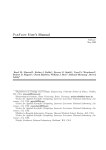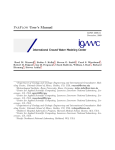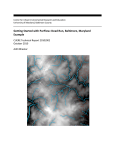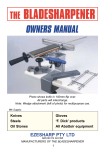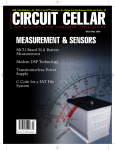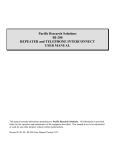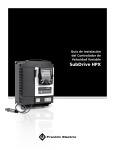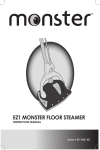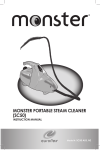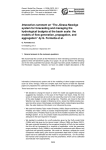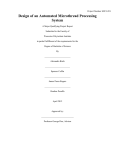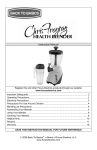Download ParFlow User`s Manual - Inside Mines
Transcript
ParFlow User’s Manual GMWI 2014-01 July, 2014 v.693 Reed M. Maxwell1 , Stefan J. Kollet2 , Steven G. Smith3 , Carol S. Woodward4 , Robert D. Falgout5 , Ian M. Ferguson6 , Nicholas Engdahl6 , Laura E. Condon6 , Sonya Lopez6 , James Gilbert6 , Lindsay Bearup6 , Jennifer Jefferson6 , Christine Pribulick6 , Chuck Baldwin, William J. Bosl 7 , Richard Hornung8 , Steven Ashby9 1 Department of Geology and Geological Engineering and Integrated GroundWater Modeling Center, Colorado School of Mines, Golden, CO, USA. [email protected] 2 Institute for Bio- and Geosciences, Agrosphere (IBG-3) and Centre for High-Performance Scientific Computing in Terrestrial Systems, Research Centre Jülich, Jülich, Germany. [email protected] 3 Center for Applied Scientific Computing, Lawrence Livermore National Laboratory, Livermore, CA. USA. 4 Center for Applied Scientific Computing, Lawrence Livermore National Laboratory, Livermore, CA, USA. [email protected] 5 Center for Applied Scientific Computing, Lawrence Livermore National Laboratory, Livermore, CA, USA. 6 Department of Geology and Geological Engineering and Integrated GroundWater Modeling Center, Colorado School of Mines, Golden, CO, USA. 7 Children’s Hospital Informatics Program, Harvard Medical School, Boston, MA, USA. 8 Center for Applied Scientific Computing, Lawrence Livermore National Laboratory, Livermore, CA, USA. 9 Pacific Northwest National Laboratory, Richland, WA, USA. Suggested citation: Maxwell, R.M., S.J. Kollet, S.G. Smith, C.S. Woodward, R.D. Falgout, I.M. Ferguson, N. Engdahl, L.E. Condon, S.R. Lopez, J. Gilbert, L. Bearup, J. Jefferson, C. Prubilick, C. Baldwin, W.J. Bosl, R. Hornung, S. Ashby, ParFlow User’s Manual. Integrated GroundWater Modeling Center Report GWMI 2014-01, 159p. ParFlow is released under the GNU LPGL License Version 1.3, 3 November 2008 c 2000, 2001, 2002, 2007, 2008 Free Software Foundation, Inc. Copyright http://fsf.org/ This manual is licensed under the GNU Free Documentation License. c 2014 Reed M. Maxwell, Stefan J. Kollet, Ian M. Ferguson, Steven G. Smith, Carol S. Woodward, Nicholas Copyright Engdahl, Laura E. Condon. Permission is granted to copy, distribute and/or modify this document under the terms of the GNU Free Documentation License, Version 1.3 or any later version published by the Free Software Foundation; with no Invariant Sections, no Front-Cover Texts, and no Back-Cover Texts. A copy of the license is included in the section entitled ”GNU Free Documentation License”. Permission is granted to make and distribute verbatim copies of this manual provided the copyright notice and this permission notice are preserved on all copies. This computer software and documentation was prepared as an account of work sponsored by an agency of the United States Government. Neither the United States Government nor the University of California nor any of their employees, makes any warranty, express or implied, or assumes any legal liability or responsibility for the accuracy, completeness, or usefulness of any information, apparatus, product, or process disclosed, or represents that its use would not infringe privately owned rights. Reference herein to any specific commercial products, process, or service by trade name, trademark, manufacturer, or otherwise, does not necessarily constitute or imply its endorsement, recommendation, or favoring by the United States Government or the University of California. The views and opinions of authors expressed herein do not necessarily state or reflect those of the United States Government or the University of California, and shall not be used for advertising or product endorsement purposes. Contents 1 Introduction 1.1 How to use this manual . . . . . . . . . . . . . . . . . . . . . . . . . . . . . . . . . . 1.2 Published Studies That Have Used ParFlow . . . . . . . . . . . . . . . . . . . . . . 2 Getting Started 2.1 Installing ParFlow . . . . . . 2.1.1 External Libraries . . 2.2 Running the Sample Problem 2.3 ParFlow Solvers . . . . . . . . 1 2 2 . . . . . . . . . . . . . . . . . . . . . . . . . . . . . . . . . . . . . . . . . . . . . . . . . . . . . . . . . . . . . . . . . . . . . . . . . . . . . . . . . . . . . . . . . . . . . . . . . . . . . . . . . . . . . . . . 7 . 7 . 11 . 12 . 12 3 The ParFlow System 3.1 Defining the Problem . . . . . . . . 3.1.1 Basic Domain Definition . . 3.1.2 Setting Up a Real Domain . 3.2 Running ParFlow . . . . . . . . . . 3.3 Restarting a Run . . . . . . . . . . 3.4 Visualizing Output . . . . . . . . . 3.5 Directory of Test Cases . . . . . . 3.6 Annotated Input Scripts . . . . . . 3.6.1 Harvey Flow Example . . . 3.6.2 Little Washita Example . . . . . . . . . . . . . . . . . . . . . . . . . . . . . . . . . . . . . . . . . . . . . . . . . . . . . . . . . . . . . . . . . . . . . . . . . . . . . . . . . . . . . . . . . . . . . . . . . . . . . . . . . . . . . . . . . . . . . . . . . . . . . . . . . . . . . . . . . . . . . . . . . . . . . . . . . . . . . . . . . . . . . . . . . . . . . . . . . . . . . . . . . . . . . . . . . . . . . . . . . . . . . . . . . . . . . . . . . . . . . . . . . . . . . . . . . . . . . . . . . . . . . . . . . . . . . . . . . . . . . . . . . . . . . . . . . . . . . . . . . . 15 15 15 16 19 20 21 21 22 23 37 4 Manipulating Data: PFTools 4.1 Introduction to the ParFlow TCL commands (PFTCL) . . . . . . . . . . . . . . . 4.2 PFTCL Commands . . . . . . . . . . . . . . . . . . . . . . . . . . . . . . . . . . . . . 4.3 Common examples using ParFlow TCL commands (PFTCL) . . . . . . . . . . . . 55 55 55 69 5 Model Equations 5.1 Steady-State, Saturated Groundwater Flow 5.2 Richards’ Equation . . . . . . . . . . . . . . 5.3 Terrain Following Grid . . . . . . . . . . . . 5.4 Overland Flow . . . . . . . . . . . . . . . . 73 73 73 74 74 . . . . . . . . i . . . . . . . . . . . . . . . . . . . . . . . . . . . . . . . . . . . . . . . . . . . . . . . . . . . . . . . . . . . . . . . . . . . . . . . . . . . . . . . . . . . . . . . . . . . . ii CONTENTS 5.5 5.6 5.7 5.8 Multi-Phase Flow Equations . Transport Equations . . . . . Notation and Units . . . . . . Water Balance . . . . . . . . . . . . . . . . . . . . . . . . . . . . . . . . . . . . . . . . . . . . . . . . . . . . . . . . . . . . . . . . . . . . . . . . . . . . . . . . . . . . . . . . . . . . . . . . . . . . . . . . . . . . . . . . . . . . . . . . . . . . . . . . . . . . 75 77 78 79 6 ParFlow Files 6.1 Main Input File (.tcl) . . . . . . . . . . . . . . . . 6.1.1 Input File Format Number . . . . . . . . . 6.1.2 Computing Topology . . . . . . . . . . . . . 6.1.3 Computational Grid . . . . . . . . . . . . . 6.1.4 Geometries . . . . . . . . . . . . . . . . . . 6.1.5 Timing Information . . . . . . . . . . . . . 6.1.6 Time Cycles . . . . . . . . . . . . . . . . . . 6.1.7 Domain . . . . . . . . . . . . . . . . . . . . 6.1.8 Phases and Contaminants . . . . . . . . . . 6.1.9 Gravity, Phase Density and Phase Viscosity 6.1.10 Chemical Reactions . . . . . . . . . . . . . 6.1.11 Permeability . . . . . . . . . . . . . . . . . 6.1.12 Porosity . . . . . . . . . . . . . . . . . . . . 6.1.13 Specific Storage . . . . . . . . . . . . . . . . 6.1.14 dZMultipliers . . . . . . . . . . . . . . . . . 6.1.15 Manning’s Roughness Values . . . . . . . . 6.1.16 Topographical Slopes . . . . . . . . . . . . . 6.1.17 Retardation . . . . . . . . . . . . . . . . . . 6.1.18 Full Multiphase Mobilities . . . . . . . . . . 6.1.19 Richards’ Equation Relative Permeabilities 6.1.20 Phase Sources . . . . . . . . . . . . . . . . . 6.1.21 Capillary Pressures . . . . . . . . . . . . . . 6.1.22 Saturation . . . . . . . . . . . . . . . . . . . 6.1.23 Internal Boundary Conditions . . . . . . . . 6.1.24 Boundary Conditions: Pressure . . . . . . . 6.1.25 Boundary Conditions: Saturation . . . . . . 6.1.26 Initial Conditions: Phase Saturations . . . 6.1.27 Initial Conditions: Pressure . . . . . . . . . 6.1.28 Initial Conditions: Phase Concentrations . 6.1.29 Known Exact Solution . . . . . . . . . . . . 6.1.30 Wells . . . . . . . . . . . . . . . . . . . . . 6.1.31 Code Parameters . . . . . . . . . . . . . . . 6.1.32 SILO Options . . . . . . . . . . . . . . . . . 6.1.33 Richards’ Equation Solver Parameters . . . 6.1.34 Spinup Options . . . . . . . . . . . . . . . . 6.1.35 CLM Solver Parameters . . . . . . . . . . . . . . . . . . . . . . . . . . . . . . . . . . . . . . . . . . . . . . . . . . . . . . . . . . . . . . . . . . . . . . . . . . . . . . . . . . . . . . . . . . . . . . . . . . . . . . . . . . . . . . . . . . . . . . . . . . . . . . . . . . . . . . . . . . . . . . . . . . . . . . . . . . . . . . . . . . . . . . . . . . . . . . . . . . . . . . . . . . . . . . . . . . . . . . . . . . . . . . . . . . . . . . . . . . . . . . . . . . . . . . . . . . . . . . . . . . . . . . . . . . . . . . . . . . . . . . . . . . . . . . . . . . . . . . . . . . . . . . . . . . . . . . . . . . . . . . . . . . . . . . . . . . . . . . . . . . . . . . . . . . . . . . . . . . . . . . . . . . . . . . . . . . . . . . . . . . . . . . . . . . . . . . . . . . . . . . . . . . . . . . . . . . . . . . . . . . . . . . . . . . . . . . . . . . . . . . . . . . . . . . . . . . . . . . . . . . . . . . . . . . . . . . . . . . . . . . . . . . . . . . . . . . . . . . . . . . . . . . . . . . . . . . . . . . . . . . . . . . . . . . . . . . . . . . . . . . . . . . . . . . . . . . . . . . . . . . . . . . . . . . . . . . . . . . . . . . . . . . . . . . . . . . . . . . . . . . . . . . . . . . . . . . . . . . . . . . . . . . . . . . . . . . . . . . . . . . . . . . . . . . . . . . . . . . . . . . . . . . . . . . . . . . . . . . . . . . . . . . . . . . . . . . . . . . . . . . . . . . . . . . . . . . . 81 82 83 83 84 86 89 91 92 92 93 94 94 99 100 100 102 103 104 105 105 108 109 110 112 113 117 119 119 120 121 122 126 130 131 134 135 CONTENTS 6.2 6.3 6.4 6.5 6.6 6.7 ParFlow ParFlow ParFlow ParFlow ParFlow ParFlow iii Binary Files (.pfb) . . . . . . . . . . . . . . . . CLM Single Output Binary Files (.c.pfb) . . . Scattered Binary Files (.pfsb) . . . . . . . . . . Solid Files (.pfsol) . . . . . . . . . . . . . . . . Well Output File (.wells) . . . . . . . . . . . . Simple ASCII and Simple Binary Files (.sa and . . . . . . . . . . . . . . . .sb) . . . . . . . . . . . . . . . . . . . . . . . . . . . . . . . . . . . . . . . . . . . . . . . . . . . . . . . . . . . . . . . . . . . . . . . . 7 GNU Free Documentation License GNU Free Documentation License 1. APPLICABILITY AND DEFINITIONS . . . . . . . 2. VERBATIM COPYING . . . . . . . . . . . . . . . . 3. COPYING IN QUANTITY . . . . . . . . . . . . . . 4. MODIFICATIONS . . . . . . . . . . . . . . . . . . . 5. COMBINING DOCUMENTS . . . . . . . . . . . . . 6. COLLECTIONS OF DOCUMENTS . . . . . . . . . 7. AGGREGATION WITH INDEPENDENT WORKS 8. TRANSLATION . . . . . . . . . . . . . . . . . . . . 9. TERMINATION . . . . . . . . . . . . . . . . . . . . 10. FUTURE REVISIONS OF THIS LICENSE . . . . 11. RELICENSING . . . . . . . . . . . . . . . . . . . . . . . . . . 141 142 143 144 145 148 149 . . . . . . . . . . . . . . . . . . . . . . . . . . . . . . . . . . . . . . . . . . . . . . . . . . . . . . . . . . . . . . . . . . . . . . . . . . . . . . . . . . . . . . . . . . . . . . . . . . . . . . . . . . . . . . . . . . . . . . . . . . . . . . . . . . . . . . . . . . . . . . . . . . . . . . . . . . . . . . . . . . . . . . . . . . . . . . . . . . . . . . . . . . . . . . . . . . . . . . 149 . 149 . 150 . 151 . 151 . 153 . 153 . 153 . 153 . 154 . 154 . 154 iv CONTENTS Chapter 1 Introduction ParFlow (PARallel FLOW ) is an integrated hydrology model that simulates surface and subsurface flow. ParFlow [2, 23, 28, 34] is a parallel simulation platform that operates in three modes: 1. steady-state saturated; 2. variably saturated; 3. and integrated-watershed flow. ParFlow is especially suitable for large scale problems on a range of single and multi-processor computing platforms. ParFlow simulates saturated and variably saturated subsurface flow in heterogeneous porous media in three spatial dimensions using a mulitgrid-preconditioned conjugate gradient solver [2] and a Newton-Krylov nonlinear solver [23]. ParFlow has recently been extended to coupled surface-subsurface flow to enable the simulation of hillslope runoff and channel routing in a truly integrated fashion [28]. ParFlow is also fully-coupled with the land surface model CLM [12] as described in [41, 29]. The development and application of ParFlow has been on-going for more than 20 years [47, 48, 46, 49, 50, 51, 52, 53, 54, 55, 66, 67, 17, 24, 25, 7, 8, 34, 25, 25, 52, 13, 3, 40, 33, 17, 31, 55, 21, 27, 43, 14, 39, 30, 29, 38, 36, 37, 44, 28, 41, 61, 45, 60, 65, 23, 35, 59, 58, 57, 2] and resulted in some of the most advanced numerical solvers and multigrid preconditioners for massively parallel computer environments that are available today. Many of the numerical tools developed within the ParFlow platform have been turned into or are from libraries that are now distributed and maintained at LLNL (Hypre and SUNDIALS, for example). An additional advantage of ParFlow is the use of a sophisticated octree-space partitioning algorithm to depict complex structures in three-space, such as topography, different hydrologic facies, and watershed boundaries. All these components implemented into ParFlow enable large scale, high resolution watershed simulations. ParFlow is primarily written in C, uses a modular architecture and contains a flexible communications layer to encapsulate parallel process interaction on a range of platforms. CLM is fullyintegrated into ParFlow as a module and has been parallelized (including I/O) and is written in FORTRAN 90/95. ParFlow is organized into a main executable pfdir /pfsimulator/parflow_exe 1 2 CHAPTER 1. INTRODUCTION and a library pfdir /pfsimulator/parflow lib (where pfdir is the main directory location) and is comprised of more than 190 separate source files. ParFlow is structured to allow it to be called from within another application (e.g. WRF, the Weather Research and Forecasting atmospheric model) or as a stand-alone application. There is also a directory structure for the message-passing layer pfdir /pfsimulator/amps for the associated tools pfdir /pftools for CLM pfdir /pfsimulator/clm and a directory of test cases pfdir /test. 1.1 How to use this manual This manual describes how to use ParFlow, and is intended for hydrologists, geoscientists, environmental scientists and engineers. This manual is written assuming the reader has a basic understanding of Linux / UNIX environments, how to compose and execute scripts in various programming languages (e.g. TCL), and is familiar with groundwater and surface water hydrology, parallel computing, and numerical modeling in general. In Chapter 2, we describe how to install ParFlow, including building the code and associated libraries. Then, we lead the user through a simple ParFlow run and discuss the automated test suite. In Chapter 3, we describe the ParFlow system in more detail. This chapter contains a lot of useful information regarding how a run is constructed and most importantly contains two detailed, annotated scripts that run two classical ParFlow problems, a fully saturated, heterogeneous aquifer and a variably saturated, transient, coupled watershed. Both test cases are published in the literature and are a terrific initial starting point for a new ParFlow user. Chapter 4 describes data analysis and processing. Chapter 5 provides the basic equations solved by ParFlow. Chapter 6 describes the formats of the various files used by ParFlow. These chapters are really intended to be used as reference material. This manual provides some overview of ParFlow some information on building the code, examples of scripts that solve certain classes of problems and a compendium of keys that are set for code options. 1.2 Published Studies That Have Used ParFlow ParFlow has been used in a number of research studies published in the literature. What follows are tables of ParFlow references with information on topics, types of problem and application. 1.1, 1.2, 1.3 and 1.4 describe any coupled physics, categorize the scale and domain and discuss what processes within ParFlow are used. For this last set of columns, TB=Turning Bands, TFG=Terrain Following Grid, VS= Variably Saturated and Vdz=Variable DZ. 1.2. PUBLISHED STUDIES THAT HAVE USED PARFLOW 3 Table 1.1: List of ParFlow references with application and process details. Reference TB TFG VS Coupled Model Application Scale Domain CLM Spin Up (initial conditions) Watershed Ringkobing Fjord [9] Condon and Maxwell (2014) CLM Agriculture Watershed Little Washita, OK X X [10] Condon and Maxwell (2014) CLM Agriculture Watershed Little Washita, OK X X [11] Cui et al. (2014) SLIMFAST Model ColumnDevelopHillslope ment (nitrogen biogeochemistry) [42] Maxwell et al. (2014) Model Comparison Many Idealized [47] Meyerhoff et al. (2014) - Stochastic runoff generation, conditioning Hillslope Idealized [48] Meyerhoff et al. (2014) SLIMFAST Karst Environments Aquifer Transects in Santa Fe River Watershed X [51] Shrestha et al. (2014) COSMOCLM Model Development (TerrSysMP) Watershed Idealized; Rur catchment X X [4] Atchley et al. (2013) SLIMFAST; CrunchFlow Risk Assessment Aquifer Idealized [5] Atchley et al. (2013) SLIMFAST; CrunchFlow Risk Assessment Aquifer Idealized X X [7] Condon and Maxwell (2013) CLM Agriculture SubWatershed Little Washita, OK X X [8] Condon et al. (2013) CLM Subsurface Heterogeneity (land surface fluxes) Watershed Upper Klamath, OR X X [15] de Rooij et al. (2013) SLIMFAST Model Development (surface particles) Hillslope Idealized [1] Ajami et al. (2014) Idealized X X X X X X X X X X Vdz 4 CHAPTER 1. INTRODUCTION Table 1.2: List of ParFlow references with application and process details (cont.). Reference [34] Maxwell (2013) Coupled Model Application Scale Domain TB Model Idealized Development TFG VS Vdz X X X X X [49] Mikkelson et al. (2013) CLM Mountain Pine Beetle Hillslope Idealized [67] Williams et al. (2013) WRF Atmosphere, DART, Data Assimilation Watershed Idealized [6] Bürger et al. (2012) ParFlow Web Model Development (ParFlow Web) - - X [19] Ferguson and Maxwell (2012) CLM Agriculture Watershed Little Washita, OK X [52] Siirila et al. (2012) SLIMFAST Risk Assessment Aquifer Idealized X [53] Siirila and Maxwell (2012) SLIMFAST Risk Assessment Aquifer Idealized X [54] Siirila and Maxwell (2012) SLIMFAST Risk Assessment Aquifer Idealized X [3] Atchley and Maxwell (2011) CLM Subsurface Heterogeneity (land surface processes) Hillslope Golden, CO X [13] Daniels et al. (2011) - Regional Streamflow Owens Valley, CA floodplain X [18] Ferguson and Maxwell (2011) CLM Agriculture Watershed Little Washita, OK X [40] Maxwell et al. (2011) WRF Atmosphere Watershed Little Washita, OK X X X X 1.2. PUBLISHED STUDIES THAT HAVE USED PARFLOW 5 Table 1.3: List of ParFlow references with application and process details (cont.). Reference Coupled Model Application Scale Domain TB - Subsurface Heterogeneity (runoff generation) Hillslope Idealized X X [66] Williams and Maxwell (2011) WRF Atmosphere Watershed Idealized X X [17] Ferguson and Maxwell (2010) CLM Agriculture Watershed Little Washita, OK [31] Kollet et al. (2010) CLM Computational Scaling Hillslope Idealized X X [33] Maxwell (2010) CLM Subsurface Heterogeneity (infiltration) Hillslope Rainer Mesa (Nevada Test Site) X X [50] Rihani et al. (2010) CLM Subsurface Heterogeneity (land energy fluxes) Hillslope Idealized X [55] Sulis et al. (2010) - Model Comparison (CATHY) Hillslope Idealized X [21] Frei et al. (2009) - GroundwaterSurface water exchange Catchment Consumnes River [27] Kollet et al. (2009) CLM Heat Transport (ParFlowE) Column Wagineng, NL [26] Kollet (2009) CLM Subsurface Column, Hillslope Heterogeneity (evapotranspiration) [46] Meyerhoff and Maxwell (2011) Idealized TFG VS X X X X X X Vdz 6 CHAPTER 1. INTRODUCTION Table 1.4: List of ParFlow references with application and process details (cont.). Reference TB TFG VS Coupled Model Application Scale Domain SLIM Subsurface Transport Hillslope Nevada Test Site X [30] Kollet and Maxwell (2008) SLIMFAST Residence Time Distributions Watershed Little Washita, OK X [29] Kollet and Maxwell (2008) CLM Subsurface Heterogeneity (land energy fluxes) Watershed Little Washita, OK X [39] Maxwell and Kollet (2008) - Subsurface Heterogeneity (runoff) Hillslope Idealized [38] Maxwell and Kollet (2008) CLM Climate Change (landenergy feedbacks to groudnwater) Watershed Little Washita, OK [44] Maxwell et al. (2007) particles Subsurface Transport Aquifer Cape Cod, MA [37] Maxwell et al. (2007) ARPS, CLM Model Development (ARPS) Watershed Little Washita, OK [28] Kollet and Maxwell (2006) - Model Development (Overland Flow) & Subsurface Heterogeneity (shallow overland flow) Catchment Idealized [41] Maxwell and Miller (2005) CLM Model Development (CLM) Column Valdai, Russia [61] Tompson et al. (2005) - Subsurface Transport Aquifer Nevada Test Site [45] Maxwell et al. (2003) - Subsurface Transport Aquifer Forebay Aquifer [58] Tompson et al. (1999) - Subsurface Transport Aquifer Nevada Test Site [57] Tompson et al. (1998) - Subsurface Transport Aquifer LLNL Site [43] Maxwell et al. (2009) X X X X X X X X Vdz Chapter 2 Getting Started This chapter is an introduction to setting up and running ParFlow. In § 2.1, we describe how to install ParFlow. In § 2.2, we lead the user through a simple groundwater problem, supplied with the ParFlow distribution. In § 2.3 we describe the solver options available for use with ParFlow applications. 2.1 Installing ParFlow ParFlow is distributed as source code only and must be configured and built (compiled) on each machine on which you would like to run simulations. ParFlow uses a configure/make system based on the standard GNU autoconf configure system. This replaces the home grown set of scripts used in previous versions and is much more portable to a range of machines. Though we will cover some basic guidelines for the installation of ParFlow here, many tips and tricks for building ParFlow on a range of systems may be found at the ParFlow blog: http://parflow.blogspot.com For greater portability the ParFlow build process separates configuration and compilation of the simulator and associated tools. This separation allows easier porting to platforms where the architecture is different on the nodes and the front-end. These instructions are for building ParFlow on a range of serial and parallel linux, unix and OSX machines, including stand-alone single and multi-core to large parallel clusters. These instructions do NOT include compilation on Windows machines. ParFlow requires a Standard ANSI C and FORTRAN 90/95 compiler to build code. Many versions of C and Fortran are compatible with ParFlow (e.g. Intel or IBM). However, GCC and gFortran, available for free on almost every platform, are good options. They may be found at: http://gcc.gnu.org/ and http://gcc.gnu.org/wiki/GFortran ParFlow also requires TCL/TK version 8.0 (or higher). TCL/TK can be obtained from: 7 8 CHAPTER 2. GETTING STARTED http://www.tcl.tk/ These three packages are often pre-installed on most computers and generally do not need to be installed by the user. The following steps are designed to take you through the process of installing ParFlow from a source distribution. ParFlow uses the gnu package autoconf to create a configuration file for building and installing the ParFlow program. 1. Setup Decide where you wish to install Parflow and associated libraries. The following environment variable should be set up in your .profile, .cshrc, or other file. Set the environment variable PARFLOW_DIR to your chosen location (if you are using bash or a bourne syntax shell): export PARFLOW_DIR=~/parflow If you are using a csh like shell you will need the following in your .cshrc file: setenv PARFLOW_DIR ~/parflow The variable PARFLOW_DIR specifies the location of the installed version of ParFlow. This is where executables and support files will be placed. If you have a directory which is shared on multiple architectures you can set different PARFLOW_DIRs on the different machines (for example ~/parflow-arch1 and ~/parflow-arch2). We will use the ~/parflow directory as the root directory for building ParFlow in this user manual; you can use a different directory if you wish. 2. Extract the source Extract the source files from the distribution compressed tar file or much more commonly the svn repository. This example assumes the parflow.tar.Z file is in your home directory and you are building it in a directory ~/parflow. mkdir ~/parflow cd ~/parflow gunzip ../parflow.tar.Z tar -xvf ../parflow.tar 3. Build and install ParFlow This step builds the ParFlow library and executable that runs on a serial or parallel machine. The library is used when ParFlow is used as a component of another simulation (e.g. WRF). cd $PARFLOW_DIR cd pfsimulator ./configure --prefix=$PARFLOW_DIR --with-amps=mpi1 make make install 2.1. INSTALLING PARFLOW 9 This will build a parallel version of /parflow using the MPI1 libraries but no other options (a very basic installation with few features commonly used). You can control build options for /parflow in the configure step by adding other options to that command-line. For a list of all the configure options, use ./configure --help to list them. Note that ParFlow defaults to building a sequential version so --with-amps is needed when building for a parallel computer. You can explicitly specify the path to the MPI to use with the --with-mpi option to configure. This controls AMPS which stands for Another M essage P assing S ytem. AMPS is a flexible message-passing layer within ParFlow that allows a common code core to be quickly and easily adapted to different parallel environments. 4. Build and install pftools pftools is a package of utilities and a TCL library that is used to setup and postprocess Parflow files. The input files to ParFlow are TCL scripts so TCL must be installed on the system. The first command will build ParFlow and the bundled tools and install them in the $PARFLOW_DIR directory. The second command will build and install the documentation. A bare-bones configure and build looks like: cd $PARFLOW_DIR cd pftools ./configure --prefix=$PARFLOW_DIR --with-amps=mpi1 make make install make doc_install Note that pftools is NOT parallel but some options for how files are written are based on the communication layer so pftools needs to have the same options that were used to build the ParFlow library. If TCL is not installed in the system locations (/usr or /usr/local) you need to specify the path with the --with-tcl=<PATH> configure option. See ./configure --help for additional configure options for pftools. 5. Running a sample problem There is a test directory that contains not only example scripts of ParFlow problems but the correct output for these scripts as well. This may be used to test the compilation process and verify that ParFlow is installed correctly. If all went well a sample ParFlow problem can be run using: cd $PARFLOW_DIR 10 CHAPTER 2. GETTING STARTED cd test tclsh default_single.tcl 1 1 1 Note that PAFLOW_DIR must be set for this to work and it assumes tclsh is in your path. Make sure to use the same TCL as was used in the pftools configure. The entire suite of test cases may be run at once to test a range of functionality in ParFlow. This may be done by: cd $PARFLOW_DIR cd test make check 6. Notes and other options: ParFlow may be compiled with a number of options using the configure script. Some common options are compiling CLM as in [41, 29] to compile with timing and optimization or to use a compiler other than gcc. To compile with CLM add --with-clm to the configure line such as: ./configure --prefix=$PARFLOW_DIR --with-amps=mpi1 --with-clm Common options are: • to include the CLM module: --with-clm • to include the SILO library which provides greater file output formats that are compatible with the VisIt rendering package and must first be compiled separately (see below): --with-silo=$SILO_DIR • to include the Hypre library which provides greater solver flexibility and options and also needs to be downloaded and built separately: --with-hypre=$HYPRE_DIR • to write a single, undistributed ParFlow binary file: --with-amps-sequential-io • to write timing information in the log file: --enable-timing All these options combined in the configure line would look like: cd $PARFLOW_DIR cd pfsimulator ./configure --prefix=$PARFLOW_DIR --with-amps=mpi1 --with-clm --enable-timing --with-silo=$SILO_DIR --with-hypre=$HYPRE_DIR --with-amps-sequential-io make make install pftools needs to be compiled and built with compatible options that correspond to ParFlow. For the options above, pftools would be built as follows: 2.1. INSTALLING PARFLOW 11 cd $PARFLOW_DIR cd pftools ./configure --prefix=$PARFLOW_DIR --with-amps=mpi1 --with-silo=$SILO_DIR --with-amps-sequential-io make make install make doc_install Note that CLM and Hypre are not used by pftools and those options do not need to be included, however the file formats (SILO and single file PFB) are very important and need to match exactly what is specified in pfsimulator. To enable detailed timing of the performance of several different components within ParFlow use the --enable-timing option. To use compiler optimizations use the --enable-opt=STRING where the =STRING is an optional flag to specify the level and type of optimization. IMPORTANT NOTE: Optimization and debugging are controlled independent of one another. So to compile with optimization and no debugging you need to specify both --enable-opt=STRING AND --disable-debug. It is often desirable to use different C and F90/95 compilers (such as Intel or Portland Group) to match hardware specifics, for performance reasons or simply personal preference. To change compilers, set the CC, FC and F77 variables (these may include a path too). For example, to change to the Intel compilers in c-shell: setenv CC icc setenv FC ifort setenv F77 ifort 2.1.1 External Libraries Many of the features of ParFlow use a file structure called Silo. Silo is a free, open-source, format detailed at: https://wci.llnl.gov/codes/silo/ Support for Silo is integrated into ParFlow but the Silo libraries must be built separately and then linked into ParFlow during the build and configure process. This may be done using the --with-silo=PATH where the PATH is the location of the Silo libraries. Some features of ParFlow need to call the solver package Hypre externally. These include the command options PFMG, SMG and PFMGOctree. Hypre is a free, open-source, library detailed at: https://computation.llnl.gov/casc/hypre/software.html 12 CHAPTER 2. GETTING STARTED Support for Hypre 2.4.0b or later is integrated into ParFlow but the libraries must be built separately and then linked into ParFlow during the build and configure process. This may be done using the --with-hypre=PATH where the PATH is the location of the Hypre libraries. 2.2 Running the Sample Problem Here, we assume that ParFlow is already built. The following steps will allow you to run a simple test problem supplied with the distribution. 1. We first create a directory in which to run the problem, then copy into it some supplied default input files. So, do the following anywhere in your $HOME directory: mkdir foo cd foo cp $PARFLOW_DIR/examples/default_single.tcl . chmod 640 * We used the directory name foo above; you may use any name you wish1 . The last line changes the permissions of the files so that you may write to them. 2. Run ParFlow using the pftcl file as a TCL script tclsh default_single.tcl You have now successfully run a simple ParFlow problem. For more information on running ParFlow, see § 3.2. 2.3 ParFlow Solvers ParFlow can operate using a number of different solvers. Two of these solvers, IMPES (running in single-phase, fully-saturated mode, not multiphase) and RICHARDS (running in variably-saturated mode, not multiphase, with the options of land surface processes and coupled overland flow) are detailed below. This is a brief summary of solver settings used to simulate under three sets of conditions, fully-saturated, variably-saturated and variably-saturated with overland flow. A complete, detailed explanation of the solver parameters for ParFlow may be found later in this manual. To simulate fully saturated, steady-state conditions set the solver to IMPES, an example is given below. This is also the default solver in ParFlow, so if no solver is specified the code solves using IMPES. pfset Solver Impes 1 We use foo and bar just as placeholders for whatever directory you wish you use, http://en.wikipedia.org/wiki/Foobar see also 2.3. PARFLOW SOLVERS 13 To simulate variably-saturated, transient conditions, using Richards’ equation, variably/fully saturated, transient with compressible storage set the solver to RICHARDS. An example is below. This is also the solver used to simulate surface flow or coupled surface-subsurface flow. pfset Solver Richards To simulate overland flow, using the kinematic wave approximation to the shallow-wave equations, set the solver to RICHARDS and set the upper patch boundary condition for the domain geometry to OverlandFlow, an example is below. This simulates overland flow, independently or coupled to Richards’ Equation as detailed in [28]. The overland flow boundary condition can simulate both uniform and spatially-distributed sources, reading a distribution of fluxes from a binary file in the latter case. pfset Patch.z-upper.BCPressure.Type OverlandFlow For this case, the solver needs to be set to RICHARDS: pfset Solver Richards ParFlow may also be coupled with the land surface model CLM [12]. This version of CLM has been extensively modified to be called from within ParFlow as a subroutine, to support parallel infrastructure including I/O and most importantly with modified physics to support coupled operation to best utilize the integrated hydrology in ParFlow [41, 29]. To couple CLM into ParFlow first the --with-clm option is needed in the ./configure command as indicated in § 2.1. Second, the CLM module needs to be called from within ParFlow, this is done using the following solver key: pfset Solver.LSM CLM Note that this key is used to call CLM from within the nonlinear solver time loop and requires that the solver bet set to RICHARDS to work. Note also that this key defaults to not call CLM so if this line is omitted CLM will not be called from within ParFlow even if compiled and linked. Currently, CLM gets some of it’s information from ParFlow such as grid, topology and discretization, but also has some of it’s own input files for land cover, land cover types and atmospheric forcing. 14 CHAPTER 2. GETTING STARTED Chapter 3 The ParFlow System The ParFlow system is still evolving, but here we discuss how to define the problem in § 3.1, how to run ParFlow in § 3.2, and restart a simulation in § 3.3. We also cover options for visualizing the results in § 3.4 and summarize the contents of a directory of test problems provided with ParFlow in § 3.5. Finally in § 3.6 we walk through two ParFlow input scripts in detail. The reader is also referred to § 4 for a detailed listing of the of functions for manipulating ParFlow data. 3.1 Defining the Problem There are many ways to define a problem in ParFlow, here we summarize the general approach for defining a domain (§ 3.1.1) and simulating a real watershed (§ 3.1.2). In all cases the “main” ParFlow input file is the .tcl file. This input file is a TCL script with some special routines to create a database which is used as the input for ParFlow. See § 6.1 for details on the format of this file. The input values into ParFlow are defined by a key/value pair. For each key you provide the associated value using the pfset command inside the input script. Since the input file is a TCL script you can use any feature of TCL to define the problem. This manual will make no effort to teach TCL so refer to one of the available TCL manuals for more information (“Practical Programming in TCL and TK” by Brent Welch [63] is a good starting point). This is NOT required, you can get along fine without understanding TCL/TK. Looking at the example programs in the test directory (§ 3.5) and going through the annotated input scripts included in this manual ( § 3.6) is one of the best ways to understand what a ParFlow input file looks like. 3.1.1 Basic Domain Definition ParFlow can handle complex geometries and defining the problem may involve several steps. Users can specify simple box domains directly in the tcl script. If a more complicated domain is required, the user may convert geometries into the .pfsol file format (§ 6.5) using the appropriate PFTools 15 16 CHAPTER 3. THE PARFLOW SYSTEM conversion utility (§ 4). Alternatively, the topography can be specified using .pfb files of the slopes in the x and y directions. Regardless of the approach the user must set the computational grid within the .pfb script as follows: #----------------------------------------------------------------------------# Computational Grid #----------------------------------------------------------------------------pfset ComputationalGrid.Lower.X -10.0 pfset ComputationalGrid.Lower.Y 10.0 pfset ComputationalGrid.Lower.Z 1.0 pfset ComputationalGrid.DX pfset ComputationalGrid.DY pfset ComputationalGrid.DZ 8.89 10.67 1.0 pfset ComputationalGrid.NX pfset ComputationalGrid.NY pfset ComputationalGrid.NZ 18 15 8 The value is normally a single string, double, or integer. In some cases, in particular for a list of names, you need to supply a space seperated sequence. This can be done using either a double quote or braces. pfset Geom.domain.Patches "left right front back bottom top" pfset Geom.domain.Patches {left right front back bottom top} For commands longer than a single line, the TCL continuation character can be used, pfset Geom.domain.Patches "very_long_name_1 very_long_name_2 very_long_name_3 \ very_long_name_4 very_long_name_5 very_long_name_6" 3.1.2 Setting Up a Real Domain This section provides a brief outline of a sample workflow for setup ParFlow CLM simulation of a real domain. Of course there are many ways to accomplish this and users are encouraged to develop a workflow that works for them. This example assumes that you are running with ParFlow CLM and it uses slope files and an indicator file to define the topography and geologic units of the domain. An alternate approach would be to define geometries by building a .pfsol file (§ 6.5) using the appropriate PFTools conversion utility(§ 4). The general approach is as follows: 3.1. DEFINING THE PROBLEM 17 1. Gather input datasets to define the domain. First decide the resolution that you would like to simulate at. Then gather the following datasets at the appropriate resolution for your domain: (a) Elevation (DEM) (b) Soil data for the near surface layers (c) Geologic maps for the deeper subsurface (d) Land Cover 2. Create consistent gridded layers that are all clipped to your domain and have the same number of grid cells 3. Convert gridded files to .pfb (§ 6.2). One way to accomplish this is by reformatting the gridded outputs to the correct ParFlow .sa order (§ 6.7) and to convert the .sa file to .pfb using the conversion tools (see § 4.3 Example 1) 4. Calculate slopes in the x and y directions from the elevation dataset. This can be done with the built in tools as shown in § 4.3 Example 5. In most cases some additional processing of the DEM will be required to ensure that the drainage patterns are correct. To check this you can run a “parking lot test” by setting the permeability of surface to almost zero and adding a flux to the top surface. If the results from this test don’t look right (i.e. your runoff patterns don’t match what you expect) you will need to go back and modify your DEM. The built in ParFlow tools pitfill and flatfill can be used to address some issues. (These tools are also shown in § 4.3 Example 5). 5. Create an indicator file for the subsurface. The indicator file is a 3D .pfb file with the same dimensions as your domain that has an integer for every cell designating which unit it belongs to. The units you define will correspond to the soil types and geologic units from your input datasets. 6. Determine the hydrologic properties for each of the subsurface units defined in the indicator file. You will need: Permeability, specific storage, porosity and vanGenuchten parameters. 7. At this point you are ready to run a ParFlow model without CLM and if you don’t need to include the land surface model in your simulations you can ignore the following steps. Either way, at this point it is advisable to run a “spinup” simulation to initialize the water table. There are several ways to approach this. One way is to start with the water table at a constant depth and run for a long time with a constant recharge forcing until the water table reaches a steady state. There are some additional key for spinup runs that are provided in § 6.1.34. 8. Convert land cover classifications to the IGBP1 land cover classes that are used in CLM. 1 http://www.igbp.net 18 CHAPTER 3. THE PARFLOW SYSTEM 1. Evergreen Needleleaf Forest 2. Evergreen Broadleaf Forest 3. Deciduous Needleleaf Forest 4. Deciduous Broadleaf Forest 5. Mixed Forests 6. Closed Shrublands 7. Open Shrublands 8. Woody Savannas 9. Savannas 10. Grasslands 11. Permanent Wetlands 12. Croplands 13. Urban and Built-Up 14. Cropland/Natural Vegetation Mosaic 15. Snow and Ice 16. Barren or Sparsely Vegetated 17. Water 18. Wooded Tundra 9. Create a CLM vegm file that designates the land cover fractions for every cell (Refer to the clm input directory in the Washita Example for an sample of what a vegm file should look like). 10. Create a CLM driver file to set the parameters for the CLM model (Refer to the clm input directory in the Washita Example for a sample of a CLM driver file). 11. Assemble meteorological forcing data for your domain. CLM requires the following variables (also described on p. 136): • DLWR: Long wave radiation [W/m2 ] • DSWR: Visible or short-wave radiation [W/m2 ]. • APCP: Precipitation [mm/s] • Temp: Air Temperature [K] • UGRD: East-west wind speed [m/s] • SPFH: Specific humidity [kg/kg] • Press: Atmospheric pressure [pa] • VGRD: South-to-North wind speed [m/s] 3.2. RUNNING PARFLOW 19 If you choose to do spatially heterogenous forcings you will need to generate separate files for each variable. The files should be formatted in the standard ParFlow format with the third (i.e. z dimension) as time. If you are doing hourly simulations it is standard practice to put 24 hours in one file, but you can decide how many time steps per file. For an example of heterogenous forcing files refer to the NLDAS directory in the Washita Example) Alternatively, if you would like to force the model with spatially homogenous forcings, then a single file can be provided where each variable is a column and rows designate time steps. 12. Run your simulation! 3.2 Running ParFlow Once the problem input is defined, you need to add a few things to the script to make it execute ParFlow. First you need to add the TCL commands to load the ParFlow command package. # # Import the ParFlow TCL package # lappend auto_path $env(PARFLOW_DIR)/bin package require parflow namespace import Parflow::* This loads the pfset and other ParFlow commands into the TCL shell. Since this is a script you need to actually run ParFlow. These are normally the last lines of the input script. #----------------------------------------------------------------------------# Run and Unload the ParFlow output files #----------------------------------------------------------------------------pfrun default_single pfundist default_single The pfrun command runs ParFlow with the database as it exists at that point in the file. The argument is the name to give to the output files (which will normally be the same as the name of the script). Advanced users can set up multiple problems within the input script by using different output names. The pfundist command takes the output files from the ParFlow run and undistributes them. ParFlow uses a virtual file system which allows files to be distributed across the processors. The pfundist takes these files and collapses them into a single file. On some machines if you don’t do the pfundist you will see many files after the run. Each of these contains the output from a single node; before attempting using them you should undistribute them. Since the input file is a TCL script run it using TCL: 20 CHAPTER 3. THE PARFLOW SYSTEM tclsh runname.tcl NOTE: Make sure you are using TCL 8.0 or later. The script will not work with earlier releases. One output file of particular interest is the <run name>.out.log file. This file contains information about the run such as number of processes used, convergence history of algorithms, timings and MFLOP rates. For Richards’ equation problems (including overland flow) the <run name>.out.kinsol.log file contains the nonlinear convergence information for each timestep. Additionally, the <run name>.out.tx contains all information routed to standard out of the machine you are running on and often contains error messages and other control information. 3.3 Restarting a Run A ParFlow run may need to be restarted because either a system time limit has been reached, ParFlow has been prematurely terminated or the user specifically sets up a problem to run in segments. In order to restart a run the user needs to know the conditions under which ParFlow stopped. If ParFlow was prematurely terminated then the user must examine the output files from the last “timed dump” to see if they are complete. If not then those data files should be discarded and the output files from the next to last “timed dump” will be used in the restarting procedure. As an important note, if any set of “timed dump” files are deleted remember to also delete corresponding lines in the well output file or recombining the well output files from the individual segments afterwards will be difficult. It is not necessary to delete lines from the log file as you will only be noting information from it. To summarize, make sure all the important output data files are complete, accurate and consistent with each other. Given a set of complete, consistent output files - to restart a run follow this procedure : 1. Note the important information for restarting : • Write down the dump sequence number for the last collection of “timed dump” data. • Examine the log file to find out what real time that “timed dump” data was written out at and write it down. 2. Prepare input data files from output data files : • Take the last pressure output file before the restart with the sequence number from above and format them for regular input using the keys detailed in § 6.1.27 and possibly the pfdist utility in the input script. 3. Change the Main Input File § 6.1 : • Edit the .tcl file (you may want to save the old one) and utilize the pressure initial condition input file option (as referenced above) to specify the input files you created above as initial conditions for concentrations. 4. Restart the run : 3.4. VISUALIZING OUTPUT 21 • Utilizing an editor recreate all the input parameters used in the run except for the following two items : – Use the dump sequence number from step 1 as the start count. – Use the real time that the dump occured at from step 1 as the start time. 3.4 Visualizing Output While ParFlow does not have any visualization capabilities built-in, there are a number flexible, free options. Probably the best option is to use VisIt. VisIt is a powerful, free, open-source, rendering environment. It is multiplatform and may be downloaded directly from: https://visit.llnl.gov/ The most flexible option for using VisIt to view ParFlow output is to write files using the SILO format, which is available either as a direct output option (described in § 6.1.31) or a conversion option using pftools. Many other output conversion options exist as described in § 4 and this allows ParFlow output to be converted into formats used by almost all visualization software. 3.5 Directory of Test Cases ParFlow comes with a directory containing a few simple input files for use as templates in making new files and for use in testing the code. These files sit in the /test directory described earlier. This section gives a brief description of the problems in this directory. crater2D.tcl An example of a two-dimensional, variably-saturated crater infiltration problem with time-varying boundary conditions. It uses the solid file crater2D.pfsol. default_richards.tcl The default variably-saturated Richards’ Equation simulation test script. default_single.tcl The default parflow, single-processor, fully-saturated test script. forsyth2.tcl An example two-dimensional, variably-saturated infiltration problem with layers of different hydraulic properties. It runs problem 2 in [20] and uses the solid file fors2_hf.pfsol. harvey.flow.tcl An example from [44] for the Cape Cod bacterial injection site. This example is a three-dimensional, fully-saturated flow problem with spatially heterogeneous media (using a correlated, random field approach). It also provides examples of how tcl/tk scripts may be used in conjunction with ParFlow to loop iteratively or to run other scripts or programs. It uses the input text file stats4.txt. This input script is fully detailed in § 3.6 default_overland.tcl An overland flow boundary condition test and example script based loosely on the V-catchment problem in [28]. There are options provided to expand this problem into other overland flow-type, transient boundary-type problems included in the file as well. LW_var_dz_spinup.tcl An example that uses the Little Washita domain to demonstrate a steadystate spinup initialization using P-E forcing. It also demonstrates the variable dz keys. 22 CHAPTER 3. THE PARFLOW SYSTEM LW_var_dz.tcl An example that uses the Little Washita domain to demonstrate surface flow network development. It also uses the variable dz keys. Evap_Trans_test.tcl An example that modifies the default_overland.tcl to demonstrate steady-state external flux .pfb files. overland_flux.tcl An example that modifies the default_overland.tcl to demonstrate transient external flux .pfb files. /clm/clm.tcl An example of how to use ParFlow coupled to clm. This directory also includes clm-specific input. Note: this problem will only run if --with-clm flag is used during the configure and build process. water_balance_x.tcl and water_balance_y.tcl. An overland flow example script that uses the water-balance routines integrated into pftools. These two problems are based on simple overland flow conditions with slopes primarily in the x or y-directions. Note: this problem only will run if the Silo file capability is used, that is a --with-silo=PATH flag is used during the configure and build process. pfmg.tcl and pfmg_octree.tcl. Tests of the external Hypre preconditioner options. Note: this problem only will run if the Hypre capability is used, that is a --with-hypre=PATH flag is used during the configure and build process. test_x.tcl A test problem for the Richards’ solver that compares output to an analytical solution. /washita/tcl_scripts/LW_Test.tcl A three day simulation of the Little Washita domain using ParFlow CLM with 3D forcings. 3.6 Annotated Input Scripts This section contains two annotated input scripts: • § 3.6.1 contains the harvey flow example (harvey.flow.tcl) which is an idealized domain with a heterogenous subsurface. The example also demonstrates how to generate multiple realizations of the subsurface and add pumping wells. • § 3.6.2 contains the Little Washita example (LW_Test.tcl) which simulates a moderately sized (41km by 41km) real domain using ParFlow CLM with 3D meteorological forcings. To run ParFlow, you use a script written in Tcl/TK. This script has a lot of flexibility, as it is somewhere in between a program and a user interface. The tcl script gives ParFlow the data it requires (or tells ParFlow where to find or read in that data) and also tells ParFlow to run. To run the simulation: 1. make any modifications to the tcl input script (and give a new name, if you want to) 3.6. ANNOTATED INPUT SCRIPTS 23 2. save the tcl script 3. For Linux/Unix/OSX: invoke the script from the command line using the tcl-shell, this looks like: >tclsh filename.tcl 4. Wait patiently for the command prompt to return (Linux/Unix/OSX) indicating that ParFlow has finished. Intermediate files are written as the simulation runs, however there is no other indication that ParFlow is running. To modify a tcl script, you right-click and select edit from the menu. If you select open, you will run the script. Note: The units for K (ım/d, usually) are critical to the entire construction. These length and time units for K set the units for all other variables (input or generated, throughout the entire simulation) in the simulation. ParFlow can set to solve using hydraulic conductivity by literally setting density, viscosity and gravity to one (as is done in the script below). This means the pressure units are in length (meters), so pressure is now so-called pressure-head. 3.6.1 Harvey Flow Example This tutorial matches the harvey_flow.tcl file found in the /test directory. This example is directly from [44]. This example demonstrates how to set up and run a fully saturated flow problem with heterogeneous hydraulic conductivity using the turning bands approach [56]. Given statistical parameters describing the geology of your site, this script can be easily modified to make as many realizations of the subsurface as you like, each different and yet having the same statistical parameters, useful for a Monte Carlo simulation. This example is the basis for several fully-saturated ParFlow applications [53, 54, 52, 4, 5, 11]. When the script runs, it creates a new directory named /flow right in the directory where the tcl script is stored. ParFlow then puts all its output in /flow. Of course, you can change the name and location of this output directory by modifying the tcl script that runs ParFlow. Now for the tcl script: # # Import the ParFlow TCL package # These first three lines are what link ParFlow and the tcl script, thus allowing you to use a set of commands seen later, such as pfset, etc. lappend auto_path $env(PARFLOW_DIR)/bin package require parflow namespace import Parflow::* #----------------------------------------------------------------------------# File input version number #----------------------------------------------------------------------------pfset FileVersion 4 24 CHAPTER 3. THE PARFLOW SYSTEM These next lines set the parallel process topology. The domain is divided in x,y and z by P, Q and R. The total number of processors is P*Q*R (see § 6.1.2). #---------------------------------------------------------------------------# Process Topology #---------------------------------------------------------------------------pfset Process.Topology.P pfset Process.Topology.Q pfset Process.Topology.R 1 1 1 Next we set up the computational grid (see § 3.1 and § 6.1.3). #---------------------------------------------------------------------------# Computational Grid #---------------------------------------------------------------------------Locate the origin in the domain. pfset ComputationalGrid.Lower.X pfset ComputationalGrid.Lower.Y pfset ComputationalGrid.Lower.Z 0.0 0.0 0.0 Define the size of the domain grid block. Length units, same as those on hydraulic conductivity. pfset ComputationalGrid.DX pfset ComputationalGrid.DY pfset ComputationalGrid.DZ 0.34 0.34 0.038 Define the number of grid blocks in the domain. pfset ComputationalGrid.NX pfset ComputationalGrid.NY pfset ComputationalGrid.NZ 50 30 100 This next piece is comparable to a pre-declaration of variables. These will be areas in our domain geometry. The regions themselves will be defined later. You must always have one that is the name of your entire domain. If you want subsections within your domain, you may declare these as well. For Cape Cod, we have the entire domain, and also the 2 (upper and lower) permeability zones in the aquifer. #---------------------------------------------------------------------------# The Names of the GeomInputs #---------------------------------------------------------------------------pfset GeomInput.Names "domain_input upper_aquifer_input lower_aquifer_input" 3.6. ANNOTATED INPUT SCRIPTS 25 Now you characterize your domain that you just pre-declared to be a box (see § 6.1.4), and you also give it a name, domain. #---------------------------------------------------------------------------# Domain Geometry Input #---------------------------------------------------------------------------pfset GeomInput.domain_input.InputType Box pfset GeomInput.domain_input.GeomName domain Here, you set the limits in space for your entire domain. The span from Lower.X to Upper.X will be equal to the product of ComputationalGrid.DX times ComputationalGrid.NX. Same for Y and Z (i.e. the number of grid elements times size of the grid element has to equal the size of the grid in each dimension). The Patches key assigns names to the outside edges, because the domain is the limit of the problem in space. #---------------------------------------------------------------------------# Domain Geometry #---------------------------------------------------------------------------pfset Geom.domain.Lower.X 0.0 pfset Geom.domain.Lower.Y 0.0 pfset Geom.domain.Lower.Z 0.0 pfset Geom.domain.Upper.X pfset Geom.domain.Upper.Y pfset Geom.domain.Upper.Z 17.0 10.2 3.8 pfset Geom.domain.Patches "left right front back bottom top" Just like domain geometry, you also set the limits in space for the individual components (upper and lower, as defined in the Names of GeomInputs pre-declaration). There are no patches for these geometries as they are internal to the domain. #---------------------------------------------------------------------------# Upper Aquifer Geometry Input #---------------------------------------------------------------------------pfset GeomInput.upper_aquifer_input.InputType Box pfset GeomInput.upper_aquifer_input.GeomName upper_aquifer #---------------------------------------------------------------------------# Upper Aquifer Geometry #---------------------------------------------------------------------------pfset Geom.upper_aquifer.Lower.X 0.0 pfset Geom.upper_aquifer.Lower.Y 0.0 26 CHAPTER 3. THE PARFLOW SYSTEM pfset Geom.upper_aquifer.Lower.Z 1.5 pfset Geom.upper_aquifer.Upper.X pfset Geom.upper_aquifer.Upper.Y pfset Geom.upper_aquifer.Upper.Z 17.0 10.2 1.5 #---------------------------------------------------------------------------# Lower Aquifer Geometry Input #---------------------------------------------------------------------------pfset GeomInput.lower_aquifer_input.InputType Box pfset GeomInput.lower_aquifer_input.GeomName lower_aquifer #---------------------------------------------------------------------------# Lower Aquifer Geometry #---------------------------------------------------------------------------pfset Geom.lower_aquifer.Lower.X 0.0 pfset Geom.lower_aquifer.Lower.Y 0.0 pfset Geom.lower_aquifer.Lower.Z 0.0 pfset Geom.lower_aquifer.Upper.X pfset Geom.lower_aquifer.Upper.Y pfset Geom.lower_aquifer.Upper.Z 17.0 10.2 1.5 Now you add permeability data to the domain sections defined above (§ 6.1.11). You can reassign values simply by re-stating them – there is no need to comment out or delete the previous version – the final statement is the only one that counts. #---------------------------------------------------------------------------# Perm #---------------------------------------------------------------------------Name the permeability regions you will describe. pfset Geom.Perm.Names "upper_aquifer lower_aquifer" You can set, for example homogeneous, constant permeability, or you can generate a random field that meets your statistical requirements. To define a constant permeability for the entire domain: #pfset Geom.domain.Perm.Type #pfset Geom.domain.Perm.Value Constant 4.0 However, for Cape Cod, we did not want a constant permeability field, so we instead generated a random permeability field meeting our statistical parameters for each the upper and lower zones. 3.6. ANNOTATED INPUT SCRIPTS 27 Third from the bottom is the Seed. This is a random starting point to generate the K field. Pick any large ODD number. First we do something tricky with Tcl/TK. We use the native commands within tcl to open a text file and read in locally set variables. Note we use set here and not pfset. One is a native tcl command, the other a ParFlow-specific command. For this problem, we are linking the parameter estimation code, PEST to ParFlow. PEST writes out the ascii file stats4.txt (also located in the /test directory) as the result of a calibration run. Since we are not coupled to PEST in this example, we just read in the file and use the values to assign statistical properties. # we open a file, in this case from PEST to set upper and lower # kg and sigma # set fileId [open stats4.txt r 0600] set kgu [gets $fileId] set varu [gets $fileId] set kgl [gets $fileId] set varl [gets $fileId] close $fileId Now we set the heterogeneous parameters for the Upper and Lower aquifers (see § 6.1.11). Note the special section at the very end of this block where we reset the geometric mean and standard deviation to our values we read in from a file. Note: ParFlow uses Standard Deviation not Variance. pfset pfset pfset pfset pfset Geom.upper_aquifer.Perm.Type "TurnBands" Geom.upper_aquifer.Perm.LambdaX 3.60 Geom.upper_aquifer.Perm.LambdaY 3.60 Geom.upper_aquifer.Perm.LambdaZ 0.19 Geom.upper_aquifer.Perm.GeomMean 112.00 pfset pfset pfset pfset pfset pfset pfset pfset pfset pfset pfset pfset pfset Geom.upper_aquifer.Perm.Sigma 1.0 Geom.upper_aquifer.Perm.Sigma 0.48989794 Geom.upper_aquifer.Perm.NumLines 150 Geom.upper_aquifer.Perm.RZeta 5.0 Geom.upper_aquifer.Perm.KMax 100.0 Geom.upper_aquifer.Perm.DelK 0.2 Geom.upper_aquifer.Perm.Seed 33333 Geom.upper_aquifer.Perm.LogNormal Log Geom.upper_aquifer.Perm.StratType Bottom Geom.lower_aquifer.Perm.Type "TurnBands" Geom.lower_aquifer.Perm.LambdaX 3.60 Geom.lower_aquifer.Perm.LambdaY 3.60 Geom.lower_aquifer.Perm.LambdaZ 0.19 28 CHAPTER 3. THE PARFLOW SYSTEM pfset pfset pfset pfset pfset pfset pfset pfset pfset pfset Geom.lower_aquifer.Perm.GeomMean 77.0 Geom.lower_aquifer.Perm.Sigma 1.0 Geom.lower_aquifer.Perm.Sigma 0.48989794 Geom.lower_aquifer.Perm.NumLines 150 Geom.lower_aquifer.Perm.RZeta 5.0 Geom.lower_aquifer.Perm.KMax 100.0 Geom.lower_aquifer.Perm.DelK 0.2 Geom.lower_aquifer.Perm.Seed 33333 Geom.lower_aquifer.Perm.LogNormal Log Geom.lower_aquifer.Perm.StratType Bottom #pfset lower aqu and upper aq stats to pest/read in values pfset Geom.upper_aquifer.Perm.GeomMean $kgu pfset Geom.upper_aquifer.Perm.Sigma $varu pfset Geom.lower_aquifer.Perm.GeomMean $kgl pfset Geom.lower_aquifer.Perm.Sigma $varl The following section allows you to specify the permeability tensor. In the case below, permeability is symmetric in all directions (x, y, and z) and therefore each is set to 1.0. pfset Perm.TensorType TensorByGeom pfset Geom.Perm.TensorByGeom.Names "domain" pfset Geom.domain.Perm.TensorValX pfset Geom.domain.Perm.TensorValY pfset Geom.domain.Perm.TensorValZ 1.0 1.0 1.0 Next we set the specific storage, though this is not used in the IMPES/steady-state calculation. #---------------------------------------------------------------------------# Specific Storage #---------------------------------------------------------------------------# specific storage does not figure into the impes (fully sat) # case but we still need a key for it pfset SpecificStorage.Type Constant pfset SpecificStorage.GeomNames "" pfset Geom.domain.SpecificStorage.Value 1.0e-4 ParFlow has the capability to deal with a multiphase system, but we only have one (water) at Cape Cod. As we stated earlier, we set density and viscosity artificially (and later gravity) both 3.6. ANNOTATED INPUT SCRIPTS 29 to 1.0. Again, this is merely a trick to solve for hydraulic conductivity and pressure head. If you were to set density and viscosity to their true values, the code would calculate k (permeability). By using the normalized values instead, you effectively embed the conversion of k to K (hydraulic conductivity). So this way, we get hydraulic conductivity, which is what we want for this problem. #---------------------------------------------------------------------------# Phases #---------------------------------------------------------------------------pfset Phase.Names "water" pfset Phase.water.Density.Type Constant pfset Phase.water.Density.Value 1.0 pfset Phase.water.Viscosity.Type Constant pfset Phase.water.Viscosity.Value 1.0 We will not use the ParFlow grid based transport scheme. We will then leave contaminants blank because we will use a different code to model (virus, tracer) contamination. #---------------------------------------------------------------------------# Contaminants #---------------------------------------------------------------------------pfset Contaminants.Names "" As with density and viscosity, gravity is normalized here. If we used the true value (in the [L] and [T] units of hydraulic conductivity) the code would be calculating permeability. Instead, we normalize so that the code calculates hydraulic conductivity. #---------------------------------------------------------------------------# Gravity #---------------------------------------------------------------------------pfset Gravity 1.0 #---------------------------------------------------------------------------# Setup timing info #---------------------------------------------------------------------------This basic time unit of 1.0 is used for transient boundary and well conditions. We are not using those features in this example. pfset TimingInfo.BaseUnit 1.0 30 CHAPTER 3. THE PARFLOW SYSTEM Cape Cod is a steady state problem, so these timing features are again unused, but need to be included. pfset TimingInfo.StartCount pfset TimingInfo.StartTime pfset TimingInfo.StopTime -1 0.0 0.0 Set the dump interval to -1 to report info at the end of every calculation, which in this case is only when steady state has been reached. pfset TimingInfo.DumpInterval -1 Next, we assign the porosity (see § 6.1.12). For the Cape Cod, the porosity is 0.39. #---------------------------------------------------------------------------# Porosity #---------------------------------------------------------------------------pfset Geom.Porosity.GeomNames pfset Geom.domain.Porosity.Type pfset Geom.domain.Porosity.Value domain Constant 0.390 Having defined the geometry of our problem before and named it domain, we are now ready to report/upload that problem, which we do here. #---------------------------------------------------------------------------# Domain #---------------------------------------------------------------------------pfset Domain.GeomName domain Mobility between phases is set to 1.0 because we only have one phase (water). #---------------------------------------------------------------------------# Mobility #---------------------------------------------------------------------------pfset Phase.water.Mobility.Type Constant pfset Phase.water.Mobility.Value 1.0 Again, ParFlow has more capabilities than we are using here in the Cape Cod example. For this example, we handle monitoring wells in a separate code as we assume they do not remove a significant amount of water from the domain. Note that since there are no well names listed here, ParFlow assumes we have no wells. If we had pumping wells, we would have to include them here, because they would affect the head distribution throughout our domain. See below for an example of how to include pumping wells in this script. 3.6. ANNOTATED INPUT SCRIPTS 31 #---------------------------------------------------------------------------# Wells #---------------------------------------------------------------------------pfset Wells.Names "" You can give certain periods of time names if you want to (ie. Pre-injection, post-injection, etc). Here, however we do not have multiple time intervals and are simulating in steady state, so time cycle keys are simple. We have only one time cycle and it’s constant for the duration of the simulation. We accomplish this by giving it a repeat value of -1, which repeats indefinitely. The length of the cycle is the length specified below (an integer) multiplied by the base unit value we specified earlier. #---------------------------------------------------------------------------# Time Cycles #---------------------------------------------------------------------------pfset Cycle.Names constant pfset Cycle.constant.Names "alltime" pfset Cycle.constant.alltime.Length 1 pfset Cycle.constant.Repeat -1 Now, we assign Boundary Conditions for each face (each of the Patches in the domain defined before). Recall the previously stated Patches and associate them with the boundary conditions that follow. pfset BCPressure.PatchNames "left right front back bottom top" These are Dirichlet BCs (i.e. constant head over cell so the pressure head is set to hydrostatic– see § 6.1.24). There is no time dependence, so use the constant time cycle we defined previously. RefGeom links this to the established domain geometry and tells ParFlow what to use for a datum when calculating hydrostatic head conditions. pfset Patch.left.BCPressure.Type DirEquilRefPatch pfset Patch.left.BCPressure.Cycle "constant" pfset Patch.left.BCPressure.RefGeom domain Reference the current (left) patch to the bottom to define the line of intersection between the two. pfset Patch.left.BCPressure.RefPatch bottom Set the head permanently to 10.0m. Pressure-head will of course vary top to bottom because of hydrostatics, but head potential will be constant. pfset Patch.left.BCPressure.alltime.Value 10.0 32 CHAPTER 3. THE PARFLOW SYSTEM Repeat the declarations for the rest of the faces of the domain. The left to right (X ) dimension is aligned with the hydraulic gradient. The difference between the values assigned to right and left divided by the length of the domain corresponds to the correct hydraulic gradient. pfset pfset pfset pfset pfset Patch.right.BCPressure.Type DirEquilRefPatch Patch.right.BCPressure.Cycle "constant" Patch.right.BCPressure.RefGeom domain Patch.right.BCPressure.RefPatch bottom Patch.right.BCPressure.alltime.Value 9.97501 pfset Patch.front.BCPressure.Type pfset Patch.front.BCPressure.Cycle pfset Patch.front.BCPressure.alltime.Value 0.0 pfset Patch.back.BCPressure.Type pfset Patch.back.BCPressure.Cycle pfset Patch.back.BCPressure.alltime.Value 0.0 pfset Patch.bottom.BCPressure.Type pfset Patch.bottom.BCPressure.Cycle pfset Patch.bottom.BCPressure.alltime.Value 0.0 FluxConst "constant" FluxConst "constant" FluxConst "constant" pfset Patch.top.BCPressure.Type FluxConst pfset Patch.top.BCPressure.Cycle "constant" pfset Patch.top.BCPressure.alltime.Value 0.0 Next we define topographic slopes and Mannings n values. These are not used, since we do not solve for overland flow. However, the keys still need to appear in the input script. #--------------------------------------------------------# Topo slopes in x-direction #--------------------------------------------------------# topo slopes do not figure into the impes (fully sat) case but we still # need keys for them pfset TopoSlopesX.Type "Constant" pfset TopoSlopesX.GeomNames "" pfset TopoSlopesX.Geom.domain.Value 0.0 #--------------------------------------------------------# Topo slopes in y-direction #--------------------------------------------------------- 3.6. ANNOTATED INPUT SCRIPTS 33 pfset TopoSlopesY.Type "Constant" pfset TopoSlopesY.GeomNames "" pfset TopoSlopesY.Geom.domain.Value 0.0 #--------------------------------------------------------# Mannings coefficient #--------------------------------------------------------# mannings roughnesses do not figure into the impes (fully sat) case but we still # need a key for them pfset Mannings.Type "Constant" pfset Mannings.GeomNames "" pfset Mannings.Geom.domain.Value 0. Phase sources allows you to add sources other than wells and boundaries, but we do not have any so this key is constant, 0.0 over entire domain. #---------------------------------------------------------------------------# Phase sources: #---------------------------------------------------------------------------pfset PhaseSources.water.Type pfset PhaseSources.water.GeomNames pfset PhaseSources.water.Geom.domain.Value Constant domain 0.0 Next we define solver parameters for IMPES. Since this is the default solver, we do not need a solver key. #--------------------------------------------------------# Solver Impes #--------------------------------------------------------We allow up to 50 iterations of the linear solver before it quits or converges. pfset Solver.MaxIter 50 The solution must be accurate to this level pfset Solver.AbsTol 1E-10 We drop significant digits beyond E-15 34 pfset Solver.Drop CHAPTER 3. THE PARFLOW SYSTEM 1E-15 #-------------------------------------------------------# Run and Unload the ParFlow output files #--------------------------------------------------------Here you set the number of realizations again using a local tcl variable. We have set only one run but by setting the n_runs variable to something else we can run more than one realization of hydraulic conductivity. # this script is setup to run 100 realizations, for testing we just run one ###set n_runs 100 set n_runs 1 Here is where you tell ParFlow where to put the output. In this case, it is a directory called flow. Then you cd (change directory) into that new directory. If you wanted to put an entire path rather than just a name, you would have more control over where your output file goes. For example, you would put file mkdir ‘‘/cape_cod/revised_statistics/flow" and then change into that directory. file mkdir "flow" cd "flow" Now we loop through the realizations, again using tcl. k is the integer counter that is incremented for each realization. When you use a variable (rather than define it), you precede it with$. The hanging character { opens the do loop for k. # # Loop through runs # for {set k 1} {$k <= $n_runs} {incr k 1} { The following expressions sets the variable seed equal to the expression in brackets, which increments with each turn of the do loop and each seed will produce a different random field of K. You set upper and lower aquifer, because in the Cape Cod site, these are the two subsets of the domain. Note the seed starts at a different point to allow for different random field generation for the upper and lower zones. # # set the random seed to be different for every run # pfset Geom.upper_aquifer.Perm.Seed [ expr 33333+2*$k ] pfset Geom.lower_aquifer.Perm.Seed [ expr 31313+2*$k ] 3.6. ANNOTATED INPUT SCRIPTS 35 The following command runs ParFlow and gives you a suite of output files for each realization. The file names will begin harvey_flow.1.xxxxx, harvey_flow.2.xxxx, etc up to as many realizations as you run. The .xxxxx part will designate x, y, and z permeability, etc. Recall that in this case, since we normalized gravity, viscosity, and density, remember that we are really getting hydraulic conductivity. pfrun harvey_flow.$k This command removes a large number of superfluous dummy files or un-distributes parallel files back into a single file. If you compile with the -- with-amps-sequential-io option then a single ParFlow file is written with corresponding XXXX.dist files and the pfundist command just removes these .dist files (though you don’t really need to remove them if you don’t want to). pfundist harvey_flow.$k The following commands take advantage of PFTools (see § 4.2) and load pressure head output of the /parflow model into a pressure matrix. # we use pf tools to convert from pressure to head # we could do a number of other things here like copy files to different # format set press [pfload harvey_flow.$k.out.press.pfb] The next command takes the pressures that were just loaded and converts it to head and loads them into a head matrix tcl variable. set head [pfhhead $press] Finally, the head matrix is saved as a ParFlow binary file (.pfb) and the k do loop is closed by the } character. Then we move up to the root directory when we are finished pfsave $head -pfb harvey_flow.$k.head.pfb } cd ".." Once you have modified the tcl input script (if necessary) and run ParFlow, you will have as many realizations of your subsurface as you specified. Each of these realizations will be used as input for a particle or streamline calculation in the future. We can see below, that since we have a tcl script as input, we can do a lot of different operations, for example, we might run a particle tracking transport code simulation using the results of the ParFlow runs. This actually corresponds to the example presented in the SLIM user’s manual. # this could run other tcl scripts now an example is below #puts stdout "running SLIM" #source bromide_trans.sm.tcl We can add options to this script. For example if we wanted to add a pumping well these additions are described below. 36 CHAPTER 3. THE PARFLOW SYSTEM Adding a Pumping Well Let us change the input problem by adding a pumping well: 1. Add the following lines to the input file near where the existing well information is in the input file. You need to replace the “Wells.Names” line with the one included here to get both wells activated (this value lists the names of the wells): pfset Wells.Names {new_well} pfset Wells.new_well.InputType pfset Wells.new_well.Cycle Recirc constant pfset Wells.new_well.ExtractionType pfset Wells.new_well.InjectionType pfset pfset pfset pfset pfset pfset Wells.new_well.X 10.0 Wells.new_well.Y 10.0 Wells.new_well.ExtractionZLower Wells.new_well.ExtractionZUpper Wells.new_well.InjectionZLower Wells.new_well.InjectionZUpper pfset Wells.new_well.ExtractionMethod pfset Wells.new_well.InjectionMethod Flux Flux 0.5 0.5 0.2 0.2 Standard Standard pfset Wells.new_well.alltime.Extraction.Flux.water.Value pfset Wells.new_well.alltime.Injection.Flux.water.Value 0.50 0.75 For more information on defining the problem, see § 3.1. We could also visualize the results of the ParFlow simulations, using VisIt. For example, we can turn on SILO file output which allows these files to be directly read and visualized. We would do this by adding the following pfset commands, I usually add them to the solver section: pfset Solver.WriteSiloSubsurfData True pfset Solver.WriteSiloPressure True pfset Solver.WriteSiloSaturation True You can then directly open the file harvey_flow.#.out.perm_x.silo (where # is the realization number). The resulting image will be the hydraulic conductivity field of your domain, showing the variation in x-permeability in 3-D space. You can also generate representations of head or pressure (or y or z permeability) throughout your domain using ParFlow output files. See the section on visualization for more details. 3.6. ANNOTATED INPUT SCRIPTS 3.6.2 37 Little Washita Example This tutorial matches the LW_Test.tcl file found in the /test/washita/tcl_scripts directory and corresponds to [9, 10]. This script runs the Little Washita domain for three days using ParFlow CLM with 3D forcings. The domain is setup using terrain following grid (§ 5.3) and subsurface geologes are specified using a .pfb indicator file. Input files were generated using the workflow detailed in § 3.1.2. Now for the tcl script: # # Import the ParFlow TCL package # These first three lines are what link ParFlow and the tcl script, thus allowing you to use a set of commands seen later, such as pfset, etc. lappend auto_path $env(PARFLOW_DIR)/bin package require parflow namespace import Parflow::* #----------------------------------------------------------------------------# File input version number #----------------------------------------------------------------------------pfset FileVersion 4 These next lines set the parallel process topology. The domain is divided in x,y and z by P, Q and R. The total number of processors is P*Q*R (see § 6.1.2). #---------------------------------------------------------------------------# Process Topology #---------------------------------------------------------------------------pfset Process.Topology.P pfset Process.Topology.Q pfset Process.Topology.R 1 1 1 Before we really get started make a directory for our outputs and copy all of the required input files into the run directory. These files will be described in detail later as they get used. #----------------------------------------------------------------------------# Make a directory for the simulation and copy inputs into it #----------------------------------------------------------------------------exec mkdir "Outputs" cd "./Outputs" 38 CHAPTER 3. THE PARFLOW SYSTEM # ParFlow file copy file copy file copy file copy #CLM file file file Inputs -force -force -force -force "../../parflow_input/LW.slopex.pfb" . "../../parflow_input/LW.slopey.pfb" . "../../parflow_input/IndicatorFile_Gleeson.50z.pfb" "../../parflow_input/press.init.pfb" . Inputs copy -force "../../clm_input/drv_clmin.dat" . copy -force "../../clm_input/drv_vegp.dat" . copy -force "../../clm_input/drv_vegm.alluv.dat" . . puts "Files Copied" Next we set up the computational grid (see § 3.1 and § 6.1.3). #---------------------------------------------------------------------------# Computational Grid #---------------------------------------------------------------------------Locate the origin in the domain. pfset ComputationalGrid.Lower.X pfset ComputationalGrid.Lower.Y pfset ComputationalGrid.Lower.Z 0.0 0.0 0.0 Define the size of the domain grid block. Length units, same as those on hydraulic conductivity. pfset ComputationalGrid.DX pfset ComputationalGrid.DY pfset ComputationalGrid.DZ 1000.0 1000.0 2.0 Define the number of grid blocks in the domain. pfset ComputationalGrid.NX pfset ComputationalGrid.NY pfset ComputationalGrid.NZ 41 41 50 This next piece is comparable to a pre-declaration of variables. These will be areas in our domain geometry. The regions themselves will be defined later. You must always have one that is the name of your entire domain. If you want subsections within your domain, you may declare these as well. Here we define two geometries one is the domain and one is for the indicator file (which will also span the entire domain). 3.6. ANNOTATED INPUT SCRIPTS 39 #----------------------------------------------------------------------------# The Names of the GeomInputs #----------------------------------------------------------------------------pfset GeomInput.Names "box_input indi_input" Now you characterize the domain that you just pre-declared to be a box (see § 6.1.4), and you also give it a name, domain. #----------------------------------------------------------------------------# Domain Geometry Input #----------------------------------------------------------------------------pfset GeomInput.box_input.InputType Box pfset GeomInput.box_input.GeomName domain Here, you set the limits in space for your entire domain. The span from Lower.X to Upper.X will be equal to the product of ComputationalGrid.DX times ComputationalGrid.NX. Same for Y and Z (i.e. the number of grid elements times size of the grid element has to equal the size of the grid in each dimension). The Patches key assigns names to the outside edges, because the domain is the limit of the problem in space. #----------------------------------------------------------------------------# Domain Geometry #----------------------------------------------------------------------------pfset Geom.domain.Lower.X 0.0 pfset Geom.domain.Lower.Y 0.0 pfset Geom.domain.Lower.Z 0.0 pfset Geom.domain.Upper.X pfset Geom.domain.Upper.Y pfset Geom.domain.Upper.Z pfset Geom.domain.Patches 41000.0 41000.0 100.0 "x-lower x-upper y-lower y-upper z-lower z-upper" Now we setup the indicator file. As noted above, the indicator file has integer values for every grid cell in the domain designating what geologic unit it belongs to. The GeomNames list should include a name for every unit in your indicator file. In this example we have thirteen soil units and eight geologic units. The FileName points to the indicator file that ParFlow will read. Recall that this file into the run directory at the start of the script. #----------------------------------------------------------------------------# Indicator Geometry Input #----------------------------------------------------------------------------pfset GeomInput.indi_input.InputType IndicatorField pfset GeomInput.indi_input.GeomNames "s1 s2 s3 s4 s5 s6 s7 s8 s9 s10 s11 s12 s13 g1 g2 g3 pfset Geom.indi_input.FileName "IndicatorFile_Gleeson.50z.pfb" 40 CHAPTER 3. THE PARFLOW SYSTEM For every name in the GeomNames list we define the corresponding value in the indicator file. For example, here we are saying that our first soil unit (s1) is represented by the number “1” in the indicator file, while the first geologic unit (g1) is represented by the number “21”. Note that the integers used in the indicator file do not need to be consecutive. pfset pfset pfset pfset pfset pfset pfset pfset pfset pfset pfset pfset pfset pfset pfset pfset pfset pfset pfset pfset pfset GeomInput.s1.Value GeomInput.s2.Value GeomInput.s3.Value GeomInput.s4.Value GeomInput.s5.Value GeomInput.s6.Value GeomInput.s7.Value GeomInput.s8.Value GeomInput.s9.Value GeomInput.s10.Value GeomInput.s11.Value GeomInput.s12.Value GeomInput.s13.Value GeomInput.g1.Value GeomInput.g2.Value GeomInput.g3.Value GeomInput.g4.Value GeomInput.g5.Value GeomInput.g6.Value GeomInput.g7.Value GeomInput.g8.Value 1 2 3 4 5 6 7 8 9 10 11 12 13 21 22 23 24 25 26 27 28 Now you add permeability data to the domain sections defined above (§ 6.1.11). You can reassign values simply by re-stating them – there is no need to comment out or delete the previous version – the final statement is the only one that counts. Also, note that you do not need to assign permeability values to all of the geometries names. Any geometry that is not assigned its own permeability value will take the domain value. However, every geometry listed in Porosity.GeomNames must have values assigned. #----------------------------------------------------------------------------# Permeability (values in m/hr) #----------------------------------------------------------------------------pfset Geom.Perm.Names "domain s1 s2 s3 s4 s5 s6 s7 s8 s9 g2 g3 g6 g8" pfset Geom.domain.Perm.Type pfset Geom.domain.Perm.Value Constant 0.2 pfset Geom.s1.Perm.Type Constant 3.6. ANNOTATED INPUT SCRIPTS 41 pfset Geom.s1.Perm.Value 0.269022595 pfset Geom.s2.Perm.Type pfset Geom.s2.Perm.Value Constant 0.043630356 pfset Geom.s3.Perm.Type pfset Geom.s3.Perm.Value Constant 0.015841225 pfset Geom.s4.Perm.Type pfset Geom.s4.Perm.Value Constant 0.007582087 pfset Geom.s5.Perm.Type pfset Geom.s5.Perm.Value Constant 0.01818816 pfset Geom.s6.Perm.Type pfset Geom.s6.Perm.Value Constant 0.005009435 pfset Geom.s7.Perm.Type pfset Geom.s7.Perm.Value Constant 0.005492736 pfset Geom.s8.Perm.Type pfset Geom.s8.Perm.Value Constant 0.004675077 pfset Geom.s9.Perm.Type pfset Geom.s9.Perm.Value Constant 0.003386794 pfset Geom.g2.Perm.Type pfset Geom.g2.Perm.Value Constant 0.025 pfset Geom.g3.Perm.Type pfset Geom.g3.Perm.Value Constant 0.059 pfset Geom.g6.Perm.Type pfset Geom.g6.Perm.Value Constant 0.2 pfset Geom.g8.Perm.Type pfset Geom.g8.Perm.Value Constant 0.68 The following section allows you to specify the permeability tensor. In the case below, permeability is symmetric in all directions (x, y, and z) and therefore each is set to 1.0. Also note that we just specify this once for the whole domain because we want isotropic permeability everywhere. You can specify different tensors for different units by repeating these lines with different Geom.Names. 42 pfset pfset pfset pfset pfset CHAPTER 3. THE PARFLOW SYSTEM Perm.TensorType Geom.Perm.TensorByGeom.Names Geom.domain.Perm.TensorValX Geom.domain.Perm.TensorValY Geom.domain.Perm.TensorValZ TensorByGeom "domain" 1.0d0 1.0d0 1.0d0 Next we set the specific storage. Here again we specify one value for the whole domain but these lines can be easily repeated to set different values for different units. #----------------------------------------------------------------------------# Specific Storage #----------------------------------------------------------------------------pfset SpecificStorage.Type Constant pfset SpecificStorage.GeomNames "domain" pfset Geom.domain.SpecificStorage.Value 1.0e-5 ParFlow has the capability to deal with a multiphase system, but we only have one (water) in this example. As we stated earlier, we set density and viscosity artificially (and later gravity) both to 1.0. Again, this is merely a trick to solve for hydraulic conductivity and pressure head. If you were to set density and viscosity to their true values, the code would calculate k (permeability). By using the normalized values instead, you effectively embed the conversion of k to K (hydraulic conductivity). So this way, we get hydraulic conductivity, which is what we want for this problem. #----------------------------------------------------------------------------# Phases #----------------------------------------------------------------------------pfset Phase.Names "water" pfset Phase.water.Density.Type pfset Phase.water.Density.Value Constant 1.0 pfset Phase.water.Viscosity.Type pfset Phase.water.Viscosity.Value Constant 1.0 This example does not include the ParFlow grid based transport scheme. Therefore we leave contaminants blank. #----------------------------------------------------------------------------# Contaminants #----------------------------------------------------------------------------pfset Contaminants.Names "" As with density and viscosity, gravity is normalized here. If we used the true value (in the [L] and [T] units of hydraulic conductivity) the code would be calculating permeability. Instead, we normalize so that the code calculates hydraulic conductivity. 3.6. ANNOTATED INPUT SCRIPTS 43 #----------------------------------------------------------------------------# Gravity #----------------------------------------------------------------------------pfset Gravity 1.0 Next we set up the timing for our simulation. #----------------------------------------------------------------------------# Timing (time units is set by units of permeability) #----------------------------------------------------------------------------This specifies the base unit of time for all time values entered. All time should be expressed as multiples of this value. To keep things simple here we set it to 1. Because we expressed our permeability in units of m/hr in this example this means that our basin unit of time is 1hr. pfset TimingInfo.BaseUnit 1.0 This key specifies the time step number that will be associated with the first advection cycle of the transient problem. Because we are starting from scratch we set this to 0. If we were restarting a run we would set this to the last time step of your previous simulation. Refer to § 3.3 for additional instructions on restarting a run. pfset TimingInfo.StartCount 0.0 StartTime and StopTime specify the start and stop times for the simulation. These values should correspond with the forcing files you are using. pfset TimingInfo.StartTime pfset TimingInfo.StopTime 0.0 72.0 This key specifies the timing interval at which ParFlow time dependent outputs will be written. Here we have a base unit of 1hr so a dump interval of 24 means that we are writing daily outputs. Note that this key only controls the ParFlow output interval and not the interval that CLM outputs will be written out at. pfset TimingInfo.DumpInterval 24.0 Here we set the time step value. For this example we use a constant time step of 1hr. pfset TimeStep.Type pfset TimeStep.Value Constant 1.0 Next, we assign the porosity (see § 6.1.12). As with the permeability we assign different values for different indicator geometries. Here we assign values for all of our soil units but not for the geologic units, they will default to the domain value of 0.4. Note that every geometry listed in Porosity.GeomNames must have values assigned. 44 CHAPTER 3. THE PARFLOW SYSTEM #----------------------------------------------------------------------------# Porosity #----------------------------------------------------------------------------pfset Geom.Porosity.GeomNames "domain s1 s2 s3 s4 s5 s6 s7 s8 s9" pfset Geom.domain.Porosity.Type pfset Geom.domain.Porosity.Value pfset Geom.s1.Porosity.Type pfset Geom.s1.Porosity.Value Constant 0.375 pfset Geom.s2.Porosity.Type pfset Geom.s2.Porosity.Value Constant 0.39 pfset Geom.s3.Porosity.Type pfset Geom.s3.Porosity.Value Constant 0.387 pfset Geom.s4.Porosity.Type pfset Geom.s4.Porosity.Value Constant 0.439 pfset Geom.s5.Porosity.Type pfset Geom.s5.Porosity.Value Constant 0.489 pfset Geom.s6.Porosity.Type pfset Geom.s6.Porosity.Value Constant 0.399 pfset Geom.s7.Porosity.Type pfset Geom.s7.Porosity.Value Constant 0.384 Constant 0.4 pfset Geom.s8.Porosity.Type pfset Geom.s8.Porosity.Value Constant 0.482 pfset Geom.s9.Porosity.Type pfset Geom.s9.Porosity.Value Constant 0.442 Having defined the geometry of our problem before and named it domain, we are now ready to report/upload that problem, which we do here. #----------------------------------------------------------------------------# Domain #----------------------------------------------------------------------------pfset Domain.GeomName "domain" Mobility between phases is set to 1.0 because we only have one phase (water). 3.6. ANNOTATED INPUT SCRIPTS 45 #---------------------------------------------------------------------------# Mobility #---------------------------------------------------------------------------pfset Phase.water.Mobility.Type Constant pfset Phase.water.Mobility.Value 1.0 Again, ParFlow has more capabilities than we are using here in this example. Note that since there are no well names listed here, ParFlow assumes we have no wells. If we had pumping wells, we would have to include them here, because they would affect the head distribution throughout our domain. See § 3.6.1 for an example of how to include pumping wells in this script. #----------------------------------------------------------------------------# Wells #----------------------------------------------------------------------------pfset Wells.Names "" You can give certain periods of time names if you want. For example if you aren’t running with CLM and you would like to have periods with rain and periods without. Here, however we have only one time cycle because CLM will handle the variable forcings. Therefore, we specify one time cycle and it’s constant for the duration of the simulation. We accomplish this by giving it a repeat value of -1, which repeats indefinitely. The length of the cycle is the length specified below (an integer) multiplied by the base unit value we specified earlier. #----------------------------------------------------------------------------# Time Cycles #----------------------------------------------------------------------------pfset Cycle.Names "constant" pfset Cycle.constant.Names "alltime" pfset Cycle.constant.alltime.Length 1 pfset Cycle.constant.Repeat -1 Now, we assign Boundary Conditions for each face (each of the Patches in the domain defined before). Recall the previously stated Patches and associate them with the boundary conditions that follow. #----------------------------------------------------------------------------# Boundary Conditions #----------------------------------------------------------------------------pfset BCPressure.PatchNames [pfget Geom.domain.Patches] The bottom and sides of our domain are all set to no-flow (i.e. constant flux of 0) boundaries. pfset Patch.x-lower.BCPressure.Type pfset Patch.x-lower.BCPressure.Cycle FluxConst "constant" 46 CHAPTER 3. THE PARFLOW SYSTEM pfset Patch.x-lower.BCPressure.alltime.Value 0.0 pfset Patch.y-lower.BCPressure.Type FluxConst pfset Patch.y-lower.BCPressure.Cycle "constant" pfset Patch.y-lower.BCPressure.alltime.Value 0.0 pfset Patch.z-lower.BCPressure.Type FluxConst pfset Patch.z-lower.BCPressure.Cycle "constant" pfset Patch.z-lower.BCPressure.alltime.Value 0.0 pfset Patch.x-upper.BCPressure.Type FluxConst pfset Patch.x-upper.BCPressure.Cycle "constant" pfset Patch.x-upper.BCPressure.alltime.Value 0.0 pfset Patch.y-upper.BCPressure.Type FluxConst pfset Patch.y-upper.BCPressure.Cycle "constant" pfset Patch.y-upper.BCPressure.alltime.Value 0.0 The top is set to an OverlandFLow boundary to turn on the fully-coupled overland flow routing. pfset Patch.z-upper.BCPressure.Type OverlandFlow pfset Patch.z-upper.BCPressure.Cycle "constant" pfset Patch.z-upper.BCPressure.alltime.Value 0.0 Next we define topographic slopes and values. These slope values were derived from a digital elevation model of the domain following the workflow outlined in § 3.1.2. In this example we read the slope files in from .pfb files that were copied into the run directory at the start of this script. #----------------------------------------------------------------------------# Topo slopes in x-direction #----------------------------------------------------------------------------pfset TopoSlopesX.Type "PFBFile" pfset TopoSlopesX.GeomNames "domain" pfset TopoSlopesX.FileName "LW.slopex.pfb" #----------------------------------------------------------------------------# Topo slopes in y-direction #----------------------------------------------------------------------------pfset TopoSlopesY.Type "PFBFile" pfset TopoSlopesY.GeomNames "domain" pfset TopoSlopesY.FileName "LW.slopey.pfb" And now we define the Mannings n, again just one value for the whole domain in this example. 3.6. ANNOTATED INPUT SCRIPTS 47 #----------------------------------------------------------------------------# Mannings coefficient #----------------------------------------------------------------------------pfset Mannings.Type "Constant" pfset Mannings.GeomNames "domain" pfset Mannings.Geom.domain.Value 5.52e-6 Following the same approach as we did for Porosity we define the relative permeability inputs that will be used for Richards’ equation implementation (§ 6.1.19). Here we use VanGenuchten parameters. Note that every geometry listed in Porosity.GeomNames must have values assigned. #----------------------------------------------------------------------------# Relative Permeability #----------------------------------------------------------------------------pfset Phase.RelPerm.Type VanGenuchten pfset Phase.RelPerm.GeomNames "domain s1 s2 s3 s4 s5 s6 s7 s8 s9 " pfset Geom.domain.RelPerm.Alpha pfset Geom.domain.RelPerm.N 3.5 2.0 pfset Geom.s1.RelPerm.Alpha pfset Geom.s1.RelPerm.N 3.548 4.162 pfset Geom.s2.RelPerm.Alpha pfset Geom.s2.RelPerm.N 3.467 2.738 pfset Geom.s3.RelPerm.Alpha pfset Geom.s3.RelPerm.N 2.692 2.445 pfset Geom.s4.RelPerm.Alpha pfset Geom.s4.RelPerm.N 0.501 2.659 pfset Geom.s5.RelPerm.Alpha pfset Geom.s5.RelPerm.N 0.661 2.659 pfset Geom.s6.RelPerm.Alpha pfset Geom.s6.RelPerm.N 1.122 2.479 pfset Geom.s7.RelPerm.Alpha pfset Geom.s7.RelPerm.N 2.089 2.318 pfset Geom.s8.RelPerm.Alpha pfset Geom.s8.RelPerm.N 0.832 2.514 48 CHAPTER 3. THE PARFLOW SYSTEM pfset Geom.s9.RelPerm.Alpha pfset Geom.s9.RelPerm.N 1.585 2.413 Next we do the same thing for saturation (§ 6.1.22) again using the VanGenuchten parameters Note that every geometry listed in Porosity.GeomNames must have values assigned. #----------------------------------------------------------------------------# Saturation #----------------------------------------------------------------------------pfset Phase.Saturation.Type VanGenuchten pfset Phase.Saturation.GeomNames "domain s1 s2 s3 s4 s5 s6 s7 s8 s9 " pfset pfset pfset pfset Geom.domain.Saturation.Alpha Geom.domain.Saturation.N Geom.domain.Saturation.SRes Geom.domain.Saturation.SSat 3.5 2. 0.2 1.0 pfset pfset pfset pfset Geom.s1.Saturation.Alpha Geom.s1.Saturation.N Geom.s1.Saturation.SRes Geom.s1.Saturation.SSat 3.548 4.162 0.000001 1.0 pfset pfset pfset pfset Geom.s2.Saturation.Alpha Geom.s2.Saturation.N Geom.s2.Saturation.SRes Geom.s2.Saturation.SSat 3.467 2.738 0.000001 1.0 pfset pfset pfset pfset Geom.s3.Saturation.Alpha Geom.s3.Saturation.N Geom.s3.Saturation.SRes Geom.s3.Saturation.SSat 2.692 2.445 0.000001 1.0 pfset pfset pfset pfset Geom.s4.Saturation.Alpha Geom.s4.Saturation.N Geom.s4.Saturation.SRes Geom.s4.Saturation.SSat 0.501 2.659 0.000001 1.0 pfset pfset pfset pfset Geom.s5.Saturation.Alpha Geom.s5.Saturation.N Geom.s5.Saturation.SRes Geom.s5.Saturation.SSat 0.661 2.659 0.000001 1.0 3.6. ANNOTATED INPUT SCRIPTS 49 pfset pfset pfset pfset Geom.s6.Saturation.Alpha Geom.s6.Saturation.N Geom.s6.Saturation.SRes Geom.s6.Saturation.SSat 1.122 2.479 0.000001 1.0 pfset pfset pfset pfset Geom.s7.Saturation.Alpha Geom.s7.Saturation.N Geom.s7.Saturation.SRes Geom.s7.Saturation.SSat 2.089 2.318 0.000001 1.0 pfset pfset pfset pfset Geom.s8.Saturation.Alpha Geom.s8.Saturation.N Geom.s8.Saturation.SRes Geom.s8.Saturation.SSat 0.832 2.514 0.000001 1.0 pfset pfset pfset pfset Geom.s9.Saturation.Alpha Geom.s9.Saturation.N Geom.s9.Saturation.SRes Geom.s9.Saturation.SSat 1.585 2.413 0.000001 1.0 Phase sources allows you to add sources other than wells and boundaries, but we do not have any so this key is constant, 0.0 over entire domain. #----------------------------------------------------------------------------# Phase sources: #----------------------------------------------------------------------------pfset PhaseSources.water.Type "Constant" pfset PhaseSources.water.GeomNames "domain" pfset PhaseSources.water.Geom.domain.Value 0.0 In this example we are using ParFlow CLM so we must provide some parameters for CLM (§ 6.1.35). Note that CLM will also require some additional inputs outside of the tcl script. Refer to /washita/clm_input/ for examples of the CLM vegm and driver files. These inputs are also discussed briefly in § 3.1.2. #---------------------------------------------------------------# CLM Settings: # -----------------------------------------------------------First we specify that we will be using CLM as the land surface model and provide the name of a directory that outputs will be written to. For this example we do not need outputs for each processor or a binary output directory. Finally we set the dump interval to 1, indicating that we will be writing outputs for every time step. Note that this does not have to match the dump interval for ParFlow outputs. Recall that earlier we set the ParFlow dump interval to 24. 50 pfset pfset pfset pfset pfset CHAPTER 3. THE PARFLOW SYSTEM Solver.LSM Solver.CLM.CLMFileDir Solver.CLM.Print1dOut Solver.BinaryOutDir Solver.CLM.CLMDumpInterval CLM "clm_output/" False False 1 Next we specify the details of the meteorological forcing files that clm will read. First we provide the name of the files and the directory they can be found in. Next we specify that we are using 3D forcing files meaning that we have spatially distributed forcing with multiple time steps in every file. Therefore we must also specify the number of times steps (MetFileNT) in every file, in this case 24. Finally, we specify the initial value for the CLM counter. pfset pfset pfset pfset pfset Solver.CLM.MetFileName Solver.CLM.MetFilePath Solver.CLM.MetForcing Solver.CLM.MetFileNT Solver.CLM.IstepStart "NLDAS" "../../NLDAS/" 3D 24 1 This last set of CLM parameters refers to the physical properties of the system. Refer to § 6.1.35 for details. pfset pfset pfset pfset pfset pfset Solver.CLM.EvapBeta Solver.CLM.VegWaterStress Solver.CLM.ResSat Solver.CLM.WiltingPoint Solver.CLM.FieldCapacity Solver.CLM.IrrigationType Linear Saturation 0.1 0.12 0.98 none Next we set the initial conditions for the domain. In this example we are using a pressure .pfb file that was obtained by spinning up the model in the workflow outlined in § 3.1.2. Alternatively, the water table can be set to a constant value by changing the ICPressure.Type. Again, the input file that is referenced here was was copied into the run directory at the top of this script. #--------------------------------------------------------# Initial conditions: water pressure #--------------------------------------------------------pfset ICPressure.Type PFBFile pfset ICPressure.GeomNames domain pfset Geom.domain.ICPressure.RefPatch z-upper pfset Geom.domain.ICPressure.FileName press.init.pfb Now we specify what outputs we would like written. In this example we specify that we would like to write out CLM variables as well as Pressure and Saturation. However, there are many options for this and you should change these options according to what type of analysis you will be performing on your results. A complete list of print options is provided in § 6.1.31. 3.6. ANNOTATED INPUT SCRIPTS 51 #---------------------------------------------------------------# Outputs # -----------------------------------------------------------#Writing output (all pfb): pfset Solver.PrintSubsurfData False pfset Solver.PrintPressure True pfset Solver.PrintSaturation True pfset Solver.PrintMask True pfset pfset pfset pfset pfset pfset pfset pfset pfset pfset pfset pfset pfset Solver.WriteCLMBinary Solver.PrintCLM Solver.WriteSiloSpecificStorage Solver.WriteSiloMannings Solver.WriteSiloMask Solver.WriteSiloSlopes Solver.WriteSiloSubsurfData Solver.WriteSiloPressure Solver.WriteSiloSaturation Solver.WriteSiloEvapTrans Solver.WriteSiloEvapTransSum Solver.WriteSiloOverlandSum Solver.WriteSiloCLM False True False False False False False False False False False False False Next we specify the solver settings for the ParFlow (§ 6.1.33). First we turn on solver Richards and the terrain following grid. We turn off variable dz. #----------------------------------------------------------------------------# Set solver parameters #----------------------------------------------------------------------------# ParFlow Solution pfset Solver Richards pfset Solver.TerrainFollowingGrid True pfset Solver.Nonlinear.VariableDz False We then set the max solver settings and linear and nonlinear convergence tolerance settings. The linear system will be solved to a norm of 10−8 and the nonlinear system will be solved to less than 10−6 . Of note in latter key block is the EtaChoice and that we use the analytical Jacobian (UseJacobian=True). We are using the FullJacobian preconditioner, which is a more robust approach but is more expensive. pfset Solver.MaxIter pfset Solver.Drop pfset Solver.AbsTol 25000 1E-20 1E-8 52 CHAPTER 3. THE PARFLOW SYSTEM pfset Solver.MaxConvergenceFailures pfset Solver.Nonlinear.MaxIter pfset Solver.Nonlinear.ResidualTol pfset pfset pfset pfset pfset pfset pfset pfset 8 80 1e-6 Solver.Nonlinear.EtaChoice Solver.Nonlinear.EtaValue Solver.Nonlinear.UseJacobian Solver.Nonlinear.DerivativeEpsilon Solver.Nonlinear.StepTol 1e-30 Solver.Nonlinear.Globalization Solver.Linear.KrylovDimension Solver.Linear.MaxRestarts EtaConstant 0.001 True 1e-16 LineSearch 70 2 pfset Solver.Linear.Preconditioner pfset Solver.Linear.Preconditioner.PCMatrixType PFMG FullJacobian This key is just for testing the Richards’ formulation, so we are not using it. #----------------------------------------------------------------------------# Exact solution specification for error calculations #----------------------------------------------------------------------------pfset KnownSolution NoKnownSolution Next we distribute all the inputs as described by the keys in § 4.2. Note the slopes are 2D files, while the rest of the ParFlow inputs are 3D so we need to alter the NZ accordingly following example 4 in § 4.3. #----------------------------------------------------------------------------# Distribute inputs #----------------------------------------------------------------------------pfset ComputationalGrid.NX 41 pfset ComputationalGrid.NY 41 pfset ComputationalGrid.NZ 1 pfdist LW.slopex.pfb pfdist LW.slopey.pfb pfset ComputationalGrid.NX pfset ComputationalGrid.NY pfset ComputationalGrid.NZ pfdist IndicatorFile_Gleeson.50z.pfb pfdist press.init.pfb 41 41 50 Now we run the simulation. Note that we use a tcl variable to set the run name. 3.6. ANNOTATED INPUT SCRIPTS #----------------------------------------------------------------------------# Run Simulation #----------------------------------------------------------------------------set runname "LW" puts $runname pfrun $runname All that is left is to undistribute files. #----------------------------------------------------------------------------# Undistribute Files #----------------------------------------------------------------------------pfundist $runname pfundist press.init.pfb pfundist LW.slopex.pfb pfundist LW.slopey.pfb pfundist IndicatorFile_Gleeson.50z.pfb puts "ParFlow run Complete" 53 54 CHAPTER 3. THE PARFLOW SYSTEM Chapter 4 Manipulating Data: PFTools 4.1 Introduction to the ParFlow TCL commands (PFTCL) Several tools for manipulating data are provided in PFTCL command set. Tools can be accessed directly from the TCL shell or within a ParFlow input script. In both cases you must first load the ParFlow package into the TCL shell as follows: # # To Import the ParFlow TCL package # lappend auto_path $env(PARFLOW_DIR)/bin package require parflow namespace import Parflow::* In addition to these methods xpftools provides GUI access to most of these features. However the simplest approach is generally to include the tools commands within a tcl script. The following section lists all of the available ParFlow TCL commands along with detailed instructions for their use. § 4.2 provides several examples of pre and post processing using the tools. In addition, a list of tools can be obtained by typing pfhelp into a TCL shell after importing ParFlow. Typing pfhelp followed by a command name will display a detailed description of the command in question. 4.2 PFTCL Commands The tables that follow 4.1, 4.2 and 4.3 provide a list of ParFlow commands with short descriptions grouped according to their function. The last two columns in this table indicate what examples from § 4.3, if any, the command is used in and whether the command is compatible with a terrain following grid domain formulation. 55 56 CHAPTER 4. MANIPULATING DATA: PFTOOLS Table 4.1: List of PFTools commands by function. Name Short Description pfhelp Get help for PF Tools Mathematical Operations datasetx + datasety datasetx - datasety datasetx * datasety datasetx / datasety dataset + constant dataset - constant dataset * constant dataset / constant Sum dataset 7, 9 Element difference Print difference Calculate area where the difference between two datasets is less than a threshold Print the locations with differences greater than a minimum threshold Save the difference between two datasets y=alpha*x+y Calculate dataset statistics (min, max, mean, var, stdev) Print formatted statistics Calculate and print dataset statistics (min, max, mean, var, stdev) Calculate physical parameters Calculate block face centered velocity Calculate Darcy velocity Calculate Darcy velocity at cell vertices Calculate velocity magnitude given components Calculate Darcy flux Calculate hydraulic head 2 Calculate pressure head from hydraulic head calculate saturated transmissivity Calculate upstream area Calculate effective recharge Calculate water table from saturation Calculate hydrostatic pressure field Calculate total sub-surface storage 7 Calculate saturated subsurface storage Calculate total surface runoff 9 Calculate total surface storage 8 pfcellsum pfcelldiff pfcellmult pfcelldiv pfcellsumconst pfcelldiffconst pfcellmultconst pfcelldivconst pfsum pfdiffelt pfprintdiff pfmdiff pfprintmdiff pfsavediff pfaxpy pfgetstats pfprintstats pfstats pfbfcvel pfcvel pfvvel pfvmag pfflux pfhhead pfphead pfsattrans pfupstreamarea pfeffectiverecharge pfwatertabledepth pfhydrostatic pfsubsurfacestorage pfgwstorage pfsurfacerunoff pfsurfacestorage Examples Compatible with TFG? X X X X X X X X X X X X X X X X X X X X X X X X X X X 4.2. PFTCL COMMANDS 57 Table 4.2: List of PFTools commands by function (cont.). Name pfslopex pfslopey pfchildD8 pfsegmentD8 pfslopeD8 pfslopexD4 pfslopeyD4 pffillflats pfmovingavgdem pfpitfilldem pfflintslawfit pfflintslaw pfflintslawbybasin pftopodeficit pftopoindex pftopowt pftoporecharge pfcomputedomain pfcomputetop pfextracttop pfcomputebottom pfsetgrid pfgridtype pfgetgrid pfgetelt pfextract2Ddomain pfenlargebox pfgetsubbox pfprintdomain pfbuilddomain pflistdata pfgetlist pfprintlist pfnewlabel pfnewdata pfprintgrid pfnewgrid pfdelete pfreload pfreloadall pfprintdata pfprintelt Short Description DEM Operations Calculate slopes in the x-direction Calculate slope in the y-direction Calculate D8 child Calculate D8 segment lengths Calculate D8 slopes Calculate D4 slopes in the x-direction Calculate D4 slopes in the y-direction Fill DEM flats Fill dem sinks with moving average Fill sinks in the dem using iterative pitfilling routine Calculate Flint’s Law parameters Smooth DEM using Flints Law Smooth DEM using Flints Law by basin Topmodel functions Calculate TOPMODEL water deficit Calculate topographic index Calculate watertable based on topographic index Calculate effective recharge Domain Operations Compute domain mask Compute domain top Extract domain top Compute domain bottom Set grid Set grid type Return grid information Extract element from domain Build 2D domain Compute expanded dataset Return subset of data Print domain Build a subgrid array from a ParFlow database Dataset operations Return dataset names and labels Return dataset descriptions Print list of datasets and their labels Change dataset label Create new dataset Print grid Set grid for new dataset Delete dataset Reload dataset Reload all current datasets Print all elements of a dataset Print a single element Examples Compatible with TFG? 5 5 X X X X X X X X X X 5 5 X X X X X X X 3 3, 6, 8, 9 6 3 5 10 3 X X X X X X X X X X X X X X X X X X X X X X X X X 58 CHAPTER 4. MANIPULATING DATA: PFTOOLS Table 4.3: List of PFTools commands by function (cont.). Name pfload pfloadsds pfdist pfdistondomain pfundist pfsave pfsavesds pfwritedb Short Description File Operations Load file Load Scientific Data Set from HDF file Distribute files based on processor topology Distribute files based on domain Undistribute files Save dataset Save dataset in an HDF format Write the settings for a PF run to a database Examples Compatible with TFG? All X X X 4 1,2,5,6 X X X X X 4.2. PFTCL COMMANDS 59 Detailed descriptions of every command are included below in alphabetical order. Note that the required inputs are listed following each command. Commands that perform operations on data sets will require an identifier for each data set it takes as input. Inputs listed in square brackets are optional and do not need to be provided. pfaxpy alpha x y This command computes y = alpha*x+y where alpha is a scalar and x and y are identifiers representing data sets. No data set identifier is returned upon successful completion since data set y is overwritten. pfbfcvel conductivity phead This command computes the block face centered flow velocity at every grid cell. Conductivity and pressure head data sets are given as arguments. The output includes x, y, and z velocity components that are appended to the Tcl result. pfbuilddomain database This command builds a subgrid array given a ParFlow database that contains the domain parameters and the processor topology. pfcelldiff datasetx datasety mask This command computes cell-wise differences of two datasets (diff=datasetx-datasety). This is the difference at each individual cell, not over the domain. Datasets must have the same dimensions. pfcelldiffconst dataset constant mask This command subtracts a constant value from each (active) cell of dataset (dif=dataset - constant). pfcelldiv datasetx datasety mask This command computes the cell-wise quotient of datasetx and datasety (div = datasetx/datasety). This is the quotient at each individual cell. Datasets must have the same dimensions. pfcelldivconst dataset constant mask This command divides each (active) cell of dataset by a constant (div=dataset/constant). pfcellmult datasetx datasety mask This command computes the cell-wise product of datasetx and datasety (mult = datasetx * datasety). This is the product at each individual cell. Datasets must have the same dimensions. pfcellmultconst dataset constant mask This command multiplies each (active) cell of dataset by a constant (mult=dataset * constant). pfcellsum datasetp datasetq mask This command computes the cellwise sum of two datasets (i.e., the sum at each individual cell, not the sum over the domain). Datasets must have the same dimensions. pfcellsumconst dataset constant mask This command adds the value of constant to each (active) cell of dataset. pfchildD8 dem This command computes the unique D8 child for all cells. Child[i,j] is the elevation of the cell to which [i,j] drains (i.e. the elevation of [i,j]’s child). If [i,j] is a local minima the child elevation set the elevation of [i,j]. 60 CHAPTER 4. MANIPULATING DATA: PFTOOLS pfcomputebottom mask This command computes the bottom of the domain based on the mask of active and inactive zones. The identifier of the data set created by this operation is returned upon successful completion. pfcomputedomain top bottom This command computes a domain based on the top and bottom data sets. The domain built will have a single subgrid per processor that covers the active data as defined by the top and botttom. This domain will more closely follow the topology of the terrain than the default single computation domain. A typical usage pattern for this is to start with a mask file (zeros in inactive cells and non-zero in active cells), create the top and bottom from the mask, compute the domain and then write out the domain. Refer to example number 3 in the following section. pfcomputetop mask This command computes the top of the domain based on the mask of active and inactive zones. This is the land-surface in clm or overland flow simulations. The identifier of the data set created by this operation is returned upon successful completion. pfcvel conductivity phead This command computes the Darcy velocity in cells for the conductivity data set represented by the identifier ‘conductivity’ and the pressure head data set represented by the identifier ‘phead’. (note: This ”cell” is not the same as the grid cells; its corners are defined by the grid vertices.) The identifier of the data set created by this operation is returned upon successful completion. pfdelete dataset This command deletes the data set represented by the identifier ‘dataset’. This command can be useful when working with multiple datasets / time series, such as those created when many timesteps of a file are loaded and processed. Deleting these datasets in between reads can help with tcl memory management. pfdiffelt datasetp datasetq i j k digits [zero] This command returns the difference of two corresponding coordinates from ‘datasetp’ and ‘datasetq’ if the number of digits in agreement (significant digits) differs by more than ‘digits’ significant digits and the difference is greater than the absolute zero given by ‘zero’. pfdist filename Distribute the file onto the virtual file system. This utility must be used to create files which ParFlow can use as input. ParFlow uses a virtual file system which allows each node of the parallel machine to read from the input file independently. The utility does the inverse of the pfundist command. If you are using a ParFlow binary file for input you should do a pfdist just before you do the pfrun. This command requires that the processor topology and computational grid be set in the input file so that it knows how to distribute the data. NOTE: When distributing slope files the NZ must be set to 1 to indicate a two dimensional file. pfdistondomain filename domain Distribute the file onto the virtual file system based on the domain provided rather than the processor topology as used by pfdist. This is used by the SAMRAI version of which allows for a more complicated computation domain specification with different sized subgrids on each processor and allows for more than one subgrid per processor. Frequently this will be used with a domain created by the pfcomputedomain command. 4.2. PFTCL COMMANDS 61 pfeffectiverecharge precip et slopex slopey dem This command computes the effective recharge at every grid cell based on total precipitation minus evapotranspiration (P-ET)in the upstream area. Effective recharge is consistent with TOPMODEL definition, NOT local P-ET. Inputs are total annual (or average annual) precipitation (precip) at each point, total annual (or average annual) evapotranspiration (ET) at each point, slope in the x direction, slope in the y direction and elevation. pfenlargebox dataset sx sy sz This command returns a new dataset which is enlarged to be of the new size indicated by sx, sy and sz. Expansion is done first in the z plane, then y plane and x plane. pfextract2Ddomain domain This command builds a 2D domain based off a 3D domain. This can be used for a pfdistondomain command for Parflow 2D data (such as slopes and soil indices). pfextracttop top data This command computes the top of the domain based on the top of the domain and another dataset. The identifier of the data set created by this operation is returned upon successful completion. pffillflats dem This command finds the flat regions in the DEM and eliminates them by bilinearly interpolating elevations across flat region. pfflintslaw dem c p This command smooths the digital elevation model dem according to Flints Law, with Flints Law parameters specified by c and p, respectively. Flints Law relates the slope magnitude at a given cell to its upstream contributing area: S = c*A**p. In this routine, elevations at local minima retain the same value as in the original dem. Elevations at all other cells are computed by applying Flints Law recursively up each drainage path, starting at its terminus (a local minimum) until a drainage divide is reached. Elevations are computed as: dem[i,j] = dem[child] + c*(A[i,j]**p)*ds[i,j] where child is the D8 child of [i,j] (i.e., the cell to which [i,j] drains according to the D8 method); ds[i,j] is the segment length between the [i,j] and its child; A[i,j] is the upstream contributing area of [i,j]; and c and p are constants. pfflintslawbybasin dem c0 p0 maxiter This command smooths the digital elevation model (dem) using the same approach as ”pfflints law”. However here the c and p parameters are fit for each basin separately. The Flints Law parameters are calculated for the provided digital elevation model dem using the iterative Levenberg-Marquardt method of non-linear least squares minimization, as in ”pfflintslawfit”. The user must provide initial estimates of c0 and p0; results are not sensitive to these initial values. The user must also specify the maximum number of iterations as maxiter. pfflintslawfit dem c0 p0 maxiter This command fits Flint’s Law parameters c and p for the provided digital elevation model dem using the iterative Levenberg-Marquardt method of non-linear least squares minimization. The user must provide initial estimates of c0 and p0; results are not sensitive to these initial values. The user must also specify the maximum number of iterations as maxiter. Final values of c and p are printed to the screen, and a dataset containing smoothed elevation values is returned. Smoothed elevations are 62 CHAPTER 4. MANIPULATING DATA: PFTOOLS identical to running pfflintslaw for the final values of c and p. Note that dem must be a ParFlow dataset and must have the correct grid information – dx, dy, nx, and ny are used in parameter estimation and Flint’s Law calculations. If gridded elevation values are read in from a text file (e.g., using pfload’s simple ascii format), grid information must be specified using the pfsetgrid command. pfflux conductivity hhead This command computes the net Darcy flux at vertices for the conductivity data set ‘conductivity’ and the hydraulic head data set given by ‘hhead’. An identifier representing the flux computed will be returned upon successful completion. pfgetelt dataset i j k This command returns the value at element (i,j,k) in data set ‘dataset’. The i, j, and k above must range from 0 to (nx - 1), 0 to (ny - 1), and 0 to (nz - 1) respectively. The values nx, ny, and nz are the number of grid points along the x, y, and z axes respectively. The string ‘dataset’ is an identifier representing the data set whose element is to be retrieved. pfgetgrid dataset This command returns a description of the grid which serves as the domain of data set ‘dataset’. The format of the description is given below. • (nx, ny, nz) The number of coordinates in each direction. • (x, y, z) The origin of the grid. • (dx, dy, dz) The distance between each coordinate in each direction. The above information is returned in the following Tcl list format: nx ny nz x y z dx dy dz pfgetlist dataset This command returns the name and description of a dataset if an argument is provided. If no argument is given, then all of the data set names followed by their descriptions is returned to the TCL interpreter. If an argument (dataset) is given, it should be the it should be the name of a loaded dataset. pfgetstats dataset This command calculates the following statistics for the data set represented by the identifier dataset:minimum, maximum, mean, sum, variance, and standard deviation. pfgetsubbox dataset il jl kl iu ju ku This command computes a new dataset with the subbox starting at il, jl, kl and going to iu, ju, ku. pfgridtype gridtype This command sets the grid type to either cell centered if ‘gridtype’ is set to ‘cell’ or vetex centered if ‘gridtype’ is set to ‘vertex’. If no new value for ‘gridtype’ is given, then the current value of ‘gridtype’ is returned. The value of ‘gridtype’ will be returned upon successful completion of this command. pfgwstorage mask porosity pressure saturation specific_storage This command computes the sub-surface water storage (compressible and incompressible components) based on mask, porosity, saturation, storativity and pressure fields, similar to pfsubsurfacestorage, but only for the saturated cells. 4.2. PFTCL COMMANDS 63 pfhelp [command] This command returns a list of pftools commands. If a command is provided it gives a detailed description of the command and the necessary inputs. pfhhead phead This command computes the hydraulic head from the pressure head represented by the identifier ‘phead’. An identifier for the hydraulic head computed is returned upon successful completion. pfhydrostatic wtdepth top mask Compute hydrostatic pressure field from water table depth pflistdata dataset This command returns a list of pairs if no argument is given. The first item in each pair will be an identifier representing the data set and the second item will be that data set’s label. If a data set’s identifier is given as an argument, then just that data set’s name and label will be returned. pfload [file format] filename Loads a dataset into memory so it can be manipulated using the other utilities. A file format may preceed the filename in order to indicate the file’s format. If no file type option is given, then the extension of the filename is used to determine the default file type. An identifier used to represent the data set will be returned upon successful completion. File type options include: • pfb ParFlow binary format. Default file type for files with a ‘.pfb’ extension. • pfsb ParFlow scattered binary format. Default file type for files with a ‘.pfsb’ extension. • sa ParFlow simple ASCII format. Default file type for files with a ‘.sa’ extension. • sb ParFlow simple binary format. Default file type for files with a ‘.sb’ extension. • silo Silo binary format. Default file type for files with a ‘.silo’ extension. • rsa ParFlow real scattered ASCII format. Default file type for files with a ‘.rsa’ extension pfloadsds filename dsnum This command is used to load Scientific Data Sets from HDF files. The SDS number ‘dsnum’ will be used to find the SDS you wish to load from the HDF file ‘filename’. The data set loaded into memory will be assigned an identifier which will be used to refer to the data set until it is deleted. This identifier will be returned upon successful completion of the command. pfmdiff datasetp datasetq digits [zero] If ‘digits’ is greater than or equal to zero, then this command computes the grid point at which the number of digits in agreement (significant digits) is fewest and differs by more than ‘digits’ significant digits. If ‘digits’ is less than zero, then the point at which the number of digits in agreement (significant 64 CHAPTER 4. MANIPULATING DATA: PFTOOLS digits) is minimum is computed. Finally, the maximum absolute difference is computed. The above information is returned in a Tcl list of the following form: mi mj mk sd adiff Given the search criteria, (mi, mj, mk) is the coordinate where the minimum number of significant digits ‘sd’ was found and ‘adiff’ is the maximum absolute difference. pfmovingaveragedem dem wsize maxiter This command fills sinks in the digital elevation model dem by a standard iterative moving-average routine. Sinks are identified as cells with zero slope in both x- and y-directions, or as local minima in elevation (i.e., all adjacent cells have higher elevations). At each iteration, a moving average is taken over a window of width wsize around each remaining sink; sinks are thus filled by averaging over neighboring cells. The procedure continues iteratively until all sinks are filled or the number of iterations reaches maxiter. For most applications, sinks should be filled prior to computing slopes (i.e., prior to executing pfslopex and pfslopey). pfnewdata {nx ny nz} {x y z} {dx dy dz} label This command creates a new data set whose dimension is described by the lists nx ny nz, x y z, and dx dy dz. The first list, describes the dimensions, the second indicates the origin, and the third gives the length intervals between each coordinate along each axis. The ‘label’ argument will be the label of the data set that gets created. This new data set that is created will have all of its data points set to zero automatically. An identifier for the new data set will be returned upon successful completion. pfnewgrid {nx ny nz} {x y z} {dx dy dz} label Create a new data set whose grid is described by passing three lists and a label as arguments. The first list will be the number of coordinates in the x, y, and z directions. The second list will describe the origin. The third contains the intervals between coordinates along each axis. The identifier of the data set created by this operation is returned upon successful completion. pfnewlabel dataset newlabel This command changes the label of the data set ‘dataset’ to ‘newlabel’. pfphead hhead This command computes the pressure head from the hydraulic head represented by the identifier ‘hhead’. An identifier for the pressure head is returned upon successful completion. pfpitfilldem dem dpit maxiter This command fills sinks in the digital elevation model dem by a standard iterative pit-filling routine. Sinks are identified as cells with zero slope in both x- and y-directions, or as local minima in elevation (i.e., all adjacent neighbors have higher elevations). At each iteration, the value dpit is added to all remaining sinks. The procedure continues iteratively until all sinks are filled or the number of iterations reaches maxiter. For most applications, sinks should be filled prior to computing slopes (i.e., prior to executing pfslopex and pfslopey). pfprintdata dataset This command executes ‘pfgetgrid’ and ‘pfgetelt’ in order to display all the elements in the data set represented by the identifier ‘dataset’. pfprintdiff datasetp datasetq digits [zero] This command executes ‘pfdiffelt’ and ‘pfmdiff’ to print differences to standard output. The differences are printed one per line along with the coordinates where they occur. The last two lines displayed will show the point at which there is a minimum number of significant digits in the difference as well as the maximum absolute difference. 4.2. PFTCL COMMANDS 65 pfprintdomain domain This command creates a set of TCL commands that setup a domain as specified by the provided domain input which can be then be written to a file for inclusion in a Parflow input script. Note that this kind of domain is only supported by the SAMRAI version of Parflow. pfprintelt i j k dataset This command prints a single element from the provided dataset given an i, j, k location. pfprintgrid dataset This command executes pfgetgrid and formats its output before printing it on the screen. The triples (nx, ny, nz), (x, y, z), and (dx, dy, dz) are all printed on seperate lines along with labels describing each. pfprintlist [dataset] This command executes pflistdata and formats the output of that command. The formatted output is then printed on the screen. The output consists of a list of data sets and their labels one per line if no argument was given or just one data set if an identifier was given. pfprintmdiff datasetp datasetq digits [zero] This command executes ‘pfmdiff’ and formats that command’s output before displaying it on the screen. Given the search criteria, a line displaying the point at which the difference has the least number of significant digits will be displayed. Another line displaying the maximum absolute difference will also be displayed. printstats dataset This command executes ‘pfstats’ and formats that command’s output before printing it on the screen. Each of the values mentioned in the description of ‘pfstats’ will be displayed along with a label. pfreload dataset This argument reloads a dataset. Only one arguments is required, the name of the dataset to reload. pfreloadall This command reloads all of the current datasets. pfsattrans mask perm Compute saturated transmissivity for all [i,j] as the sum of the permeability[i,j,k]*dz within a column [i,j]. Currently this routine uses dz from the input permeability so the dz in permeability must be correct. Also, it is assumed that dz is constant, so this command is not compatible with variable dz. pfsave dataset -filetype filename This command is used to save the data set given by the identifier ‘dataset’ to a file ‘filename’ of type ‘filetype’ in one of the ParFlow formats below. File type options include: • pfb ParFlow binary format. • sa ParFlow simple ASCII format. • sb ParFlow simple binary format. • silo Silo binary format. • vis Vizamrai binary format. 66 CHAPTER 4. MANIPULATING DATA: PFTOOLS pfsavediff datasetp datasetq digits [zero] -file filename This command saves to a file the differences between the values of the data sets represented by ‘datasetp’ and ‘datasetq’ to file ‘filename’. The data points whose values differ in more than ‘digits’ significant digits and whose differences are greater than ‘zero’ will be saved. Also, given the above criteria, the minimum number of digits in agreement (significant digits) will be saved. If ‘digits’ is less than zero, then only the minimum number of significant digits and the coordinate where the minimum was computed will be saved. In each of the above cases, the maximum absolute difference given the criteria will also be saved. pfsavesds dataset -filetype filename This command is used to save the data set represented by the identifier ‘dataset’ to the file ‘filename’ in the format given by ‘filetype’. The possible HDF formats are: • -float32 • -float64 • -int8 • -uint8 • -int16 • -uint16 • -int32 • -uint32 pfsegmentD8 dem This command computes the distance between the cell centers of every parent cell [i,j] and its child cell. Child cells are determined using the eight-point pour method (commonly referred to as the D8 method) based on the digital elevation model dem. If [i,j] is a local minima the segment length is set to zero. pfsetgrid {nx ny nz} {x0 y0 z0} {dx dy dz} dataset This command replaces the grid information of dataset with the values provided. pfslopeD8 dem This command computes slopes according to the eight-point pour method (commonly referred to as the D8 method) based on the digital elevation model dem. Slopes are computed as the maximum downward gradient between a given cell and it’s lowest neighbor (adjacent or diagonal). Local minima are set to zero; where local minima occur on the edge of the domain, the 1st order upwind slope is used (i.e., the cell is assumed to drain out of the domain). Note that dem must be a ParFlow dataset and must have the correct grid information – dx and dy both used in slope calculations. If gridded elevation values are read in from a text file (e.g., using pfload’s simple ascii format), grid information must be specified using the pfsetgrid command. It should be noted that ParFlow uses slopex and slopey (NOT D8 slopes!) in runoff calculations. pfslopex dem This command computes slopes in the x-direction using 1st order upwind finite differences based on the digital elevation model dem. Slopes at local maxima (in x-direction) are calculated as the maximum 4.2. PFTCL COMMANDS 67 downward gradient to an adjacent neighbor. Slopes at local minima (in x-direction) do not drain in the x-direction and are therefore set to zero. Note that dem must be a ParFlow dataset and must have the correct grid information – dx in particular is used in slope calculations. If gridded elevation values are read from a text file (e.g., using pfload’s simple ascii format), grid inforamtion must be specified using the pfsetgrid command. pfslopexD4 dem This command computes the slope in the x-direction for all [i,j] using a four point (D4) method. The slope is set to the maximum downward slope to the lowest adjacent neighbor. If [i,j] is a local minima the slope is set to zero (i.e. no drainage). pfslopey dem This command computes slopes in the y-direction using 1st order upwind finite differences based on the digital elevation model dem. Slopes at local maxima (in y-direction) are calculated as the maximum downward gradient to an adjacent neighbor. Slopes at local minima (in y-direction) do not drain in the y-direction and are therefore set to zero. Note that dem must be a ParFlow dataset and must have the correct grid information - dy in particular is used in slope calculations. If gridded elevation values are read in from a text file (e.g., using pfload’s simple ascii format), grid information must be specified using the pfsetgrid command. pfslopeyD4 dem This command computes the slope in the y-direction for all [i,j] using a four point (D4) method. The slope is set to the maximum downward slope to the lowest adjacent neighbor. If [i,j] is a local minima the slope is set to zero (i.e. no drainage). pfstats dataset This command prints various statistics for the data set represented by the identifier ‘dataset’. The minimum, maximum, mean, sum, variance, and standard deviation are all computed. The above values are returned in a list of the following form: min max mean sum variance (standard deviation) pfsubsurfacestorage mask porosity pressure saturation specific_storage This command computes the sub-surface water storage (compressible and incompressible components) based on mask, porosity, saturation, storativity and pressure fields. The equations used to calculate this quantity are given in § 5.8. The identifier of the data set created by this operation is returned upon successful completion. pfsum dataset This command computes the sum over the domain of the dataset. pfsurfacerunoff top slope_x slope_y mannings pressure This command computes the surface water runoff (out of the domain) based on a computed top, pressure field, slopes and mannings roughness values. This is integrated along all domain boundaries and is calculated at any location that slopes at the edge of the domain point outward. This data is in units of [L3 T −1 ] and the equations used to calculate this quantity are given in § 5.8. The identifier of the data set created by this operation is returned upon successful completion. pfsurfacestorage top pressure This command computes the surface water storage (ponded water on top of the domain) based on a computed top and pressure field. The equations used to calculate this quantity are given in § 5.8. The identifier of the data set created by this operation is returned upon successful completion. 68 CHAPTER 4. MANIPULATING DATA: PFTOOLS pftopodeficit profile m trans dem slopex slopey recharge ssat sres porosity mask Compute water deficit for all [i,j] based on TOPMODEL/topographic index. For more details on methods and assumptions refer to toposlopes.c in pftools. pftopoindex dem sx sy Compute topographic index for all [i,j]. Here topographic index is defined as the total upstream area divided by the contour length, divided by the local slope. For more details on methods and assumptions refer to toposlopes.c in pftools. pftoporecharge riverfile nriver trans dem sx sy Compute effective recharge at all [i,j] over upstream area based on topmodel assumptions and given list of river points. Notes: See detailed notes in toposlopes.c regarding assumptions, methods, etc. Input Notes: nriver is an integer (number of river points) river is an array of integers [nriver][2] (list of river indices, ordered from outlet to headwaters) is a Databox of saturated transmissivity dem is a Databox of elevations at each cell sx is a Databox of slopes (x-dir) – lets you use processed slopes! sy is a Databox of slopes (y-dir) – lets you use processed slopes! pftopowt deficit porosity ssat sres mask top wtdepth Compute water depth from column water deficit for all [i,j] based on TOPMODEL/topographic index. pfundist filename, pfundist runname The command undistributes a ParFlow output file. ParFlow uses a distributed file system where each node can write to its own file. The pfundist command takes all of these individual files and collapses them into a single file. The arguments can be a runname or a filename. If a runname is given then all of the output files associated with that run are undistributed. Normally this is done after every pfrun command. pfupstreamarea slope_x slope_y This command computes the upstream area contributing to surface runoff at each cell based on the x and y slope values provided in datasets slope_x and slope_y, respectively. Contributing area is computed recursively for each cell; areas are not weighted by slope direction. Areas are returned as the number of upstream (contributing) cells; to compute actual area, simply multiply by the cell area (dx*dy). pfvmag datasetx datasety datasetz This command computes the velocity magnitude when given three velocity components. The three parameters are identifiers which represent the x, y, and z components respectively. The identifier of the data set created by this operation is returned upon successful completion. pfvvel conductivity phead This command computes the Darcy velocity in cells for the conductivity data set represented by the identifier ‘conductivity’ and the pressure head data set represented by the identifier ‘phead’. The identifier of the data set created by this operation is returned upon successful completion. pfwatertabledepth top saturation This command computes the water table depth (distance from top to first cell with saturation = 1). The identifier of the data set created by this operation is returned upon successful completion. pfwritedb runname This command writes the settings of parflow run to a pfidb database that can be used to run the model at a later time. In general this command is used in lieu of the pfrun command. 4.3. COMMON EXAMPLES USING PARFLOW TCL COMMANDS (PFTCL) 4.3 69 Common examples using ParFlow TCL commands (PFTCL) This section contains some brief examples of how to use the pftools commands (along with standard TCL commands) to postprocess data. 1. Load a file as one format and write as another format. set press [pfload harvey_flow.out.press.pfb] pfsave $press -sa harvey_flow.out.sa ##################################################################### # Also note that PFTCL automatically assigns #identifiers to each data set it stores. In this # example we load the pressure file and assign #it the identifier press. However if you #read in a file called foo.pfb into a TCL shell #with assigning your own identifier, you get #the following: #parflow> pfload foo.pfb #dataset0 # In this example, the first line is typed in by the #user and the second line is printed out #by PFTCL. It indicates that the data read #from file foo.pfb is associated with the #identifier dataset0. 2. Load pressure-head output from a file, convert to head-potential and write out as a new file. set press [pfload harvey_flow.out.press.pfb] set head [pfhhead $press] pfsave $head -pfb harvey_flow.head.pfb 3. Build a SAMARI compatible domain decomposition based off of a mask file #--------------------------------------------------------# This example script takes 3 command line arguments # for P,Q,R and then builds a SAMRAI compatible # domain decomposition based off of a mask file. #--------------------------------------------------------# Processor Topology set P [lindex $argv 0] set Q [lindex $argv 1] set R [lindex $argv 2] pfset Process.Topology.P $P pfset Process.Topology.Q $Q 70 CHAPTER 4. MANIPULATING DATA: PFTOOLS pfset Process.Topology.R $R # Computational Grid pfset ComputationalGrid.Lower.X -10.0 pfset ComputationalGrid.Lower.Y 10.0 pfset ComputationalGrid.Lower.Z 1.0 pfset ComputationalGrid.DX 8.8888888888888893 pfset ComputationalGrid.DY 10.666666666666666 pfset ComputationalGrid.DZ 1.0 pfset ComputationalGrid.NX 10 pfset ComputationalGrid.NY 10 pfset ComputationalGrid.NZ 8 # Calculate top and bottom and build domain set mask [pfload samrai.out.mask.pfb] set top [pfcomputetop $mask] set bottom [pfcomputebottom $mask] set domain [pfcomputedomain $top $bottom] set out [pfprintdomain $domain] set grid\_file [open samrai_grid.tcl w] puts $grid_file $out close $grid_file #--------------------------------------------------------# The resulting TCL file samrai_grid.tcl may be read into # a Parflow input file using source samrai_grid.tcl. #--------------------------------------------------------4. Distributing input files before running #-------------------------------------------------------# A common problem for new ParFlow users is to # distribute slope files using # the 3-D computational grid that is # set at the begging of a run script. # This results in errors because slope # files are 2-D. # To avoid this problem the computational # grid should be reset before and after # distributing slope files. As follows: #--------------------------------------------------------#First set NZ to 1 and distribute the 2D slope files pfset ComputationalGrid.NX 40 4.3. COMMON EXAMPLES USING PARFLOW TCL COMMANDS (PFTCL) pfset ComputationalGrid.NY pfset ComputationalGrid.NZ pfdist slopex.pfb pfdist slopey.pfb 40 1 #Reset NZ to the correct value and distribute any 3D inputs pfset ComputationalGrid.NX 40 pfset ComputationalGrid.NY 40 pfset ComputationalGrid.NZ 50 pfdist IndicatorFile.pfb 5. Calculate slopes from an elevation file #Read in DEM set dem [pfload -sa dem.txt] pfsetgrid {209 268 1} {0.0 0.0 0.0} {100 100 1.0} $dem # Fill flat areas (if any) set flatfill [pffillflats $dem] # Fill pits (if any) set pitfill [pfpitfilldem $flatfill 0.01 10000] # Calculate Slopes set slope_x [pfslopex $pitfill] set slope_y [pfslopey $pitfill] # Write to output... pfsave $flatfill -silo pfsave $pitfill -silo pfsave $slope_x -pfb pfsave $slope_y -pfb klam.flatfill.silo klam.pitfill.silo klam.slope_x.pfb klam.slope_y.pfb 6. Calculate and output the subsurface storage in the domain at a point in time. set set set set set saturation [pfload runname.out.satur.00001.silo] pressure [pfload runname.out.press.00001.silo] specific_storage [pfload runname.out.specific_storage.silo] porosity [pfload runname.out.porosity.silo] mask [pfload runname.out.mask.silo] set subsurface_storage [pfsubsurfacestorage $mask $porosity \ $pressure $saturation $specific_storage] set total_subsurface_storage [pfsum $subsurface_storage] puts [format "Subsurface storage\t\t\t\t : %.16e" $total_subsurface_storage] 7. Calculate and output the surface storage in the domain at a point in time. set pressure [pfload runname.out.press.00001.silo] 71 72 CHAPTER 4. MANIPULATING DATA: PFTOOLS set mask [pfload runname.out.mask.silo] set top [pfcomputetop $mask] set surface_storage [pfsurfacestorage $top $pressure] set total_surface_storage [pfsum $surface_storage] puts [format "Surface storage\t\t\t\t : %.16e" $total_surface_storage] 8. Calculate and output the runoff out of the entire domain over a timestep. set set set set set set pressure [pfload runname.out.press.00001.silo] slope_x [pfload runname.out.slope_x.silo] slope_y [pfload runname.out.slope_y.silo] mannings [pfload runname.out.mannings.silo] mask [pfload runname.out.mask.silo] top [pfcomputetop $mask] set surface_runoff [pfsurfacerunoff $top $slope_x $slope_y $mannings $pressure] set total_surface_runoff [expr [pfsum $surface_runoff] * [pfget TimeStep.Value]] puts [format "Surface runoff from pftools\t\t\t : %.16e" $total_surface_runoff] 9. Calculate overland flow at a point using Manning’s equation #Set the set Xloc set Yloc set Zloc location 2 2 50 #This should be a z location on the surface of your domain #Set the grid dimension and Mannings roughness coefficient set dx 1000.0 set n 0.000005 #Get the slope at the point set slopex [pfload runname.out.slope_x.pfb] set slopey [pfload runname.out.slope_y.pfb] set sx1 [pfgetelt $slopex $Xloc $Yloc 0] set sy1 [pfgetelt $slopey $Xloc $Yloc 0] set S [expr ($sx**2+$sy**2)**0.5] #Get the pressure at the point set press [pfload runname.out.press.00001.pfb] set P [pfgetelt $press $Xloc $Yloc $Zloc] #If the pressure is less than zero set to zero if {$P < 0} { set P 0 } set QT [expr ($dx/$n)*($S**0.5)*($P**(5./3.))] puts $QT Chapter 5 Model Equations In this chapter, we discuss the model equations used by ParFlow for its fully and variably saturated flow, overland flow, and multiphase flow and transport models. First, section 5.1 describes steady-state, groundwater flow (specified by solver IMPES). Next, section 5.2 describes the Richards’ equation model (specified by solver RICHARDS) for variably saturated flow as implemented in ParFlow. Section 5.3 describes the terrain following grid formulation. Next, the overland flow equations are presented in section 5.4. In section 5.5 we describe the multi-phase flow equations (specified by solver IMPES), and in section 5.6 we describe the transport equations. Finally, section 5.7 presents some notation and units and section 5.8 presents some basic water balance equations. 5.1 Steady-State, Saturated Groundwater Flow Many groundwater problems are solved assuming steady-state, fully-saturated groundwater flow. This follows the form often written as: ∇ · q = Q(x) (5.1) where Q is the spatially-variable source-sink term (to represent wells, etc) and q is the Darcy flux [L2 T −1 ] which is commonly written as: q = −K∇H (5.2) −1 where K is the saturated, hydraulic conductivity tensor [LT ] and H [L] is the head-potential. Inspection of 5.17 and 5.18 show that these equations agree with the above formulation for a single-phase (i = 1), fully-saturated (Si = S = 1), problem where the mobility, λi , is set to the saturated hydraulic conductivity, K, below. This is accomplished by setting the relative permeability and viscosity terms to unity in 5.19 as well as the gravity and density terms in 5.18. This is shown in the example in § 3.6, but please note that the resulting solution is in pressure-head, h, not head potential, H, and will still contain a hydrostatic pressure gradient in the z direction. 5.2 Richards’ Equation The form of Richards’ equation implemented in ParFlow is given as, S(p)Ss ∂p ∂(S(p)ρ(p)φ) − − ∇ · (K(p)ρ(p)(∇p − ρ(p)~g )) = Q, in Ω, ∂t ∂t 73 (5.3) 74 CHAPTER 5. MODEL EQUATIONS where Ω is the flow domain, p is the pressure-head of water [L], S is the water saturation, Ss is the specific storage coefficient [L−1 ], φ is the porosity of the medium, K(p) is the hydraulic conductivity tensor [LT −1 ], and Q is the water source/sink term [L3 T −1 ] (includes wells and surface fluxes). The hydraulic conductivity can be written as, K(p) = k̄kr (p) µ (5.4) Boundary conditions can be stated as, p −K(p)∇p · n = = pD , on ΓD , gN , on ΓN , (5.5) (5.6) where ΓD ∪ ΓN = ∂Ω, ΓD 6= ∅, and n is an outward pointing, unit, normal vector to Ω. This is the mixed form of Richards’ equation. Note here that due to the constant (or passive) air phase pressure assumption, Richards’ equation ignores the air phase except through its effects on the hydraulic conductivity, K. An initial condition, p = p0 (x), t = 0, (5.7) completes the specification of the problem. 5.3 Terrain Following Grid The terrain following grid formulation transforms the ParFlow grid to conform to topography [34]. This alters the form of Darcy’s law to include a topographic slope component: qx = K(p)ρ(p)( ∂p cos θx + sin θx ) ∂x (5.8) where θx = arctan(S0 , x) and θy = arctan(S0 , y) which are assumed to be the same as the TopoSlope keys assigned for overland flow, described below. The terrain following grid formulation can be very useful for coupled surface-subsurface flow problems where groundwater flow follows the topography. As cells are distributed near the ground surface and can be combined with the variable δZ capability, the number of cells in the problem can be reduced dramatically over the orthogonal formulation. For complete details on this formulation, the stencil used and the function evaluation developed, please see [34]. 5.4 Overland Flow As detailed in [28], ParFlow may simulate fully-coupled surface and subsurface flow via an overland flow boundary condition. While complete details of this approach are given in that paper, a brief summary of the equations solved are presented here. Shallow overland flow is now represented in ParFlow by the kinematic wave equation. In two spatial dimensions, the continuity equation can be written as: ∂ψs = ∇ · (~v ψs ) + qr (x) ∂t (5.9) where ~v is the depth averaged velocity vector [LT −1 ]; ψs is the surface ponding depth [L] and qr (x) is the a general source/sink (e.g. rainfall) rate [LT −1 ]. If diffusion terms are neglected the momentum equation can be written as: Sf,i = So,i (5.10) 5.5. MULTI-PHASE FLOW EQUATIONS 75 which is commonly referred to as the kinematic wave approximation. In Equation 5.10 So,i is the bed slope (gravity forcing term) [−], which is equal to the friction slope Sf,i [L]; i stands for the x- and y-direction. Mannings equation is used to establish a flow depth-discharge relationship: p Sf,x 2/3 ψs (5.11) vx = − n and vy = − p Sf,y 2/3 ψs n (5.12) where n [T L−1/3 ] is the Manning’s coefficient. Though complete details of the coupled approach are given in [28], brief details of the approach are presented here. The coupled approach takes Equation 5.9 and adds a flux for subsurface exchanges, qe (x). ∂ψs = ∇ · (~v ψs ) + qr (x) + qe (x) ∂t (5.13) We then assign a continuity of pressure at the top cell of the boundary between the surface and subsurface systems by setting pressure-head, p in 5.3 equal to the vertically-averaged surface pressure, ψs as follows: p = ψs = ψ (5.14) If we substitute this relationship back into Equation 5.13 as follows: ∂ k ψ, 0 k = ∇ · (~v k ψ, 0 k) + qr (x) + qe (x) ∂t (5.15) Where the k ψ, 0 k operator chooses the greater of the two quantities, ψ and 0. We may now solve this term for the flux qe (x) which we may set equal to flux boundary condition shown in Equation 5.6. This yields the following equation, which is referred to as the overland flow boundary condition [28]: −K(ψ)∇ψ · n = ∂ k ψ, 0 k − ∇ · (~v k ψ, 0 k) − qr (x) ∂t (5.16) This results a version of the kinematic wave equation that is only active when the pressure at the top cell of the subsurface domain has a ponded depth and is thus greater than zero. This method solves both systems, where active in the domain, over common grids in a fully-integrated, fully-mass conservative manner. 5.5 Multi-Phase Flow Equations The flow equations are a set of mass balance and momentum balance (Darcy’s Law) equations, given respectively by, ∂ ~i − Qi = 0, (φSi ) + ∇ · V (5.17) ∂t ~i + λi · (∇pi − ρi~g ) = 0, V (5.18) for i = 0, . . . , np − 1 (np ∈ {1, 2, 3}), where λi = ~g = k̄kri , µi [0, 0, −g]T , (5.19) (5.20) 76 CHAPTER 5. MODEL EQUATIONS Table 5.1: Notation and units for flow equations. symbol φ(~x, t) Si (~x, t) ~i (~x, t) V Qi (~x, t) λi pi (~x, t) ρi ~g k̄(~x, t) kri (~x, t) µi g quantity porosity saturation Darcy velocity vector source/sink mobility pressure mass density gravity vector intrinsic permeability tensor relative permeability viscosity gravitational acceleration units [] [] [LT −1 ] [T −1 ] 3 [L T M −1 ] [M L−1 T −2 ] [M L−3 ] [LT −2 ] [L2 ] [] [M L−1 T −1 ] [LT −2 ] Table 5.1 defines the symbols in the above equations, and outlines the symbol dependencies and units. Here, φ describes the fluid capacity of the porous medium, and Si describes the content of phase i in the porous medium, where we have that 0 ≤ φ ≤ 1 and 0 ≤ Si ≤ 1. The coefficient k̄ is considered a scalar here. We also assume that ρi and µi are constant. Also note that in ParFlow, we assume that the relative permeability is given as kri (Si ). The Darcy velocity vector is related to the velocity vector, ~vi , by the following: ~i = φSi~vi . V (5.21) To complete the formulation, we have the following np consititutive relations X Si = 1, (5.22) i i = 1, . . . , np − 1. pi0 = pi0 (S0 ), (5.23) where, pij = pi − pj is the capillary pressure between phase i and phase j. We now have the 3np equations, ~i , and pi . (5.17), (5.18), (5.22), and (5.23), in the 3np unknowns, Si , V For technical reasons, we want to rewrite the above equations. First, we define the total mobility, λT , ~T , by the relations and the total velocity, V X λT = λi , (5.24) i ~T = V X ~i . V (5.25) i After doing a bunch of algebra, we get the following equation for p0 : X − {∇ · λi (∇(p0 + pi0 ) − ρi~g ) + Qi } = 0. (5.26) i After doing some more algebra, we get the following np − 1 equations for Si : X X λi λj ∂ λ λi λj i ~T + (φSi ) + ∇ · V (ρi − ρj )~g + ∇pji − Qi = 0. ∇· ∂t λT λT λT j6=i j6=i (5.27) 5.6. TRANSPORT EQUATIONS 77 Table 5.2: Notation and units for transport equation. symbol φ(~x) ci,j (~x, t) ~i (~x, t) V λj ρs (~x) Fi,j (~x, t) nI γkI;i (t) ΩIk (~x) c̄kij () nE γkE;i (t) ΩE x) k (~ quantity porosity concentration fraction Darcy velocity vector degradation rate density of the solid mass mass concentration number of injection wells injection rate injection well region injected concentration fraction number of extraction wells extraction rate extraction well region units [] [] [LT −1 ] [T −1 ] [M L−3 ]] [L3 M −1 ] [] [T −1 ] [] [] [] [T −1 ] [] The capillary pressures pji in (5.27) are rewritten in terms of the constitutive relations in (5.23) so that we have pji = pj0 − pi0 , (5.28) where by definition, pii = 0. Note that equations (5.27) are analytically the same equations as in (5.17). The reason we rewrite them in this latter form is because of the numerical scheme we are using. We now ~i , and pi . have the 3np equations, (5.26), (5.27), (5.25), (5.18), and (5.23), in the 3np unknowns, Si , V 5.6 Transport Equations The transport equations in ParFlow are currently defined as follows: ∂ ~i + ∇ · ci,j V (φci,j ) + λj φci,j ∂t = (5.29) n n I E X I;i X E;i ∂ − + ((1 − φ)ρs Fi,j ) + λj (1 − φ)ρs Fi,j γk χΩI ci,j − c̄kij − γk χΩE ci,j k k ∂t k k where i = 0, . . . , np − 1 (np ∈ {1, 2, 3}) is the number of phases, j = 0, . . . , nc − 1 is the number of contaminants, and where ci,j is the concentration of contaminant j in phase i. Recall also, that χA is the characteristic function of set A, i.e. χA (x) = 1 if x ∈ A and χA (x) = 0 if x 6∈ A. Table 5.2 defines the symbols in the above equation, and outlines the symbol dependencies and units. The equation is basically a statement of mass conservation in a convective flow (no diffusion) with adsorption and degradation effects incorporated along with the addition of injection and extraction wells. These equations will soon have to be generalized to include a diffusion term. At the present time, as an adsorption model, we take the mass concentration term (Fi,j ) to be instantaneous in time and a linear function of contaminant concentration : Fi,j = Kd;j ci,j , (5.30) 78 CHAPTER 5. MODEL EQUATIONS Table 5.3: Notation and units for reformulated flow equations. symbol ~i V K̄i hi γ ~g quantity units Darcy velocity vector hydraulic conductivity tensor pressure head constant scale factor gravity vector [LT −1 ] [LT −1 ] [L] [M L−2 T −2 ] [LT −2 ] where Kd;j is the distribution coefficient of the component ([L3 M −1 ]). If 5.30 is substituted into 5.29 the following equation results (which is the current model used in ParFlow) : (φ + (1 − φ)ρs Kd;j ) ∂ ci,j ∂t − (φ + (1 − φ)ρs Kd;j )λj ci,j ~i ∇ · ci,j V + = nI X + γkI;i χΩI ci,j − c̄kij k k 5.7 − nE X γkE;i χΩE ci,j k (5.31) k Notation and Units In this section, we discuss other common formulations of the flow and transport equations, and how they relate to the equations solved by ParFlow. We can rewrite equation (5.18) as ~i + K̄i · (∇hi − ρi ~g ) = 0, V γ (5.32) where K̄i = γλi , (5.33) hi = (pi − p̄)/γ. (5.34) Table 5.3 defines the symbols and their units. We can then rewrite equations (5.26) and (5.27) as X ρi = 0, ~g + Qi − ∇ · K̄i ∇(h0 + hi0 ) − γ i K̄i ~ ∂ VT (φSi ) + ∇ · ∂t K̄T X K̄i K̄j ρi X K̄i K̄j ρj + ~g + ∇hji − Qi = 0. ∇· − γ γ K̄ K̄T T j6=i j6=i (5.35) (5.36) Note that K̄i is supposed to be a tensor, but we treat it as a scalar here. Also, note that by carefully defining the input to ParFlow, we can use the units of equations (5.35) and (5.36). To be more precise, let us denote ParFlow input symbols by appending the symbols in table 5.1 with (I), and let γ = ρ0 g (this is a typical definition). Then, we want: k̄(I) = γ k̄/µ0 ; (5.37) 5.8. WATER BALANCE 79 µi (I) pi (I) = = µi /µ0 ; hi ; (5.38) (5.39) ρi (I) g(I) = = ρi /ρ0 ; 1. (5.40) (5.41) By doing this, k̄(I) represents hydraulic conductivity of the base phase K̄0 (e.g. water) under saturated conditions (i.e. kr0 = 1). 5.8 Water Balance ParFlow can calculate a water balance for the Richards’ equation, overland flow and clm capabilities. For a schematic of the water balance in ParFlow please see [33]. This water balance is computes using pftools commands as described in § 4. There are two water balance storage components, subsurface and surface, and two flux calculations, overland flow and evapotranspiration. The storage components have units [L3 ] while the fluxes may be instantaneous and have units [L3 T −1 ] or cumulative over an output interval with units [L3 ]. Examples of water balance calculations and errors are given in the scripts water_balance_x.tcl and water_balance_y.tcl. The size of water balance errors depend on solver settings and tolerances but are typically very small, < 10−10 [−]. The water balance takes the form: ∆[V olsubsurf ace + V olsurf ace ] = Qoverland + Qevapotranspiration + Qsourcesink ∆t (5.42) where V olsubsurf ace is the subsurface storage [L3 ]; V olsurf ace is the surface storage [L3 ]; Qoverland is the overland flux [L3 T −1 ]; Qevapotranspiration is the evapotranspiration flux passed from clm or other LSM, etc, [L3 T −1 ]; and Qsourcesink are any other source/sink fluxes specified in the simulation [L3 T −1 ]. The surface and subsurface storage routines are calculated using the ParFlow toolset commands pfsurfacestorage and pfsubsurfacestorage respectively. Overland flow out of the domain is calculated by pfsurfacerunoff. Details for the use of these commands are given in § 4.2 and § 4.3. Qevapotranspiration must be written out by ParFlow as a variable (as shown in § refCode Parameters) and only contains the external fluxes passed from a module such as clm or WRF. Note that these volume and flux quantities are calculated spatially over the domain and are returned as array values, just like any other quantity in ParFlow. The tools command pfsum will sum these arrays into a single value for the enrite domain. All other fluxes must be determined by the user. The subsurface storage is calculated over all active cells in the domain, Ω, and contains both compressible and incompressible parts based on Equation 5.3. This is computed on a cell-by-cell basis (with the result being an array of balances over the domain) as follows: X V olsubsurf ace = [S(ψ)Ss ψ∆x∆y∆z + S(ψ)(ψ)φ∆x∆y∆z] (5.43) Ω The surface storage is calculated over the upper surface boundary cells in the domain, Γ, as computed by the mask and contains based on Equation 5.9. This is again computed on a cell-by-cell basis (with the result being an array of balances over the domain) as follows: X V olsurf ace = ψ∆x∆y (5.44) Γ For the overland flow outflow from the domain, any cell at the top boundary that has a slope that points out of the domain and is ponded will remove water from the domain. This is calculated, for example in the 80 CHAPTER 5. MODEL EQUATIONS y-direction, as the multiple of Equation 5.12 and the area: p p Sf,y 2/3 Sf,y 5/3 ψs ψ∆x = − ψs ∆x Qoverland = vA = − n n (5.45) Chapter 6 ParFlow Files In this chapter, we discuss the various file formats used in ParFlow. To help simplify the description of these formats, we use a pseudocode notation composed of fields and control constructs. A field is a piece of data having one of the field types listed in Table 6.1 (note that field types may have one meaning in ASCII files and another meaning in binary files). Fields are denoted by enclosing the field name with a < on the left and a > on the right. The field name is composed of alphanumeric characters and underscores (_). In the defining entry of a field, the field name is also prepended by its field type and a :. The control constructs used in our pseudocode have the keyword names FOR, IF, and LINE, and the beginning and end of each of these constructs is delimited by the keywords BEGIN and END. The FOR construct is used to describe repeated input format patterns. For example, consider the following file format: <integer : num_coordinates> FOR coordinate = 0 TO <num_coordinates> - 1 BEGIN <real : x> <real : y> <real : z> END The field <num_coordinates> is an integer specifying the number of coordinates to follow. The FOR construct indicates that <num_coordinates> entries follow, and each entry is composed of the three real fields, <x>, <y>, and <z>. Here is an example of a file with this format: 3 2.0 1.0 -3.5 1.0 1.1 -3.1 Table 6.1: Field types. field type integer real string double float ASCII integer real string - binary XDR integer IEEE 8 byte double IEEE 4 byte float 81 82 CHAPTER 6. PARFLOW FILES 2.5 3.0 -3.7 The IF construct is actually an IF/ELSE construct, and is used to describe input format patterns that appear only under certain circumstances. For example, consider the following file format: <integer : type> IF (<type> = 0) BEGIN <real : x> <real : y> <real : z> END ELSE IF (<type> = 1) BEGIN <integer : i> <integer : j> <integer : k> END The field <type> is an integer specifying the “type” of input to follow. The IF construct indicates that if <type> has value 0, then the three real fields, <x>, <y>, and <z>, follow. If <type> has value 1, then the three integer fields, <i>, <j>, and <k>, follow. Here is an example of a file with this format: 0 2.0 1.0 -3.5 The LINE construct indicates fields that are on the same line of a file. Since input files in ParFlow are all in “free format”, it is used only to describe some output file formats. For example, consider the following file format: LINE BEGIN <real : x> <real : y> <real : z> END The LINE construct indicates that the three real fields, <x>, <y>, and <z>, are all on the same line. Here is an example of a file with this format: 2.0 1.0 -3.5 Comment lines may also appear in our file format pseudocode. All text following a # character is a comment, and is not part of the file format. 6.1 Main Input File (.tcl) The main ParFlow input file is a TCL script. This might seem overly combersome at first but the basic input file structure is not very complicated (although it is somewhat verbose). For more advanced users, the TCL scripting means you can very easily create programs to run ParFlow. A simple example is creating a loop to run several hundred different simulations using different seeds to the random field generators. This can be automated from within the ParFlow input file. The basic idea behind ParFlow input is a simple database. The database contains entries which have a key and a value associated with that key. This is very similiar in nature to the Windows XP/Vista registry and several other systems. When ParFlow runs, it queries the database you have created by key names to get the values you have specified. 6.1. MAIN INPUT FILE (.TCL) 83 The command pfset is used to create the database entries. A simple ParFlow input script contains a long list of pfset commands. It should be noted that the keys are “dynamic” in that many are built up from values of other keys. For example if you have two wells named northwell and southwell then you will have to set some keys which specify the parameters for each well. The keys are built up in a simple sort of heirarchy. The following sections contain a description of all of the keys used by ParFlow. For an example of input files you can look at the test subdirectory of the ParFlow distribution. Looking over some examples should give you a good feel for how the file scripts are put together. Each key’s entry has the form: type KeyName [default value] Description Example Useage: The “type” is one of integer, double, string, list. Integer and double are IEEE numbers. String is a text string (for example, a filename). Strings can contain spaces if you use the proper TCL syntax (i.e. using double quotes). These types are standard TCL types. Lists are strings but they indicate the names of a series of items. For example you might need to specify the names of the geometries. You would do this using space seperated names (what we are calling a list) “layer1 layer2 layer3”. The descriptions that follow are organized into functional areas. An example for each database entry is given. Note that units used for each physical quantity specified in the input file must be consistent with units used for all other quantities. The exact units used can be any consistent set as ParFlow does not assume any specific set of units. However, it is up to the user to make sure all specifications are indeed consistent. 6.1.1 integer Input File Format Number FileVersion [no default] This gives the value of the input file version number that this file fits. Example Useage: pfset FileVersion 4 As development of the ParFlow code continues, the input file format will vary. We have thus included an input file format number as a way of verifying that the correct format type is being used. The user can check in the parflow/config/file_versions.h file to verify that the format number specified in the input file matches the defined value of PFIN_VERSION. 6.1.2 Computing Topology This section describes how processors are assigned in order to solve the domain in parallel. P allocates the number of processes to the grid-cells in x. Q allocates the number of processes to the grid-cells in y. R allocates the number of processes to the grid-cells in z. Please note R should always be 1 if you are running with Solver Richards [23] unless youre running a totally saturated domain (solver IMPES). integer Process.Topology.P [no default] This assigns the process splits in the x direction. Example Useage: pfset Process.Topology.P 2 84 CHAPTER 6. PARFLOW FILES integer Process.Topology.Q [no default] This assigns the process splits in the y direction. Example Useage: pfset Process.Topology.Q 1 integer Process.Topology.P [no default] This assigns the process splits in the z direction. Example Useage: pfset Process.Topology.R 1 In addition, you can assign the computing topology when you initiate your parflow script using tcl. You must include the topology allocation when using tclsh and the parflow script. Example Usage: [from Terminal] tclsh default_single.tcl 2 1 1 [At the top of default_single.tcl you must include the following] set NP [lindex $argv 0] set NQ [lindex $argv 1] pfset Process.Topology.P pfset Process.Topology.Q pfset Process.Topology.R 6.1.3 $NP $NQ 1 Computational Grid The computational grid is briefly described in § 3.1. The computational grid keys set the bottom left corner of the domain to a specific point in space. If using a .pfsol file, the bottom left corner location of the .pfsol file must be the points designated in the computational grid. The user can also assign the x, y and z location to correspond to a specific coordinate system (i.e. UTM). double ComputationalGrid.Lower.X [no default] This assigns the lower x coordinate location for the computational grid. Example Useage: pfset ComputationalGrid.Lower.X 0.0 double ComputationalGrid.Lower.Y [no default] This assigns the lower y coordinate location for the computational grid. Example Useage: pfset ComputationalGrid.Lower.Y 0.0 double ComputationalGrid.Lower.Z [no default] This assigns the lower z coordinate location for the computational grid. Example Useage: pfset ComputationalGrid.Lower.Z 0.0 integer ComputationalGrid.NX [no default] This assigns the number of grid cells in the x direction for the computational grid. 6.1. MAIN INPUT FILE (.TCL) 85 Example Useage: pfset ComputationalGrid.NX integer 10 ComputationalGrid.NY [no default] This assigns the number of grid cells in the y direction for the computational grid. Example Useage: pfset ComputationalGrid.NY 10 integer ComputationalGrid.NZ [no default] This assigns the number of grid cells in the z direction for the computational grid. Example Useage: pfset ComputationalGrid.NZ 10 real ComputationalGrid.DX [no default] This defines the size of grid cells in the x direction. Units are L and are defined by the units of the hydraulic conductivity used in the problem. Example Useage: pfset ComputationalGrid.DX 10.0 real ComputationalGrid.DY [no default] This defines the size of grid cells in the y direction. Units are L and are defined by the units of the hydraulic conductivity used in the problem. Example Useage: pfset ComputationalGrid.DY 10.0 real ComputationalGrid.DZ [no default] This defines the size of grid cells in the z direction. Units are L and are defined by the units of the hydraulic conductivity used in the problem. Example Useage: pfset ComputationalGrid.DZ 1.0 Example Usage: #--------------------------------------------------------# Computational Grid #--------------------------------------------------------pfset ComputationalGrid.Lower.X -10.0 pfset ComputationalGrid.Lower.Y 10.0 pfset ComputationalGrid.Lower.Z 1.0 pfset ComputationalGrid.NX 18 pfset ComputationalGrid.NY 18 pfset ComputationalGrid.NZ 8 pfset ComputationalGrid.DX 8.0 pfset ComputationalGrid.DY 10.0 pfset ComputationalGrid.DZ 1.0 86 6.1.4 CHAPTER 6. PARFLOW FILES Geometries Here we define all “geometrical” information needed by ParFlow. For example, the domain (and patches on the domain where boundary conditions are to be imposed), lithology or hydrostratigraphic units, faults, initial plume shapes, and so on, are considered geometries. This input section is a little confusing. Two items are being specified, geometry inputs and geometries. A geometry input is a type of geometry input (for example a box or an input file). A geometry input can contain more than one geometry. A geometry input of type Box has a single geometry (the square box defined by the extants of the two points). A SolidFile input type can contain several geometries. list GeomInput.Names [no default] This is a list of the geometry input names which define the containers for all of the geometries defined for this problem. Example Useage: pfset GeomInput.Names "solidinput indinput boxinput" string GeomInput.geom input name.InputType [no default] This defines the input type for the geometry input with geom input name. This key must be one of: SolidFile, IndicatorField, Box. Example Useage: pfset GeomInput.solidinput.InputType SolidFile list GeomInput.geom input name.GeomNames [no default] This is a list of the names of the geometries defined by the geometry input. For a geometry input type of Box, the list should contain a single geometry name. For the SolidFile geometry type this should contain a list with the same number of gemetries as were defined using GMS. The order of geometries in the SolidFile should match the names. For IndicatorField types you need to specify the value in the input field which matches the name using GeomInput.geom input name.Value. Example Useage: pfset GeomInput.solidinput.GeomNames "domain bottomlayer \ middlelayer toplayer" string GeomInput.geom input name.Filename [no default] For IndicatorField and SolidFile geometry inputs this key specifies the input filename which contains the field or solid information. Example Useage: pfset GeomInput.solidinput.FileName ocwd.pfsol integer GeomInput.geometry input name.Value [no default] For IndicatorField geometry inputs you need to specify the mapping between values in the input file and the geometry names. The named geometry will be defined whereever the input file is equal to the specifed value. Example Useage: pfset GeomInput.sourceregion.Value 11 For box geometries you need to specify the location of the box. This is done by defining two corners of the the box. 6.1. MAIN INPUT FILE (.TCL) double 87 Geom.box geom name.Lower.X [no default] This gives the lower X real space coordinate value of the previously specified box geometry of name box geom name. Example Useage: pfset Geom.background.Lower.X -1.0 double Geom.box geom name.Lower.Y [no default] This gives the lower Y real space coordinate value of the previously specified box geometry of name box geom name. Example Useage: pfset Geom.background.Lower.Y -1.0 double Geom.box geom name.Lower.Z [no default] This gives the lower Z real space coordinate value of the previously specified box geometry of name box geom name. Example Useage: pfset Geom.background.Lower.Z -1.0 double Geom.box geom name.Upper.X [no default] This gives the upper X real space coordinate value of the previously specified box geometry of name box geom name. Example Useage: pfset Geom.background.Upper.X 151.0 double Geom.box geom name.Upper.Y [no default] This gives the upper Y real space coordinate value of the previously specified box geometry of name box geom name. Example Useage: pfset Geom.background.Upper.Y 171.0 double Geom.box geom name.Upper.Z [no default] This gives the upper Z real space coordinate value of the previously specified box geometry of name box geom name. Example Useage: pfset Geom.background.Upper.Z 11.0 list Geom.geom name.Patches [no default] Patches are defined on the surfaces of geometries. Currently you can only define patches on Box geometries and on the the first geometry in a SolidFile. For a Box the order is fixed (left right front back bottom top) but you can name the sides anything you want. For SolidFiles the order is printed by the conversion routine that converts GMS to SolidFile format. Example Useage: pfset Geom.background.Patches "left right front back bottom top" Here is an example geometry input section which has three geometry inputs. 88 CHAPTER 6. PARFLOW FILES #--------------------------------------------------------# The Names of the GeomInputs #--------------------------------------------------------pfset GeomInput.Names "solidinput indinput boxinput" # # For a solid file geometry input type you need to specify the names # of the gemetries and the filename # pfset GeomInput.solidinput.InputType SolidFile # The names of the geometries contained in the solid file. Order is # important and defines the mapping. First geometry gets the first name. pfset GeomInput.solidinput.GeomNames "domain" # # Filename that contains the geometry # pfset GeomInput.solidinput.FileName # # # # # # ocwd.pfsol An indicator field is a 3D field of values. The values within the field can be mapped to ParFlow geometries. Indicator fields must match the computation grid exactly! pfset GeomInput.indinput.InputType IndicatorField pfset GeomInput.indinput.GeomNames sourceregion concenregion pfset GeomInput.indinput.FileName ocwd.pfb # # Within the indicator.pfb file, assign the values to each GeomNames # pfset GeomInput.sourceregion.Value 11 pfset GeomInput.concenregion.Value 12 # # A box is just a box defined by two points. # pfset pfset pfset pfset pfset pfset pfset GeomInput.boxinput.InputType Box GeomInput.boxinput.GeomName background Geom.background.Lower.X -1.0 Geom.background.Lower.Y -1.0 Geom.background.Lower.Z -1.0 Geom.background.Upper.X 151.0 Geom.background.Upper.Y 171.0 6.1. MAIN INPUT FILE (.TCL) pfset Geom.background.Upper.Z 89 11.0 # # The patch order is fixed in the .pfsol file, but you # can call the patch name anything you # want (i.e. left right front back bottom top) # pfset Geom.domain.Patches 6.1.5 " z-upper x-lower y-lower \ x-upper y-upper z-lower" Timing Information The data given in the timing section describe all the “temporal” information needed by ParFlow. The data items are used to describe time units for later sections, sequence iterations in time, indicate actual starting and stopping values and give instructions on when data is printed out. double TimingInfo.BaseUnit [no default] This key is used to indicate the base unit of time for entering time values. All time should be expressed as a multiple of this value. This should be set to the smallest interval of time to be used in the problem. For example, a base unit of “1” means that all times will be integer valued. A base unit of “0.5” would allow integers and fractions of 0.5 to be used for time input values. The rationale behind this restriction is to allow time to be discretized on some interval to enable integer arithmetic to be used when computing/comparing times. This avoids the problems associated with real value comparisons which can lead to events occurring at different timesteps on different architectures or compilers. This values is also used when describing “time cycling data” in, currently, the well and boundary condition sections. The lengths of the cycles in those sections will be integer multiples of this value, therefore it needs to be the smallest divisor which produces an integral result for every “real time” cycle interval length needed. Example Useage: pfset TimingInfo.BaseUnit 1.0 integer TimingInfo.StartCount [no default] This key is used to indicate the time step number that will be associated with the first advection cycle in a transient problem. The value -1 indicates that advection is not to be done. The value 0 indicates that advection should begin with the given initial conditions. Values greater than 0 are intended to mean “restart” from some previous “checkpoint” time-step, but this has not yet been implemented. Example Useage: pfset TimingInfo.StartCount 0 double TimingInfo.StartTime [no default] This key is used to indicate the starting time for the simulation. Example Useage: pfset TimingInfo.StartTime 0.0 double TimingInfo.StopTime [no default] This key is used to indicate the stopping time for the simulation. 90 CHAPTER 6. PARFLOW FILES Example Useage: pfset TimingInfo.StopTime double 100.0 TimingInfo.DumpInterval [no default] This key is the real time interval at which time-dependent output should be written. A value of 0 will produce undefined behavior. If the value is negative, output will be dumped out every n time steps, where n is the absolute value of the integer part of the value. Example Useage: pfset TimingInfo.DumpInterval 10.0 For Richards’ equation cases only input is collected for time step selection. Input for this section is given as follows: list TimeStep.Type [no default] This key must be one of: Constant or Growth. The value Constant defines a constant time step. The value Growth defines a time step that starts as dt0 and is defined for other steps as dtnew = γdtold such that dtnew ≤ dtmax and dtnew ≥ dtmin . Example Useage: pfset TimeStep.Type Constant double TimeStep.Value [no default] This key is used only if a constant time step is selected and indicates the value of the time step for all steps taken. Example Useage: pfset TimeStep.Value 0.001 double TimeStep.InitialStep [no default] This key specifies the initial time step dt0 if the Growth type time step is selected. Example Useage: pfset TimeStep.InitialStep 0.001 double TimeStep.GrowthFactor [no default] This key specifies the growth factor γ by which a time step will be multiplied to get the new time step when the Growth type time step is selected. Example Useage: pfset TimeStep.GrowthFactor 1.5 double TimeStep.MaxStep [no default] This key specifies the maximum time step allowed, dtmax , when the Growth type time step is selected. Example Useage: pfset TimeStep.MaxStep 86400 double TimeStep.MinStep [no default] This key specifies the minimum time step allowed, dtmin , when the Growth type time step is selected. 6.1. MAIN INPUT FILE (.TCL) Example Useage: pfset TimeStep.MinStep 91 1.0e-3 Here is a detailed example of how timing keys might be used in a simualtion. #----------------------------------------------------------------------------# Setup timing info [hr] # 8760 hours in a year. Dumping files every 24 hours. Hourly timestep #----------------------------------------------------------------------------pfset TimingInfo.BaseUnit 1.0 pfset TimingInfo.StartCount 0 pfset TimingInfo.StartTime 0.0 pfset TimingInfo.StopTime 8760.0 pfset TimingInfo.DumpInterval -24 ## Timing constant example pfset TimeStep.Type Constant pfset TimeStep.Value 1.0 ## Timing growth example pfset TimeStep.Type Growth pfset TimeStep.InitialStep 0.0001 TimeStep.GrowthFactor 1.4 TimeStep.MaxStep 1.0 TimeStep.MinStep 0.0001 6.1.6 Time Cycles The data given in the time cycle section describe how time intervals are created and named to be used for time-dependent boundary and well information needed by ParFlow. All the time cycles are synched to the TimingInfo.BaseUnit key described above and are integer multipliers of that value. list CycleNames [no default] This key is used to specify the named time cycles to be used in a simulation. It is a list of names and each name defines a time cycle and the number of items determines the total number of time cycles specified. Each named cycle is described using a number of keys defined below. Example Useage: pfset Cycle.Names constant onoff list Cycle.cycle name.Names [no default] This key is used to specify the named time intervals for each cycle. It is a list of names and each name defines a time interval when a specific boundary condition is applied and the number of items determines the total number of intervals in that time cycle. Example Useage: pfset Cycle.onoff.Names "on off" integer Cycle.cycle name.interval name.Length [no default] This key is used to specify the length of a named time intervals. It is an integer multiplier of the value set for the TimingInfo.BaseUnit key described above. The total length of a given time cycle is the sum 92 CHAPTER 6. PARFLOW FILES of all the intervals multiplied by the base unit. Example Useage: pfset Cycle.onoff.on.Length integer Cycle.cycle name.Repeat 10 [no default] This key is used to specify the how many times a named time interval repeats. A positive value specifies a number of repeat cycles a value of -1 specifies that the cycle repeat for the entire simulation. Example Useage: pfset Cycle.onoff.Repeat -1 Here is a detailed example of how time cycles might be used in a simualtion. #----------------------------------------------------------------------------# Time Cycles #----------------------------------------------------------------------------pfset Cycle.Names "constant rainrec" pfset Cycle.constant.Names "alltime" pfset Cycle.constant.alltime.Length 8760 pfset Cycle.constant.Repeat -1 # Creating a rain and recession period for the rest of year pfset Cycle.rainrec.Names "rain rec" pfset Cycle.rainrec.rain.Length 10 pfset Cycle.rainrec.rec.Length 8750 pfset Cycle.rainrec.Repeat -1 6.1.7 Domain The domain may be represented by any of the solid types in § 6.1.4 above that allow the definition of surface patches. These surface patches are used to define boundary conditions in § 6.1.24 and § 6.1.25 below. Subsequently, it is required that the union (or combination) of the defined surface patches equal the entire domain surface. NOTE: This requirement is NOT checked in the code. string Domain.GeomName [no default] This key specifies which of the named geometries is the problem domain. Example Useage: pfset Domain.GeomName domain 6.1.8 list Phases and Contaminants Phase.Names [no default] This specifies the names of phases to be modeled. Currently only 1 or 2 phases may be modeled. Example Useage: pfset Phase.Names "water" list Contaminant.Names [no default] This specifies the names of contaminants to be advected. 6.1. MAIN INPUT FILE (.TCL) Example Useage: pfset Contaminants.Names 6.1.9 double 93 "tce" Gravity, Phase Density and Phase Viscosity Gravity [no default] Specifies the gravity constant to be used. Example Useage: pfset Gravity 1.0 string Phase.phase name.Density.Type [no default] This key specifies whether density will be a constant value or if it will be given by an equation of state of the form (rd)exp(cP ), where P is pressure, rd is the density at atmospheric pressure, and c is the phase compressibility constant. This key must be either Constant or EquationOfState. Example Useage: pfset Phase.water.Density.Type Constant double Phase.phase name.Density.Value [no default] This specifies the value of density if this phase was specified to have a constant density value for the phase phase name. Example Useage: pfset Phase.water.Density.Value 1.0 double Phase.phase name.Density.ReferenceDensity [no default] This key specifies the reference density if an equation of state density function is specified for the phase phase name. Example Useage: pfset Phase.water.Density.ReferenceDensity 1.0 double Phase.phase name.Density.CompressibilityConstant [no default] This key specifies the phase compressibility constant if an equation of state density function is specified for the phase phase—-name. Example Useage: pfset Phase.water.Density.CompressibilityConstant 1.0 string Phase.phase name.Viscosity.Type [Constant] This key specifies whether viscosity will be a constant value. Currently, the only choice for this key is Constant. Example Useage: pfset Phase.water.Viscosity.Type Constant double Phase.phase name.Viscosity.Value [no default] This specifies the value of viscosity if this phase was specified to have a constant viscosity value. Example Useage: pfset Phase.water.Viscosity.Value 1.0 94 CHAPTER 6. PARFLOW FILES 6.1.10 Chemical Reactions double Contaminants.contaminant name.Degradation.Value [no default] This key specifies the half-life decay rate of the named contaminant, contaminant name. At present only first order decay reactions are implemented and it is assumed that one contaminant cannot decay into another. Example Useage: pfset Contaminants.tce.Degradation.Value 0.0 6.1.11 Permeability In this section, permeability property values are assigned to grid points within geometries (specified in § 6.1.4 above) using one of the methods described below. Permeabilities are assumed to be a diagonal tensor with entries given as, kx (x) 0 0 0 ky (x) 0 K(x), 0 0 kz (x) where K(x) is the permeability field given below. Specification of the tensor entries (kx , ky and kz ) will be given at the end of this section. The random field routines (turning bands and pgs) can use conditioning data if the user so desires. It is not necessary to use conditioning as ParFlow automatically defaults to not use conditioning data, but if conditioning is desired, the following key should be set: string Perm.Conditioning.FileName [“NA”] This key specifies the name of the file that contains the conditioning data. The default string NA indicates that conditioning data is not applicable. Example Useage: pfset Perm.Conditioning.FileName "well_cond.txt" The file that contains the conditioning data is a simple ascii file containing points and values. The format is: nlines x1 y1 z1 value1 x2 y2 z2 value2 . . . . . . . . . . . . xn yn zn valuen The value of nlines is just the number of lines to follow in the file, which is equal to the number of data points. The variables xi,yi,zi are the real space coordinates (in the units used for the given parflow run) of a point at which a fixed permeability value is to be assigned. The variable valuei is the actual permeability value that is known. Note that the coordinates are not related to the grid in any way. Conditioning does not require that fixed values be on a grid. The PGS algorithm will map the given value to the closest grid point and that will be fixed. This is done for speed reasons. The conditioned turning bands algorithm does not do this; 6.1. MAIN INPUT FILE (.TCL) 95 conditioning is done for every grid point using the given conditioning data at the location given. Mapping to grid points for that algorithm does not give any speedup, so there is no need to do it. NOTE: The given values should be the actual measured values - adjustment in the conditioning for the lognormal distribution that is assumed is taken care of in the algorithms. The general format for the permeability input is as follows: list Geom.Perm.Names [no default] This key specifies all of the geometries to which a permeability field will be assigned. These geometries must cover the entire computational domain. Example Useage: pfset GeomInput.Names "background domain concen_region" string Geom.geometry name.Perm.Type [no default] This key specifies which method is to be used to assign permeability data to the named geometry, geometry name. It must be either Constant, TurnBands, ParGuass, or PFBFile. The Constant value indicates that a constant is to be assigned to all grid cells within a geometry. The TurnBand value indicates that Tompson’s Turning Bands method is to be used to assign permeability data to all grid cells within a geometry [56]. The ParGauss value indicates that a Parallel Gaussian Simulator method is to be used to assign permeability data to all grid cells within a geometry. The PFBFile value indicates that premeabilities are to be read from the “ParFlow Binary” file. Both the Turning Bands and Parallel Gaussian Simulators generate a random field with correlation lengths in the 3 spatial directions given by λx , λy , and λz with the geometric mean of the log normal field given by µ and the standard deviation of the normal field given by σ. In generating the field both of these methods can be made to stratify the data, that is follow the top or bottom surface. The generated field can also be made so that the data is normal or log normal, with or without bounds truncation. Turning Bands uses a line process, the number of lines used and the resolution of the process can be changed as well as the maximum normalized frequency Kmax and the normalized frequency increment δK. The Parallel Gaussian Simulator uses a search neighborhood, the number of simulated points and the number of conditioning points can be changed. Example Useage: pfset Geom.background.Perm.Type Constant double Geom.geometry name.Perm.Value [no default] This key specifies the value assigned to all points in the named geometry, geometry name, if the type was set to constant. Example Useage: pfset Geom.domain.Perm.Value 1.0 double Geom.geometry name.Perm.LambdaX [no default] This key specifies the x correlation length, λx , of the field generated for the named geometry, geometry name, if either the Turning Bands or Parallel Gaussian Simulator are chosen. Example Useage: pfset Geom.domain.Perm.LambdaX 200.0 double Geom.geometry name.Perm.LambdaY [no default] This key specifies the y correlation length, λy , of the field generated for the named geometry, geometry name, if either the Turning Bands or Parallel Gaussian Simulator are chosen. Example Useage: 96 CHAPTER 6. PARFLOW FILES pfset Geom.domain.Perm.LambdaY double 200.0 Geom.geometry name.Perm.LambdaZ [no default] This key specifies the z correlation length, λz , of the field generated for the named geometry, geometry name, if either the Turning Bands or Parallel Gaussian Simulator are chosen. Example Useage: pfset Geom.domain.Perm.LambdaZ 10.0 double Geom.geometry name.Perm.GeomMean [no default] This key specifies the geometric mean, µ, of the log normal field generated for the named geometry, geometry name, if either the Turning Bands or Parallel Gaussian Simulator are chosen. Example Useage: pfset Geom.domain.Perm.GeomMean 4.56 double Geom.geometry name.Perm.Sigma [no default] This key specifies the standard deviation, σ, of the normal field generated for the named geometry, geometry name, if either the Turning Bands or Parallel Gaussian Simulator are chosen. Example Useage: pfset Geom.domain.Perm.Sigma 2.08 integer Geom.geometry name.Perm.Seed [1] This key specifies the initial seed for the random number generator used to generate the field for the named geometry, geometry name, if either the Turning Bands or Parallel Gaussian Simulator are chosen. This number must be positive. Example Useage: pfset Geom.domain.Perm.Seed 1 integer Geom.geometry name.Perm.NumLines [100] This key specifies the number of lines to be used in the Turning Bands algorithm for the named geometry, geometry name. Example Useage: pfset Geom.domain.Perm.NumLines 100 double Geom.geometry name.Perm.RZeta [5.0] This key specifies the resolution of the line processes, in terms of the minimum grid spacing, to be used in the Turning Bands algorithm for the named geometry, geometry name. Large values imply high resolution. Example Useage: pfset Geom.domain.Perm.RZeta 5.0 double Geom.geometry name.Perm.KMax [100.0] This key specifies the the maximum normalized frequency, Kmax , to be used in the Turning Bands algorithm for the named geometry, geometry name. Example Useage: pfset Geom.domain.Perm.KMax 100.0 6.1. MAIN INPUT FILE (.TCL) double Geom.geometry name.Perm.DelK 97 [0.2] This key specifies the normalized frequency increment, δK, to be used in the Turning Bands algorithm for the named geometry, geometry name. Example Useage: pfset Geom.domain.Perm.DelK 0.2 integer Geom.geometry name.Perm.MaxNPts [no default] This key sets limits on the number of simulated points in the search neighborhood to be used in the Parallel Gaussian Simulator for the named geometry, geometry name. Example Useage: pfset Geom.domain.Perm.MaxNPts 5 integer Geom.geometry name.Perm.MaxCpts [no default] This key sets limits on the number of external conditioning points in the search neighborhood to be used in the Parallel Gaussian Simulator for the named geometry, geometry name. Example Useage: pfset Geom.domain.Perm.MaxCpts 200 string Geom.geometry name.Perm.LogNormal [”LogTruncated”] The key specifies when a normal, log normal, truncated normal or truncated log normal field is to be generated by the method for the named geometry, geometry name. This value must be one of Normal, Log, NormalTruncated or LogTruncate and can be used with either Turning Bands or the Parallel Gaussian Simulator. Example Useage: pfset Geom.domain.Perm.LogNormal "LogTruncated" string Geom.geometry name.Perm.StratType [”Bottom”] This key specifies the stratification of the permeability field generated by the method for the named geometry, geometry name. The value must be one of Horizontal, Bottom or Top and can be used with either the Turning Bands or the Parallel Gaussian Simulator. Example Useage: pfset Geom.domain.Perm.StratType "Bottom" double Geom.geometry name.Perm.LowCutoff [no default] This key specifies the low cutoff value for truncating the generated field for the named geometry, geometry name, when either the NormalTruncated or LogTruncated values are chosen. Example Useage: pfset Geom.domain.Perm.LowCutoff 0.0 double Geom.geometry name.Perm.HighCutoff [no default] This key specifies the high cutoff value for truncating the generated field for the named geometry, geometry name, when either the NormalTruncated or LogTruncated values are chosen. Example Useage: pfset Geom.domain.Perm.HighCutoff 100.0 98 string CHAPTER 6. PARFLOW FILES Geom.geometry name.Perm.FileName [no default] This key specifies that permeability values for the specified geometry, geometry name, are given according to a user-supplied description in the “ParFlow Binary” file whose filename is given as the value. For a description of the ParFlow Binary file format, see § 6.2. The ParFlow Binary file associated with the named geometry must contain a collection of permeability values corresponding in a one-to-one manner to the entire computational grid. That is to say, when the contents of the file are read into the simulator, a complete permeability description for the entire domain is supplied. Only those values associated with computational cells residing within the geometry (as it is represented on the computational grid) will be copied into data structures used during the course of a simulation. Thus, the values associated with cells outside of the geounit are irrelevant. For clarity, consider a couple of different scenarios. For example, the user may create a file for each geometry such that appropriate permeability values are given for the geometry and “garbage” values (e.g., some flag value) are given for the rest of the computational domain. In this case, a separate binary file is specified for each geometry. Alternatively, one may place all values representing the permeability field on the union of the geometries into a single binary file. Note that the permeability values must be represented in precisely the same configuration as the computational grid. Then, the same file could be specified for each geounit in the input file. Or, the computational domain could be described as a single geouint (in the ParFlow input file) in which case the permeability values would be read in only once. Example Useage: pfset Geom.domain.Perm.FileName "domain_perm.pfb" string Perm.TensorType [no default] This key specifies whether the permeability tensor entries kx , ky and kz will be specified as three constants within a set of regions covering the domain or whether the entries will be specified cell-wise by files. The choices for this key are TensorByGeom and TensorByFile. Example Useage: pfset Perm.TensorType TensorByGeom string Geom.Perm.TensorByGeom.Names [no default] This key specifies all of the geometries to which permeability tensor entries will be assigned. These geometries must cover the entire computational domain. Example Useage: pfset Geom.Perm.TensorByGeom.Names "background domain" double Geom.geometry name.Perm.TensorValX [no default] This key specifies the value of kx for the geometry given by geometry name. Example Useage: pfset Geom.domain.Perm.TensorValX 1.0 double Geom.geometry name.Perm.TensorValY [no default] This key specifies the value of ky for the geometry given by geom name. Example Useage: pfset Geom.domain.Perm.TensorValY 1.0 double Geom.geometry name.Perm.TensorValZ [no default] This key specifies the value of kz for the geometry given by geom name. Example Useage: 6.1. MAIN INPUT FILE (.TCL) pfset Geom.domain.Perm.TensorValZ string 99 1.0 Geom.geometry name.Perm.TensorFileX [no default] This key specifies that kx values for the specified geometry, geometry name, are given according to a user-supplied description in the “ParFlow Binary” file whose filename is given as the value. The only choice for the value of geometry name is “domain”. Example Useage: pfset Geom.domain.Perm.TensorByFileX "perm_x.pfb" string Geom.geometry name.Perm.TensorFileY [no default] This key specifies that ky values for the specified geometry, geometry name, are given according to a user-supplied description in the “ParFlow Binary” file whose filename is given as the value. The only choice for the value of geometry name is “domain”. Example Useage: pfset Geom.domain.Perm.TensorByFileY "perm_y.pfb" Geom.geometry name.Perm.TensorFileZ string [no default] This key specifies that kz values for the specified geometry, geometry name, are given according to a user-supplied description in the “ParFlow Binary” file whose filename is given as the value. The only choice for the value of geometry name is “domain”. Example Useage: pfset Geom.domain.Perm.TensorByFileZ "perm_z.pfb" 6.1.12 Porosity Here, porosity values are assigned within geounits (specified in § 6.1.4 above) using one of the methods described below. The format for this section of input is: list Geom.Porosity.GeomNames [no default] This key specifies all of the geometries on which a porosity will be assigned. These geometries must cover the entire computational domain. Example Useage: pfset Geom.Porosity.GeomNames "background" string Geom.geometry name.Porosity.Type [no default] This key specifies which method is to be used to assign porosity data to the named geometry, geometry name. The only choice currently available is Constant which indicates that a constant is to be assigned to all grid cells within a geometry. Example Useage: pfset Geom.background.Porosity.Type Constant double Geom.geometry name.Porosity.Value [no default] This key specifies the value assigned to all points in the named geometry, geometry name, if the type was set to constant. Example Useage: pfset Geom.domain.Porosity.Value 1.0 100 CHAPTER 6. PARFLOW FILES 6.1.13 Specific Storage Here, specific storage (Ss in Equation 5.3) values are assigned within geounits (specified in § 6.1.4 above) using one of the methods described below. The format for this section of input is: list Specific Storage.GeomNames [no default] This key specifies all of the geometries on which a different specific storage value will be assigned. These geometries must cover the entire computational domain. Example Useage: pfset SpecificStorage.GeomNames "domain" string SpecificStorage.Type [no default] This key specifies which method is to be used to assign specific storage data. The only choice currently available is Constant which indicates that a constant is to be assigned to all grid cells within a geometry. Example Useage: pfset SpecificStorage.Type Constant Geom.geometry name.SpecificStorage.Value double [no default] This key specifies the value assigned to all points in the named geometry, geometry name, if the type was set to constant. Example Useage: pfset Geom.domain.SpecificStorage.Value 1.0e-4 6.1.14 dZMultipliers Here, dZ multipliers (δZ ∗ m) values are assigned within geounits (specified in § 6.1.4 above) using one of the methods described below. The format for this section of input is: string Solver.Nonlinear.VariableDz [False] This key specifies whether dZ multipliers are to be used, the default is False. The default indicates a false or non-active variable dz and each layer thickness is 1.0 [L]. Example Useage: pfset Solver.Nonlinear.VariableDz True list dzScale.GeomNames [no default] This key specifies which problem domain is being applied a variable dz subsurface. These geometries must cover the entire computational domain. Example Useage: pfset dzScale.GeomNames domain string dzScale.Type [no default] This key specifies which method is to be used to assign variable vertical grid spacing. The choices currently available are Constant which indicates that a constant is to be assigned to all grid cells within a geometry, nzList which assigns all layers of a given model to a list value, and PFBFile which reads in values from a distributed pfb file. Example Useage: 6.1. MAIN INPUT FILE (.TCL) pfset dzScale.Type list 101 Constant Specific dzScale.GeomNames [no default] This key specifies all of the geometries on which a different dz scaling value will be assigned. These geometries must cover the entire computational domain. Example Useage: pfset dzScale.GeomNames "domain" double Geom.geometry name.dzScale.Value [no default] This key specifies the value assigned to all points in the named geometry, geometry name, if the type was set to constant. Example Useage: pfset Geom.domain.dzScale.Value 1.0 string Geom.geometry name.dzScale.FileName [no default] This key specifies file to be read in for variable dz values for the given geometry, geometry name, if the type was set to PFBFile. Example Useage: pfset Geom.domain.dzScale.FileName vardz.pfb integer dzScale.nzListNumber [no default] This key indicates the number of layers with variable dz in the subsurface. This value is the same as the ComputationalGrid.NZ key. Example Useage: pfset dzScale.nzListNumber 10 double Cell.nzListNumber.dzScale.Value [no default] This key assigns the thickness of each layer defined by nzListNumber. ParFlow assigns the layers from the bottom-up (i.e. the bottom of the domain is layer 0, the top is layer NZ-1). The total domain depth (Geom.domain.Upper.Z ) does not change with variable dz. The layer thickness is calculated by ComputationalGrid.DZ *dZScale. Example Useage: pfset Cell.0.dzScale.Value 1.0 Example Usage: #-------------------------------------------# Variable dz Assignments #-----------------------------------------# Set VariableDz to be true # Indicate number of layers (nzlistnumber), which is the same as nz # (1) There is nz*dz = total depth to allocate, # (2) Each layers thickness is dz*dzScale, and # (3) Assign the layer thickness from the bottom up. # In this example nz = 5; dz = 10; total depth 40; # Layers Thickness [m] 102 CHAPTER 6. PARFLOW FILES # 0 15 Bottom layer # 1 15 # 2 5 # 3 4.5 # 4 0.5 Top layer pfset Solver.Nonlinear.VariableDz True pfset dzScale.GeomNames domain pfset dzScale.Type nzList pfset dzScale.nzListNumber 5 pfset Cell.0.dzScale.Value 1.5 pfset Cell.1.dzScale.Value 1.5 pfset Cell.2.dzScale.Value 0.5 pfset Cell.3.dzScale.Value 0.45 pfset Cell.4.dzScale.Value 0.05 6.1.15 Manning’s Roughness Values Here, Manning’s roughness values (n in Equations 5.11 and 5.12) are assigned to the upper boundary of the domain using one of the methods described below. The format for this section of input is: list Mannings.GeomNames [no default] This key specifies all of the geometries on which a different Mannings roughness value will be assigned. Mannings values may be assigned by PFBFile or as Constant by geometry. These geometries must cover the entire upper surface of the computational domain. Example Useage: pfset Mannings.GeomNames "domain" string Mannings.Type [no default] This key specifies which method is to be used to assign Mannings roughness data. The choices currently available are Constant which indicates that a constant is to be assigned to all grid cells within a geometry and PFBFile which indicates that all values are read in from a distributed, grid-based ParFlow binary file. Example Useage: pfset Mannings.Type "Constant" double Mannings.Geom.geometry name.Value [no default] This key specifies the value assigned to all points in the named geometry, geometry name, if the type was set to constant. Example Useage: pfset Mannings.Geom.domain.Value 5.52e-6 double Mannings.FileName [no default] This key specifies the value assigned to all points be read in from a ParFlow binary file. Example Useage: pfset Mannings.FileName roughness.pfb Complete example of setting Mannings roughness n values by geometry: 6.1. MAIN INPUT FILE (.TCL) 103 pfset Mannings.Type "Constant" pfset Mannings.GeomNames "domain" pfset Mannings.Geom.domain.Value 5.52e-6 6.1.16 Topographical Slopes Here, topographical slope values (Sf,x and Sf,y in Equations 5.11 and 5.12) are assigned to the upper boundary of the domain using one of the methods described below. Note that due to the negative sign in these equations Sf,x and Sf,y take a sign in the direction opposite of the direction of the slope. That is, negative slopes point ”downhill” and positive slopes ”uphill”. The format for this section of input is: list ToposlopesX.GeomNames [no default] This key specifies all of the geometries on which a different x topographic slope values will be assigned. Topographic slopes may be assigned by PFBFile or as Constant by geometry. These geometries must cover the entire upper surface of the computational domain. Example Useage: pfset ToposlopesX.GeomNames "domain" list ToposlopesY.GeomNames [no default] This key specifies all of the geometries on which a different y topographic slope values will be assigned. Topographic slopes may be assigned by PFBFile or as Constant by geometry. These geometries must cover the entire upper surface of the computational domain. Example Useage: pfset ToposlopesY.GeomNames "domain" string ToposlopesX.Type [no default] This key specifies which method is to be used to assign topographic slopes. The choices currently available are Constant which indicates that a constant is to be assigned to all grid cells within a geometry and PFBFile which indicates that all values are read in from a distributed, grid-based ParFlow binary file. Example Useage: pfset ToposlopesX.Type "Constant" double ToposlopeX.Geom.geometry name.Value [no default] This key specifies the value assigned to all points in the named geometry, geometry name, if the type was set to constant. Example Useage: pfset ToposlopeX.Geom.domain.Value 0.001 double ToposlopesX.FileName [no default] This key specifies the value assigned to all points be read in from a ParFlow binary file. Example Useage: pfset TopoSlopesX.FileName lw.1km.slope_x.pfb double ToposlopesY.FileName [no default] This key specifies the value assigned to all points be read in from a ParFlow binary file. 104 CHAPTER 6. PARFLOW FILES Example Useage: pfset TopoSlopesY.FileName lw.1km.slope_y.pfb Example of setting x and y slopes by geometry: pfset TopoSlopesX.Type "Constant" pfset TopoSlopesX.GeomNames "domain" pfset TopoSlopesX.Geom.domain.Value 0.001 pfset TopoSlopesY.Type "Constant" pfset TopoSlopesY.GeomNames "domain" pfset TopoSlopesY.Geom.domain.Value -0.001 Example of setting x and y slopes by file: pfset TopoSlopesX.Type "PFBFile" pfset TopoSlopesX.GeomNames "domain" pfset TopoSlopesX.FileName lw.1km.slope_x.pfb pfset TopoSlopesY.Type "PFBFile" pfset TopoSlopesY.GeomNames "domain" pfset TopoSlopesY.FileName lw.1km.slope_y.pfb 6.1.17 Retardation Here, retardation values are assigned for contaminants within geounits (specified in § 6.1.4 above) using one of the functions described below. The format for this section of input is: list Geom.Retardation.GeomNames [no default] This key specifies all of the geometries to which the contaminants will have a retardation function applied. Example Useage: pfset GeomInput.Names "background" string Geom.geometry name.contaminant name.Retardation.Type [no default] This key specifies which function is to be used to compute the retardation for the named contaminant, contaminant name, in the named geometry, geometry name. The only choice currently available is Linear which indicates that a simple linear retardation function is to be used to compute the retardation. Example Useage: pfset Geom.background.tce.Retardation.Type Linear double Geom.geometry name.contaminant name.Retardation.Value [no default] This key specifies the distribution coefficient for the linear function used to compute the retardation of the named contaminant, contaminant name, in the named geometry, geometry name. The value should be scaled by the density of the material in the geometry. Example Useage: pfset Geom.domain.Retardation.Value 0.2 6.1. MAIN INPUT FILE (.TCL) 6.1.18 105 Full Multiphase Mobilities Here we define phase mobilities by specifying the relative permeability function. Input is specified differently depending on what problem is being specified. For full multi-phase problems, the following input keys are used. See the next section for the correct Richards’ equation input format. string Phase.phase name.Mobility.Type [no default] This key specifies whether the mobility for phase name will be a given constant or a polynomial of the form, (S − S0 )a , where S is saturation, S0 is irreducible saturation, and a is some exponent. The possibilities for this key are Constant and Polynomial. Example Useage: pfset Phase.water.Mobility.Type Constant double Phase.phase name.Mobility.Value [no default] This key specifies the constant mobility value for phase phase name. Example Useage: pfset Phase.water.Mobility.Value 1.0 double Phase.phase name.Mobility.Exponent [2.0] This key specifies the exponent used in a polynomial representation of the relative permeability. Currently, only a value of 2.0 is allowed for this key. Example Useage: pfset Phase.water.Mobility.Exponent 2.0 double Phase.phase name.Mobility.IrreducibleSaturation [0.0] This key specifies the irreducible saturation used in a polynomial representation of the relative permeability. Currently, only a value of 0.0 is allowed for this key. Example Useage: pfset Phase.water.Mobility.IrreducibleSaturation 0.0 6.1.19 Richards’ Equation Relative Permeabilities The following keys are used to describe relative permeability input for the Richards’ equation implementation. They will be ignored if a full two-phase formulation is used. string Phase.RelPerm.Type [no default] This key specifies the type of relative permeability function that will be used on all specified geometries. Note that only one type of relative permeability may be used for the entire problem. However, parameters may be different for that type in different geometries. For instance, if the problem consists of three geometries, then VanGenuchten may be specified with three different sets of parameters for the three different goemetries. However, once VanGenuchten is specified, one geometry cannot later be specified to have Data as its relative permeability. The possible values for this key are Constant, VanGenuchten, Haverkamp, Data, and Polynomial. Example Useage: pfset Phase.RelPerm.Type Constant 106 CHAPTER 6. PARFLOW FILES The various possible functions are defined as follows. The Constant specification means that the relative permeability will be constant on the specified geounit. The VanGenuchten specification means that the relative permeability will be given as a Van Genuchten function [62] with the form, kr (p) = (αp)n−1 2 (1+(αp)n )m ) , + (αp)n )m/2 (1 − (1 (6.1) where α and n are soil parameters and m = 1 − 1/n, on each region. The Haverkamp specification means that the relative permeability will be given in the following form [22], kr (p) = A , A + pγ (6.2) where A and γ are soil parameters, on each region. The Data specification is currently unsupported but will later mean that data points for the relative permeability curve will be given and ParFlow will set up the proper interpolation coefficients to get values between the given data points. The Polynomial specification defines a polynomial relative permeability function for each region of the form, kr (p) = degree X c i pi . (6.3) i=0 list Phase.RelPerm.GeomNames [no default] This key specifies the geometries on which relative permeability will be given. The union of these geometries must cover the entire computational domain. Example Useage: pfset Phase.RelPerm.Geonames domain double Geom.geom name.RelPerm.Value [no default] This key specifies the constant relative permeability value on the specified geometry. Example Useage: pfset Geom.domain.RelPerm.Value 0.5 integer Phase.RelPerm.VanGenuchten.File [0] This key specifies whether soil parameters for the VanGenuchten function are specified in a pfb file or by region. The options are either 0 for specification by region, or 1 for specification in a file. Note that either all parameters are specified in files (each has their own input file) or none are specified by files. Parameters specified by files are: α and N. Example Useage: pfset Phase.RelPerm.VanGenuchten.File 1 string Geom.geom name.RelPerm.Alpha.Filename [no default] This key specifies a pfb filename containing the alpha parameters for the VanGenuchten function cellby-cell. The ONLY option for geom name is “domain”. Example Useage: pfset Geom.domain.RelPerm.Alpha.Filename alphas.pfb 6.1. MAIN INPUT FILE (.TCL) 107 Geom.geom name.RelPerm.N.Filename string [no default] This key specifies a pfb filename containing the N parameters for the VanGenuchten function cell-by-cell. The ONLY option for geom name is “domain”. Example Useage: pfset Geom.domain.RelPerm.N.Filename Ns.pfb double Geom.geom name.RelPerm.Alpha [no default] This key specifies the α parameter for the Van Genuchten function specified on geom name. Example Useage: pfset Geom.domain.RelPerm.Alpha 0.005 double Geom.geom name.RelPerm.N [no default] This key specifies the N parameter for the Van Genuchten function specified on geom name. Example Useage: pfset Geom.domain.RelPerm.N 2.0 int Geom.geom name.RelPerm.NumSamplePoints [0] This key specifies the number of sample points for a spline base interpolation table for the Van Genuchten function specified on geom name. If this number is 0 (the default) then the function is evaluated directly. Using the interpolation table is faster but is less accurate. Example Useage: pfset Geom.domain.RelPerm.NumSamplePoints 20000 int Geom.geom name.RelPerm.MinPressureHead [no default] This key specifies the lower value for a spline base interpolation table for the Van Genuchten function specified on geom name. The upper value of the range is 0. This value is used only when the table lookup method is used (NumSamplePoints is greater than 0). Example Useage: pfset Geom.domain.RelPerm.MinPressureHead -300 double Geom.geom name.RelPerm.A [no default] This key specifies the A parameter for the Haverkamp relative permeability on geom name. Example Useage: pfset Geom.domain.RelPerm.A 1.0 double Geom.geom name.RelPerm.Gamma [no default] This key specifies the the γ parameter for the Haverkamp relative permeability on geom name. Example Useage: pfset Geom.domain.RelPerm.Gamma 1.0 integer Geom.geom name.RelPerm.Degree [no default] This key specifies the degree of the polynomial for the Polynomial relative permeability given on geom name. Example Useage: pfset Geom.domain.RelPerm.Degree 1 108 CHAPTER 6. PARFLOW FILES Geom.geom name.RelPerm.Coeff.coeff number double [no default] This key specifies the coeff numberth coefficient of the Polynomial relative permeability given on geom name. Example Useage: pfset Geom.domain.RelPerm.Coeff.0 pfset Geom.domain.RelPerm.Coeff.1 0.5 1.0 NOTE: For all these cases, if only one region is to be used (the domain), the background region should NOT be set as that single region. Using the background will prevent the upstream weighting from being correct near Dirichlet boundaries. 6.1.20 Phase Sources The following keys are used to specify phase source terms. The units of the source term are 1/T . So, for example, to specify a region with constant flux rate of L3 /T , one must be careful to convert this rate to the proper units by dividing by the volume of the enclosing region. For Richards’ equation input, the source term must be given as a flux multiplied by density. string PhaseSources.phase name.Type [no default] This key specifies the type of source to use for phase phase name. Possible values for this key are Constant and PredefinedFunction. Constant type phase sources specify a constant phase source value for a given set of regions. PredefinedFunction type phase sources use a preset function (choices are listed below) to specify the source. Note that the PredefinedFunction type can only be used to set a single source over the entire domain and not separate sources over different regions. Example Useage: pfset PhaseSources.water.Type Constant PhaseSources.phase name.GeomNames list [no default] This key specifies the names of the geometries on which source terms will be specified. This is used only for Constant type phase sources. Regions listed later “overlay” regions listed earlier. Example Useage: pfset PhaseSources.water.GeomNames "bottomlayer middlelayer toplayer" double PhaseSources.phase name.Geom.geom name.Value [no default] This key specifies the value of a constant source term applied to phase phase name on geometry geom name. Example Useage: pfset PhaseSources.water.Geom.toplayer.Value 1.0 string PhaseSources.phase name.PredefinedFunction [no default] This key specifies which of the predefined functions will be used for the source. Possible values for this key are X, XPlusYPlusZ, X3Y2PlusSinXYPlus1, X3Y4PlusX2PlusSinXYCosYPlus1, XYZTPlus1 and XYZTPlus1PermTensor. Example Useage: pfset PhaseSources.water.PredefinedFunction XPlusYPlusZ The choices for this key correspond to sources as follows: X: source = 0.0 6.1. MAIN INPUT FILE (.TCL) 109 XPlusYPlusX: source = 0.0 X3Y2PlusSinXYPlus1: source = −(3x2 y 2 +y cos(xy))2 −(2x3 y+x cos(xy))2 −(x3 y 2 +sin(xy)+1)(6xy 2 + 2x3 − (x2 + y 2 ) sin(xy)) This function type specifies that the source applied over the entire domain is as noted above. This corresponds to p = x3 y 2 + sin(xy) + 1 in the problem −∇ · (p∇p) = f . X3Y4PlusX2PlusSinXYCosYPlus1: source = −(3x2 2y 4 +2x+y cos(xy) cos(y))2 −(4x3 y 3 +x cos(xy) cos(y)− sin(xy) sin(y))2 − (x3 y 4 + x2 + sin(xy) cos(y) + 1)(6xy 4 + 2 − (x2 + y 2 + 1) sin(xy) cos(y) + 12x3 y 2 − 2x cos(xy) sin(y)) This function type specifies that the source applied over the entire domain is as noted above. This corresponds to p = x3 y 4 + x2 + sin(xy) cos(y) + 1 in the problem −∇ · (p∇p) = f . XYZTPlus1: source = xyz − t2 (x2 y 2 + x2 z 2 + y 2 z 2 ) This function type specifies that the source applied over the entire domain is as noted above. This corresponds to p = xyzt + 1 in the problem ∂p ∂t − ∇ · (p∇p) = f . XYZTPlus1PermTensor: source = xyz − t2 (x2 y 2 3 + x2 z 2 2 + y 2 z 2 ) This function type specifies that the source applied over the entire domain is as noted above. This corresponds to p = xyzt + 1 in the problem ∂p ∂t − ∇ · (Kp∇p) = f , where K = diag(1 2 3). 6.1.21 Capillary Pressures Here we define capillary pressure. Note: this section needs to be defined only for multi-phase flow and should not be defined for single phase and Richards’ equation cases. The format for this section of input is: string CapPressure.phase name.Type [”Constant”] This key specifies the capillary pressure between phase 0 and the named phase, phase name. The only choice available is Constant which indicates that a constant capillary pressure exists between the phases. Example Useage: pfset CapPressure.water.Type Constant CapPressure.phase name.GeomNames list [no default] This key specifies the geometries that capillary pressures will be computed for in the named phase, phase name. Regions listed later “overlay” regions listed earlier. Any geometries not listed will be assigned 0.0 capillary pressure by ParFlow. Example Useage: pfset CapPressure.water.GeomNames double "domain" Geom.geometry name.CapPressure.phase name.Value [0.0] This key specifies the value of the capillary pressure in the named geometry, geometry name, for the named phase, phase name. Example Useage: pfset Geom.domain.CapPressure.water.Value 0.0 Important note: the code currently works only for capillary pressure equal zero. 110 CHAPTER 6. PARFLOW FILES 6.1.22 Saturation This section is only relevant to the Richards’ equation cases. All keys relating to this section will be ignored for other cases. The following keys are used to define the saturation-pressure curve. string Phase.Saturation.Type [no default] This key specifies the type of saturation function that will be used on all specified geometries. Note that only one type of saturation may be used for the entire problem. However, parameters may be different for that type in different geometries. For instance, if the problem consists of three geometries, then VanGenuchten may be specified with three different sets of parameters for the three different goemetries. However, once VanGenuchten is specified, one geometry cannot later be specified to have Data as its saturation. The possible values for this key are Constant, VanGenuchten, Haverkamp, Data, Polynomial and PFBFile. Example Useage: pfset Phase.Saturation.Type Constant The various possible functions are defined as follows. The Constant specification means that the saturation will be constant on the specified geounit. The VanGenuchten specification means that the saturation will be given as a Van Genuchten function [62] with the form, s(p) = ssat − sres + sres , (1 + (αp)n )m (6.4) where ssat is the saturation at saturated conditions, sres is the residual saturation, and α and n are soil parameters with m = 1 − 1/n, on each region. The Haverkamp specification means that the saturation will be given in the following form [22], s(p) = α(ssat − sres ) + sres , A + pγ (6.5) where A and γ are soil parameters, on each region. The Data specification is currently unsupported but will later mean that data points for the saturation curve will be given and ParFlow will set up the proper interpolation coefficients to get values between the given data points. The Polynomial specification defines a polynomial saturation function for each region of the form, s(p) = degree X c i pi . (6.6) i=0 The PFBFile specification means that the saturation will be taken as a spatially varying but constant in pressure function given by data in a ParFlow binary (.pfb) file. list Phase.Saturation.GeomNames [no default] This key specifies the geometries on which saturation will be given. The union of these geometries must cover the entire computational domain. Example Useage: pfset Phase.Saturation.Geonames domain double Geom.geom name.Saturation.Value [no default] This key specifies the constant saturation value on the geom name region. Example Useage: 6.1. MAIN INPUT FILE (.TCL) pfset Geom.domain.Saturation.Value integer 111 0.5 Phase.Saturation.VanGenuchten.File [0] This key specifies whether soil parameters for the VanGenuchten function are specified in a pfb file or by region. The options are either 0 for specification by region, or 1 for specification in a file. Note that either all parameters are specified in files (each has their own input file) or none are specified by files. Parameters specified by files are α, N, SRes, and SSat. Example Useage: pfset Phase.Saturation.VanGenuchten.File 1 string Geom.geom name.Saturation.Alpha.Filename [no default] This key specifies a pfb filename containing the alpha parameters for the VanGenuchten function cellby-cell. The ONLY option for geom name is “domain”. Example Useage: pfset Geom.domain.Saturation.Filename alphas.pfb string Geom.geom name.Saturation.N.Filename [no default] This key specifies a pfb filename containing the N parameters for the VanGenuchten function cell-by-cell. The ONLY option for geom name is “domain”. Example Useage: pfset Geom.domain.Saturation.N.Filename Ns.pfb string Geom.geom name.Saturation.SRes.Filename [no default] This key specifies a pfb filename containing the SRes parameters for the VanGenuchten function cell-bycell. The ONLY option for geom name is “domain”. Example Useage: pfset Geom.domain.Saturation.SRes.Filename SRess.pfb string Geom.geom name.Saturation.SSat.Filename [no default] This key specifies a pfb filename containing the SSat parameters for the VanGenuchten function cell-bycell. The ONLY option for geom name is “domain”. Example Useage: pfset Geom.domain.Saturation.SSat.Filename SSats.pfb double Geom.geom name.Saturation.Alpha [no default] This key specifies the α parameter for the Van Genuchten function specified on geom name. Example Useage: pfset Geom.domain.Saturation.Alpha 0.005 double Geom.geom name.Saturation.N [no default] This key specifies the N parameter for the Van Genuchten function specified on geom name. Example Useage: pfset Geom.domain.Saturation.N 2.0 112 CHAPTER 6. PARFLOW FILES Note that if both a Van Genuchten saturation and relative permeability are specified, then the soil parameters should be the same for each in order to have a consistent problem. double Geom.geom name.Saturation.SRes [no default] This key specifies the residual saturation on geom name. Example Useage: pfset Geom.domain.Saturation.SRes 0.0 double Geom.geom name.Saturation.SSat [no default] This key specifies the saturation at saturated conditions on geom name. Example Useage: pfset Geom.domain.Saturation.SSat 1.0 double Geom.geom name.Saturation.A [no default] This key specifies the A parameter for the Haverkamp saturation on geom name. Example Useage: pfset Geom.domain.Saturation.A 1.0 double Geom.geom name.Saturation.Gamma [no default] This key specifies the the γ parameter for the Haverkamp saturation on geom name. Example Useage: pfset Geom.domain.Saturation.Gamma 1.0 integer Geom.geom name.Saturation.Degree [no default] This key specifies the degree of the polynomial for the Polynomial saturation given on geom name. Example Useage: pfset Geom.domain.Saturation.Degree 1 double Geom.geom name.Saturation.Coeff.coeff number [no default] This key specifies the coeff numberth coefficient of the Polynomial saturation given on geom name. Example Useage: pfset Geom.domain.Saturation.Coeff.0 0.5 pfset Geom.domain.Saturation.Coeff.1 1.0 string Geom.geom name.Saturation.FileName [no default] This key specifies the name of the file containing saturation values for the domain. It is assumed that geom name is “domain” for this key. Example Useage: pfset Geom.domain.Saturation.FileName "domain_sats.pfb" 6.1.23 Internal Boundary Conditions In this section, we define internal Dirichlet boundary conditions by setting the pressure at points in the domain. The format for this section of input is: string InternalBC.Names [no default] This key specifies the names for the internal boundary conditions. At each named point, x, y and z 6.1. MAIN INPUT FILE (.TCL) 113 will specify the coordinate locations and h will specify the hydraulic head value of the condition. This real location is “snapped” to the nearest gridpoint in ParFlow. NOTE: Currently, ParFlow assumes that internal boundary conditions and pressure wells are separated by at least one cell from any external boundary. The user should be careful of this when defining the input file and grid. Example Useage: pfset InternalBC.Names "fixedvalue" double InternalBC.internal bc name.X [no default] This key specifies the x-coordinate, x, of the named, internal bc name, condition. Example Useage: pfset InternalBC.fixedheadvalue.X 40.0 InternalBC.internal bc name.Y double [no default] This key specifies the y-coordinate, y, of the named, internal bc name, condition. Example Useage: pfset InternalBC.fixedheadvalue.Y 65.2 double InternalBC.internal bc name.Z [no default] This key specifies the z-coordinate, z, of the named, internal bc name, condition. Example Useage: pfset InternalBC.fixedheadvalue.Z 12.1 InternalBC.internal bc name.Value double [no default] This key specifies the value of the named, internal bc name, condition. Example Useage: pfset InternalBC.fixedheadvalue.Value 100.0 6.1.24 Boundary Conditions: Pressure Here we define the pressure boundary conditions. The Dirichlet conditions below are hydrostatic conditions, and it is assumed that at each phase interface the pressure is constant. It is also assumed here that all phases are distributed within the domain at all times such that the lighter phases are vertically higher than the heavier phases. Boundary condition input is associated with domain patches (see § 6.1.7). Note that different patches may have different types of boundary conditions on them. list BCPressure.PatchNames [no default] This key specifies the names of patches on which pressure boundary conditions will be specified. Note that these must all be patches on the external boundary of the domain and these patches must “cover” that external boundary. Example Useage: pfset BCPressure.PatchNames "left right front back top bottom" string Patch.patch name.BCPressure.Type [no default] This key specifies the type of boundary condition data given for patch patch name. Possible values 114 CHAPTER 6. PARFLOW FILES for this key are DirEquilRefPatch, DirEquilPLinear, FluxConst, FluxVolumetric, PressureFile, FluxFile, OverlandFow, OverlandFlowPFB and ExactSolution. The choice DirEquilRefPatch specifies that the pressure on the specified patch will be in hydrostatic equilibrium with a constant reference pressure given on a reference patch. The choice DirEquilPLinear specifies that the pressure on the specified patch will be in hydrostatic equilibrium with pressure given along a piecewise line at elevation z = 0. The choice FluxConst defines a constant normal flux boundary condition through the domain patch. This flux must be specified in units of [L]/[T ]. For Richards’ equation, fluxes must be specified as a mass flux and given as the above flux multiplied by the density. Thus, this choice of input type for a Richards’ equation problem has units of ([L]/[T ])([M ]/[L]3 ). The choice FluxVolumetric defines a volumetric flux boundary condition through the domain patch. The units should be consistent with all other user input for the problem. For Richards’ equation fluxes must be specified as a mass flux and given as the above flux multiplied by the density. The choice PressureFile defines a hydraulic head boundary condition that is read from a properly distributed .pfb file. Only the values needed for the patch are used. The choice FluxFile defines a flux boundary condition that is read form a properly distributed .pfb file defined on a grid consistent with the pressure field grid. Only the values needed for the patch are used. The choices OverlandFlow and OverlandFlowPFB both turn on fully-coupled overland flow routing as described in [28] and in § 5.4. The key OverlandFlow corresponds to a Value key with a positive or negative value, to indicate uniform fluxes (such as rainfall or evapotranspiration) over the entire domain while the key OverlandFlowPFB allows a .pfb file to contain grid-based, spatially-variable fluxes. The choice ExactSolution specifies that an exact known solution is to be applied as a Dirichlet boundary condition on the respective patch. Note that this does not change according to any cycle. Instead, time dependence is handled by evaluating at the time the boundary condition value is desired. The solution is specified by using a predefined function (choices are described below). NOTE: These last three types of boundary condition input is for Richards’ equation cases only! Example Useage: pfset Patch.top.BCPressure.Type DirEquilRefPatch string Patch.patch name.BCPressure.Cycle [no default] This key specifies the time cycle to which boundary condition data for patch patch name corresponds. Example Useage: pfset Patch.top.BCPressure.Cycle Constant string Patch.patch name.BCPressure.RefGeom [no default] This key specifies the name of the solid on which the reference patch for the DirEquilRefPatch boundary condition data is given. Care should be taken to make sure the correct solid is specified in cases of layered domains. Example Useage: pfset Patch.top.BCPressure.RefGeom domain string Patch.patch name.BCPressure.RefPatch [no default] This key specifies the reference patch on which the DirEquilRefPatch boundary condition data is given. This patch must be on the reference solid specified by the Patch.patch name.BCPressure.RefGeom key. Example Useage: pfset Patch.top.BCPressure.RefPatch bottom double Patch.patch name.BCPressure.interval name.Value [no default] This key specifies the reference pressure value for the DirEquilRefPatch boundary condition or the 6.1. MAIN INPUT FILE (.TCL) 115 constant flux value for the FluxConst boundary condition, or the constant volumetric flux for the FluxVolumetric boundary condition. Example Useage: pfset Patch.top.BCPressure.alltime.Value -14.0 double Patch.patch name.BCPressure.interval name.phase name.IntValue [no default] Note that the reference conditions for types DirEquilPLinear and DirEquilRefPatch boundary conditions are for phase 0 only. This key specifies the constant pressure value along the interface with phase phase name for cases with two phases present. Example Useage: pfset Patch.top.BCPressure.alltime.water.IntValue -13.0 double Patch.patch name.BCPressure.interval name.XLower [no default] This key specifies the lower x coordinate of a line in the xy-plane. Example Useage: pfset Patch.top.BCPressure.alltime.XLower 0.0 double Patch.patch name.BCPressure.interval name.YLower [no default] This key specifies the lower y coordinate of a line in the xy-plane. Example Useage: pfset Patch.top.BCPressure.alltime.YLower 0.0 double Patch.patch name.BCPressure.interval name.XUpper [no default] This key specifies the upper x coordinate of a line in the xy-plane. Example Useage: pfset Patch.top.BCPressure.alltime.XUpper 1.0 double Patch.patch name.BCPressure.interval name.YUpper [no default] This key specifies the upper y coordinate of a line in the xy-plane. Example Useage: pfset Patch.top.BCPressure.alltime.YUpper 1.0 integer Patch.patch name.BCPressure.interval name.NumPoints [no default] This key specifies the number of points on which pressure data is given along the line used in the type DirEquilPLinear boundary conditions. Example Useage: pfset Patch.top.BCPressure.alltime.NumPoints 2 double Patch.patch name.BCPressure.interval name.point number.Location [no default] This key specifies a number between 0 and 1 which represents the location of a point on the line on which data is given for type DirEquilPLinear boundary conditions. Here 0 corresponds to the lower end of the line, and 1 corresponds to the upper end. Example Useage: pfset Patch.top.BCPressure.alltime.0.Location 0.0 116 CHAPTER 6. PARFLOW FILES double Patch.patch name.BCPressure.interval name.point number.Value [no default] This key specifies the pressure value for phase 0 at point number point number and z = 0 for type DirEquilPLinear boundary conditions. All pressure values on the patch are determined by first projecting the boundary condition coordinate onto the line, then linearly interpolating between the neighboring point pressure values on the line. Example Useage: pfset Patch.top.BCPressure.alltime.0.Value 14.0 string Patch.patch name.BCPressure.interval name.FileName [no default] This key specifies the name of a properly distributed .pfb file that contains boundary data to be read for types PressureFile and FluxFile. For flux data, the data must be defined over a grid consistent with the pressure field. In both cases, only the values needed for the patch will be used. The rest of the data is ignored. Example Useage: pfset Patch.top.BCPressure.alltime.FileName ocwd_bc.pfb string Patch.patch name.BCPressure.interval name.PredefinedFunction [no default] This key specifies the predefined function that will be used to specify Dirichlet boundary conditions on patch patch name. Note that this does not change according to any cycle. Instead, time dependence is handled by evaluating at the time the boundary condition value is desired. Choices for this key include X, XPlusYPlusZ, X3Y2PlusSinXYPlus1, X3Y4PlusX2PlusSinXYCosYPlus1, XYZTPlus1 and XYZTPlus1PermTensor. Example Useage: pfset Patch.top.BCPressure.alltime.PredefinedFunction XPlusYPlusZ The choices for this key correspond to pressures as follows. X: p = x XPlusYPlusZ: p = x + y + z X3Y2PlusSinXYPlus1: p = x3 y 2 + sin(xy) + 1 X3Y4PlusX2PlusSinXYCosYPlus1: XYZTPlus1: p = x3 y 4 + x2 + sin(xy) cos y + 1 p = xyzt + 1 XYZTPlus1PermTensor: p = xyzt + 1 Example Script: #--------------------------------------------------------# Initial conditions: water pressure [m] #--------------------------------------------------------# Using a patch is great when you are not using a box domain # If using a box domain HydroStaticDepth is fine # If your RefPatch is z-lower (bottom of domain), the pressure is positive. # If your RefPatch is z-upper (top of domain), the pressure is negative. ### Set water table to be at the bottom of the domain, the top layer is initially dry pfset ICPressure.Type HydroStaticPatch pfset ICPressure.GeomNames domain 6.1. MAIN INPUT FILE (.TCL) 117 pfset Geom.domain.ICPressure.Value 2.2 pfset Geom.domain.ICPressure.RefGeom domain pfset Geom.domain.ICPressure.RefPatch z-lower ### Using a .pfb to initialize pfset ICPressure.Type pfset ICPressure.GeomNames "domain" pfset Geom.domain.ICPressure.FileName press.00090.pfb PFBFile pfset Geom.domain.ICPressure.RefGeom domain pfset Geom.domain.ICPressure.RefPatch z-upper 6.1.25 Boundary Conditions: Saturation Note: this section needs to be defined only for multi-phase flow and should not be defined for the single phase and Richards’ equation cases. Here we define the boundary conditions for the saturations. Boundary condition input is associated with domain patches (see § 6.1.7). Note that different patches may have different types of boundary conditions on them. list BCSaturation.PatchNames [no default] This key specifies the names of patches on which saturation boundary conditions will be specified. Note that these must all be patches on the external boundary of the domain and these patches must “cover” that external boundary. Example Useage: pfset BCSaturation.PatchNames "left right front back top bottom" string Patch.patch name.BCSaturation.phase name.Type [no default] This key specifies the type of boundary condition data given for the given phase, phase name, on the given patch patch name. Possible values for this key are DirConstant, ConstantWTHeight and PLinearWTHeight. The choice DirConstant specifies that the saturation is constant on the whole patch. The choice ConstantWTHeight specifies a constant height of the water-table on the whole patch. The choice PLinearWTHeight specifies that the height of the water-table on the patch will be given by a piecewise linear function. Note: the types ConstantWTHeight and PLinearWTHeight assume we are running a 2-phase problem where phase 0 is the water phase. Example Useage: pfset Patch.left.BCSaturation.water.Type ConstantWTHeight double Patch.patch name.BCSaturation.phase name.Value [no default] This key specifies either the constant saturation value if DirConstant is selected or the constant watertable height if ConstantWTHeight is selected. Example Useage: pfset Patch.top.BCSaturation.air.Value 1.0 double Patch.patch name.BCSaturation.phase name.XLower [no default] This key specifies the lower x coordinate of a line in the xy-plane if type PLinearWTHeight boundary 118 CHAPTER 6. PARFLOW FILES conditions are specified. Example Useage: pfset Patch.left.BCSaturation.water.XLower -10.0 double Patch.patch name.BCSaturation.phase name.YLower [no default] This key specifies the lower y coordinate of a line in the xy-plane if type PLinearWTHeight boundary conditions are specified. Example Useage: pfset Patch.left.BCSaturation.water.YLower 5.0 double Patch.patch name.BCSaturation.phase name.XUpper [no default] This key specifies the upper x coordinate of a line in the xy-plane if type PLinearWTHeight boundary conditions are specified. Example Useage: pfset Patch.left.BCSaturation.water.XUpper double 125.0 Patch.patch name.BCSaturation.phase name.YUpper [no default] This key specifies the upper y coordinate of a line in the xy-plane if type PLinearWTHeight boundary conditions are specified. Example Useage: pfset Patch.left.BCSaturation.water.YUpper integer 82.0 Patch.patch name.BCPressure.phase name.NumPoints [no default] This key specifies the number of points on which saturation data is given along the line used for type DirEquilPLinear boundary conditions. Example Useage: pfset Patch.left.BCPressure.water.NumPoints 2 double Patch.patch name.BCPressure.phase name.point number.Location [no default] This key specifies a number between 0 and 1 which represents the location of a point on the line for which data is given in type DirEquilPLinear boundary conditions. The line is parameterized so that 0 corresponds to the lower end of the line, and 1 corresponds to the upper end. Example Useage: pfset Patch.left.BCPressure.water.0.Location 0.333 double Patch.patch name.BCPressure.phase name.point number.Value [no default] This key specifies the water-table height for the given point if type DirEquilPLinear boundary conditions are selected. All saturation values on the patch are determined by first projecting the water-table height value onto the line, then linearly interpolating between the neighboring water-table height values onto the line. Example Useage: pfset Patch.left.BCPressure.water.0.Value 4.5 6.1. MAIN INPUT FILE (.TCL) 6.1.26 119 Initial Conditions: Phase Saturations Note: this section needs to be defined only for multi-phase flow and should not be defined for single phase and Richards’ equation cases. Here we define initial phase saturation conditions. The format for this section of input is: string ICSaturation.phase name.Type [no default] This key specifies the type of initial condition that will be applied to different geometries for given phase, phase name. The only key currently available is Constant. The choice Constant will apply constants values within geometries for the phase. Example Useage: ICSaturation.water.Type Constant ICSaturation.phase name.GeomNames string [no default] This key specifies the geometries on which an initial condition will be given if the type is set to Constant. Note that geometries listed later “overlay” geometries listed earlier. Example Useage: ICSaturation.water.GeomNames "domain" double Geom.geom input name.ICSaturation.phase name.Value [no default] This key specifies the initial condition value assigned to all points in the named geometry, geom input name, if the type was set to Constant. Example Useage: Geom.domain.ICSaturation.water.Value 1.0 6.1.27 Initial Conditions: Pressure The keys in this section are used to specify pressure initial conditions for Richards’ equation cases only. These keys will be ignored if any other case is run. string ICPressure.Type [no default] This key specifies the type of initial condition given. The choices for this key are Constant, HydroStaticDepth, HydroStaticPatch and PFBFile. The choice Constant specifies that the initial pressure will be constant over the regions given. The choice HydroStaticDepth specifies that the initial pressure within a region will be in hydrostatic equilibrium with a given pressure specified at a given depth. The choice HydroStaticPatch specifies that the initial pressure within a region will be in hydrostatic equilibrium with a given pressure on a specified patch. Note that all regions must have the same type of initial data - different regions cannot have different types of initial data. However, the parameters for the type may be different. The PFBFile specification means that the initial pressure will be taken as a spatially varying function given by data in a ParFlow binary (.pfb) file. Example Useage: pfset ICPressure.Type Constant list ICPressure.GeomNames [no default] This key specifies the geometry names on which the initial pressure data will be given. These geometries must comprise the entire domain. Note that conditions for regions that overlap other regions will have unpredictable results. The regions given must be disjoint. Example Useage: 120 CHAPTER 6. PARFLOW FILES pfset ICPressure.GeomNames double "toplayer middlelayer bottomlayer" Geom.geom name.ICPressure.Value [no default] This key specifies the initial pressure value for type Constant initial pressures and the reference pressure value for types HydroStaticDepth and HydroStaticPatch. Example Useage: pfset Geom.toplayer.ICPressure.Value -734.0 double Geom.geom name.ICPressure.RefElevation [no default] This key specifies the reference elevation on which the reference pressure is given for type HydroStaticDepth initial pressures. Example Useage: pfset Geom.toplayer.ICPressure.RefElevation 0.0 double Geom.geom name.ICPressure.RefGeom [no default] This key specifies the geometry on which the reference patch resides for type HydroStaticPatch initial pressures. Example Useage: pfset Geom.toplayer.ICPressure.RefGeom bottomlayer double Geom.geom name.ICPressure.RefPatch [no default] This key specifies the patch on which the reference pressure is given for type HydorStaticPatch initial pressures. Example Useage: pfset Geom.toplayer.ICPressure.RefPatch bottom string Geom.geom name.ICPressure.FileName [no default] This key specifies the name of the file containing pressure values for the domain. It is assumed that geom name is “domain” for this key. Example Useage: pfset Geom.domain.ICPressure.FileName "ic_pressure.pfb" 6.1.28 Initial Conditions: Phase Concentrations Here we define initial concentration conditions for contaminants. The format for this section of input is: string PhaseConcen.phase name.contaminant name.Type [no default] This key specifies the type of initial condition that will be applied to different geometries for given phase, phase name, and the given contaminant, contaminant name. The choices for this key are Constant or PFBFile. The choice Constant will apply constants values to different geometries. The choice PFBFile will read values from a “ParFlow Binary” file (see § 6.2). Example Useage: PhaseConcen.water.tce.Type Constant string PhaseConcen.phase name.GeomNames [no default] This key specifies the geometries on which an initial condition will be given, if the type was set to Constant. 6.1. MAIN INPUT FILE (.TCL) 121 Note that geometries listed later “overlay” geometries listed earlier. Example Useage: PhaseConcen.water.GeomNames "ic_concen_region" double PhaseConcen.phase name.contaminant name.geom input name.Value [no default] This key specifies the initial condition value assigned to all points in the named geometry, geom input name, if the type was set to Constant. Example Useage: PhaseConcen.water.tce.ic_concen_region.Value 0.001 string PhaseConcen.phase name.contaminant name.FileName [no default] This key specifies the name of the “ParFlow Binary” file which contains the initial condition values if the type was set to PFBFile. Example Useage: PhaseConcen.water.tce.FileName "initial_concen_tce.pfb" 6.1.29 Known Exact Solution For Richards equation cases only we allow specification of an exact solution to be used for testing the code. Only types that have been coded and predefined are allowed. Note that if this is speccified as something other than no known solution, corresponding boundary conditions and phase sources should also be specified. string KnownSolution [no default] This specifies the predefined function that will be used as the known solution. Possible choices for this key are NoKnownSolution, Constant, X, XPlusYPlusZ, X3Y2PlusSinXYPlus1, X3Y4PlusX2PlusSinXYCosYPlus1 XYZTPlus1 and XYZTPlus1PermTensor. Example Useage: pfset KnownSolution XPlusYPlusZ Choices for this key correspond to solutions as follows. NoKnownSolution: Constant: No solution is known for this problem. p = constant X: p = x XPlusYPlusZ: p = x + y + z X3Y2PlusSinXYPlus1: p = x3 y 2 + sin(xy) + 1 X3Y4PlusX2PlusSinXYCosYPlus1: XYZTPlus1: p = xyzt + 1 XYZTPlus1: p = xyzt + 1 double KnownSolution.Value p = x3 y 4 + x2 + sin(xy) cos y + 1 [no default] This key specifies the constant value of the known solution for type Constant known solutions. Example Useage: pfset KnownSolution.Value 1.0 Only for known solution test cases will information on the L2 -norm of the pressure error be printed. 122 6.1.30 CHAPTER 6. PARFLOW FILES Wells Here we define wells for the model. The format for this section of input is: string Wells.Names [no default] This key specifies the names of the wells for which input data will be given. Example Useage: Wells.Names "test_well inj_well ext_well" string Wells.well name.InputType [no default] This key specifies the type of well to be defined for the given well, well name. This key can be either Vertical or Recirc. The value Vertical indicates that this is a single segmented well whose action will be specified by the user. The value Recirc indicates that this is a dual segmented, recirculating, well with one segment being an extraction well and another being an injection well. The extraction well filters out a specified fraction of each contaminant and recirculates the remainder to the injection well where the diluted fluid is injected back in. The phase saturations at the extraction well are passed without modification to the injection well. Note with the recirculating well, several input options are not needed as the extraction well will provide these values to the injection well. Example Useage: Wells.test_well.InputType Vertical string Wells.well name.Action [no default] This key specifies the pumping action of the well. This key can be either Injection or Extraction. A value of Injection indicates that this is an injection well. A value of Extraction indicates that this is an extraction well. Example Useage: Wells.test_well.Action Injection double Wells.well name.Type [no default] This key specfies the mechanism by which the well works (how ParFlow works with the well data) if the input type key is set to Vectical. This key can be either Pressure or Flux. A value of Pressure indicates that the data provided for the well is in terms of hydrostatic pressure and ParFlow will ensure that the computed pressure field satisfies this condition in the computational cells which define the well. A value of Flux indicates that the data provided is in terms of volumetric flux rates and ParFlow will ensure that the flux field satisfies this condition in the computational cells which define the well. Example Useage: Wells.test_well.Type Flux string Wells.well name.ExtractionType [no default] This key specfies the mechanism by which the extraction well works (how ParFlow works with the well data) if the input type key is set to Recirc. This key can be either Pressure or Flux. A value of Pressure indicates that the data provided for the well is in terms of hydrostatic pressure and ParFlow will ensure that the computed pressure field satisfies this condition in the computational cells which define the well. A value of Flux indicates that the data provided is in terms of volumetric flux rates and ParFlow will ensure that the flux field satisfies this condition in the computational cells which define the well. Example Useage: 6.1. MAIN INPUT FILE (.TCL) 123 Wells.ext_well.ExtractionType Pressure string Wells.well name.InjectionType [no default] This key specfies the mechanism by which the injection well works (how ParFlow works with the well data) if the input type key is set to Recirc. This key can be either Pressure or Flux. A value of Pressure indicates that the data provided for the well is in terms of hydrostatic pressure and ParFlow will ensure that the computed pressure field satisfies this condition in the computational cells which define the well. A value of Flux indicates that the data provided is in terms of volumetric flux rates and ParFlow will ensure that the flux field satisfies this condition in the computational cells which define the well. Example Useage: Wells.inj_well.InjectionType Flux double Wells.well name.X [no default] This key specifies the x location of the vectical well if the input type is set to Vectical or of both the extraction and injection wells if the input type is set to Recirc. Example Useage: Wells.test_well.X 20.0 double Wells.well name.Y [no default] This key specifies the y location of the vectical well if the input type is set to Vectical or of both the extraction and injection wells if the input type is set to Recirc. Example Useage: Wells.test_well.Y 36.5 double Wells.well name.ZUpper [no default] This key specifies the z location of the upper extent of a vectical well if the input type is set to Vectical. Example Useage: Wells.test_well.ZUpper 8.0 double Wells.well name.ExtractionZUpper [no default] This key specifies the z location of the upper extent of a extraction well if the input type is set to Recirc. Example Useage: Wells.ext_well.ExtractionZUpper 3.0 double Wells.well name.InjectionZUpper [no default] This key specifies the z location of the upper extent of a injection well if the input type is set to Recirc. Example Useage: Wells.inj_well.InjectionZUpper 6.0 double Wells.well name.ZLower [no default] This key specifies the z location of the lower extent of a vectical well if the input type is set to Vectical. Example Useage: Wells.test_well.ZLower 2.0 124 double CHAPTER 6. PARFLOW FILES Wells.well name.ExtractionZLower [no default] This key specifies the z location of the lower extent of a extraction well if the input type is set to Recirc. Example Useage: Wells.ext_well.ExtractionZLower 1.0 double Wells.well name.InjectionZLower [no default] This key specifies the z location of the lower extent of a injection well if the input type is set to Recirc. Example Useage: Wells.inj_well.InjectionZLower 4.0 string Wells.well name.Method [no default] This key specifies a method by which pressure or flux for a vertical well will be weighted before assignment to computational cells. This key can only be Standard if the type key is set to Pressure; or this key can be either Standard, Weighted or Patterned if the type key is set to Flux. A value of Standard indicates that the pressure or flux data will be used as is. A value of Weighted indicates that the flux data is to be weighted by the cells permeability divided by the sum of all cell permeabilities which define the well. The value of Patterned is not implemented. Example Useage: Wells.test_well.Method Weighted string Wells.well name.ExtractionMethod [no default] This key specifies a method by which pressure or flux for an extraction well will be weighted before assignment to computational cells. This key can only be Standard if the type key is set to Pressure; or this key can be either Standard, Weighted or Patterned if the type key is set to Flux. A value of Standard indicates that the pressure or flux data will be used as is. A value of Weighted indicates that the flux data is to be weighted by the cells permeability divided by the sum of all cell permeabilities which define the well. The value of Patterned is not implemented. Example Useage: Wells.ext_well.ExtractionMethod Standard string Wells.well name.InjectionMethod [no default] This key specifies a method by which pressure or flux for an injection well will be weighted before assignment to computational cells. This key can only be Standard if the type key is set to Pressure; or this key can be either Standard, Weighted or Patterned if the type key is set to Flux. A value of Standard indicates that the pressure or flux data will be used as is. A value of Weighted indicates that the flux data is to be weighted by the cells permeability divided by the sum of all cell permeabilities which define the well. The value of Patterned is not implemented. Example Useage: Wells.inj_well.InjectionMethod Standard string Wells.well name.Cycle [no default] This key specifies the time cycles to which data for the well well name corresponds. Example Useage: Wells.test_well.Cycle "all_time" 6.1. MAIN INPUT FILE (.TCL) double Wells.well name.interval name.Pressure.Value 125 [no default] This key specifies the hydrostatic pressure value for a vectical well if the type key is set to Pressure. Note This value gives the pressure of the primary phase (water) at z = 0. The other phase pressures (if any) are computed from the physical relationships that exist between the phases. Example Useage: Wells.test_well.all_time.Pressure.Value 6.0 double Wells.well name.interval name.Extraction.Pressure.Value [no default] This key specifies the hydrostatic pressure value for an extraction well if the extraction type key is set to Pressure. Note This value gives the pressure of the primary phase (water) at z = 0. The other phase pressures (if any) are computed from the physical relationships that exist between the phases. Example Useage: Wells.ext_well.all_time.Extraction.Pressure.Value 4.5 double Wells.well name.interval name.Injection.Pressure.Value [no default] This key specifies the hydrostatic pressure value for an injection well if the injection type key is set to Pressure. Note This value gives the pressure of the primary phase (water) at z = 0. The other phase pressures (if any) are computed from the physical relationships that exist between the phases. Example Useage: Wells.inj_well.all_time.Injection.Pressure.Value 10.2 double Wells.well name.interval name.Flux.phase name.Value [no default] This key specifies the volumetric flux for a vectical well if the type key is set to Flux. Note only a positive number should be entered, ParFlow assignes the correct sign based on the chosen action for the well. Example Useage: Wells.test_well.all_time.Flux.water.Value 250.0 double Wells.well name.interval name.Extraction.Flux.phase name.Value [no default] This key specifies the volumetric flux for an extraction well if the extraction type key is set to Flux. Note only a positive number should be entered, ParFlow assignes the correct sign based on the chosen action for the well. Example Useage: Wells.ext_well.all_time.Extraction.Flux.water.Value 125.0 double Wells.well name.interval name.Injection.Flux.phase name.Value [no default] This key specifies the volumetric flux for an injection well if the injection type key is set to Flux. Note only a positive number should be entered, ParFlow assignes the correct sign based on the chosen action for the well. Example Useage: Wells.inj_well.all_time.Injection.Flux.water.Value 80.0 double Wells.well name.interval name.Saturation.phase name.Value This key specifies the saturation value of a vertical well. [no default] 126 CHAPTER 6. PARFLOW FILES Example Useage: Wells.test_well.all_time.Saturation.water.Value 1.0 double Wells.well name.interval name.Concentration.phase name.contaminant name.Value [no default] This key specifies the contaminant value of a vertical well. Example Useage: Wells.test_well.all_time.Concentration.water.tce.Value 0.0005 double Wells.well name.interval name.Injection.Concentration.phase name.contaminant name.Fraction [no default] This key specifies the fraction of the extracted contaminant which gets resupplied to the injection well. Example Useage: Wells.inj_well.all_time.Injection.Concentration.water.tce.Fraction 0.01 Multiple wells assigned to one grid location can occur in several instances. The current actions taken by the code are as follows: • If multiple pressure wells are assigned to one grid cell, the code retains only the last set of overlapping well values entered. • If multiple flux wells are assigned to one grid cell, the code sums the contributions of all overlapping wells to get one effective well flux. • If multiple pressure and flux wells are assigned to one grid cell, the code retains the last set of overlapping hydrostatic pressure values entered and sums all the overlapping flux well values to get an effective pressure/flux well value. 6.1.31 Code Parameters In addition to input keys related to the physics capabilities and modeling specifics there are some key values used by various algorithms and general control flags for ParFlow. These are described next : string Solver.Linear [PCG] This key specifies the linear solver used for solver IMPES. Choices for this key are MGSemi, PPCG, PCG and CGHS. The choice MGSemi is an algebraic mulitgrid linear solver (not a preconditioned conjugate gradient) which may be less robust than PCG as described in [2]. The choice PPCG is a preconditioned conjugate gradient solver. The choice PCG is a conjugate gradient solver with a multigrid preconditioner. The choice CGHS is a conjugate gradient solver. Example Useage: pfset Solver.Linear MGSemi integer Solver.SadvectOrder [2] This key controls the order of the explicit method used in advancing the saturations. This value can be either 1 for a standard upwind first order or 2 for a second order Godunov method. Example Useage: pfset Solver.SadvectOrder 1 6.1. MAIN INPUT FILE (.TCL) integer 127 [2] Solver.AdvectOrder This key controls the order of the explicit method used in advancing the concentrations. This value can be either 1 for a standard upwind first order or 2 for a second order Godunov method. Example Useage: pfset Solver.AdvectOrder 2 double Solver.CFL [0.7] This key gives the value of the weight put on the computed CFL limit before computing a global timestep value. Values greater than 1 are not suggested and in fact because this is an approximation, values slightly less than 1 can also produce instabilities. Example Useage: pfset Solver.CFL 0.7 integer Solver.MaxIter [1000000] This key gives the maximum number of iterations that will be allowed for time-stepping. This is to prevent a run-away simulation. Example Useage: pfset Solver.MaxIter 100 double Solver.RelTol [1.0] This value gives the relative tolerance for the linear solve algorithm. Example Useage: pfset Solver.RelTol 1.0 double Solver.AbsTol [1E-9] This value gives the absolute tolerance for the linear solve algorithm. Example Useage: pfset Solver.AbsTol 1E-8 double Solver.Drop [1E-8] This key gives a clipping value for data written to PFSB files. Data values greater than the negative of this value and less than the value itself are treated as zero and not written to PFSB files. Example Useage: pfset Solver.Drop 1E-6 string Solver.PrintSubsurf [True] This key is used to turn on printing of the subsurface data, Permeability and Porosity. The data is printed after it is generated and before the main time stepping loop - only once during the run. The data is written as a PFB file. Example Useage: pfset Solver.PrintSubsurf False string Solver.PrintPressure [True] This key is used to turn on printing of the pressure data. The printing of the data is controlled by values in the timing information section. The data is written as a PFB file. Example Useage: 128 CHAPTER 6. PARFLOW FILES pfset Solver.PrintPressure False string Solver.PrintVelocities [False] This key is used to turn on printing of the x, y and z velocity data. The printing of the data is controlled by values in the timing information section. The data is written as a PFB file. Example Useage: pfset Solver.PrintVelocities True string [True] Solver.PrintSaturation This key is used to turn on printing of the saturation data. The printing of the data is controlled by values in the timing information section. The data is written as a PFB file. Example Useage: pfset Solver.PrintSaturation False string [True] Solver.PrintConcentration This key is used to turn on printing of the concentration data. The printing of the data is controlled by values in the timing information section. The data is written as a PFSB file. Example Useage: pfset Solver.PrintConcentration False string Solver.PrintWells [True] This key is used to turn on collection and printing of the well data. The data is collected at intervals given by values in the timing information section. Printing occurs at the end of the run when all collected data is written. Example Useage: pfset Solver.PrintWells False string Solver.PrintLSMSink [False] This key is used to turn on printing of the flux array passed from CLM to ParFlow. Printing occurs at each DumpInterval time. Example Useage: pfset Solver.PrintLSMSink True string Solver.WriteSiloSubsurfData [False] This key is used to specify printing of the subsurface data, Permeability and Porosity in silo binary file format. The data is printed after it is generated and before the main time stepping loop - only once during the run. This data may be read in by VisIT and other visualization packages. Example Useage: pfset Solver.WriteSiloSubsurfData True string Solver.WriteSiloPressure [False] This key is used to specify printing of the saturation data in silo binary format. The printing of the data is controlled by values in the timing information section. This data may be read in by VisIT and other visualization packages. Example Useage: pfset Solver.WriteSiloPressure True 6.1. MAIN INPUT FILE (.TCL) string 129 Solver.WriteSiloSaturation [False] This key is used to specify printing of the saturation data using silo binary format. The printing of the data is controlled by values in the timing information section. Example Useage: pfset Solver.WriteSiloSaturation True string Solver.WriteSiloConcentration [False] This key is used to specify printing of the concentration data in silo binary format. The printing of the data is controlled by values in the timing information section. Example Useage: pfset Solver.WriteSiloConcentration True string Solver.WriteSiloVelocities [False] This key is used to specify printing of the x, y and z velocity data in silo binary format. The printing of the data is controlled by values in the timing information section. Example Useage: pfset Solver.WriteSiloVelocities True string Solver.WriteSiloSlopes [False] This key is used to specify printing of the x and y slope data using silo binary format. The printing of the data is controlled by values in the timing information section. Example Useage: pfset Solver.WriteSiloSlopes True string Solver.WriteSiloMannings [False] This key is used to specify printing of the Manning’s roughness data in silo binary format. The printing of the data is controlled by values in the timing information section. Example Useage: pfset Solver.WriteSiloMannings True string Solver.WriteSiloSpecificStorage [False] This key is used to specify printing of the specific storage data in silo binary format. The printing of the data is controlled by values in the timing information section. Example Useage: pfset Solver.WriteSiloSpecificStorage True string Solver.WriteSiloMask [False] This key is used to specify printing of the mask data using silo binary format. The mask contains values equal to one for active cells and zero for inactive cells. The printing of the data is controlled by values in the timing information section. Example Useage: pfset Solver.WriteSiloMask True string Solver.WriteSiloEvapTrans [False] This key is used to specify printing of the evaporation and rainfall flux data using silo binary format. 130 CHAPTER 6. PARFLOW FILES This data comes from either clm or from external calls to ParFlow such as WRF. This data is in units of [L3 T −1 ]. The printing of the data is controlled by values in the timing information section. Example Useage: pfset Solver.WriteSiloEvapTrans True string Solver.WriteSiloEvapTransSum [False] This key is used to specify printing of the evaporation and rainfall flux data using silo binary format as a running, cumulative amount. This data comes from either clm or from external calls to ParFlow such as WRF. This data is in units of [L3 ]. The printing of the data is controlled by values in the timing information section. Example Useage: pfset Solver.WriteSiloEvapTransSum True string Solver.WriteSiloOverlandSum [False] This key is used to specify calculation and printing of the total overland outflow from the domain using silo binary format as a running cumulative amount. This is integrated along all domain boundaries and is calculated any location that slopes at the edge of the domain point outward. This data is in units of [L3 ]. The printing of the data is controlled by values in the timing information section. Example Useage: pfset Solver.WriteSiloOverlandSum True string [False] Solver.TerrainFollowingGrid This key specifies that a terrain-following coordinate transform is used for solver Richards. This key sets x and y subsurface slopes to be the same as the Topographic slopes (a value of False sets these subsurface slopes to zero). These slopes are used in the Darcy fluxes to add a density, gravity -dependent term. This key will not change the output files (that is the output is still orthogonal) or the geometries (they will still follow the computational grid)– these two things are both to do items. This key only changes solver Richards, not solver Impes. Example Useage: pfset Solver.TerrainFollowingGrid True 6.1.32 SILO Options The following keys are used to control how SILO writes data. SILO allows writing to PDB and HDF5 file formats. SILO also allows data compression to be used, which can save signicant amounts of disk space for some problems. string SILO.Filetype [PDB] This key is used to specify the SILO filetype. Allowed values are PDB and HDF5. Note that you must have configured SILO with HDF5 in order to use that option. Example Useage: pfset SILO.Filetype PDB string SILO.CompressionOptions [] This key is used to specify the SILO compression options. See the SILO manual for the DB SetCompression command for information on available options. NOTE: the options avaialable are highly dependent on the configure options when building SILO. 6.1. MAIN INPUT FILE (.TCL) Example Useage: pfset SILO.CompressionOptions 6.1.33 131 ‘‘METHOD=GZIP’’ Richards’ Equation Solver Parameters The following keys are used to specify various parameters used by the linear and nonlinear solvers in the Richards’ equation implementation. For information about these solvers, see [64] and [2]. double [1e-7] Solver.Nonlinear.ResidualTol This key specifies the tolerance that measures how much the relative reduction in the nonlinear residual should be before nonlinear iterations stop. The magnitude of the residual is measured with the l1 (max) norm. Example Useage: pfset Solver.Nonlinear.ResidualTol 1e-4 double Solver.Nonlinear.StepTol [1e-7] This key specifies the tolerance that measures how small the difference between two consecutive nonlinear steps can be before nonlinear iterations stop. Example Useage: pfset Solver.Nonlinear.StepTol 1e-4 integer Solver.Nonlinear.MaxIter [15] This key specifies the maximum number of nonlinear iterations allowed before iterations stop with a convergence failure. Example Useage: pfset Solver.Nonlinear.MaxIter 50 integer Solver.Linear.KrylovDimension [10] This key specifies the maximum number of vectors to be used in setting up the Krylov subspace in the GMRES iterative solver. These vectors are of problem size and it should be noted that large increases in this parameter can limit problem sizes. However, increasing this parameter can sometimes help nonlinear solver convergence. Example Useage: pfset Solver.Linear.KrylovDimension 15 integer Solver.Linear.MaxRestarts [0] This key specifies the number of restarts allowed to the GMRES solver. Restarts start the development of the Krylov subspace over using the current iterate as the initial iterate for the next pass. Example Useage: pfset Solver.Linear.MaxRestarts 2 integer Solver.MaxConvergencFailures [3] This key gives the maximum number of convergence failures allowed. Each convergence failure cuts the timestep in half and the solver tries to advance the solution with the reduced timestep. The default value is 3. Note that setting this value to a value greater than 9 may result in errors in how time cycles are calculated. Time is discretized in terms of the base time unit and if the solver begins to take very small 132 CHAPTER 6. PARFLOW FILES timesteps smallerthanbasetimeunit1000 the values based on time cycles will be change at slightly incorrect times. If the problem is failing converge so poorly that a large number of restarts are required, consider setting the timestep to a smaller value. Example Useage: pfset Solver.MaxConvergenceFailures 4 string Solver.Nonlinear.PrintFlag [HighVerbosity] This key specifies the amount of informational data that is printed to the *.out.kinsol.log file. Choices for this key are NoVerbosity, LowVerbosity, NormalVerbosity and HighVerbosity. The choice NoVerbosity prints no statistics about the nonlinear convergence process. The choice LowVerbosity outputs the nonlinear iteration count, the scaled norm of the nonlinear function, and the number of function calls. The choice NormalVerbosity prints the same as for LowVerbosity and also the global strategy statistics. The choice HighVerbosity prints the same as for NormalVerbosity with the addition of further Krylov iteration statistics. Example Useage: pfset Solver.Nonlinear.PrintFlag NormalVerbosity string Solver.Nonlinear.EtaChoice [Walker2] This key specifies how the linear system tolerance will be selected. The linear system is solved until a relative residual reduction of η is achieved. Linear residuall norms are measured in the l2 norm. Choices for this key include EtaConstant, Walker1 and Walker2. If the choice EtaConstant is specified, then η will be taken as constant. The choices Walker1 and Walker2 specify choices for η developed by Eisenstat and Walker [16]. The choice Walker1 specifies that η will be given by |kF (uk )k − kF (uk−1 ) + J(uk−1 ) ∗ pk|/kF (uk−1 )k. The choice Walker2 specifies that η will be given by γkF (uk )k/kF (uk−1 )kα . For both of the last two choices, η is never allowed to be less than 1e-4. Example Useage: pfset Solver.Nonlinear.EtaChoice EtaConstant double Solver.Nonlinear.EtaValue [1e-4] This key specifies the constant value of η for the EtaChoice key EtaConstant. Example Useage: pfset Solver.Nonlinear.EtaValue 1e-7 double Solver.Nonlinear.EtaAlpha [2.0] This key specifies the value of α for the case of EtaChoice being Walker2. Example Useage: pfset Solver.Nonlinear.EtaAlpha 1.0 double Solver.Nonlinear.EtaGamma [0.9] This key specifies the value of γ for the case of EtaChoice being Walker2. Example Useage: pfset Solver.Nonlinear.EtaGamma 0.7 string Solver.Nonlinear.UseJacobian [False] This key specifies whether the Jacobian will be used in matrix-vector products or whether a matrix-free version of the code will run. Choices for this key are False and True. Using the Jacobian will most likely 6.1. MAIN INPUT FILE (.TCL) 133 decrease the number of nonlinear iterations but require more memory to run. Example Useage: pfset Solver.Nonlinear.UseJacobian True double Solver.Nonlinear.DerivativeEpsilon [1e-7] This key specifies the value of ǫ used in approximating the action of the Jacobian on a vector with approximate directional derivatives of the nonlinear function. This parameter is only used when the UseJacobian key is False. Example Useage: pfset Solver.Nonlinear.DerivativeEpsilon 1e-8 string Solver.Nonlinear.Globalization [LineSearch] This key specifies the type of global strategy to use. Possible choices for this key are InexactNewton and LineSearch. The choice InexactNewton specifies no global strategy, and the choice LineSearch specifies that a line search strategy should be used where the nonlinear step can be lengthened or decreased to satisfy certain criteria. Example Useage: pfset Solver.Nonlinear.Globalization LineSearch string Solver.Linear.Preconditioner [MGSemi] This key specifies which preconditioner to use. Currently, the three choices are NoPC, MGSemi, PFMGOctree and SMG. The choice NoPC specifies that no preconditioner should be used. The choice MGSemi specifies a semi-coarsening multigrid algorithm which uses a point relaxation method. The choice SMG specifies a semi-coarsening multigrid algorithm which uses plane relaxations. This method is more robust than MGSemi, but generally requires more memory and compute time. The choice PFMGOctree can be more efficient for problems with large numbers of inactive cells. Example Useage: pfset Solver.Linear.Preconditioner MGSemi string Solver.Linear.Preconditioner.SymmetricMat [Symmetric] This key specifies whether the preconditioning matrix is symmetric. Choices fo rthis key are Symmetric and Nonsymmetric. The choice Symmetric specifies that the symmetric part of the Jacobian will be used as the preconditioning matrix. The choice Nonsymmetric specifies that the full Jacobian will be used as the preconditioning matrix. NOTE: ONLY Symmetric CAN BE USED IF MGSemi IS THE SPECIFIED PRECONDITIONER! Example Useage: pfset Solver.Linear.Preconditioner.SymmetricMat Symmetric integer Solver.Linear.Preconditioner.precond method.MaxIter [1] This key specifies the maximum number of iterations to take in solving the preconditioner system with precond method solver. Example Useage: pfset Solver.Linear.Preconditioner.SMG.MaxIter 2 integer Solver.Linear.Preconditioner.SMG.NumPreRelax [1] This key specifies the number of relaxations to take before coarsening in the specified preconditioner 134 CHAPTER 6. PARFLOW FILES method. Note that this key is only relevant to the SMG multigrid preconditioner. Example Useage: pfset Solver.Linear.Preconditioner.SMG.NumPreRelax 2 integer Solver.Linear.Preconditioner.SMG.NumPostRelax [1] This key specifies the number of relaxations to take after coarsening in the specified preconditioner method. Note that this key is only relevant to the SMG multigrid preconditioner. Example Useage: pfset Solver.Linear.Preconditioner.SMG.NumPostRelax 0 logical Solver.EvapTransFile [False] This key specifies specifies that the Flux terms for Richards’ equation are read in from a .pfb file. This file has [T − 1] units. Example Useage: pfset Solver.EvapTransFile True logical Solver.EvapTransFileTransient [False] This key specifies specifies that the Flux terms for Richards’ equation are read in from a series of flux .pfb file. Each file has [T − 1] units. Example Useage: pfset Solver.EvapTransFileTransient True string Solver.EvapTrans.FileName [no default] This key specifies specifies filename for the distributed .pfb file that contains the flux values for Richards’ equation. This file has [T − 1] units. For the steady-state option (Solver.EvapTransFile=True) this key should be the complete filename. For the transient option (Solver.EvapTransFileTransient=True then the filename is a header and ParFlow will load one file per timestep, with the form filename.00000.pfb. Example Useage: pfset Solver.EvapTrans.FileName evap.trans.test.pfb string Solver.LSM [none] This key specifies whether a land surface model, such as CLM, will be called each solver timestep. Choices for this key include none and CLM. Note that CLM must be compiled and linked at runtime for this option to be active. Example Useage: pfset Solver.LSM CLM 6.1.34 Spinup Options These keys allow for reduced or dampened physics during model spinup or initialization. They are only intended for these initialization periods, not for regular runtime. integer OverlandFlowSpinUp [0] This key specifies that a simplified form of the overland flow boundary condition (Equation 5.16) be used in place of the full equation. This formulation removes lateral flow and drives and ponded water pressures to zero. While this can be helpful in spinning up the subsurface, this is no longer coupled subsurface-surface 6.1. MAIN INPUT FILE (.TCL) 135 flow. If set to zero (the default) this key behaves normally. Example Useage: pfset OverlandFlowSpinUp 1 double OverlandFlowSpinUpDampP1 [0.0] This key sets P1 and provides exponential dampening to the pressure relationship in the overland flow equation by adding the following term: P2 ∗ exp(ψ ∗ P2 ) Example Useage: pfset OverlandSpinupDampP1 10.0 double OverlandFlowSpinUpDampP2 [0.0] This key sets P2 and provides exponential dampening to the pressure relationship in the overland flow equation adding the following term: P2 ∗ exp(ψ ∗ P2 ) Example Useage: pfset OverlandSpinupDampP2 0.1 6.1.35 CLM Solver Parameters string Solver.CLM.Print1dOut [False] This key specifies whether the CLM one dimensional (averaged over each processor) output file is written or not. Choices for this key include True and False. Note that CLM must be compiled and linked at runtime for this option to be active. Example Useage: pfset Solver.CLM.Print1dOut False integer Solver.CLM.IstepStart [1] This key specifies the value of the counter, istep in CLM. This key primarily determines the start of the output counter for CLM.It is used to restart a run by setting the key to the ending step of the previous run plus one. Note that CLM must be compiled and linked at runtime for this option to be active. Example Useage: pfset Solver.CLM.IstepStart 8761 String Solver.CLM.MetForcing [no default] This key specifies defines whether 1D (uniform over the domain), 2D (spatially distributed) or 3D (spatially distributed with multiple timesteps per .pfb forcing file) forcing data is used. Choices for this key are 1D, 2D and 3D. This key has no default so the user must set it to 1D, 2D or 3D. Failure to set this key will cause CLM to still be run but with unpredictable values causing CLM to eventually crash. 1D meteorological forcing files are text files with single columns for each variable and each timestep per row, while 2D forcing files are distributed ParFlow binary files, one for each variable and timestep. File names are specified in the Solver.CLM.MetFileName variable below. Note that CLM must be compiled and linked at runtime for this option to be active. Example Useage: pfset Solver.CLM.MetForcing 2D String Solver.CLM.MetFileName [no default] This key specifies defines the file name for 1D, 2D or 3D forcing data. 1D meteorological forcing files 136 CHAPTER 6. PARFLOW FILES are text files with single columns for each variable and each timestep per row, while 2D and 3D forcing files are distributed ParFlow binary files, one for each variable and timestep (2D) or one for each variable and multiple timesteps (3D). Behavior of this key is different for 1D and 2D and 3D cases, as sepcified by the Solver.CLM.MetForcing key above. For 1D cases, it is the FULL FILE NAME. Note that in this configuration, this forcing file is not distributed, the user does not provide copies such as narr.1hr.txt.0, narr.1hr.txt.1 for each processor. ParFlow only needs the single original file (e.g. narr.1hr.txt). For 2D cases, this key is the BASE FILE NAME for the 2D forcing files, currently set to NLDAS, with individual files determined as follows NLDAS.<variable>.<time step>.pfb. Where the <variable> is the forcing variable and <timestep> is the integer file counter corresponding to istep above. Forcing is needed for following variables: DSWR: Downward Visible or Short-Wave radiation [W/m2 ]. DLWR: Downward Infa-Red or Long-Wave radiation [W/m2 ] APCP: Precipitation rate [mm/s] Temp: Air temperature [K] UGRD: West-to-East or U-component of wind [m/s] VGRD: South-to-North or V-component of wind [m/s] Press: Atmospheric Pressure [pa] SPFH: Water-vapor specific humidity [kg/kg] Note that CLM must be compiled and linked at runtime for this option to be active. Example Useage: pfset Solver.CLM.MetFileName narr.1hr.txt String Solver.CLM.MetFilePath [no default] This key specifies defines the location of 1D, 2D or 3D forcing data. For 1D cases, this is the path to a single forcing file (e.g. narr.1hr.txt). For 2D and 3D cases, this is the path to the directory containing all forcing files. Note that CLM must be compiled and linked at runtime for this option to be active. Example Useage: pfset Solver.CLM.MetFilePath "path/to/met/forcing/data/" integer Solver.CLM.MetFileNT [no default] This key specifies the number of timesteps per file for 3D forcing data. Example Useage: pfset Solver.CLM.MetFileNT 24 string Solver.WriteSiloCLM [False] This key specifies whether the CLM writes two dimensional binary output files to a silo binary format. This data may be read in by VisIT and other visualization packages. Note that CLM and silo must be compiled and linked at runtime for this option to be active. These files are all written according to the standard format used for all ParFlow variables, using the runname, and istep. Variables are either two-dimensional or over the number of CLM layers (default of ten). Example Useage: pfset Solver.WriteSiloCLM True 6.1. MAIN INPUT FILE (.TCL) 137 The output variables are: eflx_lh_tot for latent heat flux total [W/m2 ] using the silo variable LatentHeat; eflx_lwrad_out for outgoing long-wave radiation [W/m2 ] using the silo variable LongWave; eflx_sh_tot for sensible heat flux total [W/m2 ] using the silo variable SensibleHeat; eflx_soil_grnd for ground heat flux [W/m2 ] using the silo variable GroundHeat; qflx_evap_tot for total evaporation [mm/s] using the silo variable EvaporationTotal; qflx_evap_grnd for ground evaporation without sublimation [mm/s] using the silo variable EvaporationGroundNoSublimation; qflx_evap_soi for soil evaporation [mm/s] using the silo variable EvaporationGround; qflx_evap_veg for vegetation evaporation [mm/s] using the silo variable EvaporationCanopy; qflx_tran_veg for vegetation transpiration [mm/s] using the silo variable Transpiration; qflx_infl for soil infiltration [mm/s] using the silo variable Infiltration; swe_out for snow water equivalent [mm] using the silo variable SWE; t_grnd for ground surface temperature [K] using the silo variable TemperatureGround; and t_soil for soil temperature over all layers [K] using the silo variable TemperatureSoil. string Solver.PrintCLM [False] This key specifies whether the CLM writes two dimensional binary output files to a PFB binary format. Note that CLM must be compiled and linked at runtime for this option to be active. These files are all written according to the standard format used for all ParFlow variables, using the runname, and istep. Variables are either two-dimensional or over the number of CLM layers (default of ten). Example Useage: pfset Solver.PrintCLM True The output variables are: eflx_lh_tot for latent heat flux total [W/m2 ] using the silo variable LatentHeat; eflx_lwrad_out for outgoing long-wave radiation [W/m2 ] using the silo variable LongWave; eflx_sh_tot for sensible heat flux total [W/m2 ] using the silo variable SensibleHeat; eflx_soil_grnd for ground heat flux [W/m2 ] using the silo variable GroundHeat; qflx_evap_tot for total evaporation [mm/s] using the silo variable EvaporationTotal; qflx_evap_grnd for ground evaporation without sublimation [mm/s] using the silo variable EvaporationGroundNoSublimation; qflx_evap_soi for soil evaporation [mm/s] using the silo variable EvaporationGround; qflx_evap_veg for vegetation evaporation [mm/s] using the silo variable EvaporationCanopy; qflx_tran_veg for vegetation transpiration [mm/s] using the silo variable Transpiration; qflx_infl for soil infiltration [mm/s] using the silo variable Infiltration; swe_out for snow water equivalent [mm] using the silo variable SWE; 138 CHAPTER 6. PARFLOW FILES t_grnd for ground surface temperature [K] using the silo variable TemperatureGround; and t_soil for soil temperature over all layers [K] using the silo variable TemperatureSoil. string Solver.WriteCLMBinary [True] This key specifies whether the CLM writes two dimensional binary output files in a generic binary format. Note that CLM must be compiled and linked at runtime for this option to be active. Example Useage: pfset Solver.WriteCLMBinary False string [True] Solver.CLM.BinaryOutDir This key specifies whether the CLM writes each set of two dimensional binary output files to a corresponding directory. These directories my be created before ParFlow is run (using the tcl script, for example). Choices for this key include True and False. Note that CLM must be compiled and linked at runtime for this option to be active. Example Useage: pfset Solver.CLM.BinaryOutDir True These directories are: /qflx_top_soil for soil flux; /qflx_infl for infiltration; /qflx_evap_grnd for ground evaporation; /eflx_soil_grnd for ground heat flux; /qflx_evap_veg for vegetation evaporation; /eflx_sh_tot for sensible heat flux; /eflx_lh_tot for latent heat flux; /qflx_evap_tot for total evaporation; /t_grnd for ground surface temperature; /qflx_evap_soi for soil evaporation; /qflx_tran_veg for vegetation transpiration; /eflx_lwrad_out for outgoing long-wave radiation; /swe_out for snow water equivalent; and /diag_out for diagnostics. string Solver.CLM.CLMFileDir [no default] This key specifies what directory all output from the CLM is written to. This key may be set to "./" or "" to write output to the ParFlow run directory. This directory must be created before ParFlow is run. Note that CLM must be compiled and linked at runtime for this option to be active. Example Useage: pfset Solver.CLM.CLMFileDir "CLM_Output/" 6.1. MAIN INPUT FILE (.TCL) integer 139 Solver.CLM.CLMDumpInterval [1] This key specifies how often output from the CLM is written. This key is in integer multipliers of the CLM timestep. Note that CLM must be compiled and linked at runtime for this option to be active. Example Useage: pfset Solver.CLM.CLMDumpInterval 2 string Solver.CLM.EvapBeta [Linear] This key specifies the form of the bare soil evaporation β parameter in CLM. The valid types for this key are None, Linear, Cosine. None: No beta formulation, β = 1. φS−φSres φ−φSres Linear: β= Cosine: (φ−φSres ) π) β = 12 (1 − cos( (φS−φS res ) Note that Sres is specified by the key Solver.CLM.ResSat below, that β is limited between zero and one and also that CLM must be compiled and linked at runtime for this option to be active. Example Useage: pfset Solver.CLM.EvapBeta Linear double Solver.CLM.ResSat [0.1] This key specifies the residual saturation for the β function in CLM specified above. Note that CLM must be compiled and linked at runtime for this option to be active. Example Useage: pfset Solver.CLM.ResSat 0.15 string Solver.CLM.VegWaterStress [Saturation] This key specifies the form of the plant water stress function βt parameter in CLM. The valid types for this key are None, Saturation, Pressure. None: No transpiration water stress formulation, βt = 1. Saturation: Pressure: βt = βt = φS−φSwp φSf c −φSwp P −Pwp Pf c −Pwp Note that the wilting point, Swp or pwp , is specified by the key Solver.CLM.WiltingPoint below, that the field capacity, Sf c or pf c , is specified by the key Solver.CLM.FieldCapacity below, that βt is limited between zero and one and also that CLM must be compiled and linked at runtime for this option to be active. Example Useage: pfset Solver.CLM.VegWaterStress Pressure double Solver.CLM.WiltingPoint [0.1] This key specifies the wilting point for the βt function in CLM specified above. Note that the units for this function are pressure [m] for a Pressure formulation and saturation [−] for a Saturation formulation. Note that CLM must be compiled and linked at runtime for this option to be active. Example Useage: pfset Solver.CLM.WiltingPoint 0.15 140 double CHAPTER 6. PARFLOW FILES Solver.CLM.FieldCapacity [1.0] This key specifies the field capacity for the βt function in CLM specified above. Note that the units for this function are pressure [m] for a Pressure formulation and saturation [−] for a Saturation formulation. Note that CLM must be compiled and linked at runtime for this option to be active. Example Useage: pfset Solver.CLM.FieldCapacity 0.95 string [none] Solver.CLM.IrrigationTypes This key specifies the form of the irrigation in CLM. The valid types for this key are none, Spray, Drip, Instant. Example Useage: pfset Solver.CLM.IrrigationTypes Drip string Solver.CLM.IrrigationCycle [Constant] This key specifies the cycle of the irrigation in CLM. The valid types for this key are Constant, Deficit. Note only Constant is currently implemented. Constant cycle applies irrigation each day from IrrigationStartTime to IrrigationStopTime in GMT. Example Useage: pfset Solver.CLM.IrrigationCycle Constant double Solver.CLM.IrrigationRate [no default] This key specifies the rate of the irrigation in CLM in [mm/s]. Example Useage: pfset Solver.CLM.IrrigationRate 10. double Solver.CLM.IrrigationStartTime [no default] This key specifies the start time of the irrigation in CLM GMT. Example Useage: pfset Solver.CLM.IrrigationStartTime 0800 double Solver.CLM.IrrigationStopTime [no default] This key specifies the stop time of the irrigation in CLM GMT. Example Useage: pfset Solver.CLM.IrrigationStopTime 1200 double Solver.CLM.IrrigationThreshold [0.5] This key specifies the threshold value for the irrigation in CLM [-]. Example Useage: pfset Solver.CLM.IrrigationThreshold 0.2 integer Solver.CLM.ReuseCount [1] How many times to reuse a CLM atmospheric forcing file input. For example timestep=1, reuse =1 is normal behavior but reuse=2 and timestep=0.5 subdivides the time step using the same CLM input for both halves instead of needing two files. This is particually useful for large, distributed runs when the user wants to run ParFlow at a smaller timestep than the CLM forcing. Forcing files will be re-used and total fluxes 6.2. PARFLOW BINARY FILES (.PFB) 141 adjusted accordingly without needing duplicate files. Example Useage: pfset Solver.CLM.ReuseCount 5 string [True] Solver.CLM.WriteLogs When False, this disables writing of the CLM output log files for each processor. For example, in the clm.tcl test case, if this flag is added False, washita.output.txt.p and washita.para.out.dat.p (were p is the processor #) are not created, assuming washita is the run name. Example Useage: pfset Solver.CLM.WriteLogs False string Solver.CLM.WriteLastRST [False] Controls whether CLM restart files are sequentially written or whether a single file restart file name.00000.p is overwritten each time the restart file is output, where p is the processor number. If ”True” only one file is written/overwritten and if ”False” outputs are written more frequently. Compatible with DailyRST and ReuseCount; for the latter, outputs are written every n steps where n is the value of ReuseCount. Example Useage: pfset Solver.CLM.WriteLastRST True string Solver.CLM.DailyRST [True] Controls whether CLM writes daily restart files (default) or at every time step when set to False; outputs are numbered according to the istep from ParFlow. If ReuseCount=n, with n greater than 1, the output will be written every n steps (i.e. it still writes hourly restart files if your time step is 0.5 or 0.25, etc...). Fully compatible with WriteLastRST=False so that each daily output is overwritten to time 00000 in restart file name.00000.p where p is the processor number. Example Useage: pfset Solver.CLM.DailyRST False string Solver.CLM.SingleFile [False] Controls whether ParFlow writes all CLM output variables as a single file per time step. When ”True”, this combines the output of all the CLM output variables into a special multi-layer PFB with the file extension ”.C.pfb”. The first 13 layers correspond to the 2-D CLM outputs and the remaining layers are the soil temperatures in each layer. For example, a model with 4 soil layers will create a SingleFile CLM output with 17 layers at each time step. The file pseudo code is given below in § 6.3 and the variables and units are as specified in the multiple PFB and SILO formats as above. Example Useage: pfset Solver.CLM.SingleFile True 6.2 ParFlow Binary Files (.pfb) The .pfb file format is a binary file format which is used to store ParFlow grid data. It is written as BIG ENDIAN binary bit ordering [68]. The format for the file is: <double : X> <integer : NX> <double : DX> <double : Y> <integer : NY> <double : DY> <double : Z> <integer : NZ> <double : DZ> 142 CHAPTER 6. PARFLOW FILES <integer : num_subgrids> FOR subgrid = 0 TO <num_subgrids> - 1 BEGIN <integer : ix> <integer : iy> <integer : iz> <integer : nx> <integer : ny> <integer : nz> <integer : rx> <integer : ry> <integer : rz> FOR k = iz TO iz + <nz> - 1 BEGIN FOR j = iy TO iy + <ny> - 1 BEGIN FOR i = ix TO ix + <nx> - 1 BEGIN <double : data_ijk> END END END END 6.3 ParFlow CLM Single Output Binary Files (.c.pfb) The .pfb file format is a binary file format which is used to store CLM output data in a single file. It is written as BIG ENDIAN binary bit ordering [68]. The format for the file is: <double : X> <integer : NX> <double : DX> <double : Y> <integer : NY> <double : DY> <double : Z> <integer : NZ> <double : DZ> <integer : num_subgrids> FOR subgrid = 0 TO <num_subgrids> - 1 BEGIN <integer : ix> <integer : iy> <integer : iz> <integer : nx> <integer : ny> <integer : nz> <integer : rx> <integer : ry> <integer : rz> FOR j = iy TO iy + <ny> - 1 BEGIN FOR i = ix TO ix + <nx> - 1 BEGIN eflx_lh_tot_ij eflx_lwrad_out_ij eflx_sh_tot_ij eflx_soil_grnd_ij qflx_evap_tot_ij qflx_evap_grnd_ij qflx_evap_soi_ij qflx_evap_veg_ij qflx_infl_ij swe_out_ij 6.4. PARFLOW SCATTERED BINARY FILES (.PFSB) t_grnd_ij IF (clm_irr_type == 1) ELSE IF (clm_irr_type == 3) ELSE FOR k = 1 TO clm_nz tsoil_ijk END END END END 6.4 143 qflx_qirr_ij qflx_qirr_inst_ij NULL ParFlow Scattered Binary Files (.pfsb) The .pfsb file format is a binary file format which is used to store ParFlow grid data. This format is used when the grid data is “scattered”, that is, when most of the data is 0. For data of this type, the .pfsb file format can reduce storage requirements considerably. The format for the file is: <double : X> <integer : NX> <double : DX> <double : Y> <integer : NY> <double : DY> <double : Z> <integer : NZ> <double : DZ> <integer : num_subgrids> FOR subgrid = 0 TO <num_subgrids> - 1 BEGIN <integer : ix> <integer : iy> <integer : iz> <integer : nx> <integer : ny> <integer : nz> <integer : rx> <integer : ry> <integer : rz> <integer : num_nonzero_data> FOR k = iz TO iz + <nz> - 1 BEGIN FOR j = iy TO iy + <ny> - 1 BEGIN FOR i = ix TO ix + <nx> - 1 BEGIN IF (<data_ijk> > tolerance) BEGIN <integer : i> <integer : j> <integer : k> <double : data_ijk> END END END END END 144 6.5 CHAPTER 6. PARFLOW FILES ParFlow Solid Files (.pfsol) The .pfsol file format is an ASCII file format which is used to define 3D solids. The solids are represented by closed triangulated surfaces, and surface “patches” may be associated with each solid. Note that unlike the user input files, the solid file cannot contain comment lines. The format for the file is: <integer : file_version_number> <integer : num_vertices> # Vertices FOR vertex = 0 TO <num_vertices> - 1 BEGIN <real : x> <real : y> <real : z> END # Solids <integer : num_solids> FOR solid = 0 TO <num_solids> - 1 BEGIN #Triangles <integer : num_triangles> FOR triangle = 0 TO <num_triangles> - 1 BEGIN <integer : v0> <integer : v1> <integer : v2> END # Patches <integer : num_patches> FOR patch = 0 TO <num_patches> - 1 BEGIN <integer : num_patch_triangles> FOR patch_triangle = 0 TO <num_patch_triangles> - 1 BEGIN <integer : t> END END END The field <file_version_number> is used to make file format changes more manageable. The field <num_vertices> specifies the number of vertices to follow. The fields <x>, <y>, and <z> define the coordinate of a triangle vertex. The field <num_solids> specifies the number of solids to follow. The field <num_triangles> specifies the number of triangles to follow. The fields <v0>, <v1>, and <v2> are vertex indexes that specify the 3 vertices of a triangle. Note that the vertices for each triangle MUST be specified in an order that makes the normal vector point outward from the domain. The field <num_patches> specifies the number of surface patches to follow. The field num_patch_triangles specifies the number of triangles indices to follow (these triangles make up the surface patch). The field <t> is an index of a triangle on the solid solid. ParFlow .pfsol files can be created from GMS .sol files using the utility gmssol2pfsol located in the $PARFLOW_DIR/bin directory. This conversion routine takes any number of GMS .sol files, concatenates 6.6. PARFLOW WELL OUTPUT FILE (.WELLS) 145 the vertices of the solids defined in the files, throws away duplicate vertices, then prints out the .pfsol file. Information relating the solid index in the resulting .pfsol file with the GMS names and material IDs are printed to stdout. 6.6 ParFlow Well Output File (.wells) A well output file is produced by ParFlow when wells are defined. The well output file contains information about the well data being used in the internal computations and accumulated statistics about the functioning of the wells. The header section has the following format: LINE BEGIN <real : BackgroundX> <real : BackgroundY> <real : BackgroundZ> <integer : BackgroundNX> <integer : BackgroundNY> <integer : BackgroundNZ> <real : BackgroundDX> <real : BackgroundDY> <real : BackgroundDZ> END LINE BEGIN <integer : number_of_phases> <integer : number_of_components> <integer : number_of_wells> END FOR well = 0 TO <number_of_wells> - 1 BEGIN LINE BEGIN <integer : sequence_number> END LINE BEGIN <string : well_name> END LINE BEGIN <real : well_x_lower> <real : well_y_lower> <real : well_z_lower> 146 CHAPTER 6. PARFLOW FILES <real <real <real <real END : : : : well_x_upper> well_y_upper> well_z_upper> well_diameter> LINE BEGIN <integer : well_type> <integer : well_action> END END The data section has the following format: FOR time = 1 TO <number_of_time_intervals> BEGIN LINE BEGIN <real : time> END FOR well = 0 TO <number_of_wells> - 1 BEGIN LINE BEGIN <integer : sequence_number> END LINE BEGIN <integer <integer <integer <integer <integer <integer <integer <integer <integer END : : : : : : : : : SubgridIX> SubgridIY> SubgridIZ> SubgridNX> SubgridNY> SubgridNZ> SubgridRX> SubgridRY> SubgridRZ> FOR well = 0 TO <number_of_wells> - 1 BEGIN LINE BEGIN FOR phase = 0 TO <number_of_phases> - 1 BEGIN <real : phase_value> 6.6. PARFLOW WELL OUTPUT FILE (.WELLS) END END IF injection well BEGIN LINE BEGIN FOR phase = 0 TO <number_of_phases> - 1 BEGIN <real : saturation_value> END END LINE BEGIN FOR phase = 0 TO <number_of_phases> - 1 BEGIN FOR component = 0 TO <number_of_components> - 1 BEGIN <real : component_value> END END END END LINE BEGIN FOR phase = 0 TO <number_of_phases> - 1 BEGIN FOR component = 0 TO <number_of_components> - 1 BEGIN <real : component_fraction> END END END LINE BEGIN FOR phase = 0 TO <number_of_phases> - 1 BEGIN <real : phase_statistic> END END LINE BEGIN FOR phase = 0 TO <number_of_phases> - 1 BEGIN 147 148 CHAPTER 6. PARFLOW FILES <real : saturation_statistic> END END LINE BEGIN FOR phase = 0 TO <number_of_phases> - 1 BEGIN FOR component = 0 TO <number_of_components> - 1 BEGIN <real : component_statistic> END END END LINE BEGIN FOR phase = 0 TO <number_of_phases> - 1 BEGIN FOR component = 0 TO <number_of_components> - 1 BEGIN <real : concentration_data> END END END END END END 6.7 ParFlow Simple ASCII and Simple Binary Files (.sa and .sb) The simple binary,.sa, file format is an ASCII file format which is used by pftools to write out ParFlow grid data. The simple binary,.sb, file format is exactly the same, just written as BIG ENDIAN binary bit ordering [68]. The format for the file is: <integer : NX> <integer : NY> FOR k = 0 TO <nz> - 1 BEGIN FOR j = 0 TO <ny> - 1 BEGIN FOR i = 0 TO <nx> - 1 BEGIN <double : data_ijk> END END END <integer : NZ> Chapter 7 GNU Free Documentation License Version 1.3, 3 November 2008 c 2000, 2001, 2002, 2007, 2008 Free Software Foundation, Inc. Copyright ¡http://fsf.org/¿ Everyone is permitted to copy and distribute verbatim copies of this license document, but changing it is not allowed. Preamble The purpose of this License is to make a manual, textbook, or other functional and useful document “free” in the sense of freedom: to assure everyone the effective freedom to copy and redistribute it, with or without modifying it, either commercially or noncommercially. Secondarily, this License preserves for the author and publisher a way to get credit for their work, while not being considered responsible for modifications made by others. This License is a kind of “copyleft”, which means that derivative works of the document must themselves be free in the same sense. It complements the GNU General Public License, which is a copyleft license designed for free software. We have designed this License in order to use it for manuals for free software, because free software needs free documentation: a free program should come with manuals providing the same freedoms that the software does. But this License is not limited to software manuals; it can be used for any textual work, regardless of subject matter or whether it is published as a printed book. We recommend this License principally for works whose purpose is instruction or reference. 1. APPLICABILITY AND DEFINITIONS This License applies to any manual or other work, in any medium, that contains a notice placed by the copyright holder saying it can be distributed under the terms of this License. Such a notice grants a world-wide, royalty-free license, unlimited in duration, to use that work under the conditions stated herein. The “Document”, below, refers to any such manual or work. Any member of the public is a licensee, and is addressed as “you”. You accept the license if you copy, modify or distribute the work in a way requiring permission under copyright law. 149 150 CHAPTER 7. GNU FREE DOCUMENTATION LICENSE A “Modified Version” of the Document means any work containing the Document or a portion of it, either copied verbatim, or with modifications and/or translated into another language. A “Secondary Section” is a named appendix or a front-matter section of the Document that deals exclusively with the relationship of the publishers or authors of the Document to the Document’s overall subject (or to related matters) and contains nothing that could fall directly within that overall subject. (Thus, if the Document is in part a textbook of mathematics, a Secondary Section may not explain any mathematics.) The relationship could be a matter of historical connection with the subject or with related matters, or of legal, commercial, philosophical, ethical or political position regarding them. The “Invariant Sections” are certain Secondary Sections whose titles are designated, as being those of Invariant Sections, in the notice that says that the Document is released under this License. If a section does not fit the above definition of Secondary then it is not allowed to be designated as Invariant. The Document may contain zero Invariant Sections. If the Document does not identify any Invariant Sections then there are none. The “Cover Texts” are certain short passages of text that are listed, as Front-Cover Texts or BackCover Texts, in the notice that says that the Document is released under this License. A Front-Cover Text may be at most 5 words, and a Back-Cover Text may be at most 25 words. A “Transparent” copy of the Document means a machine-readable copy, represented in a format whose specification is available to the general public, that is suitable for revising the document straightforwardly with generic text editors or (for images composed of pixels) generic paint programs or (for drawings) some widely available drawing editor, and that is suitable for input to text formatters or for automatic translation to a variety of formats suitable for input to text formatters. A copy made in an otherwise Transparent file format whose markup, or absence of markup, has been arranged to thwart or discourage subsequent modification by readers is not Transparent. An image format is not Transparent if used for any substantial amount of text. A copy that is not “Transparent” is called “Opaque”. Examples of suitable formats for Transparent copies include plain ASCII without markup, Texinfo input format, LaTeX input format, SGML or XML using a publicly available DTD, and standard-conforming simple HTML, PostScript or PDF designed for human modification. Examples of transparent image formats include PNG, XCF and JPG. Opaque formats include proprietary formats that can be read and edited only by proprietary word processors, SGML or XML for which the DTD and/or processing tools are not generally available, and the machine-generated HTML, PostScript or PDF produced by some word processors for output purposes only. The “Title Page” means, for a printed book, the title page itself, plus such following pages as are needed to hold, legibly, the material this License requires to appear in the title page. For works in formats which do not have any title page as such, “Title Page” means the text near the most prominent appearance of the work’s title, preceding the beginning of the body of the text. The “publisher” means any person or entity that distributes copies of the Document to the public. A section “Entitled XYZ” means a named subunit of the Document whose title either is precisely XYZ or contains XYZ in parentheses following text that translates XYZ in another language. (Here XYZ stands for a specific section name mentioned below, such as “Acknowledgements”, “Dedications”, “Endorsements”, or “History”.) To “Preserve the Title” of such a section when you modify the Document means that it remains a section “Entitled XYZ” according to this definition. The Document may include Warranty Disclaimers next to the notice which states that this License applies to the Document. These Warranty Disclaimers are considered to be included by reference in this License, but only as regards disclaiming warranties: any other implication that these Warranty Disclaimers may have is void and has no effect on the meaning of this License. 2. VERBATIM COPYING 151 You may copy and distribute the Document in any medium, either commercially or noncommercially, provided that this License, the copyright notices, and the license notice saying this License applies to the Document are reproduced in all copies, and that you add no other conditions whatsoever to those of this License. You may not use technical measures to obstruct or control the reading or further copying of the copies you make or distribute. However, you may accept compensation in exchange for copies. If you distribute a large enough number of copies you must also follow the conditions in section 3. You may also lend copies, under the same conditions stated above, and you may publicly display copies. 3. COPYING IN QUANTITY If you publish printed copies (or copies in media that commonly have printed covers) of the Document, numbering more than 100, and the Document’s license notice requires Cover Texts, you must enclose the copies in covers that carry, clearly and legibly, all these Cover Texts: Front-Cover Texts on the front cover, and Back-Cover Texts on the back cover. Both covers must also clearly and legibly identify you as the publisher of these copies. The front cover must present the full title with all words of the title equally prominent and visible. You may add other material on the covers in addition. Copying with changes limited to the covers, as long as they preserve the title of the Document and satisfy these conditions, can be treated as verbatim copying in other respects. If the required texts for either cover are too voluminous to fit legibly, you should put the first ones listed (as many as fit reasonably) on the actual cover, and continue the rest onto adjacent pages. If you publish or distribute Opaque copies of the Document numbering more than 100, you must either include a machine-readable Transparent copy along with each Opaque copy, or state in or with each Opaque copy a computer-network location from which the general network-using public has access to download using public-standard network protocols a complete Transparent copy of the Document, free of added material. If you use the latter option, you must take reasonably prudent steps, when you begin distribution of Opaque copies in quantity, to ensure that this Transparent copy will remain thus accessible at the stated location until at least one year after the last time you distribute an Opaque copy (directly or through your agents or retailers) of that edition to the public. It is requested, but not required, that you contact the authors of the Document well before redistributing any large number of copies, to give them a chance to provide you with an updated version of the Document. 4. MODIFICATIONS You may copy and distribute a Modified Version of the Document under the conditions of sections 2 and 3 above, provided that you release the Modified Version under precisely this License, with the Modified Version filling the role of the Document, thus licensing distribution and modification of the Modified Version to whoever possesses a copy of it. In addition, you must do these things in the Modified Version: A. Use in the Title Page (and on the covers, if any) a title distinct from that of the Document, and from those of previous versions (which should, if there were any, be listed in the History section of the Document). You may use the same title as a previous version if the original publisher of that version gives permission. B. List on the Title Page, as authors, one or more persons or entities responsible for authorship of the modifications in the Modified Version, together with at least five of the principal authors of the Document (all of its principal authors, if it has fewer than five), unless they release you from this requirement. C. State on the Title page the name of the publisher of the Modified Version, as the publisher. 152 CHAPTER 7. GNU FREE DOCUMENTATION LICENSE D. Preserve all the copyright notices of the Document. E. Add an appropriate copyright notice for your modifications adjacent to the other copyright notices. F. Include, immediately after the copyright notices, a license notice giving the public permission to use the Modified Version under the terms of this License, in the form shown in the Addendum below. G. Preserve in that license notice the full lists of Invariant Sections and required Cover Texts given in the Document’s license notice. H. Include an unaltered copy of this License. I. Preserve the section Entitled “History”, Preserve its Title, and add to it an item stating at least the title, year, new authors, and publisher of the Modified Version as given on the Title Page. If there is no section Entitled “History” in the Document, create one stating the title, year, authors, and publisher of the Document as given on its Title Page, then add an item describing the Modified Version as stated in the previous sentence. J. Preserve the network location, if any, given in the Document for public access to a Transparent copy of the Document, and likewise the network locations given in the Document for previous versions it was based on. These may be placed in the “History” section. You may omit a network location for a work that was published at least four years before the Document itself, or if the original publisher of the version it refers to gives permission. K. For any section Entitled “Acknowledgements” or “Dedications”, Preserve the Title of the section, and preserve in the section all the substance and tone of each of the contributor acknowledgements and/or dedications given therein. L. Preserve all the Invariant Sections of the Document, unaltered in their text and in their titles. Section numbers or the equivalent are not considered part of the section titles. M. Delete any section Entitled “Endorsements”. Such a section may not be included in the Modified Version. N. Do not retitle any existing section to be Entitled “Endorsements” or to conflict in title with any Invariant Section. O. Preserve any Warranty Disclaimers. If the Modified Version includes new front-matter sections or appendices that qualify as Secondary Sections and contain no material copied from the Document, you may at your option designate some or all of these sections as invariant. To do this, add their titles to the list of Invariant Sections in the Modified Version’s license notice. These titles must be distinct from any other section titles. You may add a section Entitled “Endorsements”, provided it contains nothing but endorsements of your Modified Version by various parties—for example, statements of peer review or that the text has been approved by an organization as the authoritative definition of a standard. You may add a passage of up to five words as a Front-Cover Text, and a passage of up to 25 words as a Back-Cover Text, to the end of the list of Cover Texts in the Modified Version. Only one passage of Front-Cover Text and one of Back-Cover Text may be added by (or through arrangements made by) any one entity. If the Document already includes a cover text for the same cover, previously added by you or by arrangement made by the same entity you are acting on behalf of, you may not add another; but you may replace the old one, on explicit permission from the previous publisher that added the old one. The author(s) and publisher(s) of the Document do not by this License give permission to use their names for publicity for or to assert or imply endorsement of any Modified Version. 153 5. COMBINING DOCUMENTS You may combine the Document with other documents released under this License, under the terms defined in section 4 above for modified versions, provided that you include in the combination all of the Invariant Sections of all of the original documents, unmodified, and list them all as Invariant Sections of your combined work in its license notice, and that you preserve all their Warranty Disclaimers. The combined work need only contain one copy of this License, and multiple identical Invariant Sections may be replaced with a single copy. If there are multiple Invariant Sections with the same name but different contents, make the title of each such section unique by adding at the end of it, in parentheses, the name of the original author or publisher of that section if known, or else a unique number. Make the same adjustment to the section titles in the list of Invariant Sections in the license notice of the combined work. In the combination, you must combine any sections Entitled “History” in the various original documents, forming one section Entitled “History”; likewise combine any sections Entitled “Acknowledgements”, and any sections Entitled “Dedications”. You must delete all sections Entitled “Endorsements”. 6. COLLECTIONS OF DOCUMENTS You may make a collection consisting of the Document and other documents released under this License, and replace the individual copies of this License in the various documents with a single copy that is included in the collection, provided that you follow the rules of this License for verbatim copying of each of the documents in all other respects. You may extract a single document from such a collection, and distribute it individually under this License, provided you insert a copy of this License into the extracted document, and follow this License in all other respects regarding verbatim copying of that document. 7. AGGREGATION WITH INDEPENDENT WORKS A compilation of the Document or its derivatives with other separate and independent documents or works, in or on a volume of a storage or distribution medium, is called an “aggregate” if the copyright resulting from the compilation is not used to limit the legal rights of the compilation’s users beyond what the individual works permit. When the Document is included in an aggregate, this License does not apply to the other works in the aggregate which are not themselves derivative works of the Document. If the Cover Text requirement of section 3 is applicable to these copies of the Document, then if the Document is less than one half of the entire aggregate, the Document’s Cover Texts may be placed on covers that bracket the Document within the aggregate, or the electronic equivalent of covers if the Document is in electronic form. Otherwise they must appear on printed covers that bracket the whole aggregate. 8. TRANSLATION Translation is considered a kind of modification, so you may distribute translations of the Document under the terms of section 4. Replacing Invariant Sections with translations requires special permission from their copyright holders, but you may include translations of some or all Invariant Sections in addition to the original versions of these Invariant Sections. You may include a translation of this License, and all the license notices in the Document, and any Warranty Disclaimers, provided that you also include the original English version of this License and the original versions of those notices and disclaimers. In case of a disagreement between the translation and the original version of this License or a notice or disclaimer, the original version will prevail. If a section in the Document is Entitled “Acknowledgements”, “Dedications”, or “History”, the requirement (section 4) to Preserve its Title (section 1) will typically require changing the actual title. 154 CHAPTER 7. GNU FREE DOCUMENTATION LICENSE 9. TERMINATION You may not copy, modify, sublicense, or distribute the Document except as expressly provided under this License. Any attempt otherwise to copy, modify, sublicense, or distribute it is void, and will automatically terminate your rights under this License. However, if you cease all violation of this License, then your license from a particular copyright holder is reinstated (a) provisionally, unless and until the copyright holder explicitly and finally terminates your license, and (b) permanently, if the copyright holder fails to notify you of the violation by some reasonable means prior to 60 days after the cessation. Moreover, your license from a particular copyright holder is reinstated permanently if the copyright holder notifies you of the violation by some reasonable means, this is the first time you have received notice of violation of this License (for any work) from that copyright holder, and you cure the violation prior to 30 days after your receipt of the notice. Termination of your rights under this section does not terminate the licenses of parties who have received copies or rights from you under this License. If your rights have been terminated and not permanently reinstated, receipt of a copy of some or all of the same material does not give you any rights to use it. 10. FUTURE REVISIONS OF THIS LICENSE The Free Software Foundation may publish new, revised versions of the GNU Free Documentation License from time to time. Such new versions will be similar in spirit to the present version, but may differ in detail to address new problems or concerns. See http://www.gnu.org/copyleft/. Each version of the License is given a distinguishing version number. If the Document specifies that a particular numbered version of this License “or any later version” applies to it, you have the option of following the terms and conditions either of that specified version or of any later version that has been published (not as a draft) by the Free Software Foundation. If the Document does not specify a version number of this License, you may choose any version ever published (not as a draft) by the Free Software Foundation. If the Document specifies that a proxy can decide which future versions of this License can be used, that proxy’s public statement of acceptance of a version permanently authorizes you to choose that version for the Document. 11. RELICENSING “Massive Multiauthor Collaboration Site” (or “MMC Site”) means any World Wide Web server that publishes copyrightable works and also provides prominent facilities for anybody to edit those works. A public wiki that anybody can edit is an example of such a server. A “Massive Multiauthor Collaboration” (or “MMC”) contained in the site means any set of copyrightable works thus published on the MMC site. “CC-BY-SA” means the Creative Commons Attribution-Share Alike 3.0 license published by Creative Commons Corporation, a not-for-profit corporation with a principal place of business in San Francisco, California, as well as future copyleft versions of that license published by that same organization. “Incorporate” means to publish or republish a Document, in whole or in part, as part of another Document. An MMC is “eligible for relicensing” if it is licensed under this License, and if all works that were first published under this License somewhere other than this MMC, and subsequently incorporated in whole or in part into the MMC, (1) had no cover texts or invariant sections, and (2) were thus incorporated prior to November 1, 2008. The operator of an MMC Site may republish an MMC contained in the site under CC-BY-SA on the same site at any time before August 1, 2009, provided the MMC is eligible for relicensing. Bibliography [1] Ajami, H., McCabe, M.F., Evans, J.P. and Stisen, S. (2014). Assessing the impact of model spinup on surface water-groundwater interactions using an integrated hydrologic model. Water Resources Research 50 26362656, doi:10.1002/2013WR014258. [2] Ashby, S.F. and Falgout,R. D. (1996). A parallel multigrid preconditioned conjugate gradient algorithm for groundwater flow simulations. Nuclear Science and Engineering, 124:145–159. [3] Atchley, A. and Maxwell, R.M. (2011). Influences of subsurface heterogeneity and vegetation cover on soil moisture, surface temperature, and evapotranspiration at hillslope scales. Hydrogeology Journal doi:10.1007/s10040-010-0690-1. [4] Atchley, A.L., Maxwell, R.M. and Navarre-Sitchler, A.K. (2013). Human Health Risk Assessment of CO 2 Leakage into Overlying Aquifers Using a Stochastic, Geochemical Reactive Transport Approach. Environmental Science and Technology 47 5954–5962, doi:10.1021/es400316c. [5] Atchley, A.L., Maxwell, R.M. and Navarre-Sitchler, A.K. (2013). Using streamlines to simulate stochastic reactive transport in heterogeneous aquifers: Kinetic metal release and transport in CO2 impacted drinking water aquifers. Advances in Water Resources 52 93–106, doi:10.1016/j.advwatres.2012.09.005. [6] Bürger, C.M., Kollet, S., Schumacher, J. and Bsel, D. (2012). Introduction of a web service for cloud computing with the integrated hydrologic simulation platform ParFlow. Computers and Geosciences 48 334–336, doi:10.1016/j.cageo.2012.01.007. [7] Condon, L.E. and Maxwell, R.M. (2013). Implementation of a linear optimization water allocation algorithm into a fully integrated physical hydrology model. Advances in Water Resources 60 135–147, doi:10.1016/j.advwatres.2013.07.012. [8] Condon, L.E., Maxwell, R.M. and Gangopadhyay, S. (2013). The impact of subsurface conceptualization on land energy fluxes. Advances in Water Resources 60 188–203, doi:10.1016/j.advwatres.2013.08.001. [9] Condon, L.E. and Maxwell, R.M. (2014). Feedbacks between managed irrigation and water availability: Diagnosing temporal and spatial patterns using an integrated hydrologic model. Water Resources Research 50 2600–2616, doi:10.1002/2013WR014868. [10] Condon, L.E. and Maxwell, R.M. (2014). Groundwater-fed irrigation impacts spatially distributed temporal scaling behavior of the natural system: a spatio-temporal framework for understanding water management impacts. Environmental Research Letters 9 1–9, doi:10.1088/1748-9326/9/3/034009. [11] Cui, Z., Welty, C. and Maxwell, R.M. (2014). Modeling nitrogen transport and transformation in aquifers using a particle-tracking approach. Computers and Geosciences 70 1–14, doi:10.1016/j.cageo.2014.05.005. 155 156 BIBLIOGRAPHY [12] Dai, Y., X. Zeng, R.E. Dickinson, I. Baker, G.B. Bonan, M.G. Bosilovich, A.S. Denning, P.A. Dirmeyer, P.R., G. Niu, K.W. Oleson, C.A. Schlosser and Z.L. Yang (2003). The common land model. The Bulletin of the American Meteorological Society 84(8):1013–1023. [13] Daniels, M.H., Maxwell, R.M., Chow, F.K. (2010). An algorithm for flow direction enforcement using subgrid-scale stream location data, Journal of Hydrologic Engineering 16 677–683, doi:10.1061/(ASCE)HE.1943-5584.0000340. [14] de Barros, F.P.J., Rubin, Y. and Maxwell, R.M. (2009). The concept of comparative information yield curves and their application to risk-based site characterization. Water Resources Research 45, W06401, doi:10.1029/2008WR007324. [15] de Rooij, R., Graham, W. and Maxwell, R.M. (2013). A particle-tracking scheme for simulating pathlines in coupled surface-subsurface flows. Advances in Water Resources 52 7–18, doi:10.1016/j.advwatres.2012.07.022. [16] Eisenstat, S.C. and Walker, H.F. (1996). Choosing the forcing terms in an inexact newton method. SIAM J. Sci. Comput., 17(1):16–32. [17] Ferguson, I.M. and Maxwell, R.M. (2010). Role of groundwater in watershed response and land surface feedbacks under climate change. Water Resources Research 46, W00F02, doi:10.1029/2009WR008616. [18] Ferguson, I.M. and Maxwell, R.M. (2011). Hydrologic and landenergy feedbacks of agricultural water management practices. Environmental Research Letters 6 1–7, doi:10.1088/1748-9326/6/1/014006. [19] Ferguson, I.M. and Maxwell, R.M. (2012). Human impacts on terrestrial hydrology: climate change versus pumping and irrigation. Environmental Research Letters 7 1–8, doi:10.1088/1748-9326/7/4/044022. [20] Forsyth, P.A., Wu, Y.S. and Pruess, K. (1995). Robust Numerical Methods for Saturated-Unsaturated Flow with Dry Initial Conditions. Advances in Water Resources, 17:25–38. [21] Frei, S., Fleckenstein, J.H., Kollet, S.J. and Maxwell, R.M. (2009). Patterns and dynamics of riveraquifer exchange with variably-saturated flow using a fully-coupled model. Journal of Hydrology 375(34), 383–393, doi:10.1016/j.jhydrol.2009.06.038. [22] Haverkamp, R. and Vauclin, M. (1981). A comparative study of three forms of the Richard equation used for predicting one-dimensional infiltration in unsaturated soil. Soil Sci. Soc. of Am. J., 45:13–20. [23] Jones, J.E. and Woodward, C.S. (2001). Newton-krylov-multigrid solvers for large-scale, highly heterogeneous, variably saturated flow problems. Advances in Water Resources, 24:763–774. [24] Keyes, D.E., McInnes, L.C., Woodward, C., Gropp, W., Myra, E., Pernice, M., Bell, J., Brown, J., Clo, A., Connors, J., Constantinescu, E., Estep, D., Evans, K., Farhat, C., Hakim, A., Hammond, G., Hansen, G., Hill, J., Isaac, T., et al. (2013). Multiphysics simulations: Challenges and opportunities. International Journal of High Performance Computing Applications 27 4–83, doi:10.1177/1094342012468181. [25] Kollat, J.B., Reed, P.M. and Maxwell, R.M. (2011). Many-objective groundwater monitoring network design using bias-aware ensemble Kalman filtering, evolutionary optimization, and visual analytics. Water Resources Research,doi:10.1029/2010WR009194. [26] Kollet, S.J. (2009). Influence of soil heterogeneity on evapotranspiration under shallow water table conditions: transient, stochastic simulations. Environmental Research Letters 4 1–9, doi:10.1088/17489326/4/3/035007. BIBLIOGRAPHY 157 [27] Kollet, S.J., Cvijanovic, I., Schüttemeyer, D., Maxwell, R.M., Moene, A.F. and Bayer P (2009). The influence of rain sensible heat, subsurface heat convection and the lower temperature boundary condition on the energy balance at the land surface. Vadose Zone Journal, doi:10.2136/vzj2009.0005. [28] Kollet, S. J. and Maxwell, R. M. (2006). Integrated surface-groundwater flow modeling: A free-surface overland flow boundary condition in a parallel groundwater flow model. Advances in Water Resources, 29:945–958 . [29] Kollet, S.J. and Maxwell, R.M. (2008). Capturing the influence of groundwater dynamics on land surface processes using an integrated, distributed watershed model, Water Resources Research,44: W02402. [30] Kollet, S.J. and Maxwell, R.M. (2008). Demonstrating fractal scaling of baseflow residence time distributions using a fully-coupled groundwater and land surface model. Geophysical Research Letters, 35, L07402. [31] Kollet, S.J., Maxwell, R.M., Woodward, C.S., Smith, S.G., Vanderborght, J., Vereecken, H., and Simmer, C. (2010). Proof-of-concept of regional scale hydrologic simulations at hydrologic resolution utilizing massively parallel computer resources. Water Resources Research, 46, W04201, doi:10.1029/2009WR008730. [32] Major, E., Benson, D.A., Revielle, J., Ibrahim, H., Dean, A., Maxwell, R.M., Poeter, E. and Dogan, M. (2011). Comparison of Fickian and temporally nonlocal transport theories over many scales in an exhaustively sampled sandstone slab. Water Resources Research 47 1-14, doi:10.1029/2011WR010857. [33] Maxwell, R.M. (2010). Infiltration in arid environments: Spatial patterns between subsurface heterogeneity and water-energy balances, Vadose Zone Journal 9, 970–983, doi:10.2136/vzj2010.0014. [34] Maxwell, R.M. (2013). A terrain-following grid transform and preconditioner for parallel, large-scale, integrated hydrologic modeling. Advances in Water Resources 53 109–117, doi:10.1016/j.advwatres.2012.10.001. [35] Maxwell, R.M., Carle, S.F and Tompson, A.F.B. (2000). Risk-Based Management of Contaminated Groundwater: The Role of Geologic Heterogeneity, Exposure and Cancer Risk in Determining the Performance of Aquifer Remediation, In Proceedings of Computational Methods in Water Resources XII, Balkema, 533–539. [36] Maxwell, R.M., Carle, S.F. and Tompson, A.F.B. (2008). Contamination, risk, and heterogeneity: on the effectiveness of aquifer remediation. Environmental Geology, 54:1771–1786. [37] Maxwell, R.M., Chow, F.K. and Kollet, S.J. (2007). The groundwater-land-surface-atmosphere connection: soil moisture effects on the atmospheric boundary layer in fully-coupled simulations. Advances in Water Resources, 30(12):2447–2466 . [38] Maxwell, R.M. and Kollet, S.J. (2008). Quantifying the effects of three-dimensional subsurface heterogeneity on Hortonian runoff processes using a coupled numerical, stochastic approach. Advances in Water Resources 31(5): 807–817. [39] Maxwell, R.M. and Kollet, S.J. (2008) Interdependence of groundwater dynamics and land-energy feedbacks under climate change. Nature Geoscience 1(10): 665–669. [40] Maxwell, R.M., Lundquist, J.K., Mirocha, J.D., Smith, S.G., Woodward, C.S. and Tompson, A.F.B. (2011). Development of a coupled groundwater-atmospheric model. Monthly Weather Review doi:10.1175/2010MWR3392. 158 BIBLIOGRAPHY [41] Maxwell, R.M. and Miller, N.L. (2005). Development of a coupled land surface and groundwater model. Journal of Hydrometeorology, 6(3):233–247. [42] Maxwell, R.M., Putti, M., Meyerhoff, S., Delfs, J.-O., Ferguson, I.M., Ivanov, V., Kim, J., Kolditz, O., Kollet, S.J., Kumar, M., Lopez, S., Niu, J., Paniconi, C., Park, Y.-J., Phanikumar, M.S., Shen, C., Sudicky, E. a. and Sulis, M. (2014). Surface-subsurface model intercomparison: A first set of benchmark results to diagnose integrated hydrology and feedbacks. Water Resources Research 50 15311549, doi:10.1002/2013WR013725. [43] Maxwell, R.M., Tompson, A.F.B. and Kollet, S.J. (2009) A serendipitous, long-term infiltration experiment: Water and tritium circulation beneath the CAMBRIC trench at the Nevada Test Site. Journal of Contaminant Hydrology 108(1-2) 12-28, doi:10.1016/j.jconhyd.2009.05.002. [44] Maxwell, R.M., Welty, C. and Harvey, R.W. (2007). Revisiting the Cape Cod Bacteria Injection Experiment Using a Stochastic Modeling Approach, Environmental Science and Technology, 41(15):5548– 5558. [45] Maxwell, R.M., Welty,C. and Tompson, A.F.B. (2003). Streamline-based simulation of virus transport resulting from long term artificial recharge in a heterogeneous aquifer Advances in Water Resources, 22(3):203–221. [46] Meyerhoff, S.B. and Maxwell, R.M. (2011). Quantifying the effects of subsurface heterogeneity on hillslope runoff using a stochastic approach. Hydrogeology Journal 19 15151530, doi:10.1007/s10040011-0753-y. [47] Meyerhoff, S.B., Maxwell, R.M., Graham, W.D. and Williams, J.L. (2014). Improved hydrograph prediction through subsurface characterization: conditional stochastic hillslope simulations. Hydrogeology Journal doi:10.1007/s10040-014-1112-6. [48] Meyerhoff, S.B., Maxwell, R.M., Revil, A., Martin, J.B., Karaoulis, M. and Graham, W.D. (2014). Characterization of groundwater and surface water mixing in a semiconfined karst aquifer using time-lapse electrical resistivity tomography. Water Resources Research 50 25662585, doi:10.1002/2013WR013991. [49] Mikkelson, K.M., Maxwell, R.M., Ferguson, I., Stednick, J.D., McCray, J.E. and Sharp, J.O. (2013). Mountain pine beetle infestation impacts: modeling water and energy budgets at the hill-slope scale. Ecohydrology 6 doi:10.1002/eco.278. [50] Rihani, J., Maxwell, R.M., Chow, F.K. (2010). Coupling groundwater and land-surface processes: Idealized simulations to identify effects of terrain and subsurface heterogeneity on land surface energy fluxes. Water Resources Research 46, W12523, doi:10.1029/2010WR009111. [51] Shrestha, P., Sulis, M., Masbou, M., Kollet, S. and Simmer, C. (2014). A scale-consistent Terrestrial Systems Modeling Platform based on COSMO, CLM and ParFlow. Monthly Weather Review doi:10.1175/MWR-D-14-00029.1. [52] Siirila, E.R., Navarre-Sitchler, A.K., Maxwell, R.M. and McCray, J.E. (2012). A quantitative methodology to assess the risks to human health from CO2 leakage into groundwater. Advances in Water Resources, 36, 146-164, doi:10.1016/j.advwatres.2010.11.005. [53] Siirila, E.R. and Maxwell, R.M. (2012). A new perspective on human health risk assessment: Development of a time dependent methodology and the effect of varying exposure durations. Science of The Total Environment 431 221-232, doi:10.1016/j.scitotenv.2012.05.030. BIBLIOGRAPHY 159 [54] Siirila, E.R. and Maxwell, R.M. (2012). Evaluating effective reaction rates of kinetically driven solutes in large-scale, statistically anisotropic media: Human health risk implications. Water Resources Research 48 1-23, doi:10.1029/2011WR011516. [55] Sulis, M., Meyerhoff, S., Paniconi, C., Maxwell, R.M., Putti, M. and Kollet, S.J. (2010). A comparison of two physics-based numerical models for simulating surface water-groundwater interactions. Advances in Water Resources, 33(4), 456-467, doi:10.1016/j.advwatres.2010.01.010. [56] Tompson, A.F.B., Ababou, R. and Gelhar, L.W. (1989). Implementation of of the three-dimensional turning bands random field generator. Water Resources Research, 25(10):2227–2243. [57] Tompson, A.F.B., Falgout, R.D., Smith, S.G., Bosl, W.J. and Ashby, S.F. (1998). Analysis of subsurface contaminant migration and remediation using high performance computing. Advances in Water Resources, 22(3):203–221. [58] Tompson, A. F. B., Bruton, C. J. and Pawloski, G. A. eds. (1999b). Evaluation of the hydrologic source term from underground nuclear tests in Frenchman Flat at the Nevada Test Site: The CAMBRIC test, Lawrence Livermore National Laboratory, Livermore, CA (UCRL-ID-132300), 360pp. [59] Tompson, A.F.B., Carle, S.F., Rosenberg, N.D. and Maxwell, R.M. (1999). Analysis of groundwater migration from artificial recharge in a large urban aquifer: A simulation perspective, Water Resources Research, 35(10):2981–2998. [60] Tompson AFB., Bruton, C.J., Pawloski, G.A., Smith, D.K., Bourcier, W.L., Shumaker, D.E., Kersting, A.B., Carle, S.F. and Maxwell, R.M. (2002). On the evaluation of groundwater contamination from underground nuclear tests. Environmental Geology, 42(2-3):235–247. [61] Tompson, A. F. B., Maxwell, R. M., Carle, S. F., Zavarin, M., Pawloski, G. A. and Shumaker, D. E. (2005). Evaluation of the Non-Transient Hydrologic Source Term from the CAMBRIC Underground Nuclear Test in Frenchman Flat, Nevada Test Site, Lawrence Livermore National Laboratory, Livermore, CA, UCRL-TR-217191. [62] van Genuchten, M.Th.(1980). A closed form equation for predicting the hydraulic conductivity of unsaturated soils. Soil Sci. Soc. Am. J., 44:892–898. [63] Welch, B. (1995) Practical Programming in TCL and TK. Prentice Hall. [64] Woodward, C.S. (1998), A Newton-Krylov-Multigrid solver for variably saturated flow problems. In Proceedings of the XIIth International Conference on Computational Methods in Water Resources, June. [65] Woodward, C.S., Grant, K.E., and Maxwell, R.M. (2002). Applications of Sensitivity Analysis to Uncertainty Quantification for Variably Saturated Flow. In Proceedings of the XIVth International Conference on Computational Methods in Water Resources, Amsterdam, The Netherlands, June. [66] Williams, J.L. and Maxwell, R.M. (2011). Propagating Subsurface Uncertainty to the Atmosphere Using Fully Coupled Stochastic Simulations. Journal of Hydrometeorology 12 690-701, doi:10.1175/2011JHM1363.1. [67] Williams, J.L., Maxwell, R.M. and Monache, L.D. (2013). Development and verification of a new wind speed forecasting system using an ensemble Kalman filter data assimilation technique in a fully coupled hydrologic and atmospheric model. Journal of Advances in Modeling Earth Systems 5 785-800, doi:10.1002/jame.20051. [68] Endianness, Wikipedia Entry: http://en.wikipedia.org/wiki/Endianness