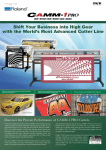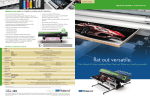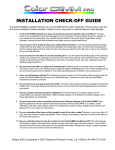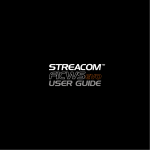Download Frequently Asked Questions Topic: CAMM-1 PRO Series
Transcript
Frequently Asked Questions Topic: CAMM-1 PRO Series CM-500 ST51700 1. How can I adjust the Blade depth on the cutter? There is a blade force setting that can be adjusted on the panel settings of the plotter. Arrow down until '1 CUT' is displayed. Then arrow over to the item that will be changed which is 'gf' (gram force). Change this in increments of one. Press the 'enter' key to enable the setting. Be sure to have media installed in the plotter. Additional blade depth adjustments can be made on the blade holder itself. Adjustable blade holders are available from Roland which can be rotated to control how far in or out the blade can be extended. 2. Why am I getting a "Motor Error" message on the panel of my plotter? This could have happened during a paper jam or when the vinyl was not given enough slack. This is more likely to occur if you are using thick material. For thick vinyl, use a slower cutting speed, give it enough slack and make sure the parameters on the panel settings are set to "Heavy". To clear the error, turn the plotter off and back on again. If the error does not go away, please contact Roland Technical Support at 800-542-2307. 3. Why does my CAMM-1 PRO material begin to skew (travel or shift) to the left or right after it cuts 1 or 2 feet? You may need to replace the Pinch Rollers. The pinch rollers will get worn down easily if they are left down on the cutter overnight. Always leave the pinch rollers in the up position when the cutter is not in use. 4. Why are my circles or certain letters not meeting (coming together to form a complete circle) at the end of the cut line? When using 2 or 3 mil vinyl, the machine Offset should be set to 0.25mm. When using Heat Transfer or Sandblast Resist type material, use a 60 degree blade, slow down the cut speed and, depending on the type of material, the offset may need to be set at 0.5mm. You should also check the communication settings to make sure your software is configured with the recommended settings for the type of connection that you are using: serial or parallel. 1 5. What should I do when my letters are getting cut off while plotting? Change both the driver settings and plotter panel settings to "Rotate 90" which is located in the flow menu. The "Axis" should be set to "90 degrees rotation". Many times the software application will override the settings that have been made on the plotter panel, so you must be sure both settings are correct. This rotation will cause your output to be cut on the length of the vinyl rather than the width, so your starting position will now be at the bottom right hand corner and not the left. 6. Which port do you recommend I select for my CAMM-1 PRO Cutter? Serial or Parallel is fine. However, if you are using a Parallel port we do not recommend sharing multiple printers or switchboxes on the same port. If you are using a Serial port, make sure to use a ROLAND cable part # (XY-RS-23A Windows) or (XY-2606 Macintosh). 7. Why is the blade cutting deep in some areas and not in others? My CAMM-1 PRO is cutting jagged and jumps. Check to see if the cutter protection strip needs to be replaced. If it is worn, dented or cut up it needs to be replaced. If the cutter protection strip is not damaged, check the position of the blade in the blade holder. Make sure the blade holder is tightened around the blade. 8. Why am I getting a "Change Pinch Roller Position Error" message on the panel of my plotter? The location of one or more of the pinch rollers is not correct. To correct this problem, raise the sheet loading levers and move the pinch rollers to the proper positions above the grit rollers. Reposition the sheet to match this new alignment, then lower the sheet loading levers to hold the sheet in place. 9. Why am I getting a "Sheet Set Error Power On Again" error? This error can appear for two different reasons. It will appear if the vinyl is removed while the CM-500 is in the setup position. It will also appear if a piece of vinyl is loaded into the CM-500 and the pinch rollers are not in the proper position. In this case, the sheet sensor cannot function properly. Remove the incorrectly positioned vinyl and reload it according to the steps under "3-3 Loading Material" on page 5 of your user's manual to make sure that the material is correctly positioned over the sheet sensor and press any key to cancel the error message. Disclaimer: All of the information contained in this document is based on the information available at the time of its creation. In no event will Roland DGA Corporation be liable for any damages, including damages for loss of business profits, business interruption, loss of business information and the like arising out of the use of or inability to use these materials. 2