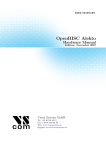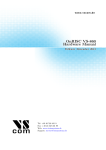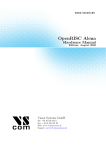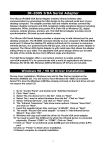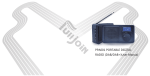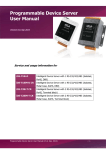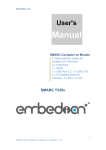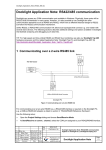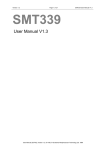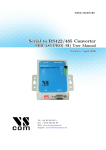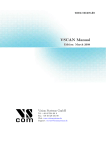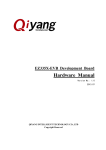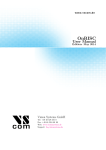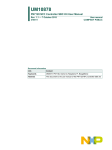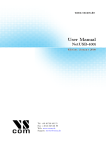Download Hardware Manual
Transcript
www.vscom.de OnRISC Alekto 2 Hardware Hardware Manual Manual Edition: Edition: September September 2013 2013 Tel: +49 40 528 401 0 Fax: +49 40 528 401 99 Web: www.visionsystems.de Support: [email protected] The software described in this manual is furnished under a license agreement and may be used only in accordance with the terms of that agreement. Copyright Notice Copyright © 2009-2013 Vision Systems. All rights reserved. Reproduction without permission is prohibited. Trademarks VScom is a registered trademark of Vision Systems GmbH. All other trademarks and brands are property of their rightful owners. Disclaimer Vision Systems reserves the right to make changes and improvements to its product without providing notice. Vision Systems provides this document “as is”, without warranty of any kind, either expressed or implied, including, but not limited to, its particular purpose. Vision Systems reserves the right to make improvements and/or changes to this manual, or to the products and/or the programs described in this manual, at any time. Information provided in this manual is intended to be accurate and reliable. However, Vision Systems assumes no responsibility for its use, or for any infringements on the rights of third parties that may result from its use. This product might include unintentional technical or typographical errors. Changes are periodically made to the information herein to correct such errors, and these changes are incorporated into new editions of the publication. September 2013 Alekto 2 User Manual 2 Contents Contents 1 Overview 1.1 Product Features . . . . 1.2 Hardware Specifications 1.2.1 System . . . . . 1.2.2 Serial Ports . . . 1.2.3 Digital I/O . . . 1.2.4 I2C . . . . . . . . . . . . . . 5 5 6 6 6 7 7 2 Position of Connectors and Functions 2.1 LEDs . . . . . . . . . . . . . . . . . . . . . . . . . . . . . . . . . . . . . . . . . . . . 2.2 Reset Button . . . . . . . . . . . . . . . . . . . . . . . . . . . . . . . . . . . . . . . . 7 7 7 3 Appearance 8 4 Connectors 4.1 Power . . . . . . . . . 4.1.1 Connection and 4.2 Grounding . . . . . . . 4.3 microSD-Slot . . . . . 4.4 LAN . . . . . . . . . . 4.5 Console Port . . . . . 4.6 CFast-Slot . . . . . . . 4.7 CAN . . . . . . . . . . 4.8 Serial . . . . . . . . . 4.9 USB . . . . . . . . . . 4.10 USB/OTG . . . . . . 4.11 I2C . . . . . . . . . . . 4.12 Digital I/O . . . . . . 5 Internal Components 5.1 DIP Switches . . . . . 5.2 UMTS/LTE (3G/4G) 5.2.1 SIM Card . . . 5.3 WLAN Socket . . . . 5.4 Battery . . . . . . . . 5.5 MicroSD card . . . . . 5.6 EEPROM . . . . . . . 5.7 CFast / OTG (J3) . . 5.8 JTAG . . . . . . . . . . . . . . . . . . . . . . . . . . . . . . . . . . . . . . Polarity . . . . . . . . . . . . . . . . . . . . . . . . . . . . . . . . . . . . . . . . . . . . . . . . . . . . . . . . . . . . . . . . . . . . . . . . . . . . . . . . . . . . . . . . . . . . . . . . . . . . . . . . . . . . . . . . . . . . . . . . . . . . . . . . . . . . . . . . . . . . . . . . . . . . . . . . . . . . . . . . . . . . . . . . . . . . . . . . . . . . . . . . . . . . . . . . . . . . . . . . . . . . . . . . . . . . . . . . . . . . . . . . . . . . . . . . . . . . . . . . . . . . . . . . . . . . . . . . . . . . . . . . . . . . . . . . . . . . . . . . . . . . . . . . . . . . . . . . . . . . . . . . . . . . . . . . . . . . . . . . . . . . . . . . . . . . . . . . . . . . . . . . . . . . . . . . . . . . . . . . . . . . . . . . . . . . . . . . . . . . . . . . . . . . . . . . . . . . . . . . . . . . . . . . . . . . . . . . . . . . . . . . . . . . . . . . . . . . . . . . . . . . . . . . . . . . . . . . . . . . . . . . . . . . . . . . . . . . . . . . . . . . . . . . . . . . . . . . . . . . . . . . . . . . . . . . . . . . . . . . . . . . . . . . . . . . . . . . . . . . . . . . . . . . . . . . . . . . . . . . . . . . . . . . . . . . . . . . . . . . . . . . . . . . . . . . . . . . . . . . . . . . . . . . . . . . . . . . . . . . . . . . . . . . . . . . . . . . . . . . . . . . . . . . . . . . . . . . . . . . . . . . . . . . . . . . . . . . . . . . . . . . . . . . . . . . . . . . . . . . . . . . . . . . . . . . . . . . . . . . . . . . . . . . . . . . . . . . . . . . . . . . . . . . . . . . . . . . . . . . . . . . . . . . . . . . . . . . . . . . . . . . . . . . . . . . . . . . . . . . . . . . . . . . . . . . . . . . . . . . . . . . . . . . . . . . . . . . . . . . . . . . . . . . . . . . . . . . . . . . . . . . . . . . . . . . . . . . . . . . . . . . . . . . . . . . . . . . . . . . . . . . . . . . . . . . . . . . . . . . . . . . . 9 9 9 9 10 10 10 10 11 11 11 12 12 12 . . . . . . . . . 13 13 14 14 14 15 15 15 16 17 6 Product Support Information 17 6.1 Ready-to-Run Kit . . . . . . . . . . . . . . . . . . . . . . . . . . . . . . . . . . . . . 17 7 History September 2013 17 Alekto 2 User Manual 3 List of Tables List of Figures 1 2 3 4 Appearance Alekto Power Connector . Boards . . . . . . . Lower Boards . . . 2 . . . . . . . . . . . . . . . . . . . . . . . . . . . . . . . . . . . . . . . . . . . . . . . . . . . . . . . . . . . . . . . . . . . . . . . . . . . . . . . . . . . . . . . . . . . . . . . . . . . . . . . . . . . . . . . . . . . . . . . . . . . . . . . . . . . . . . . . . . . . . . . . 8 . 9 . 13 . 16 Product Hardware Specifications . . . Serial Interface Specifications . . . . . LED Indicators . . . . . . . . . . . . . Power Connector . . . . . . . . . . . . Serial Console Port . . . . . . . . . . . CAN DSub-9 Pinout . . . . . . . . . . Serial DSub-9 Pinout . . . . . . . . . . Digital-I/O: Connector . . . . . . . . . Digital I/O: Electrical Characteristics Configuration Serial Port . . . . . . . EEPROM Write Protect . . . . . . . . CFAST/OTG selection . . . . . . . . . . . . . . . . . . . . . . . . . . . . . . . . . . . . . . . . . . . . . . . . . . . . . . . . . . . . . . . . . . . . . . . . . . . . . . . . . . . . . . . . . . . . . . . . . . . . . . . . . . . . . . . . . . . . . . . . . . . . . . . . . . . . . . . . . . . . . . . . . . . . . . . . . . . . . . . . . . . . . . . . . . . . . . . . . . . . . . . . . . . . . . . . . . . . . . . . . . . . . . . . . . . . . . . . . . . . . . . . . . . . . . . . . . . . . . . . . . . . . . . . . . . . . . . . . . . . . . . . . . . . . . . . . . . . . . . . . . . . . . . . . . . . . . . . . . . . . . . . . . . . . . . . . . . . . . . . . List of Tables 1 2 3 4 5 6 7 8 9 10 11 12 September 2013 Alekto 2 User Manual 6 6 7 9 10 11 11 12 12 14 15 16 4 1 Overview 1 Overview The OnRISC Alekto 2 is a RISC industrial embedded computer, based on the Ti Sitara AM3354 ARM Cortex-A8 processor. The great variety of interfaces like LAN, CFast, USB, I2C, serial interface and digital I/O makes it easy to connect various industrial devices to the Alekto 2. Compact dimensions and DIN Rail mounting capability make the Alekto 2 to a space saving and flexible mounting industrial computer. It is feasible to be installed even in space limited environments. Direct Wall mounting is an option as well. Due to RISC based architecture the Alekto 2 has low power consumption (18 Watt), so fanless heat dissipation is possible. Working in the temperature range from -10°C up to 50°C the Alekto 2 can be used under harsh industrial conditions. Therefore the Alekto 2 is downright designed for industrial automation. 1.1 Product Features • Ti Sitara AM3354 ARM Cortex-A8 32-bit RISC CPU, 720MHz • 256 MB DDR2 RAM on board • 1 x microSD-Slot SDHC (up to 32 GB), internal as boot device • HDMI connector for Display and Audio • 2 x RS232/RS422/RS485 serial ports • 8 Digital I/O channels • 1 x CFast-Slot, operates on SATA • 2 x USB 2.0 as Host • 1 x USB/OTG • 1 x Add-on slot for WLAN card • 1 x MiniPCIe-slot for expansion with UMTS/LTE, WLAN, GPS etc. • 2 x Fast Ethernet interfaces for redundant networking or routing functions • I2C bus with max. 400 kHz clock • RTC • Ready-to-Run Debian Linux for ARM operating system • DIN-Rail and wall-mount installation • Robust, fanless design • Industrial temperature range -10 to 45°C • Watch Dog Timer September 2013 Alekto 2 User Manual 5 1 Overview 1.2 Hardware Specifications 1.2.1 System CPU RAM CFast-Slot microSD-Slot USB LAN WLAN Serial Ports Digital I/O Console Port I2C RTC Watch Dog Timer MiniPCIe-Slot Reset Button Power Input Power Consumption Dimensions (W x L x H) OnRISC Alekto 2 Ti Sitara AM3354 ARM Cortex-A8 RISC CPU, 720MHz 256 MB DDR2 RAM SATA 1 x internal 2 x 2.0 as Host 1 x USB/OTG 2 x 10/100 Fast Ethernet optional in Expansion Slot 2 x RS232/RS422/RS485 up to 3Mbps 8 x input/output signals (32 mA max.) RS232, up to 115200bps max. 400 kHz yes yes yes, with SIM Card Slot HW Reset 9-32V DC 1.5A @ 12V 161 x 112 x 53 mm 171 x 118 x 53 mm with DSub-9 connector Table 1: Product Hardware Specifications 1.2.2 Serial Ports Up to two serial ports are provided in RS232/422/485 modes that can be switched by software or by DIP switch. For the detailed information about the supported modes refer to the Table 2. Modes Signals Data Direction Control Speed RS232 full duplex RS422 full duplex TxD, RxD, RTS, CTS, DTR, DSR, DCD, RI, GND Tx+/-, Rx+/-, GND RS485 2-wire: half duplex, without echo 4-wire: full duplex 2-wire: Data+/-, GND 4-wire: Tx+/-, Rx+/-, GND by ART (Automatic Receive Transmit control) up to 500 kbps up to 3 Mbps up to 3 Mbps Table 2: Serial Interface Specifications September 2013 Alekto 2 User Manual 6 2 Position of Connectors and Functions 1.2.3 Digital I/O Eight input/output signals at TTL level are provided. The signal direction is configurable in groups of two. For input mode the change of at least one input signal generates an interrupt. See Section 4.12 on page 12 for electrical characteristics. 1.2.4 I2C One port for external I2C function is provided. The signals originate in a repeater, to protect the internal circuits from external misconfiguration or signal shorting. 2 Position of Connectors and Functions 2.1 LEDs Name POWER UMTS/LTE LAN1, LAN2 TxD1, TxD2 RxD1, RxD2 Color Yellow Green Yellow Green Green Yellow Description Power is on GSM card is operating Ethernet connection established, blinks with traffic On if 1000 Mbps link Transmit traffic Receive traffic Table 3: LED Indicators 2.2 Reset Button With Reset button you can restart the OnRISC Alekto 2 without removing the power. The Reset button should be used only in situations, where reboot command is not available, to avoid file system integrity errors. September 2013 Alekto 2 User Manual 7 3 Appearance 3 Appearance (b) Top View (a) Front View Figure 1: Appearance Alekto 2 September 2013 Alekto 2 User Manual 8 4 Connectors 4 Connectors 4.1 Power The OnRISC Alekto 2 device is powered by a single power supply in a wide range from 9V DC to 32V DC. A suitable power supply adapter is available as add-on component, and part of the starter kit package. Connect the cable to the power jack at the top side of Alekto 2, and plug the adapter into the socket. The Power LED (yellow) on Alekto 2 will light. You can connect a power supply of your choice, providing the technical requirements are met. Warning: disconnect the Alekto 2 from power supply before performing installation or wiring. The wire size must follow the maximum current specifications. The maximum possible current in the power wires as well as in the common wires must be taken under consideration. If the current rises above the maximum ratings, the wiring can overheat, causing serious damage to your equipment. When powered, the Alekto 2’s internal components generate heat, and consequently the outer case may feel warm to the touch. 4.1.1 Connection and Polarity Power is connected via three clamps on a terminal block, located on the top side of Alekto 2. Clamp Function 3 FG 2 V- 1 V+ Table 4: Power Connector Figure 2: Power Connector V+ and V- are clamps for DC voltage supply. FG is the clamp to connect the case and shields of connection cables to protective ground. FG is internally connected to logic ground, which is on the level of Vsupply line. The power connector is polarity neutral. So it does not matter if Plus-line of the supply is connected to clamp 1 or clamp 2. It is required to have the Minus-line of the supply identical to protective and chassis ground. It is not allowed to connect the Plus-line to chassis ground. Attention: Never connect the Terminal block for power supply in reversed direction. This would connect the power between V- (logic ground) and case/protective ground. High current is the result, causing damage inside the system. 4.2 Grounding Grounding and wire routing help limit the effects of noise due to electromagnetic interference (EMI). Run the ground connection from the ground screw to the grounding surface prior to connecting devices. September 2013 Alekto 2 User Manual 9 4 Connectors 4.3 microSD-Slot The OnRISC Alekto 2 provides one microSD-Slot inside the case so it is not accessible from outside; remove the back cover of the case to get access. This slot is used to store the operating system files. The slot supports cards as SD 2.0 or SDHC type, to allow up to 32 GB of capacity. Class 10 cards are supported as well. 4.4 LAN The connectors for Ethernet are the usual RJ45. Simply connect them to your switch or hub. When the connect is done the Link LED on RJ45 (yellow) will light. When data traffic occurs on the network, this LED will blink. It depends on your network whether a 100 Mbit or a 10 Mbit connect will be established. Both Ethernet interfaces support Auto-MDI(X) feature. You may notice the system software can configure the LAN ports up to a Gigabit (1000 Mbit) connection. The hardware is capable of operating at this transmission rate. But due to excessive heat produced in Gigabit mode, this is only possible up to about 40°C environment temperature. Therefore this operation mode is not covered by the specifications of the system. A 1000 Mbit net causes the Speed LED on RJ45 (green) to light, otherwise it will remain dark. 4.5 Console Port The console port (RS232) has an RJ45 connector. An adapter cable to DSub-9 male is available as part of the Starter Kit(6.1). Pin 3 4 5 Signal GND TxD RxD (a) Console RJ45 Pin 2 3 5 Signal RxD TxD GND (b) Console DSub-9 Table 5: Serial Console Port 4.6 CFast-Slot The CFast-slot runs storage expansion cards on SATA transmission protocol. SATA is much faster than IDE, and CFast is the modern standard intended for replacement of the common CF-Cards. The capacity of the CFast Card is only limited by SATA specifications, so in real world applications all cards fit. This slot is intended for data storage, the operating system does not boot from that card. The SATA port is connected via internal USB, and shares the USB lines with the USB/OTG port. Using certain models of CFast cards USB lines can change assignment automatically. For other models or special applications a fixed assignment is configured inside the Alekto 2. Check section 5.7 on page 16 for details. September 2013 Alekto 2 User Manual 10 4 Connectors 4.7 CAN The DSub-9 connector for CAN bus follows the standard. Available are CAN High, CAN Low and GND signals. Pin 2 3 6 7 Signal CAN_L GND GND CAN_H Table 6: CAN DSub-9 Pinout 4.8 Serial The OnRISC Alekto 2 provides two DSub-9 male connectors. All three modes of operating RS232, RS422 or RS485 are entirely configurable by software. For the pinout refer to the Table 7. If the configuration by software is not used, the default operation mode of each port is configured by a DIP switch. The DIP switch may be overridden by software, if the user chooses to do so. Check section 5.1 on page 13 for details. Pin 1 2 3 4 5 6 7 8 9 RS232 DCD RxD TxD DTR GND DSR RTS CTS RI RS422 Tx- (A) Tx+ (B) Rx+ (B) Rx- (A) GND RS485 2wire Data- (A) Data+ (B) GND Table 7: Serial DSub-9 Pinout Please note the function of the GND signal in RS422 and RS485 modes: this signal must also be connected between the serial devices. So in reality a 2-wire and a 4-wire connection need 3 wire and 5 wire respectively. With the exception of very special configurations, a serial connection in RS422/RS485 mode without GND connection violates the specifications for RS422 and RS485 standards. 4.9 USB The OnRISC Alekto 2 provides two USB 2.0 Host interfaces. They can be used for Mass Storage Devices, like Flash- or Hard Drive, Bluetooth and WLAN adapters etc. September 2013 Alekto 2 User Manual 11 4 Connectors 4.10 USB/OTG A connector of micro-AB type provides one extra USB channel. This port can operate in Host or Device Mode, the hardware detects if the connected device is a Host (PC) or some device (printer, external HDD etc.). Hence the designation as USB/OTG. This port shares the USB lines with the SATA function. For certain applications a fixed assignment of USB lines is configured inside the Alekto 2. Check section 5.7 on page 16 for details. 4.11 I2C The I2C interface operates with a maximum frequency of 400 kHz (Fast Mode). The connector for I2C is located on the terminal digital I/O block and has three contacts: SCL, SDA and GND. When required the I2C device can be powered with the VCC auxiliary output of the digital I/O terminal block. 4.12 Digital I/O The OnRISC Alekto 2 provides eight digital input/output channels. The data direction for each channel can be set to input or output. The direction is configured in three groups of two and four signals. An interrupt for an input channel can also be independently enabled to detect signal level changes. 1 VCC 2 DIO 0 3 DIO 1 4 DIO 2 5 DIO 3 6 GND 7 DIO 4 8 DIO 5 9 DIO 6 10 DIO 7 (a) DIO connects 11 GND 12 SDA 13 SCL (b) I2C connects Table 8: Digital-I/O: Connector DIO 0 to DIO 3 are one group of signals, while DIO 4 / DIO 5 are the second group, and DIO 6 plus DIO 7 build the third group. The direction of each group is input or output for all of the signals in that group. So the Alekto 2 offers eight, six, four, two or no input signals depending on the configuration. That results in zero, two, four, six and eight signals used as outputs. Input Output Source Output Sink TTL level (0.0 to 0.8V, 2.0 to 5.0V) 32mA@TTL High (2.0 to 5.0V) 64mA@TTL Low (0.0 to 0.6V) Table 9: Digital I/O: Electrical Characteristics VCC is an auxiliary power output of 5V DC, for max. 500 milliAmpere. This may be used to drive special driver circuits connected at Digital-I/O. As an example VCC may drive a relay controlled by the output signals. September 2013 Alekto 2 User Manual 12 5 Internal Components 5 Internal Components Most components inside the case of OnRISC Alekto 2 are not for service by the user. But there is the exception of a few functions, these are described below for access, location and configuration options. To access the components the case of Alekto 2 must be opened. It is either the back side of the case (where the DIN Rail clamp is mounted), fixed by four screws. Or the front and left1 cover, fixed by six screws. Figure 3: Boards Figure 3 shows schematically how the interior of Alekto 2 looks like, when front and left cover is removed. 5.1 DIP Switches There are two blocks of DIP switches (marked as DIP-SW). These are used to configure the operation mode of the serial ports. SW1 is for the serial port labeled as Com1, and SW2 is for Com2. The switches define the default configuration, software may check and override this. The switch labeled 4 on each block controls the termination by 120 Ω in RS422 and RS485 modes, attached to the receiving lines; that switch has no effect in RS232 mode. 1 orientation when mounted on DIN Rail September 2013 Alekto 2 User Manual 13 5 Internal Components S1 Off On On On Off S2 Off Off On On On S3 Off Off On Off Off Mode Port disabled RS232 RS422 RS485 Full Duplex RS485 Standard S4 On Off Termination Active 120 Ω Inactive (b) Termination (a) Operation Mode Table 10: Configuration Serial Port In RS422 Mode data may be received while transmitting. This also applies to RS485 Full Duplex Mode, which is referred to as 4-wire Mode also. The RS485 Standard Mode is alternatively referred to as Half Duplex Mode, 2-wire connection or Bus Mode. It uses the same two wires for transmit and receive. So it would be possible to simultaneously receive the same data the port just transmitted, this is often named an Echo. The serial port in Alekto 2 intentionally suppresses this Echo. In the rare situations where this Echo is required, the port should be set as this: • Configure the port for RS485 Full Duplex Mode • Connect Tx+ with Rx+ in the cable • Connect Tx- with Rx- in the cable 5.2 UMTS/LTE (3G/4G) There is one expansion slot to hold a Mini PCI Express Card, in long size format. This slot supports the data signals for USB 2.0, so the selected card must operate on USB. PCI Express is not available. Typical cards placed into this expansion slot are Wireless communication cards. 5.2.1 SIM Card If the miniPCIe card is for mobile communication by GSM/GPRS/EDGE/UMTS/LTE, it will use a SIM card for the account data to access the providers network. This SIM card shall be inserted into the special slot, which is connected to the miniPCIe slot. The slot for SIM cards is accessible on the front side, i.e. when the case is closed. Note: There are add-on cards with an integrated SIM slot. Depending on the particular model both slots are functional, i.e. a SIM card may be placed either in the external or the integrated slot. 5.3 WLAN Socket At first view the WLAN socket looks like a miniPCIe expansion slot in short size format. But it is no such slot, special cards connected via SDIO function are placed here. This slot is intended for Wireless LAN function. September 2013 Alekto 2 User Manual 14 5 Internal Components 5.4 Battery There is a clip to hold a CR2032 type Lithium battery. This battery provides the backup power for the Real Time Clock. When a replacement of the battery is required, convenient access is by removing the front-left cover. But the location at the rear side also allows access by removing the back side of the case. 5.5 MicroSD card The microSD card is placed in the slot visible in figure 3 on page 13 (and figure 4 on the following page). This card is the boot device of the system, with files to start Linux, Windows EC 7, or other systems like Android. The card must be inserted from the back side, so it is necessary to remove the back cover. 5.6 EEPROM Crucial configuration data of the system is stored in an EEPROM. Among other items this information includes the MAC addresses of the system and the serial number. These are programmed into an EEPROM at production time. The EEPROM is protected from alteration by the jumper cap labeled as J1. It is located near the slot for the MicroSD card(see figures 3 on page 13 and 4 on the following page). J1 Open Closed Function Write protected Modification allowed Table 11: EEPROM Write Protect System Integrators may read the information from the EEPROM for purposes of system identification, fingerprinting or software protection. They also may decide to add their own information in the free space of the EEPROM. Closing J1 by a jumper cap enables to modify the content. Details on how to access and change the content are given in the software manual. September 2013 Alekto 2 User Manual 15 5 Internal Components 5.7 CFast / OTG (J3) Figure 4 shows how OnRISC Alekto 2 will look if you would remove the upper PCB. This removal is not necessary, the picture is just here to point to certain locations. The microSD slot and the WLAN Socket are already described. Figure 4: Lower Boards In the lower left corner there is a small jumper block labeled J3. It has four pins, and pin one is marked with a square. This block is used to assign the internal USB function port 0 to the SATA controller for CFast slot, or to the USB/OTG slot. 1-2 Open Close Close 3-4 Open Open Close Assigned to CFast OTG Automatic Table 12: CFAST/OTG selection There are two locations for jumper caps. One cap can connect pin 1 and pin 2, the other cap connects pins 3 and 4. Assigned to CFast results in the OTG port switched inactive, and the CFast slot is in permanent function. On the other hand the OTG configuration disables the CFast slot, a card in that slot is never accessible. September 2013 Alekto 2 User Manual 16 7 History By using CFast cards following latest specifications the hardware of the slot can automatically detect if this card is placed in the slot. Then the USB port is directed to the SATA controller, to operate the CFast slot. Certain software operations may override the selection by jumper caps or the automatic detection. 5.8 JTAG Only for low-level developers there is a connector for JTAG function. How to use that is not the purpose of this manual, so the connector is only mentioned for documentation. 6 Product Support Information The following services are provided on www.vscom.de and www.visionsystems.de for the customers to support our products: • driver updates • product information • user’s manual updates For special technical support issues please use our FAQ system faq.visionsystems.de. 6.1 Ready-to-Run Kit For easy start of developing software applications Vision Systems provides a Ready-to-Run or Starter kit. This consists of: • OnRISC Alekto 2 system • 4 GB microSD card for Linux operating system, inserted in the slot • Power adapter 12V @ 2A • Adapter cable for serial console port • Development software on DVD • Documentation on DVD 7 History September 2013 Official release of Hardware Manual September 2013 Alekto 2 User Manual 17