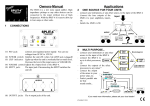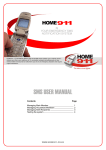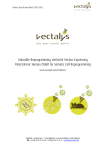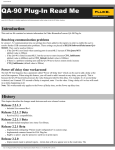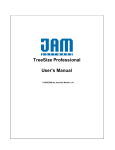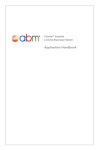Download User Manual
Transcript
Software update October 7, 2010 The BioChek II software can now be updated to vs. 2013.0.0.7. The last official update was to version 49. General instructions: Please update after using the software. When working on a network, all workstations need to be updated. After the update try the standard steps you would do when using the software. Although we have tested this update at multiple sites and are confident that it will not create unwanted features (=bugs) we cannot be 100% sure. Please contact BioChek at: [email protected] or contact your BioChek contact person. For emergencies call: Europe, Middle East and Africa: +31 (0)182 582592; Tiede Bijlsma USA and Latin America: 302 521 5554; Gwen Slacum Asia & Australia: +886 978 187 879; Mike Yang Complete instructions will be published on our website After the update the database needs be updated. We have decided to do this when printing reports. The following message will appear when printing reports: “Calculating results. Please wait…” Please be aware that this will slow down the printing, but it will be done only once per selected flock/herd ! New in this update are: Speed of creating reports is enhanced Custom Excel report added ( to setup go to config, software settings, report settings, excel report, use in reporting menu) Scale for all assays and per assay added ( this is relevant for the trend report and the flocks overtime report)( to setup go to config, software settings, general settings) Compare to target report. ( this report can be used when target titers have been set) Trend report: individual flock results have been added under the trend report. Control tracking report: the negative and positive controls have been added to this repoprt. Prioritize position of reference controls on plate (to setup go to config, software settings, assays,edit assay, ELISA, Reference controls) lowest number will appear after regular controls first) Reports can be added and deleted from the wizard (to setup go to config, software settings, report settings. right mouse click on report) Please note: not all reports can be selected yet!!! Reports can be added and deleted from the field user interface (to setup go to config, software settings, report settings. right mouse click on report) ) Please note: not all reports can be selected yet!!! Bugfix delete customers fixed. (to delete go to config, customers, double click on selected customer and delete) Please check our website for complete instructions on how to use the new features of this software update. Custom Excel report Allows user to create excel sheets by selecting code items and results. How to create: Fix scale for Trend and Flocks overtime report Go to Configuration>Software setting and select the page general settings Compare to target report This can be used when target (or expected) titres have been entered for your flocks. Create by going to: Reporting> Blockdiagram/Histogram. Select desired flocks and select the compare to target report at bottom right ‘Report style” Example: Trend report: One can select different calculations for the trend graph. Based on the settings either a trend per Quarter, per Month, per day or per flock can be created. The mean titre or the mean of the GMT titres per Quarter/Month or Day will be calculated. When selecting flock the graph will show the mean or geometric mean titre per flock. Example