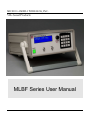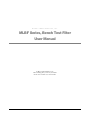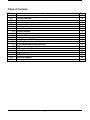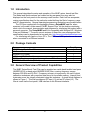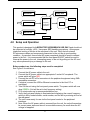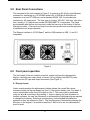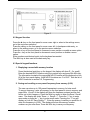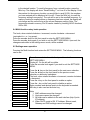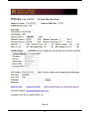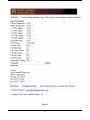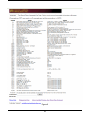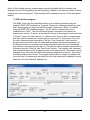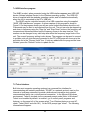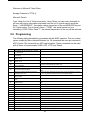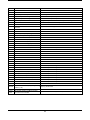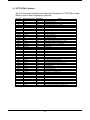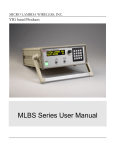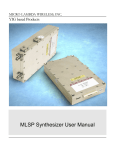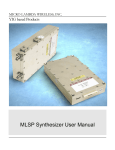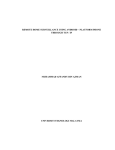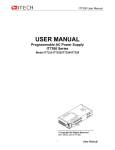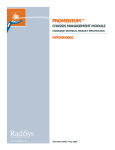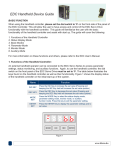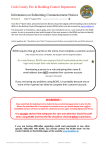Download MLBF Series User Manual Rev1
Transcript
MICRO LAMBDA WIRELESS, INC. YIG based Products MLBF Series User Manual MICRO LAMBDA WIRELESS, INC. MLBF Series, Bench Test Filter User Manual Micro Lambda Wireless, Inc. 46515 Landing Pkwy. Fremont, CA 94538 Phone 510.770.9221 • Fax 510.770.9213 Rev 1 10/15/2010 Table of Contents Section 1.0 2.0 3.0 4.0 5.0 6.0 6.1 6.2 6.3 6.4 6.5 7.0 7.1 7.2 7.3 7.4 7.5 8.0 8.1 9.0 10.0 Description Introduction Package contents General overview of product capabilities Setup and operation Rear panel connections Front panel operation Display format Keypad function Special keypad functions Multi-function rotary knob operation Settings menu Controlling the MLBF using a personal computer Installing the documentation and control software HTTP information/control interface UDP interface program USB interface program Telnet interface Programming HTTP/HTML Variables Technical support Warranty 1 Page 2 2 2 3 4 4 4 5 5 6 6 7 7 7 11 12 12 13 15 16 16 1.0 Introduction This manual describes the setup and operation of the MLBF series, bench test filter. The Model and Serial numbers are located on the rear panel; they may also be displayed on the front panel via the memory recall function. Each unit has a separate, custom specification sheet for the particular model defining the filter’s frequency range and RF characteristics. General operating/programming instructions are located herein. The CD Rom supplied with the package contains a SetupMLBF.msi file, when executed, will create a folder named “MLBF Support Files” on the desktop containing short cuts to the manual, documentation and programs for interfacing the product with a personal computer. This SetupMLBF.msi file is compatible with Windows XP, Windows Vista and Windows 7. The most current versions of these files, new offerings and filter specifications can be downloaded at our web site: http://www.microlambdawireless.com For interfacing with Apple or Linux PC’s; The HTTP and UDP protocols can be used when connected to an Ethernet network. 2.0 Package Contents Item MLBF Series Bench Test Filter AC Power Cord Ethernet CAT5 cable USB A to USB Mini-B cable CD Rom (Contains manual, quick start guide and PC software) MLBF Quick Start Guide (Printed) Quantity 1 1 1 1 1 1 3.0 General Overview of Product Capabilities The MLBF Series Bench Test Filter can be supplied as a wide band tunable band pass (MLBFP-XXXX) or band reject (MLBFR-XXXX) filter, covering frequency ranges between 500 MHz and 50 GHz. Frequency accuracy is improved by the use of digital calibration techniques with correction data stored in nonvolatile memory. Linearity and hysteresis errors are virtually eliminated using this technique. A simple block diagram is shown in Figure 1. This filter provides an RF input (J1) and an RF output (J2). The filter is tuned via the front panel, USB interface or the Ethernet interface. 2 Front Panel Display 2x16 CPU / Memory USB I/O Frequency control and calibration. RF In Filter RF Out Ethernet I/O Figure 1. 4.0 Setup and Operation This product is designed for LABORATORY WORKBENCH USE ONLY and should not be subjected to humidity >95%. Use proper ESD handling procedures. Allow proper intake and venting of the fan at the rear panel of the unit. Verify that all external RF/microwave cables and components connected to the unit are in good working condition. A grounded, three socket AC power receptacle should be used to connect power to the unit. It is recommended that the front panel ON/OFF switch be used to interrupt the power to the unit, interrupting power to the unit by pulling out the AC cord may cause personal injury or damage to the unit. Before product use, the following steps must be completed See Figure 2 for reference. 1. Connect the AC power cable to the unit. 2. Connect the AC power cable to an appropriate 3 socket AC receptacle. The power switch will glow RED. 3. Connect the unit RF In/Out connectors to the peripheral equipment using SMA compatible connectors. 4. If required, connect the USB or Ethernet connectors to the Host PC or equivalent. 5. Turn ON the unit using the front panel power switch. The power switch will now glow GREEN. (Unit will be set to last frequency setting) 6. A 15 minute warm up is recommended before use. 7. Verify the front panel display is illuminated and displaying the current frequency setting in MHz, model number, serial number, and the fan is producing air flow at the rear panel. 8. The unit is now ready for use via the front panel control or the peripheral interfaces. 9. Note: When the AC power cable is removed from the unit, the unit will remember its current power state and store it in nonvolatile memory for recall when the AC voltage is reapplied. 3 5.0 Rear Panel Connections The rear panel of the unit is shown in Figure 2. It contains an RJ-45 plug style Ethernet connector for interfacing to a 10/100 Mbit wired LAN, a USB Mini-B connector for connection to a host PC USB port, and a standard 88-264 VAC, fused male input connector for AC power input. The fuse type is a 2 amp, 250 VAC, 5x20 mm, slow blow fuse, quantity = 2; Littlefuse part number 0213002.MRET1P or equivalent. The fuses are accessible with the line cord removed, inside the fuse tray at the bottom of the line filter input module. A fan input and output vent are also present and must be kept clear of obstructions for proper operation. The Ethernet interface is 10/100 Base-T and the USB interface is USB 1.1 and 2.0 compatible. Figure 2 6.0 Front panel operation The front panel of the unit contains a two line, sixteen digit per line alphanumeric display, a multi-function rotary knob, a numeric 16 key keypad, the ON/OFF power switch and the RF input and output connectors (See Figure 3.). 6.1 Display format Under normal operation the alphanumeric display shows the current filter center frequency setting on the top display line (Line 1), the bottom display (Line 2) is blank. A cursor is positioned under one of the digits on Line 1. This cursor can be positioned using the ◄ or ► arrow keys. By pressing +/- keys or rotating the knob clockwise or counter clockwise, the user can increment or decrement the highlighted digit as required to change the frequency. Entering a new frequency via the keypad will display the numbers as they are entered on Line 2. The new frequency is selected by pressing the MHz key on the keypad. If a resolution less than 1 MHz is to be set, the decimal point must be used. 4 Figure 3 6.2 Keypad function Press the ► key on the front panel to move cursor right or when in the settings menu, go to the next menu selection. Press the ◄ key on the front panel to move cursor left, to backspace data entry, or when in the settings menu, go to the previous menu selection. Press the + key on the front panel to increment cursor position or enable a menu option. Press the - key on the front panel to decrement cursor position or disable a menu option. Enter numbers and decimal point via the keyboard as needed. The MHz key is also used as the data entry key. 6.3 Special keypad functions 1. Displaying a nonvolatile memory location Press the decimal point key on the keypad, the display will show R_ (for recall). Enter the desired NOVO location using the number keys and press the MHz key. The information located at the requested NOVO location will be displayed on line #2 of the front panel display. Valid NOVO locations are: 0 to 2047. See the list of NOVO locations in section 8.0, Programming. 2. Saving and recalling a user preset frequency from memory (0-99) The user can store up to 100 preset frequencies in memory for later recall. To save a frequency, enter a frequency on the front panel to store in memory and press MHz. Line #1 of the display will show the frequency entered and the unit will be set to this frequency. Press the MHz key again to enter the Save / Recall menu. The display will show “Save = + Recall = -“. Press the “+” key to enter save mode or press the “–“ key to enter recall mode. Pressing the “+” key will display on Line #2 “Save Setting ?”. Enter the memory location you would like to store this frequency in (0-99). The display will show the memory location numbers as you enter them. Press the MHz key to save your frequency 5 in the desired location. To recall a frequency from a stored location, press the MHz key. The display will show “Recall Setting ?” on Line #1 of the display. Enter the number for the memory location you would like to recall (0-99), the numbers you have entered will be displayed on Line #2. Press the MHz key to recall the frequency setting from memory. The unit will be set to the recalled frequency. If a memory location is recalled where no frequency has been stored, the display will not change and the unit will stay at the current frequency setting. Note: The frequencies stored in memory 0 to 99 can be viewed by recalling NOVO locations 200 to 299. 6.4 Multi-function rotary knob operation The knob, when rotated clockwise = increment; counter clockwise = decrement (equivalent to + or - key press). Press the encoder knob on the front panel to enter the SETTINGS MENU. Press the encoder knob again if you wish to exit the SETTINGS MENU. Upon exit, the changes made while in the settings menu mode, will be enabled. 6.5 Settings menu operation Pressing the Multi-function knob enters the SETTINGS MENU. The following functions can be set: 1. Ethernet DHCP: ON 2. IP Address: 192.168.1.48 Press the encoder knob on the front panel to enter the SETTINGS MENU. Display #1. On the left will be visible. Press the encoder knob again if you wish to exit the SETTINGS MENU. 3. Subnet Mask: 255.255.255.0 4. Gateway: 192.168.1.1 5. DNS1: 192.168.1.1 6. DNS2: 0.0.0.0 Press the ► key on the front panel for the next menu selection. Press the ◄ key on the front panel for the previous menu selection or data entry backspace. The knob, when rotated clockwise = increment; counter clockwise = decrement. Press the + key on the front panel to enable an option. Press the - key on the front panel to disable an option. Enter numbers and decimal point via the keyboard as needed. MHz key is also used as the enter key. 7. MAC Address: 0004A31210EE 8. Host Name: MLBF0001 9. UDP Port: 30303 Note: 1. MAC address cannot be changed. 2. Host name cannot be changed. 3. All fields can be edited via the web interface (http://(units IP Address). 4. When DHCP mode is ON, IP Address, Subnet mask, Gateway and DNS settings cannot be changed. 6 7.0 Controlling the MLBF using a personal computer 7.1 Installing the documentation and control software The CD ROM supplied with the MLBF contains the file named SetupMLBF.msi. Execute this file to install the manual, documentation and control programs for PC interface. The setup file, when run, will create a folder named “MLBF Support Files” on the computer desktop with short cuts to the documentation and interface programs. 7.2 HTTP Control Interface This HTTP interface is accessed using a PC running a standard web browser (IE8, Firefox 3.6). The PC must be physically connected to the same TCP/IP network as the MLBF unit and have the correct Ethernet configuration (same “IP” range and subnet mask). The Ethernet settings can be accessed through the settings menu as mentioned in the previous section. To access the MLBF unit, point your web browser to the IP address or use the host name of the unit (e.g. http://192.168.1.48 or e.g. http://MLBF0001 ). The “MLBF Settings Page” will be displayed. This web page contains general information about the unit and allows the configuration of the Ethernet settings. Also available is the function to send and receive a command to and from the unit. An example of the page is shown in Figure 4. Links to two other web pages are available as follows: Located at the lower left of the settings page is a link to the “MLBF Diagnostics Page”. Here you can view many of the unit’s internal variables like temperature, power supply voltages, self test status, cal status, miscellaneous technical data, and contact information for Micro Lambda Wireless, Inc. Commands may also be sent to the unit from this web page. An example of the page is shown in Figure 5. The last web page accessible is the “MLBF Commands List Page”. This page lists all of the commands accepted by the MLBF unit and the NOVO locations that can be read using the “R” command. The ability to send and receive commands is also available on this page. An example of the page is shown in Figure 6. 7 Figure 4 8 Figure 5 9 Figure 6 10 Note: All Non-volatile memory locations above may be recalled from the front panel and displayed on the LCD by pressing the decimal key (.) followed by the memory location number (leading zero’s are not required). The information will be displayed on line 2 of the front panel display. 7.3 UDP Interface program The MLBF (Host) may be controlled remotely over an Ethernet network using the supplied “MLBF UDP interface.exe” program. Please note: Windows firewall may warn that a new program is trying to access the network, please click “Allow”, to continue using the MLBF UDP interface program. The PC used to connect to the unit is considered the “Client”. The unit must be physically connected to the network as mentioned in section 7.2 above. In the lower left corner of the program screen as shown in Figure 7, type in the Host name or I.P. address of the unit you wish to communicate with, also input the socket port number that your unit is set to. See section 6.5 to find the unit’s network settings information. Click the “Test Connection” button and the program should connect to the unit stated and the display should read connected. On the program screen you will see some limited information about the unit. Commands may be sent to and received from the unit. The unit can also be stepped up and down in frequency using the “Step Up” and “Step Down” buttons. The frequency will increment and decrement based on the frequency shown in the step size box. This number can be changed to any valid step size within the frequency range limits of the unit. The current frequency setting is also shown. The program can be used to connect to multiple units (one at a time). As connections are made, the unit Host names will be added to the pull down list in the Host Name/IP Address box. Figure 7 11 7.4 USB Interface program The MLBF product, when connected using the USB interface appears as a USB HID device (Human Interface Device) to the Windows operating system. The USB HID driver is supplied with the windows operating system, and is installed automatically when the unit is connected to the PC’s USB port. The MLBF may be controlled remotely via a USB connection using the supplied “MLBF USB interface.exe” program. A screen capture of this program is shown in Figure 8. On the program screen you will see some limited information about the unit. Commands may be sent to and received from the unit. The unit can also be stepped up and down in frequency using the “Step Up” and “Step Down” buttons, the frequency will increment and decrement based on the frequency shown in the step size box. This number can be changed to any valid step size within the frequency range limits of the unit. The current frequency setting is also shown. The program can be used to connect to multiple units; all units that are connected to the PC’s USB ports will show up in the pull down list in the “Choose Unit #” box. If units are added after the program has been initiated, press the “Refresh” button to update the list. Figure 8 7.5 Telnet Interface Built into most computer operating systems is a command line interface for communicating with network peripherals; TELNET is a network protocol used on the Internet or local area networks to provide a bidirectional, interactive text-oriented communication facility via a virtual terminal connection. In the Microsoft Windows environment, Telnet is invoked via the command prompt mode (Note: In Windows 7 Telnet is not enabled by default, to enable it, go to control panel, programs and features, on the upper left of the screen select “Turn Windows features on and off”, check “Telnet Client” and click OK.). At the DOS prompt type “telnet”. The following information will appear: 12 Welcome to Microsoft Telnet Client Escape Character is 'CTRL+]' Microsoft Telnet> Type ?/help for a list of Telnet commands. Using Telnet, you can send commands to the unit and receive information requested from the unit. A typical session would be: Send – “o MLBF0005 23”, this opens a telnet connection to the unit MLBF0005 on port 23 (Typical comm. Port for telnet). Send – “F2000”, this would set the unit to a frequency of 2000.0 MHz. Send “T”, the internal temperature of the unit will be returned. 8.0 Programming The following table describes the commands that the MLBF supports. This is a custom syntax created by Micro Lambda Wireless, Inc. All commands are sent and received in ASCII format. The commands are NOT case sensitive. These commands can be used with all forms of communication (USB, UDP, HTTP and Telnet). Command ? DI DR DT EP F FP "" MR MS R Function Report Status, D0-D5 not used, D6 = self test, D7 = NOVO lock Display personality information on lines 1 and 2 of FP display Display recalled NOVO memory location on FP readout, line 2 Display current internal temperature on FP readout, line 2 Set Ethernet port number (UDP, TCP Socket Port) i.e. EP30303 Frequency (ASCII) (Dec. #) Filter preset to factory settings. Display the message between the quotes on LCD display, line 1 & 2. Recall a user saved frequency setting from memory (0-99) Save the current frequency setting to memory (0-99) Read a NOVO location (example: R1 = read serial # location) Comment Typical return = 1100000; 1 = Pass / Locked, 0 = Fail / Unlocked DI, (takes 10 seconds to display all info) (i.e. DR0012), display firmware version and date DT Number is stored in NOVO at location 108 ASCII freq in MHz: xxxxx.xxx; (example: F12345.678) Stored in PIC internal NOVO Locations (Safe Area); (example: SP) copy to NOVO "Have a nice day!": Displays Have a nice day! (up to 32 characters). In HTTP – 0-9, a-z, A-Z preferred, special chars can cause display issues. MR25 = save frequency setting to location 25 MS75 = recall frequency setting stored at location 75 0001 SR Soft PIC Reset Reset PIC, clear var. run PIC code from start; (example: SR) unit reboots ST Self Test Run full self and return Pass or Fail T Read internal temp. Returns ASCII chars, reading in Deg. C; (example: T, then read data) V1 Read power supply: +3.0V voltage 3.00V = normal; (example: V1, then read data) V2 Read Power supply: +3.3V voltage 3.30V = normal; (example: V2, then read data) V3 Read Power supply: +5.0V voltage 5.00V = normal; (example: V3, then read data) V4 Read Power supply: +15.0V voltage 15.00V = normal; (example: V4, then read data) Read Power supply: -15.0V voltage -15.00V = normal; (example: V5, then read data) R0000 V5 Model Number (Example = R0001) Read "Serial Number" NOVO Location. R0001 Serial Number Unit's serial number R0002 Product type: Filter / Oscillator / Synthesizer Defines how PIC will talk to internal, connected device. R0003 Frequency minimum Product minimum frequency spec. R0004 Frequency maximum Product maximum frequency spec. 13 Command Function Comment R0005 Filter BW min. in MHz 100 R0006 Filter insertion loss, max. in dB 5.0 R0007 Filter Limiting Level, RF input min. – dBm Filter Limiting Level R0008 Temperature spec min. – Degrees C Product minimum temperature spec. R0009 Temperature spec max. – Degrees C Product maximum temperature spec. R0010 Highest Temp reached The highest temperature the unit has been exposed to, in Degrees C. R0011 NOVO State Locked/Unlocked, Locked = Read Only. R0012 Firmware Version & build date 1.0 Oct 15 2010 R0013 Unit Health Status – “Good” or Self test failure information Example: Good or V5 voltage fail. R0014 Unit Calibration Status - Yes/No Yes R0015 Self Test Results - Pass/Fail Pass R0016 Current Output Frequency setting - MHz 2000.000 R0017 Filter pass band spurs and ripple, max. in dB 2.5 R0018 Filter Off resonance isolation, min. in dB 100 R0019 Coarse DAC Fmin. cal # (Hex) 0000-FFFF R0020 Coarse DAC Fmax. cal # (Hex) 0000-FFFF R0021 Current Coarse DAC setting (Hex) 0000-FFFF Filter BW level measurement spec. in dB (i.e. BPF = -3 dB, BRF = -40 dB) R0022 R0023 R0024 R0025 R0026 Coarse Cal Status Yes / No R0027 Fine Cal Status Yes / No R0028 R0029 TCP/IP Stack Version v5.20 R0030 Firmware Build Time 16:30:30 R0100 DHCP Status: ON / OFF TCP/IP Ethernet protocol settings R0101 IP address: (i.e.; 192.168.1.25) TCP/IP Ethernet protocol settings R0102 Subnet mask: (i.e.; 255.255.255.0) TCP/IP Ethernet protocol settings R0103 Gateway: (i.e.; 192.168.1.1) TCP/IP Ethernet protocol settings R0104 DNS1: (i.e.; 192.168.1.1) TCP/IP Ethernet protocol settings R0105 DNS2: (i.e.; 192.168.1.1) TCP/IP Ethernet protocol settings R0106 MAC Address: (i.e. 0025F169AC1B) TCP/IP Ethernet protocol settings R0107 Host Name: (i.e. MLBF0001) TCP/IP Ethernet protocol settings R0108 UDP Socket Port: (i.e. 30303) TCP/IP Ethernet protocol settings User Saved / Recalled frequency setting locations, (0-99) Frequency stored in MHz DAC cal data, stored in 100 MHz increments, Fmin-100 to Fmax+100 MHz Stored in 16 bit HEX numbers (ASCII format) …. …. 200-299 …. R10002047 14 8.1 HTTP/HTML Variables Many of the internal variables can be accessed through the HTTP/HTML protocol. Below is a list of these variables for reference: Command ? T V1 V2 V3 V4 V5 R0000 R0001 R0002 R0003 R0004 R0005 R0006 R0007 R0008 R0009 R0010 R0011 R0012 R0013 R0014 R0015 R0016 R0017 R0018 R0019 R0020 R0021 R0023 R0026 R0027 R0029 R0030 R0100 R0101 R0102 R0103 R0104 R0105 R0106 R0107 R0108 HTML variable name status temp volt1 volt2 volt3 volt4 volt5 model serial product minimum maximum bw il limitlvl tempmin tempmax hitemp novostate firmver health cal selftest frequency ripple isolation dacfmin dacfmax dac bwlevel coarsecal finecal version builddate config_dhcpchecked config_ip config_subnet config_gw config_dns1 config_dns2 config_mac config_hostname socketport cmd (=) receive Read/Write? Read Read Read Read Read Read Read Read Read Read Read Read Read Read Read Read Read Read Read Read Read Read Read Read Read Read Read Read Read Read Read Read Read Read Read Read Read Read Read Read Read Read Read Write Read Notes Report Status, D0-D5 not used Internal temperature Read power supply: +3.0V voltage Read Power supply: +3.3V voltage Read Power supply: +5.0V voltage Read Power supply: +15.0V voltage Read Power supply: -15.0V voltage Model Number Serial Number Product type: Filter / Oscillator / Synthesizer Frequency minimum Frequency maximum Filter BW min. in MHz Filter insertion loss, max. in dB Filter Limiting Level, RF input min. – dBm Temperature spec min. – Degrees C Temperature spec max. – Degrees C Highest Temp reached NOVO State Firmware Version & build date Unit Health Status – “Good” or Self test failure information Unit Calibration Status - Yes/No Self Test Results - Pass/Fail Current Output Frequency setting - MHz Filter pass band spurs and ripple, max. in dB Filter Off resonance isolation, min. in dB Coarse DAC Fmin. cal # (Hex) Coarse DAC Fmax. cal # (Hex) Current Coarse DAC setting (Hex) Filter BW level measurement spec. in dB Coarse Cal Status Fine Cal Status TCP/IP Stack Version Firmware Build Time DHCP Status: ON / OFF IP address: (i.e.; 192.168.1.25) Subnet mask: (i.e.; 255.255.255.0) Gateway: (i.e.; 192.168.1.1) DNS1: (i.e.; 192.168.1.1) DNS2: (i.e.; 192.168.1.1) MAC Address: (i.e. 0025F169AC1B) Host Name: (i.e. MLBF0001) UDP Socket Port: (i.e. 30303) Send any of the commands in table from section 8.0 Receive data from unit after requesting data 15 9.0 Technical Support For Technical support please contact: Micro Lambda Wireless, Inc. 46515 Landing Pkwy. Fremont, CA 94538 Ph: (510) 770-9221 Fax: (510) 770-9213 Email: [email protected] You can visit our website at http://www.microlambdawireless.com for updated information, specifications and downloads. 10.0 Warranty Seller warrants for a period of twelve (12) months from the date of original shipment that the products will be free from defects in material and workmanship and design (if of Micro Lambda Wireless, Inc. design) and will be in conformity with applicable specifications and drawings and all other contractual requirements. However, this warranty shall not apply to any product which that has been subjected to misuse, misapplication, accident, improper installation, neglect, unauthorized repair, alteration, adjustment, inundation or fire. See the complete warranty and return policy document number 201-005 Rev- at our website at http://www.microlambdawireless.com. 16