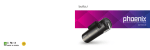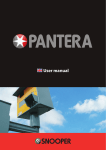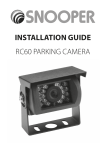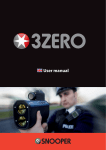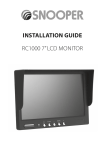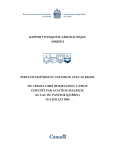Download DVR-2HD - Snooper Services
Transcript
DVR-2HD Vehicle Drive Recorder USER MANUAL 270° Rotating Camera Getting Started Product Features 3 Safety Warnings and Precautions 5 What’s included 12 1. Introduction to Product Snooper DVR-2HD Name and Function of Each Part of Mounting Kit 13 15 2. Installation Pre-Installation Notice Snooper installation 16 17 3. How to Use the Product Power Connection and Continuous Recording Event (Shock) Recording Voice Recording ON/OFF Speaker/Guiding Comment ON/OFF Parking Mode System Initialization 2 20 20 21 21 22 23 Explanation of LED Status and Buzzer Sound How to Remove microSD Memory Card 24 25 4. Using the Snooper Viewer Program Installation Running Program Snooper Viewer Control of Snooper Viewer Fetching Recorded Image Data Checking Driving Route (GPS) Other Operation Functions Setting Program Setting Time GMT Setting (Time Zone) Firmware Upgrade 26 27 28 29 31 31 32 33 34 35 36 5. Product Specifications & Product Certification Process Product Specifications 6. Troubleshooting 37 39 Product Features Google Google Map에 Map에 표시 표시 표시 Google Google Map에 Map에 표시 표시 Google Google Map에 Map에 표시 표시 Google Google Map에 Map에 표시 Google Google Map에 Map에 표시 표시 표시 Google Google Map에 Map에 표시 200 만 화소 HD Images 200 200만 만화소 화소 Voice Guidance supported 전방 전방 1280 720(HD) •1280X720 (HD) 전방 1280 720(HD) 전방:: ::1280 1280xxxx720(HD) 720(HD) 후방 후방 640 640 480 480 후방:: ::640 640xxxx480 480 •Codec : H.264후방 •Voice guidance function for user’s convenience 영상 영상압축 압축 압축:: ::H.264 H.264 H.264 영상 압축 영상 H.264 High Sensitivity GPS Receiver 2채널 2채널 카메라 카메라 2채널 FullFullTouch Touch LCD LCD FullFullTouch Touch LCD LCD •The information about the FullFullTouch Touch LCD LCDlocation, 전방과 전방과 후방 후방 동시 동시 녹화 녹화 FullFullTouch Touch LCD LCD velocity 전방과 전방과 후방 후방 동시 동시 녹화 녹화 Wide Angle of View •130° viewing angle 2.4 2.4 인치 인치 터치 터치 LCD를 LCD를 통한 통한 2.4 2.4 인치 터치 터치 LCD를 통한 and routing that is인치 obtained from통한 the GPS is 2.4 2.4인치 인치 터치 터치 LCD를 LCD를 통한 통한 2.4 인치 터치 LCD를 통한 2.4 인치 터치LCD를 LCD를 통한 indicated on Google Maps®. 편리한 편리한 기능 기능 사용 사용 편리한 편리한 기능 기능 사용 사용 편리한 기능 편리한 기능 편리한 기능사용 사용 편리한 기능사용 사용 고감도 고감도 GPS 수신 고감도 고감도GPS GPS GPS 수신 수신 수신 GPS GPS 수신 수신 수신 정보를 정보를 통한 통한 GPS GPS 수신정보를 정보를통한 통한 위치, 위치, 속도, 속도, 운행 운행 경로를 경로를 Security LED 위치, 위치,속도, 속도,운행 운행경로를 경로를 Google Google Map에 표시 표시 Google Map에 표시 •Security LED activation in Parking GoogleMap에 Map에 표시 Mode. 270° Camera Rotation 270 270 270 270°°°° •Vehicle Cabin Viewing is also possible. 다양한 다양한녹화 녹화모드 모드 다양한 상시 상시 녹화, 수동 녹화, 상시 녹화, 수동 녹화, 상시녹화, 녹화,수동 수동녹화, 녹화, Parking Mode 충격 충격 녹화를 녹화를 음성과 음성과 함께 함께 충격 충격 녹화를 녹화를음성과 음성과 함께 함께 주차 감시감시 모드모드 주차 감시 모드 주차 감시 모드 주차 주차 감시 모드 주차 감시 모드 동영상 동영상 저장 저장 •Activated by motion or shock user selectable. 동영상 저장 동영상 저장 주차 주차 중 움직임 움직임 및 및 충격이 주차 주차 중 중 움직임 및 및 충격이 주차 중 움직임 및 충격이 주차 중 움직임 및 충격이 주차중 중 움직임 및충격이 충격이 주차 중움직임 움직임 및충격이 충격이 감지되는 감지되는 경우 경우 녹화 녹화 감지되는 감지되는 경우 경우 녹화 감지되는 감지되는 경우 경우 녹화 녹화 감지되는 감지되는 경우 경우녹화 녹화 녹화 FullFullTouch Touch LCD LCD FullFullTouch Touch LCD LCD (모션디텍션 (모션디텍션 (모션디텍션 (모션디텍션 (모션디텍션 )) )) 터치 (모션디텍션 )) )) LCD를 (모션디텍션 (모션디텍션 2.4 인치 터치 LCD를 통한 2.4인치 인치 터치 LCD를통한 통한 2.4 2.4 인치 터치 LCD를 통한 Battery Drain Prevention •For extended Parking Surveillance. 3 주차 감시 모드 주차 감시ACC 모드OFF 주차 중 움직임 및 충격이 주차 주차 중감시 움직임 및 충격이 ACC OFF 주차 감시 모드 주차 모드 주차 중감시 움직임 및 충격이 중감시 움직임 및 충격이 주차 모드 주차 모드 주차 감시 모드 주차 감시 모드 감지되는경우 녹화 감지되는ACC 경우 OFF 녹화 주차 중 움직임 및 충격이 주차 중 움직임 충격이 ACC OFF 중 움직임 및중 충격이 감지되는 경우 녹화 감지되는 경우 녹화 주차 중설정 움직임 및주차 충격이 주차 움직임 및및 충격이 기능을 바로 주차 중감시 움직임 및모드 충격이 주차 감시 주차 모드 (모션디텍션 )녹화 (모션디텍션 ) 녹화 감지되는 경우 녹화 감지되는 녹화 감지되는 경우 Main Functions of Product (모션디텍션 )경우 (모션디텍션 ) 감지되는 경우 감지되는 경우 녹화 감지되는 녹화 주차 중경우 움직임 및 충격이 주차 중 움직임 및 충격이 120 도 시야각 20 도 시야각 재생, 확인 기능을 바로 설정 (모션디텍션 )(모션디텍션 (모션디텍션 (모션디텍션 차 감시 모드 주차 감시 모드 (모션디텍션 ) ) 감지되는 ) ) (모션디텍션 ) 경우 감지되는 녹화 녹화 120 도 시야각 재생, 확인 기능을경우 바로 설정 배터리 방전 차단 ACC 주차 감시OFF 모드 주차(모션디텍션 감시 모드) ) 중 움직임 및 충격이 주차 중 움직임 및 충격이 배터리 방전 차단 SDSD ca ca rd (모션디텍션 Voice모드 Recording “ON모드 / OFF” 주차 감시 3-Phase Continuous Power Supply ACC모드 OFF 주차 중감시 움직임 및 충격이 주차 중감시 움직임 및 충격이 제품에 주차 주차 차량의 배터리 방전 차단 방전 차단 SD ca rd 포맷 되는 경우 녹화 감지되는 경우 녹화 주차 감시 모드 배터리 방전 차단 SD ca 제품에서 SD 배터리 차단 SD ca rd 배터리 방전 차단 3G 충격 센서 •Privacy Protection 방전 차단 방전차량의 차단 SD ca rd 포맷 •When the car is off, the parking mode begins 주차 배터리 중 방전 움직임 및 충격이 감지되는 경우 녹화 감지되는 경우 녹화 배터리 방전 차단 중동 제품에서SD ca rd를 제품에서 ACC OFF 3G 충격 센서 주차 중 움직임주차 및 충격이 주차 중 움직임 및 충격이 움직임 및 충격이 중동 바로 주차중 감시 모드 automatically. 션디텍션 )방전 (모션디텍션 )방전 •“ON/OFF” Status Indicator 제품에서 배터리 방전 차단 바로 포맷포 (모션디텍션 ) LED (모션디텍션 ) 충격이 SD 차량에 과도한 제품에서 SDrd ca 포맷 rd를 차량의 배터리 방전 차단 감지되는 경우 녹화 감지되는 경우 녹화 감지되는 경우 녹화 방전 차단 SD ca 차량의 배터리 방전 차단 감지되는 경우 녹화 방전 차단 SD ca rd 포맷 차량의 배터리 차단 배터리 차단 배터리 방전 차단 3G 충격 센서 배터리 방전 차단 차량에 과도한 충격이 주차 중 움직임 및 충격이 3G 충격 센서 차량의 배터리 방전 차단 중동 제품에서 중동 바로 ) 녹화 (모션디텍션) (모션디텍션 (모션디텍션) 바로 포맷 바로 포맷 바로 포맷포맷 감지되는 경우 (모션디텍션 ) 제품에서 SD ca rd를 SD ca rd를 배터리 방전 차단 배터리 방전 차단 가해지는 경우 자동 녹화 차량에 과도한 충격이 차량에 배터리 방전차량의 차단 SD ca rd 차량의 배터리 방전 차단 배터리 방전 차단 가해지는 경우 충격이 자동 녹화 (모션디텍션 ) 과도한 SD ca rd 바로 바로 포맷 제품에서 SD ca 포맷 3-Axis Acceleration microSD Memory card format 방전 차단 배터리 방전 차단 SD ca rd 방전차량의 차단 배터리 SD자동 ca녹화 rd녹화 포맷 배터리 방전 차단3G 충격Sensor 센서 가해지는 경우 가해지는 경우 자동 중동 바로 포맷 제품에서 SD ca 제품에서 SD ca rd를 제품에서 SD ca card format is •In case where excessive shocks occur to car, •The microSD memory 차단 차량의 배터리 방전 차단 차량에 과도한 충격이 SD ca rd 포맷 방전방전 차단 SD ca rd 포맷 차량의 배터리 방전 차단 배터리 방전 차단 3G 충격 센서 G 배터리 충격 센서 중동 바로 포맷 중동 the 3-axis acceleration sensor automatically implemented in the product itself. 바로 포맷 제품에서SD ca rd를 가해지는 경우 자동 녹화 차량에 과도한 충격이 제품에서 SD ca rd를 차량의 배터리 방전 차단 records the images. 차량에 과도한 충격이 가해지는 바로 경우 포맷자동 녹화 가해지는 경우 자동 녹화 배터리 방전 차단 맷 d를 바로 포맷 바로 포맷 Shock (Event) Recording 12V-24V Power SD ca rd 제품에서SD ca 12~24V 12~24V 12~24V 바로 포맷 12~24V 전원 전원 전원 전원 12~24V 12~24V 12~24V 전원 전원 전원 12~24V ( 이벤트 12~24V ( 이벤트 ) ) 12~24V 충격 ( 이벤트) 충격충격 충격 ( 이벤트 상시 12~24V 충격 ( 이벤트 상시 ) ) 충격((이벤트 이벤트) ) 전원 녹화상시 충격 전원 녹화 12~24V 충격 ( 이벤트) 충격 (충격 이벤트 상시 )이벤트 상시 수동 12~24V 충격 ( 이벤트 녹화 녹화 전원 녹화 녹화 녹화 12~24V ( ) ) 전원 녹화 녹화 전원녹화 12~24V 녹화 녹화 12~24V 충격 ( 이벤트 ) 녹화 충격 (상시 이벤트 상시 ) 충격 이벤트 ) ) 상시 충격 ((이벤트 ( 이벤트 )녹화 전원 녹화 12~24V 충격 (기능 이벤트설정 ) 충격 충격 ( 이벤트 상시 ) 상시 수동 전원 녹화 녹화 녹화 기능 설정 기능 Upgrade through 전원 녹화 설정 전원 녹화 전원녹화 녹화녹화 사용자 필요에사용자 의한 기능 설정 사용자 필요에 의한 기능 설정 필요에 의한 기능 설정 microSD Memory Card 기능을 바로 설정 사용자 필요에 의한 12~24V 전원 기능을 바로 설정 사용자 필요에 의한 기능을 바로 설정 사용자 필요에 의한 Sequential Deletion of 녹화 녹화 녹화 녹화 녹화 녹화 Recorded Images ( 이벤트) 상시 기능을 설정 SD 통한 영상 전자 이벤트) micro 충격 이벤트 상시 ) 바로녹화 상시수동 통한 (녹화 영상 전자음성 녹음 녹화 micro SD 충격 녹화 기능을 설정 기능을 바로 설정 micro SD 녹화녹화 영상 전자바로 음성 녹음 녹화 micro 녹화 녹화 녹화 micro SD통한 통한 녹화 영상 전자 SD통한 녹화 영상 전자 micro micro SD micro 통한SD 녹화 영상 전자 SD통한 통한 녹화 영상 녹화 영상 기능 설정 Continuous Recording micro 통한 녹화 영상 micro SD SD 통한 녹화 영상 사용자 필요에 의한 기능을 바로 설정 상 4 상시 수동 녹화 영상 녹화녹화 micro 통한 micro SD SD 통한 전자 상시상시 녹화 녹화상시 상시 녹화녹화 Function Setting 녹화 영상 전자전자 녹화 영상 전자음성 녹음 상시상시 수동수 녹화 녹 녹화 녹화 상시 수 상시 수동 녹화 녹 녹화 녹화 음성음성 녹음녹음 전자전자 음성 녹음 음성 녹음 전자 전자 Before You Start Before reading the user manual, first check the following information Scope of Warranty and Liabilities •This product is a road safety accessory and the manufacturer is not liable for any losses brought on by malfunctions, loss of data or any other forms of losses from using this product. •This product is an accessory designed for the specific purpose of recording and saving captured video footage of the areas near the vehicle. Certain functions may not be supported depending on the driving conditions and vehicle conditions. The firmware updates for improving performance may result in different performance by each product. The video may not be recorded depending on the conditions in which the device is used. Please use the device only for your reference. The recording may not take place depending on the status of the microSD card. •This device is designed to capture and save accident footages of the vehicle in which the product is installed in. However, it does not guarantee that every accident footage will be recorded. Accidents with very minor level of impact may not activate the impact sensor and the accident may not be recorded as an event footage. •In vehicles that use smart keys, the batteries may discharge while in Parking Mode. 5 Safety Warnings and Precautions Please read the following safety information carefully. The information is provided to prevent potential injury or damage. Classification (Degree of Danger) Warning Failure to follow these safety warnings could lead to a serious injury or death. Caution Failure to follow these cautions could lead to an injury or cause loss of property. Warning 6 Do not operate the product while driving. Do not disassemble, repair, or modify the product. This may cause fire,electric shock, there are no user servicable parts inside the device. Do not cover or place anything on the product. This may cause the product to overheat and cause premature failure of components. If the unit ceases to operate, unplug the device and contact your Snooper Technical on 01928 579579. Safety Warnings and Precautions Use only the supplied power cable and windscreen bracket. Do not modify the supplied power cable and/or windscreen bracket. Do not expose the device to liquids. Do not install the product in an area which is susceptible to moisture or dust. Do not install product where it will obstruct your field of vision. Do not install the device an an area which may affect the safe operation of the vehicle controls or safety equipment e.g area where Air Bags may be deployed. The environmental temperature should not exceed the following limits (32°F to 122°F) , (0°C to 50°C) and keep the device away from high humidity. 7 Safety Warnings and Precautions Caution Do not use a sharp object to operate the buttons. SanDisk 4GB SanDisk 4GB SanDisk 4GB Do not attach any stickers or paint on the device or memory card. This can damage the product or lead to a product breakdown. SanDisk 4GB Do not drop device. Do not place the device near a magnet or areas of high magnetic fields. SanDisk 4GB SanDisk 4GB SanDisk 4GB SanDisk 4GB SanDisk 4GB SanDisk 4GB SanDisk 4GB SanDisk 4GB Do not place the device behind the shaded area of the windscreen as this will affect the image quality. SanDisk 4GB SanDisk 4GB SanDisk 4GB SanDisk 4GB SanDisk 4GB SanDisk 4GB SanDisk 4GB SanDisk 4GB Do not touch the device with greasy or wet hands. SanDisk 4GB SanDisk 4GB SanDisk 4GB SanDisk 4GB SanDisk 4GB SanDisk 4GB SanDisk 4GB nDisk GB SanDisk 4GB SanDisk 4GB SanDisk 4GB Use only approved Snooper micro SD memory cards. SanDisk 4GB SanDisk 4GB Disk 8 SanDisk 4GB Do not take the micro SD memory card out during operation. This can damage the product and any data on the micro SD memory card. SanDisk 4GB SanDisk 4GB Replace old Micro SD memory cards. Prolonged usage of an old micro SD memory card can lead to data loss. Safety Warnings and Precautions Data Loss/Corruption (microSD Card Care) Damage to the microSD card can result in data corruption or loss. Note • microSD card is a highly sensitive piece of technology that can become defective due to changes in external environment or severe impact. Protect the card against impact and damage. • The manufacturer will not be held responsible in the event of microSD card damage due to user negligence or external factors. • We recommend using Snooper 16GB microSD cards Causes of microSD Card Damage and Data Corruption • External impact during installation/uninstallation. • Abnormal disruption in power supply, such as sudden disconnection of the power cable while the black box is in use, can damage the microSD card. • External impact on the product while it is in operation can also cause data corruption or damage the microSD card itself. To minimize loss and damage brought on by microSD card damage regularly check and back up your data. 9 기 Safety Warnings and Precautions Preserving Data on the micro SD Memory Card 기기를 사용할 포장을 평평한 내려놓고 장소에 벗겨낸 바닥이나 본 후다음 사용할 기기를 평평한 장소에 내려놓고 바닥이나 본minimize 다음 사용할 기기를 장소에 내려놓고 본다음 기기를 내려놓고 다음 Please pay attention to following information to the possibility of losing recording data. The manufacturer is not responsible for missing data or defects caused by the user’s mishandling. 을아야 부속품이 있는지 경우 합니다. 제품을 확인해 빠져있을 만약 구입한 보아야 부속품이 경우 합니다. 제품을 빠져있을 만약 구입한 부속품이 경우 제품을 빠져있을 구입한 경우 제품을 구입한 •Protect micro SD Memory from any impact or misuse as this may cause data loss. •Prior to the micro SD memory card replacement, check if micro SD memory card is compatible with the product. 랍니다. •Properly turn off the device's power. •Backup important data regularly. •Format the micro SD memory card 1~2 times a month. Estimated recording time based on the micro SD Memory Card Capacity 4GB 8GB 4GB: 4hr 30min to 5hr 16GB 8GB: 8hr 30min to 10hr 16GB Supplied: 16hr 30min to 20hr 32GB 32GB: 35hr 30min to 40hr 잭icro 케이블 SD 거치대 메모리카드 시거잭 Micro 케이블 메모리카드 시거잭 Micro SD MicroNote SD 메모리카드 Manufacturer class 2 SDclass 4 class케이블 6 class메모리카드 10 10 Transcend • • • • Lexar • • • • Supports HD and SDHC Safety Warnings and Precautions GPS Use Note •If you are using the product for the first time or using it after an extended period of non-use (3 days or longer), it will take longer than usual for the GPS to determine your current location. •GPS signal strength is susceptible to weather conditions (rain, fog, etc.) and radio wave interference. •The ideal ambient temperature range for the GPS receiver is 0℃- 60℃/32°F -140°F. Maintain this temperature range inside the vehicle, especially during summer and winter months. •GPS reception may be low underneath an overpass, inside a tunnel, or with a high density of buildings nearby. •The GPS receiver may not function properly in vehicles with special coating or tinting on the windshield or equipped with electro-magnetic wave-generating devices on board. •GPS reception may be low or unavailable altogether near high-rise buildings or power cables due to the effects of high voltage. •With poor GPS reception, it may take longer to determine the current location if the vehicle is moving. •Time and speed displays may not function properly in GPS shadow zones and under poor GPS reception conditions. 11 성품 확인하기 What's Included 을 구입하셨을 때 먼저 포장을 벗겨낸 후 평평한 바닥이나 사용할 장소에 본 기기를 내려놓고 다음 은 부속품이 모두 들어 있는지 확인해 보아야 합니다. 만약 부속품이 빠져있을 경우 제품을 구입한 로 문의하여 주시기 바랍니다. 4GB Snooper® DVR2-HD Vehicle Drive Recorder 본체 Mounting kit 거치대 Power Cable (Plug-in or Hard wire) 시거잭 케이블 microSD Card 16gb (adapter included) Micro SD 메모리카드 SD/MMC/RS-MMC USB 2.0 ro SD 메모리카드 3M 테이브 microSD Double-sided Tape 리더기memory card reader (거치대 부착용) 사용설명서 Quick Guide Manual 케이블 클립 Cable clips GPS Antenna • 본 사용설명서의 그림은 실제 제품과 다를 수 있습니다. • 본 제품의 구성품들은 제품 성능 향상을 위해 이용자에게 통보 없이 변경될 수 있습니다 Note 12 • The images are for illustration purposes only. 7 • The instructions can be modified without any prior notification to the users for the improvement of product performance. 1. Introduction to Product Snooper DVR-2HD 2 1 3 4 5 7 6 Note 1 Camera lens To record images 2 Power input terminal It is used to connect to the power cable. 3 Memory card insertion slot It is used to insert and remove the microSD memory card. 4 GPS input terminal It is used to connect to the GPS cable. 5 Speaker (Buzzer) 6 Mic button 7 Speaker button The voice guidance is provided through the built-in speaker. (Short Key) Voice Recording On/Off (Long Key) microSD memory card format (Short Key) Speaker On/Off (Long Key) System Initialization • The images of these instructions can be different from those of real products. • The instructions can be modified without any prior notification to the users for the improvement of product performance. 13 1. Introduction to Product Snooper DVR-2HD 1 4 3 2 6 5 Under the parking mode, it blinks, and while the car is parked, it is turned on under the event/motion recording. The LED blinks while the GPS cable is connected, and is turned on when GPS signal reception begins. (Green Colour) It’s turned on during event (shock) recording, motion recording. (Red Colour) 1 Security LED 2 GPS LED 3 Event LED 4 Power LED While the power is connected, it blinks. After the connection of power, it is turned on. (Blue Colour) 5 Mic LED The LED is turned on when the voice recording is in “ON” status. 6 Speaker LED The LED is turned on when the speaker is in “ON” status. • The images of these instructions can be different from those of real products. • The instructions can be modified without any prior notification to the users for the improvement of product performance. Note 14 1. Introduction to Product Name and Function of each part of Mounting Kit 1 2 3 Name of Each Part Function 1 Mounting Kit Used to attach and detach the Snooper to the vehicle. 2 Fixation of Mounting Kit Using double-coated tapes, the mounting kit can be fixed on the front glass of the inside of the car. 3 Angle Control Adjust the angle of the recorder. 15 2. Installation Precautions Parts & Accessories •Make sure you have all the parts and accessories before installing the DVR-2HD. ►Page 12 •If you are missing parts or accessories, contact your place of purchase. Installation The DVR position on the front windshield and its forward-facing angle greatly affect the video recording quality. Follow these instructions to get the best results: •Install the mount on the central axis of the vehicle. (Ideal position behind rearview mirror). •Do not use the DVR without the mount. •Do not place any item between the DVR and the front windshield or cover up the Snooper. •Secure the mount in place using the double-sided tape. However, make sure the windshield area where you will be attaching the mount to is free of dust and other forms of contaminants. 16 2. Installation Snooper DVR-2 installation Check the general environment and the position on which the body shall be fixed. For the notice regarding the installation, please see page 5. This device should be installed on the upper center of the windscreen if you want to get the highest image quality. 1 Clean the windshield. 2 Remove the protective film from the double-sided tape. 3 Attach the bracket to the windshield (position to not obstruct the driver's view.) 17 2. Installation 4 Insert the microSD card into the card slot of the recorder. 7 Connect the power cable to the "PWR" input on the recorder. 18 5 Place the recorder into the bracket. 8 Connect the DC end of the power cable into the car power outlet. You can hardwire your DVR into your vehicle. Find out more visit snooper.co.uk 6 Adjust the angle of the recorder Use the adjustment angle to make sure that the lens is directed centrally and in the direction of the desired view to be recorded. 9 Cable arrangement Arrange the cables cleanly using a cable holder. 2. Installation 270° Rotation When the recording of the inside of vehicle is required, you can start the recording after rotating the body. Note • An alarm message appears when the microSD card is not normally recognized. (Voice message, LED) • For the connection of continuous power supply cables (3-phase), we recommend you to refer to a qualified service center. (Black line: GND/White line: ACC/Red line: BAT(B+)) • For the products without GPS systems, the time setting is possible through the PC Viewer. 19 3. How to Use the Product Power Connection and Continuous Recording •The product is in “ON” status automatically when the power cable is connected. Sound Guiding comments after power connection – “Please Drive Safely” Guiding comments after boot completed - "Driving recording is beginning.” LED Power LED (Blue) “ON” •The product is in “OFF” status automatically when the power cable is disconnected. Event (Shock) Recording Sound Guiding comments – “Now Shutting Down.” LED All LEDs “OFF” •The recording mode begins automatically when shocks are perceived. •Event recording time: when shock is perceived, the recording mode is applied for the time of 15 sec. before and after each shock. (30 sec. total) Sound Event alarming sound – “Ding-dong Ding-dong” LED Event LED (Red) “ON” • When event happens, the recording mode is applied for the time of 15 sec. before and after each event. (30 sec. total) Note 20 Pre-event recording Post-event recording time: 15 seconds time: 15 seconds The moment when event happens 3. How to Use the Product Voice Recording ON/OFF •Press the “MIC Button” to turn on and turn off the voice recording mode. (Initial setting: ON) Sound LED ON Guiding comments – “Voice recording is beginning.” OFF Guiding comments – “Voice recording is stopping.” ON MIC LED “ON” OFF MIC LED “OFF” SPK/Guiding Comment ON/OFF •Press the “SPK Button” to turn on and turn off the function. (Initial setting: ON) Sound LED ON Guiding comments – “SPK is turned on.” OFF Guiding comments – “SPK is turned off.” ON SPK LED “ON” OFF SPK LED “OFF” 21 3. How to Use the Product Parking Mode •If the continuous power is supplied, the parking mode starts automatically even when the car is off (ACC Off ). Sound Guiding comments – “Parking mode is beginning.” LED Under the parking mode, Security LED blinks. If Shock/Motion Recording starts with the car parked, Security LED is turned on. (N.B.: When the parking mode runs continuously, Security LED continues to blink.) •When the car is on (ACC on), the parking mode stops automatically. Sound Guiding comments – “Parking mode is stopping.” LED Security LED “OFF” •The recording modes during parking are applied according to the values set through the Snooper only viewer. Continuous Parking Continuous Recording, Shock Recording Motion Detection Parking (Motion) Motion Detection Recording, Shock Recording Shock Detection Parking Shock Recording 22 3. How to Use the Product System Initialisation SPK Button •Function Setting Initialization: when SPK Button is pressed for 5 seconds, System Initialisation begins. Button & Operation Guiding Comment LED Status Press SPK Button for 5 seconds. “Do you want to initialize the system?” “System Initialization is beginning.” “System Initialization has been canceled.” MIC LED & SPK LED Blinking MIC/SPK/GPS/Event LEDs Blinking Confirmation of initialization > Press MIC Button. Cancellation of initialisation > Press SPK Button. After the initialization is completed, the product reboots automatically. “The system is restarting.” •microSD memory card format: when MIC Button is pressed for 5 seconds, memory card format begins. Button & Operation MIC Button Guiding Comment “Do you want to format memory card?” Confirmation of format > Press MIC “Memory card format is Button. beginning.” card format has Cancellation of format > Press SPK Button. “Memory been cancelled.” After the format is completed, the “The system is restarting.” product reboots automatically. Press MIC Button for 5 seconds. LED Status MIC LED & SPK LED Blinking MIC/SPK/GPS/Event LEDs Blinking 23 3. How to Use the Product Explanation of LED Status and Buzzer Sound The LED status and buzzer sound of each situation are as follows: Classification Situation GPS connection GPS SD card error Firmware upgrade Format recommendation GPS signals perception “GPS system has been disconnected.” SD card error SD card removal Firmware upgrade Reboot after upgrade Periodical microSD card formatting (recommendation) Guiding Comment “GPS system has been connected.” No comment “GPS system has been disconnected.” “Check memory card.” “Memory card has been removed.” “A new firmware version is available.” -> “Firmware update is beginning.” “The system is restarting.” LED Status Note GPS LED Blinking GPS cable connection after boot completion GPS LED “ON” Normal GPS signal perception GPS LED “OFF” GPS cable removal with black box “ON” Power LED Blinking Restart after firmware upgrade “Periodical microSD card format is recommended.” Power LED “ON” Periodical microSD card format recommended: 1 time per month The discharge breaking is carried out if the voltage falls below the preset threshold for longer than 1 minute.-> At restarting the car, the operation is cancelled. The high-temperature prevention operation is performed if the preset prevention threshold is exceeded for longer than 10 seconds. -> If the temperature is maintained at 25° below the threshold for 10 seconds, the operation is cancelled microSD card not inserted, Error happened MIC/SPK/GPS/ Event LEDs Blinking Firmware upgrade through microSD card Discharge breaking Discharge breaking operation Buzzer sound – “Beep” Power LED Blinking (Every 5 seconds) High-temperature prevention High-temperature prevention operation Buzzer sound – “Beep” Power LED Blinking (Every 5 seconds) 24 SD card removal with black box “ON” 3. How to Use the Product How to Remove microSD Memory Card 1 Turn off the car and unplug the power cable from the DVR-2HD. 2 Remove the microSD memory card from the card insertion slot by pressing the card. • Removing the microSD card while the Snooper is turned on will cause data corruption. Note 25 4. Using the Snooper Viewer Software Installation The user can playback recorded video through the video player with a compatible computer. Windows XP, Vista and 7. C S-MM MC/R SD/M USB 2.0 isk SanD 4GB 1 Connect the SD memory card to a computer. - Combine the SD memory card with USB gender and connect the USB gender to a computer. 2 Double-click snooper.exe on the micro SD memory card or download the latest program from the download menu at www.snooperneo.co.uk 3 Designate an installation folder for the software and then click the ‘Install’ button. • Make sure insert you the correct side of micro SD memory card to the USB gender. • The Classic View can now be executed from the installation location or the desktop. Note 26 4 After the installation is completed, click the ‘Close’ button. 4. Using the Snooper Viewer Running Program MMC ► Snooper Suite RS- MC/ SD/M USB 2.0 isk SanD 4GB 1 Connecting the microSD memory card to the computer Insert the microSD card into the USB gender and then connect it to the USB terminal of the computer. Note 3 2 Running Program Run the launcher program clicking the program icon of the background. • While inserting the microSD card into the USB gender, check whether the front and rear directions of the card are accurate. The launcher program runs on the computer. Note • The viewer and launcher program are coupled to each other while running. 27 4. Using the Snooper Viewer Snooper Viewer 1 2 Note 28 3 4 5 6 7 1 2 3 4 5 6 7 8 9 10 8 9 10 Name of Each Part Function Main Display The images captured by the camera are played. 3-Axis Sensor Value The shock values "X," "Y" and "Z" of shock sensor are indicated. The routing velocity of the car is indicated. (Products coupled with GPS system) GPS reception status is indicated. (Products coupled with GPS system) Autometer GPS Reception Replay Progress Indicator Location Coordinate Values Main/Sub Screen Conversion The progress status of the video being played is indicated. The information about the latitude and longitude from GPS is shown. (Products coupled with GPS system) The main video screen and sub video screen are converted. Sub Display The images captured by the rear camera are played (Not applicable). vehicle location information from Google Maps® is shown internet Vehicle Location Indicator Map The connection required.. Opening Files The searching and opening of the file to be replayed can be performed. • When you use the map functions, your computer must be connected to the Internet. To be able to use the functions, you have to install Microsoft Internet Explorer 7 or later. • Regarding the map function, while the image recording during driving is done, maps may not be displayed due to bad GPS reception. • The map function is supported only for the models with a built-in GPS module. 4. Using the Snooper Viewer Control of Snooper Viewer Name of Each Part Function 1 Setting The operating environment of the Snooper is set. 2 Screenshot It is used to capture images immediately and store them. (PNG, JPG) 3 Printer Images are outputted by printer. 29 4. Using the Snooper Viewer Control of Snooper Viewer 30 Name of Each Part Function Replay The file containing the selected images is replayed. Pause The images being played are stopped for a while. Stop The images being played are stopped and the play goes back to the beginning. Previous File The file prior to that containing the images that are being played is replayed 1 Frame Backward The image goes 1 frame backward. 1 Frame Forward The image goes 1 frame forward. Next File The image just after that being played is played. Enlargement The image being played is enlarged. Reduction The enlarged image is reduced. 1:1 Ratio The enlarged image is reduced in the original ratio. Movement The enlarged image is moved to a different position that the user wants. Image Rotation The image being played is rotated upward and downward. 4. Using the Snooper Viewer Fetching Recorded Image Data Select the route through which the images you want have been stored after pressing the button. Checking Driving Route (GPS) The GPS location information is shown on the map along with the routing information. GPS Location Information • This function is supported only for the products with an exterior GPS. Note • This function works only when the Internet is connected. 31 4. Using the Snooper Viewer Other Operation Functions Full-size Image: If you right-click on the screen, the image is enlarged to the full size. 32 4. Using the Snooper Viewer Setting Program Image/ Sound Resolution Image Quality (Definition) FPS (Frames Per Second) Voice Recording Speaker Volume Time Setting Time DST (Daylight Saving Time) Standard Time Zone Function Viewer Setting Shock Sensitivity Number of Event Files Parking Mode Motion Sensitivity Battery Discharge Blocking Voltage Speed Unit Security LED Language Speed Unit The selection of maximum and minimum resolution of product is possible. The video recording quality is set. FPS stands for Frames Per Second: The frames that can be recorded in a second. (Low: 15 fps, Medium: 24 fps, High: 30 fps) Voice & Sound recording function “ON/OFF” The volume of buzzer sound and voice guidance sound is set. The recording time of the Snooper is set up. Time can be set just to the time on the computer by retrieving the current time. (Check whether the time on the computer is the standard time.) Under the DST system, clocks are adjusted forward one hour. In the regions where the DST system is practiced, time can be set automatically through this function. When the preset date arrives, the time of product is moved ahead by 1 hour. The selection of standard time zone of each nation can be done through the function. The sensitivity of shock sensing sensor is set. The number of event files that can be stored is adjusted. The parking mode is set through the function. The motion perception sensitivity during parking can be adjusted.. The battery discharge blocking voltage during parking mode can be set. The speed unit can be chosen. The operating status of security LED during parking is set. The change of language shown on the viewer is possible. The selection of speed unit shown on the viewer can be done. 33 4. Using the Snooper Viewer Clock Used to set the unit’s clock. Select Retrieve Time to use the computer’s system clock settings. 34 4. Using the Snooper Viewer GMT Setting (Time Zone) The standard time zone corresponding to the region of each country is selected. microSD Memory Card Storage Folder Folder Name Note REC •The files of continuous driving recording and parking recording, including motion recording, are stored. - Continuous driving recording: per 1 min. - Motion parking recording: per 30 sec. / Continuous parking recording: per 1 min. E.g.) Continuous driving recording: 20120412_111535_I.avi, Parking recording: 20120412_111535_P.avi EVENT •Shock recording and event recording during parking are stored. - Event (Shock) recording: per 30 sec. (Basic capacity: 10-40 files stored) - Event recording during parking: per 30 sec. E.g.) Event during continuous driving recording: 20120412_111535_I.avi, Event during parking recording: 20120412_111535_P.avi UPDATE •The folder is used for the latest firmware update. •In the folder is stored the “Text (*.txt)” file through which you can check the firmware version. 35 4. Using the Snooper Viewer Firmware Upgrade 1 2 3 4 5 Note 36 Connect the microSD memory card to the computer. Create the “UPDATE” folder in the microSD card. Copy the firmware file into the "UPDATE" folder. Connect the microSD card to the DVR-2HD and connect the power. Once the power is connected, the firmware is upgraded, the body reboots and the upgrade process is completed. • Do not forcibly turn off the power or remove the microSD card while the firmware is being upgraded. The system can malfunction. • The file system for the microSD card shall necessarily be the FAT16 or FAT32. Other file systems including the NTFS are not supported. 5. Product Specifications & Product Certification Process Product Specifications Classification Camera Recording Image Sensor Channel Angle of View Image Compression Mode Resolution Frame Recording Mode Event Mode Event Recording Mode GPS Storage Audio Power Others Parking Mode Velocity, Location, Google Maps® Basic Capacity Maximum Capacity Input Output Main Power Sub Power (Built-in) Voice Guidance Security LED DVR-2HD 2-megapixel 1 channel 130° H.264 1280X720(HD) 30 fps max. Continuous/Event/Parking Mode Perception of 3-axis shock sensor Applied for 15 sec. before and after shock (30 sec. total) Motion detection, 3-axis shock sensor Supported microSD memory card 8GB or 16GB 32GB Built-in MIC Speaker (Voice guidance) DC 12-24V, 200mA Supercapacitor Supported Supported Note • The firmware update of this product is possible. Therefore, if the user needs to update the firmware for the quality improvement of product, the update is possible. The update files can be downloaded on our company’s home page. (www.snooperneo.co.uk) • The specifications of this product can be modified without any prior notification to the users for the improvement of product performance. 37 5. Product Specifications & Product Certification Process Product Certification Process KCC Certificate of Broadcasting and Communication Equipment CE Certificate of Safety and Quality for the European Market FCC Certificate of Federal Communications Commission of the USA RoHS Restriction of Hazardous Substances Directive 38 6. Troubleshooting If you are having trouble with this product, please check the following troubleshooting information before requesting servicing. Contact Snooper Technical Support only if the problem persists after implementing the measures described below. Problem Solution Video recordings are not being saved to the microSD card. •Remove the microSD card and try inserting it again. The Snooper is unable to read the memory card. •Format the microSD card and try again. •If the microSD card is old (expired), replace it with a new one. What happens if the microSD card becomes full? •Existing recording data are overwritten with new data, starting with the oldest. The recordings have poor picture quality. •Check to see if the protective film has been removed from the camera lens. •Check to see if the camera lens is dirty. •Check to see if the windshield is dirty or has obstacles such as dark tinting. The DVR is not working. •Check the power connection. •Check to see if you are using an original power cable from the manufacturer. • For further assistance and troubleshooting, please call Snooper Technical on 01928 579579. Note 39 www.snooper.co.uk A wholly owned subsidiary of Cobra Electronics UK Ltd Like us at snooperuk Follow us @ snooperuk Performance Products Ltd, Cleaver House, Sarus Court, Manor Park, Runcorn WA7 1UL. Tel 0333 240 1000 Fax 0333 240 1100 40