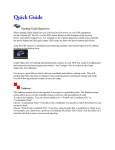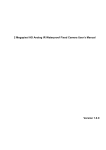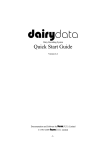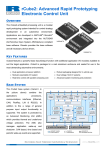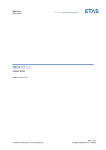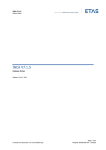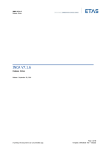Download User Manual - bulls-i Vehicle Drive Recorders
Transcript
HD RESOLUTION BLACKBOX ETK-B2200 User Manual Warning and Notice for Safety Warning and Notice for Safety Warranty and Responsibilities This section is provided to help guarantee the safety of the user and prevent the damage of assets and other following problems. Please read it thoroughly and use the product correctly. •This product is a kind of safe driving assistance device. For every damage coming from product failure, data loss and other problems caused during its use, the producer is not responsible. •This product is an assistance device that was invented for the recording and storage of the exterior images of vehicle. Please be informed that depending on the driving environment and vehicle specifications, certain functions may not be supported, and for the quality improvement and safety, the performance support through firmware update can vary according to the type of product. You can use the product only as a reference for the check of driving-related videos as the recording is not always carried out if the environmental elements are not in compliance with those indicated. •According to the status of microSD card, it can happen that the recording cannot be performed. •This product records and stores the images at time of accidents of vehicle, but we cannot guarantee that all accident situations are recorded. In case of the accidents accompanied by slight shock, the shock sensor may not work and consequently, the images may not be recorded as event images Warning If the indications are not observed, there can be the case that people are killed or seriously injured. Do not operate the product while driving. The operation of product during driving can cause traffic accidents. Before operating it, stop your car in a safe place. If the indications are not observed, people can get injured or material damage can occur. The user may not install, disassemble or modify the product without complying with the instructions. If the user install, disassemble or modify the product without following the instructions, product failures can occur and all liabilities shall lie with the user himself/ herself. Do not place any object on the product and do not cover it. Do not operate the product if it malfunctions. without following the instructions, product failures can occur and all liabilities shall lie with the user himself/ herself. Turn off the power if any foreign particle or water is found in the product, or smoke comes out from it. Take the next step by calling a selling agent. Do not use the product when failure occurs. The fuse of the cigar jack shall be one with a rated capacity. In case of failures, disconnect the power and then refer to an agent or the Call Center. 2 Notice For the replacement of the fuse, use a fuse with a rated capacity. If the rated capacity is not observed, fires can be caused by the inobservance. 3 Warning and Notice for Safety SanDisk 4GB Notice SanDisk 4GB SanDisk 4GB Remove the foreign materials and overly tinted sun shade film that obstruct the recording. They can degrade the image quality during the recording. SanDisk 4GB SanDisk 4GB SanDisk 4GB SanDisk 4GB SanDisk 4GB SanDisk 4GB SanDisk 4GB Use genuine microSD memory cards. SanDisk 4GB If you use non-genuine microSD memory cards, the product can be damaged, the data of the cards may be lost and failures may be caused. Do not put any sticker on the product and exterior memory card, and do not color them unnecessarily. The product and memory card can be damaged or failures may be caused. SanDisk 4GB SanDisk 4GB SanDisk 4GB SanDisk 4GB SanDisk 4GB The microSD card and the product itself can get damaged. SanDisk 4GB SanDisk 4GB SanDisk 4GB SanDisk 4GB SanDisk 4GB Do not turn off the power or perform the operation abnormally while it is in operation. Avoid placing the product near magnets, things which produce electromagnetic radiation or Braun tubes. The product can be damaged or failures may be caused. SanDisk 4GB Avoid placing the product near water or any foreign materials such as beverages and chemical substances. Do not touch the product with sharp-pointed tools like drill and nail. SanDisk 4GB SanDisk 4GB The product can be broken or failures may be caused. SanDisk 4GB If you do not maintain the temperatures, the performance of product can deteriorate or its hardware can be damaged. Avoid giving a strong shock to the product. The product can be damaged or failures may be caused. Keep the product at the proper temperatures, 0°C-50°C, while using it. The disturbance of operation can result in injuries. The product can be damaged or failures may be caused. SanDisk 4GB The memory card may not be inserted and failures may be caused. SanDisk 4GB Install the product in an adequate position in the way that the operation of interior devices, e.g., airbag systems, is not disturbed. It can explode, be transformed, and failures may happen, too. SanDisk 4GB For the failures caused by submersion, refer to a selling agent. Do not expose the product to intense heat by using any stove, microwave oven or hair drier. SanDisk 4GB Do not drop the product into water or keep it in a humid place for a long time. The product can be damaged or failures may be caused. SanDisk 4GB SanDisk 4GB Do not put foreign substances into the exterior memory card insertion slot. SanDisk 4GB SanDisk 4GB SanDisk 4GB SanDisk 4GB SanDisk 4GB Do not pull out the microSD memory card forcibly while the product is in operation. The data of microSD memory card may be lost and failures may be caused. SanDisk 4GB If you do not follow this indication, accidents may occur. Install the product on the upper center side of the front glass of the vehicle. Do not touch the product with your greasy or wet hands. SanDisk 4GB SanDisk 4GB SanDisk 4GB For the failures and accidents that happen due to the noncompliance with the indications (use of the components provided by our company), all responsibilities shall lie with the user. At time of product installation, install it in the way that it does not obstruct the view of the driver. SanDisk 4GB 정품 Use only genuine products when you replace any components like cigar jack cable and mounting kit. SanDisk 4GB Warning and Notice for Safety Replace the microSD memory card with a new one when its life span has expired. If the card is used for a long period, the recording may not be performed normally SanDisk 4GB SanDisk 4GB 4 SanDisk 4GB SanDisk 4GB 5 성품 확인하기 구성품 확인하기 구성품 확인하기 Warning and Notice for Safety Warning and Notice for Safety 을 구입하셨을 때제품을 먼저 포장을 벗겨낸 후 평평한 바닥이나 사용할 장소에 본 기기를 내려놓고 구입하셨을 때 먼저 포장을 벗겨낸때후 평평한 바닥이나 사용할 장소에 본다음 기기를 제품을 구입하셨을 먼저 포장을 벗겨낸Notice 후 평평한 바닥이나 사용할내려놓고 장소에 본다음 기기를 내려놓고 다음 Format microSD memory card periodically, once a month. 은 부속품이 모두 들어 있는지 확인해 보아야 합니다. 만약 부속품이 빠져있을 경우 제품을 구입한 과 같은 부속품이 모두 들어 있는지 확인해 합니다.확인해 만약 부속품이 빠져있을 제품을 구입한경우 제품을 구입한 과 같은 부속품이 모두보아야 들어 있는지 보아야 합니다. 만약 경우 부속품이 빠져있을 로 문의하여 주시기 바랍니다. Notice about the use of microSD memory card 곳으로 문의하여 주시기 card 바랍니다. 문의하여 주시기 바랍니다. Notice about data loss (microSD memory 곳으로 management) The microSD memory card is an expendable that has a life expectancy. Accordingly, after using it for a Pay close attention to the damage of the data of microSD memory card. • The microSD memory card is a very sensitive product whose quality can deteriorate quickly depending on the exterior environment and shocks generated during its use. Be careful that shocks are not given to the memory card and it is not damaged. • When the microSD memory card has been damaged due to the user's inattentive behavior or exterior environment, the producer does not undertake any responsibility. ※ When you replace the microSD memory card with a new one, use the same product model provided by our company at time of purchase. The cases where microSD memory card and its data can be damaged: • External shocks are given to the car black box while it is installed or detached; microSD memory card and its data can be damaged, • The power cable is disconnected or the power is disconnected in an abnormal way while the car black box is in operation; microSD memory card can be damaged • Shocks are given to the black box when it is in operation; the files of microSD memory card and the card itself can be damaged. To minimize the damage, we recommend that you check the data periodically and backup/reproduce the files. 본체 본체 거치대 본체 거치대 시거잭 케이블 certain period, check whether it is damaged and replace it with a new one if it needs to be exchanged to be able to use it continuously without big problems. The durability of the product may vary depending on the treatment method and the term for which it has been used. Recording capacity of each microSD memory card 8GB 16GB 3hr.-3hr. 30m 6hr.-6hr. 30m 32GB 12hr.-12hr. 30m ※This product is provided as a car safety assistance product. Therefore, in case of accident, all responsibilities lie with the consumer. Use it according to its usage. 거치대 시거잭 케이블 Micro SD 메모리카드 시거잭 케이블 Micro SD 메모리카드 Micro SD 메모리카드 Recommended microSD memory cards The recommended microSD memory cards, genuine bulls-i 8GB / 16GB microSD memory cards, can be purchased on the authorized web site. To purchase the cards, follow the steps: Customer Center of www.bulls-i.com website > Notice > "microSD memory cards compatible with the product" The transcend class 10 microSD memory card is compatible with the product, too. (HD and SDHC supported) ※Warranty period of microSD memory card: 6 months 6 7 Main Functions ofGPS Product 고감도 수신 수신 고감도 GPS Warning and Notice for Safety 다양한 녹화카메라 모드 모드 다양한 녹화 2채널 200만 화소 GPS 수신 통한 GPS 정보를 통한 전방 정보를 :수신 1280 x 720(HD) 위치, 속도, 위치, 속도, 운행 경로를 후방 :운행 640경로를 x 480 Google영상 Map에 표시 Google Map에 표시 압축 : H.264 상시 녹화, 수동 녹화, 녹화, 상시 녹화, 전방과 후방수동 동시 녹화 충격 녹화를 음성과음성과 함께 함께 충격 녹화를 동영상동영상 저장 저장 HD Images 200만 화소 Notice about GPS System • After the purchase, if the product is not used for a somewhat long period (more than 3 days), it can take a long time to identify the current location (Time for initial reception). •The GPS signal reception rate can become degraded under the influence of the climate conditions like rain and fog and the jamming because of the proper character of electric wave. 화소 and cold winter, problems •The GPS Receiver operates best under temperatures of 0°C-60°C. In200만 hot summer can happen as the temperature inside the car goes up or down, higher lower than that of outside. And, 전방 :or1280 x 720(HD) thus, you should keep the GPS receiver at the proper temperatures. 후방 : 640 x 480 •The GPS reception could be impeded in certain areas such as zones under 영상 압축elevated : H.264 road, tunnels and building-concentrated areas. In the case, the GPS reception can deteriorate. •On account of the special coating and tinted sun shade film on the glasses as well as the electric waves emitted from the equipment inside the car, the GPS reception may be unstable and thus the receiver cannot work normally in certain types of cars. •Around tall buildings and high-voltage power cables, the signals may become weaker or be cut off under the influence of high voltage. 고감도 •When you drive the car under the condition where the GPS reception is notGPS good,수신 it can take a long time to identify the current location, it will take more time than when the GPS car is수신 stopped. 정보를 통한 위치, 속도,the 운행 경로를 of time and •When you pass through the GPS shadow areas or the GPS reception is bad, indication velocity can be abnormal. Google Map에 표시 중동 Voice Guidance supported 2채널 카메라 •1080X720 (HD)전방 : 1280 x 720(HD) •Image (Video) compression: H.264 후방 : 640 x 480 •Voice guidance function for user’s convenience 전방과 후방 동시 녹화 영상 압축 : H.264 High Sensitivity 2채널 카메라 고감도GPS GPSReceiver 수신 •The information about location, Full-Touch LCD Full-Touch LCD GPS 수신the 정보를 통한 velocity 전방과 후방 동시 녹화 Wide Angle of View 넓은 화각 다양한 녹화 모드 •130° viewing angle 즉시 재생녹화, 즉시 재생 상시 수동 녹화, 120도 시야각 and routing that is obtained from the 2.4인치 터치 LCD를 통한 2.4인치 터치 LCD를 통한GPS is 위치, 속도, 운행 경로를 indicated편리한 on Google Maps. 기능 사용 편리한 기능 사용 저장 된 영상을 LCD를 저장 된 영상을 LCD를 충격 녹화를 음성과 함께 통하여통하여 즉시 재생, 즉시 재생, 확인 동영상 저장 확인 Google Map에 표시 고감도 GPS 수신 GPS 수신 정보를 통한 Security LED 위치, 속도, 운행 경로를 Google Map에 •Under the parking mode, the표시 Security LED is in “ON” status. 다양한 녹화 모드 상시 녹화, 수동 녹화,Full-Touch LCD Parking Mode 충격 녹화를 음성과 함께 2.4인치 터치 LCD를 주차 감시 감시 모드 주차 모드 통한 동영상 저장the주차 •While car is중 parked, the parking mode 편리한 움직임 및 사용 충격이 주차 중기능 움직임 및 충격이 is activated when any motion or shock is 경우 녹화 감지되는 경우 녹화 Full-Touch LCD perceived.감지되는 (모션디텍션) (모션디텍션) 2.4인치 터치 LCD를 통한 편리한 기능 사용 다양한 녹화 모드 상시 녹화, 수동 녹화, 270° Rotary Camera충격 녹화를 음성과 함께 270° 동영상 저장 •Front-facing camera •When its body is rotated, it is also used to record the images inside the car. 3G 충격 센서 차량에 과도한 즉시충격이 재생 Battery Discharge Prevention 저장 된 영상을 가해지는 경우 자동 녹화 배터리 방전 차단LCD를 배터리 방전 차단 확인 Function 차량의통하여 배터리즉시 방전재생, 차단 차량의 배터리 방전 차단 •The function is provided to즉시 prevent the battery 재생 discharge while the car is under 저장 된parking 영상을 mode. LCD를 통하여 즉시 재생, 확인 3 8 Full-Touch LCD 2.4인치 터치 LCD를 통한 즉시 재생 저장 된 영상을 LCD를 기능 설정 사용자 필요에 의한 9 편리한 기능 사용 편리한 기능 사용 편리한 기능 사용 시 재생 즉시 재생 된 영상을 저장 LCD를 된 영상을 즉시LCD를 재생 통하여 즉시 재생, 통하여 확인즉시 재생, 통하여 확인즉시 재생, 확인 기능 설정 기능 설정 사용자 필요에 의한 사용자 필요에 의한설정 기능 Main Functions of Product 여 즉시 재생, 확인 즉시저장 통하여 재생,된확인 영상을 LCD를 넓은 화각 통하여 즉시 재생, 확인 120도 시야각 음성 녹음 Checking Components 기능을 바로 설정 기능을 바로사용자 설정 필요에 의한 기능을 바로 설정 주차 감시 모드 주차 감시 모드 주차 감시 모드 Voice Recording “ON / OFF” 기능을 바로 설정 기능을 바로 설정 기능을 바로 설정 배터리 방전배터리 차단 방전배터리 차단 방전 차단 3-Phase Continuous Power SD card 포맷 SD card 포맷 SD card 포맷 ACC OFF 주차 중 움직임주차 및 충격이 중 움직임주차 및 충격이 중 움직임 및 충격이 차량의 배터리 차량의 방전 차단 배터리 차량의 방전 차단 배터리 방전 차단 •Privacy Protection Supply 감지되는 경우LED 감지되는 녹화 경우 감지되는 녹화 경우 녹화 •“ON/OFF” Status Indicator •When the car is off, the parking mode begins (모션디텍션) (모션디텍션) (모션디텍션) automatically. / OFF 터리 방전ON 차단 중동 배터리 방전 차단 의 배터리 방전 차단 차량의 배터리 방전 차단 배터리 방전 차단 3G 충격 Sensor 센서 3-Axis Acceleration 차량에 과도한 차량의 방전 차단 •In 배터리 case where excessive shocks충격이 occur to car, 가해지는 경우 automatically 자동 녹화 the 3-axis acceleration sensor records the images. SD card 포맷 SD card 포맷 제품에서 SD card를 제품에서 SD card를 SD card 포맷 microSD Memory card format 제품에서 SD card를 제품에서 SD card를 제품에서 SD card를 바로 포맷 바로 포맷 바로 포맷 Body Mounting kit 바로 포맷 바로 포맷 제품에서 SD card를 •The microSD memory card format is 바로product 포맷 itself. implemented in the Power cable (Continuous power supply cable or Cigar jack cable) microSD memory card SD/MMC/RS-MMC USB 2.0 Shock (Event) Recording 12V-24V Power 12~24V 전원 micro SD 통한 업그레이드 수동 녹화 10 12~24V 전원 12~24V 충격 (이벤트) 전원녹화 충격 (이벤트) 녹화 기능 설정 Upgrade through사용자 필요에 의한 microSD Memory기능을 Card바로 설정 녹화 영상 micro SD 통한 순차 삭제 업그레이드 micro SD 통한 업그레이드 녹화 영상 순차 삭제 충격 (이벤트) 상시 녹화녹화 Continuous Recording 상시 녹화 상시 수동 녹화 녹화 Sequential Deletion of Recorded Images 전자 액자 녹화 영상 순차 삭제 전자 액자 수동 녹화 microSD 음성 녹음 ON / OFF clips녹음 음성 녹음 Cable음성 ON / OFF ON / OFF Exterior GPS (Not included) The components that are not included in the product package can be purchased at the bulls-i shopping mall. (http://www.bulls-i.com. Function Setting 음성 녹음 ON / OFF 전자 액자 3M tape (Used for Quick Guide micro 수동SD 통한 micro SD 통한 micro 녹화 SD 통한 영상 녹화 영상fixation 녹화 전자 음성 전자Manual 녹음 memory card reader of 영상 mounting kit) 전자 업그레이드 녹화 업그레이드 업그레이드 순차 삭제 순차 삭제 순차 삭제 액자 액자 ON 액자/ OFF 3 음성 녹음 ON / OFF • The images of these instructions can be different from those of real products. • The instructions can be modified without any prior notification to the users for the improvement of product performance. 11 Table of Contents Warning and Notice for Safety Main Functions of Product 1. Introduction to Production 2 9 Checking Components 11 Table of Contents 12 1. Introduction to Product Phoenix: PHOENIX (ETK-B2200) Name and Function of Each Part of Mounting Kit 13 15 2. Installation Pre-Installation Notice Installation of Body 16 17 3. How to Use the Product Power Connection and Continuous Recording Event (Shock) Recording Voice Recording ON/OFF Speaker/Guiding Comment ON/OFF Parking Mode System Initialization Explanation of LED Status and Buzzer Sound How to Remove microSD Memory Card 12 20 20 21 21 22 23 24 25 Phoenix: PHOENIX (ETK-B2200) 4. Using bulls-i Only Viewer Program Installation Running Program How to Use Launcher Program bulls-i Only Viewer Control of bulls-i Only Viewer Fetching Recorded Image Data Checking Driving Route (GPS) Other Operation Functions Setting Program Setting Time GMT Setting (Time Zone) Firmware Upgrade 26 27 28 29 30 32 32 33 34 35 36 37 5. Product Specifications & Product Certification Process Product Specifications 38 6. Points To Be Checked BeforeReporting Of Product Failure 40 7. Product Warranty 41 Camera lens It records the images of the car in which the product is installed. Power input terminal It is used to connect to the power cable. ❸ Memory card insertion slot It is used to insert and remove the microSD memory card. ❹ GPS input terminal It is used to connect to the GPS cable. ❺ Speaker (Buzzer) ❻ Mike button The voice guidance is provided through the built-in speaker. (Short Key) Voice Recording On/Off (Long Key) microSD memory card format (Short Key) Speaker On/Off (Long Key) System Initialization ❶ ❷ ❸ ❶ ❷ ❹ ❺ ❼ ❼ ❻ Speaker button • The images of these instructions can be different from those of real products. • The instructions can be modified without any prior notification to the users for the improvement of product performance. 13 1. Introduction to Production 1. Introduction to Production PHOENIX (ETK-B2200) ❶ ❹ ❸❷ ❻ ❺ Under the parking mode, it blinks, and while the car is parked, it is turned on under the event/motion recording. The LED blinks while the GPS cable is connected, and is turned on when GPS signal reception begins. (Green Color) It’s turned on during event (shock) recording, motion recording. (Red Color) ❶ Security LED ❷ GPS LED ❸ Event LED ❹ Power LED While the power is connected, it blinks. After the connection of power, it is turned on. (Blue Color) ❺ Mike LED The LED is turned on when the voice recording is in “ON” status. ❻ Speaker LED The LED is turned on when the speaker is in “ON” status. • The images of these instructions can be different from those of real products. • The instructions can be modified without any prior notification to the users for the improvement of product performance. 14 Name and Function of Each Part of Mounting Kit ❸ ❶ ❷ Name of Each Part Function ❶ Body Mounting Kit The product body is attached to and detached from the kit. ❷ Fixation of Mounting Kit Using double-coated tapes, the mounting kit can be fixed on the front glass of the inside of the car. ❸ Angle Control The angle of product body can be controlled by the user. 15 2. Installation 2. Installation Pre-Installation Notice Installing the body Notice regarding components Check the general environment and the position on which the body shall be fixed. For the notice regarding the installation, please see page 3. This device should be installed on the upper center side of the car front if you want to get the highest image quality after the recording. •Before installing the body, check well whether all components are included in the product package. >>p.11 •In case that any component is not included in the package, refer to a selling agent or the Call Center. Notice regarding installation The installation angle and position can have an important influence on the recording of the images during driving. Please follow the next indications: •Install the body mounting kit on the center of car glass. •Install the body correctly using the mounting kit provided by the producer. •Do not place any object between the body and car front glass. And, the space shall not be covered with anything. •Fix the body mounting kit using a double-coated tape. Be careful that any contaminants such as dust particles and oil should not remain on the part on which the body is fixed. 16 1 With a dry cloth, clean the front glass part on which the product is to be fixed. ▶2 Remove the protection film of the doublecoated tape on the mounting kit. ▶3 Fix the product on the glass assuring that there is no gap between the mounting kit and interior glass. 17 2. Installation<2-2 Installation of Body> 4 Insert the SD card well into the card insertion slot of the body. 7 Connect the power cable to the units PWR In port. 18 ▶5 Fix the body into the mounting kit. ▶8 Insert the other end of the power cable into the vehicle's power outlet. 2. Installation<2-2 Installation of Body> ▶6 Controlling camera angles | Control the camera angles in the way that the lens of the body faces the center of the front of the vehicle. ▶9 Cable arrangement | Arrange the cables cleanly using a cable holder. .270° Rotation | When the recording of the inside of the vehicle is required, you can start the recording after rotating the body. • An alarm message appears when the microSD card is not normally recognized. (Voice message, LED) • For the connection of continuous power supply cables (3-phase), we recommend you refer to a qualified service center. (Black line: GND/White line: ACC/Red line: BAT(B+)) • For the products without GPS systems, the time setting is possible through the PC Viewer. 19 3. How to Use the Product 3. How to Use the Product Power Connection and Continuous Recording Voice Recording ON/OFF •The product is in “ON” status automatically when the power cable is connected. Sound Guiding comments after power connection – “We hope you have a safe drive with bulls-i.” Guiding comments after boot completed - "Driving recording is beginning.” LED Power LED (Blue) “ON” •Press the MIC Button "Microphone" to turn on and turn off the voice recording mod (Initial setting: ON) Sound •The product is in “OFF” status automatically when the power cable is disconnected. Event (Shock) Recording Sound Guiding comments – “bulls-i program is finishing.” LED All LEDs “OFF” •The recording mode begins automatically when shocks are perceived. •Event recording time: when shock is perceived, the recording mode is applied for the time of 15 sec. before and after each shock. (30 sec. total) Sound Event alarming sound – “Ding-dong Ding-dong” LED Event LED (Red) “ON” • When event happens, the recording mode is applied for the time of 15 sec. before and after each event. (30 sec. total) 20 LED Guiding comments – “Voice recording is beginning.” OFF Guiding comments – “Voice recording is stopping.” ON MIC LED “ON” OFF MIC LED “OFF” Speaker/Guiding Comment ON/OFF •Press the SPK Button "Speaker" to turn on and turn off the function. (Initial setting: ON) Sound LED Pre-event recording Post-event recording time: 15 seconds time: 15 seconds The moment when event happens ON ON Guiding comments – “Speaker is turned on.” OFF Guiding comments – “Speaker is turned off.” ON SPK LED “ON” OFF SPK LED “OFF” 21 3. How to Use the Product 3. How to Use the Product Parking Mode System Initialization •Function Setting Initialization: when SPK Button is pressed for 5 seconds, System Initialization begins. •If the continuous power is supplied, the parking mode starts automatically even when the car is off (ACC Off ). Sound Guiding comments – “Parking mode is beginning.” LED Under the parking mode, Security LED blinks. If Shock/Motion Recording starts with the car parked, Security LED is turned on. (N.B.: When the parking mode runs continuously, Security LED continues to blink.) •When the car is on (ACC on), the parking mode stops automatically. Sound Guiding comments – “Parking mode is stopping.” LED Security LED “OFF” SPK Button Continuous Recording, Shock Recording Motion Detection Parking (Motion) Motion Detection Recording, Shock Recording Shock Detection Parking Shock Recording 22 Guiding Comment LED Status Press SPK Button for 5 seconds. “Do you want to initialize the system?” Confirmation of initialization > Press MIC Button. “System Initialization is beginning.” MIC LED & SPK LED Blinking MIC/SPK/GPS/Event LEDs Blinking Cancellation of initialization > Press SPK Button. “System Initialization has been canceled.” After the initialization is completed, the product reboots automatically. “The system is restarting.” •microSD memory card format: when MIC button is pressed for 5 seconds, memory card format begins. •The recording modes during parking are applied according to the values set through the bulls-i only viewer. Continuous Parking Button & Operation MIC Button Button & Operation Guiding Comment LED Status Press MIC Button for 5 seconds. “Do you want to format memory card?” Confirmation of format > Press MIC Button. “Memory card format is beginning.” MIC LED & SPK LED Blinking MIC/SPK/GPS/Event LEDs Blinking Cancellation of format > Press SPK Button. “Memory card format has been canceled.” After the format is completed, the product reboots automatically. “The system is restarting.” 23 3. How to Use the Product 3. How to Use the Product Explanation of LED Status and Buzzer Sound How to Remove microSD Memory Card The LED status and buzzer sound of each situation are as follows: Classification Situation GPS connection GPS SD card error Firmware upgrade GPS signals perception “GPS system has been disconnected.” SD card error SD card removal Firmware upgrade Guiding Comment “GPS system has been connected.” No comment “GPS system has been disconnected.” “Check memory card.” “Memory card has been removed.” “A new firmware version is available.” -> “Firmware update is beginning.” LED Status Note GPS LED Blinking GPS cable connection after boot completion GPS LED “ON” Normal GPS signal perception GPS LED “OFF” MIC/SPK/ GPS/Event LEDs Blinking Reboot after upgrade “The system is restarting.” Power LED Blinking Format recommendation Periodical microSD card formatting (recommendation) “Periodical microSD card format is recommended.” Power LED “ON” Discharge breaking Discharge breaking operation Buzzer sound – “Beep” Power LED Blinking (Every 5 seconds) High-temperature prevention High-temperature prevention operation Buzzer sound – “Beep” Power LED Blinking (Every 5 seconds) 24 GPS cable removal with black box “ON” microSD card not inserted, Error happened 1 Turn off the car and disconnect the power cable from the power terminal of the body. 2 Remove the microSD memory card from the card insertion slot of the body by pressing the card. SD card removal with black box “ON” Firmware upgrade through microSD card Restart after firmware upgrade Periodical microSD card format recommended: 1 time per month The discharge breaking is carried out if the voltage falls below the preset threshold for longer than 1 minute.-> At restarting the car, the operation is canceled. The high-temperature prevention operation is performed if the preset prevention threshold is exceeded for longer than 10 seconds. -> If the temperature is maintained at 25℃ below the threshold for 10 seconds, the operation is canceled • If the microSD card is removed while the power is connected to the body (recording is being carried out), the stored files can be damaged. 25 4. Using bulls-i Only Viewer 4. Using bulls-i Only Viewer Program Installation Running Program The recorded images can be replayed on computers through bulls-i only viewer. ► 1 MMC Select the folder in which you want to install the program and press the [Install] button. 26 If the installation is complete, press the [Close] button. 2.0 1 Connecting the microSD memory card to the computer Insert the microSD card into the USB gender and then connect it to the USB terminal of the computer. 2 Running Program Run the launcher program clicking the program icon of the background. • While inserting the microSD card into the USB gender, check whether the front and rear directions of the card are accurate. ► 3 USB isk SanD 4GB 2 Unzip the zipped files of the downloaded program and then doubleclick the “setup.exe” file to run the program. The exclusive program can be downloaded on the home page of the producer: www.bulls-i.com> Download > ► RS- MC/ SD/M 3 4 A program icon is created on the computer background. bulls-i Viewer: bulls-i only viewer program bulls-i Suite: Launcher program The launcher program runs on the computer. • The viewer and launcher program are coupled to each other while running. 27 4. Using bulls-i Only Viewer 4. Using bulls-i Only Viewer How to Use Launcher Program bulls-i Only Viewer 1 2 3 4 5 6 7 8 9 28 Name of Each Part Function Product Model Name When the microSD card is inserted, the model name appears. Product Firmware Version When the microSD card is inserted, the current firmware version appears. Viewer (Analysis) Program The exclusive viewer program is run through the program. Setting The function setting of viewer program is carried out. Firmware Download The latest firmware can be downloaded. SD Card Format The microSD card format can be easily implemented on PCs. Viewer Download The latest exclusive viewer can be downloaded. New Product Information The information on the new products of bulls-i can be checked. Website Shortcut It is the shortcut to bulls-i website. 1 2 34 5 6 7 1 2 3 4 5 6 7 89 0 8 9 0 Name of Each Part Function Main Display The images captured by the camera are played. 3-Axis Sensor Value Autometer GPS Reception Replay Progress Indicator Location Coordinate Values Main/Sub Screen Conversion Sub Display Vehicle Location Indicator Map Opening Files The shock values "X," "Y" and "Z" of shock sensor are indicated. The routing velocity of the car is indicated. (Products coupled with GPS system) GPS reception status is indicated. (Products coupled with GPS system) The progress status of the video being played is indicated. The information about the latitude and longitude from GPS is shown. (Products coupled with GPS system) The main video screen and sub video screen are converted. The images captured by the rear camera are played. The vehicle location information from Google MapT is shown. The searching and opening of the file to be replayed can be performed. • When you use the map functions, your computer must be connected to the Internet. To be able to use the functions, you have to install Microsoft Internet Explorer 7 or later. • Regarding the map function, while the image recording during driving is done, maps may not be displayed due to bad GPS reception. • The map function is supported only for the models with a built-in GPS module. 29 4. Using bulls-i Only Viewer 4. Using bulls-i Only Viewer Control of bulls-i Only Viewer Control of bulls-i Only Viewer Name of Each Part 1 2 3 30 Setting Screenshot Printer Name of Each Part Function The operating environment of the body is set. It is used to capture images immediately and store them. (PNG, JPG) Images are outputted by printer. Function 1 Replay The file containing the selected images is replayed. 2 Pause The images being played are stopped for a while. 3 Stop The images being played are stopped and the play goes back to the beginning. 4 Previous File The file prior to that containing the images that are being played is replayed 5 1 Frame Backward The image goes 1 frame backward. 6 1 Frame Forward The image goes 1 frame forward. 7 Next File The image just after that being played is played. 8 Enlargement The image being played is enlarged. 9 Reduction The enlarged image is reduced. 0 1:1 Ratio The enlarged image is reduced in the original ratio. ! Movement The enlarged image is moved to a different position that the user wants. @ Image Rotation The image being played is rotated upward and downward. 31 4. Using bulls-i Only Viewer Fetching Recorded Image Data Select the route through which the images you want have been stored after pressing the button. 4. Using bulls-i Only Viewer Checking Driving Route (GPS) The GPS location information is shown on the map along with the routing information. Other Operation Functions Full-size Image: If you right-click on the screen, the image is enlarged to the full size. GPS Location Information • This function is supported only for the products with an exterior GPS. • This function works only when the Internet is connected. 32 33 4. Using bulls-i Only Viewer 4. Using bulls-i Only Viewer Setting Program Setting Time Resolution Image/ Sound Image Quality (Definition) FPS (Frames Per Second) Voice Recording Speaker Volume Time Setting Time Function Viewer Setting 34 DST (Daylight Saving Time) The selection of maximum and minimum resolution of product is possible. The video recording quality is set. FPS stands for Frames Per Second: The frames that can be recorded in a second. (Low: 15 fps, Medium: 24 fps, High: 30 fps) Voice & Sound recording function “ON/OFF” The volume of buzzer sound and voice guidance sound is set. The recording time of the body is set up. Time can be set just to the time on the computer by retrieving the current time. (Check whether the time on the computer is the standard time.) Under the DST system, clocks are adjusted forward one hour. In the regions where the DST system is practiced, time can be set automatically through this function. When the preset date arrives, the time of product is moved ahead by 1 hour. The selection of standard time zone of each nation can be done through the function. The sensitivity of shock sensing sensor is set. Standard Time Zone Shock Sensitivity Number of Event Files Parking Mode Motion Sensitivity Battery Discharge Blocking Voltage Speed Unit Security LED Language The parking mode is set through the function. The motion perception sensitivity during parking can be adjusted.. The battery discharge blocking voltage during parking mode can be set. The speed unit can be chosen. The operating status of security LED during parking is set. The change of language shown on the viewer is possible. Speed Unit The selection of speed unit shown on the viewer can be done. The user can set the time that he/she wants. If the user selects the menu “Retrieving Current Time,” time is set just to the time on the computer. The number of event files that can be stored is adjusted. 35 4. Using bulls-i Only Viewer 4. Using bulls-i Only Viewer GMT Setting (Time Zone) Firmware Upgrade The standard time zone corresponding to the region of each country is selected. microSD Memory Card Storage Folder Folder Name 36 Note REC •The files of continuous driving recording and parking recording, including motion recording, are stored. - Continuous driving recording: per 1 min. - Motion parking recording: per 30 sec. / Continuous parking recording: per 1 min. E.g.) Continuous driving recording: 20120412_111535_I.avi, Parking recording: 20120412_111535_P.avi EVENT •Shock recording and event recording during parking are stored. - Event (Shock) recording: per 30 sec. (Basic capacity: 10-40 files stored) - Event recording during parking: per 30 sec. E.g.) Event during continuous driving recording: 20120412_111535_I.avi, Event during parking recording: 20120412_111535_P.avi UPDATE •The folder is used for the latest firmware update. •In the folder is stored the “Text (*.txt)” file through which you can check the firmware version. 1 2 3 4 5 Connect the microSD memory card to the computer. Create the “UPDATE” folder in the microSD card. Copy the firmware file into the "UPDATE" folder. Connect the microSD card to the body and connect the power. Once the power is connected, the firmware is upgraded, the body reboots and the upgrade process is completed. • Do not forcibly turn off the power or remove the microSD card while the firmware is being upgraded. The system can malfunction. • The file system for the microSD card shall necessarily be the FAT16 or FAT32. Other file systems including the NTFS are not supported. 37 5. Product Specifications & Product Certification Process 5. Product Specifications & Product Certification Process Product Specifications Product Certification Process Classification Camera Recording GPS Storage Audio Power Others 38 Image Sensor Channel Angle of View Image Compression Mode Resolution Frame Recording Mode Event Mode ETK-B2200 2-megapixel 1 channel 130° KCC Certificate of Broadcasting and Communication Equipment H.264 1280X720(HD) 30 fps max. Continuous/Event/Parking Mode Perception of 3-axis shock sensor Applied for 15 sec. before and after Event Recording Mode shock (30 sec. total) Parking Mode Motion detection, 3-axis shock sensor Velocity, Location, Google Supported Map Basic Capacity microSD memory card 8GB or 16GB Maximum Capacity 32GB Input Built-in mike Output Speaker (Voice guidance) Main Power DC 12-24V, 200mA Sub Power (Built-in) Supercapacitor Voice Guidance Supported Security LED Supported CE Certificate of Safety and Quality for the European Market • The firmware update of this product is possible. Therefore, if the user needs to update the firmware for the quality improvement of product, the update is possible. The update files can be downloaded on our company’s home page. XXXCVMMTJ cPN • The specifications of this product can be modified without any prior notification to the users for the improvement of product performance. FCC Certificate of Federal Communications Commission of the USA RoHS Restriction of Hazardous Substances Directive 39 6. Points To Be Checked Before Reporting Of Product Failure If the product does not function normally, please check the following things before requesting warranty service. If the problem remains also after the follow-up measures, refer to the Call Center. Symptom Measure The recorded images are not stored in the microSD memory card. •Remove the microSD memory card in use and insert it once more. The product cannot find the memory card. •Format the microSD memory card in use and try to use it again. •If the microSD memory card has already been used for a long time, replace it with a new one. 7. Product Warranty The image quality of the recorded images is not good. The product does not work at all. •Check the power connection status of the product. •Check whether the genuine power cable provided by our company has been used for the connection. •Our company, Ether Technology Inc., according to the classified “Consumer Dispute Resolution Criteria (CDRC),” guarantees the quality of our products as follows: •For the after-sales service requests necessary for product repair, please visit a nearby store. •The determination of compensation and decision notification shall be done within 7 days after the requests. Once the compensation has been decided, the remaining procedure shall be completed within 14 days after the date of notification. Charged Service Free Service Within 1 year (warranty period) after the purchase, for the failures happening under normal conditions, free services are provided. (In case of repair requests that do not concern product failure, or that are related to the faults or the commercial intent of the user, free services are not offered.) When the products are used as a business method, the warranty period shall be shortened to the half (6 months). Compensation Consumer Damage What happens if the capacity of microSD memory card •The images are deleted sequentially from the oldest ones and the is not sufficient? new data is recorded. •Check whether the camera lens protection film has been removed. •Check whether there are foreign materials on the camera lens of the product. •Make sure that there is no obstacle, tinted sun film and other foreign substance on the front glass of the car. About After-Sales Service The warranty period of product is 1 year. Need for critical repair within 10 days of purchase Need for critical repair within 1 month of purchase Defects and malfunctions arising under normal use during the warranty period Malfunctions caused by consumer negligence Product damage that arose during transportation or installation Need for critical repair within 1 month of receiving a replacement Replacement not available Malfunction with the same root cause occurs 3 times Can be Malfunction with the same root repaired cause occurs 4 times Malfunctions with different root causes occur 5 times Misplacement of a product handed in by the consumer for repair purposes Repair not possible because of parts unavailability Required parts are available, but the repair cannot be performed Cannot be repaired Can be repaired During Warranty Period Replacement or refund Replacement or no cost repair After Warranty Period Not applicable Replacement Refund No cost repair Paid servicing Replacement or refund Product replacement following deduction of paid servicing fee Paid servicing Refund following deduction of depreciation value and addition of 10% of the depreciation value Refund following deduction of depreciation value Product replacement following deduction of paid servicing fee and depreciation value Paid servicing Refund: Refund of purchase price (receipt required for all refunds) 40 Product Name Car Black Box Date of Purchase Serial Number Model Name ETK-B2200 Seller Purchase Price 1) Request not regarding failure When the request is non-failure-related, the user will have to pay the charge. Make sure that you read the instructions. (When repair is not possible, special criteria will be applied.) 2) Failure caused by user’s fault • The failures that are caused after the user has disassembled or modified the product without complying with the instructions; those caused by user’s inattention, e.g., submersion, breakdown and damage, • When any person who is not a technician of Ether Technology Inc. or authorized collaborative companies has repaired the product, • When any component that is not permitted to be used by our company has been used, • When the “Warning and notice for Safety” of the instructions is not observed. 3) Other cases • Failures caused by natural disasters (fire, damage from sea water, flood damage, thunderbolt, etc.), • When the life expectancy of components, including any accessories, has expired, • The case that the product has been used under an unstable power and could not be protected at the level of impulse voltage. 41