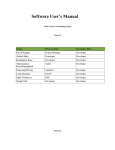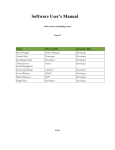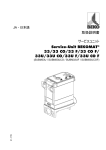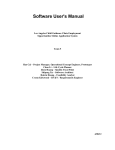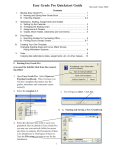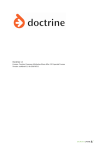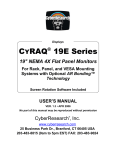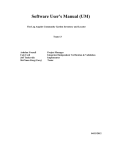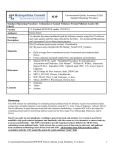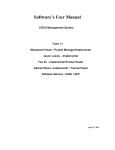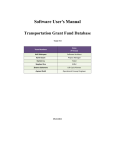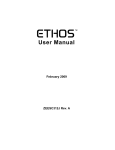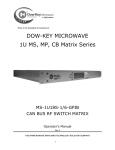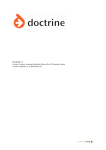Download Software Installation Manual
Transcript
Software Installation Manual LEMA Course Scheduling System Team 12 Name Primary Role Secondary Role David Wiggins Project Manager Developer Aakash Shah Prototyper Developer Kushalpreet Kaur Developer Developer Thammanoon Kawinfruangfukul Tester Developer Eunyoung Hwang Architect Developer Louis Demaria IIV&V Developer Mark Villanueva QFP Developer Sangik Park Developer Developer 04/26/12 Installation Manual (IM) for the LEMA Course Scheduling System IM_IOC2_S12b_T12_V2.0.docxx ii Version 2.0 Version Date: 04/26/12 Installation Manual (IM) for the LEMA Course Scheduling System Version 2.0 Version History Date 04/09/12 Author DW Version 1.2 04/26/12 MV 2.0 Changes made Initial submission o Note: section 2.1.1 follows a web tutorial and needs to be updated to discuss deployment to DreamHost. o Also needs further installation instructions for installing bundles to the symphony instance. Added sections 2.2, 2.3, 2.4,3 IM_IOC2_S12b_T12_V2.0.docxx iii Rationale Draft TRR IOC Working Set #2 : steps for installation and deinstallation, some troubleshooting Version Date: 04/26/12 Installation Manual (IM) for the LEMA Course Scheduling System Version 2.0 Table of Contents Table of Contents VERSION HISTORY ....................................................................................................... III TABLE OF CONTENTS..................................................................................................IV TABLE OF TABLES .......................................................................................................VI TABLE OF FIGURES ....................................................................................................VII 1. Introduction.............................................................................................................................. 1 1.1 System Overview ............................................................................................................. 1 1.2 System Requirements....................................................................................................... 1 1.2.1 Hardware Requirements ........................................................................................ 1 1.2.2 Software Requirements.......................................................................................... 1 2. Installation Procedures............................................................................................................. 2 2.1 Initialization procedures................................................................................................... 2 2.1.1 Setup Symfony web platform on your host server ................................................ 2 2.2 Install LEMA Scheduling System ................................................................................... 4 2.3 Re-installation .................................................................................................................. 5 2.3.1 Re-installation of Symfony.................................................................................... 5 2.3.2 Re-installation of LEMA Scheduling System ....................................................... 5 2.4 De-installation.................................................................................................................. 6 2.4.1 De-installation of Symfony ................................................................................... 6 2.4.2 De-installation of LEMA Scheduling System ....................................................... 6 3. Troubleshooting ....................................................................................................................... 7 3.1 Frequently Asked questions............................................................................................. 7 IM_IOC2_S12b_T12_V2.0.docxx iv Version Date: 04/26/12 Installation Manual (IM) for the LEMA Course Scheduling System Version 2.0 3.2 Error Codes and Message ................................................................................................ 9 3.3 Note................................................................................................................................ 12 4. References.............................................................................................................................. 13 IM_IOC2_S12b_T12_V2.0.docxx v Version Date: 04/26/12 Installation Manual (IM) for the LEMA Course Scheduling System Version 2.0 Table of Tables No table of figures entries found. IM_IOC2_S12b_T12_V2.0.docxx vi Version Date: 04/26/12 Installation Manual (IM) for the LEMA Course Scheduling System Version 2.0 Table of Figures No table of figures entries found. IM_IOC2_S12b_T12_V2.0.docxx vii Version Date: 04/26/12 Installation Manual (IM) for the LEMA Course Scheduling System Version 2.0 1. Introduction 1.1 System Overview The LEMA Course Scheduling System is the combination of both the LEMA website and FET system. The website acts as a public interface on the web for students to register for courses, counselors to review those selections, teachers to see their final schedules, and schedulers to input information needed to manage the creation and organization of course schedules for the coming semester. The FET is a desktop system used to organize the courses into a final schedule that follows given constraints in an automated fashion. Instructions in usage for both are included in this user manual. This Installation Manual is meant for the system admin charged with deployment of the system to a host server. 1.2 System Requirements 1.2.1 Hardware Requirements The system is deployed to the client’s choice of hosts (Dream Host). DreamHost’s website URL is: http://dreamhost.com/ The client currently has an existing account that we’ll be deploying the LEMA Scheduling system to. Current hard ware specs are follows: • Processor: Intel Xeon 3.00 GHz • RAM: 8 GB • Hard Disk: 50 GB • Network Connection: Ethernet 1.2.2 • • • • Software Requirements Required Operating System: Linux/Windows Programming Languages: PHP - http://www.php.net/ DB: MySql - http://www.mysql.com/ Web Platform: Symfony - http://symfony.com/ IM_IOC2_S12b_T12_V2.0.docxx 1 Version Date: 04/26/12 Installation Manual (IM) for the LEMA Course Scheduling System Version 2.0 2. Installation Procedures 2.1 Initialization procedures 2.1.1 Setup Symfony web platform on your host server Note: this tutorial assumes you have PHP and Apache running on your target host. 2.1.1.1 Download and Extract 1. Download the framework from the Symfony website. Here's a link. At time of writing, this manual works with the Symfony Standard 2.0.9 package. 2. Either download the package directly to your /var/www directory or move it there yourself. You'll now have a directory labeled Symfony in your /var/www directory. 2.1.1.2 Prepare 1. Now navigate to http://localhost/Symfony/web/config.php. Note: Symfony requires that the config script is only run through localhost. If you are remoting into the server through SSH, this poses a bit of a problem. I ended up redirecting port 80 on my server to port 1337 on my local machine with Putty. Here's how to do it. 2. You may get all kind of requirements and warnings when you first get to config.php . Below is a list of the major hoops to jump through to get Symfony to finally install. o Install and enable the SQLite or PDO_SQLite extension. Just run these two commands. It doesn't matter what directory you're in. apt-get install php5-sqlite sudo apache2ctl restart IM_IOC2_S12b_T12_V2.0.docxx 2 Version Date: 04/26/12 Installation Manual (IM) for the LEMA Course Scheduling System Version 2.0 o Change the permissions of the app/cache/ directory so that the web server can write into it. sudo chmod -R 777 /var/www/Symfony/app/cache o Change the permissions of the app/logs/ directory so that the web server can write into it. sudo chmod -R 777 /var/www/Symfony/app/logs o Set the date.timezone setting in php.ini . sudo vim /etc/php5/apache2/php.ini o Find the line with ;date.timezone = under the [Date] section, and set it to your timezone based on PHP's list of timezones. Also, make sure to remove the semicolon at the beginning of the line! sudo service apache2 restart o Install and enable a PHP accelerator like APC (highly recommended). sudo apt-get install php-apc sudo apache2ctl restart o Install and enable the intl extension. sudo apt-get install php5-intl sudo apache2ctl restart o Set short_open_tag to off in php.ini . sudo vim /etc/php5/apache2/php.ini o Find the line with short_open_tag = On and change it to short_open_tag = Off IM_IOC2_S12b_T12_V2.0.docxx 3 Version Date: 04/26/12 Installation Manual (IM) for the LEMA Course Scheduling System Version 2.0 2.1.1.3 Configure 1. At the end of the configuration script, it will try to write to /var/www/Symfony/app/config/parameters.ini , so make sure it's write enabled with the following command. sudo chmod 777 /var/www/Symfony/app/config/parameters.ini 2. Now that you've got everything set up properly, we can actually configure Symfony! If you haven't already, go to http://localhost/Symfony/web/config.php(screenshot) 3. You'll first be asked to provide database information. I did MySQL because it's what I'm comfortable with. (screenshot) 4. Then you'll be asked to set up a hash for CRSF protection. (screenshot) 5. It will then try to write all the configuration information to your parameters.ini file. It should succeed. If not, check you didn’t miss any parts of step 1. (screenshot) 6. Otherwise, you can just copy the configuration information over manually. 2.2 Install LEMA Scheduling System 1. Copy the following files from the CD to a folder on your local workstation: • The LEMA Scheduling System install package - lss_<version number>.tgz • The installation script - install_lss.sh 2. Using your FTP client, ftp to the Dreamhost server with the following settings: • Host – syrma.dreamhost.com • User – lemaadmin • Password – lemahs 3. Copy the following to the scratch/ directory on the LEMA server: • The LEMA Scheduling System install package - lss_<version number>.tgz • The installation script - install_lss.sh 4. Using your ssh client, ssh to the Dreamhost server with the following settings: • Host – syrma.dreamhost.com • User – lemaadmin • Password – lemahs IM_IOC2_S12b_T12_V2.0.docxx 4 Version Date: 04/26/12 Installation Manual (IM) for the LEMA Course Scheduling System Version 2.0 5. Install the LEMA Scheduling System by executing the following on the command line: % cd scratch % ./install_lss.sh /home/lemaadmin/scratch <version number> ~/scratch/lss_<version number>.tgz Where <version number> is the version number of the LEMA Scheduling System software you are installing. 6. The installation is now complete. 2.3 Re-installation 2.3.1 Re-installation of Symfony If you need to reinstall Symfony, first remove the existing Symfony install. 1. Using your ssh client, ssh to the Dreamhost server with the following settings: • Host – syrma.dreamhost.com • User – lemaadmin • Password – lemahs 2. Remove the Symfony directory: % cd lemahs.net/ % rm -rf Symfony/ 3. Now, to re-install Symfony follow the instructions in Section 2.1.1 in this document. 2.3.2 Re-installation of LEMA Scheduling System If you need to reinstall the current version of the LEMA Scheduling System, perform the following: 1. Using your ssh client, ssh to the Dreamhost server with the following settings: • Host – syrma.dreamhost.com • User – lemaadmin • Password – lemahs 2. On the command line, run the install script again: % cd scratch % ./install_lss.sh /home/lemaadmin/scratch <version number> ~/scratch/lss_<version number>.tgz IM_IOC2_S12b_T12_V2.0.docxx 5 Version Date: 04/26/12 Installation Manual (IM) for the LEMA Course Scheduling System Version 2.0 Where <version number> is the version number of the LEMA Scheduling System software you are installing. This will overwrite the existing install with the contents of the lss_<version number>.tgz package. 2.4 De-installation 2.4.1 De-installation of Symfony 1. Using your ssh client, ssh to the Dreamhost server with the following settings: • Host – syrma.dreamhost.com • User – lemaadmin • Password – lemahs 2. Remove the Symfony directory: % cd lemahs.net/ % rm -rf Symfony/ 2.4.2 De-installation of LEMA Scheduling System 1. Using your ssh client, ssh to the Dreamhost server with the following settings: • Host – syrma.dreamhost.com • User – lemaadmin • Password – lemahs 2. On the command line, run the uninstall: % cd scratch % ./uninstall_lss.sh This script will remove the LEMA Scheduling System application as well as revert any LEMAspecific configuration files back to their original version. IM_IOC2_S12b_T12_V2.0.docxx 6 Version Date: 04/26/12 Installation Manual (IM) for the LEMA Course Scheduling System Version 2.0 3. Troubleshooting 3.1 Frequently Asked questions Where can I download an SSH client? If you are running windows, PuTTY is a free client: http://www.chiark.greenend.org.uk/~sgtatham/putty/download.html Mac OS X has a built-in ssh client. First, open the Terminal application by navigating to your Applications folder. Navigate to the Utilities folder and Launch Terminal. When terminal launches enter the following line: IM_IOC2_S12b_T12_V2.0.docxx 7 Version Date: 04/26/12 Installation Manual (IM) for the LEMA Course Scheduling System Version 2.0 When prompted for a password, enter lemahs Where can I download an ftp client? Filezilla is a free FTP client for Windows: http://filezilla-project.org/ Mac OS X has a built-in FTP client. First, open the Terminal application by navigating to your Applications folder. Navigate to the Utilities folder and Launch Terminal. IM_IOC2_S12b_T12_V2.0.docxx 8 Version Date: 04/26/12 Installation Manual (IM) for the LEMA Course Scheduling System Version 2.0 When terminal launches enter the following line: When prompted for a user name, enter lemaadmin and enter lemahs for the password How do I access the Dreamhost web panel? In a web browser, go to https://panel.dreamhost.com/ Log in with the following information • Username: [email protected] • Password: lemahs How do I access the database? In a web browser, go to http://mysql.lemahs.net/ Log in with the following information • Username: lemadb • Password: lemahs The database is named lema_db 3.2 Error Codes and Message Issue: When navigating to a page in the LEMA Scheduling System, the following message appears IM_IOC2_S12b_T12_V2.0.docxx 9 Version Date: 04/26/12 Installation Manual (IM) for the LEMA Course Scheduling System Version 2.0 Solution: This message means that the database username or password is not correctly configured in the system. The DbConnection.php file is probably incorrect or corrupt. Re-installing the software (Section 2.3.2) will restore the correct DbConnection.php file. -Issue: When navigating to a page in the LEMA Scheduling System, the following message (or something similar) appears You are running PHP version "5.2.17", but Symfony needs at least PHP "5.3.2" to run. Before using Symfony, install PHP "5.3.2" or newer. Solution: You will need to configure the server to use PHP version 5.3. 1. In a web browser, go to https://panel.dreamhost.com/ 2. Log in with the following information • Username: [email protected] Password: lemahs 3. In the side menu bar under Domains, click Manage Domains: IM_IOC2_S12b_T12_V2.0.docxx 10 Version Date: 04/26/12 Installation Manual (IM) for the LEMA Course Scheduling System Version 2.0 4. In the Manage Domains view, click the Edit button under the lemahs.net domain: 5. In the next view, select PHP 5.3.x FastCGI from the PHP mode dropdown and click Change Settings: IM_IOC2_S12b_T12_V2.0.docxx 11 Version Date: 04/26/12 Installation Manual (IM) for the LEMA Course Scheduling System Version 2.0 You will see a confirmation message. The changes will take effect within 5-10 minutes. 3.3 Note ssh (secure shell) - a network protocol for secure data communication, remote shell services or command execution IM_IOC2_S12b_T12_V2.0.docxx 12 Version Date: 04/26/12 Installation Manual (IM) for the LEMA Course Scheduling System Version 2.0 ftp (file transfer protocol) - a standard network protocol used to transfer files from one host to another host 4. References o Symfony 2.0 Installation Tutorial - http://www.joelverhagen.com/blog/2011/05/how-toconfigure-symfony-2-0-on-ubuntu-server-2011-4/ o http://wiki.dreamhost.com/Symfony IM_IOC2_S12b_T12_V2.0.docxx 13 Version Date: 04/26/12