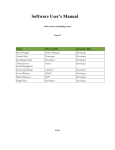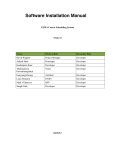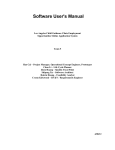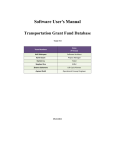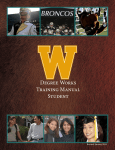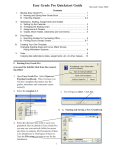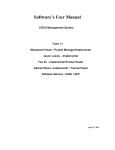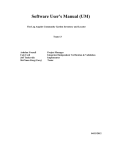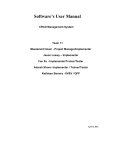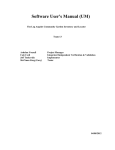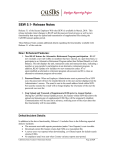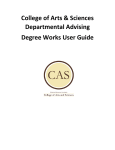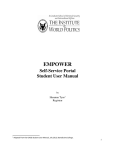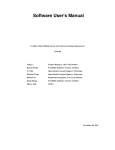Download Version History
Transcript
Software User's Manual LEMA Course Scheduling System Team 12 Name Primary Role Secondary Role David Wiggins Project Manager Developer Aakash Shah Prototyper Developer Kushalpreet Kaur Developer Developer Thammanoon Kawinfruangfukul Tester Developer Eunyoung Hwang Architect Developer Louis Demaria IIV&V Developer Mark Villanueva QFP Developer Sangik Park Developer Developer 04/27/12 User Manual (UM) for the LEMA Course Scheduling System Version 1.3 Version History Date Author Version Changes made 04/04/12 DW 1.1 Initial submission Draft TRR 04/09/12 DW 1.2 Added section 1 Additional content for Draft TRR 04/27/12 DW 1.3 Removed mention of Progress Tracking. Updated screen shots. Final Transition UM_IOC2_S12b_T12_V1.3.docx Rationale ii Version Date: 04/27/12 User Manual (UM) for the LEMA Course Scheduling System Version 1.3 Table of Contents Table of Contents VERSION HISTORY ..................................................................................................................................... II TABLE OF CONTENTS .............................................................................................................................. III TABLE OF TABLES ....................................................................................................................................IV 1. Introduction .......................................................................................................................................................1 1.1 2. System Overview .......................................................................................................................................1 Operational Procedures ......................................................................................................................................2 2.1 2.2 Student Role ..............................................................................................................................................2 2.1.1 Entering the site ..............................................................................................................................2 2.1.2 The Student Course Registration Module .......................................................................................2 Teacher Role ..............................................................................................................................................5 2.2.1 2.3 Counselor Role ..........................................................................................................................................7 2.3.1 2.4 Teacher Entry ..................................................................................................................................5 Counselor Review ...........................................................................................................................7 Administrator/Scheduler Role ...................................................................................................................9 2.4.1 Course Management .......................................................................................................................9 2.4.2 Schedule Management .................................................................................................................. 14 2.4.3 Counselor Management ................................................................................................................ 20 2.4.4 Teacher Management .................................................................................................................... 22 UM_IOC2_S12b_T12_V1.3.docx iii Version Date: 04/27/12 User Manual (UM) for the LEMA Course Scheduling System Version 1.3 Table of Tables No table of figures entries found. UM_IOC2_S12b_T12_V1.3.docx iv Version Date: 04/27/12 User Manual (UM) for the LEMA Course Scheduling System Version 1.3 1. Introduction 1.1 System Overview The LEMA Course Scheduling System is the combination of both the LEMA website and FET system. The website acts as a public interface on the web for students to register for courses, counselors to review those selections, teachers to see their final schedules, and schedulers to input information needed to manage the creation and organization of course schedules for the coming semester. The FET is a desktop system used to organize the courses into a final schedule that follows given constraints in an automated fashion. Instructions in usage for both are included in this user manual. This User’s Manual is meant to serve users who will be logging into the system under any role; Student, Teacher, Scheduler, or Counselor. UM_IOC2_S12b_T12_V1.3.docx 1 Version Date: 04/27/12 User Manual (UM) for the LEMA Course Scheduling System Version 1.3 2. Operational Procedures 2.1 Student Role 2.1.1 Entering the site When someone with the role of “Student” logs into the system they’ll be presented with the landing page tailored to only show the content that students are allowed to access. This means they’ll only have access to the “Student Course Registration” menu. Clicking the picture, button, or top/bottom links that say “Student Course Registration” will take them to that section of the website. 2.1.2 The Student Course Registration Module After clicking the “Student Course Registration” button the user is routed to the Course Registration page. Throughout this module the student is presented with menu links to three pages; Course Registration, and Final Schedule. 2.1.2.1 Course Registration This page displays student information regarding the student’s identity and how far along in school they are. Following this information the student is presented with a table of subjects and the courses being offered in each subject. Students can click the check boxes and hit the “Confirm” button in order to register for courses. Hitting the “Cancel” button clears all checked boxes. UM_IOC2_S12b_T12_V1.3.docx 2 Version Date: 04/27/12 User Manual (UM) for the LEMA Course Scheduling System Version 1.3 2.1.2.2 Final Schedule This page displays a table with the student’s final schedule for the current semester. This page is entirely for display of the schedule. Once a student has entered their course preferences for the semester on the Course Registration page and a counselor has approved of the requested courses they will be displayed into this table for the student. UM_IOC2_S12b_T12_V1.3.docx 3 Version Date: 04/27/12 User Manual (UM) for the LEMA Course Scheduling System UM_IOC2_S12b_T12_V1.3.docx 4 Version 1.3 Version Date: 04/27/12 User Manual (UM) for the LEMA Course Scheduling System Version 1.3 2.2 Teacher Role When someone with the role of “Teacher” logs into the system they’ll be presented with the landing page tailored to only show the content that the user’s role allows. Teachers will be able to see the “Teacher Entry” links and button but users that are some combination of roles (ie a teacher that is also a counselor) will have access to additional modules on the site through links provided. Clicking the picture, button, or top/bottom links that say “Teacher Entry” will take them to that section of the website. 2.2.1 Teacher Entry Teachers only have one page to see. This is their Final Teaching Schedule. 2.2.1.1 Final Teaching Schedule This page displays the teacher’s name, ID, their Teaching Level, the current year, and the current semester. Below they will see their weekly schedule in a table that is divided by periods followed by "ADVISORY" and “Club” columns. Each cell contains a brief description of class or activity planned for that time. The title of the activity is a link that will take the user to a page that shows a table of the students currently enrolled in the class. From that page, clicking the “Back to Teacher Entry” button in the top right will take the user back to the Final Teaching Schedule page. UM_IOC2_S12b_T12_V1.3.docx 5 Version Date: 04/27/12 User Manual (UM) for the LEMA Course Scheduling System UM_IOC2_S12b_T12_V1.3.docx 6 Version 1.3 Version Date: 04/27/12 User Manual (UM) for the LEMA Course Scheduling System Version 1.3 2.3 Counselor Role When someone with the role of “Counselor” logs into the system they’ll be presented with the landing page tailored to only show the content that the user’s role allows. Counselors will be able to see the “Counselor Review” links and button but users that are some combination of roles (ie a Counselor that is also an Admin) will have access to additional modules on the site through links provided. Clicking the picture, button, or top/bottom links that say “Counselor Review” will take them to that section of the website. 2.3.1 Counselor Review Counselors are presented with a summary of students that have been assigned to them by a scheduler. The table is searchable, sortable, and can be adjusted to show 10, 25, 50, or 100 entries at once. There is also a drop down that will allow the user to show students only from a particular grade level. Generic identity information such as Name, Gender, Grade, etc… are also presented. 2.3.1.1 Approving a student’s course selection By clicking on the link in the “Register Status” column for a particular student the user is routed to a page where they can approve or disapprove the students requests for classes. By clicking the “Back to Summary” button in the top right the user is routed back to the Counselor Review page. UM_IOC2_S12b_T12_V1.3.docx 7 Version Date: 04/27/12 User Manual (UM) for the LEMA Course Scheduling System Version 1.3 2.3.1.2 Seeing a particular students Current Schedule By clicking on the link in the “Schedule” column for a particular student the user is routed to a page where they can see the student’s current schedule for the semester. By clicking the “Back to Summary” button in the top right the user is routed back to the Counselor Review page. UM_IOC2_S12b_T12_V1.3.docx 8 Version Date: 04/27/12 User Manual (UM) for the LEMA Course Scheduling System Version 1.3 2.4 Administrator/Scheduler Role 2.4.1 Course Management 2.4.1.1 Course Profile List By clicking on the link of “Course Management” menu or “Course Profile List” menu, district course list appears on the table. Initially, a scheduler needs to import District Course List CSV file into the database. To do that, a scheduler can click “Browse” button, choose CSV file and click “Import” button. Before importing CSV file, a scheduler needs to remove the header. This page provides the choice for how many entities to list up and the search functionality. UM_IOC2_S12b_T12_V1.3.docx 9 Version Date: 04/27/12 User Manual (UM) for the LEMA Course Scheduling System Version 1.3 2.4.1.2 View/Add Course Profile When a scheduler wants to add more courses, click “Add Course” button. For example, Honored English course is not here on the district course list, so a scheduler can add course with the same course id to English course with “H” at the end of course id. When clicking the course name, view/edit course profile page appears and a scheduler are allowed to change the contents except the course id. - Paired Course means that the courses need to be registered together. For example, English 9A and Journalism 1A are paired class, so students need to register both classes and they schedules for sequential period. English 9A is scheduled for period 1 and then Journalism 1A is in period 2. - Sequential Course means that the courses for two semesters in row. For example, English 9A and English 9B are sequential courses - If LEMA course is checked, it means LEMA provides the course to students - LEMA requirements mean that students need to pass the course to graduate LEMA UM_IOC2_S12b_T12_V1.3.docx 10 Version Date: 04/27/12 User Manual (UM) for the LEMA Course Scheduling System Version 1.3 2.4.1.3 Course List by Semester This page is to set current semester as a default semester and to select the courses to open for the current semester. First, select the semester and click “set Current Semester” button. Then courses for that semester selected appear on the list. A scheduler can check the courses for that semester and click “Lock” button. Lock means selected courses are allowed for students to register for the semester. The status can be saved right after un-checking or checking the courses. UM_IOC2_S12b_T12_V1.3.docx 11 Version Date: 04/27/12 User Manual (UM) for the LEMA Course Scheduling System Version 1.3 2.4.1.4 Course List by Semester After student course registration has been confirmed by counselor, the same link for the Course List by Semester menu shows the number of students registered for the course and the minimum and maximum number of students UM_IOC2_S12b_T12_V1.3.docx 12 Version Date: 04/27/12 User Manual (UM) for the LEMA Course Scheduling System Version 1.3 designated as LAUSD norm. Also at the end of each row, it shows the suggested the numbers of sections and if the number of students does not meet the norms, it shows the conflicts as well. 2.4.1.5 Student List on Section Conflicts By clicking the number of registered students on the Course List by Semester page, a scheduler is routed to student list on section conflicts page. It provides the link for each student’s registration page for a scheduler to allow changing student’s course registration in order to reduce the conflicts. 2.4.1.6 Constraints Management Core courses are the courses are belong to the A, B, C, and D Requirement Categories. Electives are the rest of courses. A scheduler set the number of students LAUSD Norms in this page. UM_IOC2_S12b_T12_V1.3.docx 13 Version Date: 04/27/12 User Manual (UM) for the LEMA Course Scheduling System 2.4.2 Version 1.3 Schedule Management 2.4.2.1 Teacher Assignment The user sees a table showing all the current courses for a selected semester. The user can select which semester to view by using the “Semester” drop down under “Current Semester”. The page will be refreshed when switching semesters. Standard search, sort, and paging functionalities are available on the table. For each course entry in the table the user can toggle which teacher is assigned to the course using the drop downs under the Teacher column. At the bottom of the page three buttons are present; Save, Cancel, and Lock. “Save” writes the teacher assignments to the database. “Cancel” takes the user back to the Administrator Entry page. “Lock” locks the course list. Clicking the Back to Administrator Entry button takes the user back to the Admin Entry page. UM_IOC2_S12b_T12_V1.3.docx 14 Version Date: 04/27/12 User Manual (UM) for the LEMA Course Scheduling System Version 1.3 2.4.2.2 Import/Export The User is provided with buttons to “Export Activity to CSV File”, “Import from Teacher Schedule CSV file”, and Import from Student Schedule CSV file”. The Import buttons work with the file you select from your desktop by clicking and “Choose File” buttons and then navigating to the CSV you wish to upload. Clicking the Back to Administrator Entry button takes the user back to the Admin Entry page. 2.4.2.2.1 Export CSV File to FET When clicking “Export Activity to CSV File” and It will automatically save exported CSV file name “activity.csv” into your download folder. This file needs to be input to the FET (scheduling application). Open FET application and click File>Import>import comma separated values(text) > import activities from CSV file>select activity.csv file UM_IOC2_S12b_T12_V1.3.docx 15 Version Date: 04/27/12 User Manual (UM) for the LEMA Course Scheduling System Version 1.3 Click Time tab in the middle and click teacher button and click “A teacher’s not available times” Click “Modify” button then in this page, click “set all not available” button. Deselect 8, 9, 10, 11 am in Monday and Tuesday. This is for our 8 Period scheduling. Click ok to save. It needs to be done for all teachers, so select different UM_IOC2_S12b_T12_V1.3.docx 16 Version Date: 04/27/12 User Manual (UM) for the LEMA Course Scheduling System Version 1.3 teacher on the Teacher combo box then do the same thing until to the end of the teacher list on the combo box. On the main page, click “Activity” button, choose “An activity has a preferred starting time”. Click “add” button and set the starting time for class. For example, PE needs to be scheduled in the afternoon, choose PE subject and select start hour as 10:00 or 11:00 and then click “Add constraints” button. Because we only have four classes a day and this scheduling provides hour based, we need to consider 10, 11 am class as afternoon UM_IOC2_S12b_T12_V1.3.docx 17 Version Date: 04/27/12 User Manual (UM) for the LEMA Course Scheduling System Version 1.3 class. UM_IOC2_S12b_T12_V1.3.docx 18 Version Date: 04/27/12 User Manual (UM) for the LEMA Course Scheduling System Version 1.3 To generate it, in the main page, click Timetable tab and “generate” button. Then this screen shows your if there is any conflicts and if the generation successful. To check the scheduled result, click “Teacher” button and choose any teacher to take a look at the table. UM_IOC2_S12b_T12_V1.3.docx 19 Version Date: 04/27/12 User Manual (UM) for the LEMA Course Scheduling System Version 1.3 To see alternative schedule, click “Multiple” button and click “start”. It will generate alternative schedules in the folder “C:/Users/<user_name_folder>/fet-results>timetables/untitledmilti/1/untitled_teachers_days_horizontal.html”. Folders show how many alternatives have been created. 2.4.3 Counselor Management 2.4.3.1 Counselor-Student Assignment The user is presented with a table of students to be assigned to counselors. Standard search, sort, and paging functionalities are available on that table. The “List by” drop down box in the top right allows the user to further sort the students by grade. By checking a group of students and clicking the “Assign Students” button the user assigns the checked students to the counselor who’s name appears in the “Assign the selected students to:” drop box at the bottom of the page. Clicking the Back to Administrator Entry button takes the user back to the Admin Entry page. UM_IOC2_S12b_T12_V1.3.docx 20 Version Date: 04/27/12 User Manual (UM) for the LEMA Course Scheduling System Version 1.3 2.4.3.2 Summary The user is presented with a table that summarizes the assignments of students to particular counselors and the current registration status for each student. Standard search, sort, and paging functionalities are available on the table. The “List by” drop down list in the top right allows the user to further sort the table by counselor assignment. By clicking the links under the “Register Status”, or “Schedule” columns the user may see the individual student views as if they were the assigned counselor. By Clicking the Back to Administrator Entry button takes the user back to the Admin Entry page. UM_IOC2_S12b_T12_V1.3.docx 21 Version Date: 04/27/12 User Manual (UM) for the LEMA Course Scheduling System 2.4.4 Version 1.3 Teacher Management By selecting a Teacher name from the drop down listing in the top-right corner an administrator may view basic teacher information followed by their current weekly schedule. By clicking items in the schedule the administrator can view the students enrolled in the class taught by that teacher. Standard search, sort, and paging functionalities are available on that table. Clicking the Back to Administrator Entry button takes the user back to the Admin Entry page. Clicking the Back to Teacher Selection button takes the user back to the Teacher Management page. UM_IOC2_S12b_T12_V1.3.docx 22 Version Date: 04/27/12