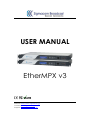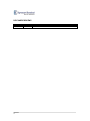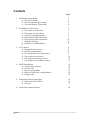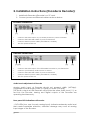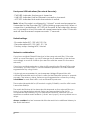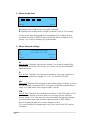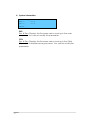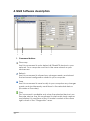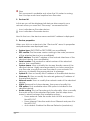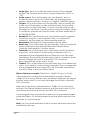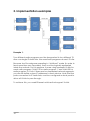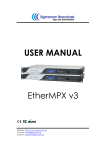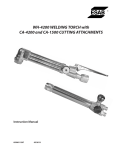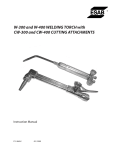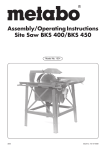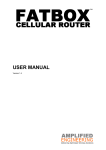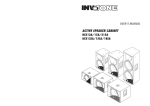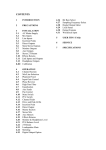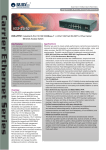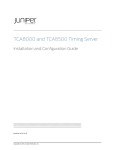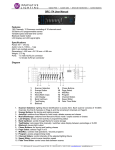Download USER MANUAL EtherMPX v3
Transcript
USER MANUAL EtherMPX v3 Website: http://www.sigmacom.gr Contact: [email protected] Support: [email protected] DOCUMENT REVIEWS Date 01/03/2014 2 Version 1.0 Notes Initial release Dear customer, After introducing our DDS-30 FM Exciter in 2010, the first in the world capable to accept Digital MPX (MPX over AES), it was time to solve another problem: there was no Digital MPX STL in the market! Also, the existing Analog MPX STLs could not meet our high standards in order to exploit the full capabilities of DDS-30. That’s why we decided to design a Digital MPX STL, which could transport Digital MPX, beside the classic analog MPX, analog L/R, and digital L/R (over AES) modes. Since we are big fans of the “everything IP” concept, we couldn’t select something else than IP transmission! In your hands, you have the EtherMPX IP STL, which is the result of our research and development. Since version 3, an LCD user interface and SFN over IP capabilities added, so you don’t need GPS receivers any more! Always with 24bit professional high-end audio performance and minimal latency, we could compare the performance of EtherMPX to a cable! Even if EtherMPX is designed to be a perfect match with our DDS-30 FM Exciter, you can use it to deliver analog MPX to any other exciter, and you will notice immediately the difference compared to any analog FM STL. So, enjoy using your EtherMPX and thank you for selecting us for your business! Sigmacom Broadcast March 2014 3 Contents 4 Page 1. Hardware description a. The front panel b. The rear panel (Encoder) c. The rear panel (Decoder) 5 5 5 6 2. Installation instructions a. Encoder connections b. Decoder connections c. Audio level adjustments d. Rear panel LED indicators e. Front panel LED indicators f. Default settings g. Network considerations 7 7 7 7 7 8 8 8 3. LCD menus a. Navigate the menus b. Modify parameters c. The operational mode menu d. The audio level menu e. The network settings menu f. The system information menu 9 9 9 9 10 10 11 4. NMS Description a. Command buttons b. Devices list c. Device properties d. Silence Detector configuration e. Diagnostics 12 12 13 13 14 15 5. Implementation examples a. Multicast with VLANs b. Unicast 16 16 17 6. Technical specifications 18 1. Hardware description The front panel (Encoder / Decoder): 1 1. 2. 3. 4. 2 3 4 LCD Display Navigation buttons Monitor output Status LEDs The rear panel (Encoder): 1 2 3 4 5 6 7 8 1. Unbalanced MPX input (BNC female) 2. Excessive input level alarm LEDs (L/R) 3. Right channel balanced input (XLR3 female) 4. Left channel / MPX balanced input (XLR3 female) 5. AES/EBU balanced input (XLR3 female) 6. 10/100 Ethernet port (RJ45 female) 7. RS232 port (DB9 female) 8. 10MHz/1PPS input (BNC female – SFN option) 9. On/Off power switch 10. 100-240VAC power input connector (IEC) 5 9 10 The rear panel (Decoder): 1 2 3 4 5 6 7 8 1. Unbalanced MPX output (BNC female) 2. Unbalanced AUX MPX input (BNC female) 3. Right channel balanced output (XLR3 male) 4. Left channel / MPX balanced output (XLR3 male) 5. AES/EBU balanced output (XLR3 male) 6. 10/100 Ethernet port (RJ45 female) 7. RS232 port (BD9 female) 8. 10MHz/1PPS output (BNC female – SFN option) 9. On/Off power switch 10. 100-240 VAC power input connector (IEC) 6 9 10 2. Installation instructions (Encoder & Decoder): 1. Install both Encoder & Decoder in a 19” rack. 2. Connect power and Ethernet cables as shown below: Encoder connections [1] • • • • [2] [4] [3] Connect the MPX output of your audio processor / stereo encoder Connect the RJ45 LAN cable of your local network Connect the IEC power cable (100-240VAC, 50-60Hz) Turn the power switch on Decoder connections [1] [2] • • • • • [3] [5] [4] Connect the MPX output of the EtherMPX Decoder to your FM Exciter Connect your backup audio source to AUX IN Connect the RJ45 LAN cable of your local network Connect the IEC power cable (100-240VAC, 50-60Hz) Turn the power switch on Audio levels adjustment at Encoder Analog audio input at Encoder should not exceed +6dBu (4.37Vpp). Suggested nominal range is 0dBu (2.19Vpp) to +4dBu (3.47Vpp). The audio outputs at the Decoder will provide the same audio level (1:1) as fed into the Encoder. Analog and digital outputs of the Decoder are operating simultaneously. Rear panel LED indications at Encoder: - OVFL LEDs (two, one for each analog input): Indicates extremely audio level that needs immediate attention, otherwise damage may occur at analog input stages of the Encoder. 7 Front panel LED indications (Encoder & Decoder): - PWR LED: Indicates that power is turned on - LINK LED: Indicates that an Ethernet connection is present. - ACT LED: Indicates that audio transmission is active. Note: When Encoder is configured in “Unicast” mode and powered on, it searches for the Decoder (ACT LED is blinking every second). When a connection is established, ACT LED at Encoder & Decoder stay always on. If connection is lost, Encoder will cease transmission after 10 minutes and will start the search sequence each 17 seconds. Default settings: - Encoder default IP: 192.168.1.90 / 24 - Decoder default IP: 192.168.1.91 / 24 - Factory setup: Analog MPX, Unicast Network considerations: If you have multiple EtherMPX devices in the same network (like 1 Encoder and 2 or more Decoders), you MUST change the IP addresses of the devices accordingly to avoid IP conflicts (two devices with the same IP in the same network). If you have multiple networks or other traffic reaching the EtherMPX Encoder or Decoder, you MUST filter it. A recommended practice is to make network segmentation by using VLANs. It is strongly recommended to use transparent bridge Ethernet links with sufficient bandwidth and low jitter in order for the EtherMPX system to operate normally. The latency, delay variance and fragmentation caused by routing, is forbidden for real-time traffic such as EtherMPX produces. The required bandwidth for L/R mode is roughly 2.5Mbit/s, and for MPX mode is around 4.8Mbit/s. The audio buffer size at the decoder side depends on the network jitter you have in your transmission network. Select an appropriate buffer size to compensate the instability of your transmission network, otherwise you will experience audible audio artifacts (“clicks” and “pops”) due to packet loss or drops. Always consider that an increased buffer size results into additional latency to the audio delivered. 8 3. LCD menus: From the LCD menus the user can view or modify some basic parameters (described below). To control all system parameters, you have to use the EtherMPX NMS (Network Management System) software. To navigate through the menus: You can use the “UP” and “DOWN” buttons in the front panel, to navigate through the User Interface menus displayed in the LCD. To modify a parameter: Press once the “OK” button and a blinking cursor should appear in the screen. Use the “UP” and “DOWN” arrow buttons to move the cursor over the parameter you want to modify. When you set the cursor over the desired parameter, click once again the “OK” button. Now you can use the “UP” and “DOWN” buttons to modify the parameter. When done, click “OK” button again. A confirmation menu appears “SAVE? Y/N” where you can select “Y” if you want to apply and save the new settings, or “N” to discard any changes you made. If you don’t push any button within 30 seconds, the system discards any changes and returns to the main menu. 1. Menu: Operational mode Format : Source : IP Mode: MPX Analog Unicast More> Format: Enc & Dec: Select the audio format you need to transport through EtherMPX. You can select between “MPX” or “L/R”. Source: Enc only: Select the source port of the Encoder. You can select between “Analog” or “Digital” (AES/EBU) input. IP Mode: Enc only: Select the transmission mode. If you want to feed only one EtherMPX Decoder in your network, select “Unicast”. If you need to feed more than one EtherMPX Decoders simultaneously, select “Multicast” (Destination IP: 239.255.255.239). 9 2. Menu: Audio level Input A B <Back dBFS -10.3 More> A: Displays the audio level of L/MPX channel B: Displays the audio level of Right channel (only in L/R mode) Audio levels are displayed as a bar graph (VU meter) and as numerical value in dBFS. Please note that this is a display only menu. You cannot modify any parameter. 3. Menu: Network settings SIGMACOM ENCODER ID : 192.168.001.090 IP : SFN:Off Att: 0.0 More> <Back ID: Enc & Dec: Displays the device name. You cannot modify this parameter from the LCD menu, you have to use the EtherMPX NMS software. IP: Enc & Dec: Displays the device IP address. You can modify this parameter within the range of 1.0.0.1 to 254.255.255.254. Att: Dec only: Displays the analog output attenuation setting. A value of 0dB means no attenuation. You can modify this parameter in steps of 0.5dB within the range 0.0dB to Mute. SFN: Enc & Dec: Displays the operational status of the SFN option. The “Off” status means that the device is running on the internal clock. When “On” the device is synchronized to the Best Master clock elected from the network (please refer to IEEE1588v2 protocol specifications for more details on this). You can modify this parameter only if you have the SFN option installed. 10 4. System information DSP = CPU = <Back Sigmacom EtherMPX v3 v3.4 v3.4 DSP: Enc & Dec: Displays the firmware version running in the main processor. You cannot modify this parameter. CPU: Enc & Dec: Displays the firmware version running in the O&M (Operation & Maintenance) processor. You cannot modify this parameter. 11 4. NMS Software description 1 2 3 4 1. Command buttons Discovery Use this command to auto detect all EtherMPX devices in your network. Your computer must be in the same subnet as your devices are. Refresh Use this command to discard any changes made, and reload the last saved configuration stored in your computer. Save Use this command to save locally in your computer any changes made, and simultaneously send them to the selected device (Encoder or Decoder). Play This command is available only when the selected device is an Encoder device. Use this command to start audio level capture and display it in real time at the VU meter located at the down right corner of the “Diagnostics” area. 12 Stop This command is available only when the VU meter is running. Use it to stop audio level capture from Encoder. 2. Devices list In this are you will be displayed all devices discovered in your network when you used the “Discovery” command button. icon: Indicates an Encoder device icon: Indicates a Decoder device Next to the icon, the device name and MAC address is displayed. 3. Device properties When you click on a device in the “Devices list” area, its properties and parameters are displayed here. • • • • • • • • • • • 13 System type: ENCODER or DECODER (non modifiable) DSP version: The firmware version running in the main processor of the selected device (non modifiable) MAC address: The MAC address of the network interface of the selected device (non modifiable) Serial number: The production serial number of the selected device (non modifiable) System name: View or modify the human friendly name of the selected device. Highly recommended if you have more than one Encoder or more than one Decoder in your network. This helps you to identify the proper device to manage. System IP: View or modify the IP address of the selected device. Gateway IP: View or modify the network gateway IP address of the selected device. Network mask: View or modify the network mask of the selected device. VLAN: Reserved for future releases. User cannot modify this. SFN option: Only available when SFN option is installed in the selected device. Audio routing: This is a Decoder only functionality. View or modify the audio route of the selected Decoder. Use the drop down menu to select between the available options: o Force external: Take the audio from AUX IN and pass it to the MPX OUT o Force internal: Take the audio from Ethernet and pass it to the MPX OUT o Auto detect: Enables the Silence Detector (see below). • • • • • • • • Audio type: View or modify the audio format of the selected device. Use the drop down menu to select between “MPX” or “L/R”. Audio source: This is an Encoder only functionality. View or modify the input source of the Encoder. Use the drop down menu to select between “Analog” or “Digital” (AES/EBU) inputs. TX type: This is an Encoder only functionality. View or modify the audio over IP transmission mode at the Encoder. Use the drop down menu to select between “Unicast” (one Encoder to one Decoder) or “Multicast” (one Encoder to many Decoders). When in “Multicast” packets sent from Encoder, will have destination IP as 239.255.255.239. Remote IP: This is an Encoder only functionality and it is enabled only when “Unicast” is also selected. View or modify the IP address of the Decoder you will be sending audio to. Bounded to: Reserved for future releases, has no effect. Buffer size: This is a Decoder only functionality. View or modify the audio buffer size of the selected Decoder. Please refer to “Network considerations” section above. Threshold: This is a Decoder only functionality and it is enabled only when “Auto detect” audio routing is selected. This is a parameter of the integrated Silence Detector in the Decoder, and defines the audio level threshold to start a countdown timer before it bridges the AUX IN to the MPX OUT connector (assuming that the audio over IP is lost). Timeout: This is a Decoder only functionality and it is enabled only when “Auto detect” audio routing is selected. This is a parameter of the integrated Silence Detector in the Decoder, and defines the initial value of the countdown timer. Silence Detector example: Threshold = -18dBu, Timeout = 20 sec. If the audio level coming from the EtherMPX encoder is below -18dBu for 20 consecutive seconds, the Silence Detector will assume that the audio over IP is lost, and will bridge the AUX IN to the MPX OUT connector. When the audio level is restored above -18dBu for 5 consecutive seconds, the Silence Detector assumes that the audio over IP is OK and disconnects the AUX IN from the MPX OUT connector. If your program has long periods of silence or long pauses between songs and talent, it is recommended to set the audio routing of the Decoder to “Force internal”. Note: The 5 seconds restoration timer is factory fixed and cannot be modified by the user. 14 4. Diagnostics When you have selected a device in the “Devices list” area, you can use the following tools: • • 15 Ping response: Click with your mouse the rectangular shape, to perform an ICMP ping towards to the IP address of the selected device. The ping is originating from your computer IP address, so it must be in the same subnet as the device is. If there is a ping response, the shape turns in green color and the response time is displayed. If there is no response within a second, the shape turns into red color and perform consecutive retries to ping every 3 seconds. To stop retrying, just click with your mouse in the rectangular shape. Audio level: This is an Encoder only functionality. This is a real time VU meter, which displays the audio level of the selected Encoder. To start monitoring the audio level, select the Encoder device you want, and click the “Play” button on the top strip. To stop the audio monitoring, just click the “Stop” button next, or select some other device from the “Devices list”. Keep in mind that audio monitoring causes a reverse direction IP traffic of about 100-200kbit/s. 5. Implementation examples Example 1: Two different radio programs must be transported to two different TX sites over single IP radio links. We need both programs at each TX site. Because two Encoders are operating in “Multicast” mode (in order to feed more than one Decoders), they must be logically separated inside the network. For this purpose, we are using separate VLANs for each radio program (VLAN 10 for radio program 1, and VLAN 20 for radio program 2). Even if there are two separated network segments, you should define unique IP addresses to each device. Note that the ports connected to IP radio links, must be configured as trunk ports to allow all VLANs to pass through. To achieve this, you need Ethernet switches that support VLANs. 16 Example 2: Two different radio programs must be transported to two different TX sites over single IP radio links. We need only one program at each TX site. Because two Encoders are operating in “Unicast” mode (each one is paired to only one Decoder), they can co-exist in the same network without the need of VLANs. Of course each device must also have a unique IP address. To achieve this, you can use ordinary plain Ethernet switches. 17 6. Technical specifications GENERAL DECODER Model name EtherMPX v3 Output name Port A Dimensions 19” 1U chassis Output type Digital electrical interface Power supply 230VAC 50Hz, 12W Connector XLR-3 male Operating temp -20 to +60 Celsius Impedance 110 Ohm balanced, transformer isolated Transport protocol Proprietary UDP Unicast or Multicast Format AES3 IETF RFC2474 compliant Maximum data rate 12.288 Mbit/s Audio sample rate 48kHz for L/R output, 192kHz for D-MPX Audio sample resolution 24 bit Output name Port B Output type Analog electrical interface - 2 outputs Connector 2 x XLR-3 male (balanced R, L/MPX) 1 x BNC (female unbalanced MPX only) QoS management Audio compression None (Linear PCM) Audio resolution 8 – 24bit for Digital L/R & MPX input 24bit for Digital L/R & MPX output 24bit for Analog L/R & MPX output Audio sample rate 8 – 192kHz input for Digital L/R input 174-192kHz input for Digital MPX input 48kHz internal for Analog L/R input 192kHz internal for Analog MPX input L/R mode: 5mS (up to 40mS on busy net) MPX mode: 2,5mS (up to 20mS on busy) Impedance 1 kOhm Audio latency DAC resolution 24 bit DAC sample rate 48kHz for L/R output, 192kHz for A-MPX Network usage L/R mode: 2,37 Mbit/s typ MPX mode: 4,74 Mbit/s typ Audio monitor Stereo ¼” Female jack in front panel DAC THD+N -108dB (0.0004%) at 48kHz L/R out -96dB (0.0015%) at 192kHz A-MPX out DAC SNR 129dB at 48 or 192kHz DAC Dynamic range 129 dB (A weighted) at 48 or 192kHz ENCODER Input name Port A Channel separation 124 dB at 48kHz L/R output Infinite at 192kHz A-MPX output Input type Digital electrical interface Reference output 3.47Vpp (+4dBu) for 0 dBFS Connector XLR-3 female Out BW @ 48kHz SR -0.1dB @ 21.8 kHz Impedance 110 Ohm balanced - transformer isolated Out BW @ 192kHz SR -0.1dB @ 87.2 kHz Supported formats AES3, IEC60958, S/PDIF Maximum data rate 12.288 Mbit/s Audio sample rate 32 - 192 kHz (174-192kHz for D-MPX) SFN Operation Ouputs 1x10MHz, 1x1PPS Connector BNC Female Impedance 50 Ohms Audio sample resolution 24 bit Input name Port B Delay compensation Auto up to 20mS (basic version) Input type Analog electrical interface - 2 inputs Synchronization PTP (IEEE-1588), <5nS accuracy Connector 2 x XLR-3 female (balanced R, L/MPX) 1 x BNC female (unbalanced MPX only) Impedance 1 kOhm ADC resolution 24 bit ADC sample rate 48kHz for L/R input, 192kHz for A-MPX ADC THD+N -106dB (0.0005%) ADC Dynamic range 121 dB (no weighting) Channel separation 135 dB Reference input 3.47Vpp (+4dBu) for 0 dBFS Input BW @ 48kHz SR -0.1dB @ 20 kHz Input BW @ 192kHz SR -0.1dB @ 80 kHz NOTE: Technical specifications are subject to change without notice. Please contact us if you have questions, or to get latest information and updates. Sigmacom Broadcast support: [email protected] - or call +302312209905. 18