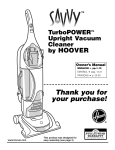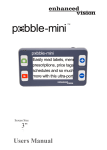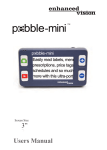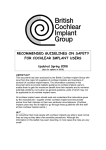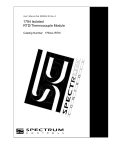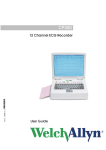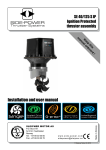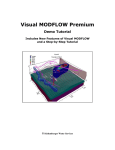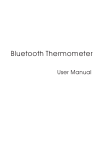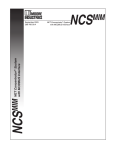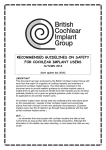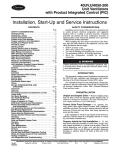Download Contents
Transcript
Contents Preface..................................................................................................... 1 1 Function and Features .......................................................................... 2 1.1 Function ............................................................................................ 2 1.2 Features ............................................................................................. 2 2 List of Components .............................................................................. 4 3 Safety Information ............................................................................... 5 3.1 Use the warnings of the ..................................................................... 5 3.2 Cautions ............................................................................................ 6 4 Technology parameter and conditions .................................................. 9 4.1 Specification...................................................................................... 9 4.2 System Configuration ...................................................................... 10 4.3 Operation and storage conditions .................................................... 10 5 Digitizing ECG work station installation ........................................ 11 5.1 System Software installation ........................................................... 11 I 5.2 Hardware Installation ...................................................................... 15 5.3 Starting up the Digital ECG work station analysis software............ 15 6 Operation with the digital ECG work station software ....................... 18 6.1 The management of Patients ........................................................... 18 6.2 12 leads standard simultaneously ECG ........................................... 30 6.3 User-defined 12 leads simoutaneously ECG ................................... 39 6.4 Vector ECG and Time vector ECG .................................................. 43 6.5 Heart rate variability........................................................................ 48 6.6 Ventricular Late Potentials ........................................................ 53 7 Maintenance and Clean ...................................................................... 58 7.1 Maintenance .................................................................................... 58 7.2 Electrode cleaning and disinfection methods .................................. 58 II Preface Thanks for choosing the Digital ECG machine workstation form our company. This ECG machine workstation is based on Windows operation system, will bring you into a new operation feeling. It makes doctor’s work easily and more fast, accurate diagnosis. This manual will introduce the function and operation of this workstation. For safe and proper operation of the unit, Please study this manual before operation the unit. 1 1 Function and Features 1.1 Function Digital ECG machine Workstation is a twelve channel digital ECG instrument featuring simultaneous 12-lead signal acquisition. The acquainted ECG waveform is applicable to clinical diagnosis and study of patient’s heart. 1.2 Features The Workstation is applicable to clinical diagnosis of patient’s heart disease, the Features are: Highly mature automatic analysis and diagnosis algorithm of original ECG signal. Rich ECG examination items: standard simultaneously 12-lead ECG; user- defined 12 leads simultaneously ECG; vector ECG; Time VCG; ventricular late potential; heart rate variability and QT dispersion. 2 Standard simultaneously 12-lead ECG analysis system has automatic analysis function. It provides you accurate ECG diagnosis result. Each lead ECG waveform’s automatic fixed start position and end position of P wave, QRS wave and T wave. It is no need manually fix the position by doctor. Convenient and efficient patient’s information management function. Various of report printing formats. Attention: If the manual is not accord with the workstation, please refer to the object. 3 2 List of Components The standard configuration of this workstation: USB Cable 1 PC Encryption Lock 1 PC Software CD 1 PC User Manual 1 PC Please check above items when you open the packing, if there are any damage or missed, please contact our company. Remark: The computer, monitor and printer could be provided by our company and the hardware should meet the requirement. Please refer to Chapter Four for deal requirement of the hardware. 4 3 Safety Information Please consider the safety before using this workstation. 3.1 Use the warnings of the The safety type of this workstation is I class BF type equipment. The unit is designed for operation by medical professional. ECG machine is to work in an environment free from interference caused by high voltage cable, X-ray machine, Ultrasound scanner, and Electrotherapeutic equipments. While being used together with other equipments, attention shall be paid to good connections so as to avoid incorrect diagnosis. If necessary, you shall consult a professional for advice. All circuitry directly connected to the patient shall be checked in particular. The operator shall not leave the exam room. They shall keep observation on the patient and, if necessary, turn off the 5 power or disconnect the electrodes to assure patient safety. Operation and maintenance of this unit shall be in the charge of experienced professional. Please use the machine under the instruction of doctors. The reliability of operating the equipment depends on whether match this user manual and maintenance guidance. The measurement and auto-interpretation data of this equipment are just the reference of the doctors, not the final analysis. Cautions are identified by the CAUTION symbol shown above. 3.2 Cautions This ECG workstation is precision medical equipment. Please don’t drop, hit or shoot it. And please don’t pull, twist or 6 rub the leads. To make sure the safety of the patients and doctors, this equipment should be connected with ground cable, or it is dangerous. In the testing, please don’t make the leads and ECG converter wet, or the analysis will be not correct or the equipment will be broken. This equipment should be used and storage in a dry condition. If use it in the condition which don’t follow this user manual, its function can’t match the requirement. This equipment is not suitable for using direct on cardiac. This equipment can’t be connected with other medical equipment to use together. Before using the auto-interpretation as the final report, the doctor should check it carefully to make sure the correction of 7 the report. Although this system can provide the correct information on heart rate, electrical axis and the interval, but in more cases, especially arrhythmia, ischemia, infarction of the analysis, the analysis by an experienced doctor is more reliable than this system. Therefore, before printing the report, the doctors can participate in the identification and confirmation of the waveform position, signal quality, to ensure the correction of the report. After you turn off the equipment, please make sure to wait at least 1 minute before you open it again. The maintenance of this equipment must be operated the manufacturer or professional engineers who are authorized by the manufacturer. Please calibrate the equipment and patient cable according the condition of the equipment be used. 8 When this equipment don’t work on a normal condition, the collected waveform is straight line ,or display the Interference signal or lead offer, then please make sure the connection. 4 Technology parameter and conditions 4.1 Specification a) Power circuit:DC5V (Power ripple≦5%); b) Sampling frequency: ECG ventricular late potentials and pacing is 2000Hz, other ECG examination is 500Hz; c) sampling accuracy:16 bit; d) Input circuit:≥0.1μA; e) Input Impedance:≥5MΩ; f) Patient Current Leakage:noise level less than 15μVp-p; g) Polarization voltage: The sensitivity variation less than ± 5% if plus ± 300mV DC polarization voltage; h) CMRR:> 60dB; i) Time constant:≥3.2s; 9 j) Safety Level: Class I, type BF; 4.2 System Configuration 4.2.1 Computer a) CPU:INTEL Pentium Serial PIII Or Celeron500 ; b) Memory:Over than 128MB; c) Hard Driver:Over than 40GB; 4.2.2 Printer Resolution ≥600dpi; 4.2.3 Monitor 17 LCD,resolution is bigger than 1024*768; 4.2.4 Operation system Microsoft Windows 2000/xp; 4.3 Operation and storage conditions 4.3.1 Operation conditions Environment temperature:5℃~40℃; Humidity:≤80%; 10 Air pressure:86kPa~106kPa; Power:AC 220V±10%, 50Hz; 4.3.2 Storage conditions Environment temperature:-20℃~55℃ ; Humidity:≤93% ; Air Pressure:50kPa~106kPa ; 5 Digitizing ECG work station installation 5.1 System Software installation 5.1.1 Installation of digital ECG workstations software 1.Put the CD in computer drives, and then run f:\setup.exe and install directly (assume f:\ as drive letter here for drive ), the dialog will show up, choose “Chinese” language and click ”OK”; 2.The following dialog box will pop up at this time. Click “Next” to install drive; 3. The dialog box” Software installation path” will be pop up at this time, click on the Browse button to choose the installation path of 11 software (default installation path is suggested),click ”next” after confirming the installation path; 4. The dialog box ”Installation type” will appear at this time, choose “Typical installation” option and click “next” to proceed 5.Dialog box ” Program folder” will appear at this time and click “next” to proceed; 6. Dialog box “Begin to copy files” will be appear at this time, click ”next” to begin to copy files; 7. Copying over the files brings out the following dialog box, click “OK” button to finish the installation of ECG collection system software. Caution: Do NOT run the ECG collection system software before the driver of USB software dog is installed. 5.1.2 Installation of the encryption lock drive 1.The following application based on dialog box will be pop up after running【start】|【programs】|【ECGExplorer 500A】|【install 12 Macro dog driver】. 2.Click “Install Driver” button then the drive of USB software dog will be started to install, at the end of the installation, the program interface shows, the drive state information box indicates the software is installed successfully. 3.Click” finish” button to quit driver installation program. 4.Connect the USB software dog and the USB interface of host, then system will bring out the dialog box ” find new hardware” as below. Choose “Install the software automatically (recommended)” click Next to proceed. 5.The following dialog box will be pop up to warn that the USB software dog does NOT pass the windows logo test, click ”continue” button to install. 6.The dialog box” finish to find new hardware wizard”, click” finish” button to finish installation 5.1.3 The installation of USB collection box drive 13 1. Connect ECG adopter to computer by USB data line then brings out the dialog box “find new hardware” as picture, click ”next” button to proceed. 2. At this time the following dialog box will pop out, choose “install from list assigned address(senior)” and click ”next” to proceed. 3. At this time the following dialog box will pop up, choose the “In search of this position included” option which indicates the catalogue of the drive assigned , if the install directory of ECGExplorer 500A is located in C:\Program Files\baolidian\ ECGExplorer500A Digital ECG workstation ,so the driver will be located in C:\Program Files\BIOTEK\ ECGExplorer500A Digital ECG workstation \ ECGExplorer500ADriver,click“ browse”button to choose ECGExplorer500A INI and “next” to proceed. 4.For Windows XP, the dialog box which indicates the device does Not pass the Windows logo test may bring out. click “continue “ to 14 continue install. 5.At this time the dialog box will pop up to indicate the drive is being installed by the wizard. 6.the dialog box “finish finding the new hardware wizard” will appear at this time a picture, click the “finish” button to finish the installation of the hardware drivers. 5.2 Hardware Installation Make sure the Flat interface of USB cable is connected with computer and the quadrate one is connected with USB ECG adopter. Make sure the software dog had been connected with the computer. 5.3 Starting up the Digital ECG work station analysis software 5.3.1 First start up the Digital ECG Work station analysis system Install Microsoft office2000 for WINDOWS, It should include the Microsoft Access; 15 Setup taskbar properties as Auto-hide, detail operations as 【 Start 】 |【 Set 】 |【 taskbar& start menu 】 ,then click the tab“taskbar”to choose checkbox “Automatic hide taskbar” after the dialog box” taskbar& start menu” appears; The display resolution should be 1024*768; Click the menu 【System Settings】in main menu after starting up the Digital ECG Workstation analysis software, then the dialog box “System Settings” bring out, enter the hospital name and departments, choose the USB ECG adopter and choose the type of the printer and Long leads in the dialog box ,when you choose the option” ECG waveform grid out when printing”,, the ECG waveform will be showed in grid,, on the contrary, it will not; choose “Open the automatic analysis diagnosis function”,the computer will diagnose the result of the ECG you want .click ”OK” button after filling over, the ECG adopter system analysis software will save the information to 16 the registry. It will be useful for each report printing ; Caution:please make sure the setting of the computer meet the requirements of the software before installation, otherwise it will cause software can't run or display normally; 5.3.2 Digitizing ECG work station startup operation Start the mainframe and the displayer , enter into Windows system; Make sure the Flat interface of USB cable is connected with; computer , the quadrate is connected with USB ECG adopter; Make sure the USB ECG adopter is connected well with computer, start“Control Panel”through 【Start】|【Setup】| 【Control Panel】 and open “Device Manager” dialog box in“Control Panel”,if connected well, the USB with file name ” ECGExplorer500A ECG adopter” will be found in USB HUB Section. 17 6 Operation with the digital ECG work station software 6.1 The management of Patients 6.1.1 The main interface From the "Start" menu enter into the main interface, the specific operation is: [Start] | [program] | [ECGExplorer 500A] | [ECGExplorer500A] or started from the desktop, double-click the left mouse button on the "ECGExplorer 500A" . Above picture is the software main interface for ECG collection 18 system. It makes up by three parts: Patient records, current patient’s ECG records and shortcut menu bar. The function of each part as following: Patient records It shows the patient records. It is given in the form of a list box, each row represents a patient information. If you want to log a particular patient, left-click the bar where the line of this patient on, [Current patient’s ECG records] will display the patient's name, age and sex, which means login in successfully. Current patient’s ECG records It displays the current patient’s ECG records. There are some different examination items. Click one item, it will display all of the patient's ECG examination records in this check items. Double click a patient ECG records, it will enter into the analysis process for the corresponding check items. Shortcut menu bar 19 There are two buttons:【ECG analysis】and【Case manager】 z “Case Manager”: It can search various data from the databases. Such as new patient, query, current day, current week, current month and load data from PDA. (PDA is optional); z “ECG analysis”: It contains various ECG examination items. When the patient login success, click on a special item, it will display the corresponding ECG record; 6.1.2 Case manager Display the current day’s patient records It can use the menu bar “patient records” to display all of the current day’s patient records. Display the current week’s patient records It can use the menu bar “patient records” to display all of the current week’s patient records. Display the current month’s patient records 20 It can use the menu bar “patient records” to display all of the current month’s patient records. Query for patient records If the records match the Query, the records will be display in “patient records”. Delete current record This will delete the current log record of the patient's examination, including patient-related data to this file. Revise current record This action will modify the current patient information, including name, age, sex, ECG check number and date of the first. Create new patient It will create the new patient information. 6.13 New Patient ECG examination Remark: Please make sure connect the ECG collector to 21 the computer in advance. Create the new patient: Select “Case manager”, then press “new patient”, it will display the frame as following: 22 Please fill in the detail information of the patient. And the name, age and gender information is necessary. After finish the filling, please press the “OK” at the bottom, it will display the frame of “Do you make sure to start the examination guider”, select “Yes”, it will enter into the “Settings for ECG record” frame as following. There are some “ECG check item selection”. After setting, press “OK”, it will enter into ECG records program. 23 ECG records Different exam items have different ECG recording process. If select “Standard 12 leads ECG”, then the corresponding ECG logger software interface as following: 24 The main function for the buttons from left to right is : [Monitor]: It is used to preview ECG. [Record]: It is used to formally start the ECG records. [Stop] : It is used to stop the heart signal recording. [speed]: It is used to set the ECG paper speed: 50 mm / s, 25 mm / s and 12.5 mm / s. [gain]: It is used to set the gain of the ECG: 5 mm / mV, 25 10mm/mV and 20mm/mV. [filter]: It is used to set the ECG amplifier frequency response: all-pass 0Hz-250Hz, 50Hz notch, low pass 0Hz-45Hz, low-pass 0Hz-40Hz, 0Hz-35Hz low-pass and low pass 0Hz-30Hz. [analysis]: It is a starting program when finish the ECG records, [Cancel] : It is used to give up this ECG signal recording, then enter into the main interface of ECGEXPLORER500A software; Normal ECG recording process: first click on the [monitoring] button to start the preview ECG signal (waveform is yellow), then adjust the paper speed, gain and filter, when the ECG signal is fine(Example: the baseline-lead ECG waveform smooth, all kinds of interference is small), click [record] button to start recording ECG signal (waveform color changes to green), and other records to a sufficient time (Note: ECG examination project , the standard 12-lead ECG, custom 12-lead ECG and vector ECG recording time not less than 10 seconds, otherwise there is no analysis; and 26 heart rate variability and ventricular late potentials recording time is fixed at 300 seconds, recording stops automatically after completion, users need to stop [stop] key ECG recording), press [stop] key to stop the ECG recording, then press the [analysis] key to start the recording of ECG analysis program, the program will be automatically given in the analysis of various analysis results, the next picture shows the analysis by the key to start the standard 12-lead ECG analysis program of the software interface: 27 6.1.4 Old patients ECG examination Firstly, please make sure the patient record exists in the “Patient records”, if not, please use button “Query” to find the patient information in the “Patient records”. Left-click “Patient records” medical records of patients where the line of this column, then, the bar “Current patient’s ECG machine” will display the patient's name, age and sex which indicating login in successfully. Click the left mouse button shortcut menu bar “ECG analysis” button, then this button will display a variety of inspection items under the following diagram (For example: Susan), click a check item, will enter the patient’s ECG record settings dialog box. The next operation is same with the ECG analysis for the new patient. 28 Review the ECG records First, left-click the line of Susan in “Patient records”, then, the bar “Current patient’s ECG records” will display the names of patients Susan, age and gender, indicating Susan logins in successfully. There are some menus in the frame of “Current patient’s ECG records” .They means the different examination items for patient. Double click the examination items for patients, then it can review the different records. 29 Delete the ECG records If want to remove some patients records, for examples Susan’s information, left-click the line of the ECG record of Susan, then select “Del” ,it will ask you to confirm whether delete the record ,select” Yes” ,then the record of Susan will be deleted . Or click the right button of mouse, then select “del” to delete all information of Susan. 6.2 12 leads standard simultaneously ECG 12 leads standard simultaneously ECG is the main function item of digital ECG working station, because we realize that 12 leads standard simultaneously ECG automatic analysis and diagnosis function is the basic and widely used function. Digital ECG working station can automatic finishing the exact calculation of ECG parameters(For example, PR, QRS time width, QRS, totally 400 items), at the same time, it also can identify all kinds of abnormal l heart rate and cardiac rhythm ,give exact automatic analysis result. 30 The ECG automatic analysis result contains arrhythmia(like sinus rhythm, SAs - supraentricular arrhythmias, ventricular rhythm, auricular fibrillation, VPBs ventricular premature beats, Ventricular premature beats), pre-excitation syndrome, conduction block, miocardial infarction, atrioventricular hypertrophy,ST&T abnormal, cardiac electric axis abnormal,etc. Diagnostic items reach to 200 items. Besides, digital ECG working station built in different automatic diagnostic calculation according to patient with different gender and different ages. What’s more, digital ECG working station will no need for doctors to locate the start point and end point of P waveforms, QRS waveforms and T waveforms of each lead waveforms, all the locations will be located by the ECG collecting system. 6.2.1 12 leads standard simultaneously ECG examination for new patient. Please check the content 6.1.3 for how to do the ECG examination 31 for new patient. 6.2.2 Main functions The former picture is 12 lead standard simultaneously ECG analysis software image,ECG characters and ECG diagnosis are given by the system, the definition of each button of tool bar are as follows: Main page 12 leads simultaneously ECG waveforms can be shown in one 32 page, also can be shown in two pages or four pages, this button can control the displaying page of 12 leads simultaneously ECG waveforms, when it’s under two page displaying, each page will show 6 leads ECG waveforms, when it’s under four page displaying, each page will show 3 leads; Page changing When 12 leads simultaneously ECG waveforms displaying in 2 pages or 4 four pages, when it’s necessary to change to different pages for checking the different leads of ECG waveforms, use this button; Paper speed This button used for controlling paper speed of ECG waveform displaying, afforded paper speed are 12.5mm/s,25mm/s and 50mm/s; Gain This button used for controlling gain of ECG waveform 33 displaying, afforded gain are 5mm/mv,10mm/mv,20mm/mv; Calculation This button used for start and stop calculation function, detailed operation method are as follows: first press [calculation] button to make it under “Press down” status, when calculation function start, then move mouse to the starting point of calculating waveforms, then press left button of mouse, then it will appear rectangle frame when moving mouse, move mouse to the end point of calculating waveforms and press left button of it, system will pop up a dialog box which showing time width or height of amplitude information of calculating waveforms. When finish calculating function, press calculation button to cancel the “Press down” status. View This button used for changing the original waveforms of ECG waveform displaying mode into leading heart rate, or on the contrary, leading heart rate displaying picture are as follows. The 34 vertical line part of each lead main leading heart rate waveforms means start point and end point of each waveforms component, if there has need to adjust the start point and end point, move mouse to the corresponding vertical line, the mouse will turn into a hand appearance, then press left button of it, left and right moving to adjust the location, when it finish , press left button of mouse. Datasheet This button used for changing the displaying information on the right of screen into the detailed parameters of leading heart rate of each lead, the detailed image are as follows. If need to display the detailed parameters of one lead of leading heart rate, operator can press the label page of lower right corner to make it, or can use left button of the mouse to press this heart rate of lead to make it. 35 Edition This button used to start “Amending diagnostic result” dialog box, in the box, operator can edit doctor suggestions, besides, operator can amend diagnostic result of ECG. The following picture shows the dialog box when press this button, at this time, operator can edit doctor suggestions in the suggestion frame, if operator not satisfy with the ECG diagnostic result, you can also cancel the diagnostic items of ECG diagnosis, Meanwhile, also can add the 36 ECG analysis result which on the left to the ECG analysis Which on the right. Please note that in the ECG analysis result index, only items (page appearance icon on the left) can add to the right, but catalogue item(book appearance icon on the left) can not add to the right. Printing This button used to print ECG report. When press this button, it will appear a dialog box, 12 leads standard simultaneously ECG 37 report format have five types, use the “magnifier” button on the right to preview the printing report, check box on the left used to choose the printing mode which operator need, press print buttonfor printing report. QTd Analysis This button used to analyze discrete scale of the ECG 38 examination right now. The following picture is QTd analysis software image. Exist This button used to exist the 12 lead standard simoutaneously ECG analysis, come into the ECG collection system main image. 6.3 User-defined 12 leads simoutaneously ECG According to the back wall myocardial infarction or right cardiac 39 ventricle myocardial infarction , add V7,V8,V9, V3R-V6R leads ECG checking come back to normal.According to this need, we afford user defined 12 leads simoutaneously ECG function, by using this function, doctor can choose the location of C1 to C6 electrode and make definition of lead name to do the ECG checking, at the same time, ECG collection system can also finish the parameters exact calculation of each lead characteristics. This function can combined with 12 leads standard simoutaneously ECG to make the 18 leads ECG come true. 6.3.1 Custom synchronous 12-lead ECG The specified details refer to the New patient ECG.Here only indicate how to customize the name of lead in the ECG recording setting dialog box.The following picture shows the ECG recording setting dialog, “Custom synchronous 12-lead ECG” has been selected as the ECG examination item.Now, C1-C6 lead configuration have been activated, place the C1-C6 electrode ball 40 on the lead position where you want to, while choosing the corresponding lead name by drop-down box to do the examination. 6.3.2 Main function 41 The picture above shows the Custom synchronous 12-lead ECG software interface. The functions of button in the toolbar is same as the one in standard synchronous 12-lead ECG analysis program,and is specified in the main function of standard synchronous 12-lead ECG. Note:Custom synchronous 12-lead ECG analysis program can only automatically given the diagnosis conclusion arrhythmias,others need doctor to add through Edit button. 42 of 6.4 Vector ECG and Time vector ECG Vector ECG and Time vector ECG are developed based on ECG, in order to show the three-dimensional change of ECG.ECG acquisition system can not only depict the surfact ECG vector loop correctly, but also automatic caculation out the parameter of vector loop, such as maximum space vector magnitude, maximum surface of vector magnitude and direction of loop and so on, rich variety of parameter. 6.4.1 New patient’s examination on vector ECG See in specified on the ECG examination for a new patient. 6.4.2 Main function 43 Vector ECG analysis program software interface as shown above, the ECG waveform on the left screen is FRANK main lead,the vertical portion shows the start and end of waveform, and the vertical position adjustable.The middle of screen is vector loop in surface.The right of screen is various parameters and patient information associated with VCG, shown in the form of tabs, all parameters obtained automatically by the analysis program. Measurement 44 Used to be measured. Strat the measurement function, not only can measure the amplitude and time width of FRANK main lead, but also measure the angle and amplitude of vector loop in VCG graph; For the vector loop measurement,firstly click【Measurement】 to be “Pressed” state, then move the mouse to where the vector loop surface and click the left mouse button, now a line segment appears,the starting point of it is the origin of vector loop surface, the end point is mouse on, move the mouse, the end point of line segment will follow the mouse, move the mouse to the location you want to measure, and click the left mouse button again,then system will bring out the dialogue box displays the measured he angle and amplitude of vector. Play Pause Stop The three buttons are used to play back the vector loop operation in the form of animation. 45 VCG view VCG is used to switch the view from three sides in one to the single side, the right side and horizontal plane. The following figure shows the horizontal plane of vector loop diagram. P gain QRS gain T gain Used to adjust the amplitude gain of p loop, QRS loop, and T loop, can be set 5 ㎜/mV、10mm/mV、20mm/mV、40mm/mV、 100mm/mV 和 200mm/mV. 46 Edit Click on the button, will bring out “ doctor recommend” dialog box, you can fill in doctor’s advice in this box. Print Click on the button,will bring out print dialog box,you can print vector report through this box. TVGG analysis Click on the button, you can enter the time vector ECG 47 analysis program, the following picture shows the time vector ECG analysis program software interface. Exit Use this button to exit current vector ECG analysis program, to enter the ECG acquisition system main interface. 6.5 Heart rate variability HRV refers to the time difference of human body successive cardiac cycle, it can not only indirectly quantitative evaluation of 48 cardiac sympathetic and vagal tension and balance.The clinical indicates that the patient’s heart rate variability has a decreasing trend in variety of cardiovascular diseases. ECG acquisition system system provides five minutes of heart rate variability analysis,and automatic analysis and draw indicators related with HRV, specific indicators’ definition, please check the related books, no explanation here. 6.5.1 Heart rate variability of New patient See details of the new patient ECG (6.1.3). It should be noted that heart rate variability ECG recording time is fixed at 300 seconds, so after you beginning to record ECG , you can not manually stop the ECG recording, ECG acquisition system will automatically stop ECG recording when it reaches 300 seconds .If customer . manually stops ECG recording when ECG recording not yet reached 300 seconds,ECG acquisition system will not be able 49 to analysis HRV . 6.5.2 unction Time-domain Click the button ,will display heart rate variability time domain analysis results, including RR interval histogram and the adjacent half of the RR interval difference histogram, example shown below. This option provides patient electrocardiogram information storage capabilities. 50 Frequency domain Click this button will display heart rate variability frequency domain analysis of power spectral analysis of the AR model diagram, example shown below. No-linear Click this button to display no-linear heart rate variability analysis results, including scatter plots and scatter plots the difference, example shown below. 51 Click this button to pop-up "doctor recommended" dialog box, you can fill out the doctor's advice in this dialog box. Print Click this button , the Print dialog box will pop up, you can print a report of heart rate variability through this dialog box. Exit Use this button to exit the current heart rate variability analysis program, and enter the main interface of ECG acquisition system . 52 6.6 Ventricular Late Potentials Ventricular late potentials (VLP) is developed as an important method of examination in recent years, it has great value of understanding the mechanisms of ventricular arrhythmias , assessing the prognosis of patients with myocardial infarction and the prediction of sudden cardiac death . 6.6.1 New patients with ventricular late potentials See details of the new patient ECG (6.1.3). It should be noted that heart rate variability ECG recording time is fixed at 300 seconds, so after you beginning to record ECG , you can not manually stop the ECG recording, ECG acquisition system will automatically stop ECG recording when it reaches 300 seconds .If customer manually stops ECG recording when ECG recording not yet reached 300 seconds,ECG acquisition system will not be able to analysis VLP . 53 6.6.2 Main function Select the heart beat Click this button ,will display the heart beat editing interface ,as shown below. To get a correct VLP analysis, we firstly need to choose the heart beat overlay , remove PVCs, atrial premature and abnormal heart beat and mixed with the noise of the normal heart beat, analysis software will automatically filter. At the same time, users can manually remove all kinds of abnormal heart beat in the "choose heart beat" mode, the specific methods of operation is to click the instantaneous heart beat RR interval, when the RR interval turn into a gray that mean do not choose this heart beat, if you want to select this heart beat, can re-click on the RR interval. 54 Time-domain Click this button ,will display the time domain ventricular late potentials analysis, the yellow vertical line indicates the end of the QRS complex, and its position is adjustable, yellow dash indicates 40uV position, the right side of the screen is for the late potential analysis. 55 Frequency domain Click this button ,will display the frequency domain ventricular late potentials analysis, the sample shown below. 56 Edit Click this button to pop-up "doctor recommended" dialog box, you can fill out the doctor's advice in this dialog box. Print Click this button, the Print dialog box will pop up, you can print a report of ventricular late potentials through this dialog box. Exit 57 Use this button to exit the current VLP analysis procedures, and enter the main interface of ECG acquisition system . 7 Maintenance and Clean 7.1 Maintenance • This instrument is a precision instrument, must operate carefully, carefully maintained. • Before each measurement, the operator should check the lead wire is the case with physical impairment, if there is impairment, should be promptly checked the reliability of lead-line. • After a day off must be prepared to dust protection. • To pay attention to moisture, when used to prevent collisions. • time required to disconnect the computer from AC power when not in connection, while the master switch to power off the instrument. 7.2 Electrode cleaning and disinfection methods 58 To clean after use with warm water (below 30 ℃) or neutral detergent. • Do not use alcohol or detergents for disinfection. • Avoid cooking disinfection. NO.80201-15(V1.0) 59