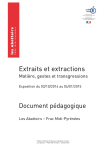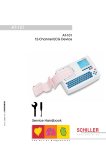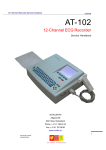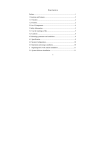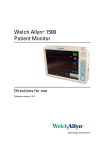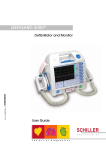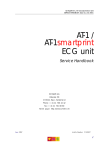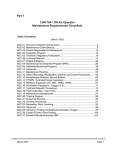Download 12 Channel ECG Recorder
Transcript
CP300 Art. no.: 714250 rev.: a 2.510810 12 Channel ECG Recorder User Guide Distributed by Welch Allyn 4341 State Street Road, PO Box 220 Skaneateles Falls, NY 13153-0220 www.welchallyn.com Sales and Service information: For information about any Welch Allyn product, please call Welch Allyn Technical Support: USA Australia Canada China European Call Center France Germany Japan Latin America Netherlands Singapore South Africa United Kingdom Sweden 1 800 535 6663 + 1 315 685 4560 + 61 29 638 3000 1 800 561 8797 + 86 216 327 9631 + 353 46 906 7790 + 331 6009 3366 + 49 747 792 7186 + 81 33 219 0071 + 1 305 669 9003 + 31 15 750 5000 + 65 6419 8100 + 27 11 777 7555 + 44 207 365 6780 + 46 85 853 6551 Welch Allyn LTD. Navan Business Park Dublin Road Navan, County Meath, Republic of Ireland Tel.: 353-46-90-67700 Fax: 353-46-90-67755 Produced by SCHILLER AG Altgasse 68 CH-6341 Baar, Switzerland Article No: 714250 rev.: a SAG 2.510810 Issue date: 25.06.09 User Guide CP300 Art. no.: 714250 rev.: a Contents 1 Safety Notes .............................................. 7 1.1 Responsibility of the User .................................................. 7 1.2 Intended Use ........................................................................ 7 1.3 Organisational Measures ..................................................... 8 1.4 Safety-conscious Operation ................................................ 8 1.5 Safety Facilities .................................................................... 8 1.6 Operation with other Devices .............................................. 9 1.7 Maintenance.......................................................................... 9 1.8 Safety Symbols and Pictograms ....................................... 10 1.8.1 1.8.2 Symbols Used in this Document ...................................................... 10 Symbols Used on the Device ........................................................... 11 1.9 Terms of Warranty.............................................................. 12 2 Introduction ............................................ 13 2.1 Standard Features .............................................................. 13 2.2 Options ................................................................................ 13 2.3 Operating Philosophy ........................................................ 14 2.4 Default Login....................................................................... 15 2.5 Keypad................................................................................. 16 2.6 External Connections......................................................... 17 2.6.1 2.6.2 Back Panel ....................................................................................... 17 Side Panel........................................................................................ 18 2.7 The Display ......................................................................... 19 3 Operation ................................................ 20 3.1 Start-up and Initial Preparation ......................................... 20 3.1.1 3.1.2 3.1.3 3.1.4 3.1.5 3.1.6 3.1.7 Location............................................................................................ Connection of External Cable Assemblies and Ancillary Equipment Potential Equalisation....................................................................... Switching ON and OFF .................................................................... Power Supply and Backup Battery Operation.................................. Isolating the Mains Supply ............................................................... System and ECG Settings ............................................................... 3.2 Glide Point Controller Operation ...................................... 22 3.2.1 Connecting a Mouse or Trackball Device ........................................ 22 3.3 Changing the Printing Paper ............................................ 23 4 The Patient Screen ................................. 24 4.1 Sorting by Patient Name or Patient ID .............................. 26 4.2 Searching for a Patient / Recording.................................. 26 4.3 Selecting and Viewing a Recording .................................. 26 4.4 Advanced Search ............................................................... 27 4.5 Entering/Editing Patient Details ........................................ 28 20 20 20 21 21 21 21 Page 3 Page 4 5 CP300 in a Network ................................29 5.1 Remote Storage (on a Network) ........................................ 29 5.2 Network Unavailable........................................................... 29 5.3 Transferring Recordings to the Network.......................... 30 6 Electrode Placement ..............................31 6.1 Electrode Identification and Colour Code ........................ 31 6.2 Standard 10-lead Resting ECG.......................................... 32 6.2.1 6.2.2 Placing the Electrodes ..................................................................... 32 Exercise ECG .................................................................................. 33 6.3 Further Lead Combinations............................................... 34 6.3.1 6.3.2 6.3.3 Nehb Leads...................................................................................... 34 Frank Leads ..................................................................................... 35 Additional Leads .............................................................................. 36 6.4 Skin/Electrode Resistance................................................. 37 7 Resting ECG ............................................38 7.1 Recording Preliminaries and Entering the ECG Screen: 38 7.2 BP Measurement................................................................. 39 7.3 Pacemaker........................................................................... 39 7.4 Changing Lead Group, Amplitude and Speed ................. 40 7.5 Automatic Mode Recording ............................................... 41 7.6 Manual Mode (Rhythm Printout) Recording..................... 41 7.7 Recording External Signals (Using the DC Input) ........... 42 7.7.1 Procedure ........................................................................................ 42 7.8 Viewing a Resting ECG Recording ................................... 43 7.8.1 7.8.2 7.8.3 7.8.4 7.8.5 7.8.6 Average View................................................................................... Rhythm View.................................................................................... Averaged Zoom ............................................................................... 10 Second View ............................................................................... Measurement Screen....................................................................... Interpretation.................................................................................... 8 Exercise ECG ..........................................49 8.1 Test Procedure Overview................................................... 49 8.2 During the Test ................................................................... 51 8.2.1 8.2.2 8.2.3 8.2.4 8.2.5 8.2.6 Printout During the Test ................................................................... Blood Pressure ................................................................................ Borg Rating ...................................................................................... Events and Symptoms ..................................................................... Treadmill Control (Speed and Elevation) ......................................... Bicycle Control (Load)...................................................................... 8.3 Viewing an Exercise Recording ........................................ 56 8.3.1 8.3.2 8.3.3 8.3.4 8.3.5 8.3.6 8.3.7 8.3.8 Exercise Overview ........................................................................... ST Trend .......................................................................................... Rhythm View.................................................................................... Full Disclosure View......................................................................... Averaged View................................................................................. ST Table View.................................................................................. Interpretation.................................................................................... Reason............................................................................................. 53 54 54 54 55 55 56 59 60 61 62 63 64 64 Art. no.: 714250 rev.: a 43 45 46 47 47 48 User Guide CP300 8.4 Exercise References .......................................................... 65 8.4.1 8.4.2 8.4.3 Metabolic Equivalents (METS)......................................................... 65 Load achieved.................................................................................. 66 Interpolation ..................................................................................... 66 9 Settings ................................................... 67 9.1 Settings at Administrator login level ................................ 67 9.1.1 9.1.2 9.1.3 System ............................................................................................. 67 Login/Startup, Users, Institutes, Departments ................................. 71 ECG ................................................................................................. 72 9.2 Settings at Physician (and Administrator) login level .... 73 9.2.1 9.2.2 9.2.3 9.2.4 9.2.5 9.2.6 9.2.7 9.2.8 9.2.9 9.2.10 9.2.11 9.2.12 9.2.13 General Filter ................................................................................... QRS /Trigger / DC Input / DC Output............................................... Function Freeze ............................................................................... Show Start Recording Dialogue ....................................................... ECG Settings Filter and Lead Order ................................................ ECG Settings Printer and Printout settings ...................................... Exercise ECG Settings..................................................................... View ................................................................................................. Defining a Protocol........................................................................... Standard Treadmill Protocols........................................................... Naughton.......................................................................................... Ellestad ............................................................................................ Cooper ............................................................................................. 10 Unit Maintenance .................................... 86 10.1 Visual Inspection ................................................................ 86 10.2 Print Quality and Paper Tray Check ................................. 87 10.3 Cleaning the Casing and Cable Assemblies .................... 87 10.4 Cleaning the Thermal Print Head ...................................... 87 10.5 Battery Maintenance .......................................................... 88 73 74 75 75 76 77 79 81 82 84 84 85 85 10.5.1 Charging the battery ........................................................................ 88 10.5.2 Battery disposal................................................................................ 88 10.6 Unit and Battery Disposal .................................................. 88 10.7 Inspection and Check List Report .................................... 89 10.7.1 Every Six Months ............................................................................. 89 10.7.2 Every Year or according to Local Regulations ................................ 90 10.7.3 Lifed Item Replacement Every 3 - 5 years ....................................... 90 10.8 Changing the Mains Fuse .................................................. 91 10.8.1 Fuse types........................................................................................ 91 10.8.2 Changing a fuse ............................................................................... 91 Art. no.: 714250 rev.: a 10.9 Trouble Shooting ................................................................ 92 10.9.1 Trouble Shooting Table.................................................................... 92 10.10 Master Reset ....................................................................... 93 10.11 Accessories and Disposables ........................................... 94 10.12 Electromagnetic Radiation ................................................ 95 11 Function Keys ......................................... 96 11.1 Function Key Table ............................................................ 96 12 Technical Data ........................................ 97 Page 5 System ................................................................................. 97 12.2 ECG ...................................................................................... 98 12.3 Safety Standards ................................................................ 99 13 Index ......................................................101 Art. no.: 714250 rev.: a 12.1 Page 6 User Guide CP300 Safety Notes Responsibility of the User 1 1.1 1 Safety Notes 1.1 Responsibility of the User This device must only be used by qualified doctors or trained medical personnel. The numerical and graphical results and any interpretation given must be examined with respect to the overall clinical condition of the patient and the general recorded data quality. The indications given by this equipment are not a substitute for regular checking of vital functions. Specify the competencies of the personnel for operation and repair. Ensure that personnel have read and understood these operating instructions. In particular this section safety notes must be read and understood. Damaged or missing components must be replaced immediately. The operator is responsible for compliance with all applicable accident prevention regulations and safety regulations. 1.2 Intended Use The CP300 is a 12-channel ECG device used for the recording, analysis and evaluation of ECG Recordings. Recordings made with the CP300 can be used as a diagnostic aid for heart function and heart conditions. It is designed for indoor use and can be used for all patients of both sexes, all races, and all ages. The diagnostic applications for which the CP300 is intended is in the diagnosis of cardiac abnormalities in the general population, detecting acute miocardial ischemia, and infarction in chest pain patients, etc. The CP300 is intended for use in hospitals, cardiological units, out-patient clinical units, and general physicians offices. The CP300 includes a low sensitivity setting. Low sensitivity will suppress certain non-specific ECG diagnoses; this can be used for screening high-specificity program intended for low-risk patients. The high sensitivity setting is used for detecting cardiac abnormalities in all and high risk patients including those taking thrombosis medication. There is no danger for patients with pacemaker. Only operate the device in accordance with the specified technical data. Art. no.: 714250 rev.: a The device is not designed for sterile use nor is it designed for outdoor use. Do not use this unit in areas where there is any danger of explosion or in the presence of flammable gases such as anaesthetic agents. © This unit is CF classified and defibrillation protected only when the original patient cable is used. However, as a safety precaution when possible, remove electrodes before defibrillation. Page 7 1 1.3 Safety Notes Organisational Measures 1.3 1.4 1.5 Organisational Measures Before using the unit, ensure that an introduction regarding the unit functions and the safety precautions has been provided by a medical product representative. Keep these operating instructions in an accessible place for reference when required. Make sure that they are always complete and legible. Observe the operating instructions and maintenance instructions. These operating instructions do not override any statutory or local regulations, or procedures for the prevention of accidents and environmental protection. Safety-conscious Operation Make sure that the staff have read and understood the operating instructions particularly this Safety Notes section. Do not touch the unit casing during defibrillation. To ensure patient safety, none of the electrodes including the neutral electrode, nor the patient or any person with simultaneous patient contact, must come in contact with conductive parts, even when these are earthed. Immediately report any changes that impair safety (including operating behaviour) to the person responsible. Do not place any liquids on the unit. If liquid should be spilled over the device, immediately disconnect the device from the mains and wipe it. The device must be serviced before reusing. Only connect the original patient cable to the patient socket. Safety Facilities Operating the device without the correctly rated fuse, or with defective cables, constitutes a danger to life. Therefore: Art. no.: 714250 rev.: a – Do not operate the unit if the earth connection is suspect or if the mains lead is damaged or suspected of being damaged. – Damaged cable connections and connectors must be replaced immediately. – The electrical safety devices, such as fuses, must not be altered. – Ruptured fuses must only be replaced with the same type and rating as the original. Page 8 User Guide CP300 1.6 Safety Notes Operation with other Devices 1 1.6 Operation with other Devices Only use accessories and other parts recommended or supplied by Welch Allyn. Use of other than recommended or supplied parts may result in injury, inaccurate information and/or damage to the unit. Ancillary equipment connected to any analogue and/or digital interface of the unit must be certified according to the respective IEC standards (e.g. IEC/EN 60950 for data processing equipment and IEC/EN 60601-1 for medical equipment). Furthermore all configurations shall comply with the valid version of the system standard IEC/EN 60601-1-1. Everybody who connects additional equipment to the signal input part or signal output part configures a medical system, and is therefore responsible that the system complies with the requirements of the valid version of the system standard IEC/EN 60601-1-1. If in doubt, consult the technical service department or your local representative. Any other equipment used with the patient must use the same common earth as the CP300. Precautions must be observed when using high frequency devices. Use the special high frequency Welch Allyn patient cable to avoid possible signal interference during ECG acquisition. There is no danger when using the ECG unit simultaneously with electrical stimulation equipment. However, the stimulation units should only be used at a sufficient distance from the electrodes. If in doubt, the patient should be disconnected from the device. If the patient cable should become defective after defibrillation, an electrode becomes displaced, or an electrode resistance is too high, a lead-off indication is displayed in the upper right part of the screen and an acoustic alarm given. If the device is a part of a medical system, the original patient cable must only be used with, and connected to, the patient connector on the CP300. Portable communication devices, HF radios and devices labelled with the symbol (non-ionic electromagnetic radiation) can affect the operation of this device (see page 95). 1.7 Maintenance Danger of electric shock. Do not open the device. No serviceable parts inside. Refer servicing to qualified technician authorised by Welch Allyn only. Before cleaning and to isolate the mains power supply, switch the unit off and disconnect it from the mains by removing the plug. Art. no.: 714250 rev.: a Do not use high temperature sterilisation processes (such as autoclaving). Do not use E-beam or gamma radiation sterilisation. Do not use solvent or abrasive cleaners on either the unit or cable assemblies. Do not, under any circumstances, immerse the unit or cable assemblies in liquid. Page 9 1 1.8 Safety Notes Safety Symbols and Pictograms 1.8 1.8.1 Safety Symbols and Pictograms Symbols Used in this Document The safety level is classified according ANSI Z535.4. The following overview shows the used safety symbols and pictograms used in this manual. For a direct danger which could lead to severe personal injury or to death. For a possibly dangerous situation, which could lead to serious bodily injury or to death. For a possibly dangerous situation which could lead to personal injury. This symbol is also used to indicate possible damage to equipment. For general safety notes as listed in this chapter. Used for electrical dangers, warnings and other notes in regarding operation with electricity. Note For possibly dangerous situations, which could lead to damage to property or system failure. Important or helpful user information. Art. no.: 714250 rev.: a Reference to other guidelines. Page 10 User Guide CP300 1.8.2 Safety Notes Safety Symbols and Pictograms 1 1.8 Symbols Used on the Device Potential equalization CF symbol. This unit is classified safe for internal and external use. However, It is only defibrillation protected when used with the original patient cable. Symbol for the recognition of electrical and electronic equipment Equipment/components and accessories no longer required must be disposed of in a municipally approved collection point or recycling centre. Alternatively, you can return the equipment to your supplier or Welch Allyn for disposal. Improper disposal can harm the environment and human health. The unit/component can be recycled. Notified body of the CE certification (TÜV P.S.). Art. no.: 714250 rev.: a Attention: Consult accompanying documents. Page 11 1 1.9 Safety Notes Terms of Warranty 1.9 Terms of Warranty The Welch Allyn CP300 is warranted against defects in material and manufacture for the duration of one year (as from date of purchase). Excluded from this guarantee is damage caused by an accident or as a result of improper handling. The warranty entitles free replacement of the defective part. Any liability for subsequent damage is excluded. The warranty is void if unauthorised or unqualified persons attempt to make repairs. In case of a defect, send the apparatus to your dealer or directly to the manufacturer. The manufacturer can only be held responsible for the safety, reliability, and performance of the apparatus if: • assembly operations, extensions, readjustments, modifications, or repairs are carried out by persons authorized by him, and • the Welch Allyn CP300 and approved attached equipment is used in accordance with the manufacturers instructions. There are no express or implied warranties which extend beyond the warranties hereinabove set forth. Welch Allyn makes no warranty of merchantability or fitness for a particular purpose with respect to the product or parts thereof. Art. no.: 714250 rev.: a This equipment has been tested and found to comply with the limits for a class A digital device, pursuant to both Part 15 of the FCC (Federal Communications Commission) rules and the radio interference regulations of the Canadian Department of Communications. These limits are designed to provide reasonable protection against harmful interference when the equipment is operated in a commercial environment. This equipment generates, uses and can radiate radio frequency energy and, if not installed and used in accordance with this instruction manual, may cause harmful interference to radio communications. Operation of this equipment in a residential area is likely to cause harmful interference in which case the user will be required to correct the interference at his own expense. Page 12 User Guide CP300 Introduction Standard Features 2 2.1 2 Introduction The Welch Allyn CP300 is a diagnostic device designed to record, display, archive, present, and analyze ECG recordings and other measurements. 12-lead resting ECG recordings give measurements, average cycles and rhythm sections as standard. Exercise testing includes predefined stress protocols and dedicated keys for treadmill control. All leads and measurements can be printed in the format most convenient to the physician and print formats can be predefined. 2.1 Standard Features • Simple one key operation with dedicated function keys and icons • Glide point controller for menu and function selection • Resting ECG with measurements and average cycles • Storage facilities for ECGs • Interface for external blood pressure unit • Interfaces for control of digital treadmills • Automatic and real-time manual ECG recording • Integrated quality thermal printer 2.2 Options • ECG interpretation • Exercise ECG with analysis program with ST measurement, average complexes and trends • External Printer • External pointing control device (e.g. mouse, trackball) • External keyboard Art. no.: 714250 rev.: a • Sema-200 database Page 13 2 2.3 Introduction Operating Philosophy LCD Monitor Keyboard Integrated thermal printer and paper tray Glide point controller 2.3 Operating Philosophy The operating philosophy of the CP300 is that users are allocated user rights which allow access to specific functions. Several user levels are available. It is the system administrator who defines the users and allocates the user level. Level Emergency Medical technician Physician Supervising Physician Administrator Manufacturers Technician Page 14 User Rights This only allows the user to carry out and view an emergency ECG. Any user can carry out an emergency ECG without login. Recording (resting and exercise ECGs), patient data entry and patient data editing. Viewing of all recordings. As above plus validation of all recordings in a defined department. Access to all user settings. As above plus validation of all recordings in any department. As above without validation. Access to all system settings and defining new users. Access to all system settings and defining new users. The manufacturers technician cannot make a recording (except emergency), and has no access to patient data or patient recordings. Art. no.: 714250 rev.: a The levels are as follows: User Guide CP300 2.4 Introduction Default Login 2 2.4 Default Login The default login for Administrator level, where all other users and levels can be defined is described in the CP300 Service manual Menu options and function icons are only displayed on the screen when user rights allow. This User Guide makes no distinction for the settings available. If a menu item or function described in this book is not available, check your user level displayed at the top of the screen. Art. no.: 714250 rev.: a Users are defined in the Settings menu > Login/Startup, Users, Institutes, Departments (see page 71). Page 15 2 2.5 Introduction Keypad 2.5 Keypad 3 4 5 6 7 8 9 10 11 12 13 14 15 1 2 (1) Alpha-numeric keyboard. The keys F1 to F10 have varying functions depending on use (see page 96). (2) Glide point controller (see page 22) (3) On/off key (4) Power Source Indicators - mains (upper indicator) and battery (lower indicator). The mains indicator shows that mains is connected: the battery lamp indicates that the unit is running on battery power (mains power disconnected during use - limited screen display and printout possibilities). (5) Paper tray open close key for paper replacement. (6) Easy print (and Emergency) Key - obtain a printout in normal use and an (emergency) printout at any time in the event of mains power failure, or screen failure. (7) Auto Key - start an ECG recording (resting) in auto mode. (9) Stop key - stop printout, run paper to start position. Dedicated Exercise Keys Keys 10 to 15 are keys dedicated to exercise testing. (10) Start test (11) Interrupt test (and stop treadmill / remove load from bicycle) (12) Hold Stage (13) Next Stage (14) Recovery Stage (15) Stop Test Page 16 Art. no.: 714250 rev.: a (8) Manual key - continuous printout of ECG. Introduction External Connections User Guide CP300 2.6 2 2.6 External Connections All externally connected hardware must be approved by Welch Allyn. Connection of any hardware not approved by Welch Allyn is at the owner‘s risk. The unit guarantee may also be invalid. 2.6.1 1 Back Panel 2 3 4 5 6 7 8 9 10 (1) Four USB connectors (Universal Serial Bus (version 1.1 protocol)). The USB connectors are used for connection of USB devices e.g. mouse, printer, barcode reader, wireless LAN etc. (2) LAN - Network connector (RJ45). (3) DC out connector for the trigger output for additional devices. (4) DC In connector for the input of dc (ECG) signals from another unit (range +2.5 V). At the time of press the DC in connector was not working. (5) PS-2 connector for the connection of an external pointing device (e.g. mouse, trackball), or external keyboard. Use the Welch Allyn Y-cable, for connection of an external keyboard. Art. no.: 714250 rev.: a – When an external point and control device (e.g. mouse) is connected, the glide point controller is disabled. Similarly, when an external keyboard is connected, the CP300 keyboard is disabled. (6) EXT 1 (RS-232) - for the connection of a Bicycle: EXT 2 (RS-232) - for the connection of a Treadmill. (7) EXT 3 (RS-232) - for the connection of an external blood pressure device: COM 4 - not connected. (8) COM 2 (RS-232) - Connection of a sensor: VGA - monitor connector for VGA standard monitors. (9) Mains connector. (10) Potential equalization stud. The potential equalization stud is used to equalize the ground potential of the unit to that of any nearby mains powered equipment. Use the hospital or building common ground for all mains powered units. Page 17 2 2.6 Introduction External Connections 2.6.2 Side Panel The connection for the ECG patient cable is situated on the right hand side panel of the unit. • The patient cable and connector is CF defibrillation protected. © rated, that is fully floating and isolated, Art. no.: 714250 rev.: a • The unit is only CF rated and defibrillation protected if used with the original patient cable. Page 18 User Guide CP300 2.7 Introduction The Display 2 2.7 The Display The display will vary according to the current task being carried out. In all screens however, the top, middle and bottom areas display the same information groups. The following gives examples of the patient screen and the exercise acquisition screen. 1 2 3 Example of the Patient Screen 4a 5 Example of an aquisition Screen (exercise) 4b Art. no.: 714250 rev.: a (1) Header line - the top line gives general information as follows: – – – (2) current screen type (resting, exercise, patient, etc.) patient name and number (acquisition screen only) the user, and the user login level. Menu Line - the menu options will vary according to the screen displayed and the user login level. (3) Function icons - these change according to the screen displayed, system settings and the user login level. (4) Data area - main data area according to the screen selected. – in the patient screen (4a) this area displays the database information and includes all stored patients and associated recordings. – In the data acquisition screens (4b), this area displays the real time data. – In the view screens (not shown), this area displays the recorded data. (5) System Information Page 19 3 3.1 Operation Start-up and Initial Preparation 3 Operation 3.1 Start-up and Initial Preparation 3.1.1 Danger of electrical shock. Do not operate the unit if the earth connection is suspect or if the mains lead is damaged or suspected of being damaged. Location • Do not keep or operate the unit in a wet, moist, or dusty environment. Avoid exposure to direct sunlight or heat from other sources. • Do not allow the unit to come into contact with acidic vapours or liquids. • The CP300 should not be placed in the vicinity of X-ray or diathermy units, large transformers or electric motors. 3.1.2 3.1.3 Connection of External Cable Assemblies and Ancillary Equipment 1. Connect the power cable at the rear of the unit. The Mains indicator lamp is lit. 2. 3. Connect the patient cable (side panel). Connect any ancillary and optional equipment (see page 17). These may include the following: – Treadmill (analogue or digital) for exercise testing – Blood pressure unit – External monitor – Network cable – External printer Potential Equalisation To avoid possible interference from the treadmill when carrying out an exercise test, it is recommended that both the CP300 and the treadmill are connected to the same common ground. Page 20 To prevent the possibility of leakage current when an external printer, external monitor, or ergo device is connected, always ensure that the mains lead (with earth grounding connection), and / or the potential equalisation, is attached to the CP300. Art. no.: 714250 rev.: a The potential equalisation stud at the rear of the unit is used to equalise the ground potential of the CP300 to that of all mains powered equipment in the vicinity. Use the hospital or building common ground. A yellow/green ground cable is supplied as an option. User Guide CP300 3.1.4 Operation Start-up and Initial Preparation 3 3.1 Switching ON and OFF The unit is switched on and off with the On / Off key. 3.1.5 Power Supply and Backup Battery Operation The unit is operated from the mains supply. When mains is connected the mains indicator is lit. On / Off Key Mains Indicator Battery Indicator An internal backup battery provides power when mains is not available. The Battery indicator is lit when running on battery power and blinks when the battery capacity is low. The battery is giving bridging power for a minimum of 30 minutes. Mains and battery LED Indicators The LED indicators on the unit casing indicate the power operation as follows: Function Mains Connected: Battery Charging Battery Full Emergency Battery Working: Battery capacity limited Battery LED • • • • On Off On Blinking Mains LED • • • • On On Off Off The battery LED also blinks when the unit is shutting down. This indicates that the operating system has already closed and the system board is switching off. 3.1.6 Isolating the Mains Supply To isolate the power supply, remove the mains plug from the wall socket. 3.1.7 System and ECG Settings • The System Settings (time, date, user ID, etc.), and other general settings (macros, treadmill, etc.), are found in the System Settings section (see page 67). • Resting ECG settings (auto format, user defined leads, print options, lead test, QRS beep, interpretation, rhythm lead definition, etc.), are found in the Resting ECG Section (see page 76). Art. no.: 714250 rev.: a • Exercise settings (Heart rate target, protocol HR target, treadmill settings, recovery settings etc.) are found in the Exercise Section (see page 79). Page 21 3 3.2 Operation Glide Point Controller Operation 3.2 Glide Point Controller Operation Only light pressure is required to move the cursor and select items by tapping with the finger. The glide point controller will not work correctly if excessive pressure is used. To select any menu item or to confirm a setting, select a function etc., the procedure is the same. Selecting an Icon 1. Move finger lightly over the glide point controller to position the cursor (arrow) on the icon that you wish to select. 2. Lightly `double tap` (same as a double click with a mouse) the glide point controller to select. Pull down menu item 1. Move finger over the glide point controller - the cursor (arrow) on the screen moves. 2. Position the cursor on the horizontal menu bar and lightly tap the glide point controller - further menu items are displayed and can be selected in the same way. Right Click Function The lighter area in the top right corner of the glide pad has the same function as the `right` button on a conventional mouse. 3.2.1 Connecting a Mouse or Trackball Device Art. no.: 714250 rev.: a The CP300 can work with an external point and control device. When a mouse or trackball etc. is connected (to the PS-2 connector on the back panel), the glide point controller operation is disabled. Page 22 User Guide CP300 3.3 Operation Changing the Printing Paper 3 3.3 Changing the Printing Paper Important The device is delivered without printing paper installed. The thermo-paper is sensitive to heat, humidity and chemical vapours. The following points apply to both storage, and when archiving the results. • Before use, keep the paper in its original cardboard cover. Do not remove the cardboard cover until the paper is to be used. • Store in a cool, dark and dry area. • Do not store near chemicals e.g. sterilisation liquids. • In particular do not store in a plastic cover. • Certain glues can react with the paper - do not attach the printout onto a mounting sheet with glue. Welch Allyn can only guarantee perfect printouts when Welch Allyn original chart paper or chart paper of the same quality is used. Art. no.: 714250 rev.: a Paper Tray In / Out 1. Press the Paper Tray key to open the paper tray (remove any remaining paper from the paper tray if replacing paper. 2. Place a new paper pack into the paper tray with the printed (grid) side facing upwards and the black paper mark to the top of the unit. 3. Place the beginning of the paper over the black paper roller on the paper tray cover. Press the Paper Tray key to return the paper tray in position. Press the Stop key to transport the paper to the start position. Stop Key 4. 5. Page 23 4 3.3 The Patient Screen Changing the Printing Paper 4 The Patient Screen The patient screen is the first screen displayed after login. From any other data recording or data view screen, the patient screen is entered by selecting the patient icon (top left corner of the screen). The menu options and functions in the patient screen depend on your user level and defined settings. Certain menus and functions will not be available at some user levels. Your user level is displayed at the top of the screen and described in the operating philosophy (see page 14). System settings are given later in this book (see page 67) 3 4 5 6 7 8 9 10 11 12 13 14 15 16 17 18 Art. no.: 714250 rev.: a 2 1 Page 24 User Guide CP300 The Patient Screen Changing the Printing Paper 4 3.3 (1) Search Parameters (see page 26) (2) Search Options and Sync button. – Search Options - When standard is selected (default) the standard search parameters are given. More search parameters are given when the Advanced icon is clicked. These are detailed following (see page 27) – Sync - The sync button, synchronises locally stored recordings with the database if the network has been broken, for example if the unit has been disconnected from the network or the network has gone down. This icon is only displayed when the CP300 is normally used in a network, has been enabled in system settings (see page 73 - administrator login level is required), and recordings have been made with the CP300 when the network was not available. (3) Log Out (4) Enter New Patient (see page 28) (5) Edit Highlighted Patient (6) Enter ECG acquisition recording screen (Emergency ECG) (7) Enter ECG acquisition recording screen (Resting ECG - see page 38) (8) Enter ECG acquisition recording screen (Exercise ECG - see page 49) (9) View Highlighted Recording The following icons (Freeze, Execute, Sema-200 are only displayed when enabled / set in system settings (see page 67 and sequence). Administrator login level is required. (10) Freeze screen - save current setting so that when next entered, the same screen is displayed. (11) Execute (start) another program from the CP300. The program to be started is defined in system settings. (12) Sema-200 Icon. Only displayed when Sema-200 is installed and enabled in system settings. When this is clicked it opens the Sema-200 application. (13) Only displayed when SDS-104 software is installed. (14) Only displayed when SDS-104 software is installed. (15) Holter Icon. Only displayed when a Holter software is installed on the unit and enabled in system settings. When this is clicked it opens the application to start at Holter recording, view and recording etc. (16) Show all icon. When a new patient is defined or recording taken, only new recordings will be displayed when the patient screen is re-entered. Click this icon to again display all patients and recordings. Art. no.: 714250 rev.: a (17) Patient Recordings. The columns indicate from the left are as follows: – T - type of recording (resting, exercise, etc.) – Time and date - the date and time recorded (automatically assigned from the system clock at the time of recording). – Recording Status: A tick in the column indicates the following: – V Validated - recording has been validated by a physician – P Printed - recording has been printed – S Saved - not used in this version – E Exported - recording has been exported, for example to Sema-200 database. – A Archived - not used in this version (18) Standard Windows icons to reduce, hide and exit the program Page 25 4 4.1 The Patient Screen Sorting by Patient Name or Patient ID 4.1 Sorting by Patient Name or Patient ID • When the program is first entered all patients are listed numerically (by patient ID). • Click on the column header Patient ID or Patient Name to list patients numerically or alphabetically. • An arrow to the right of the designation (as shown in patient ID on the example screen), indicates the order parameter and sort order (ascending / descending). Change the sort order by clicking the arrow. 4.2 Searching for a Patient / Recording It is possible to search for a patient either by name or by patient identification (record number). To search for a patient: • Enter the patient ID or patient name in the box above the ID or name column. • To search for a category of patients, for example all patients with ID beginning with '2', or all patients with surname beginning with 'w', simply type '2' or 'w' in the ID or name box respectively. All patients beginning with the entered number / letter are listed. More comprehensive search parameters are given in the advanced search screen see page 27). 4.3 Selecting and Viewing a Recording Position the cursor in either the patient name field or the patient ID field and tap the glide point controller - the selected patient is highlighted. A list of all recorded ECGs for the highlighted patient is displayed in the right side of the screen. To view a recording, highlight the recording and then: • double click with the glide point controller or • click on the View ECG icon at the top of the screen When the data storage option Sema-200 has been installed (either locally or on a network (and defined in system settings Settings > System > Database (see page 67), all patient recording references, including those not recorded by the CP300 (for example rhythm recording) are displayed on the CP300. If you select a recording that cannot be viewed by the CP300 then a message is displayed that Sema-200 must be opened to view the recording. When Sema-200 is opened, the recording can be viewed but cannot be edited. Sema200 is closed when the recording is closed. – If required, a Sema-200 icon can be displayed in the toolbar to open the Sema200 application (see previous page).. Page 26 Art. no.: 714250 rev.: a The recordings list details all the recordings made by the highlighted patient and specifies the type of recording (Resting ECG, Exercise ECG, etc.), and the date and time of the recording. This is followed by five columns indicating the state of the recording (see previous page). User Guide CP300 4.4 The Patient Screen Advanced Search 4 4.4 Advanced Search The search parameters in the advanced search screen are comprehensive and entered by clicking the Advanced tab in the patient screen. Patients To search the database for a specific patient or group of patients (e.g. all patients with an ID beginning 123), leave the All box unchecked and enter the patient name or ID. To search the database for all patients, check the All box. Date To search the database for all (recording) dates, check the All box. To search the database for all recordings made between specific dates, leave the All box unchecked and either: • Check the today box to display only the recordings which have been made today, or • Check the between box to search for recordings made between specific dates. Art. no.: 714250 rev.: a Types of Recordings To search the database for all types of recordings, check the All box. To search the database for a specific type of recording leave the All box unchecked and check the box(es) for the recording type: • Resting ECG • Emergency ECG • Exercise ECG Tick the Local / Remote boxes to search for recordings stored locally or stored remotely. Status Validated - search for all recordings that have been validated, or have not been validated yet. Printed - search for all recordings that have been printed, or have not bee not printed. Page 27 4 4.5 The Patient Screen Entering/Editing Patient Details 4.5 Entering/Editing Patient Details • To enter a new patient, click on the New icon. • To edit a patient already registered, highlight the patient in the patient screen and click the Edit icon. Patient Identification An easily identifiable short form of identifying a patient - a maximum of 20 characters can be entered. The format of the patient ID (i.e. date format, measurement units, all caps, numerical, alpha/numeric character, number of characters etc. can be defined in the system menu (see page 67). . The patient ID cannot be edited i.e. once a patient ID has been entered and saved, only the patient details can subsequently be edited with the Edit function. Last Name Enter patient`s last name First Name Enter patient`s first name Sex Check the relevant option Date of Birth The patient`s date of birth can be typed in with the keyboard in the format defined (see page 67) e.g. dd.mm.yy. For a quick and easy way of doing this highlight the day, month or year and click on the up/down icons to the right of the field to increase / decrease. Enter the weight and height of the patient. Art. no.: 714250 rev.: a Weight, Height Page 28 User Guide CP300 CP300 in a Network Remote Storage (on a Network) 5 5.1 5 CP300 in a Network 5.1 Remote Storage (on a Network) To store the recordings remotely in a Sema-200 database, the remote box must be ticked in system settings (administrator level - settings > system > database), and the location defined (see page 69 - database tab). • When defined in system settings, all recordings made with the CP300 are automatically downloaded and stored in the remote location (Sema-200). No copy is stored locally. • When viewing, recordings are automatically accessed from the remote location. • If the network is not available for any reason, all recordings made with the CP300 are stored locally. These can be later transferred to the remote location as shown following. 5.2 Network Unavailable If the network is not available when the CP300 is started, or the network connection is lost during operation, an error message appears. All subsequent recordings are stored locally. A Reconnect icon appears in the toolbar. Click the icon to reconnect to the network when available again. Art. no.: 714250 rev.: a After reconnection any subsequent recordings are again stored in the remote location. Page 29 5 5.3 CP300 in a Network Transferring Recordings to the Network 5.3 Transferring Recordings to the Network When recordings are stored locally (taken when the network was unavailable), a new icon (1) appears in the patient screen (when enabled in system settings (see page 69) when the network is reconnected. Click this icon to transfer up to 25 locally stored recordings to the Sema-200 database. If more than 25 recordings have been made when the database was not connected, the icon must be pressed again. 1 2 A system setting (administrator level - settings > system > database > consider patient name for transfer (see page 67), is available. When this box is clicked, both the number and the patient name are considered. If the name is different a message box is displayed informing the user to change the name (either in the database or the CP300). Transferring a single recording To move a single recording to the Sema-200 program, highlight the recording and `double click`. Local stored recordings cannot be viewed in this screen, nor can they be seen in the standard patient screen (until transferred to Sema-200). To view a locally stored recording the advance search screen must be used (see page 27). Page 30 Art. no.: 714250 rev.: a The program uses the patient ID as reference when transferring recordings. When the patient number already exists on the remote database, transferred recordings with the same number are stored under that number. If the patient name is different, the recording(s) are still stored under the patient number but the logbook screen to the right of the recordings screen (2), records any name discrepancies. The recording(s)/ patient(s) can then be reassigned in the database if required. User Guide CP300 Electrode Placement Electrode Identification and Colour Code 6 6.1 6 Electrode Placement 6.1 Electrode Identification and Colour Code The electrode placements shown in this Section are labelled with the colours according to Code 1 requirements. The equivalent Code 2 colours are given below. CODE 1 (usually European) System Limb CODE 2 (usually American) Electrode identifier Colour code Electrode identifier Colour code R Red RA white L Yellow LA Black F Green LL Red C1 White/red V1 Brown/red Chest C2 White/yellow V2 Brown/yellow according C3 White/green V3 Brown/green to Wilson C4 White/brown V4 Brown/blue C5 White/black V5 Brown/orange C6 White/violet V6 Brown/violet I Light blue/red I Orange/red Position E Light blue/yellow E Orange/yellow according C Light blue/green C Orange/green to Frank A Light blue/brown A Orange/brown M Light blue/black M Orange/black H Light blue/violet H Orange/violet F Green F Green N Black RL Green Art. no.: 714250 rev.: a Neutral Page 31 6 6.2 Electrode Placement Standard 10-lead Resting ECG 6.2 6.2.1 Standard 10-lead Resting ECG Placing the Electrodes 1. 2. 3. 4. Ensure that the patient is warm and relaxed. Shave electrode area before cleaning. Thoroughly clean the area with alcohol. When applying the electrodes, ensure that a layer of gel is between the electrode and the skin. 5. Place the C4 electrode first - in the 5th intercostal space (ICS) so that it lines up approximately with the middle of the clavicle. 6. Then place: – C1 in the 4th ICS parasternal right – C2 in the 4th ICS parasternal left – C3 between, and equidistant to, C4 and C2 – C6 on the patient‘s side and aligned with C4 – C5 between, and equidistant to, C4 and C6 Page 32 Art. no.: 714250 rev.: a A minimal resistance between skin and electrode is required to obtain the best ECG signal and ensure the highest quality ECG recording. Therefore please note the following points: User Guide CP300 7. Electrode Placement Standard 10-lead Resting ECG 6 6.2 Then place the following: – RA and LA (right arm and left arm), on the inside arm just above the wrist – LL (left leg), on the left inside lower leg, just above the ankle – N (Neutral), on the right inside lower leg, just above the ankle. The electrode resistance can be checked in the recording screen (see page 37). When making an ECG with a child it is sometimes physically difficult to place all electrodes. When this is the case electrode V4 can be placed on the right side of the chest. During the ECG recording, ensure that neither the patient nor the leading parts of the patient connection nor the electrodes (including the neutral electrodes) come in contact with other persons or conductive objects, even when these are earthed. Art. no.: 714250 rev.: a 6.2.2 Exercise ECG Place electrodes C1 to C6 in the same positions as for resting ECG detailed previously. Then place the RA, LA, LL and N electrodes as follows: • LL, on the left torso at the bottom of the rib cage. • RL (N), on right torso at the bottom of the rib cage. • LA and RR, place either on the back above the scapular or on the front just below the clavicle. Page 33 6 6.3 Electrode Placement Further Lead Combinations 6.3 Further Lead Combinations Using the ten lead cable, extra lead groups can be printed as follows: • D, A, J Nehb leads (electrode positions: Nst = R, Nax = L, Nap = F). • V7, V8, V9 the unipolar chest leads for determining left bundle branch block or lateral infarct. • X, Y, Z (Frank), orthogonal, bipolar X, Y, Z leads (electrodes C1-C6 placed in the Frank positions, difference in potential for X=C4–C1, for Y=C3–C6, for Z=C5–C2). • X, Y, Z (Bipolar) X, Y, Z leads (electrodes placed in the standard positions). • User Defined leads, any lead combination defined by the user (Settings > Resting ECG > Lead order. 6.3.1 Nehb Leads The Nehb leads are bipolar chest leads. They are of special interest for the diagnosis of changes in the posterior ventricle wall. Three leads are arranged in the form of a triangle, also called the “small cardiac triangle”. Nehb dorsal (D) is measured between the electrode positions Nax and Nst; Nehb anterior (A) between Nap and Nst, and Nehb inferior (J) between Nap and Nax. Place the electrodes as follows: Colour Code Electrode identifier Applied to position Red C1 (Nst) 2nd rib at the right sternal border Yellow C2 (Nax) directly opposite (on the back, posteriorly) from 3 (Nap) Green C3 (Nap) 5th intercostal space medioclavicular line (cardiac apex) All other electrodes can be placed in their normal position (see page 32). Sternum The user defined lead order must be set in the Settings menu. Page 34 Art. no.: 714250 rev.: a Spinal Column User Guide CP300 6.3.2 Electrode Placement Further Lead Combinations 6 6.3 Frank Leads The orthogonal lead configuration is based on the theory of the heart as centre of a three-dimensional system of coordinates: • lateral axis X • longitudinal axis Y • sagittal axis Z To record the corrected orthogonal Frank leads place the electrodes as follows: • I (-X) = C1 right midaxillary line • E (-Z) = C2 front midline • C (+Y) = C3 between E (-Z) and A (+X) • A (+X) = C4 left midaxillary line • M (+Z) = C5 back midline • H (-Y) = C6 neck With the patient lying down, attach the electrodes on a level with the fourth intercostal space. With a patient in a seated position, attach the electrodes in the fifth intercostal space. Art. no.: 714250 rev.: a Place all other electrodes in the normal positions. The leads R or RA (right arm) and L or LA (left arm) are not used for the XYZ lead configuration and should either be short-circuited with lead F or LL (left foot) or placed in the normal right and left arm positions. Page 35 6 6.3 Electrode Placement Further Lead Combinations 6.3.3 Additional Leads The clips from the chest electrodes C1 through C3 have to be removed and connected to the electrodes C7 through C9 placed on the patients back in the appropriate positions. All other electrodes can be placed in their normal position. Electrode Position Sternum The additional leads C7 through C9 can only be recorded in manual mode. Art. no.: 714250 rev.: a The user defined lead order is defined in the setup menu (see page 76). Page 36 User Guide CP300 6.4 Electrode Placement Skin/Electrode Resistance 6 6.4 Skin/Electrode Resistance • The electrode test option can be used to ensure that the electrodes are making good contact with the skin. • Click the Electrode check icon (El. Test) • OR • Select the `Electrode Test` menu option in the function menu in the ECG recording screen. Electrode placement on the chest is indicated with a coloured circle (corresponding to the electrode colour), showing that the electrode resistance is within range. If an electrode resistance is out of this range (resistance too high for a good recording), the coloured circle changes to a red triangle (as shown above for C1). The electrode must be reapplied. The Offset measurement table on the left of the screen gives an indication of the electrode/skin resistance for all the electrodes. These should all be in the range +/20 mV. Neutral (N) lead off is indicated by the C6 electrode displaying -500mV. C6 lead off is displayed as -330mV Art. no.: 714250 rev.: a The electrode placement screen can also be displayed automatically on entering the ECG recording screen. This is defined in the function menu in the ECG recording screen. Page 37 7 7.1 Resting ECG Recording Preliminaries and Entering the ECG Screen: 7 Resting ECG The Safety notices at the beginning of this book must be read and fully understood before taking an ECG Recording. The CP300 is CF rated. The patient connection is fully isolated. Make sure that during the recording neither the patient nor the conducting parts of the patient connector nor the electrodes come into contact with other persons or conductive objects (even if these are earthed). Do not use the unit if the earth connection is suspect or if the mains cable is in any way damaged. When the mains lead is not connected to the CP300, and any external mains powered unit(s) (e.g. printer, monitor etc.,) are connected, use the potential equalisation stud for grounding protection. 7.1 Recording Preliminaries and Entering the ECG Screen: 1. Prepare the patient and connect the electrodes (see page 31). 2. Select and highlight a patient already on the database, or click on New Patient (see page 28). 3. Click on the resting ECG icon to confirm the patient and the user and enter the ECG recording screen. a b The patient screen is only displayed when not disabled (c) or set in system settings (see page 75). • Medication, Indication and Factor of risk (a) - Text can be entered directly by positioning the cursor in the text field and clicking. All statements entered are stored with the recording. Click the icon to the right of the indictors to display a list of common statements that can be entered - double click a statement to enter. • Recorded from (b) - The user can be changed here if required. If a user is selected that has a higher login level than the user currently logged in, the password must be entered. The change of user is implemented for installations (e.g. hospitals, health centres, etc.,) where for example, there may be only one login procedure but many users accessing the device. Page 38 Art. no.: 714250 rev.: a c User Guide CP300 4. 5. 6. Resting ECG BP Measurement 7 7.2 When the patient (and user) is confirmed, the ECG acquisition screen is displayed (see next page). Examine the ECG trace on the screen and check signal quality. If the trace is not perfect, ensure that the electrode/skin resistance is within range by displaying the electrode test screen. If the signal quality is not good, replace the electrodes. If a lead-off is detected at any time, the electrode screen is displayed indicating the high resistance electrode(s). Reapply the electrode indicated. An option `Perform measurement with reduced electrode set` is also given if you wish to continue without reapplying the electrode(s). 7.2 BP Measurement Before taking a recording the patient‘s blood pressure can be manually entered if required. To do this click in the BP measurement field and enter the BP. The entered value will be given with the recording. 7.3 Pacemaker Art. no.: 714250 rev.: a if the patient has a pacemaker and you wish to display pacemaker pulses click on this menu item. A tick appears in front of the menu item to indicate that PM detection is enabled. A vertical line will appear on the acquisition screen indicating the timing of the pacemaker pulse. Note that the line is not representative of either amplitude or duration. Page 39 7 7.4 Resting ECG Changing Lead Group, Amplitude and Speed 7.4 Changing Lead Group, Amplitude and Speed The following can be freely chosen during data acquisition: 4 5 6 7 8 9 6a 1 2 3 (1) Monitor lead - Change the screen presentation to the next lead grouping. (2) Speed - Change the screen speed to 10, 12.5, 25, or 50 mm/s. (3) Sensitivity (Amplitude) - Change the screen amplitude to 5, 10 or 20 mm/V. (4) Blood Pressure - Click the measurement to manually enter a value. (5) Recentre Trace - Re-centre the ECG trace, and display / print a 1 mV reference pulse. (6) Activate Filter - Switch filters on or off. When the filters are applied, the filter icon is highlighted and the active filters are displayed (6a). (7) QRS Beep - Toggle QRS beeper on / off. Page 40 – – – – – – (9) Standard Standard (Cabrera) Nehb Frank Bipolar User Defined Monitor Channel - Toggle to the next option, or use the arrow to the right of the icon to select: – – – – – 3 leads 6 leads 12 leads 12 leads in two columns of six leads (simultaneous display) plus one rhythm. 12 leads in four columns of three leads (simultaneous display) plus one rhythm. Art. no.: 714250 rev.: a (8) Lead Configuration - Toggle to the next option, or use the arrow to the right of the icon to select: User Guide CP300 7.5 Resting ECG Automatic Mode Recording 7 7.5 Automatic Mode Recording Note that the auto mode format is independent of the current screen display. To start an automatic ECG recording in Auto Mode either: Press the Auto Start key on the keyboard, or Click the Auto Icon on the screen After approximately 10 seconds a printout is given and the result displayed on the screen for analysis. A printout can also be automatically initiated directly after an auto mode recording. The printout can be on the internal thermal printer or on an external laser printer. The data on the printout can also be defined by the user (see page 77). Details of all view functions are described later in this section (see page 43). 7.6 Manual Mode (Rhythm Printout) Recording Manual mode provides a direct printout of the real-time ECG with full control of parameter selection. Manual mode provides a printout only, and is not stored on the database. Manual real-time printout is not available on an external printer because the data processing of inkjet and laser printers is too slow for real time print. When a continuous real-time printout of the ECG is required, it is always printed on the internal thermal printer. To start manual recording, press the Man Start key (1b) or the Man Start Icon(1a) To stop the manual printout, press the Stop key (2b) or the Stop Icon (2a). The printout provides you with the following: Art. no.: 714250 rev.: a 1a 2a 1b 2b • Six (selected) leads with lead identification. • On the lower edge, the chart speed, user identification and the mains filter setting (50 or 60 Hz) and the Myogram filter (on/off). • At the top, the heart rate as current average of 4 beats, trace sensitivity, and the time and date. The speed, sensitivity and lead group are changed using the pop-up control panel. If the traces drift, click the 1mV icon to print a 1mV reference pulse Page 41 7 7.7 Resting ECG Recording External Signals (Using the DC Input) 7.7 Recording External Signals (Using the DC Input) At the time of print this function was not implemented. The DC inputs enable the signals from an external unit to be displayed on the CP300 screen and to be printed out via the unit's printer. This can be done alone or in conjunction with an ECG recording. An example of an external device which could be connected, is a phonopulse recording unit or a small ECG unit. 7.7.1 Procedure 1. Connect the external unit to the DC input socket on the rear panel. 2. Set the programmable leads for the position where the DC input is to be displayed in the lead group (see page 76). Set the Lead group to user defined (DC1, DC2, see page 40). Art. no.: 714250 rev.: a 3. Page 42 Resting ECG Viewing a Resting ECG Recording User Guide CP300 7.8 7 7.8 Viewing a Resting ECG Recording The view screen is displayed after a recording has been made. To view a previously stored recording double click on the recording from the patient screen (see page 24). 7.8.1 Average View. The Patient ID and name is always displayed at the top of the screen. The upper section displays all 12 leads averaged over the entire 10 second recording. The lower section gives a rhythm view of two leads over the entire 10 seconds of the recording 1 2 6 3 7 4 5 8 (1) Sensitivity (size) of trace. The sensitivity can be changed by clicking on the icons. The sensitivity is displayed in (5). Art. no.: 714250 rev.: a (2) Calculated average values over the entire 10 second recording: – Heart Rate - The heart rate, averaged over the entire 10 second recording – RR - the time interval in milliseconds between consecutive ventricular complexes (peak to peak) – P - the duration of the P-wave in milliseconds – PQ - the PQ interval - the time between the beginning of the P-wave and the beginning of the Q wave – QRS - the duration of the averaged QRS complex – QT - the time between the beginning of the Q wave and the end of the T wave in the averaged ECG – QTc - the normalised time of the QT average above, if the heart rate were 60 beats/minute (i.e. RR = 1000ms) – Axes - Calculated on the basis of the sum of the deflections in leads I and aVF. Details of the average values and calculated axes are given in the Physicians Guide to the Measurement and Interpretation Program booklet. (3) Blood Pressure. Page 43 7 7.8 Resting ECG Viewing a Resting ECG Recording (4) Click on the display and function icons for the following: – Measurements icon - displays measurement table (see later) – Interpretation icon - displays interpretation statement (see later) – Filter icon - apply filters to the recording. The filters applied, and the cutoff frequencies, are displayed in the recording Information box.(5). The cutoff frequencies and other filter settings are defined in the system settings. – Print icon - click on the arrow next to the icon to select internal or external printer. Note that some print settings are defined in the system settings (see page 76). – View icon - click on the icon to toggle through the views available (average, rhythm and 10 second view). Click on the arrow next to the icon to display and select a specific view. (5) Recording information box detailing: – The sensitivity and speed of the averaged complexes – The sensitivity and speed of the two rhythm leads – Filter settings applied to the recording. The filter frequency cutoff and other filter settings are defined in system settings (see page 76). The filters can be applied to the recording at any time (click on the Filter icon) (6) Sensitivity and speed icons for the two rhythm leads in the bottom section. The sensitivity and speed are displayed in the recording Information box (5). (7) The bottom icon toggles the measurement lines on/off on the rhythm section. When the measurement lines are displayed they can be moved as desired. The measurements give the instantaneous vale of the two selected rhythm leads and the time distance between the two lines. (8) Rhythm lead designation. Use the arrow by the side of the designation to define the lead for display. Art. no.: 714250 rev.: a (9) Date of recording and type. Other recordings and type of recording for the same patient are also shown (and can be displayed by clicking on the record tab). Page 44 User Guide CP300 7.8.2 Resting ECG Viewing a Resting ECG Recording 7 7.8 Rhythm View Art. no.: 714250 rev.: a In this screen you can view all leads over the entire 10 seconds of the recording. Each column gives 2.5 seconds of contiguous ECG recording (10 seconds in all). The measurements are as described in the average view. Page 45 7 7.8 Resting ECG Viewing a Resting ECG Recording 7.8.3 Averaged Zoom A zoom average of a single lead can be displayed from the average view and the rhythm view detailed on the previous pages. Position the cursor over an averaged complex it changes to the zoom cursor . Tap the glide pad to display the zoom view. 2 4 1 3 Select reference lead with the lead box (1). To superimpose one or more average leads on the screen, click on the lead required (4). Superimposed leads are greyed. The table of measurements (3) gives the measurements for the selected lead averaged over the entire 10 second recording. When more than one lead is displayed, all measurements given relate to the lead selected in the 'Measured' column. Art. no.: 714250 rev.: a Display blue instantaneous measurement lines by clicking the measurement icon (2). Both lines can be moved to provide instantaneous measurements, and time difference between the two lines. Page 46 User Guide CP300 7.8.4 Resting ECG Viewing a Resting ECG Recording 7 7.8 10 Second View In this screen you can view all leads over the entire 10 seconds of the recording. The time in seconds from the beginning of the recording is shown at the bottom of the screen. Between 1 and the full 10 seconds of the recording are displayed corresponding to the speed selected and the number of leads displayed. 7.8.5 Measurement Screen Art. no.: 714250 rev.: a Click on the Measurement icon. This screen can be superimposed on any view screen at any time. The measurement screen gives the average measurements for all 12 leads over the entire 10 seconds of the recording. Click the Internal print / external print icon to obtain a prinout of the measurement table. Page 47 7 7.8 Resting ECG Viewing a Resting ECG Recording 7.8.6 Interpretation Click on the Interpretation icon. This screen can be superimposed on any view screen at any time. Interpretation can be manually entered or edited. When the acronyms icon is clicked a list of conditions and interpretations are displayed. These can be inserted anywhere in the interpretation text field. . Art. no.: 714250 rev.: a Details of the measurements and interpretation are given in the Physicians Guide to the Measurement and Interpretation program booklet. Page 48 User Guide CP300 Exercise ECG Test Procedure Overview 8 8.1 8 Exercise ECG The CP300 is CF rated. The patient connection is fully isolated. Always ensure however, that during the recording neither the patient nor the conducting parts of the patient connector nor the electrodes come into contact with other persons or conductive objects (even if these are earthed). Do not use the unit or the ergo device, if the earth connection is suspect or if the mains cable is in any way damaged. The operating instructions supplied with the treadmill must be read and understood before commencing an exercise test. Instructions given in this book do not override those given for the treadmill. Ensure that the resting ECG confirms that the patient is able to carry out an exercise ECG. Ensure a charged defibrillator is available when carrying out an exercise test. To avoid possible interference from the treadmill when carrying out an exercise test, it is recommended that both the CP300 and the treadmill are connected to the same common ground. The potential equalisation connector is situated on the rear of the unit. A yellow/ green ground cable is supplied as an option (Article number 2. 310 005). 8.1 Test Procedure Overview Ensure that the ergo device is connected to the CP300, and is powered up ready for use, please read the treadmill documentation. Ensure that the external NIBP unit (if used), is connected and powered up. For connection details (see page 17). 1. Connect the electrodes (see page 33). 2. From the patient screen select an existing patient or enter new patient (see page 28). Enter the Exercise screen. Select ergo device (bicycle or treadmill) and select exercise protocol (see page 82). Art. no.: 714250 rev.: a 3. 4. If neither a bicycle nor a treadmill is defined in system settings, it is not possible to enter the exercise recording screen. An error message is displayed stating that at least one ergo device must be defined. The type of treadmill must be selected in the main settings menu (see page 79). This must be carried out at administrator/ Physician login level. Page 49 8 8.1 Exercise ECG Test Procedure Overview 5. Define the protocol. Click in the protocol box to display all protocols programmed for the bicycle and treadmill. This step only needs to be carried out if you wish to change from the default protocol (which is selected automatically). 6. Set the Vital Limits. Click any of the limits to define. – Heart rate limit (1a) – Blood pressure limit (1b) – ST depression Limit (1c) 1a 2 7. 8. 1b 1c Enter the blood pressure (if required). Click on the BP measurement (2) to enter Warn the patient that the test is about to start, and start the warm-up phase by pressing the start key or start icon on the display (see below). – The test begins with the initial load defined (bicycle), or speed set (treadmill), in the protocol selected. – When a treadmill protocol has been selected the treadmill starts at the speed defined in that protocol. – When a bicycle protocol has been selected the load defined in the warm-up protocol, is applied to the bicycle. – The step indicator changes to warm-up and a time-bar is displayed with the duration. After a few moments the averaged complex is displayed in the zoom window. 9. Define the test reference complex by clicking the save reference icon - if a reference complex has not been defined when the test commences (start icon again clicked), the current complex is taken as the reference complex. 1 Page 50 2 3 4 5 6 11. During the test the user can hold the current protocol stage, go to next stage, change load, initiate an NIPB measurement, etc. – Start test (1). First click initiates the warm-up phase and holds this phase for as long as required. When the patient is ready, click the icon again to enter step 1 of the protocol and commence the test. – Interrupt test (2) - Remove load/ stop treadmill. Click again to recommence. – Hold current stage (3), Click again to continue. – Go to next stage (4) – Initiate recovery (5). First click initiates the recovery phase and holds this stage for as long as required. Click the icon again at any time to enter symptoms and interpretation. – Stop test and save recording (6) Art. no.: 714250 rev.: a 10. Commence the test by clicking the start icon again (step 8) Exercise ECG During the Test User Guide CP300 8.2 8 8.2 During the Test The following is an example of the screen during an exercise ECG when using a bicycle. 1 2 3 4 5 6 7 8 Art. no.: 714250 rev.: a 9 (1) Heart Rate Averaged over 4, 8 or 16 beats (see page 72). the target heart rate is shown in brackets next to the heart rate. (2) Test Graphs Three areas at the top of the exercise screen provide trend data in graphical format. Seven trend displays are available for display. The trend data displayed in each graph is set by `right clicking` in the graph itself (clicking the darkened area on the top right corner of the glide point controller) to give the following options: – HR/Load - Heart rate (blue*), Load (black*) against time. The heart rate limit is shown in red in the left hand margin of the graph. – ST amplitude / ST slope - Graphical indication of the ST trend measurements of a specific lead. – ST all - Graphical indication of the trend ST measurements of all leads. – The J-point where the ST is measured is defined in the top right corner of the zoom view. – Protocol Overview (Preview) - Graphical representation of the entire test in relation to time. – The default setting for these graphs are given in the settings menu Settings> Trend View. * Note that the heart rate and load colours can be changed in system settings (see page 82). Page 51 8 8.2 Exercise ECG During the Test (3) Blood Pressure Last entered/recorded blood pressure measurement (systolic/diastolic). The BP target is given in parenthesis after the measurement. (4) ST measurement The current ST measurement. The J-point is defined in the top right corner of the zoom view. The ST target is given in parenthesis after the measurement. (5) Test information • Protocol identification • Current step and the time in that stage • Accumulative time that the patient has been under load (from the start of the test) • Current load in Watts (bicycle) or, speed and elevation (treadmill) • The current METs rate. • Borg Scale. The Borg scale can be entered at any time by clicking the Borg value field (6) Reference Complex a Enlarged QRS of reference lead and ST level and slope. b • The reference average QRS (defined in the warm-up phase) is coloured grey with the actual QRS superimposed in black. • The measurement point for the ST value is displayed above the average complex as ms after the J point. In the example screen, the measurement point is 20 ms after the J-point. • To change the lead click the up/ down arrows (a). • The ST measuring point can be set between 10 and 90 ms after the J-point. To change ST measurement point use the left/right arrows (b). • The red vertical lines on the zoom lead (c) show the measurement points as follows: – The first line on the left gives the beginning of the QRS complex. The baseline reference for ST measurement is taken 10 ms before this point – The second vertical line gives the J-point – The third vertical red line gives the ST measurement point c Change the screen presentation to the next lead grouping. (8) Speed Change the screen speed to 10, 12.5, 25, or 50 mm/s. (9) Sensitivity (Amplitude) Change the screen amplitude to 5, 10 or 20 mm/V. Art. no.: 714250 rev.: a (7) Monitor lead Page 52 User Guide CP300 8.2.1 Exercise ECG During the Test 8 8.2 Printout During the Test 10 Second Printout To obtain a printout of last 10 seconds of recorded ECG data, click the 10 s print icon on the toolbar. Manual (continuous printout) To obtain a printout at any stage in the test do one of the following: • press function key F3 • press the Manual button on the dedicated function keypad • click the Manual icon in the tool bar • select Start Manual Recorder option in the Function Menu To stop the printout do one of the following: • press function key F4 • press the Stop button on the keyboard • click on the Stop icon • select Stop manual recording in the function menu During printing the speed sensitivity and number of leads can be changed at will. The manual print display is given, and remains displayed until Stop is selected. Note: The lead order is defined in the system settings (Patient screen > Settings > Resting ECG > Printer. Stage Printout Art. no.: 714250 rev.: a The default setting for stage printout is on giving a periodic printout as defined in the protocol (see page 82) If you wish to disable this function uncheck the `Stepprint` in the menu. Page 53 8 8.2 Exercise ECG During the Test 8.2.2 2 Blood Pressure Blood pressure measurements are entered manually by clicking in the BP field at the top of the screen (1). 1 If an approved BP device is attached to the unit, measurement can initiated by clicking the BP icon (2). The values remain displayed on the screen until overwritten. The BP is also recorded in the HR/load/BP graph in the top area of the display (if selected for view). When an approved BP device is attached to the unit, automatic BP measurements can be also be taken at set intervals defined by the protocol. 8.2.3 Borg Rating To register a Borg Rating, click in the Borg scale field and enter a Borg value between 1 and 20. The values remain displayed on the screen until overwritten. Values entered here appear in the final report step table. 8.2.4 Events and Symptoms At the time of print this function was not implemented. Event 1 2 An event can be registered on the ECG at any time by pressing the event icon (1). An event is registered on the recording as a vertical line. Symptoms During the test, subjective patient symptoms can be entered according to their severity. To enter this data, click the symptoms icon (2). Enter a judgement between the given scale for all values. The values entered here will appear both on the screen, on the periodic printout, and on the final printout Art. no.: 714250 rev.: a Symptoms entered here are displayed and stored for printing with the final report. At the end of the test, you are also prompted to assess final symptoms, along with other data. Page 54 User Guide CP300 8.2.5 Exercise ECG During the Test 8 8.2 Treadmill Control (Speed and Elevation) Treadmill elevation and speed can be manually increased or decreased from the current values at any time in the test. The speed can be set up to a maximum of 40 km/h or 40 mph and the elevation can be set up to maximum of 20%. Note that not all treadmills are capable of increasing to the maximum speed or elevation. Please consult the treadmill documentation for details. Click in the Test field to change. The increment indicates the current protocol speed step increment. If you wish to change the increment enter a new value. If a protocol is manually changed, the name of the protocol is overwritten with `-` to indicate that the current test cycle is different from the programmed test protocol. 8.2.6 Bicycle Control (Load) Bicycle load can be manually increased or decreased from the current values at any time in the test in the same manner as for a treadmill by clicking on the Load. Art. no.: 714250 rev.: a All other exercise settings including exercise protocol setting, stage print settings, ergo device settings and limits etc., are detailed in System settings. Page 55 8 8.3 Exercise ECG Viewing an Exercise Recording 8.3 8.3.1 Viewing an Exercise Recording Exercise Overview 12 (1) Patient Data 1 2 3 4 5 6 7 8 9 10 11 • Name • ID, Age (calculated from the patient`s date of birth) • General data (height, weight and sex) (2) Test Duration • Time from warm-up to commencement of the recovery stage • Duration of recovery stage • Total duration of test including warm-up and recovery • Resting BP*HR - the systolic blood pressure during the warm-up stage multiplied by the heart rate at the end of that stage. • Max BP*HR - the highest product of heart rate and blood pressure from all stages • Max. / Rest (4) Interpretation Page 56 • Interpretation entered at the end of the test. This can be edited at any time by clicking in the field. Art. no.: 714250 rev.: a (3) Double Product Exercise ECG Viewing an Exercise Recording User Guide CP300 (5) Step Table 8 8.3 Overview of the complete test giving: • Step - step/load stage number • Time - accumulative from the beginning of the test • Load - load applied at the beginning of the step, METS calculation, (speed and elevation for a treadmill). • HR - maximum heart rate measured in the step • BP - blood pressure measured during the stage or taken over from the previously entered BP. If more that one measurement has been entered during a stage the last entered measurement is given. • Editing the BP Measurements. The BP measurements can be edited in the step table by clicking on the measurement and entering the values (1). When more that one measurement has been entered during a stage a dialogue allows you to select the required value (2). 1 2 • ST - the ST measurement at the end of the stage in mm for the specified lead. Note that the ST measuring point is set and changed in the ST trend view (see next page). • Borg - manually entered during the test on a scale from 1 to 20. • VES - number of VES complexes detected on that stage (6) Load Achieved • Watts (bicycle) - maximum load achieved in Watts (bicycle) • METS (treadmill) - when using a treadmill - the maximum metabolic equivalent achieved. • Set (expected Load) - Calculated expected load that should be reached given patient`s age, height etc.) • % of set (% of expected load) - percentage of actual load reached against expected load. Art. no.: 714250 rev.: a An (ì) after the value indicates an interpolated load. This is explained, together with maximum load calculations and METS, later in the book (see page 65). The interpolated load values are defined in system settings (see page 81). Page 57 8 8.3 Exercise ECG Viewing an Exercise Recording (7) Heart Rate • Resting - heart-rate at the commencement of the exercise test • Max - maximum heart-rate achieved during the test • Set - Maximum heart rate calculated on the basis 220 - age, m: 205 - 1/2 age or other selected formula or manually entered limit. • % of set - percentage of the maximum calculated heart rate against actual maximum heart rate (8) Blood Pressure • Resting - blood pressure at the commencement of the exercise test • Max - the highest systolic pressure reached during the recording, and the diastolic pressure. (9) General Information • Protocol - protocol name • Ergo / BP - connected Ergo and BP hardware • Lead / J-point - defined lead configuration and ST / Rhythm lead. Measuring point for ST measurement given as milliseconds after the J-point. (10) Trend plots • Graph giving the blood pressure, load and heart rate with relation to time (11) ST Graph • ST measurements with relation to time. The red line indicates the amplitude in mm (equating to mV), and the blue line gives the slope in mm/s. Art. no.: 714250 rev.: a The ST lead on which ST measuring point is based is given in the general information box (9). The Lead and the ST measuring point is changed with the arrows in the top left (12). Page 58 User Guide CP300 8.3.2 Exercise ECG Viewing an Exercise Recording 8 8.3 ST Trend 1 2 The ST trend view gives ST measurements in a graphical format for every lead with relation to time. The blue line indicates the amplitude in mm (equating to mV) The red line gives the slope in mV/s. The point at which the ST amplitude and slope is measured can be changed as required. Clicking on the arrow indication (1) changes the point where the ST is measured, between j-point plus 10 to 90 milliseconds. The measuring point is displayed in the information box (2). Art. no.: 714250 rev.: a The default colours of the curves can be changed in system settings (see page 81). Page 59 8 8.3 Exercise ECG Viewing an Exercise Recording 8.3.3 Rhythm View 1 2 3 In this screen the defined rhythm leads can be viewed over the entire recording. The time segment and the load applied (or speed, elevation if using a treadmill) is shown to the right of each segment (2). The lead displayed and the speed and sensitivity is given in the information box (3). Use the up/down icons, and the zoom 1, 2, 3, 4 to display the next / previous lead and change the speed respectively (1). Art. no.: 714250 rev.: a The two selected leads that are saved are defined in system settings (see page 79) Page 60 User Guide CP300 8.3.4 Exercise ECG Viewing an Exercise Recording 8 8.3 Full Disclosure View 1 2 3 4 Full disclosure view shows 12 leads from any 10 second time segment of the entire recording to be displayed. The time segment is shown at the bottom of the screen and referenced by the vertical blue line. Use the slide control (4) to move through the recording. The number of leads displayed (3, 6 or 12), is selected in the box at the top of the screen (3). Use the icons to the right of the screen (1) to: • Display next / previous lead group • Increase / decrease speed • Increase / decrease amplitude Art. no.: 714250 rev.: a Measurement lines are displayed by clicking the measurement icon (2). Both lines can be moved to provide load (or speed/ elevation), time and time difference between the two lines. Full disclosure data takes a lot of disk space (10 minutes of recording requires approximately 10Mbytes), and the number of recordings stored with full disclosure is limited. When the exercise screen is entered and less than 200MB of harddisk space is available, the last 100 full disclosure files are listed and the user is prompted to select files for deletion to free up disk space. Page 61 8 8.3 Exercise ECG Viewing an Exercise Recording 8.3.5 Averaged View 1 2 3 The average screen gives average QRS complexes for every lead of every step. Six or 12 leads can be displayed per stage (2). The screen is divided into columns - at the top of each column is the following: • the step (stage) • the time into the test • the load or speed • the maximum heart rate achieved in each stage The speed, amplitude and ST measuring point are shown on the information box (3). The point at which the ST amplitude and slope are measured can be changed and the ST slope and amplitude displayed on the averaged complexes as follows: Increase / decrease speed Increase / decrease amplitude Increase / decrease the ST measurement point (J-point + xx ms). Display / hide the ST amplitude values on the averaged complex Display / hide the ST slope values on the averaged complex Page 62 Art. no.: 714250 rev.: a Use the icons (1) to: User Guide CP300 8.3.6 Exercise ECG Viewing an Exercise Recording 8 8.3 ST Table View 1 2 The ST measurement table gives average ST measurement for every lead of every step. Each row provides the following: • the step • the time • the Load • the maximum heart rate • the average ST amplitude for every lead Art. no.: 714250 rev.: a The measurement point can be set between 10 and 90mm (after the J-point) with the left / right arrows (1). The defined measuring point is displayed in the information box (2). Page 63 8 8.3 Exercise ECG Viewing an Exercise Recording 8.3.7 Interpretation This screen can be superimposed on any view screen. The interpretation statements can be added or edited at any time (physician level or above). When the acronyms icon is clicked a list of conditions and interpretations are displayed. To enter a predefined statement in the interpretation field proceed as follows: • Position the cursor in the interpretation field where you want the statement • Highlight and double click a statement to insert • The statement appears in the interpretation field • The statements can be modified / changed / deleted as required. When the interpretation has been modified, the Save icon is active - click to save the modified interpretation. Details of the measurements and interpretation are given in the Physicians Guide to the Measurement and Interpretation program booklet. 8.3.8 Reason Art. no.: 714250 rev.: a This screen can be superimposed on any view screen. The break reason statements can be added or deleted at any time (physician level or above). To add or remove a statement, highlight the statement and click Add or Remove. Click OK to save break reasons and exit the screen. Page 64 Exercise ECG Exercise References User Guide CP300 8.4 8.4.1 8 8.4 Exercise References Metabolic Equivalents (METS) The metabolic equivalents, or METS, provides a simple means of determining energy expenditure during exercise. The provision of a MET value for each stage of an exercise test assists in determining the exercise tolerance of a patient in conjunction with factors such as weight, degree of fitness, sex and age. Definition of METS 1 METS = 3.5 ml of O2 per minute per kilogram of body weight One MET is defined as the resting metabolic rate, i.e. the amount of oxygen consumed by the patient while seated at rest. As such, an individual exercising at two METS requires twice the oxygen requirement compared to the resting metabolism at three METS, three times as much oxygen etc. For a standard stress test without gas exchange measurements, the METS value is calculated on the basis of an approximation formula. The calculated value may thus differ from the actually measured value. Formula Applied The formula is taken from American College of Sports Medicine, 1995. Guidelines for Exercise testing and Exercise Prescription, 5th edition, (pages 269-287). Philadelphia: Lea and Febiger. It states the formula as follows: • Speed below 5 miles per hour: – METS = ((mph*26.8)*(0.1+grade in%*0.018) + 3.5) / 3.5 • Speed above 5 miles per hour: – METS = ((mph*26.8)*(0.2+grade in%*0.009) + 3.5) / 3.5 Since values in the program are calculated in kilometers per hour (kph), the factor 26.8 changes to a factor of 16.75. Thus below 5mph (8kph) we get the expression: • METS = ((kph*16.75)*(0.1+grade in%*0.018) + 3.5) / 3.5 Art. no.: 714250 rev.: a Multiplying the expression in brackets, one gets: • METS = kph*1.675+0.3015*kph*grade in% + 3.5, or V < 8kph: METS = V * 1.675 + 0.3015 * V * G + 3.5 3.5 V > 8kph: METS = V * 3.35 + 0.15075 * V * G + 3.5 3.5 V = treadmill speed (kph) G = treadmill elevation (%). Page 65 8 8.4 Exercise ECG Exercise References 8.4.2 Load achieved The maximum load in Watts achieved by the patient and the percentage of this value compared to the expected maximum load is calculated. The following formula is used to calculate the expected load: Men 6.773 + (136.141 x BSA) - (0.064 x A) - (0.916 x BSA x A) Women 3.933 + (86.641 x BSA) - (0.015 x A) - (0.346 x BSA x A) BSA refers to the Body Surface Area of the patient (according to DuBois) and is calculated as follows: • BSA = H 0.725 x W 0.425 x 0.007184 – A = Age – H = Height in cm – W = Weight in kg 8.4.3 Interpolation When an exercise test is ended during an exercise stage, an interpolated value can be calculated to give a (more accurate) value of the load achieved. Interpolated results are calculated as shown in the following illustration for a bike protocol. The setting to give interpolated results is defined in system settings (see page 81). Achieved load not interpolated = 100W Load (Watts) Achieved load interpolated (i) = 88W 100W 100 Step 5 88W 80 Step 3 60 40 20 2 Page 66 4 6 8 10 12 Time (minutes) Art. no.: 714250 rev.: a Test stopped (in step 5), after approximately 8 minutes, 53 seconds. Step 2 User Guide CP300 Settings Settings at Administrator login level 9 9.1 9 Settings 9.1 Settings at Administrator login level This section details the settings available at Administrator login level (see page 71). 9.1.1 System Settings System Login/Startup, Users, Institutes, Departments ECG General Filter QRS Trigger / DC Input / DC Output Function Freeze On Show Start Recording Dialog Parameter Appearance Options Colours Trend curve colours Screen Calibration Width Description In this screen, colour preferences can be defined for grid (background and foreground), leads, and lead designation text etc. when a recording is displayed. Define colours for trend 1, 2, 3, and 4 The screen calibration enables the scale on the screen to be precisely defined. Art. no.: 714250 rev.: a It should be periodically checked against a ruler to ensure correct scaling. To do this: 1. Position the cursor in the left section of the screen and tap the glide point controller (or left click if using a mouse). A dotted vertical line is displayed. 2. Move the cursor and a second vertical line is displayed. With a ruler held against the monitor, position the second line 10cm from the first. Tap the glide point controller anywhere between the two vertical lines to set. Click OK to confirm or Cancel to return without saving. 3. 4. Page 67 9 9.1 Settings Settings at Administrator login level Parameter Language / Formats Options Language Units Treadmill Units Date Time Patient ID Description Select language of choice. This changes the program language immediately without rebooting. All operating system dialogues however, (e.g. printer setup), will remain in the language of the operating system. This defines the units used for patient data and printout. Select between kg/cm and lbs/ins. Select between mph or Km/h. Note that this must be the same as that defined for the connected treadmill. Errors can occur if not set the same. Enter: dd.MM.yyyy or MM/dd/yyyy No selection available and defined as 24 hour format as HH.mm.ss The format of the patient identification is defined here. A number of format options exist to fit into your system. The number of characters, the case (upper/ lower), the type of character (letters only, numbers only) along with other attributes can all be defined. The number and the type of characters entered in this field defines the format of the patient ID. The maximum number of characters is 20. Characters that can be entered are as follows: • # (hash) - number • A (upper case A) - any alpha characters (upper case or lower case), any number • & (ampersand) - any ASCII character • ? (question mark) - alpha character lower case and upper case • U (upper case u) - alpha character upper case • l (lower case L) - alpha character lower case Any other characters entered will appear as entered in the position in the patient id in the position entered here. Example: if you required that patient IDs began with the letters ABC followed by a dash then a 6 digit number followed by a dash and then three lower case alpha characters, the following would be entered: ABC-###### -lll Two Swedish standard ID formats are available by clicking the two flags at the bottom of the input field. Printout Margins and Font Size Patient Data Position Data Select to print the patient data at the top or bottom of the printout on Tick this box if you do not wish the patient data to be printed, for example if carrying out clinical trials, etc. Art. no.: 714250 rev.: a Hide Patient Printout Define the print margins and font size. Experiment to find the best print combination for preference and for the printer connected. Page 68 User Guide CP300 Parameter Database Options Settings Settings at Administrator login level 9 9.1 Description Mode Check the Remote active box to store recordings remotely (i.e. not on the CP300 database, for example on Sema-200). Check the Local box if recordings are to be stored on the CP300 hard drive using the Sema-200 database system. Tick the Show Sync Box to display the sync tab in the patient screen when a network connection is reconnected. Clicking this tab in the patient screen updates the Sema-200 data base with any recordings made by the CP300 when the network was not connected. If recordings are to be stored locally and the unit is not used in a network (local CP300 database (SQL server)) tick neither box. Path - Define here the drive and location where the Sema-200 program is located. Typically this will be \\name of server\Sema-200\SDSDB Recording - This is the folder where the recordings are stored. Typically this will be \\name of server\Sema-200\SDSRECS. HIS Exec Files - This is the folder where the full disclosure exercise files are stored. Typically, this will be \\name of server\Sema-200\FULLDISC The address of the Hospital information system (HIS), must be defined here: IP Address - Identifier address of the device in the TCP/IP network. Art. no.: 714250 rev.: a If set 0.0.0.0 the IP address will be set by the DHCP server. The IP address of the server (this can be left blank when the drive is mapped). Data Transfer Port - The IP address of the server (this can be left blank when the drive is mapped) Consider patient name for transfer - The Consider patient name for transfer is used to control the administration of name conflicts when transferring to the Database. Leave this box unticked if you wish to log name/number conflicts for future editing. Tick this box to display the name conflict during transfer. When a conflict is detected (during transfer), a message box appears and shows the conflict. The patient name must then be edited by using the Edit icon in the patient screen. Page 69 9 9.1 Settings Settings at Administrator login level Parameter General Options (1) Switch Off Mode Description Check the shut down the computer after quitting the CP300 box to shut down the unit directly when the program is exited. If this box is not checked, the unit will enter the Windows environment when the CP300 program is exited. To display a prompt screen before exiting the program, check the Confirm CP300 shutdown box. 1 2 3 4 5 6 7 To display a prompt screen before exiting the program, check the Confirm CP300 shutdown box. (2) Common Settings Tick the Show freeze function (all users) box for the user to be able to display (Freeze Function) the freeze icon in the toolbar - (a menu item in the settings menu is given when this box is ticked). If this box is not ticked, the freeze menu item is not given in the settings menu and the freeze icon is not able to be displayed (see page 75). (3) Help In the Help section the location of the user guide and the latest newsletters are defined. These are displayed when the help menu is displayed. (4) Executable A separate program can be opened directly from the CP300 (for example a text editing program like word, or a read program like acrobat). Define here the location of the exe. file to be opened. The program defined can be locally installed on the CP300 or can be located on a network. Define the location of the Sema-200 exe program For example, if the Sema200 program is stored locally, the first entry could be: C:\Sema-200\Sema-200.exe Under the program location enter the username and the password of the program if required, to open the program with the defined user.. (7) Auto Export via Sema- To export an auto mode recording (Resting ECG only) to Sema-200 tick the 200 required box (export on validation / export after recording made). Note that these options will only be available when a Sema-200 database is defined (see above). Page 70 Art. no.: 714250 rev.: a (5) Sema-200 Database To display the Exec icon in the toolbar (see page 24), the Show button box must be ticked. If Sema-200 is installed either locally or on a network, the Sema-200 program can be opened directly from the CP300 and a Sema-200 icon appear on the toolbar. To display the Sema-200 icon in the toolbar (see page 24), the Sema200 Installed box must be ticked. User Guide CP300 9.1.2 Settings Settings at Administrator login level 9 9.1 Login/Startup, Users, Institutes, Departments Settings System Login/Startup, Users, Institutes, Departments ECG General Filter QRS Trigger / DC Input / DC Output Function Freeze On Show Start Recording Dialog Parameter Login / Startup Institutes / Departments Options Login Institute entry Department entry Users Name Description If you wish to skip the login screen and go directly into the program when the unit is first switched on, check the 'skip the login...' box, and specify the user. When the unit is next switched on the CP300 will automatically login with the defined user. In this screen the administrator can delete, edit and define new institutions and departments. These are used in various program locations and can be given on the printout of a recording. Enter the relevant data and save when finished. Assign rights to individual users as required. An overview of the user categories is given in the introduction (see page 14). Password Authorisation level The User ID and the password defined for a user must be remembered. These are required when first opening the program and when a new login is requested. Full name Institute To create a new user, click the new icon, and enter the required data in the left section of the screen. The arrows - to the right of the departments and institutes fields - display the user entered data. Department Art. no.: 714250 rev.: a The maximum number of characters that can be entered in the ID field of all sections is 8. The maximum number of characters that can be entered in the address fields is 40. Page 71 9 9.1 Settings Settings at Administrator login level 9.1.3 ECG Settings System Login/Startup, Users, Institutes, Departments ECG General Filter QRS Trigger / DC Input / DC Output Function Freeze On Show Start Recording Dialog Options Description Average over 4, 8, 16 beats The heart rate is averaged over 4, 8 or 16 beats. Check the required option. Frequency, Duration, The frequency, the duration, and the volume of the QRS beep are set in this Volume screen. Art. no.: 714250 rev.: a Parameter Heartrate QRS Beep Page 72 Settings 9 User Guide CP300Settings at Physician (and Administrator) login level 9.2 9.2 9.2.1 Settings at Physician (and Administrator) login level General Filter Settings General Filter QRS Trigger / DC Input / DC Output Function Freeze On Show Start Recording Dialog Emergency ECG Resting ECG Exercise ECG ECG View Myogram On / Off - The Myogram filter reduces muscle induced noise. The use of the Myogram filter can reduce the signal amplitudes by 20%. Average cycles and measurements are not affected by this filter. The setting here defines if the filter is applied by default or not applied. Baseline On / Off - The baseline filter (SBS Baseline Stabiliser) greatly reduces the baseline fluctuations without affecting the ECG signal. The purpose of the this filter is to keep the ECG-signals on the baseline of the printout and screen. The setting here defines if the filter is applied by default or not applied. Mains 50Hz / 60Hz - The mains filter is an interference filter that suppresses AC interference without distorting the ECG. Select between OFF (not recommended), 50 Hz, or 60 Hz, according to your local mains supply frequency. The filters are switched On or Off during a recording with the Filter key icon at the top of the screen. When the filters are switched on, the filter icon is highlighted. Art. no.: 714250 rev.: a The default setting (on or off) when the acquisition screens are entered is defined in the ECG settings (see page 76). Page 73 9 9.2 Settings Settings at Physician (and Administrator) login level 9.2.2 QRS /Trigger / DC Input / DC Output Settings General Filter QRS Trigger / DC Input / DC Output Function Freeze On Show Start Recording Dialog Emergency ECG Resting ECG Exercise ECG ECG View This graphically displays the output of the QRS trigger pulse on the DC output. When enabled, this output can be used for example, to trigger an external Blood pressure unit. The following can be set: • delay time (10 ms to 250 ms in steps of 10 ms) • pulse width (10 ms to 250 ms in steps of 10 ms) • amplitude (-10 V to +10 V), Proceed as follows: Move the cursor so that it is positioned on the waveform 2. Double click with the glide point controller, and move to cursor to the desired setting. Art. no.: 714250 rev.: a 1. Page 74 Settings 9 User Guide CP300Settings at Physician (and Administrator) login level 9.2 9.2.3 Function Freeze The freeze function is an easy way of saving screen settings so that when the screen is next visited, the same display settings (e.g. lead order, print settings, etc.,) are set. When Freeze is enabled (tick before the option), an extra freeze icon appears in the tool bar. Settings General Filter QRS Trigger / DC Input / DC Output Function Freeze On Show Start Recording Dialog Emergency ECG When this icon is clicked the current screen settings are remembered for the next visit. The freeze function is available in both view and data acquisition screens as well as the patient screen. Resting ECG Exercise ECG ECG View The menu option Function Freeze on, (and therefore the freeze icon) can only appear if enabled by the administrator (settings > system > general > show freeze function (all users) - see page 67) 9.2.4 Settings General Filter QRS Trigger / DC Input / DC Output Function Freeze On Show Start Recording Dialogue When this is ticked a dialogue box is displayed before entering the resting or exercise acquisition screens enabling the user to confirm or edit the current patient or select a different patient. When this box is not ticked, the current patient is selected by default. The recording dialogue is described in the resting ECG section (see page 38). Show Start Recording Dialog Emergency ECG Resting ECG Exercise ECG Art. no.: 714250 rev.: a ECG View Page 75 9 9.2 Settings Settings at Physician (and Administrator) login level 9.2.5 ECG Settings Filter and Lead Order Note that all of these settings are also available in the settings menu of the recording screens. Settings General Filter QRS Trigger / DC Input / DC Output Function Freeze On Show Start Recording Dialog Emergency ECG Resting ECG Exercise ECG ECG View Parameter Filter Options Myogram Baseline Filter Lead Order Printer Description The default setting for the Myogram and Baseline filters are defined here and applied to viewed recordings when the filter icon is clicked. Note: The General Filter setting is universal and if set, individual emergency, resting, exercise and view filter settings cannot be made and the filter options will be dimmed. To define filter settings individually the general filter setting must be set to off. Select the leads (and lead order) when user defined is selected in the acquisition screens Lead Order DC1 and DC2 refer to the DC input on the back of the unit. This function was not available at the time of print. The user defined leads are displayed when user defined is selected in the Lead Conf icon (recording screen). See Next Page Art. no.: 714250 rev.: a Printer Page 76 Settings 9 User Guide CP300Settings at Physician (and Administrator) login level 9.2 9.2.6 ECG Settings Printer and Printout settings A printout can be obtained on the internal, or an external printer, directly after an auto recording has been made. Settings General Filter QRS Trigger / DC Input / DC Output Function Freeze On Show Start Recording Dialog Emergency ECG Resting ECG Exercise ECG ECG View Filter Lead Order Printer The format of the printout for both the internal and external printer is defined by the user (see below). In both cases the printout obtained after an auto mode recording is independent of the screen display. 1 2 3 • Check the active box to obtain a printout after an auto mode recording. If this box is not ticked a printout will not be printed automatically. Art. no.: 714250 rev.: a • Highlight the printer for direct printing (external or the thermal internal printer (2). Page 77 9 9.2 Settings Settings at Physician (and Administrator) login level • Use the format icon to edit the direct printout formats (3) as follows. 5 7 8 4 6 9 8 • Select the lead configuration on the printout by clicking on the tabs at the top of the screen (4). • Select the printout format (5). • Check the print interpretation and / or grid box to have the interpretation / grid on the printout (6). • Select the Rhythm Leads for printout - the amplitude and speed are defined in the ECG format (7). Note that rhythm leads can only be selected for print formats that define + 1 lead, or + 3 lead, in the ECG format (5). When a single lead is selected for the ECG format (5), the lead defined for rhythm 1 is printed. • Define amplitude for average and rhythm printout. When auto is set, the amplitude is optimised for the prinout (8). • Define the number of copies (9). Art. no.: 714250 rev.: a As the settings are made a representation of the pages are given in the bottom section. Page 78 Settings 9 User Guide CP300Settings at Physician (and Administrator) login level 9.2 9.2.7 Exercise ECG Settings Note that all of these settings are also available in the settings menu of the recording screens. Settings General Filter QRS Trigger / DC Input / DC Output Function Freeze On Show Start Recording Dialog Emergency ECG Resting ECG Exercise ECG ECG View Filter Print Vital Limits Trend View Ergo Device Type Protocol Leads to compress and save Parameter Filter Options Myogram Baseline Printer Vital Limits Description The default setting for the Myogram and Baseline filters are defined here and applied to viewed recordings when the filter icon is clicked. Note: When General Filter settings are defined they are universal and individual emergency, resting, exercise and view filter settings cannot be made - the filter options will be dimmed. To define filter settings individually the general filter setting must be set to off. Step print external / Internal The Step print options are displayed when printer is selected. If a printout is printer required on completion of every exercise step the active option must be ticked, and external or internal printer selected. The format of the step printout can be defined when the format tab is clicked. The options are similar to those for the resting ECG and described on the previous page. 10 second print external / The format of the 10 second printout is factory defined and obtained when the Internal printer 10s icon is clicked in the exercise acquisition screen. The printout can be on an external or the internal thermal printer. Heart Rate • The Heart rate can be set to: Art. no.: 714250 rev.: a – – – – – – 90% of 220 - 1/2 age 200 - age 220 - age Male: 205 - 1/2 age; Female: 220 - age Manual - you are prompted to enter a limit. No limit Blood Pressure • The BP limit can be set between 0 and 350 mmHg. ST • The ST limit can be set between +99 mm. During a recording when any of the vital limit values are breached, the displayed value changes to red and blinks. Page 79 9 9.2 Settings Settings at Physician (and Administrator) login level Parameter Trend Diagram Options Table 1 Table 2 Table 3 Description Define here the default data in the three trend graphs displayed above the ECG waveforms in the exercise recording screen. The data that can be set for each table (graph) is as follows: • HR / Load • ST Ampl / Slope • ST all. absolute • ST all. relative • ST amplitude all. + ref • ST slope all. + ref • Protocol Preview Select data to be included in the trend tables and click the Apply icon. Ergo Device Type Bicycle Treadmill Blood Pressure General The trend diagrams can also be selected by right clicking in the trend graph during exercise recording. Three tabs enable the user to define the bicycle type, the treadmill type and the blood pressure type connected to the system. In the bicycle screen the device and maximum load is defined. For the treadmill screen, minimum and maximum speed and elevation can be defined along with the treadmill speed units (km/hr or mph). In the general tab, the default ergo device on entering the exercise acquisition screen is specified. This can be either: • Bicycle • Treadmill • Last device specified, or Art. no.: 714250 rev.: a Protocol Leads to compress and save • Mandatory selection i.e. prompted every time the exercise screen is entered. See following Here the two rhythm leads that are saved with the recording are defined. (Because a full disclosure exercise recording would take a lot of memory, only two leads are saved for rhythm reference.) Page 80 Settings 9 User Guide CP300Settings at Physician (and Administrator) login level 9.2 9.2.8 Settings General Filter QRS Trigger / DC Input / DC Output Function Freeze On Show Start Recording Dialog Emergency ECG Resting ECG Exercise ECG Printer Select the default printer (internal / external) and data format for resting ECG recordings, exercise ECG recordings and rhythm recordings. Printer settings, colour settings and data format etc., are detailed earlier in this section. Interpolation Select the setting of the load to maximum, or interpolate the load to that of the last and second to last load stages. An explanation of interpolation is given in the exercise section (see page 65). Art. no.: 714250 rev.: a ECG View View Page 81 9 9.2 Settings Settings at Physician (and Administrator) login level 9.2.9 Defining a Protocol Select the protocol option from the Exercise ECG menu. All of the defined protocols are listed. To define a new protocol click the Add icon (1). To view a previously defined protocol, highlight it in the list and click the Settings icon (2). Settings General Filter QRS Trigger / DC Input / DC Output Function Freeze On 1 Show Start Recording Dialog Emergency ECG Filter Resting ECG Print Exercise ECG Vital Limits ECG View Trend View 2 Ergo Device Type Protocol Leads to compress and save Bicycle Protocol The settings / selections are as follows: Protocol Name Selects the protocol that you wish to edit, delete or use as the basis for a new protocol. Warm-up Phase Start Load - Defines the load applied during the warm-up phase. Next phase - Progression from the warm-up phase can be initiated manually (via the dedicated keypad), or automatically after a defined time. When Auto is defined, the time interval is defined in the `change after` field. Page 82 Art. no.: 714250 rev.: a A graphical representation of the protocol is displayed and is updated as settings are entered. The red and green vertical lines in the exercise area indicate respectively when a blood pressure measurement will be initiated and when a stage printout will be initiated. The blue horizontal lines indicate the load and stage. Settings 9 User Guide CP300Settings at Physician (and Administrator) login level 9.2 Change After - The duration of the stage. Exercise Phase Ramp - A ramp protocol means that the load increase is applied gradually over the duration of the test at a rate of x Watts per minute. When this option is selected, the start load and the load increase per minute must be entered. Step List - individual durations and loads can be defined for each step of the test. When this option is selected, a table is displayed to enter the duration and load data. Continuous Load Increment - With this protocol fixed step durations and load increases are defined. When set, the fields under the type name change for the type of protocol selected to include the base load, load increment, step increment etc. as required. Recovery Phase Recovery Load - Defines the load applied during the recovery phase. Load Change - Defines the rate of change from the last exercise load applied, to the recovery load. Blood Pressure Measurements Time Interval - A measurement is taken /printout obtained, at the interval defined in the `time interval` slot. Step End - BP measurement/printout approximately 50 seconds before the next step is initiated Number per Step - A defined number of blood pressure measurements/printouts can be taken for every step. Step Prints Automatic Stage Print - The settings for the stage printout interval are the same as for the BP measurement above. Blood pressure and step prints can also be set by ‘right clicking’ to display the menu for entry. Treadmill Protocol Art. no.: 714250 rev.: a The settings and the screens displayed for a treadmill protocol are similar to the settings for a bicycle protocol with elevation and speed defined. Page 83 9 9.2 Settings Settings at Physician (and Administrator) login level 9.2.10 Standard Treadmill Protocols Some of the proven protocols are as follows: Bruce Stage 1 2 3 4 5 6 7 Duration [minutes] 3 3 3 3 3 3 3 Speed [km/hr] / [mph] 2.7 / 1.7 4.0 / 2.5 5.4 / 3.4 6.7 / 4.2 8.0 / 5.0 8.8 / 5.5 9.6 / 6.0 Elevation [%] 10 12 14 16 18 20 22 Duration [minutes] 2 2 2 2 2 2 2 2 2 2 Speed [km/hr] / [mph] 5.0 / 3.0 5.0 / 3.0 5.0 / 3.0 5.0 / 3.0 5.0 / 3.0 5.0 / 3.0 5.0 / 3.0 5.0 / 3.0 5.0 / 3.0 5.0 / 3.0 Elevation [%] 2.5 5.0 7.5 10.0 12.5 15.0 17.5 20.0 22.5 25.0 Duration [minutes] 3 3 3 3 3 3 Speed [km/hr] / [mph] 3.0 / 2.0 3.0 / 2.0 3.0 / 2.0 3.0 / 2.0 3.0 / 2.0 3.0 / 2.0 Elevation [%] 0.0 3.5 7.0 10.5 14.0 17.5 Balke Stage 1 2 3 4 5 6 7 8 9 10 Naughton Stage 1 2 3 4 5 6 Page 84 Art. no.: 714250 rev.: a 9.2.11 Settings 9 User Guide CP300Settings at Physician (and Administrator) login level 9.2 9.2.12 Ellestad Stage 1 2 3 4 5 6 9.2.13 Duration [minutes] 3 3 3 3 3 3 Speed [km/hr] / [mph] 2.7 / 1.7 4.8 / 3.0 6.4 / 4.0 8.0 / 5.0 8.0 / 5.0 9.6 / 6.0 Elevation [%] 10.0 10.0 10.0 10.0 15.0 15.0 Duration [minutes] 1 1 1 1 1 1 1 1 1 1 1 1 Speed [km/hr] / [mph] 5.3 / 3.3 5.3 / 3.3 5.3 / 3.3 5.3 / 3.3 5.3 / 3.3 5.3 / 3.3 5.3 / 3.3 5.3 / 3.3 5.3 / 3.3 5.3 / 3.3 5.3 / 3.3 5.3 / 3.3 Elevation [%] 0.0 2.0 3.0 4.0 5.0 6.0 7.0 8.0 9.0 10.0 11.0 12.0 Cooper Stage Art. no.: 714250 rev.: a 1 2 3 4 5 6 7 8 9 10 11 12 Page 85 10 10.1 Unit Maintenance Visual Inspection 10 Unit Maintenance All maintenance work must be carried out by a qualified technician authorised by Welch Allyn. Only maintenance procedures given in this book, for example, visual inspection, may be carried out by the user. The following table indicates the maintenance intervals, the maintenance requirement, and the person authorised to carry out the procedure. Interval Every 6 months Service • • • Every 12 months or as • defined by local • regulations. • Responsible User Keyboard test. Visual inspection of the unit and cables (see below). Print quality and paper tray check. All maintenance work performed at the six monthly interval. Welch Allyn authorised technician Functional tests according to the Service Handbook. Electrical safety tests according to EN 60601-1, Clause 18 and 19 and the manufacturers instructions. Every 24 months or as • All maintenance work performed at the yearly interval. Welch Allyn authorised defined by local • Measurement tests and calibration according to the service handbook technician regulations. and the manufacturers instructions. circa. every 48 months • Replacement of backup battery if running time is substantially reduced. Welch Allyn authorised technician 10.1 Visual Inspection Visually inspect the unit and cable assemblies for the following: Device casing not broken or cracked. LCD screen not broken or cracked. Electrode cable sheathing and connectors undamaged. No kinks in the cable. No kinks, abrasion or wear in any cable assembly. Input/output connectors undamaged. In addition, at the same time as the visual inspection, the CP300 should be switched on, the menu scrolled through, and some sample functions tested. This will: • Check the LCD display. • Check basic keyboard function. Page 86 Defective units or damaged cables must be replaced immediately. Art. no.: 714250 rev.: a • Provide a basic software integrity check. User Guide CP300 10.2 Unit Maintenance Print Quality and Paper Tray Check 10 10.2 Print Quality and Paper Tray Check Open and close the paper tray. Ensure that the paper tray opens and closes smoothly and that the paper tray closes correctly. Start a manual or emergency printout. Check the print quality and ensure that the prinout is even with no fading. Press stop button and check that the paper is transported to the correct stop position. 10.3 Cleaning the Casing and Cable Assemblies Switch the unit off before cleaning and disconnect from the mains by removing the plug. Do not, under any circumstances, immerse the apparatus into a cleaning liquid or sterilise with hot water, steam, or air. Do no use abrasive cleaning material on the casing. The patient cable and other cable assemblies must not be exposed to excessive mechanical stress. Whenever disconnecting the leads, hold the plugs and not the cables. Store the leads in such a way as to prevent anyone stumbling over them or any damage being caused by the wheels of instrument trolleys. The casing of the CP300 can be cleaned with a soft damp cloth on the surface only. Where necessary a domestic non-caustic cleaner can be used for grease and finger marks. Wipe the cable assemblies with soapy water. Sterilization, if required, should be done with gas only and not with steam. To disinfect, wipe the cable with hospital standard disinfectant. 10.4 Cleaning the Thermal Print Head A residue of printers ink (from the grid on the paper) can build up on the print head over a period of time. This can cause the print quality to deteriorate. We recommend therefore that every month the print head is cleaned with alcohol as follows: Art. no.: 714250 rev.: a Extend the paper tray and remove paper. The thermal print-head is found under the paper tray. With a tissue dampened in alcohol, gently rub the print-head to remove the ink residue. If the print-head is badly soiled, the colour of the paper grid ink (i.e. red or green) will show on the tissue. Page 87 10 10.5 Unit Maintenance Battery Maintenance 10.5 Battery Maintenance The battery requires no maintenance during its life. Replace the battery approx. every 4 years (depending upon application) 10.5.1 Charging the battery No harm will be done to the battery by leaving the unit connected to the mains supply. 1. 2. 3. 10.5.2 10.6 Connect the device to the mains supply. The green mains LED is lit. Charge the battery for at least 3 hours. Battery disposal Danger of explosion! Battery must not be burned or disposed of in domestic rubbish. Danger of acid burns! Do not open the battery. Unit and Battery Disposal Art. no.: 714250 rev.: a The unit (and battery) must be disposed of in municipally approved areas or sent back to Welch Allyn. Page 88 Unit Maintenance Inspection and Check List Report User Guide CP300 10.7 10 10.7 Inspection and Check List Report In accordance with the maintenance interval detailed previously, the following check list should be copied and followed. Unit Serial Number: 10.7.1 Every Six Months Inspection General Examination Results Inspection Visual inspection of the unit. • Device casing not broken or cracked Visual inspection of the LCD • LCD screen cracked. • Electrode cable sheathing and connectors undamaged. • No kinks, abrasion or wear in any cable assembly. • Input/output connectors undamaged. Self-test (initiated when the device is switched on) Switch the device on by pressing • The standard screen is disthe On key played. Scroll though some menus • Check the LCD display for response. • Check basic keyboard function. • Paper tray opens and closes smoothly. • Paper tray closes correctly. Visual inspection of all cable assemblies and sensors. Plug and socket connectors not broken or Printer Checks Open and close the paper Tray Take a manual test printout Press the Stop key • Printout is clear with no fading. • Paper is transported to the correct stop position. Functional, safety checks and inspections Art. no.: 714250 rev.: a Confirm the date of last factory inspections and test • If the unit is due for the factory inspections and tests (every 12 months), return the unit to your nearest authorised Welch Allyn agent. Date Of Inspection: Inspector: Page 89 10 10.7 Unit Maintenance Inspection and Check List Report 10.7.2 Every Year or according to Local Regulations Inspection Functional and Safety Checks Results • Functional tests and electrical • Unit sent to Welch Allyn service centre for functional and safety safety tests according to EN checks. 60601-1, Clause 18 and 19 and the manufacturers instructions Date Of Checks: Replacement Inspector: 10.7.3 Lifed Item Replacement Every 3 - 5 years Inspection Internal battery Replace internal battery if operation falls substantially under one hour. Results • Unit sent to Welch Allyn service centre for accumulator replacment. Replacement Date Of Replacement: Art. no.: 714250 rev.: a Inspector: Page 90 Unit Maintenance Changing the Mains Fuse User Guide CP300 10.8 10 10.8 Changing the Mains Fuse Before the fuse and mains voltage are changed, the device must be disconnected from the mains and the mains plug removed for the wall socket. The fuse may only be replaced by the fuse type the table below. 10.8.1 10.8.2 Fuse types Voltage range Number Fuse type 100 - 240 VAC 2 250 V / 630 mA (T = slow blow) Changing a fuse 1. Disconnect the device from the mains and remove the mains plug. 2. Loosen the fuse inset by using pushing up the release catch and remove the fuse inset. Replace existing fuses with the same type (see table above). Re-insert the fuse inset and ensure it clicks in place. Art. no.: 714250 rev.: a 3. 4. Page 91 10 10.9 Unit Maintenance Trouble Shooting 10.9 Trouble Shooting 10.9.1 Trouble Shooting Table Possible Causes and indicators Remedies and Fault Location • No mains supply, Green mains Check mains supply, check fuses. indicator off. If mains indictor is lit it indicates that power is reaching the unit and the internal power supply should be Ok. Press and hold the On/Off key for 5 seconds. Wait a few seconds and switch on again. • Mains supply ok, but the screen If the screen is still not lit it indicates a software fault, monitor is still not lit. problem or internal power supply. Call your local Welch Allyn representative. QRS traces Change sensitivity setting. • Incorrect settings for Patient. overlap Ensure that the automatic sensitivity reduction is not switched off. • Bad electrode contact. Reset signals to baseline - press the 1mV key. Check electrode contact - Replace electrodes. If traces still overlap: Call your local Welch Allyn representative. Note: Some patients have very high amplitudes and even on the lowest sensitivity settings, the QRS traces can overlap. ‘Noisy’ traces • High resistance electrode con- Check electrode contact (see page 37). Resistance readings should be + 200 mV. tact. Re-apply electrodes. • Patient not relaxed. Ensure that the patient is relaxed and warm. • Incorrect settings. Check all filter settings > Settings > Filter. Activate Myogram filter. Ensure mains filter is correct for mains supply. If the trace is still noisy call your local Welch Allyn representative. No printout Ensure that paper is loaded. • No paper. obtained after an • Paper incorrectly loaded. Reload Paper. auto mode Ensure that the paper has been installed correctly with the paper recording mark at the top. • Incorrect settings. Check Settings - ensure that a printer is selected and at least one item is selected for print after an auto ECG is recorded > Settings Resting ECG (Exercise ECG) > Printer If the printer still doesn‘t work: Call your local Welch Allyn representative. Printout fades, is • Old paper inserted. Ensure that fresh Welch Allyn paper is installed. not clear, or the Note that the thermal paper used for the CP300 is heat and light printout is sensitive. If it is not stored in its original seal, stored in high ‘patchy‘. temperatures or is simply old, print quality can deteriorate. Over a period of time, the printing ink from the grid on the paper can • Dirty print head. form a film on the thermal print head. Clean the thermal print head. Adjust the printhead tension according to the CP300 service • Print-head out of adjustment. handbook. If the problem persists call your local Welch Allyn representative. No printout of Check that the interpretation and measurement options are • Incorrect setting. interpretation enabled for the printout > Settings Resting ECG > Printer. statement average Check the unit has the interpretation option installed >Help >About cycles or CP300. measurements Page 92 Art. no.: 714250 rev.: a Fault Unit does not switch on, blank screen User Guide CP300 Unit Maintenance 10 Master Reset 10.10 Fault Possible Causes and indicators Remedies and Fault Location Patient recordings • No connection with Sema-200 Connection to network lost, check network. not shown on database In system settings Settings > system > database (administrator patient screen login), check the network path In system settings Settings > system > database (administrator No connection to login), check the Mode Active box is ticked. Network No key response, • Software hangs up Switch off, and switch on again after a few seconds. LCD locked Master reset the software as described below. Disconnect the mains and leave for 30 minutes to force switch off. Reconnect mains and switch on. If the unit is still not working call your local Welch Allyn representative. 10.10 Master Reset Art. no.: 714250 rev.: a Very occasionally, the unit may lock-up or freeze. When this happens the unit can be reset by pressing the On/Off key and the Recovery key simultaneously for approximately four seconds. Page 93 10 Unit Maintenance 10.11 Accessories and Disposables 10.11 Accessories and Disposables Always use Welch Allyn replacement parts and disposables, or products approved by Welch Allyn. Failure to do so may endanger life and invalidate the guarantee. Part no. Description CP3-1E1 CardioLaptop Resting ECG CP3A-1E1 CardioLaptop Resting ECG with Interpretation CP3ET-1E1 CP300 Exercise Stress System CP3AET-1E1 CP300 Exercise Stress System with Interpretation CP3-EU Exercise Stress Upgrade Kit 102785 Disposable ECG electrodes, 25 pcs. 102786 Recording paper, 1 pkg 102787 10-lead patient cable, USA with banana plugs, 2m 102788 10-lead patient cable, USA, clip type, 3.5m 102789 Trolley CLASSIC 102800 Shelf for Trolley CLASSIC 102801 Cable arm for Trolley UNICART & CLASSIC 102802 Monitor Holder Including shelf for Trolley CLASSIC 102803 Low Cost ECG Trolley CT 6001 102804 Laser Bar Code Scanner 102893 Ergobelt 714250 CP300 User Guide 714251 Interpretation and Measurement Guide Art. no.: 714250 rev.: a Your local representative stocks all the disposables and accessories available for the CP300. A full list of all Welch Allyn representatives can be found on the Welch Allyn website (www.welchallyn.com). In case of difficulty contact our head office. Our staff will be pleased to help process your order and provide any details for all Welch Allyn products. Page 94 User Guide CP300 10.12 non-ionic electromagnetic radiation Unit Maintenance 10 Electromagnetic Radiation 10.12 Electromagnetic Radiation The device is designed for operation in an electromagnetic environment according to IEC/EN 60601-1-2, tables 201, 202 and 204. If any interference should occur, especially with devices labelled with the non-ionic electro magnetic radiation symbol, check the recommended minimum distance according to IEC/EN 60101-1-2, table 206. The distances are shown in the following table. More information is given in the service manual. Recommended safety distances between portable and mobile HF telecommunication devices and the CP300 The CP300 is designed for operation in an electromagnetic environment with controlled HF disturbance. The user can help avoid electromagnetic disturbances by keeping the minimum distance between portable and mobile HF telecommunication devices (senders) and the device, depending on the output performance of the communication device as indicated below. HF source Cellular Mobile Phone CT1+, CT2,CT3 Cordless DECT telephone, WLAN, UMTS Mobile Telephone Mobile Telephone - GSM900, - GSM850, NMT900, DCS 1800 Sender frequency [MHz] Power Distance Output [W] [m] 885-887 0.010 0.23 1880-2500 0.25 1.17 850/1900 0.6 1.8 900 850, 900, 1800 2 1 3.3 2.3 81-470 5 2.6 81-470 100 11.7 Walkie-talkie (rescue services, police, fire brigade, maintenance services) Mobile radio system (rescue services, police, fire brigade)) The distance is calculated according to the following formulae: Frequency Band 0.15 - 80 MHz 3.5 d = ------- P 3V Frequency Band 80 - 800 MHz Art. no.: 714250 rev.: a 3.5 d = -------------- P 3V/m Frequency Band 800 MHz - 2.5 GHz 7 d = -------------- P 3V/m d = recommended minimum distance in metres P = transmission power in Watts Page 95 11 11.1 Function Keys Function Key Table 11 Function Keys 11.1 Patient Screen Function Key Table Recording Screens Resting ECG Exercise ECG View Screens Resting ECG Exercise ECG F1 <Ctrl> F1 F2 <Shift> F2 <Ctrl> F2 Start Emergency Acquisition Screen Edit Patient Start Resting Acquisition Screen (with selected patient) F3 <Ctrl> F3 Start Exercise Acquisition Screen (with selected patient) F4 F5 F6 <Shift>F6 Edit Patient Edit Patient Start Manual Printout Start Manual Printout Stop Manual Print Autostart (Recording) Filter Centre Signal Stop Manual Print Previous lead group Next lead group Previous lead Next lead F7 Edit Patient Edit Patient Filter Centre Signal Start/Begin/ Recovery Filter Filter Previous lead group Next lead group Previous lead Next lead J-point J-point + Previous lead group Next lead group Previous lead Previous lead Next lead Next lead J-point - / scroll J-point + / scroll PgDn PgDn PgUp up (arrow) down (arrow) left (arrow) right (arrow) PgUp up down Page 96 Art. no.: 714250 rev.: a F8 F9 F10 Esc User Guide CP300 Technical Data System 12 12.1 12 Technical Data 12.1 System Dimensions 100 x 285 x 350 mm (3.94 x 11.22 x 13.78 in), 6.8 kg (15 lbs) Monitor • Backlit for graphic and LCD alphanumeric representation • 15" TFT- display, high-resolution 1024 x 768 pixels Power supply Mains Voltage Power consumption Battery • 100 - 240 Vac (nominal), 50/60 Hz • 75VA (Max) • Emergency built-in rechargeable battery Battery • 24V Lithium rechargeable (built in charger); giving bridging power for a minimum of 30 minutes • Battery Life under normal conditions more than 4 years Printer • Integrated high-resolution thermal printhead, 8 dots/mm / 200 dots/in (amplitude axis), 40 dots/mm / 1000 dots/in (time axis), @ 25 mm/s Paper speeds Chart paper • 10 / 25 / 50 mm/s (Manual) Frequency • Frequency response of digital recorder: 0 Hz - 150 Hz (IEC/AHA) Sensitivity • 5 / 10 / 20 mm/mV Recording tracks • 6 channels, positioned at optimal width on 200 mm / 8 1/2 in, automatic baseline adjustment Interfaces • thermoreactive, Z-folded, 8 1/2 in x 11 in (letter size), ready-to-file • USB 1 to 4. Universal Serial Bus connector (V1.1) for USB devices, e.g. mouse, Holter recorder, wireless LAN, printer, etc. • EXT 1RS-232 for the connection of a Bicycle • EXT 2 RS-232 for the connection of a treadmill • EXT 3 RS-232 for the connection of an external blood pressure device • COM 2 - modem or other Welch Allyn units. • COM 4 - reserved • PS-2 for the connection of an external control device (e.g. mouse, trackball), and /or external keyboard Art. no.: 714250 rev.: a • LAN RJ45 Environmental conditions Operating temperature Storage temperature Relative humidity Pressure during operation • • • • 10... 40 °C (50...104 °F) -10... 50 °C (14...122 °F) 25... 95% (no condensation) 700... 1060 hPa Page 97 12 12.2 Technical Data ECG 12.2 ECG Patient input Fully floating and isolated, defibrillation-protected (only with original patient cable) Leads • 12 simultaneous leads • Standard • Cabrera Monitor display Leads Status • 3 - 12 channel display of the selected leads – selectable speed of 5, 10, 20 mm/s – selectable amplitude 10 or 20 mm/mV • Filter status (on/off) • Power source • Lead selection • Electrode contact status • Heart Frequency, HF • Date and Time Filters • Myogram filter (muscle tremor filter): 25-150 adaptive filter (not active on averaged waveform). Stored ECGs can be printed with or without filter. ECGs are always stored unfiltered. • Line frequency filter: distortion-free suppression of superimposed 50 or 60 Hz sinusoidal interferences by adaptive digital filtering. Automatic lead programs 3/12-channel presentations of 12 simultaneously recorded leads Exercise ECG with final report • Automatic control of treadmill (user programmable) • Final report showing trend plots of heart rate, load and blood pressure, physical working capacity (PWC 150, PWC 170, PWC max.) • Interpretation With optional interpretation program ECG amplifier Sampling frequency Resolution Pacemaker detection Frequency range Measurement range CMRR Input Impedance Defibrillation protection Patient leakage current Page 98 • Patient data (name, age, height, weight, BP), user ID • Listing of all ECG recording conditions (date, time, filter) • ECG measurements results (intervals, amplitudes, electrical axes) • Average complexes with optional measurement reference markings • Guidance on interpreting adult and paediatric ECGs Simultaneous recording of all 9 active electrode signals (= 12 leads) • • • • • • • • • 1000 Hz 5 V / 12 bit ±2 mV /pulse widths0.1 ms 0.05... 150 Hz (IEC/AHA) dynamic 10 mV, DC 300 mV > 100 dB 100 M 5000 VDC < 5µA Art. no.: 714250 rev.: a Data record User Guide CP300 12.3 Safety standard Technical Data Safety Standards 12 12.3 Safety Standards • IEC/EN 60601-1 • IEC/EN 60601-2-25 • UL 2601-1 (2nd Edition) • CSA22.2 No. 0-M91 • CSA22.2 No. 601.1 M90 • CSA22.2 No. 601.1 S1-94 • CSA22.2 No. 601.1 • CSA22.2 No. 2-25-94 • CSA22.2 No. 2-25A-94 IEC/EN 60601-1-2 Protection class I according to IEC/EN 60601-1 (with internal power supply) Conformity/Classification CE/IIa according Directive 93/42/EEC Safety class CF according to IEC 601-1, IEC 601-2-25, CSA, UL; IIb according to MDD 93/42/ EEC Protection This device is not designed for outdoor use (IP 20) Art. no.: 714250 rev.: a EMC Page 99 Technical Data Safety Standards Art. no.: 714250 rev.: a 12 12.3 Page 100 Index 13 User Guide CP300 13 Index A Additional Leads .................................... Advanced Search .................................. Auto Sensitivity ............................ 40, Automatic Blood Pressure Measurement Automatic Mode Recording ................... K 36 27 52 55 39 17 84 21 21 84 C C7, C8 and C9 electrodes ..................... Changing the fuse ................................. Changing the Printing Paper ................. Cleaning ................................................ Connecting a Mouse or Trackball Device Cooper ................................................... CP300 in a Network .............................. CPWS .................................................... 36 91 23 87 22 85 29 25 D Definition of METS ................................ During the Test - Exercise ..................... 65 51 E ECG and System Settings ..................... Electrode Colour Code .......................... Electrode Placement ............................. Electrode Placement for Exercise ECG Electrode Placement for Standard 10-lead Resting ECG ......................................... Electromagnetic Radiation .................... Ellestad .................................................. Exercise ECG ........................................ Exercise Test Procedure Overview ....... External Connections ............................ 67 31 31 33 32 95 85 49 49 17 Art. no.: 714250 rev.: a F Features ................................................ Fuse type ............................................... 13 91 G Glide Point Controller Operation ........... 22 I Identification .......................................... Interpolation ........................................... Isolating the Mains Supply .................... 16 40, 52 Maintenance .......................................... Maintenance Check List ........................ Manual Mode ........................................ Manual Printout ..................................... Master Reset ......................................... METs ..................................................... Mouse or Trackball Device .................... 86 89 41 40 93 57 22 Lead Group ................................. 67 81 21 Symptoms .............................................. System Settings ..................................... 54 67 T L M B Back Panel ............................................ Balke ..................................................... Battery indicator .................................... Battery Operation .................................. Bruce ..................................................... Keypad .................................................. N Naughton ............................................... Nehb Leads ........................................... Network ................................................. 84 34 29 O ON/OFF key .......................................... Operating Philosphy .............................. Options .................................................. 16 14 13 Taking a Recording Exercise ECG ..................................... 49 Resting ECG ...................................... 38 The Patient Screen ................................ 24 Time Format ........................................... 68 Transferring Recording(s) to the Network ...... 30 Treadmill Protocols ................................ 84 Trend plots ............................................. 58 U Unit Maintenance ................................... Unit Reset .............................................. User rights .............................................. 86 93 14 V Viewing and Editing a Recording Exercise ............................................. Resting ECG ...................................... 56 43 P Patient ID Format .................................. Patient Screen ....................................... Potential Equalisation ............................ Power Supply ........................................ PWC max. ............................................. 68 24 20 21 65 R Recording external signals (via DC inputs) 42 Remote Storage on a Network .............. Resting ECG ......................................... Rhythm Mode Recording ...................... Right Click Function .............................. ... 29 38 42 22 S Safety Precautions .................................. Screen View .......................................... Searching for a Patient .......................... Searching for a Recording .................... Searching for Specific Recordings and Information ............................................ Skin/Electrode Resistance .................... Speed .......................................... 40, Stage Printout ....................................... Standard ................................................ Standard 10-lead Cable ........................ Standard 10-lead Resting ECG ............. Standard Treadmill Protocols ................ Switching the unit ON and OFF ............ 7 40 26 26 27 37 52 53 13 33 32 84 21 Page 101 Art. no.: 714250 rev.: a 13 Index Page 102