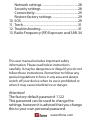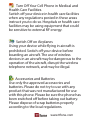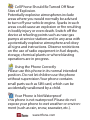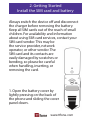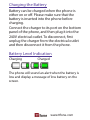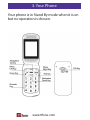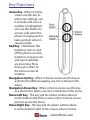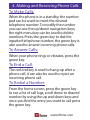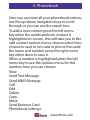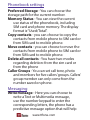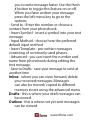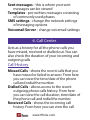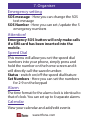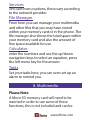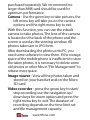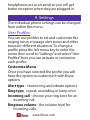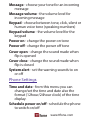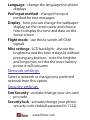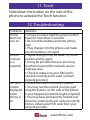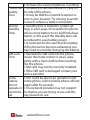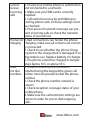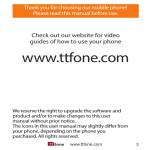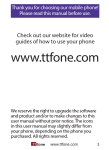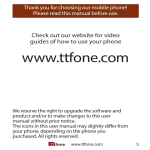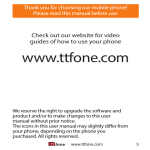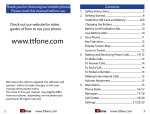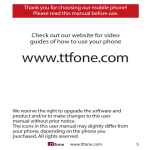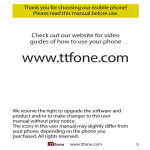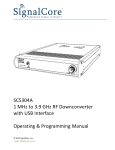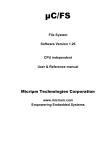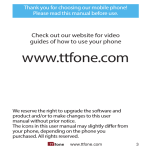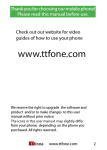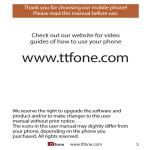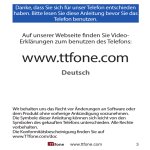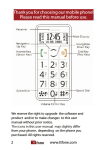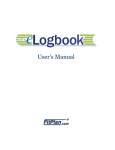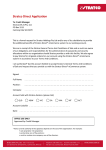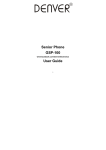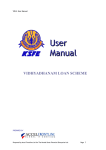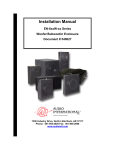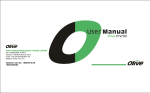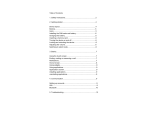Download English - TTfone
Transcript
Thank you for choosing our mobile phone! Please read this manual before use. Check out our website for video guides of how to use your phone www.ttfone.com We reserve the right to upgrade the software and product and/or to make changes to this user manual without prior notice. The icons in this user manual may slightly differ from your phone, depending on the phone you purchased. All rights reserved. www.ttfone.com Contents 1.Safety Instructions..................................................... 6 2. Getting Started.......................................................... 9 Install the SIM card and battery......................... 9 Charging the Battery.............................................11 Battery Level Indication.......................................11 3. Your Phone.................................................................12 Key Functions...........................................................13 4. Making and Receiving Phone Calls................15 To Make Calls:...........................................................15 To Answer Calls:.......................................................15 To End a Call:.............................................................15 To Redial a Number:...............................................15 Making International Calls:.................................16 Volume Adjustment..............................................16 Main Menu.................................................................16 5. Phonebook................................................................17 Phonebook settings..............................................18 Messaging..................................................................18 6. Call Center..................................................................20 7. Organiser....................................................................22 8. Multimedia................................................................23 9. Settings.......................................................................26 User Profiles...............................................................26 Phone Settings.........................................................27 www.ttfone.com Network settings .................................................28 Security settings ..................................................28 Connectivity...........................................................29 Restore factory settings ...................................29 10. SOS..............................................................................29 11. Torch...........................................................................31 12. Troubleshooting...................................................31 13. Radio Frequency (RF) Exposure and SAR..34 This user manual includes important safety information. Please read below instructions carefully. It may be dangerous or illegal if you do not follow these instructions. Remember to follow any special regulations in force in any area and always switch off your device when its use is prohibited or when it may cause interference or danger. Attention! The factory default password: 1122 This password can be used to change the settings, however it is advised that you change this to your own personal password. www.ttfone.com 1.Safety Instructions Pay attention to Traffic Safety Obey local traffic laws and do not use the phone while driving. Using a cell phone while driving is dangerous and it is illegal in some areas. Radio frequency (RF) signals may affect improperly installed or inadequately shielded electronic systems in motor vehicles such as electronic fuel injection systems, electronic antiskid (antilock) braking systems, electronic speed control systems, air bag systems. For more information, check with the manufacturer of your vehicle for any equipment that has been added. Do not place objects, including installed or portable wireless equipment in the area over the air bag or in the air bag deployment area. Pacemaker Interference Pacemaker manufacturers recommend that a minimum separation of 15.3 centimeters (6 inches) be maintained between a wireless phone and a pacemaker in order to avoid potential interference with the pacemaker. www.ttfone.com Turn Off Your Cell Phone in Medical and Health Care Facilities. Switch off your device in health care facilities when any regulations posted in these areas instruct you to do so. Hospitals or health care facilities may be using equipment that could be sensitive to external RF energy. Switch Off on Airplanes Using your device while flying in aircraft is prohibited. Switch off your device before boarding an aircraft. The use of wireless devices in an aircraft may be dangerous to the operation of the aircraft, disrupt the wireless telephone network, and may be illegal. Accessories and Batteries Use only the approved accessories and batteries. Please do not try to use with any product that was not manufactured for use with this phone. Please be sure the phone has been switched off before taking out battery. Please dispose of scrap batteries properly according to the local regulations. www.ttfone.com Cell Phone Should Be Turned Off Near Sites of Explosion. Potentially explosive atmospheres include areas where you would normally be advised to turn off your vehicle engine. Sparks in such areas could cause an explosion or fire resulting in bodily injury or even death. Switch off the device at refueling points such as near gas pumps at service stations and in any area with a potentially explosive atmosphere and obey all signs and instructions. Observe restrictions on the use of radio equipment in fuel depots, storage, chemical plants or where blasting operations are in progress. Using the Phone Correctly Please use this phone in its normal intended position. Do not let children use the phone without supervision.Your phone contains small parts such as SIM card, which can be accidentally swallowed by a child. Your Phone is Not Waterproof This phone is not waterproof. Please do not expose your phone to wet weather or environment (such as rain, snow, seawater, etc.). www.ttfone.com 2. Getting Started Install the SIM card and battery Always switch the device off and disconnect the charger before removing the battery. Keep all SIM cards out of the reach of small children. For availability and information about using SIM card services, contact your SIM card vendor. This may be the service provider, network operator, or other vendor. The SIM card and its contacts are easily damaged by scratches or bending, so please be careful when handling, inserting, or removing the card. 1. Open the battery cover by lightly pressing on the back of the phone and sliding the cover panel down. www.ttfone.com 2. Install SIM card by sliding it into its nest and under the metal holding plate. (To remove the SIM card, gently press on it and slide it out of its nest.) 3. Install the battery into the battery slot, making sure that the three metallic stripes on the battery align with the three metallic prongs in the battery slot. 4. Put on the battery cover. Make sure the cover is completely matched and a click sound can be heard. 5. To turn the phone on press and hold the red key until the screen lights up. To turn it off press and hold the same key until the phone powers off. www.ttfone.com Charging the Battery Battery can be charged when the phone is either on or off. Please make sure that the battery is inserted into the phone before charging. Connect the charger to its port on the bottom panel of the phone, and then plug it into the 240V electrical outlet. To disconnect, first unplug the charger from the electrical outlet and then disconnect it from the phone. Battery Level Indication ChargingCharged The phone will sound an alert when the battery is low and display a message of low battery on the screen. www.ttfone.com 3. Your Phone Your phone is in Stand By mode when it is on but no operation is chosen. www.ttfone.com Key Functions Green Key - When in home screen use this key to enter your call logs, use it to make calls once a number is highlighted also use this button to answer calls when the phone is ringing and to take a picture when in camera mode. Red Key - Hold down this button to turn on and off the phone, use this button to end your call and reject calls that are incoming. Press this key to return to the home screen at anytime. Navigation Up Key - When in home screen use this key as a shortcut to SMS messaging, use it to scroll up in the menu Navigation Down Key - When in home screen use this key as a shortcut to Alarm, use it to scroll down in the menu Menu Left Key - This key will do what is written above it on the bottom left of the screen, when in home screen press to access the menu Menu Right Key - This key will do what is written above it on the bottom right of the screen, when in home www.ttfone.com screen press to access the phonebook # Key - Press and hold this key to activate silent mode press and hold again to go back to General mode * Key - Press and hold to access the international calling symbol + and the pause P Volume Button - + for up and - for down FM Radio Switch - Slide this up to switch on the radio Torch Switch - Slide up to switch on the torch Lock Switch - Up to unlock and down to lock the keypad SOS Button - Press and hold to activate the Emergency feature, press and hold again to cancel Icons on Screen Following icons may be displayed on the screen: Battery Status Network Signal Status Alarm Bluetooth Keypad locked The phone in ring-down status Silent mode is activated The phone in Vib and ring status The phone in vib first and then ring status New message The phone in Vib status Sending message Missed call Headset is Connected www.ttfone.com 4. Making and Receiving Phone Calls To Make Calls: When the phone is in a standby, the number pad can be used to insert the desired telephone number. To modify the number you can use the up/down navigation keys, the right menu key can be used to delete numbers. Press the green key to dial the inputted telephone number; the green key is also used to answer incoming phone calls. To Answer Calls: When your phone rings or vibrates, press the green key. To End a Call: The red end key is used to hang-up after a phone call, it can also be used to reject an incoming phone call. To Redial a Number: From the home screen, press the green key to see a list of call logs, scroll down to desired number by using the up and down keys and once you find the entry you want to call press the green key. www.ttfone.com Making International Calls: - Hold down the Star “ * ” key a “+” character will appear on the screen. Enter country code, area code and phone number as instructed by your long distance network service carrier. Press the green key. - To display “P” or "W" symbols press and hold the “ * ” key then when the + sign appears press “ * ” again Volume Adjustment During a normal or hands-free call connection, press and hold Volume Control key to increase the volume. Whilst in a phone call to reach max volume you can press and hold the ‘0’ key, this is an aid for users with a hearing aid. Main Menu To enter the main menu, press the left menu key. The up/down navigation keys can then be used to scroll through the menu use the left menu key to select. www.ttfone.com 5. Phonebook Here you can view all your phonebook entries, use the up/down navigation keys to scroll through or you can use the search box. To add a new contact press the left menu key when the words add new contact is highlighted on screen, this will take you to the add contact options menu, choose select then choose to save to sim card or phone then add the name and number press the right menu key when done to save it. When a number is highlighted press the left menu key to see the options menu for this number, here you can choose: View Send Text Message Send MMS Message Call Edit Delete Copy Move Send Business Card Phonebook Settings www.ttfone.com Phonebook settings Preferred Storage - You can choose the storage path for the current number. Memory Status - You can view the current use status of the phonebook, including SIM card and phone memory. The display format is “Used/Total”. Copy contacts - you can choose to copy the contacts from mobile phone to SIM card or from SIM card to mobile phone. Move contacts - you can choose to move the contacts from mobile phone to SIM card or from SIM card to mobile phone. Delete all contacts - You have two modes regarding deletion: from the sim card or from the phone Caller Groups - You can set call tone, photo and members for five callers’ groups. Callers’ group member can only come from the number saved on phone. Messaging Write message - Here you can choose to write a Text or Multimedia message, use the number keypad to enter the corresponding letters, the phone has a predictive message option that will help www.ttfone.com you to write message faster. Use the Hash # button to toggle this feature on or off. When you have written your message press the left menu key to go to the options - Send to - Enter the number or choose a contact from your phonebook - Insert Symbol - insert a symbol into your text message - Input Method - choose here the preferred default input method - Insert Template - pre-written messages consisting of commonly used phases - Advanced - you can insert the number and name from phonebook during editing the text message. - Save to Drafts - save your message to send at another time Inbox - where you can view, forward, delete your received messages. Messages can also be moved/ copied to different memory stores using the advanced menu Drafts - this is where your draft messages can be viewed. Outbox - this is where not yet sent messages can be viewed www.ttfone.com Sent messages - this is where your sent messages can be viewed Templates - pre-written messages consisting of commonly used phases SMS settings - change the network settings of messaging options Voicemail Server - change voicemail settings 6. Call Center Acts as a history for all the phone calls you have missed, received or dialled out. You can also check the duration of your incoming and outgoing calls. Call History Missed Calls - shows the recent calls that you have missed or failed to answer. From here you can view the time/date of the phone call and redial the number. Dialled Calls - allows access to the recent outgoing phone calls history. From here you can view the call duration, time/date of the phone call and redial the number. Received Calls - shows the incoming call history. From here you can view the call www.ttfone.com duration, time/date of the phone call and redial the number. Delete call logs - allows you to delete the call history, either separately or all the call logs at once. Call Settings Call waiting - from here you can activate/ deactivate call waiting, this service allows for people to be put on hold when you receive a call while you are already using the phone in a call Call divert - set your call divert status from this menu. Calls that you receive while your line is busy will be diverted, you can also set when a phone call should be diverted. Call Barring - outgoing/incoming calls can be barred. A password is required to activate this option. This you will need to get from your network provider. Advanced Settings - here you can access the blacklist menu, auto redial, set call time reminders, reject by SMS and change the answer mode. www.ttfone.com 7. Organiser Emergency setting SOS message - Here you can change the SOS text message SOS Number - Here you can set /update the 5 emergency numbers Attention! Emergency SOS button will only make calls if a SIM card has been inserted into the mobile. Speed Dial This menu will allow you set the speed dial numbers into your phone, simply press and hold the number on the home screen and it will directly call the saved number. Status - switch on/off the speed dial feature Set Numbers - Here you can set the numbers for 2-9 on the keypad Alarm The time format for the alarm clock is identical to that of clock. You can set up to 6 separate alarms Calendar View your calendar and add/edit events www.ttfone.com Services Sim card menu options, these vary according to the network provider File Manager From here you can manage your multimedia and other files that you may have stored within your memory card or in the phone. The file manager also shows the total space within your memory card and also the amount of free space available for use. Calculator enter the numbers and use the up/down navigation keys to select an equation, press the left menu key for the answer Tasks Set your tasks here, you can even set up an alarm to remind you. 8. Multimedia Please Note A Micro SD memory card will need to be inserted in order to use some of these functions, this is not included and can be www.ttfone.com purchased separately. We recommend no larger than 8MB card should be used for optimum performance. Camera - Use the green key to take pictures, the left menu key will take you to the camera options and the right menu key to exit. With this function, you can use the inbuilt camera to take photos. The lens of the camera is located on the back of the phone and the screen is used as the viewing window. All photos taken are in JPG form. After downloading the photos onto PC, you need some software to view them. If the storage space of the mobile phone is insufficient to store the taken photos, it is necessary to delete some old photos or other files in “File Management” to release more space. Image viewer - View all the photos taken and stored on your handset and on the Micro SD card. Video recorder - press the green key to start/ stop recording use the navigation up/ down keys for zoom option and press the right menu key to exit. The duration of recording depends on the time limit set and file management capacity. www.ttfone.com Video player - View all the videos taken and stored on your handset and on the Micro SD card. Audio Player - Here you can play you can play your music files, use the left menu key to list your music. To download music, you must insert the Micro SD memory card into the mobile phone, switch off the mobile phone, connect the mobile phone and PC with USB cable, then the PC will detect the new hardware and create a new mobile hard drive. Download the chosen MP3 file under “My Music” of the mobile disk rather than in such folders as Audio, Images and Photos; otherwise, the file cannot be played. (Only music in MP3, AMR and MIDI are supportable). FM Radio - You can also access the FM Radio by holding down the FM switch on the side of the phone. Use the up/down navigation keys to scan through stations, listen to the radio on the speaker phone or connect the headset into the headset jack. * The quality of radio sound depends on signal quality at your particular location. The www.ttfone.com headphones act as an aerial so you will get better reception when they are plugged in. 9. Settings The individual phone settings can be changed from within this menu. User Profiles You can use profiles to set and customise the ringing tones, message alert tones and other tones for different situations. To change a profile press the left menu key to enter the menu then scroll to “Settings” and select “User Profiles” here you can activate or customise each profile Customise Menu Once you have selected the profile you will have the option to customise it with these options Alert type - choose ring and vibrate options Ring type - repeat, ascending or beep once Incoming call - choose your ring tone for an incoming call Ringtone volume - the volume level for incoming calls www.ttfone.com Message - choose your tone for an incoming message Message volume - the volume level for incoming message Keypad - choose between tone, click, silent or human voice tone (speaking numbers) Keypad volume - the volume level for the keypad Power on - change the power on tone Power off - change the power off tone Cover open - change the sound made when flip is opened Cover close - change the sound made when flip is closed System alert - set the warning sounds to on or off Phone Settings Time and date - from this menu you can change/set the time and date also the format (12hour/24hour clock) of the time display. Schedule power on/off - schedule the phone to switch on/off www.ttfone.com Language - change the language the phone displays Pref input method - change the input method for text messages Display - here you can change the wallpaper display, set the screen saver and choose how to display the time and date on the home screen Flight mode - use this to switch off GSM signals Misc settings - LCD backlight - choose the brightness and the time it stays lit without pressing any buttons - note the brighter and longer you set this the more battery power it will consume Network settings Select a network or change your preferred network from this option. Security settings Sim Security - activate/change your sim card pin code Security lock - activate/change your phone secuirty code (default password is 1122). www.ttfone.com Auto Keypad lock - choose to lock the keypad automatically Connectivity Data account details Restore factory settings This option allows you to restore all the settings on the phone back to the original manufacturer’s settings. The phone will change the settings back to those which the phone came with. A password is required to activate this option. (default password is 1122). 10. SOS Important Notice: Wireless phones, including this device, operate using radio signals, wireless networks, landline networks, and user-programmed functions. Because of this, connections in all conditions and/or locations cannot be guaranteed. You should never rely solely on any wireless device for medical emergency communication. You can set the emergency numbers in the www.ttfone.com phone according to your requirement, you can set a total of up to 5 emergency numbers. In case of an emergency, when the SOS button is pushed down the phone will automatically send a text message to the emergency numbers set up on the phone. The mobile phone will then make the emergency call . If the first call fails, the phone will proceed to dialling the second emergency number. In this manner the phone will circulate the emergency contact numbers 3 times in order to receive an answer. The phone will also sound an alarm when an emergency call or message is sent. To cancel the SOS emergency press the right menu key To set the emergency numbers press select option “Organiser” then “Emergency Settings” Press up or down keys until “SOS Number” is displayed. Select this option and insert up to 5 numbers. The order in which they are entered is the order in which they are dialed. www.ttfone.com 11. Torch Hold down the button on the side of the phone to activate the Torch function. 12. Troubleshooting Problems Phone does not turn on Solutions 1. Ensure you have held the power button down for more than 5 seconds. 2. Re-insert the battery and retry phone boot. 3. Plug charger into the phone and make sure the battery is charged. Cannot 1. Signal strength may be weak, try move connect location and try again. to a 2. It may be possible that you are using network the phone beyond the network service coverage area. 3. Check to make sure your SIM card is inserted correctly and is valid. (contact network provider) No infor- 1. Check SIM card is correctly installed. mation 2. You may need to unlock your key-pad displayed using the button on the side of the phone when or your keypad (password maybe required). phone is 3. You may have permanently locked your on phone by entering the pin code incorrectly 3 times, obtain your PUK code from your network provider. www.ttfone.com 4. Increase the screen brightness in settings. Phone call 1. Increase the call volume use (+ -) key on quality the side of the phone. poor 2. It may be that the network reception is poor in your location. Try moving to another area to achieve a better connection. Shorter 1. Standby time is related to system setStandby tings, in poor areas of reception the phone Time will use more battery to try and find a base station, in this event the standby time will be reduced to save battery power. 2. It could also be the case that the battery of the phone has become exhausted, you may need to consider changing the battery. SIM card 1. Reinstall the SIM card into the phone, Error ensure the metal contact is clean, wipe gently with a clean cloth before inserting into the phone. 2. SIM card may not be correctly installed. 3. If the SIM card is damaged contact your service provider. Some 1. This could be due to an operation error feature on the phone, switch mobile phone off and do not restart after 30 seconds. operate or 2. The network provider may not support cannot be the feature you are trying to use and this set may prevent its use. www.ttfone.com Cannot receive incoming calls 1. Ensure your mobile phone is switched on and connected to a network. 2. Make sure your SIM card is correctly installed. 3. Call restrictions may be prohibiting incoming phone calls, so these settings must be checked. 4. Poor areas of network coverage can prevent incoming calls so check the network status of your phone Phone not 1. Bad connections can hinder the phone charging charging; make sure all contacts are correctly connected. 2. Check to see whether the phone charging slot or the charge itself is damaged. If so discontinue use. Replace battery or charger. 3. The phone cannot be charged in temperature below 10˚C or above 55˚C. Does 1. Confirm that once the number is not dial inputted using the keypad the green call numbers button must be pressed to dial the phone number. 2. Check the phone number entered is correct. 3. Check reception coverage status of your mobile phone. 4. Make sure the call restriction settings are correct in order for you to dial outgoing calls. www.ttfone.com 13. Radio Frequency (RF) Exposure and SAR This device meets international guidelines for exposure to radio waves your mobile device is a radio transmitter and receiver. It is designed and manufactured not to exceed the limits for exposure to radio frequency (rf) recommended by international guidelines (icnirp). These limits are part of comprehensive guidelines and establish permitted levels of rf energy for the general population. The guidelines were developed by independent scientific organizations through periodic and thorough evaluation of scientific studies. The exposure standard for mobile devices employs a unit of measurement known as the specific absorption rate, or sar. Although the sar is determined at the highest certified power level, the actual sar of the device while operating can be well below the maximum value. This is because the device is designed to operate at multiple power levels so as to use only the power required to reach the network. In general, the closer you are to a base station, the lower is the power output of the device. Sar values may vary depending on national reporting and testing requirements and the network band. Use of device accessories and enhancements may result in different sar values. The sar limit for mobile devices used by the public is 2.0 W/ kg (watts per kilogram) averaged over 10 grams of body tissue. The guidelines incorporate a substantial margin of safety to give additional protection for the public and to account for any variations in measurements. The highest sar value this model phone tested for while in use is: Gsm 900:0.622W/kg(10g) / Dcs 1800: 0.42W/kg(10g) Check out our other fantastic range of products at www.ttfone.com www.ttfone.com