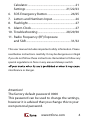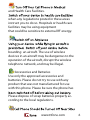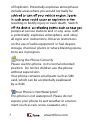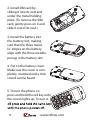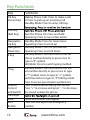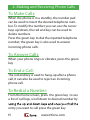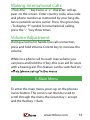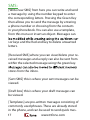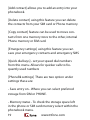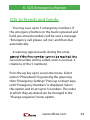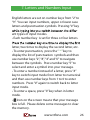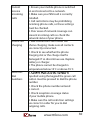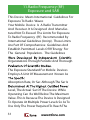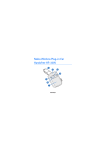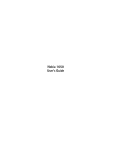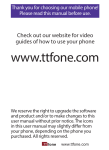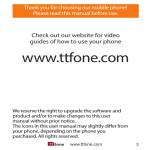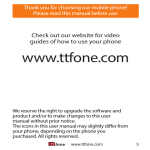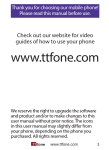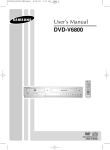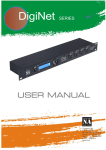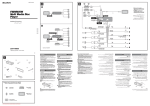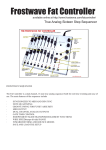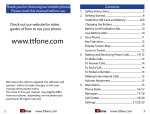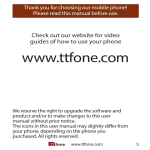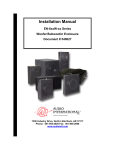Download English - TTfone
Transcript
Thank you for choosing our mobile phone! Please read this manual before use. Check out our website for video guides of how to use your phone www.ttfone.com We reserve the right to upgrade the software and product and/or to make changes to this user manual without prior notice. from your phone, depending on the phone you purchased. All rights reserved. www.ttfone.com 2 Contents 1. Safety Instructions.................................................... 5 2. Getting Started .......................................................... 8 Install the SIM Card and Battery ......................8/9 Emergency Number Settings....................................10 Charging the Battery .............................................11 Battery Level Indication Bar ................................11 Low Battery Alert ....................................................11 3. Your Phone................................................................12 Key Functions ...........................................................13 Icons on Screen .......................................................14 4. Making and Receiving Phone Calls ...........15/16 To Make Calls ............................................................15 To Answer Calls ........................................................15 To End a Call..............................................................15 To Redial a Number ................................................15 Making International Calls ..................................16 Volume Adustment ................................................16 5. Main Menu ................................................................16 SMS .......................................................................17/18 PhoneBook.........................................................18/19 Call Info.......................................................................20 Tools ............................................................................21 3 www.ttfone.com 6. 7. 8. 9. 10. 11. Calculator ....................................................................21 Settings ........................................................ 21/22/23 SOS Emergency Button .................................24/25 Letters and Numbers Input .................................26 Flashlight ...................................................................27 Alarm Clock ...............................................................27 Troubleshooting ....................................... 28/29/30 Radio Frequency (RF) Exposure and SAR ...............................................................31/32 This user manual includes important safety information. Please read below instructions carefully. It may be dangerous or illegal if you do not follow these instructions. Remember to follow any special regulations in force in any area and always switch interference or danger. Attention! The factory default password: 0000 This password can be used to change the settings, however it is advised that you change this to your own personal password. www.ttfone.com 4 1.Safety Instructions phone while driving. Using a cell phone while driving is dangerous and it is illegal in some areas. Radio frequency (RF) signals may shielded electronic systems in motor vehicles such as electronic fuel injection systems, electronic antiskid (antilock) braking systems, electronic speed control systems, air bag systems. For more information, check with the manufacturer of your vehicle for any equipment that has been added. Do not place objects, including installed or portable wireless equipment in the area over the air bag or in the air bag deployment area. Pacemaker Interference Pacemaker manufacturers recommend that a minimum separation of 15.3 centimeters (6 inches) be maintained between a wireless phone and a pacemaker in order to avoid potential interference with the pacemaker. 5 www.ttfone.com and Health Care Facilities. when any regulations posted in these areas instruct you to do so. Hospitals or health care facilities may be using equipment that could be sensitive to external RF energy. boarding an aircraft. The use of wireless devices in an aircraft may be dangerous to the operation of the aircraft, disrupt the wireless telephone network, and may be illegal. Accessories and Batteries Use only the approved accessories and batteries. Please do not try to use with any product that was not manufactured for use with this phone. Please be sure the phone has Please dispose of scrap batteries properly according to the local regulations. www.ttfone.com 6 of Explosion. Potentially explosive atmospheres include areas where you would normally be resulting in bodily injury or even death. Switch pumps at service stations and in any area with a potentially explosive atmosphere and obey all signs and instructions. Observe restrictions on the use of radio equipment in fuel depots, storage, chemical plants or where blasting operations are in progress. Using the Phone Correctly Please use this phone in its normal intended position. Do not let children use the phone without supervision. Your phone contains small parts such as SIM card, which can be accidentally swallowed by a child. Your Phone is Not Waterproof This phone is not waterproof. Please do not expose your phone to wet weather or environment (such as rain, snow, seawater, etc.). 7 www.ttfone.com 2. Getting Started Install the SIM card and battery the charger before removing the battery. Keep all SIM cards out of the reach of small children. For availability and information about using SIM card services, contact your SIM card vendor. This may be the service provider, network operator, or other vendor. The SIM card and its contacts are easily damaged by scratches or bending, so please be careful when handling, inserting, or removing the card. 1. Open the battery cover by lightly pressing on the back of the phone and sliding the cover panel down. www.ttfone.com 8 2. Install SIM card by sliding it into its nest and under the metal holding plate. (To remove the SIM card, gently press on it and slide it out of its nest.) 3. Install the battery into the battery slot, making sure that the three metallic stripes on the battery align with the three metallic prongs in the battery slot. 4. Put on the battery cover. Make sure the cover is completely matched and a click sound can be heard. 5. To turn the phone on press and hold the red key until the screen lights up. To turn it 9 www.ttfone.com when you first switch on the phone after inserting your sim card the phone will ask you for your emergency number settings Select EMNo. 1 and type in a phone number here of a friend or relative whom you wish to contact if there is an emergency then press SAVE The phone will now ask you if you would also like to send an Emergency SMS text message to this number, select YES or NO Add Emerg. No. Save Delete ? Send Emerg-SMS to Yes No The number will now be saved If you wish you can add another emergency number by selecting EmNo. 2 and repeating the steps above You can add 5 emergency numbers in total When the SOS button is pressed your phone will send an SMS and then call your emergency numbers in sequence until one of your emergency contacts pick up the phone after you have finished entering the Emergency numbers press the RED key to exit this setup screen, you will now see "Owner info" Press Edit and here you can type in your name press OK to save www.ttfone.com 10 Charging the Battery Battery can be charged when the phone is battery is inserted into the phone before charging. Connect the charger to its port on the bottom panel of the phone, and then plug it into the 240V electrical outlet. To the charger from the electrical outlet and then disconnect it from the phone. Battery Level Indication Low Battery Alert The phone will sound an alert when the battery is low and display a message of low battery on the screen. The TT800 can also inform any friend or relative when the battery is low by sending a text message to them automatically, this is a handy feature which can be used to ensure the users phone is always available. Go to Options/Tools and then Low Battery SMS - Here you can switch on and off this feature and you can set the number you wish to inform when your battery is low. 11 www.ttfone.com 3. Your Phone Your phone is in Stand By mode when it is on but no operation is chosen Navigation Up Key Ok Key SOS Button End Key Navigation Down Key Key Volume Control and Switch Key Flashlight Lock www.ttfone.com 12 Key Functions Key Functions Ok Key (Green Key) Making Phone Calls: Press to make a call or Press to pick up an incoming call Standby Mode: Press to enter call logs End Key (Red Key) Navigation Up Key Navigation Down Key # Key * Key Volume Control and Switch Flashlight Lock SOS Button 13 Turn the Phone On: Press and hold Operating: Press to cancel last action Standby Mode: Press for main menu Operating: Press to scroll up Standby Mode: Press for phonebook Operating: Press to scroll down Standby Mode: Press and hold to call set phone number directly or press once to type in “#” symbol Edit Mode: Press to switch typing method Standby Mode: Press and hold to call the set number directly or press once to type in “*” symbol, twice to type in “+” symbol and three times to type in “P” Editing mode: Press to access punctuation symbols list Press to add volume during connection Press “+” to increase and press “–“ to decrease the sound volume for phone Locks and unlocks the keypad Press the SOS key to call emergency number www.ttfone.com Icons on Screen Following icons may be displayed on the screen: Battery Status Network Signal Status Alarm Unread Message Message Memory Full Call Transfer (For ward) Missed Call Silent Mode Roaming Headset is Connected Keypad is Locked New Message Indication in Locked Keypad Mode Missed Call Indication in Locked Keypad Mode New Message and Missed Call Indication in Locked Keypad Mode www.ttfone.com 14 4. Making and Receiving Phone Calls To Make Calls: When the phone is in a standby, the number pad can be used to insert the desired telephone number. To modify the number you can use the cursor keys up/down, the red end key can be used to delete numbers. Press the green key to dial the inputted telephone number; the green key is also used to answer incoming phone calls. To Answer Calls: When your phone rings or vibrates, press the green key To End a Call: The red end key is used to hang-up after a phone call, it can also be used to reject an incoming phone call. To Redial a Number: From the home screen, press the green key to see a list of call logs, scroll down to desired number by entry you want to call press the green key 15 www.ttfone.com Making International Calls: • Press the “ * ” key twice, a “+” character will appear on the screen. Enter country code, area code and phone number as instructed by your long distance network service carrier. Press the green key. • To display “P” symbol for international calling, press the “ * ” key three times. Volume Adjustment During a normal or hands-free call connection, press and hold Volume Control key to increase the volume. Whilst in a phone call to reach max volume you can press and hold the ‘0’ key, this is an aid for users with a hearing aid. This feature can be switched on/ 5. Main Menu To enter the main menu, press up on the phones cursor button. The cursors can then be used to scroll through the menu the Green Key = accept and the Red key = Back. www.ttfone.com 16 SMS: [Write new SMS] from here you can write and send a message by using the number keypad to enter the corresponding letters. Pressing the Green Key then allows you to send the message by entering a phone number or choosing from the contacts in your phonebook. You can also use a template, from this menu or insert an object. Messages can sor keys and the Red end key to delete unwanted letters. [Received SMS] where you can view/delete your received messages and a reply can also be sent from within the selected message using the green key. stores from the inbox. [Sent SMS] this is where your sent messages can be viewed. [Draft box] this is where your draft messages can be viewed. [Templates] are pre-written messages consisting of commonly used phrases. These are already stored in the phone, and can be used to send quick mes17 www.ttfone.com sages to contacts. These can be edited from within the same menu. [Delete SMS] from this menu you can delete messages from a particular folder or all at once [Mailbox number] in this menu you can set the Voice Mail number given by your network provider. [Service Centre No.] in this menu you can set the Voice Mail number given by your network provider. [Status Report] Turn on this function to see if your messages have been received. [Memory status] To check the storage space left in the phone or SIM card memory for SMS PhoneBook: [Search name] shows all the numbers that are saved within the phones internal memory or SIM card. From within the list any number can be selected to either; view, call, modify and/or send a message to that contact. You can also search for a contact within your phonebook by entering the name of the person you are looking for using the letters on the keypad. www.ttfone.com 18 [Add contact] allows you to add an entry into your phonebook. [Delete contact] using this feature you can delete the contacts from your SIM card or Phone memory. [Copy contact] feature can be used to move contacts from one memory store to the other, internal Phone memory or SIM card. [Emergency settings] using this feature you can save your emergency contacts and emergency SMS [Quick dial keys] - set your speed dial numbers from this menu. Allows for quicker calls to frequently used numbers [PhoneBk settings] There are two option under settings these are: - Save entry on - Where you can select preferred storage from SIM or PHONE. - Memory status - To check the storage space left in the phone or SIM card memory select within the phonebook menu. 19 www.ttfone.com Call Info: Acts as a history for all the phone calls you have missed, received or dialled out. You can also check the duration of your incoming and outgoing calls. [Missed Calls] shows the recent calls that you have missed or failed to answer. From here you can view the time/date of the phone call and redial the number. [Dialled numbers] allows access to the recent outgoing phone calls history. From here you can view the call duration, time/date of the phone call and redial the number. [Received Calls] shows the incoming call history. From here you can view the call duration, time/ date of the phone call and redial the number. [Delete all] - allows you to delete the call history, either separately or all the call logs at once. [Call duration] this menu allows you to view the duration of dialled, received calls and the last call. From within the menu you can also reset the timers. www.ttfone.com 20 Tools: [STK] Sim card menu options, these vary according to the network provider menu. [Memo] use this menu to set up a reminder alarm. [Birthday Reminder] set new birthday by adding name, date and time and the phone will automatically remind you. [Low Battery SMS] Here you can switch on and off this feature and you can set the number you wish to inform when your battery is low. Calculator: Use the keypad to enter numbers to calculate and Settings: The individual phone settings can be changed from within this menu. [Silent mode] mute the phone so that it does not make any sound function 21 www.ttfone.com [Phone Settings] Ringtones, Key tones, SMS tones and Birthday reminder tones already set within the phone. - Volume - set the volume levels of the Handset, Ringtone, SMS, Key tones as well as the volume of - Display Contrast - set the brightness of the display ent languages already set within the phone. - Clock Settings - from this menu you can change/set the time and date also the format (12hour/24hour clock) of the time display can also [Network Settings] - Call Waiting - from here you can activate/deactivate call waiting, this service allows for people to be put on hold when you receive a call while you are already using the phone in a call www.ttfone.com 22 - Call Forward - set your call divert status from this menu. Calls that you receive while your line is busy will be diverted, you can also set when a phone call should be diverted. - Call Barring - outgoing/incoming calls can be barred. A password is required to activate this option. This you will need to get from your network provider - Network Selection - select a network or change your preferred network from this option. - Hide Number - This option allows you to hide your number when dialing out [PIN Code Request] Set PIN code request function [Factory Default] this option allows you to restore all the settings on the phone back to the original manufacturer’s settings. The phone will change the settings back to those which the phone came with. A password is required to activate this option. 23 www.ttfone.com 6. SOS Emergency Button SOS to friends and family: You may save up to 5 emergency numbers. If the emergency button on the back is pressed and held, pre-stored numbers will be sent a message “Emergency call, please call me”, and then dial automatically A warning signal sounds during the emersecond number will be called, and so on (max. 3 rotations of the 5 numbers). Press the up key up to access the menu. Select option “Phonebook” by pressing the green key then “Emergency Settings” Press up or down keys until “Emergency Numbers” is displayed. Select this option and insert up to 5 numbers. The order in which they are dialed can be changed in the “Change sequence” menu option. www.ttfone.com 24 SOS to the emergency services Press the up key up to access the menu. Select option “Phonebook” by pressing the green key then “Emergency Settings” Press up or down keys until “SOS Number” option is displayed. Select this option and insert number then press green (ok) button to save SOS number. You can save only one 3 digit number for SOS calling (eg 999 or 101) Changing Emergency Number by SMS It is possible to change the Emergency Number on the TT800 remotley by sending a text message to the phone. Simply type *EMC*1,typenewnumberhere,0 and send this text message to the TT800 user. This will automatically update the users Emergency number Attention! Emergency SOS button will only make calls if a SIM card has been inserted into the mobile. Important Notice: Wireless phones, including this device, operate using radio signals, wireless networks, landline networks, and user-programmed functions. Because of this, connections in all conditions and/or locations cannot be guaranteed. You should never rely solely on any wireless device for medical emergency communication. 25 www.ttfone.com 7. Letters and Numbers Input English letters are set on number keys from “2” to “9”. You can input numbers, upper or lower case letters and punctuation symbols. Pressing “#” key ent types of input modes. • Each number key is set for three or four letters. letter, two times to display the second letter, etc. • To enter punctuation, press the “ * ” key to display the list of punctuation symbols and then use number keys “2”, “8”, “4” and “6” to navigate between the symbols. Press number key “5” to select and enter a symbol into your message. • To enter a number instead of a letter, press “#” key to switch input mode from letter to numerical and then use number keys from 1 to 0 to enter numbers. Press “#” again to switch back to letter input mode. • To enter a space, press “0” key when in letter mode. • Icon on the screen means that your message box is full. Please delete some messages to clear the memory. www.ttfone.com 26 8. Flashlight Use the switch indicated by light bulb icons on the right side of the phone to turn the built in 9. Alarm Clock You can set three seperate alarms, go to Settings then “Alarm Clock” Here you can choose “Set Alarm” and choose one of the three available slots. Now choose if you want a one shot alarm or a weekly alarm, next enter the time of the alarm choose the tone you with to use and your alarm will be activated. 27 www.ttfone.com 10. Troubleshooting Problems Solutions 1. Ensure you have held the power button down for more than 5 seconds. 2. Re-insert the battery and retry phone boot. 3. Plug charger into the phone and make sure the battery is charged. 1. Signal strength may be weak, try move Cannot connect to location and try again. a network. 2. It may be possible that you are using the phone beyond the network service coverage area. 3. Check to make sure your SIM card is inserted correctly and is valid. (contact network provider) 1. Check SIM card is correctly installed. No information 2. You may need to unlock your keypad using the button on the side of the displayed phone or your keypad (password maybe when required). phone is 3. You may have permanently locked your on. phone by entering the pin code incorrectly 3 times, obtain your PUK code from your network provider. 4. Increase the screen brightness in settings. Phone does not turn on. www.ttfone.com 28 Phone call 1. Increase the call volume use (+ -) key quality poor on the side of the phone. 2. It may be that the network reception is poor in your location. Try moving to another area to achieve a better connection. Shorter 1. Standby time is related to system Standby settings, in poor areas of reception the Time phone will use more battery to try and SIM card Error standby time will be reduced to save battery power. 2. It could also be the case that the battery of the phone has become exhausted, you may need to consider changing the battery. 1. Reinstall the SIM card into the phone, ensure the metal contact is clean, wipe gently with a clean cloth before inserting into the phone. 2. SIM card may not be correctly installed. 3. If the SIM card is damaged contact your service provider. 1. This could be due to an operation error Some feature do not operate and restart after 30 seconds. or cannot 2. The network provider may not support be set the feature you are trying to use and this may prevent its use. 29 www.ttfone.com Cannot receive incoming calls Phone not charging Does not dial numbers 1. Ensure your mobile phone is switched on and connected to a network. 2. Make sure your SIM card is correctly installed. 3. Call restrictions may be prohibiting incoming phone calls, so these settings must be checked. 4. Poor areas of network coverage can prevent incoming calls so check the network status of your phone. 1. Bad connections can hinder the phone charging; make sure all contacts are correctly connected. 2. Check to see whether the phone charging slot or the charge itself is damaged. If so discontinue use. Replace battery or charger. 3. The phone cannot be charged in temperature below 10˚C or above 55˚C. inputted using the keypad the green call button must be pressed to dial the phone number. 2. Check the phone number entered is correct. 3. Check reception coverage status of your mobile phone. 4. Make sure the call restriction settings are correct in order for you to dial outgoing calls. www.ttfone.com 30 11.Radio Frequency (RF) Exposure and SAR This Device Meets International Guidelines For Exposure To Radio Waves Your Mobile Device Is A Radio Transmitter And Receiver. It Is Designed And Manufactured Not To Exceed The Limits For Exposure To Radio Frequency (Rf) Recommended By International Guidelines (Icnirp). These Limits Are Part Of Comprehensive Guidelines And Establish Permitted Levels Of Rf Energy For The General Population. The Guidelines Organizations Through Periodic And Thorough The Exposure Standard For Mobile Devices Employs A Unit Of Measurement Known As Absorption Rate, Or Sar. Although The Sar Is Level, The Actual Sar Of The Device While Operating Can Be Well Below The Maximum Value. This Is Because The Device Is Designed To Operate At Multiple Power Levels So As To Use Only The Power Required To Reach The 31 www.ttfone.com Network. In General, The Closer You Are To A Base Station, The Lower Is The Power Output Of The Device. Sar Values May Vary Depending On National Reporting And Testing Requirements And The Network Band. Use Of Device Accessories Sar Values. The SAR Limit For Mobile Devices Used By The Public Is 2.0 W/Kg (Watts Per Kilogram) Averaged Over 10 Grams Of Body Tissue. The Guidelines Incorporate A Substantial Margin Of Safety To Give Additional Protection For The Public And To Account For Any Variations In Measurements. The Highest Sar Value This Model Phone Tested For While In Use is: GSM 900:0.622W/kg(10g) DCS 1800: 0.42W/kg(10g) Check out our other fantastic range of products at www.ttfone.com www.ttfone.com 32