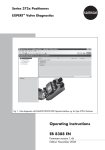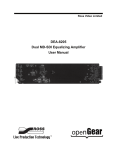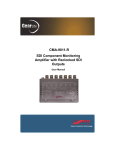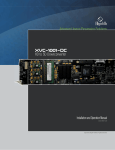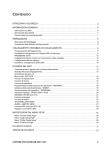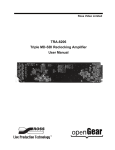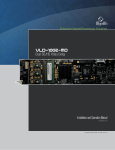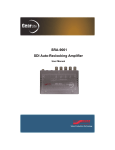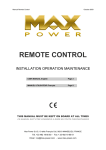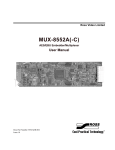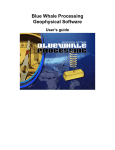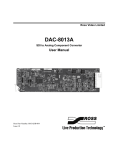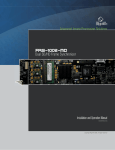Download SFS-8221 User Manual
Transcript
Ross Video Limited SFS-8221 Single Channel MD-SDI Frame Synchronizer User Manual Ross Part Number: 8221DR-004 Issue: 01C SFS-8221 • Single Channel MD-SDI Frame Synchronizer User Manual • • • Ross Part Number: 8221DR-004 Document Issue: 01C Printed in Canada. The information contained in this User Manual is subject to change without notice or obligation. Copyright © 2007 Ross Video Limited. All rights reserved. Contents of this publication may not be reproduced in any form without the written permission of openGear. Reproduction or reverse engineering of copyrighted software is prohibited. Notice The material in this manual is furnished for informational use only. It is subject to change without notice and should not be construed as a commitment by Ross Video Limited. Ross Video Limited assumes no responsibility or liability for errors or inaccuracies that may appear in this manual. Trademarks • is a registered trademark of Ross Video Limited. • is a registered trademark of Ross Video Limited. • Ross, ROSS, ROSS ®, and MLE are registered trademarks of Ross Video Limited. • All other product names and any registered and unregistered trademarks mentioned in this manual are used for identification purposes only and remain the exclusive property of their respective owners. Important Regulatory and Safety Notices Before using this product and any associated equipment, refer to the “Important Safety Instructions” listed below so as to avoid personnel injury and to prevent product damage. Products may require specific equipment, and /or installation procedures be carried out to satisfy certain regulatory compliance requirements. Notices have been included in this publication to call attention to these Specific requirements. Symbol Meanings This symbol on the equipment refers you to important operating and maintenance (servicing) instructions within the Product Manual Documentation. Failure to heed this information may present a major risk of damage or injury to persons or equipment. Warning Caution Notice The symbol with the word “Warning” within the equipment manual indicates a potentially hazardous situation, which if not avoided, could result in death or serious injury. The symbol with the word “Caution” within the equipment manual indicates a potentially hazardous situation, which if not avoided, may result in minor or moderate injury. It may also be used to alert against unsafe practices. The symbol with the word “Notice” within the equipment manual indicates a situation, which if not avoided, may result in major or minor equipment damage or a situation which could place the equipment in a non-compliant operating state. This symbol is used to alert the user that an electrical or electronic device or assembly is susceptible to damage from an ESD event. ESD Susceptibility Important Safety Instructions Caution This product is intended to be a component product of the openGear series frame. Refer to the openGear series frame User Manual for important safety instructions regarding the proper installation and safe operation of the frame as well as it’s component products. Warning Certain parts of this equipment namely the power supply area still present a safety hazard, with the power switch in the OFF position. To avoid electrical shock, disconnect all A/C power cords from the chassis' rear appliance connectors before servicing this area. Warning Service barriers within this product are intended to protect the operator and service personnel from hazardous voltages. For continued safety, replace all barriers after any servicing. This product contains safety critical parts, which if incorrectly replaced may present a risk of fire or electrical shock. Components contained within the product’s power supplies and power supply area, are not intended to be customer serviced and should be returned to the factory for repair. To reduce the risk of fire, replacement fuses must be the same type and rating. Only use attachments/accessories specified by the manufacturer. EMC Notices US FCC Part 15 This equipment has been tested and found to comply with the limits for a class A Digital device, pursuant to part 15 of the FCC Rules. These limits are designed to provide reasonable protection against harmful interference when the equipment is operated in a commercial environment. This equipment generates, uses, and can radiate radio frequency energy and, if not installed and used in accordance with the instruction manual, may cause harmful interference to radio communications. Operation of this equipment in a residential area is likely to cause harmful interference in which case users will be required to correct the interference at their own expense. Changes or modifications to this equipment not expressly approved by Ross Video Ltd. could void the user’s authority to operate this equipment. Notice CANADA This Class “A” digital apparatus complies with Canadian ICES-003. Cet appareil numerique de classe “A” est conforme à la norme NMB-003 du Canada. EUROPE This equipment is in compliance with the essential requirements and other relevant provisions of CE Directive 93/68/EEC. INTERNATIONAL This equipment has been tested to CISPR 22:1997 along with amendments A1:2000 and A2:2002 and found to comply with the limits for a Class A Digital device. This is a Class A product. In domestic environments this product may cause radio interference in which case the user may have to take adequate measures. Notice Maintenance/User Serviceable Parts Routine maintenance to this openGear product is not required. This product contains no user serviceable parts. If the module does not appear to be working properly, please contact Technical Support using the numbers listed under the “Contact Us” section on the last page of this manual. All RossGear products are covered by a generous 5-year warranty and will be repaired without charge for materials or labor within this period. See the “Warranty and Repair Policy” section in this manual for details. Environmental Information The equipment that you purchased required the extraction and use of natural resources for its production. It may contain hazardous substances that could impact health and the environment. To avoid the potential release of those substances into the environment and to diminish the need for the extraction of natural resources, Ross Video encourages you to use the appropriate take-back systems. These systems will reuse or recycle most of the materials from your end-of-life equipment in an environmentally friendly and health conscious manner. The crossed-out wheeled bin symbol invites you to use these systems. If you need more information on the collection, reuse, and recycling systems, please contact your local or regional waste administration. You can also contact Ross Video for more information on the environmental performances of our products. Contents Introduction 1-1 In This Chapter .......................................................................................................................1-1 A Word of Thanks....................................................................................................1-1 Overview ..................................................................................................................1-2 Functional Block Diagram .......................................................................................1-2 Functional Overview ................................................................................................1-3 Frame Synchronizer Operation.................................................................................1-4 Frame Delay Operation ............................................................................................1-4 Minimum Delay through the SFS-8221 ...................................................................1-5 Video Output Resync ...............................................................................................1-5 Features ....................................................................................................................1-6 Documentation Terms ..............................................................................................1-6 Installation and Setup 2-1 In This Chapter .......................................................................................................................2-1 Static Discharge........................................................................................................2-1 Unpacking ................................................................................................................2-1 Local Reference Termination Jumper ......................................................................2-2 Rear Module Installation (Optional) ........................................................................2-2 Board Installation .....................................................................................................2-4 BNC Labels ..............................................................................................................2-4 Cable Connections....................................................................................................2-5 User Controls 3-1 In This Chapter .......................................................................................................................3-1 User Controls............................................................................................................3-1 LEDs.........................................................................................................................3-3 Menus 4-1 In This Chapter .......................................................................................................................4-1 Layout and Navigation .............................................................................................4-1 Using the Menus.......................................................................................................4-2 The Menu System.....................................................................................................4-5 Setup.........................................................................................................................4-8 Timing ......................................................................................................................4-9 Output.....................................................................................................................4-10 Proc Amp................................................................................................................4-11 Card Information ....................................................................................................4-12 Hardware ................................................................................................................4-12 Signal......................................................................................................................4-13 Exit .........................................................................................................................4-14 SFS-8221 User Manual (Iss. 01C) Contents • i Specifications 5-1 In This Chapter ...................................................................................................................... 5-1 Technical Specifications.......................................................................................... 5-2 Service Information 6-1 In This Chapter ...................................................................................................................... 6-1 Troubleshooting Checklist....................................................................................... 6-1 Power LED Conditions............................................................................................ 6-2 Bootload Button....................................................................................................... 6-2 Warranty and Repair Policy .................................................................................... 6-2 In Case of Problems................................................................................................. 6-3 Ordering Information 7-1 In This Chapter ...................................................................................................................... 7-1 ii • Contents SFS-8221 User Manual (Iss. 01C) Introduction In This Chapter This chapter contains the following sections: • A Word of Thanks • Overview • Functional Block Diagram • Functional Overview • Frame Synchronizer Operation • Frame Delay Operation • Minimum Delay through the SFS-8221 • Video Output Resync • Features • Documentation Terms A Word of Thanks Congratulations on choosing the openGear SFS-8221 Single Channel MD-SDI Frame Synchronizer. The SFS-8221 is part of a full line of Digital Products within the openGear Terminal Equipment family of products, backed by Ross Video’s experience in engineering and design expertise since 1974. You will be pleased at how easily your new SFS-8221 fits into your overall working environment. Equally pleasing is the product quality, reliability, and functionality. Thank you for joining the group of worldwide satisfied Ross Video customers! Should you have a question pertaining to the installation or operation of your SFS-8221, please contact us at the numbers listed on the back cover of this manual. Our technical support staff is always available for consultation, training, or service. SFS-8221 User Manual (Iss. 01C) Introduction • 1-1 Overview The SFS-8221 is a single channel Multi-Definition SDI frame synchronizer designed for use in both standard and high definition environments. The SFS-8221 supports popular standard-definition and high-definition video formats including 480i, 720p, and 1080i. The format of incoming video is automatically detected, simplifying system setup. The SFS-8221 accepts an SDI signal of either standard definition (270 Mb/s) or high definition (1.485 Gb/s), automatically equalizing for cable loss and providing a reclocked SDI output. In Frame Sync mode, the video is synchronized to either a frame-wide reference or a local reference. In Frame Delay mode, further flexibility in resolving system timing problems is available, as an additional fixed delay can be added to the video. The openGear frames support a distributed frame reference, allowing a single incoming reference sync signal to feed timing information to all modules in a frame. Thus, a single composite or tri-level sync signal can be used for multiple cards. Alternatively, each card accepts an additional local reference signal providing additional system timing flexibility. For simplified setup and monitoring, the SFS-8221 Frame Synchronizer offers a unique Heads-Up Display on a separate composite monitoring output. When activated, card status and parameters can be viewed and adjusted using the card-mounted finger joystick and an easy to use menu system. The SFS-8221 is housed in the openGear DFR-8310-C frame. Functional Block Diagram Figure 1. Simplified Block Diagram of SFS-8221 Functions 1-2 • Introduction SFS-8221 User Manual (Iss. 01C) Functional Overview The SFS-8221will typically be used in a broadcast studio for one or both of the following functions: • • Frame delay for timing alignment Frame synchronizer for frame rate conversion The following diagram demonstrates the operation of the SFS-8221. Selected Reference Video Input Frame N Video Output Frame N+1 Frame N + F Frame N+2 Frame N+1 + F Frame N+2 + F Minimum Input to Output Delay (>= 1 Line) V+H Output Delay: Frame (F), Vertical (V) and Horizontal (H) Delay The following elements are illustrated in the diagram: • Up Arrow The up arrow represents the start of a video frame. • Selected Reference The selected reference can be one of the four possible options: ~ Frame 1 analog reference from the openGear DFR-8310-C frame ~ Frame 2 analog reference from the openGear DFR-8310-C frame ~ Local analog reference from BNC-10 of the rear module ~ Digital reference extracted from the SDI video input Note that when selecting the digital reference extracted from the SDI video input, the above timing diagram should be redrawn with the up arrows of the reference and the video input aligned vertically. • Video Input The SDI video input is derived from BNC 2. When the video input signal is not locked to the selected reference, the video input start of frame will drift compared to the reference. This can be visualized by sliding the up arrows of the video input diagram to the left if the video input frame rate is slower than the reference, or to the right if it is higher. • Video Output The processed SDI video output is available on BNCs 6 and 8 while there is a reclocked output on BNC 4. The video output timing is always locked to the selected reference. The SFS-8221 allows the user to set the relative position of the video output start of frame as an offset to the reference. With the adjustable V and H parameters, the user can set the relative offset anywhere in the reference frame timing, in increments of 1 line for vertical timing and 1 pixel for horizontal timing. SFS-8221 User Manual (Iss. 01C) Introduction • 1-3 • Frame Delay (F) The value F represents the number of frames of delay that can be adjusted using the Heads-Up Display menus on the monitoring output, or by using DashBoard Lite. The parameter can be adjusted from 0 to a maximum limit that depends on the video format. For example, with a 480i format, the parameter can be adjusted from 0 to 104 frames, in increments of 1 frame. A value of 0 means that the delay thru the SFS-8221 will be between 0 and 1 frame. • Vertical Delay (V) The value V represents the number of lines of delay that we can adjust as above using the monitoring output, or by using DashBoard Lite. The parameter can be adjusted from 0 to a maximum limit that depends on the video format. For example, with a 480i format, the parameter can be adjusted from 0 to 524 lines, in increments of 1 line. • Horizontal Delay (H) The value H represents the number of pixels of delay that we can adjust the monitoring output using the Heads-Up Display or with DashBoard Lite. The parameter can be adjusted from 0 to a maximum limit that depends on the video format. For example, with a 480i format, the parameter can be adjusted from 0 to 857 pixels, in increments of 1 pixel. Frame Synchronizer Operation If the Reference selection is set to Frame 1, Frame 2 or Local, and if the reference present is valid, the SFS-8221 is automatically set to Frame Sync mode. If a valid reference is selected, and then removed, the SFS-8221 will reamin in Frame Sync mode but will flywheel. This means that the SFS-8221 will be dropping or repeating the display of some video input frames as necessary to keep the input to output delay within the specified range of F to F+1 frames delay. The frame drop/repeat occurs whenever the video input frame start point crosses over the video output frame start point. The SFS-8221 has built-in hysteresis to avoid visible artifacts if the input and output timing alignment oscillates around the drop/repeat cross-over point. When selecting one of the three analog references (Frame 1, Frame 2, or Local), the SFS-8221 will report in the Timing Mode menu that it is operating in Frame Sync mode. Frame Delay Operation When the video input signal is locked to the selected external reference, the SFS-8221 will operate in Frame Delay mode. In this mode of operation, SFS-8221 will not be adding or dropping any frames, and all video input frames will be displayed “F” number of frames after they are received onto the card. When selecting the digital reference from the SDI video input, Frame Sync mode will be unavailable, and Frame Delay mode will be reflected in the Timing Mode menu. It is important to understand that when the SFS-8221 is using the digital reference extracted from the SDI video input, the SDI video input signal must be stable at all times. Any glitches on this signal will likely cause the SFS-8221 video output to stop and restart, basically re-syncing the video output to the digital reference. Therefore, in practical applications, it will not be possible to switch the SDI video input from an upstream router without re-syncing the SFS-8221 video output. For this reason, it is strongly recommended not to use the SDI input as the reference, and to select instead one of the analog references. If the SDI video input signal happens to be locked to the selected analog reference, the SFS will be effectively operating in frame delay mode, as no frames drop/repeat will be occurring. 1-4 • Introduction SFS-8221 User Manual (Iss. 01C) Minimum Delay through the SFS-8221 The SDI video input is stored in frame buffer memory and is read from the frame buffer at a later time. Going through the frame buffer requires a minimum time and the SFS-8221 is specified as having a minimum delay of 1 line. This means that if the video input frame start position is less that one line before the video output frame start, then the SFS-8221 will automatically insert one frame of delay if in frame synchronize mode. Although it is possible to set the input to output delay to the minimum of one line (F=0, V=1, H=0), it is recommended to operate the SFS-8221 with a delay of a least 1 full frame (F=1, V=0, H=0 or more) to allow the filtering of corrupted video input frames. When set to a delay of less than one frame, the SFS-8221 is actually displaying an underlayed stream of the incoming video. This means that if the incoming video frame is corrupted for any reasons (such as loss of input, untimed source switching, noisy input, etc), then the SFS-8221 will be unable to mask the corrupted incoming video and will display the invalid video frame. Regardless of the video input state, the video output of the SFS-8221 will be properly formatted with continuous TRS codes, only the blanking and active video content may be corrupted for one visible frame. For example, on a loss of input signal, the SFS-8221 would display one corrupted frame and would then either go to black or would revert to display the last known good frame, as chosen by the user menu. When set to a delay of one frame or more, the SFS-8221 can detect a corrupted video input frame and avoids displaying it by freezing the previous stable video output frame the input signal is stable again. Video Output Resync The SFS-8221 provides a valid video output frame with formatted TRS codes. In certain conditions, however, the video output of the SFS will have to be resynchronized and while doing so, the SFS8221 will not be able to maintain a valid output. The following conditions will force a resync of the video output of the SFS-8221: • Reference loss and reference re-acquired To provide a stable output, the SFS-8221 must have a stable reference. • Changes in the vertical (V) or horizontal (H) delay parameters A parameter change will force the SFS output to reset and restart the video output with the specified V/H offset. Note that changing the number of frames (F) of delay will not reset the output as long as the V/H parameters are constant. • Video input format change The SFS-8221 will auto-detect the video input format and if it is recognized as one of its supported formats, it will set its output to match it. While doing so, the output will be reset and restarted. SFS-8221 User Manual (Iss. 01C) Introduction • 1-5 Features The following features make the SFS-8221 the best solution for timing applications in standard definition and high definition environments: • Single Channel MD-SDI Frame Synchronizer • Supports the following formats: • 480i/59.94 • 720p/59.94 • 1080i/59.94 • 576i/50 • 720p/50 • 1080i/50 • Automatically detects the incoming video format • Can add additional fixed delay to solve system timing problems • Capable of adding frames of delay at SD-SDI rates, in 720p, and in 1080i • Ancillary data can be preserved or blanked as desired, with independent control of HANC and VANC • V bit placement can be moved to line 10 or line 20, or set to follow incoming video • Provides Proc Amp controls, such as video gain, chroma gain, luma gain, and black level offset • Composite monitoring output with Heads-Up Display menu system • One reclocked and two processed SDI outputs • 5 year transferable warranty • Fits openGear DFR-8310-C frames Documentation Terms The following terms are used throughout this guide: 1-6 • Introduction • “Frame” refers to the DFR-8310-C frame that houses the SFS-8221 card. • All references to the DFR-8310-C also include the DFR-8310-C-BNC version with the fixed 100-BNC rear module. See the respective User Manuals for details. • “Operator” and “User” both refer to the person who uses the SFS-8221. • “Board”, and “Card” all refer to the SFS-8221 card itself, including all components and switches. • “System” and “Video system” refers to the mix of interconnected production and terminal equipment in which the SFS-8221 operates. SFS-8221 User Manual (Iss. 01C) Installation and Setup In This Chapter This chapter contains the following sections: • Static Discharge • Unpacking • Local Reference Termination Jumper • Rear Module Installation (Optional) • Board Installation • BNC Labels • Cable Connections Static Discharge Whenever handling the SFS-8221 and other related equipment, please observe all static discharge precautions as described in the following note: ESD Susceptibility Static discharge can cause serious damage to sensitive semiconductor devices. Avoid handling circuit boards in high static environments such as carpeted areas, and when wearing synthetic fiber clothing. Always exercise proper grounding precautions when working on circuit boards and related equipment. Unpacking Unpack each SFS-8221 you received from the shipping container, and check the contents to ensure that all items are included. If any items are missing or damaged, contact your sales representative or Ross Video directly. SFS-8221 User Manual (Iss. 01C) Installation and Setup • 2-1 Local Reference Termination Jumper If you have elected to use a local reference signal, it must be terminated on the card with jumper J20. To terminate the local reference on the card, see Figure 2 below: • Install jumper J20 in the TERM position (the rightmost two pins). The following figure shows the reference termination jumper location on the SFS-8221. J20 Reference Termination Figure 2. Reference Termination Jumper Rear Module Installation (Optional) If you are installing the SFS-8221 in an openGear DFR-8310-C-BNC frame, skip this section. If you received an RM-8300-B Rear I/O Module with your SFS-8221, you will need to install the I/O module in your DFR-8310-C frame before you can install the SFS-8221 in the frame, or connect cables to the slot you have chosen for the SFS-8221. Use the following procedure to install the rear module in an openGear DFR-8310-C digital distribution frame: 2-2 • Installation and Setup 1. Refer to the openGear DFR-8310-C frame User Manual, to ensure that the frame is properly installed according to instructions. 2. On the rear of the DFR-8310-C, locate the card frame slot. 3. If there is no Blocker Plate installed, proceed to the next step. Remove the Blocker Plate from the rear of the slot you have chosen for the SFS-8221 installation. 4. As shown in Figure 3, seat the bottom of the rear module in the seating slot at the base of the frame’s back plane. SFS-8221 User Manual (Iss. 01C) Figure 3. Rear Module Installation (SFS-8221 not shown) 5. Align the top hole of the rear module with the screw hole on the top edge of the DFR-8310-C back plane. 6. Using a Phillips driver and the supplied screw, fasten the rear module to the DFR8310-C back plane. Do not over tighten. 7. Ensure proper frame cooling and ventilation by having all rear frame slots covered with rear I/O modules or blank metal plates. If you need blanks, refer to the chapter, “Ordering Information” in the DFR-8310-C manual, and contact your openGear sales representative. This completes the procedure for installing the Rear I/O Module in an openGear DFR-8310-C digital distribution frame. SFS-8221 User Manual (Iss. 01C) Installation and Setup • 2-3 Board Installation Use the following procedure to install the SFS-8221 in an openGear DFR-8310-C distribution frame with cooling fans (DFR-8310-C, or DFR-8310-C-BNC): Notice Important Due to power consumption and heat dissipation requirements, the SFS-8221 must only be installed in a frame with the cooling fan option installed. 1. Refer to the User Manual of the openGear 8300 series frame to ensure that the frame is properly installed according to instructions. 2. A maximum of nine SFS-8221 modules can be installed in a DFR-8310-C frame. Do not populate Slot 10 with an SFS-8221. Attempting to populate Slot 10 and next to any installed MFC-8310(-N) optional cards may damage the optional cards, the SFS-8221, or both. 3. After selecting the desired frame installation slot, hold the SFS-8221 card by the edges and carefully align the card edges with the slots in the frame. Then fully insert the card into the frame until the rear connection plugs are properly seated on the midplane and rear modules. This completes the procedure for installing the SFS-8221 in a DFR-8310-C distribution frame with cooling fans. BNC Labels Affix the supplied BNC label, as per the included instructions, to the BNC area on the rear of the rack frame. 2-4 • Installation and Setup SFS-8221 User Manual (Iss. 01C) Cable Connections This section provides information for connecting cables to the installed BNC rear modules on the DFR-8310-C series frame backplane. Connect the input and output cables according to the following diagram. The inputs are internally terminated into 75 ohms. It is not necessary to terminate unused outputs. Figure 4. BNC Designations for the SFS-8221 Rear Module BNC 2 SDI Input BNC 2 provides a serial digital input that supports 480i, 576i, 720p, and 1080i video formats. The input format is automatically detected by the SFS-8221. BNC 4 Reclocked Output BNC 4 provides a reclocked copy of the input signal. BNC 6 and BNC 8 SDI Outputs BNCs 6 and 8 provide two processed serial digital outputs that support 480i, 576i, 720p, and 1080i video formats. BNC 9 Composite Monitoring Output BNC 9 provides an analog composite output. BNC 10 Reference In BNC 10 provides a local analog reference input for system timing flexibility. Bi-level and Tri-Level Sync (720p, 1080i) are supported. Note A local reference must be terminated. Refer to the section “Local Reference Termination Jumper” in this manual, for instructions. • If the external reference is a 60 Hz signal, the monitoring output is NTSC. • If the external reference is a 50 Hz signal, the monitoring output is PAL. SFS-8221 User Manual (Iss. 01C) Installation and Setup • 2-5 2-6 • Installation and Setup SFS-8221 User Manual (Iss. 01C) User Controls In This Chapter This chapter contains a description of the SFS-8221 user controls. • User Controls • LEDs User Controls The following are general descriptions of the user controls identified in the figure below. Figure 5. Card-edge User Controls SFS-8221 User Manual (Iss. 01C) User Controls • 3-1 Menu Switch — SW3 The Menu Switch (SW3) is used to navigate the SFS-8221 menu system and configure item parameters. The Menu Switch is a five-direction square finger joystick. With the card edge facing you, use the following menu switch actions to navigate the menu and configure item parameters: • In — pressing once brings the menu system onto the monitor output, holding for two seconds exits the menu system. This position is also used to enter the menu values/parameters. • Up — pressing once selects the menu, item, or value above the current selection, holding scrolls to the top of available selections. • Down — pressing once selects the menu, item, or value below the current selection, holding scrolls to the bottom of available selections. • Forward — pressing once moves from menu to item to value. • Back — pressing once moves from value to item to menu. Figure 6. Menu Switch Reset Switch — SW1 This switch is used for rebooting the card. Bootload Button — SW4 This button is used for factory service in the unlikely event of a complete card failure. Do not press this button unless instructed to do so by Technical Support personnel. The Bootload process is further described in the “Service Information” chapter of this manual. 3-2 • User Controls SFS-8221 User Manual (Iss. 01C) LEDs The front-edge of the card features LEDs that display the status of the input signals. As selections are made in the menus, (see the following section in this chapter for complete menu descriptions), the LEDs display the status of the input signals. Descriptions are provided in the following table: Table 1. Selection and Status LED Descriptions LED Power Video Input OK Color Location Display and Description Red/ Green/ Orange DS1 on the 8220A Card When off, there is no power. When lit and orange, the card is starting up. When lit and green the card is running with valid input and reference. When flashing green, the boot loader is waiting for software upload. When lit green with flashing orange, there is a signal error (e.g. missing or invalid input or reference). When lit red, the card is not operational. Green DS2 on the 8220A Card When lit, the video input is valid. When flashing, video is present, but the input format is unsupported. When off, there is no input signal. Reference Input OK Green DS3 on the 8220A Card When lit, the reference signal is valid. When flashing, reference is present but incompatible (e.g. wrong frame rate). When off, there is no reference signal. Comm Ok Green DS1 on the Daughter Card When lit, indicates that the daughter board is running and communicating with the main card. SFS-8221 User Manual (Iss. 01C) User Controls • 3-3 3-4 • User Controls SFS-8221 User Manual (Iss. 01C) Menus In This Chapter This chapter provides a detailed explanation of the Menu functions available on the Heads-Up Display of the SFS-8221. The following topics are discussed: • Layout and Navigation • Using the Menus • The Menu System • Setup • Timing • Output • Proc Amp • Card Information • Hardware • Signal • Exit Layout and Navigation Pressing the Menu Switch In will display the menu as it was last viewed. • The top line of the menu display indicates the product number, name, and frame slot location. • The menus are listed in the left column. The items and values, of the selected menu, are listed in the right columns. The active selected menu, item, or parameter is reverse highlighted. As you navigate through the items and parameters, the parent menu and item text becomes yellow, indicating which menu and item are active. • Below the items are two lines of help text informing you of possible button presses to change the card configuration. • At the bottom of the display are input, timing, reference, and reference source details. This information is continuously updated. SFS-8221 User Manual (Iss. 01C) Menus • 4-1 Using the Menus Use the following procedure to configure a menu item parameter: 1. If the Heads-Up Display is not displayed, press the Menu Switch In. The Heads-Up Display is automatically displayed upon initial power up. If the SFS-8221 loses power, you can re-active the Heads-Up Display using this method. The display appears with the currently selected menu highlighted. Active, changeable parameters appear in yellow. Inactive, read-only parameters appear in gray. Figure 7. Menu Selected 2. Press Up or Down on the Menu Switch to scroll to a menu. 3. Press Forward on the Menu Switch to select a menu item. The selected menu becomes yellow and the top item is highlighted. Figure 8. Item Selected 4-2 • Menus SFS-8221 User Manual (Iss. 01C) 4. Press Up or Down on the Menu Switch to scroll to a menu item. 5. Press In on the Menu Switch to edit a menu parameter. The menu item becomes yellow and the parameter is highlighted. Figure 9. Parameter Selected 6. Press Up or Down on the Menu Switch to change the parameter. Figure 10. Parameter Changed Changes are apparent immediately upon selection and saved to the card memory within 10 seconds after selection. An asterisk (*) appears in the bottom right corner of the menu to indicate a parameter has changed, and the new value has not been saved. SFS-8221 User Manual (Iss. 01C) Menus • 4-3 Note Do not power down the card before ensuring that all edited parameters have been saved. 7. Press Back to exit from the editing mode and to return to the item. 8. Press Back on the Menu Switch to return to the menu. 9. To turn off the menu display, do one of the following: • From anywhere in the display, press In on the Menu Switch and hold for 2 seconds. • Select the Exit menu item and press Forward. This completes the menu configuration process. 4-4 • Menus SFS-8221 User Manual (Iss. 01C) The Menu System The following sections describe the menus, items, and parameters available on the SFS-8221. Table 2. Menu Functions Function Parameter Value Reference * Monitor Format NTSC PAL Video (display 480i or 576i output) Setup Edit Permission Factory Defaults Unlocked* Locked Reset Frame 1 * Reference Input Local ~ Frame 2 Timing Output Horizontal Delay 0 - 2639 m ± η Vertical Delay 0 * - 1124‡+ Frame Delay 0 * - 104& Minimum Delay Reset (Resets all timing parameters)Φ Horizontal Delay Reset (Resets the horizontal delay) Vertical Delay Reset (Resets the vertical delay) Frame Delay Reset (Resets the frame delay) Ancillary H Ancillary V Pass * Blank Pass * Blank 20 * V-Bit Line (480i) 10 Auto Loss of Input SFS-8221 User Manual (Iss. 01C) Black * Freeze Menus • 4-5 Function Parameter Value Disabled* Test Pattern 75% Bars SMPTE Bars Freeze Force Freeze Video Gain Chroma Gain Proc Amp CB Gain Black Offset Card Info (Read-only) 4-6 • Menus Field 1 Disabled * Enabled 0 – 200 (100 *) 0 – 200 (100 *) 0 – 200 (100 *) -60 – 160 (0 *) Proc Amp Reset (Resets proc amp controls) Product SFS-8221 Manufacturer Ross Video Ltd. Board Type B ISS #α Option Board 1 Software Rev #.## Firmware Rev ## Option Firmware Rev ## HW Status Hardware (Read-only) Frame * OK Internal Error Rear Module # Voltage (mV) # Current (mA) # CPU Headroom # RAM Available # EE Bank # SFS-8221 User Manual (Iss. 01C) Function Parameter Value OK Signal Status (Read-only) No Input Invalid Input No Reference Invalid Ref Frame 1 Reference Џ Input Local Frame 2 Timing Mode Frame Sync (Read-only) Frame Delay 480i/59.94 Signal 576i/50 1080i/59.94 Reference Format 1080i/50 720p/59.94 720p/50 No Signal 480i/59.94 576i/50 1080i/59.94 Input Format 1080i/50 720p/59.94 720p/50 No Signal EXIT * m ‡ Φ ± + ~ η & Џ (Press Menu Switch forward to turn off menu.) Default Setting. The maximum value depends on the number of maximum pixels per line for the current video format. The maximum value depends on the total number of lines per frame for the current video format. In Frame Delay mode only, the minimum delay is 1 line. Horizontal Delay adjustments made in pixel increments. If horizontal and/or frame delay values >= 1, vertical delay is reset to 0. If horizontal and frame delay values = 0, vertical delay is reset to 1 line. Local reference must be terminated. Refer to the section “Local Reference Termination Jumper”. The precision of the Horizontal Delay after reset or power-up is +/- 1 pixel. The maximum value depends on the current video format through the card. Your selection in this menu determines the timing mode in which you will be operating. Refer to section “Timing Mode”. SFS-8221 User Manual (Iss. 01C) Menus • 4-7 Setup The Setup menu section provides the following configuration options: Monitor Format Note Use a Reference Standard frame rate that is equal to your Input frame rate to ensure a valid composite video. Select one of these menu options to set the background while viewing the menu display. • Reference – The monitor displays a green background based on the reference format. (default) • Video – The monitor displays composite video based on outputs as follows: o if 480i output, the monitor displays 480i video. o if 576i output, the monitor displays 576i video. o if other 59.94Hz output, the monitor displays 480i video. o if other 50Hz output, the monitor displays 576i video. • PAL – The monitor displays a green background. • NTSC –The monitor displays a green background. Edit Permission Use this feature to control menu selection settings. • Unlocked – All menu options are unlocked (default). • Locked – All menu options, except this one, are locked and are read-only; locked menu items appear in gray. Factory Defaults Use this feature to return all menu parameters to their default values. Press Up or Down on the Menu Switch to select Reset. • 4-8 • Menus Reset SFS-8221 User Manual (Iss. 01C) Timing The Timing menu section provides the following configuration options: Reference Use this feature to choose a reference source. • Input – The reference is taken from the SDI IN video input on BNC 2. • Frame 1 – External analog reference connected to frame (default). • Local – Analog reference connected to BNC 10. • Frame 2 – External analog reference connected to frame. Horizontal Delay Use this feature to adjust the horizontal delay with respect to the selected reference. Horizontal delay adjustments are made in pixel increments. Note The precision of the Horizontal Delay after reset or power-up is +/- 1 pixel. Table 3. Horizontal Delay Format Horizontal Delay Range 480i/59.94 0 – 857 720p/59.94 0 – 1649 1080i/59.94 0 – 2199 576i/50 0 – 863 720p/50 0 – 1979 1080i/50 0 – 2639 Vertical Delay Use this feature to adjust the vertical delay with respect to the selected reference. Vertical delay adjustments are made in line increments Table 4. Vertical Delay Format Vertical Delay Range 480i/59.94 0 – 524 720p/59.94 0 – 749 1080i/59.94 0 – 1124 576i/50 0 – 624 720p/50 0 – 749 1080i/50 0 – 1124 SFS-8221 User Manual (Iss. 01C) Menus • 4-9 Frame Delay Use this feature to adjust the frame delay with respect to the selected reference. Frame delay adjustments are made in full frame increments. Table 5. Frame Delay Format Frame Delay Range 480i/59.94 0 – 104 720p/59.94 0 – 16 1080i/59.94 0 – 17 576i/50 0 – 86 720p/50 0 – 13 1080i/50 0 – 13 Minimum Delay Reset Use this feature to reset the delay through the card to its default value of 1 frame. • Reset Horizontal Delay Reset Use this feature to reset the horizontal delay to its default value of 0. • Reset Vertical Delay Reset Use this feature to reset the vertical delay to its default value of 0. • Reset Frame Delay Reset Use this feature to reset the frame delay to its default value of 1 frame. • Reset Output The Output menu section provided the following configuration options: Ancillary H Use this feature to pass or blank horizontal ancillary data, as desired. • Pass (default) • Blank Ancillary V Use this feature to pass or blank vertical ancillary data, as desired. 4-10 • Menus • Pass (default) • Blank SFS-8221 User Manual (Iss. 01C) V-Bit Line (480i) V-bit placement can be moved to line 10 or line 20, or set to follow incoming video. Use this feature to select the desired line. • 20 (default) • 10 • Auto Loss of Input Use this feature to choose the type of output produced if the video input is lost. • Black (default) • Freeze Test Pattern Use this feature to select a test pattern for the card’s output. • Disabled – The test pattern is not used for the selected output (default). • 75% Bars – Select this option to put 75% full field color bars. • SMPTE Bars – Select this option to output SMPTE color bars. Freeze Use this feature to choose the type of Freeze used if the freeze option is selected in the Loss of Input option above. • Frame (default) • Field 1 Forced Freeze Use this feature to enable or disable a forced freeze condition. • Disabled (default) • Enabled Proc Amp The Proc Amp menu section provides the following configuration options: Video Gain Use this feature to adjust the card’s video gain level. • 0% to 200% (default is 100%) Chroma Gain Use this feature to adjust the card’s output chroma gain. This control adjusts both CB and CR Gains simultaneously. • SFS-8221 User Manual (Iss. 01C) 0% to 200% (default is 100%) Menus • 4-11 CB Gain Use this feature to adjust the card’s output CB gain. • 0% to 200% (default is 100%) Black Offset Use this feature to adjust the card’s output black level. • –60 to +160 in 1 bit steps (default is 0) Proc Amp Use this feature to reset Proc Amp menu selections to their default values. • Unity Card Information The Card Info menu section provides the following information: Product SFS-8221 (Read-only) Manufacturer Ross Video Ltd. (Read-only) Board Type B ISS #α (Read-only) Option Board 1 (Read-only) Software Rev #.## (Read-only) Firmware Rev ## (Read-only) Option Firmware Rev ## (Read-only) Hardware The Hardware menu section provides the following information: HW Status (Read-only) • OK • Internal Error (contact Ross Video) Rear Module # (Read-only) 4-12 • Menus SFS-8221 User Manual (Iss. 01C) Voltage (mV) # (Read-only) Current (mA) # (Read-only) CPU Headroom # (Read-only) RAM Available # (Read-only) EE Bank # (Read-only) Signal The Signal menu section provides the following information: Signal Status If there are multiple signal errors, the Heads-Up Display first indicates an input error, such as No Input or Invalid Input, before indicating any reference errors. It is recommended that you verify the Signal Status on the Heads-Up Display once an error is corrected to ensure that no additional errors are present. The Signal Status is read-only. • OK • No Input • Invalid Input • No Reference • Invalid Ref Reference Use this feature to select where your reference is taken from. Your selection in this menu determines the timing mode in which you will be operating. Refer to the section “Timing Mode” below for more information. • Frame 1 • Input • Local • Frame 2 Important When the SFS-8221 is using the digital reference extracted from the SDI video input, the SDI video input signal must be stable at all times. Any glitches on this signal will likely cause the SFS-8221 video output to stop and restart, basically re-syncing the video output to the digital reference. SFS-8221 User Manual (Iss. 01C) Menus • 4-13 Timing Mode (Read-only) • Frame Delay – The frame delay is user configurable as frames/lines/pixels to a maximum delay of 104 frames SD or 17 frames HD. This mode is automatically selected when taking your reference from the video input, and cannot be changed. • Frame Sync – This mode is automatically selected when video is synchronized to either a frame-wide reference or a local reference, and cannot be changed. Reference Format (Read-only) • 480i/59.94 • 720p/59.94 • 1080i/59.94 • 576i/50 • 720p/50 • 1080i/50 • No Signal • Invalid Ref Input Format (Read-only) • 480i/59.94 • 720p/59.94 • 1080i/59.94 • 576i/50 • 720p/50 • 1080i/50 • No Signal • Invalid Input Exit Select this menu item and press the Menu Switch Forward to close the menu. 4-14 • Menus SFS-8221 User Manual (Iss. 01C) Specifications In This Chapter This chapter contains the Technical Specifications table. SFS-8221 User Manual (Iss. 01C) Specifications • 5-1 Technical Specifications Table 6. SFS-8221 - Technical Specifications Category Parameter Number of Inputs Specification 1 480i/59.94 (SMPTE 259M) 576i/50 (SMPTE 259M) SMPTE Standards Accommodated 1080i/59.94 (SMPTE 292M) 1080i/50 (SMPTE 292M) Serial Digital Video Inputs 720p/59.94 (SMPTE 292M) 720p/50 1080i/59.94 (SMPTE 292M) Input Impedance 75Ω Return Loss >15dB to 1.485GHz Equalization 100m of Belden 1694A cable @ 1.485Gb/s 300m of Belden 1694A cable @ 270Mb/s Number of Outputs 1 480i/59.94 (SMPTE 259M) 576i/50 (SMPTE 259M) SMPTE Standards Accommodated 1080i/59.94 (SMPTE 292M) 1080i/50 (SMPTE 292M) 720p/59.94 (SMPTE 292M) Reclocked SDI Output 5-2 • Specifications 720p/50 (SMPTE 292M) Output Impedance 75Ω Return Loss >15dB to 750MHz, >10dB to 1.485GHz Signal Level 800mV ±10% DC Offset 0 Volts ±50 mV Rise & Fall Time 750ps Typical (270Mb/s) 120ps Typical (1.485Gb/s) Overshoot <8% SFS-8221 User Manual (Iss. 01C) Category Parameter Number of Outputs Specification 2 480i/59.94 (SMPTE 259M) 576i/50 (SMPTE 259M) SMPTE Standards Accommodated 1080i/59.94 (SMPTE 292M) 1080i/50 1080i/59.94 (SMPTE 292M) 720p/59.94 (SMPTE 292M) Processed SDI Outputs Minimum Delay Local Reference Input Analog Composite Monitoring Output Power Other 720p/50 1080i/59.94 (SMPTE 292M) Output Impedance 75Ω Return Loss >15dB to 750MHz, >10dB to 1.485GHz Signal Level 800mV ±10% DC Offset 0 Volts ±50 mV Rise & Fall Time 750ps Typical (270Mb/s) 120ps Typical (1.485Gb/s) Overshoot <8% Frame Delay Mode Frame Sync Mode 1 line 1 frame Signal Type Analog Composite Black or Tri-Level Input Impedance 75Ω Return Loss >40dB to 5MHz Number of Outputs 1 Standards NTSC, PAL Output Impedance 75Ω Output Return Loss >42dB to 5MHz Nominal Signal Level 1Vp-p DC Offset 0V ±50mV Positive Rail 850mA Negative Rail 30mA Total Power Draw 10.5W Warranty 5-year Transferable Specifications are subject to change without notice. SFS-8221 User Manual (Iss. 01C) Specifications • 5-3 5-4 • Specifications SFS-8221 User Manual (Iss. 01C) Service Information In This Chapter This chapter contains the following sections: • Troubleshooting Checklist • Power LED Conditions • Bootload Button • Warranty and Repair Policy • In Case of Problems Troubleshooting Checklist Routine maintenance to this openGear product is not required. In the event of problems with your SFS-8221, the following basic troubleshooting checklist may help identify the source of the problem. If the module still does not appear to be working properly after checking all possible causes, please contact your openGear products distributor, or the openGear Technical Support department at the numbers listed under the “Contact Us” section at the end of this manual. 1. Visual Review – Performing a quick visual check may reveal many problems, such as connectors not properly seated or loose cables. Check the module, the frame, and any associated peripheral equipment for signs of trouble. 2. Power Check – Check the power indicator LED on the distribution frame front panel for the presence of power. If the power LED is not illuminated, verify that the power cable is connected to a power source and that power is available at the power main. Confirm that the power supplies are fully seated in their slots. If the power LED is still not illuminated, replace the power supply with one that is verified to work. 3. Reseat the Card in the Frame – Eject the card and reinsert it in the frame. 4. Check Control Settings – Refer to the Installation and Operation sections of the manual and verify all user-adjustable component settings. 5. Input Signal Status – Verify that source equipment is operating correctly and that a valid signal is being supplied. 6. Output Signal Path – Verify that destination equipment is operating correctly and receiving a valid signal. SFS-8221 User Manual (Iss. 01C) Service Information • 6-1 7. Module Exchange – Exchanging a suspect module with a module that is known to be working correctly is an efficient method for localizing problems to individual modules. Power LED Conditions The top front edge of the module has a Power LED which indicates card status. The Power LED displays the following conditions: • Off - no power to the card. • Orange - the card is running internal diagnostics while powering up. Note: If the LED stays orange for an extended period of time, there is a hardware error (e.g. cannot load FPGA). • Green - normal operation. • Flashing Green - Bootload button pressed, card is waiting for a software upload. • Green/Flashing Orange - signal or configuration problem, check signal status and settings. • Red - means the card is not operational. Reseat card in frame, check the rear I/O module connections, or call openGear Technical Support. Bootload Button In the unlikely event of a complete card failure, you may be instructed by a Ross Technical Support specialist to perform a complete software reload on the SFS-8221. To perform this task, perform the following steps: 1. Eject the card. 2. Press and hold the Bootload button, while re-inserting the card into the frame. 3. Release the button. The PWR LED will flash GREEN while the card is waiting for a new software load. If a new software load is not sent to the card within 60 seconds, the card will attempt to restart with the last operational software load. Software loads can be sent to the SFS-8221 using the MFC-8310-N Frame Controller with Networking, or via connection to the openBus on the rear of the frame. Warranty and Repair Policy The openGear SFS-8221 is warranted to be free of any defect with respect to performance, quality, reliability, and workmanship for a period of FIVE (5) years from the date of shipment from our factory. In the event that your openGear SFS-8221 proves to be defective in any way during this warranty period, Ross Video Limited reserves the right to repair or replace this piece of equipment with a unit of equal or superior performance characteristics. Should you find that this openGear SFS-8221 has failed after your warranty period has expired, we will repair your defective product should suitable replacement components be available. You, the owner, will bear any labor and/or part costs incurred in the repair or refurbishment of said equipment beyond the FIVE (5) year warranty period. In no event shall Ross Video Limited be liable for direct, indirect, special, incidental, or consequential damages (including loss of profits) incurred by the use of this product. Implied warranties are expressly limited to the duration of this warranty. 6-2 • Service Information SFS-8221 User Manual (Iss. 01C) This openGear SFS-8221 User Manual provides all pertinent information for the safe installation and operation of your openGear Product. Ross Video policy dictates that all repairs to the openGear SFS8221 are to be conducted only by an authorized Ross Video Limited factory representative. Therefore, any unauthorized attempt to repair this product, by anyone other than an authorized Ross Video Limited factory representative, will automatically void the warranty. Please contact Ross Video Technical Support for more information. In Case of Problems Should any problem arise with your openGear SFS-8221, please contact the Ross Video Technical Support Department. Contact information is supplied at the end of this publication. A Return Material Authorization number (RMA) will be issued to you, as well as specific shipping instructions, should you wish our factory to repair your openGear SFS-8221. If required, a temporary replacement module will be made available at a nominal charge. Any shipping costs incurred will be the responsibility of you, the customer. All products shipped to you from Ross Video Limited will be shipped collect. The Ross Video Technical Support Department will continue to provide advice on any product manufactured by Ross Video Limited, beyond the warranty period without charge, for the life of the equipment. SFS-8221 User Manual (Iss. 01C) Service Information • 6-3 6-4 • Service Information SFS-8221 User Manual (Iss. 01C) Ordering Information In This Chapter This chapter contains ordering information for the SFS-8221 and related products. Standard Equipment • SFS-8221 Single Channel MD-SDI Frame Synchronizer Optional Equipment • 8221DR-004 Single Channel MD-SDI Frame Synchronizer User Manual (additional User Manual) • SFS-8221-RM Single Channel MD-SDI Frame Synchronizer with RM-8300-B 10BNC Rear Panel (for installation into DFR-8310-C frames) • RM-8300-B 10-BNC Rear Panel (for installation into DFR-8310-C frames) • DFR-8310-C Digital Products Frame and Power Supply with Cooling Fans (2RU, holds 10 cards) • DFR-8310-C-BNC Digital Products Frame and Power Supply with fixed 100-BNC Rear Module and Cooling Fans. (2RU, holds 10 cards, SRA-8201 only) Your SFS-8221 Serial MD-SDI Frame Synchronizer is a part of the openGear family of products. Ross Video offers a full line of openGear terminal equipment including distribution, conversion, monitoring, synchronizers, encoders, decoders, AES, keyers, switches, as well as analog audio and video products. SFS-8221 User Manual (Iss. 01C) Ordering Information • 7-1 Contact Us Contact our friendly and professional support representatives for the following: • Name and address of your local dealer • Product information and pricing • Technical support • Upcoming trade show information PHONE E-MAIL POSTAL SERVICE General Business Office and Technical Support 613 • 652 • 4886 After Hours Support 613 • 349 • 0006 Fax 613 • 652 • 4425 General Information [email protected] Technical Support [email protected] Ross Video Limited 8 John Street, Iroquois, Ontario, Canada K0E 1K0 Ross Video Incorporated P.O. Box 880, Ogdensburg, New York, USA 13669-0880 Visit Us Please visit us at our website for: • Company information • Related products and full product lines • On-line catalog • Trade show information • News • Testimonials