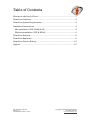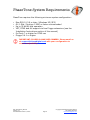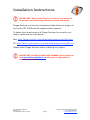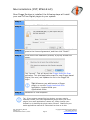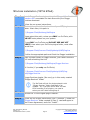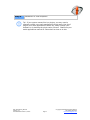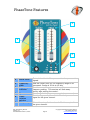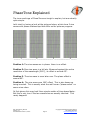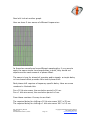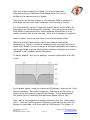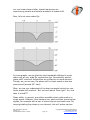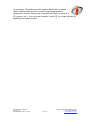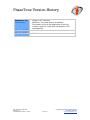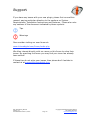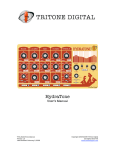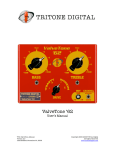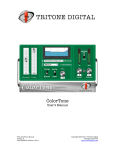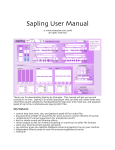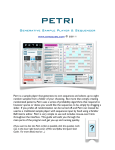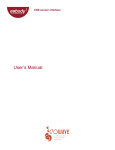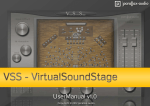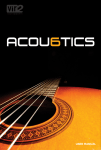Download PhaseTone - TriTone Digital
Transcript
PhaseTone User’s Manual TTD_PhaseTone_Manual Version 1.2 Last Modified: October 1, 2007 Copyright 2005-2007 TriTone Digital All Rights Reserved www.tritonedigital.com Table of Contents Welcome to the Land of Tone! ...........................................................................1 PhaseTone Overview..........................................................................................2 PhaseTone System Requirements ....................................................................3 Installation Instructions....................................................................................4 Mac installation (VST, RTAS & AU) .............................................................5 Windows installation (VST & RTAS) ............................................................6 PhaseTone Features...........................................................................................8 PhaseTone Explained.........................................................................................9 PhaseTone Version History.............................................................................15 Support..............................................................................................................16 TTD_PhaseTone_Manual Version 1.2 Last Modified: October 1, 2007 Copyright 2005-2007 TriTone Digital All Rights Reserved www.tritonedigital.com Welcome to the Land of Tone! Congratulations on your purchase (or free download) of a great new TriTone Digital plugin! This document contains all the information you need to get up and running, and for you to understand the features and capabilities of your new plugin. On a more personal note, we warmly invite you to join our user forum. There, we provide additional support, take suggestions for enhancements to our products, and provide our users with sneakpeaks and beta testing opportunities. The forum can be found at: www.tritonedigital.com/forum/index.php We hope you will enjoy your new plugin and, as always, please do not hesitate to contact us with any questions or just to say hello! Warmest regards, Damon & Salvator Co-Founders TriTone Digital TTD_PhaseTone_Manual Version 1.2 Last Modified: October 1, 2007 Page 1 Copyright 2005-2007 TriTone Digital All Rights Reserved www.tritonedigital.com PhaseTone Overview PhaseTone is a FREE frequency-dependent phase rotation and correction plugin. PhaseTone allows you to manipulate the phase of your signal across a user-definable frequency range, with options for creating different phase and time-based offsets (if desired) for the left and right channels of a stereo signal. Similar to hardware boxes popular for correcting phase relationships between signal-pairs such as bass DI and bass mics and top/bottom snare mics, PhaseTone goes a little further. By allowing the user to select the center frequency and Q of the phase process, PhaseTone allows for more creative manipulation of phase when mixing, producing effects with more EQ like results, increasing clarity and removing mud. And, best of all, it's free! TTD_PhaseTone_Manual Version 1.2 Last Modified: October 1, 2007 Page 2 Copyright 2005-2007 TriTone Digital All Rights Reserved www.tritonedigital.com PhaseTone System Requirements PhaseTone requires the following minimum system configuration: • • • • • • Mac OSX 10.3.9 or later / Windows XP (SP2) G4 1 GHz / Pentium 2 GHZ or faster recommended Up to 32 bit/96 kHz operation VST, RTAS and AU support via free Pluggo extensions (see the Installation Instructions section of this manual) ProTools 7 or higher for RTAS use Pluggo 3.6.1 or higher IMPORTANT: PLUGGO & MAX/MSP OWNERS: Please email us at [email protected] with your configuration to ensure compatibility. TTD_PhaseTone_Manual Version 1.2 Last Modified: October 1, 2007 Page 3 Copyright 2005-2007 TriTone Digital All Rights Reserved www.tritonedigital.com Installation Instructions IMPORTANT: Before installing our products, you must first download and install Pluggo Runtime (a free download). Pluggo Runtime is a free set of extensions that allows our plugins to work with VST, RTAS and AU-capable audio programs. To obtain the correct version of Pluggo Runtime for use with your plugin, please use the links below: Mac: http://www.cycling74.com/download/pluggoruntime361.dmg PC: http://www.synthesisters.com/download/pluggoruntime361.zip Please install Pluggo Runtime before installing our plugins. IMPORTANT: PLUGGO & MAX/MSP OWNERS: Please email us at [email protected] with your configuration to ensure compatibility. TTD_PhaseTone_Manual Version 1.2 Last Modified: October 1, 2007 Page 4 Copyright 2005-2007 TriTone Digital All Rights Reserved www.tritonedigital.com Mac installation (VST, RTAS & AU) Once Pluggo Runtime is installed, the following steps will install your new TriTone Digital plugin on your system: Step 1 Double-click on the installer. Step 2 Enter your Mac OSX Admin Password. Step 3 Follow the on-screen instructions, click “Continue”, read and agree to the License Agreement, and then click “Install”. Step 4 At the end of the installation process, a pop-up window will appear. Click “Launch”. This will launch the Pluggo AudioUnit Scan application. This brief application scans for new Pluggo-based plugins (like ours) and updates the list in the Pluggo AU plugin. Tip! Whenever you add/remove a Pluggo plugin, re-run the Pluggo AudioUnit Scan application, located inside your Applications folder. Step 5 Installation is now complete! Tip! If your system cannot find our plugins, you may need to manually refresh your audio application’s plugin cache (the list of plugins your audio application is aware of); either through your software or by deleting the plugin cache yourself. Please see your audio applications manual for instructions on how to do this. TTD_PhaseTone_Manual Version 1.2 Last Modified: October 1, 2007 Page 5 Copyright 2005-2007 TriTone Digital All Rights Reserved www.tritonedigital.com Windows installation (VST & RTAS) Step 1 Step 2 Install Pluggo Runtime by launching the "Pluggo 3.6.x Runtime Installer.msi" executable file that came with your Pluggo Runtime download. Follow the on-screen instructions. The installer will ask for the location of your VST plugins folder. Most often, this path is: C:\Program Files\Steinberg\VstPlugins Please select this path, unless you ONLY run ProTools; with NO VST hosts present on your system. If you ONLY run ProTools and DO NOT USE ANY VST HOSTS, then select your ProTools plugins folder, most often found here: C:\Program Files\Common Files\Digidesign\DAE\Plug-Ins Step 3 Confirm the appropriate path and finish the Pluggo installation. After a proper install of Pluggo Runtime, your folder structure will look something like this: C:\Program Files\Steinberg\VstPlugins\Pluggo Runtime Or like this (if you only use ProTools): C:\Program Files\Common Files\Digidesign\DAE\PlugIns\Pluggo Runtime Pluggo Runtime plugins (like ours) go in this newly created “Pluggo Runtime” folder! Tip! ProTools will look for plugins placed in this "Pluggo Runtime" folder regardless of its location. So, if you plan to use both VST and RTAS versions of our plugins, you need to select your VST folder during step 2. Step 4 Launch the TriTone Digital plugin installer. Step 5 Follow the on-screen instructions (click “Continue”), locate the “Pluggo Runtime” folder created in Step 2, read and agree to the License Agreement, and click “Install”. TTD_PhaseTone_Manual Version 1.2 Last Modified: October 1, 2007 Page 6 Copyright 2005-2007 TriTone Digital All Rights Reserved www.tritonedigital.com Step 6 Installation is now complete! Tip! If your system cannot find our plugins, you may need to manually refresh your audio application’s plugin cache (the list of plugins your audio application is aware of); either through your software or by deleting the plugin cache yourself. Please see your audio applications manual for instructions on how to do this. TTD_PhaseTone_Manual Version 1.2 Last Modified: October 1, 2007 Page 7 Copyright 2005-2007 TriTone Digital All Rights Reserved www.tritonedigital.com PhaseTone Features 3 1 2 5 4 6 1 Blend slider 2 Frequency slider Frequency indicator 3 4 5 6 Q Phase rotation selector Delay entry TTD_PhaseTone_Manual Version 1.2 Last Modified: October 1, 2007 Controls the blend of the processed and unprocessed signals. Sets the center point for the frequency range to be processed. Range is 50 Hz to 10 kHz. Provides a numeric representation of the current frequency setting. This number will fade away shortly after setting the control. Sets the Q for the frequency range to be processed. Sets the degree of phase rotation for the processed signal for the given channel. Allows the entry of a time-based offset in samples for the given channel. Page 8 Copyright 2005-2007 TriTone Digital All Rights Reserved www.tritonedigital.com PhaseTone Explained The inner-workings of PhaseTone are tough to explain, but are actually quite simple. Let’s start by having a look at the pictures below, which show 2 sine waves with phase relationships that differ as the pictures progress. ______1_____________2______________3______________4_____ Position 1: The sine waves are in phase: there is no offset. Position 2: One sine wave is a bit late. Measured against the entire revolution of the wavelength (360°), its offset is around 45°. Position 3: The sine wave is even later now. The phase offset is around 90°. Position 4: The sine waves are 180° offset. This is also known as being inverted. This is exactly what the well known "phase switch" on some mixer does. At first glance this may look like a simple matter of time-based delay. But this is only true if the two waveforms are exactly identical. This rarely happens! TTD_PhaseTone_Manual Version 1.2 Last Modified: October 1, 2007 Page 9 Copyright 2005-2007 TriTone Digital All Rights Reserved www.tritonedigital.com Now let’s look at another graph. Here we have 2 sine waves of different frequencies: As these two waveforms have different wavelengths, if you were to apply the same simple time-based delay to both, they would not experience the same amount of phase offset. The same is true for almost all complex audio signals: a simple delay or time-based offset provides little useful phase shift. Real phase shift requires a frequency specific delay. Here are some numbers to illustrate this: For a 20 Hz sine wave, the revolution period is 50 ms. For a 1 kHz sine wave, the revolution period is 1ms. From these numbers it’s easy to see that: The required delay for shifting a 20 Hz sine wave 180° is 25 ms. The required delay for shifting a 1 kHz sine wave 180° is 0.5 ms. TTD_PhaseTone_Manual Version 1.2 Last Modified: October 1, 2007 Page 10 Copyright 2005-2007 TriTone Digital All Rights Reserved www.tritonedigital.com With just a few numbers like these, it’s obvious that each frequency requires a different time-based delay if it’s to be shifted by the same amount of phase. This is why just shifting a track in your favorite DAW to attempt to time-align several mics rarely produces really excellent results. So, a theoretically perfect "frequency specific delay" would offset all frequencies by the same amount of phase, using varying amounts of time-offset to accomplish this. Some software competitors of ours make a product that works this way. Nice, but not always so musical! Here’s a better, more musical idea: a non-linear phase shifter. With this kind of phase shifter you do not attempt theoretical perfection by "trying" to offset all frequencies by the same amount of phase shift. Rather, you work within a selected bandwidth and create a well-tuned range of phase shifting that changes in degree as it moves “outward” from a chosen center frequency. To better explain, let's try an analogy: visualize phase shift as an EQ curve: In the graph above, using our phase-as-EQ analogy, observe the 1 kHz center frequency. The center frequency, if this were an EQ curve, is experiencing the maximum amplitude change. In the phase world, this center point is receiving the maximum phase shift of 180°. Now, look at the frequencies moving outwards from the 1 kHz center point. They are (thinking about EQ again) experiencing less and less change in amplitude, until they reach a 0 dB change. For phase, in TTD_PhaseTone_Manual Version 1.2 Last Modified: October 1, 2007 Page 11 Copyright 2005-2007 TriTone Digital All Rights Reserved www.tritonedigital.com our non-linear phase shifter, these frequencies are experiencing smaller and smaller amounts of phase shift! Now, let’s set some wider Qs: In these graphs, we see that the total bandwidth affected is much wider and, at very wide Qs, approaches the "theoretically perfect phase shift" where all frequencies are shifted by an equal amount. Though, as you can see, the phase shift in these cases is also less pronounced (around 90° max). Okay, so now you understand of the basic concepts behind our nonlinear phase shift method. But, we’re all about Tone right? So, how does it sound??? Phase shifts, in general, are rather inaudible when performed on a single signal. However, they become very obvious when summing two signals, for example with a pair of stereo drums overheads mics. By varying/rotating the phase on one channel, this will induce various TTD_PhaseTone_Manual Version 1.2 Last Modified: October 1, 2007 Page 12 Copyright 2005-2007 TriTone Digital All Rights Reserved www.tritonedigital.com frequency cancellations and boosts when you listen to the summed pair. More often than not, the phase relationships between multiple mics (i.e. drums) are far from perfect, or, are even if they are text-book perfect, just don’t sound that good. This is where the Tone can happen! Here’s an example: You have 2 mics on the kick drum. If these mics are in different positions (say for example one is close to the beater and one midway into the drum shell), they will not experience identical acoustic pressure changes (push and pull) when the drum is struck. Furthermore, these differences in the push and pull of acoustic energy will not be the same for all frequencies: they will be non-linear. So, in this kick drum example, you can use PhaseTone to align the phase relationships between these two mics, across the frequencies you feel are important to your kick drum sound. You do this by slowly rotating the Frequency slider of one mic, until it matches the “push and pull” of the second mic; in the specific frequency range determined by the Frequency and Q settings. What you will find when you do this properly is that the bass of your combined kick drum sound can be TIGHTER. Or, you can smooth out the treble response, or carve out unpleasant parts of the mid-range. Here is another application: As we mentioned previously, phase shifts are not very audible when performed on a single signal. But, if we blend the dry signal and the phase shifted signal in equal parts, PhaseTone will behave like a very smooth notch EQ that has a bandwidth relative to the Q setting, if the phase shifted audio is 180° out of phase. By varying the "amount" of phase-shifted signal present in the blend, we effectively change the depth of the cancellation. This acts like controlling the amount of am EQ cut. TTD_PhaseTone_Manual Version 1.2 Last Modified: October 1, 2007 Page 13 Copyright 2005-2007 TriTone Digital All Rights Reserved www.tritonedigital.com In summary, PhaseTone can be used to adjust the complex phase relationships present in multi-micing applications (examples: drums, bass guitar recorded with both an amp & a DI, pianos, etc.), or as a super-smooth 'notch EQ' for single signals by adjusting the blend control. TTD_PhaseTone_Manual Version 1.2 Last Modified: October 1, 2007 Page 14 Copyright 2005-2007 TriTone Digital All Rights Reserved www.tritonedigital.com PhaseTone Version History Version 1.20 Version 1.10 • Pluggo 3.6.1 required. MacIntel / Universal Binary compatible. Fixed audio clicks at the beginning of the first crossed region for hosts that use dynamic CPU management. Various bug fixes. Version 1.0 • Initial release. (current version) • • • TTD_PhaseTone_Manual Version 1.2 Last Modified: October 1, 2007 Page 15 Copyright 2005-2007 TriTone Digital All Rights Reserved www.tritonedigital.com Support If you have any issues with your new plugin, please first re-read this manual, paying particular attention to the sections on System Requirements, Installation Instructions and Features. Please also note any sections of the document indicated by these symbols. Tips Warnings Also consider visiting our user forum at: www.tritonedigital.com/forum/index.php We often interact directly with our users on this forum to solve their issues. By searching the forum you may find your issue has already been solved! If these tips do not solve your issues, then please don’t hesitate to contact us at [email protected]. TTD_PhaseTone_Manual Version 1.2 Last Modified: October 1, 2007 Page 16 Copyright 2005-2007 TriTone Digital All Rights Reserved www.tritonedigital.com