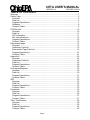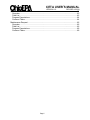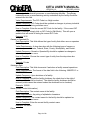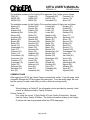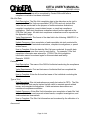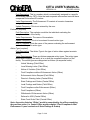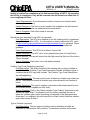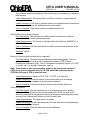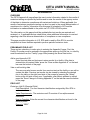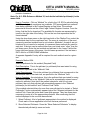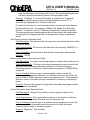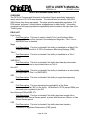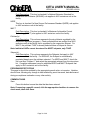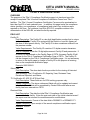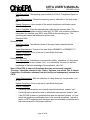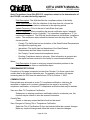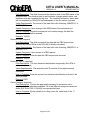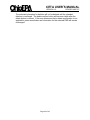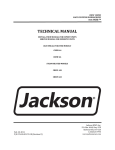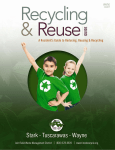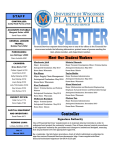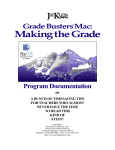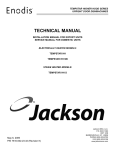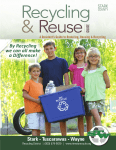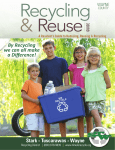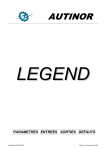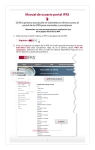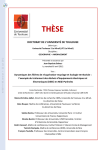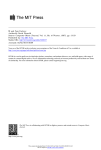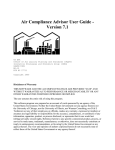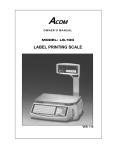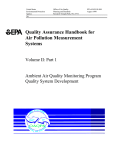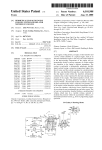Download (CETA) User`s Manual
Transcript
Division of Air Pollution Control Compliance and Enforcement Tracking Application (CETA) User’s Manual CETA USER’S MANUAL VERSION 1.0 REVISED 1/22/08 TABLE OF CONTENTS Welcome ......................................................................................................................... 1 Facility Page.................................................................................................................... 2 Overview...................................................................................................................... 2 Field List ...................................................................................................................... 2 Program Expectations ................................................................................................. 7 Guidance ..................................................................................................................... 8 Common Tasks............................................................................................................ 8 FCE/Site Visit ................................................................................................................ 10 Overview.................................................................................................................... 10 Field List .................................................................................................................... 11 FCE Information......................................................................................................... 11 Site Visit Information.................................................................................................. 12 Program Expectations ............................................................................................... 14 Common Tasks.......................................................................................................... 14 Enforcement page ......................................................................................................... 15 Overview.................................................................................................................... 15 Preliminary Field List ................................................................................................. 15 Enforcement Page Field List...................................................................................... 16 Program Expectations ............................................................................................... 21 Common Tasks.......................................................................................................... 21 Appendix K.................................................................................................................... 22 Overview.................................................................................................................... 22 Preliminary Field List ................................................................................................. 22 Field List .................................................................................................................... 22 Program Expectations ............................................................................................... 29 Common Tasks.......................................................................................................... 29 Air Program/Subparts.................................................................................................... 30 Overview.................................................................................................................... 30 Field List .................................................................................................................... 30 Program Expectations ............................................................................................... 31 Common Tasks.......................................................................................................... 31 GDF............................................................................................................................... 32 Overview.................................................................................................................... 32 Field List .................................................................................................................... 32 Program Expectations ............................................................................................... 33 Common Tasks.......................................................................................................... 33 Complaints .................................................................................................................... 35 Overview.................................................................................................................... 35 Field List .................................................................................................................... 35 Program Expectations ............................................................................................... 37 Common Tasks.......................................................................................................... 37 Title V Certifications ...................................................................................................... 38 Overview.................................................................................................................... 38 Field List .................................................................................................................... 38 Program Expectations ............................................................................................... 40 Common Tasks.......................................................................................................... 40 Page i CETA USER’S MANUAL VERSION 1.0 REVISED 1/22/08 PBR............................................................................................................................... 42 Overview.................................................................................................................... 42 Field List .................................................................................................................... 42 Program Expectations ............................................................................................... 44 Common Tasks.......................................................................................................... 44 Maintenance Request ................................................................................................... 46 Overview.................................................................................................................... 46 Field List .................................................................................................................... 46 Program Expectations ............................................................................................... 48 Common Tasks.......................................................................................................... 48 Page ii CETA USER’S MANUAL VERSION 1.0 REVISED 1/22/08 WELCOME Welcome to the Ohio EPA’s Compliance and Enforcement Tracking Application (CETA). This sophisticated computer program automatically updates multiple state and federal databases, tracks enforcement and compliance activities at all regulated facilities in Ohio, and provides the public with information regarding our activities. This application was developed initially in 2002 and implemented in December, 2002, as a Foxpro windows application and underwent extensive modification in 2004-2005. CETA was implemented in December 2005 as Intranet Web-based application. This manual was developed by the following dedicated group of representatives from Ohio EPA Central Office, District Offices and Local Air Agencies: Becky Pohlman Regional Air Pollution Control Authority (Facilitator) Adam Ward Central District Office Andrew D. Shroads Cleveland Division of Air Quality Arunee Niamlarb Central Office Isaac Robinson Central District Office John Paulian Central Office Laura Miracle Akron Regional Air Quality Management District Lynn Pedro Toledo Division of Environmental Services Mike Kramer Hamilton County Department of Environmental Services Mike Matney Central Office Mike VanMatre Central Office Mohammad Smidi Northwest District Office The information that is placed into CETA should be updated whenever an event occurs, (i.e. a full compliance evaluation is completed, a stack test is witnessed, a complaint is investigated). In most cases, this information should be placed into CETA within 30 days of the event occurring. This manual is divided into various chapters that explain the different pages within the CETA program. An overview is given for each page describing its intent. Next, all of the fields on the page are explained, including their requirements and examples of the information needed. Also, program expectations are included that explain the update requirements for each page, along with guidance to assist the user in entering the information correctly. Finally, each chapter has a common tasks section that explains how to complete selected operations within the program. Page 1 of 48 CETA USER’S MANUAL VERSION 1.0 REVISED 1/22/08 FACILITY PAGE OVERVIEW The Facility Page contains general information relating to the physical location of the facility, contact information, and applicable Air Program summaries. In addition to the facility level information displayed on the Facility Page, the Facility Page will be the primary tool that will be used to navigate through CETA. FIELD LIST Facility ID Field Description: The Facility ID is a ten digit identification number that is unique to the facility. The Facility ID is assigned by the District or Local Air agency at the time of initial permit activity. The Facility ID is also sometimes referred to as the Premise Number. Value Requirements: The Facility ID consists of 10 alpha-numeric characters Update Frequency: The Facility ID will not be updated and cannot be edited. Once the Facility ID has been established it will serve as a unique identifier for the life of the facility. A new Facility ID will need to be entered only when a new facility is being created in CETA. How to Complete: Enter the correct ten digit alpha-numeric Facility ID. Example: 1318120180 SCSC ID, Plant ID, Core Org, County, FIPS, Core ID Field Description: The above reference fields are for EPA tracking purposes. These reference fields are unique identifiers for various programs. Update Frequency: The above referenced fields will not be updated and cannot be edited. These fields will be completed by Central Office staff after a new facility has been entered into CETA. Name (Under Facility Information) Field Description: The full legal name of the facility. Value Requirements: Any string of alpha-numeric characters. Update Frequency: The facility name should be updated as the name changes. How to Complete: Enter the correct facility name. Example: Matney’s House of Style Page 2 of 48 CETA USER’S MANUAL VERSION 1.0 REVISED 1/22/08 Address 1, Address 2 (Under Facility Information) Field Description: The facility’s street number and street name should be entered into “Address 1". Any other unique facility address or location issues that exist, place in “Address 2". These fields are used to identify the physical location of the facility itself. Value Requirements: Any string of alpha-numeric characters. Update Frequency: “Address 1" and “Address 2" should be updated as changes in street number and/or street name occur. How to Complete: Enter the correct facility street number and street name. Example: 1942 Roswell Lane. City (Under Facility Information) Field Description: The city or incorporated area in which the facility is located. Value Requirements: Any string of alpha-numeric characters. Update Frequency: This field should be updated as changes in the name of the city or incorporated area occur. How to Complete: Enter the correct name of the city or incorporated area in which the facility is located. Example: Cincinnati ZIP (Under Facility Information) Field Description: The US Postal Service Zone Improvement Plan (ZIP) Code in which the facility is located. The first field is for the 5 digit ZIP Code; the second field is for the ZIP+4 four digit number, if known. Value Requirements: Any string of numeric characters, 5 numeric characters for the ZIP Code and four numeric characters for the ZIP+4. Update Frequency: The ZIP Code should be updated as changes in the US Postal Service ZIP Code occur. How to Complete: Enter the correct US Postal Service ZIP Code in which the facility is located. If the correct US Postal Service ZIP Code is unknown, simply click on ZIP (in Edit mode), which will open a separate window from the US Postal Service that will assist in finding the correct US Postal Service ZIP Code. Example: 44114-2080 County Field Description: The Ohio county in which the facility is located (or permitted, if a portable source). Value Requirements: A listing of Ohio counties are contained in the drop down box. How to Complete: Choose the correct Ohio county from the drop down box. Example: Hamilton SIC Code Page 3 of 48 CETA USER’S MANUAL VERSION 1.0 REVISED 1/22/08 Field Description: The Standard Industrial Classification (SIC) is a listing of various types of industrial processes or manufacturing activities. The primary industrial process or manufacturing activity undertaken by the facility should be entered into this field. Value Requirements: The SIC Code is a 4 digit number. Update Frequency: SIC Code should be updated as changes in primary industrial process or manufacturing activities occur. How to Complete: Enter the correct SIC Code for the facility. If the correct SIC Code is unknown, simply click on SIC Code (in Edit Mode). This will open a website that will assist in finding the correct SIC Code. Example: 3612 Owned or Operated By Field Description: This field defines the type of entity that either owns or operates the facility. Value Requirements: A drop down box with the following types of owners or operators present: Private, Federal, State, County, Municipality, and District. Update Frequency: Owned or Operated By should be updated as changes in ownership or operator occur. How to Complete: Choose the correct type of entity from the drop down box present. Example: Private Shutdown Date Field Description: This field documents if and when a facility ceased operations. Value Requirements: The format of the date field is the following: MM/DD/YY or MM/DD/YYYY. Update Frequency: Upon shutdown of a facility. How to Complete: Should the facility shutdown, the check box to the right of shutdown date should be checked. The date the facility shutdown should be entered (a date cannot be entered unless the shutdown box is checked). Example: 10/2/05 Name (Under Contact Information) Field Description: The contact name at the facility. Value Requirements: Any string of alphabetic characters. Update Frequency: The contact name for the facility should be updated as changes in the contact occur. How to Complete: Enter the correct facility contact name. Example: Joe Smith Phone Page 4 of 48 CETA USER’S MANUAL VERSION 1.0 REVISED 1/22/08 Field Description: The contact phone number for the facility. Value Requirements: 9 numeric characters Update Frequency: The facility’s contact phone number should be updated as changes in the contact’s phone number occur. How to Complete: Enter the correct facility contact’s phone number. Example: (513)555-1234 E-mail Field Description: The facility contact’s e-mail address (if available). Value Requirements: Any string of alpha-numeric characters Update Frequency: The facility’s contact e-mail address should be updated as changes in the contact’s e-mail address occur. How to Complete: Enter the facility contact’s e-mail address. Example: [email protected] Address 1, Address 2 (Under Contact Information) Field Description: The street number and street name (or P.O. Box) for the facility’s mailing address should be entered into Address 1. Should a unique facility address or location exist, place the information in Address 2 (i.e. Suite or Floor Numbers). These fields are used to identify the facility contact’s mailing address. Value Requirements: Any string of alpha-numeric characters. Update Frequency: Address 1 and Address 2 should be updated as changes in the facilities mailing address occur. How to Complete: Enter the correct contact street number and street name (or P.O. Box). Example: 1942 Roswell Lane. City (Under Contact Information) Field Description: The city or incorporated area which corresponds to the facility’s mailing address. Value Requirements: Any string of alpha-numeric characters. Update Frequency: This field should be updated as changes in the facility’s mailing address occur. How to Complete: Enter the correct city or incorporated area which corresponds to the facility’s mailing address. Example: Cincinnati Page 5 of 48 CETA USER’S MANUAL VERSION 1.0 REVISED 1/22/08 State (Under Contact Information) Field Description: The state in which the facility receives mail. Value Requirements: Any string of alpha-numeric characters. Update Frequency: This field should be updated as changes in the facility’s mailing address occur. How to Complete: Enter the state in which the facility receives mail. Example: Ohio ZIP (Under Contact Information) Field Description: The US Postal Service ZIP Code for the facility’s mailing address. The first field is for the 5 digit ZIP Code; the second field is for the ZIP+4 four digit number, if known. Value Requirements: Any string of numeric characters, 5 numeric characters for the ZIP Code and four numeric characters for the ZIP+4. Update Frequency: The ZIP Code should be updated as changes in the US Postal Service ZIP Code occur. How to Complete: Enter the correct US Postal Service ZIP Code for the facility’s mailing address. If the correct US Postal Service ZIP Code is unknown, simply click on ZIP (in Edit mode), which will open a separate window from the US Postal Service that will assist in finding the correct US Postal Service ZIP Code. Example: 44114-2080 Air Program Summary Table Table Description: The air summary table provides an overview of the applicable air programs for the facility. The applicable air programs are facility based, not emissions unit specific. The data in the table is created and edited in the air program/subpart(s) page. Value Requirements: The air summary table consists of a listing of air programs and check boxes. Update Frequency: The air summary table should be updated from the air program/subpart(s) page within CETA. How to Complete: The data in the air summary table on the facility page are entered and updated within the air program/subpart(s) page. Please see the air program/subpart(s) page section of the manual for more instruction. Page 6 of 48 CETA USER’S MANUAL VERSION 1.0 REVISED 1/22/08 FCE Scheduled, Last FCE Date, Last Site Visit Date, Last Stack Test Date, Staff Person Field Descriptions: The “FCE Scheduled,” “Last FCE Date,” “Last Site Visit Date,” and “Last Stack Test Date” provides information regarding the contractual scheduled date, and the most recent date that a Full Compliance Evaluation (FCE), Site Visit, or Stack Test was performed for the facility. A field to include the name of the staff person is also provided. Value Requirements: The information for the “FCE Scheduled,” “Last FCE Date,” “Last Site Visit Date,” “Last Stack Test Date”, and the name of the staff person are automatically updated from the FCE/Site Visit and Appendix K pages of CETA. Update Frequency: The Last FCE Date, Last Site Visit Date, and Last Stack Test Date are updated under the FCE/Site Visit Page and the Appendix K pages. See the CETA manual for the update frequency for these pages. How to Complete: The dates listed under “FCE Scheduled,” “Last FCE Date,” “ Last Site Visit Date,” “Last Stack Test Date” and the name of the staff person are automatically updated from the FCE/Site Visit and Appendix K page -only has a witness. This data cannot be added or modified within the Facility Page. Please see the FCE/Site Visit and Appendix K pages within the CETA manual for instruction. Permit Contact, Inspector Field Descriptions: The permit contact and inspector for the facility are listed in these fields. Value Requirements: Any string of alpha-numeric characters. Update Frequency: Permit contact and Inspector are optional fields for completion. Should a district or local wish to use these data fields for tracking purposes it may be used. Should a district or local choose to use these data fields for tracking purposes, they should be updated as permit contacts and inspectors change. How to Complete: Enter the correct permit contact and inspector for the facility in the data fields present. PROGRAM EXPECTATIONS This page is expected to be completed for any facility that is entered into the system and no data is available. This page is expected to be updated whenever any of the information changes. Page 7 of 48 CETA USER’S MANUAL VERSION 1.0 REVISED 1/22/08 GUIDANCE The available numbers for the Facility ID for agencies (first 2 digits) are as follows: CDO (01) Toledo (04) Portsmouth (07) Cincinatti (14) NEDO (02) SWDO (05) RAPCA (08) Canton (15) NWDO (03) SEDO (06) Cleveland (13) Akron (16) The available number for the Facility ID for counties (second 2 digits) are as follows: Adams (01) Fairfield (23) Licking (45) Portage (67) Allen (02) Fayette (24) Logan (46) Preble (68) Ashland (03) Franklin (25) Lorain (47) Putnam (69) Ashtabula (04) Fulton (26) Lucas (48) Richland (70) Athens (05) Gallia (27) Madison (49) Ross (71) Auglaize (06) Geauga (28) Mahoning (50) Sandusky (72) Belmont (07) Greene (29) Marion (51) Scioto (73) Brown (08) Guernsey (30) Medina (52) Seneca (74) Butler (09) Hamilton (31) Meigs (53) Shelby (75) Carroll (10) Hancock (32) Mercer (54) Stark (76) Champaign (11) Hardin (33) Miami (55) Summit (77) Clark (12) Harrison (34) Monroe (56) Trumbull (78) Clermont (13) Henry (35) Montgomery (57) Tuscarawas (79) Clinton (14) Highland (36) Morgan (58) Union (80) Columbiana (15) Hocking (37) Morrow (59) Van Wert (81) Coshocton (16) Holmes (38) Muskingum (60) Vinton (82) Crawford (17) Huron (39) Noble (61) Warren (83) Cuyahoga (18) Jackson (40) Ottawa (62) Washington (84) Darke (19) Jefferson (41) Paulding (63) Wayne (85) Defiance (20) Knox (42) Perry (64) Williams (86) Delaware (21) Lake (43) Pickaway (65) Wood (87) Erie (22) Lawrence (44) Pike (66) Wyandot (88) COMMON TASKS After logging into CETA, the Facility Page is automatically visible. From this page, initial navigation through the CETA program may take place. From the facility page, the user has the option(s) to add a new facility or edit or delete an existing facility. Find When finding by a Facility ID, the information can be provided by pressing “enter” as well as clicking the find by Facility ID button. Find by Facility ID First, enter the correct 10 Digit Facility ID in the Facility ID data field. Second, click the Find by Facility ID button. The facility information relating to the Facility ID chosen will now be populated within the CETA data pages. Page 8 of 48 CETA USER’S MANUAL VERSION 1.0 REVISED 1/22/08 Find by Facility Name First, click the Find by Facility Name button. A Find by Facility Name screen will then be brought up. Second, enter the Facility Name in the available text box, and click the Search button. Select the desired facility from the list. The facility information relating to the Facility Name chosen will now be populated within the CETA data pages. If unsure of the exact facility name, enter the first few letters of the company name, then click on the Search Button. All facilities within CETA whose name begins with the letters entered will be brought up in a listing below the Search Criteria. After reviewing the facility listing brought up, simply click the Select button next to the facility. The facility information relating to the Facility Name selected will now be populated within the CETA data pages. Edit this Facility To Edit existing facility information displayed on the Facility Page, first choose a facility using the Search options described above. Second, click on the edit this facility button. Edit the data fields located on the facility page. Subsequent to making any necessary facility updates, click the save button at the bottom of the screen. If an error is made during the editing process that should not be saved, click the cancel/clear button at the bottom of the screen. Note: Some data fields present on the Facility Page cannot be edited. They either import data from other parts of CETA or are entered in and maintained by Central Office Staff. Add a New Facility To Add a new facility into CETA, click on the Add a New Facility button. A blank Facility Page will then appear on the screen. Enter the required information into the Facility Page. Enter the required information. After data entries are completed, select the save button at the bottom of the screen. If it is decided that information should not be saved, instead of clicking the save button, click the cancel/clear button at the bottom of the screen. Click the Facility Page tab as the final step to enter the new facility data into CETA. Note: To Delete a facility record and its corresponding data from CETA, contact Mike VanMatre (or current CETA administrator) via e-mail and request to have the facility deleted (include Facility ID). Page 9 of 48 CETA USER’S MANUAL VERSION 1.0 REVISED 1/22/08 FCE/SITE VISIT OVERVIEW The purpose of the FCE/Site Visit page is to track and report the full compliance evaluations (FCEs) and Site Visit partial compliance evaluations (PCEs) including complaint investigations, permit related issues, and visible emissions evaluations. Stack test compliance evaluations are also considered Site Visit PCEs; however, stack test data are tracked on the Appendix K page. The data entered into CETA are uploaded to AFS on a monthly basis. To demonstrate adherence to the requirements of the Compliance Monitoring Strategy (CMS), it is mandatory to enter all compliance evaluation information. The FCE/Site Visit page of CETA must be utilized to track compliance evaluations conducted at non-Title V and non-FESOP/SM facilities. In accordance with the Compliance Monitoring Strategy, an FCE must be completed at all Title V facilities, at a minimum, once every two years. An FCE must be completed at all SM/FESOP facilities, at a minimum, once every five years. The FCE is a comprehensive evaluation of the compliance status of a facility. It addresses all regulated pollutants and all regulated emissions units. Furthermore, it addresses the current compliance status of each emissions unit, as well as the facility’s continuing ability to maintain compliance at each emissions unit. A full compliance evaluation should include the review of all required reports and records, malfunctions, semi-annual monitoring and periodic monitoring reports, and any other reports required by the permit. The FCE should also include an assessment of control device and process operating conditions as appropriate, visible emissions observations as needed, a review of facility records and operating logs, an assessment of process parameters such as feed rates, raw material compositions, and process feed rates, and an assessment of control equipment performance parameters. The FCE findings must be documented. As stated previously, all full compliance evaluations and Site Visits must be entered into CETA. It is recommended that Site Visits be entered into CETA as soon as possible after completion of the visit. Page 10 of 48 CETA USER’S MANUAL VERSION 1.0 REVISED 1/22/08 FIELD LIST FCE INFORMATION Facility ID Field Description: The Facility ID is a ten digit identification number that is unique to the facility. The Facility ID is assigned by the District or Local Air Agency at the time of initial permit activity. The Facility ID is also sometimes referred to as the premise number. Value Requirements: The Facility ID consists of 10 alpha-numeric characters. How to Complete: Enter the 10 digit alpha-numeric Facility ID and press Enter. If a Facility ID was entered on the Facility Page of CETA, the same Facility ID will appear on the FCE/Site Visit page of CETA. The Facility ID can be changed on the FCE/Site Visit page. It is not necessary to return to the facility page to change a Facility ID for the purpose of entering data on the FCE/Site Visit page. Example: 1431070944 Historical Data Table: Field Description: This table provides for the viewing of historical data including, FCE ID, FCE completion, Evaluator, and AFS sent. FCE ID, AFS ID, and AFS Sent Field Description: These fields are for EPA tracking purposes only. Update Frequency: The above referenced fields will not be updated and cannot be edited. These fields will be completed by Central Office staff after a compliance evaluation has been conducted. FCE Completion Date Field Description: The FCE completion date is the date when all aspects required by the CMS Policy for a full compliance evaluation are completed and documented. If a FCE scheduled completion date has been entered into CETA and the facility subsequently shuts down before an inspection is conducted, the DO/LAA should verify and document closure of the facility and enter as an FCE in CETA. Value Requirements: Format of the date field is DD/MM/YY or DD/MM/YYYY. Update Frequency: Upon completion of each FCE. An FCE for a Title V facility must be completed once every two years. An FCE for a SM/FESOP must be completed once every five years. How to Complete: Enter the date the full compliance evaluation (FCE) was completed. A specific date cannot be entered more than once for each facility. For example, if FCE completion information was entered for 1/7/2004, FCE completion information cannot be entered again for this same date and facility. Example: 10/2/05 Page 11 of 48 CETA USER’S MANUAL VERSION 1.0 REVISED 1/22/08 Evaluator Field Description: The name of the DO/LAA individual conducting the compliance evaluation. Value Requirements: First and last name of individual that has completed FCE. How to Complete: Enter the first and last name of the individual conducting the compliance evaluation. Memo Field Description: Enter any unique information pertinent to the facility or compliance status. FCE SCHEDULED INFORMATION FCE Scheduled Field Description: The date of the scheduled inspection for the next/current contractual period. Value Requirements: Three months of the applicable calendar quarter Update Frequency: Minimum update frequency is once every two years for Title V facilities and once every five years for FESOP/SM facilities. How to Complete: From the drop-down list, choose the quarter in which the inspection is to be completed. FCE Scheduled Staff: Field Description: The inspector that is scheduled to conduct the compliance evaluation. Value Requirements: The first and last name of the evaluator. Update Frequency: This field should be updated when there is a change in the name of the evaluator. How to Complete: Enter the name of the evaluator. Memo Field Description: Enter any unique information. Historical Data Table: Field Description: This table provides for the viewing of historical data including, FCE Scheduled ID, FCE scheduled, and FCE staff assignment. SITE VISIT INFORMATION Site Visit ID, AFS ID, and AFS Sent Data Field Description: These fields are for EPA tracking purposes only. Page 12 of 48 CETA USER’S MANUAL VERSION 1.0 REVISED 1/22/08 Update Frequency: The above referenced fields will not be updated and cannot be edited. These fields will be completed by Central Office staff after a compliance evaluation has been conducted. Site Visit Date Field Description: The Site Visit completion date is the date when a site visit is conducted. The Site Visits are reportable CETA PCEs and only include Site Visits that are conducted for the purpose of visible emissions evaluations, complaint investigations, permit related issues, or stack test compliance evaluations. Stack test compliance evaluations should not be reported on the FCE//Site Visit page. All stack test compliance evaluations must be reported on the Appendix K page. Value Requirements: The format of the date field is the following: MM/DD/YY or MM/DD/YYYY. Update Frequency: Upon completion of each reportable site visit conducted for the purpose of visible emissions evaluations, complaint investigations, or permit related issues. How to Complete: Enter the date the Site Visit was conducted. A specific date cannot be entered more than once for each facility. For example, if Site Visit completion information was entered for 1/7/2004, Site Visit completion information cannot be entered again for this same date and facility. Example: 10/2/05 Evaluator Field Description: The name of the DO/LAA individual conducting the compliance evaluation. Value Requirements: First and last name of individual that has completed the Site Visit. How to Complete: Enter the first and last name of the individual conducting the Site Visit. Type of Visit Field Description: Site visit evaluations may easily be tracked in CETA. The Site Visit evaluations that may be tracked include visits to ascertain permit related issues, and complaint investigations. Visible emissions observations are considered compliance evaluation. Update Frequency: Enter Site Visit information upon completion of each Site Visit task, i.e. Site Visit to resolve permit related issues, complaint investigations, and visible emissions observations. How to Complete: The Site Visit information can be entered by the utilization of a drop down list. Announced Page 13 of 48 CETA USER’S MANUAL VERSION 1.0 REVISED 1/22/08 Field Description: The purpose of this field is to report whether or not the Site Visit was conducted with prior notification to the facility. Was the visit announced? Update Frequency: Upon completion of each Site Visit. How to Complete: By utilization of a drop-down list. Memo Field Description: Enter any unique information. Historical Data Table: Field Description: This table provides for the viewing of historical data including, Site Visit ID, Site Visit Date, Type of Visit, Evaluator, and AFS sent. PROGRAM EXPECTATIONS Completion of this page is expected within 30 days after the end of each calendar month, in which an FCE/Site Visit is completed. The FCE completion includes a site visit, if applicable, the completion of all report and record review and an assessment of the control equipment. Please see the CMS Policy for a full description of an FCE. Completion of the Site Visit includes the completion of any required follow-up documentation. COMMON TASKS Entered data may be saved as a new FCE, data may be cancelled or cleared as it is entered, changes may be saved to an existing FCE, and/or FCE historical data may be deleted. Save as New FCE/FCE Scheduled/Site Visit Subsequent to entering facility FCE/FCE Scheduled/Site Visit data for a fiscal year, this function may be utilized to save the entered information. Cancel/Clear Cancel or clear any entered data that should not be saved. Save Changes to Existing FCE/FCE Scheduled/Site Visit Select the FCE/FCE Scheduled/Site Visit ID from the historical table that requires changes. Make any required changes and utilize this button to save the changes. Delete Select the FCE/FCE Scheduled/Site Visit ID from the historical table that requires deletion. Utilizethis button to delete the data for the selected FCE/Site Visit ID. Delete Confirm The selected information for deletion will not be deleted until the deletion is confirmed. The delete confirm button will become visible after the delete button is utilized. If the user determines that a delete confirmation is not applicable, press cancel/clear and the selected FCE/Site Visit information will remain unchanged. Page 14 of 48 CETA USER’S MANUAL VERSION 1.0 REVISED 1/22/08 ENFORCEMENT PAGE OVERVIEW The CETA Enforcement Page serves several purposes. This page allows the user to enter initial enforcement activity against the facility. It also allows the user to update an enforcement case that is in progress. Any user may view a facility's enforcement status via this page. This page is uploaded to AFS and the information is made available to the public via U.S. EPA's ECHO (Enforcement and Compliance History Online) system. It is critical that each user update this page as the enforcement case progresses. PRELIMINARY FIELD LIST Field offices are responsible for any actions on this page up to and including referral to Ohio EPA or U.S. EPA (i.e. through and Enforcement Action Request - EAR). Any actions after the EAR will be entered by Ohio EPA Central Office staff (see Action Type field list). There are four different selections prior to entering the Enforcement page. The selections are tabulated as follows: Add a New Enforcement Field Description: This is to be selected when the user wants to initiate a new enforcement case against a particular facility. Update Frequency: The user is to enter a new enforcement action into CETA each time a new case arises. How to Complete: Enter the information required on the following page. Add another Enforcement ID New Action to an Existing Enforcement ID Field Description: This is to be selected when the user wants to add an action to an already existing enforcement case. Update Frequency: The user is to enter a new enforcement action into CETA each time an existing enforcement case needs updating. How to Complete: Enter the information required on the following page. View or Edit Existing Enforcement ID Action Field Description: This is to be selected when the user wants to either view or change information in an already existing enforcement case. Update Frequency: The user is to enter an enforcement action type into CETA each time an existing enforcement case needs updating. How to Complete: Enter the information required on the following page. Compliance Status/Case Log/Milestones Field Description: This is to be selected when the user wants to check the compliance status of a particular facility which includes SIP/Title V/NESHAP/PSD/NSPS/Non-Attainment/MACT. It may also be selected when the user wants to enter notes into the Case Log of an enforcement action. The Enforcement ID must be entered along with the date that the new note is Page 15 of 48 CETA USER’S MANUAL VERSION 1.0 REVISED 1/22/08 entered. The user is to include any notes in the Office Note section. Once "Add a new record" is selected, it will include the new note to the case log. The Compliance/Enforcement Section of DAPC or interested parties may select this button to track the milestones set by management regarding enforcement cases by selecting "Milestones". Update Frequency: The compliance status of a facility is to be updated by the individual user as the facility status changes or becomes effective. Adding a new note to a Case Log may also be updated based on the circumstances surrounding the enforcement case. How to Complete: Enter the information required on the appropriate page. Enforcement Page Field List Facility ID Field Description: The Facility ID (or Premise Number) is a ten character alphanumeric identification unique to each facility. The Facility ID is assigned by the District or Local Air agency during initial permit activity or enforcement action. Value Requirements: This is the unique ten character alphanumeric identification which is assigned to each facility. The first two digits represent the Agency's office number whereas the next two digits represent the county that the facility is located in. The next two digits after that refers to the city the facility is located in and the last four digits are sequential numbers. Asbestos cases generally do not involve stationary facilities and therefore a 10 digit Facility ID must be developed for each case (if the facility does not already have a Facility ID). The first two digits shall represent the office number, the next two digits represents the county, the third set shall be the letters AS (for asbestos), while the last four digits are sequential numbers used by office. Open burning cases entered into the Enforcement Page of CETA shall have a Facility ID similar to asbestos cases. The Facility ID is developed where the first two digits represent the office number, the next two digits represent the county, the next two would be OB (for open burning), and the last four digits would be some sequential ordering used by each particular office. The Facility ID number must be entered if it is not carried over from the previous page(s). Once this number is entered, press "Show Data" tab in order for the facility records to update. Update Frequency: The Facility ID will not be updated and cannot be edited. Once the Facility ID has been established, it will serve as a unique identifier for the life of the facility. A new Facility ID will need to be entered only when a new facility is being created in CETA. How to Complete: Enter the correct ten digit (or alphanumeric) Facility ID and press "Show Data". Page 16 of 48 CETA USER’S MANUAL VERSION 1.0 REVISED 1/22/08 Enforcement ID Field Description: This is a number which is automatically assigned to a specific enforcement case by CETA. Note that each separate enforcement case will have a separate Enforcement ID number. Value Requirements: The Enforcement ID consists of numeric characters assigned to a specific case. Update Frequency: This is not entered by the user. Evaluator (required) Field Description: The evaluator would be the individual evaluating the compliance status of the facility. Value Requirements: The name of the evaluator Update Frequency: This is to be entered for each action type. How to Complete: Write the name of the person evaluating the enforcement status for the specific action type. Action Type (required) Field Description: The Action Type is the type of action taken against a certain facility. Value Requirements: There are thirteen separate action types. The action types reflect what category the facility is in or what the compliance status is of the facility. The action types are categorized as follows (in sequential order): - Verbal Warning (Field Office) - Local Warning Letter (Field Office) - Notice of Violation (Field Office) - Final Compliance without Enforcement Action (Either) - Enforcement Action Request (Field Office) - Director’s Warning Letter (Central Office) - State Findings and Orders (Central Office) - Local Findings and Orders (Field Office) - Final Compliance after Enforcement (Either) - Final Compliance (Either) - Withdrawal of Enforcement Action (Either) - Referral to AGO (Central Office) - State Court Order Filed (Central Office) Note: Any action listed as “Either” would be completed by the office completing the previous action (i.e. Central Office would complete “Final Compliance After Enforcement” upon conclusion of State Findings & Orders) Page 17 of 48 CETA USER’S MANUAL VERSION 1.0 REVISED 1/22/08 Update Frequency: The user is required to update the enforcement case, i.e., as the enforcement case progresses. How to Complete: Write the name of the person evaluating the enforcement status for the specific action type. Action Date (required) Field Description: This is the date that the evaluator took the action type chosen above. Value Requirements: The format of the date field is the following: MM/DD/YY or MM/DD/YYYY. Update Frequency: NA How to Complete: Enter the date as specified by format. Example: 10/2/05 Form of Action (required) Field Description: The form of action is whether the type of action is considered formal or informal. The definitions of each are indicated below. Formal Formal violations are violations that occur at high priority facilities. In general, most emissions violations and substantial administrative violations would fall into this category. Formal enforcement actions include some Notice of Violations (NOV) and all Enforcement Action Referrals (EAR), Director Warning Letters (DWL), Local Findings and Orders (F&O), State F&Os, Referrals to Attorney General's Office (AGO), State Court Orders Filed, and Withdrawal of Enforcement Actions. Note: It is very important that when violations are completely resolved that the facility is returned to compliance in the Enforcement Page of CETA. By returning the facility to compliance, they will be removed from the federal and state lists of non-complying facilities. Informal Informal actions are generally for administrative violations, however, some administrative violations could be considered formal violations. Some examples of administrative violations that rise to the level of formal actions include if the company is not cooperative, if the nature of the violations necessitate an EAR, if the violations are not corrected in a timely manner, and/or if the amount and severity of the violations likely will be pursued with an EAR in the future. Asbestos violations which only require an NOV, but not an EAR, should be entered as informal and the Facility ID developed as described above in the formal section. Open Burning cases are not required to be sent to the US EPA. Therefore, any open burning cases entered into the Enforcement Page should be entered as informal. Page 18 of 48 CETA USER’S MANUAL VERSION 1.0 REVISED 1/22/08 Note: It is very important that when violations are completely resolved that the facility is returned to compliance in the Enforcement Page of CETA. By returning the facility to compliance, they will be removed from the federal and state lists of non-complying facilities. Value Requirements: The enforcement is either a formal or an informal action taken against the facility. Update Frequency: The form of action needs to be updated as the enforcement case progresses and/or per additional enforcement action How to Complete: Click either formal or informal Should this case be added to the HPV List (required) Field Description: The HPV list is whether or not the violating entity is considered a High Priority Violator (HPV). For information on what constitutes a HPV, refer to http://www.epa.gov/reg3artd/enforce/mainenf/wrkbkv2.pdf for guidance. Check with your supervisor if you have any questions after having reviewed the guidance. Value Requirements: The HPV List is either a Yes or a No. Update Frequency: The HPV List is to be updated every time a Formal Action Type is chosen. The user will notice that this field cannot be filled out if the Action Type is Informal. How to Complete: Click either Yes or No when prompted. Violation Type Code Description (required) Field Description: This field is required if the violating entity is to be included on the HPV List. The Violation Type Code Description includes 28 different types of violations that a HPV may have violated. The Violation Type Code Descriptions are self-explanatory. Value Requirements: The user must choose at least one violation type code from the list. The maximum amount of violation type codes allowed to be checked is seven. Update Frequency: The type of violation code needs to be entered each time an enforcement action is against an HPV entity. How to Complete: Click on the “Select Violation Type Code(s)” button and a new window will open. Step 1 is indicated in the first column requiring the user to select the violation type code(s) by placing a checkmark in the appropriate box. Once step 1 is completed, the user must click on Step 2 which loads the violation type codes chosen in Step 1. Type of Violation (required) Field Description: The two types of violations can be classified as either an Emission or Administrative Only violation. The emission violation would mean Page 19 of 48 CETA USER’S MANUAL VERSION 1.0 REVISED 1/22/08 that the facility exceeded an emission limitation of a permit. The administrative only violation would be considered to be monitoring, record keeping, or reporting requirements. Value Requirements: The enforcement is either an emission or administrative only type of violation. Update Frequency: The type of violation needs to be updated as the enforcement case progresses and/or per additional enforcement action. How to Complete: Click either emission or administrative only. Date Violation Discovered (required) Field Description: The date that the violation was first discovered would be constant during the same enforcement case. Value Requirements: The format of the date field is the following: MM/DD/YY or MM/DD/YYYY. How to Complete: Enter the date that the violation was discovered based on the format above. Example: 10/2/05 Action for discovery date are defined as (required) Field Description: The reason the enforcement action was triggered. The four options are whether it was a Full Compliance Evaluation (FCE), Partial Compliance Evaluation (PCE), Title V Compliance Certification Report (TV CCR), or a stack test. It is limited to these four options. Note: There needs to be a corresponding action in the appropriate section of CETA for any action selected here (i.e. an FCE should be completed on the FCE/Site Visit page if FCE is selected here). Value Requirements: Either an FCE, PCE, TV CCR, or a stack test. Update Frequency: Enter the reason for the action each time an existing enforcement action is updated or a new action is entered. How to Complete: Enter one of the four options from the drop down box. Final cash amount Field Description: The final cash amount of an enforcement case's penalty settlement. This amount should only be entered into CETA one time and it should be entered with the issuance of the final document specifying the penalty, such as Final Findings and Orders or Final Consent Order. Value Requirements: The cash value is in dollars. Update Frequency: As the case has ended, the final cash amount that has been agreed upon shall be entered. How to Complete: Enter the cash value of the settlement. Page 20 of 48 CETA USER’S MANUAL VERSION 1.0 REVISED 1/22/08 Final SEP amount Field Description: Final Supplemental Environmental Project (SEP) is a project performed as part of a penalty settlement in an enforcement case and is done in lieu of a certain portion of the cash penalty. Value Requirements: The cash value is in dollars. Update Frequency: As the case has ended, the final SEP amount that has been agreed upon shall be entered. How to Complete: Enter the cash value of the settlement. PROGRAM EXPECTATIONS Each individual user is responsible for updating enforcement information into CETA. Any enforcement action taken against a facility, including a verbal warning is to be included. The enforcement page in CETA also includes open burning and asbestos cases, both of which are also required to be entered. COMMON TASKS It is very important that when violations are completely resolved that the facility is returned to compliance in the Enforcement Page of CETA. By returning the facility to compliance, they will be removed from the federal and state lists of non-complying facilities. Page 21 of 48 CETA USER’S MANUAL VERSION 1.0 REVISED 1/22/08 APPENDIX K OVERVIEW The CETA Appendix K page allows the user to enter information related to the results of emissions testing as reported by facilities and to enter the results of the agency review of that data to determine compliance with emissions limitations. When applicable, the results of emissions compliance testing can be a key part in the overall determination of compliance for a facility. Information from this page is uploaded to AFS and the information is made available to the public via U.S. EPA’s ECHO system. The information on this page should be updated after test results are received and reviewed, or, if applicable and as noted below, when additional information is received regarding a test that allows a determination of compliance or non-compliance. This page provides information to U.S. EPA and is used by Ohio EPA to monitor compliance at those facilities required to perform periodic emissions tests. PRELIMINARY FIELD LIST There are two selections to make prior to entering the Appendix K page. First, the Facility ID number must be entered in the appropriate space on the first line, or a facility must be selected from the “Facility” page. After pressing the Show Data button: Add a new Appendix K ID Enter new test data and test report review results for a facility. After data is entered into all required fields, press the “Save as New Appendix K” on the task bar near the bottom of the page. View or edit existing data The user may also browse results from previous tests at the facility or can edit or update this data. Previous test results can be viewed by selecting the desired row in the table on the right hand side of the screen by pressing the “Select” button at the left side of each row. If applicable, after data is updated or edited, press the “Save Change to Existing Appendix K” on the task bar near the bottom of the page. FIELD LIST Emissions Unit ID (Required Field) Field Description: The four character identification assigned by Ohio EPA to each emissions unit. Value Requirements: The emissions unit ID consists of four alpha-numeric characters. How to Complete: Enter the correct four character identification as found in the facility’s permit. Example: “B001" Page 22 of 48 CETA USER’S MANUAL VERSION 1.0 REVISED 1/22/08 Emissions Unit Description (Required Field) Field Description: The physical description of the emissions unit. Value Requirements: A short description of the emissions unit, as identified in the facility’s permit. How to Complete: Enter the description of the emissions unit found in the facility’s permit. Example: “78 MMBTU Coal -fired Boiler” Company Conducting Test (Required Field) Field Description: The name of the testing company conducting the test. Value Requirements: The name of the testing company that conducted the stack test, as found in the test results report. How to Complete: Enter the name of the testing company that conducted the stack test, as found in the test results report. Example: “XXX Testing, Inc.” Date Scheduled (Required Field) Field Description: The date the test was scheduled to be conducted, as found in the facility’s intent to test notification form submitted at least 30 days prior to the date the compliance test is planned to be conducted. Value Requirements: The format of the date field is the following: MM/DD/YY or MM/DD/YYYY. How to Complete: Enter the date the test was scheduled to be conducted, as found in the facility’s intent to test notification form. Example: 10/2/05 Test Date (Required Field) Field Description: The actual date the test was conducted, as found in the test results report. Value Requirements: The format of the date field is the following: MM/DD/YY or MM/DD/YYYY. How to Complete: Enter the actual date the test was conducted, as found in the test results report. Example: 10/2/05 Method (Required Field) Note: The same method can only be entered once per day. Field Description: The U.S. EPA’s CFR promulgated compliance test method used for this stack test. A separate Appendix K entry will be required for each method used in a given test. Value Requirements: This is the U.S. EPA CFR promulgated test method, as published in the Federal Register as a final rule, that was used for this stack test, Page 23 of 48 CETA USER’S MANUAL VERSION 1.0 REVISED 1/22/08 as found in the test results report. The method is identified by up to four alphanumeric characters. Note: For U.S. EPA Reference Method 18, include the individual pollutant(s) in the memo field. How to Complete: Click on “Method” for a link to the U.S. EPA’s web site listing all CFR promulgated compliance test methods. CFR promulgated test methods have been published in the Federal Register as final rules. The methods presented at this site are the official, legal Federal Register Versions. From the listing, find the file for download. The available file formats are represented by icons on the right side of the listing. Click on the icon that represents the file format desired. Using the drop-down menu on the right-hand side of the “Method” box, select the test method used for the compliance test. The menu is a selection of the most commonly used test methods and is not inclusive. Methods 1 through 4 are not listed and do not need to be entered; it is assumed these methods are used for each test. If the test used a method other than one listed, enter “other” from the pull down menu. Enter the test method and pollutant in the “memo” field at the lower right-hand corner of the page. Use this same procedure if the test was a RATA test for a CEMS/COMS installation. A separate Appendix K entry will be required for each method used in a given test. Example: Method 25A Selected pollutants for this method (Required Field) Field Description: This is the pollutant (or pollutants) that was tested for using the method specified in the “Methods” field. Value Requirements: This is the pollutant (or pollutants) that corresponds to the test method used in the stack test, as specified in the “Methods” field. How to Complete: As noted above, this is the pollutant that was tested for using the method specified in the “Methods” field and is automatically entered once a method is selected. Note that if the method selected is valid for only one pollutant, then only that pollutant will automatically appear in the “Selected pollutant(s) for this method” and “Pollutant Code” fields. If the method selected allows for more than one pollutant to be tested, a “Select Pollutant(s)” button automatically appears below the “Selected pollutants for this method” line. Press this button and a new field appears. There are three steps necessary to enter all of the appropriate pollutants. After confirming that the method displayed is the one that was selected: 1. Select Pollutant A list of pollutants appropriate to the method is displayed. Check each of those applicable to the test that was performed. 2. Show Selected Pollutants Press the “Show Selected Pollutants” to display the selected pollutant(s) name and code. Page 24 of 48 CETA USER’S MANUAL VERSION 1.0 REVISED 1/22/08 3. Send to Appendix K Page Press the “Send to Appendix K Page” button to enter the information into the Appendix K form. The selected pollutant(s) and pollutant code will automatically appear in the appropriate fields. Example: If “Method 17, In-Stack Particulate" is selected then “Particulate matter” automatically appears in the selected pollutants box and “PT” is automatically displayed in the “Pollutant code” field. For methods that allow for more than one pollutant to be tested, more than one pollutant will be shown. For example, if “Method 29, Metals from Stationary Sources,” is selected, a list of 17 different pollutants will be shown in the field. The selected pollutants (and the appropriate pollutant codes) will automatically be displayed in the appropriate fields on the Appendix K page, as described above. Date Report Received (Required Field) Field Description: The date the stack test report was received by the district office or local air agency. Value Requirements: The format of the date field is the following: MM/DD/YY or MM/DD/YYYY. How to Complete: Enter the actual date the test results report was received. Example: 10/2/05 Monitoring Equipment Used (Required Field) Field Description: The type of monitoring equipment used for this emissions unit. Value Requirements: This may include any instrumentation used to monitor the emissions unit’s operating parameters as well as Continuous Emissions Monitoring systems or Continuous Opacity Monitoring systems (“CEMs/COMs”) equipment. How to Complete: Enter the type of instrumentation used to monitor the emissions unit’s operating parameters or, for Relative Accuracy Test Audit, the type of CEMs or COMs equipment used for the emissions unit. This information should be found in the stack test report submitted by the facility or the facility’s permit. Example: Pressure drop gauges for baghouses, Secondary amperage monitors for electrostatic precipitator Control Equipment Used (Required Field) Field Description: The type of air pollution control equipment used for this emissions unit. Value Requirements: This may include any device, or combination of devices, used to control air pollution emissions from the emissions unit. How to Complete: Enter the type of air pollution control equipment used for this emissions unit. This information should be found in the stack test report submitted by the facility or the facility’s permit. Example: “Baghouse,” “Wet scrubber” Page 25 of 48 CETA USER’S MANUAL VERSION 1.0 REVISED 1/22/08 Permitted Allowable Emission Rate (Required Field) Field Description: The emissions unit’s allowable pollutant emission rate. This is taken from the facility’s permit ,or by rule, as applicable. Value Requirements: This will be the allowable emission rate for the same pollutant(s) entered above under the “Selected pollutants for this method” field. The allowable rate is entered using the same units used in the facility’s permit or by rule, as applicable. How to Complete: Enter the emissions unit’s allowable emission rate from the facility’s permit or by rule, as applicable. This will be for the same pollutant(s) as entered above under the “Selected pollutants for this method” field. Example: “pounds of pollutant per hour,” “pounds of pollutant per gallon of coating used,” “grains per dry standard cubic foot” Permitted Maximum Operating Rate (Required Field) Field Description: The emissions unit’s maximum operating rate. Value Requirements: The emissions unit’s maximum operating rate may refer to the tons of material that can be processed, the amount of coal, oil, or natural gas consumed, or the number of units produced by the emissions unit in a set time frame (i.e., hours, days, year, etc.). How to Complete: Enter the emissions unit’s maximum operating rate. This can be found in the intent to test notification, the facility’s permit application (or permit, if the rate was restricted), or in the testing company’s report. Example: “Tons of material processed per hour,” “mmBTU of natural gas burned per hour” Average Tested Emission Rate (Required Field) Field Description: The average tested emission rate from the testing company’s report. Value Requirements: The average tested emission rate from the testing company’s report, in the same units as the permitted allowable emission rate entered above. How to Complete: Enter the average tested emission rate from the testing company’s report. Example: Same as the “Permitted Allowable Emission Rate” field. Average Tested Operating Rate (Required Field) Field Description: The average tested operating rate from the testing company’s report. Value Requirements: The average tested operating rate from the testing company’s report, in the same units as the maximum operating rate entered above. How to Complete: Enter the average tested operating rate from the testing company’s report. Page 26 of 48 CETA USER’S MANUAL VERSION 1.0 REVISED 1/22/08 Example: Same as the “Permitted Maximum Operating Rate” field. Source Classification Code (SCC) (Required Field) Field Description: This is the Source Classification Code (SCC) for the emissions unit. Value Requirements: The SCC is a U.S. EPA classification that is identifies specific processes and the types of pollutants associated with the process. How to Complete: Enter the appropriate Source Classification Code for the emissions unit. This code can be found by clicking on “Source Classification Code (SCC)” to access a drop-down table containing a complete list of SCC codes. Example: “10100102 -Traveling Grate (Overfeed) Stoker” Were ANY runs witnessed? (Required Field) Field Description: This field identifies whether a representative of Ohio EPA or a local air authority (“LAA”) witnessed any portion of the test. Value Requirements: “Yes” or “No,” dependent on whether or not a representative of Ohio EPA or a LAA witnessed any portion of the test. How to Complete: Select “Yes” if a representative of Ohio EPA or a local air authority witnessed any portion of the test. If “Yes” is selected, the Appendix K page will be automatically tied to the Facility and Site Visit page. Were audits submitted? (Required Field) Field Description: This field identifies whether quality assurance audit samples supplied by U.S. EPA were submitted for analysis. Audit samples are only required for certain U.S. EPA promulgated test methods. Value Requirements: “Yes” or “No” depending on whether or not an audit sample was submitted for analysis. If an audit sample was not required, enter “No.” How to Complete: Check the appropriate field, dependent on whether or not an audit sample was submitted. If an audit sample was not required, enter “No.” Did the audit pass? (Required Field) Field Description: This field identifies whether the analysis of the quality assurance audit samples (if submitted) was within a specified range of the labeled value. Value Requirements: “Yes,” “No,” or “N/A,” depending on whether or not the analysis of the quality assurance audit samples (if submitted) was within the specified range of the labeled value. How to Complete: Enter “Yes” or “No,” depending on whether or not the analysis of the quality assurance audit samples (if submitted) was within the specified range of the labeled value. If an audit sample was not submitted for analysis, or not required, enter “N/A.” Page 27 of 48 CETA USER’S MANUAL VERSION 1.0 REVISED 1/22/08 Test Results (Required Field) Field Description: This field identifies whether the test results showed that the emissions unit is in compliance with its applicable emission limit. Value Requirements: "Yes," "No," "Invalid," or "Not Completed" dependent on whether or not the test results demonstrated that the emissions unit was in compliance with its applicable emission limit, if insufficient information was contained in the report to make a determination of compliance, or if the test was not completed. Update Frequency: If the report was determined to be invalid, after entry of that determination from the initial report, this field should be updated only if additional information is received that allows the reviewer to make a determination of the compliance status of the emissions unit. How to Complete: Enter "Yes" or "No," dependent on whether or not the test results demonstrated that the emissions unit was in compliance with its applicable emission limit. If insufficient information was contained in the report to make a determination of compliance, enter "Invalid". if the test is not completed, enter "Not Completed". Conformed to Method? (Required Field) Field Description: This field describes whether the compliance test was conducted per the requirements of the U.S. EPA test method used for testing the emissions unit. Value Requirements: “Yes” or “No,” dependent on whether or not the test conformed to the requirements of the U.S. EPA test method. How to Complete: Enter “Yes” or “No,” dependent on whether or not the test conformed to the requirements of the U.S. EPA test method. Witnessed by (Required Field) Field Description: This field identifies the name of the representative from Ohio EPA or a local air authority that witnessed any portion of the test, if applicable. Value Requirements: If applicable, the name of the representative from Ohio EPA or a local air authority that witnessed any portion of the test. How to Complete: Enter the name of the representative from Ohio EPA or a local air authority that witnessed any portion of the test. If more than one representative was present, enter the name in the “Memo” field below. If no one witnessed any portion of the test, enter “Not Applicable” in the field box. Reviewer (Required Field) Field Description: This field identifies the name of the representative from Ohio EPA or a local air authority that reviewed the test results report. Value Requirements: The name of the representative from Ohio EPA or a local air authority that reviewed the test results report. How to Complete: Enter the name of the Ohio EPA or a local air authority staff member that reviewed the test results report. Page 28 of 48 CETA USER’S MANUAL VERSION 1.0 REVISED 1/22/08 Review Date (Required Field) Field Description: This field identifies the date the review was completed and entered into CETA. Value Requirements: The format of the date field is the following: MM/DD/YY or MM/DD/YYYY. How to Complete: Enter the date the review was completed and entered into CETA. Example: 10/2/05 Source Is Testing To Comply With: (Optional Field) Field Description: This field identifies the regulatory requirement for which compliance must be demonstrated. Value Requirements: PTI, PTO, Title V, NSPS, MACT, SIP, Title IV, Other How To Complete: Check the appropriate box. PROGRAM EXPECTATIONS Compliance test results reports are required to be submitted to the Ohio EPA or a local air authority within 30 days of completion of the test. This information is expected to be entered into this page within 30 days of receipt of the test report. COMMON TASKS Memo Enter any additional notes or information relevant to the test or test results in this field. Additional witnesses, notes regarding test conditions or problems, etc. should be entered here. The initial certification of CEMs or COMs should be noted in the memo field. Pollutant Code This field is not editable, but is automatically completed when the pollutant is selected (see “Selected pollutants for this method” field). A list of pollutant codes, CASN numbers, and pollutants is available in a drop-down table that is accessed by pressing “References for Pollutants.” Save as New Appendix K Press this button to save the data that has been entered as a new Appendix K ID. Cancel/Clear Press this button to delete the information that has been entered, but not saved. Save change to Existing Appendix K ID Press this button to update the existing Appendix K ID information, if applicable (see Preliminary Field List). Delete Delete specific Appendix K ID record. Page 29 of 48 CETA USER’S MANUAL VERSION 1.0 REVISED 1/22/08 AIR PROGRAM/SUBPARTS OVERVIEW The CETA Air Program and Subpart(s) Information Page is specifically designed to satisfy minimum U.S. EPA data requests. The data will also be used by Ohio EPA, DO/LAAs as they deem appropriate. The page specifies applicable regulations (U.S. EPA termed “programs”) and pollutants as appropriate for each facility. Information completed on this page populates the applicability table located on the right side of the “Facility” page. FIELD LIST High Priority Field Description: This term is used to identify Title V and Synthetic Minor facilities. The box will be checked if the subsequent Mega box, Title V box or SM/FESOP box is checked. Mega Field Description: This box is checked if the facility is classified as a Mega Title V facility consistent with U.S. EPA’s Compliance Monitoring Strategy (CMS). Title V Field Description: This box is checked if the facility is classified as a Title V facility. SM/FESOP Field Description: This box is checked if the facility has federally enforceable terms and conditions to avoid classification as Title V. Non-HPF Field Description: This box is checked if the facility is classified as a minor facility (not applicable to Title V or SM/FESOP). GDF Field Description: This box is checked if the facility is a gasoline dispensing facility. SIP Field Description: This box represents the applicability of the State Implementation Plan (SIP) to the facility. All facilities in CETA (except PBRs) are assumed to be regulated by the SIP. Non-Attainment/Offset/NSR PTI: Field Description: This box is checked if the facility has been issued a NonAttainment New Source Review permit, a permit with Emissions Offsets, or New Source Review permit. PSD Field Description: This box is checked if the facility has been issued a Prevention of Significant Deterioration (PSD) permit. Page 30 of 48 CETA USER’S MANUAL VERSION 1.0 REVISED 1/22/08 NESHAP Field Description: This box is checked if a National Emission Standard for Hazardous Air Pollutants (NESHAP) rule applies to ANY emissions unit at the facility. NSPS This box is checked if a New Source Performance Standard (NSPS) rule applies to ANY emissions unit at the facility. MACT Field Description: This box is checked if a Maximum Achievable Control Technology (MACT) rule applies to ANY emissions unit at the facility. Pollutant(s) Field Description: This column represents the air pollutants regulated by the respective regulation (program). Check pollutants that are emitted from ANY emissions unit at the facility that is regulated by the respective Subpart. For MACT, the pollutant THAP is already selected when a Subpart is chosen. Note: Individual HAPs cannot be entered for MACT subparts, only THAP. Subpart(s): Field Description: This column represents the Subparts that apply to ANY emissions unit at the facility. For NESHAP, the Subpart is automatically populated based upon the pollutant selected. For NSPS and MACT, check the first row titled “Subpart 1” and select the appropriate subpart from the drop-down list. Complete subsequent rows for additional NSPS and MACT Subparts that apply to ANY emissions unit at the facility. PROGRAM EXPECTATIONS This page is should be updated by the appropriate permit writer or inspector. Updates should occur following any change in data initiated by permit issuance, data discovered during a compliance evaluation or any other activity. COMMON TASKS Save Press this button to save the data that has been entered. Note: If removing a specific record, click the appropriate checkbox to remove the check mark, then click Save. Page 31 of 48 CETA USER’S MANUAL VERSION 1.0 REVISED 1/22/08 GDF OVERVIEW The Gasoline Dispensing Facility (GDF) page is utilized to track and report the number of gasoline dispensing facility inspections conducted each month. Although capable of recording the number of Stage I inspections, the primary purpose of this page is to document the inspections for those counties affected by the Stage II program. With the exception of numerically entering the number of Stage I, Stage I and II, and non Stage I and II GDF inspections, the data on this page are easily entered by the utilization of drop-down lists. FIELD LIST Select Office ID for GDF Information Field Description: The Office ID is the identification for the district office or local air agency (DO/LAA). How to Complete: The office ID is selected from the drop down list. Upon selection of the office ID, other data entry requirements will become visible. Example: RAPCA Year Field Description: The calendar year the GDF inspection was completed. Update Frequency: The year must be entered each time GDF entries are made. How to Complete: Select the appropriate calendar year to report the number of GDFs evaluations conducted. Month Field Description: The month the GDF inspection was completed. Value Requirements: Each number represents a calendar month. The numbers represent a month in chronological order. The number “1" represents January, number “2" represents February, etc. Update Frequency: The month must be entered each time GDF entries are made. How to Complete: The number corresponding to the month is chosen by the utilization of a drop down list. GDF ID Field Description: This field is for EPA tracking purposes. Update Frequency: This field will be auto-generated when GDF entries are made. The GDF ID can be viewed in the data table located on the right side of the GDF page. Page 32 of 48 CETA USER’S MANUAL VERSION 1.0 REVISED 1/22/08 GDF Type and Total Field Description: This number represents the number of GDF inspections during the month and year identified in the year and month fields. Value Requirements: Whole numbers Definition: Stage I vapor recovery systems take the gasoline vapors that are displaced when filling the underground tanks and returns them to the truck’s cargo tanks. Stage II systems send the vapors displaced from the vehicle fuel tank back into the underground storage tanks using special hoses and nozzles. Stage I and Stage II gasoline dispensing facilities incorporate vapor recovery by using both systems. Update Frequency: It is recommended that data be entered on a monthly basis. For example, March data should be entered by no later than April 30. How to Complete: Enter the number of inspections for Stage I, Stage II, and Stage I and Stage II. (In most instances, Stage I and Stage II will be applicable.) Click “Save as New Monthly Total.” The new GDF ID, Office ID, year, month, and the number of inspections conducted will appear in the table on the right side of the page. PROGRAM EXPECTATIONS Completion of this page is expected within 30 days after the end of each calendar month. This data should be entered by one individual at each District Office and Local Air Agency. COMMON TASKS Entered data may be saved as a new monthly total, data may be cancelled or cleared as it is entered, changes may be saved to an existing monthly total and/or information in reference to existing GDF IDs can be deleted. In addition, with the use of the GDF statistics button, historical statistical information can be accessed. Save as New Monthly Total Subsequent to entering monthly GDF totals, this function is utilized to save the data. The information saved will be visible in the table on the right of the page. A message will appear informing the user that a new record has been added. Cancel/Clear Cancel or clear any entered data that should not be saved. This button is generally utilized to correct mistakes as information is entered. Save Changes to Existing Monthly Total Select the GDF ID for which changes are required. When selected, the information will appear in the data boxes. Change any data necessary. Click the Save Changes to Existing Monthly Total button. The information will now appear in the table on the right side of the page. The GDF ID number will remain unchanged. Note: Any changes made here overwrite and erase the existing numbers within the system. Page 33 of 48 CETA USER’S MANUAL VERSION 1.0 REVISED 1/22/08 Delete Select the GDF ID number that requires deletion. Click the delete button. Delete Confirm The selected information for deletion will not be deleted until the deletion is confirmed. The delete confirm button will become visible after the delete button is utilized. If the user determines that a delete confirmation is not applicable, press cancel/clear and the selected GDF information will remain unchanged. GDF Statistics This page provides statistical assessments in regards to the number of GDF inspection completions for a specified time period. By utilization of the drop list for the month and year, select beginning date and ending date. The information provided includes type of GDF inspection completions for each jurisdictional office over a specified time period. Page 34 of 48 CETA USER’S MANUAL VERSION 1.0 REVISED 1/22/08 COMPLAINTS OVERVIEW The Complaints page is utilized to track and report the number of open burning, high priority, non-high priority, and other complaints investigated each month and to track and report the number of anti-tampering inspections conducted each month. If an open burning complaint or an asbestos (“other”) complaint is received at a high priority or non-high priority facility, these complaints should be counted as an open burning complaint or asbestos (“other”), respectively, not as a high priority or non-high priority complaint. Complaints investigations at high priority and non-high priority facilities also need entered in on the site-visit page. FIELD LIST Select Office ID for Complaint Information Field Description: The Office ID is the identification for the district office or local air agency (DO/LAA). How to Complete: The office ID is selected from the drop down list. Upon selection of the office ID, other data entry requirements will become visible. Example: RAPCA Year Field Description: The calendar year the complaint investigation was completed. Update Frequency: The year must be entered each time complaint investigation entries are made. How to Complete: Select the appropriate calendar year to report the number of complaints investigated and the number of anti-tampering inspections conducted. Month Field Description: The month the GDF inspection was completed. Value Requirements: Each number represents a calendar month. The numbers represent a month in chronological order. The number “1" represents January, number “2" represents February, etc. Update Frequency: The month must be entered each time complaint or Antitampering entries are made. How to Complete: The number corresponding to the month is chosen by the utilization of a drop down list. Open Burning Field Description: Number of open burning complaints investigated each month. Value Requirements: Numeric characters. Update Frequency: This information should be entered monthly. How to Complete: Enter the number of open burning complaints investigated for the calendar month and year chosen. Page 35 of 48 CETA USER’S MANUAL VERSION 1.0 REVISED 1/22/08 High Priority Field Description: Number of complaints investigated at high priority facilities (i.e., Title V and SM/FESOP facilities) each month. Value Requirements: Numeric characters. Update Frequency: This information should be entered monthly. How to Complete: Enter the number of high priority complaints investigated for the calendar month and year chosen. Non-High Priority Field Description: Number of complaints investigated at non-high priority facilities (i.e., state only facilities) each month. Value Requirements: Numeric characters. Update Frequency: This information should be entered monthly. How to Complete: Enter the number of non-high priority complaints investigated for the calendar month and year chosen. Other Field Description: Number of other complaints investigated each month. Other complaint is any complaint that cannot fit in any of the above-described complaint categories. Examples of other complaints are asbestos complaints, construction site complaints, and complaints on companies that do not have any air permits. Value Requirements: Numeric characters. Update Frequency: This information should be entered monthly. How to Complete: Enter the number of other complaints investigated for the calendar month and year chosen. Total Field Description: Auto-calculates the total number of complaints for the month. Anti-Tampering Inspections Field Description: Number of anti-tampering inspections performed each month. Anti-tampering inspections are inspections of the vehicle’s emission control system to verify that the emission control system has not been bypassed or damaged. These inspections are performed at auto dealerships. Value Requirements: Numeric characters. Update Frequency: This information should be entered monthly. How to Complete: Enter the number of anti-tampering inspections conducted for the calendar month and year chosen. Total Field Description: Auto-calculates the total number of anti-tampering inspections conducted for the month. Page 36 of 48 CETA USER’S MANUAL VERSION 1.0 REVISED 1/22/08 PROGRAM EXPECTATIONS Completion of this page is expected within 30 days after the end of each calendar month. This data should be entered by one individual at each District Office and Local Air Agency. COMMON TASKS Save as New Monthly Total Save as New Monthly Total button must be clicked in order to save the new data entered into the CETA database. Save changes to Existing Monthly Total First, click on the Select button next to the data to be edited. Make the necessary changes to the data. Then, click on the Save changes to Existing Monthly Total button to update this data. Note: Any changes made here overwrite and erase the existing numbers within the system. Delete First, click on the Select button next to the data to be deleted. Click the Delete button. Then click Delete Confirm button to delete data. Cancel/Clear Click on the Cancel/Clear button to clear the data that has been entered. Complaint Statistics The Complaint Statistics button links to a page that provides statistical assessments in regards to the number of complaints investigated and number of anti-tampering inspections conducted for a specified time period. First, click on the Complaint Statistics button. Select a month and year from the drop down list for the Beginning date and Ending date to get the desired time period. Then, click on Show Data button. The total number of complaints investigated for each category and the total number of anti-tampering inspections conducted will be display for the selected time period by Office ID. Page 37 of 48 CETA USER’S MANUAL VERSION 1.0 REVISED 1/22/08 TITLE V CERTIFICATIONS OVERVIEW The purpose of the Title V Compliance Certification page is to track and report the receipt of completed Title V Annual Compliance Certification Forms from Title V facilities. The Title V Annual Compliance Certification Forms must be postmarked no later than April 30 of each calendar year. In addition, this page tracks the compliance status (pending, non-compliance, or compliance) and notes if any violations were reported on the form. Per guidance from Ohio EPA CO, compliance status is the determination of the DO/LAA, not what the facility reported. FIELD LIST Facility ID Field Description: The Facility ID is a ten digit identification number that is unique to the facility. The Facility ID is assigned by the District or Local Air Agency at the time of initial permit activity. The Facility ID is also sometimes referred to as the premise number. Value Requirements: The Facility ID consists of 10 alpha-numeric characters. How to Complete: Enter the 10 digit alpha-numeric Facility ID and press enter. If a Facility ID was entered on the Facility Page of CETA, the same Facility ID will appear on the Title V Compliance Certification Page of CETA. The Facility ID can be changed on the Title V Compliance Certification page. It is not necessary to return to the facility page to change a Facility ID for the purpose of entering data on the compliance certification page. Example: 0855100041 Show Data Field Description: The show data function provides for the viewing of historical data including, Title V Certification ID, Reporting Year, Reviewed Year, Deviations Reported, and Status. TV Certification ID, AFS ID, AFS Sent Date Field Description: These fields are for EPA tracking purposes only. Update Frequency: The above referenced fields will not be updated and cannot be edited. These fields will be completed by Central Office staff after a new facility has been entered into CETA. Received Date Field Description: The date the initial Title V Compliance Certification was received from the facility. Enter the post mark date of the initial submittal even if the report must be returned for corrections and/or modifications. Value Requirements: Format of the date field is DD/MM/YY or DD/MM/YYYY. Update Frequency: Upon receipt of the annual compliance certification report. Example: 10/2/05 Page 38 of 48 CETA USER’S MANUAL VERSION 1.0 REVISED 1/22/08 Reporting Year Field Description: The reporting year for which the Title V Compliance Report is due. Value Requirements: Choose the reporting year by utilization of the drop down list. Update Frequency: Upon receipt of the annual compliance certification report from the facility. How to Complete: Enter the calendar year reflecting the reported data. For example, if the compliance report is due April 30, 2005, and contains compliance information for calendar year 2004, enter 2004 as the reporting year. The reporting year cannot be entered more than once. Example: 2004 Reviewed Date Field Description: The date the review of the report was completed by the DO/LAA. Value Requirements: Format of the date field is DD/MM/YY or DD/MM/YYYY. Update Frequency: Prior to the end of each State fiscal year. Example: 10/2/05 Deviations Reported Field Description: If deviations occurred at the facility, regardless of it they were correctly reported or not, choose “Yes”. If no deviations occurred (to the best knowledge of the best knowledge of the evaluator), click “No”. Note: If Ohio EPA is aware of deviations that were not correctly reported, “Pending” should be selected in the “Status” field and a corrected Title V Annual Compliance Certification obtained from the facility and subsequently entered into CETA. Value Requirements: With the utilization of a drop down list, choose either “yes” or “no” Update Frequency: Prior to the end of each State fiscal year. How to Complete: - If a facility had deviations and correctly reported deviations, answer “yes”. - If a facility had no deviations and no deviations were reported, answer “yes”. - If the DO/LAA is aware of deviations that were not reported, answer “no” and return the compliance certification form to be correctly completed. Include a memo in CETA explaining that the report was not accurately completed and it has been returned for the proper revisions. Page 39 of 48 CETA USER’S MANUAL VERSION 1.0 REVISED 1/22/08 Status Note: Per guidance from Ohio EPA CO, compliance status is the determination of the DO/LAA, not what the facility reported. Field Description: This field identifies the compliance status of the facility. Value Requirements: With the utilization of the drop down list, choose the applicable compliance status in reference to the reporting period. Update Frequency: Prior to the end of each State fiscal year. How to Complete: When completing the annual certification report, industrial entities only have the option to choose “I’ for intermittent compliance or “C” for continuous compliance. The DO/LAA should determine the facilities’ compliance status. The compliance status should be chosen from the drop down list. The choices include: - Comply: The facility has had no deviations of the State/Federal Requirements throughout the reporting year. - Intermittent: The facility has had deviations of the State/Federal Requirements and has taken corrective action. - Not Comply: Current unresolved compliance issues. - Pending: Compliance status is unknown. More information is required and the report has been returned to the facility for corrections/modifications. Memo Field Description: A space to enter any unique information pertinent to the facility’s compliance status or certification report. PROGRAM EXPECTATIONS Completion of this page is expected no later than October 1 for those reports that contain data for the previous calendar year. For example, information for reports containing data for 2004 must be entered into CETA by October 1, 2005. COMMON TASKS Entered data may be saved as a new TV compliance certification, data may be cancelled or cleared as it is entered, changes may be saved to an existing TV compliance certification, or historical TV compliance certification data may be deleted. Save as a New TV Compliance Certification Subsequent to entering compliance certification data for a calendar year, this function may be utilized to save the entered information. Cancel/Clear Cancel or clear any entered dat that should not be saved. Save Changes to Existing Title V Compliance Certification Select the Title V Certification ID from the historical table that requires changes. Make any required changes and utilize this button to save the changes. Page 40 of 48 CETA USER’S MANUAL VERSION 1.0 REVISED 1/22/08 Delete Select the Title V Certification ID from the historical table that requires deletion. Utilize this button to delete the data for the selected ID. Delete Confirmed The selected information for deletion will not be deleted until the intended deletion is confirmed. The delete confirm button will become visible after the delete button is utilized. If the user determines that a delete confirmation is not applicable, press cancel/clear and information for the selected Title V ID will remain unchanged. Please report the error message to CAU Request/DAPC Copy and paste the error message. E-mail the error message to the CAU Request/DAPC. Page 41 of 48 CETA USER’S MANUAL VERSION 1.0 REVISED 09/07/07 PBR OVERVIEW The CETA Permit By Rule (PBR) Page serves to track the issuance of PBR. This page allows the user to enter each PBR issuance. It also allows the user to edit any existing PBR action that was entered previously in case there is a change in status. FIELD LIST Facility ID Field Description: The Facility ID is a ten digit identification number that is unique to the facility. The Facility ID is assigned by the District or Local Air agency at the time of initial permit activity. The Facility ID is also sometimes referred to as the Premise Number. Value Requirements: The Facility ID consist of 10 alpha-numeric characters. How to Complete: Enter the correct ten digit alpha-numeric Facility ID. Example: 1431070944 In the case where a facility does not have a Facility ID and there are no emissions units permitted previously under PTI and/or PTO regulations, a new Facility ID is to be assigned. The Facility ID will be in the following format: the first two digits will be reserved for the office number, the next two digits are for the county number, the next two digits follow the policy of each agency, and the last four digits are sequential numbers assigned by each agency. Show Data Field Description: The show data function provides for the viewing of historical data including PBR ID, Received Date, EUID, Status, and Permit Category Status Field Description: An identification of the permit by rule status as active, awaiting revocation changed permit status, or shutdown. Update Frequency: Whenever the PBR status changes. How-to Complete: By utilization of a drop-down list, identify the status of the PBR. Active – Emissions unit that is not already permitted, but qualifies for exemption. Awaiting Revocation – Emissions unit that is already permitted, qualifies for exemption, but for awaiting revocation of existing permits. Changed Permit Status – Emissions unit already operating under PBR does not continue to qualify for PBR exemption and now requires a permit. Shutdown – Emissions unit that was previously permitted as PBR, but has been permanently shutdown. Page 42 of 49 CETA USER’S MANUAL VERSION 1.0 REVISED 09/07/07 Status Date Field Description: This field documents the effective date of the PBR status of the emissions unit. The effective date for active status, changed permit status, and shutdown must be completed by the user. The “awaiting revocation” status date will be completed by Ohio EPA staff subsequent to the revocation of permits. Value Requirements: The format of the date field is the following: MM/DD/YY or MM/DD/YYYY. Update Frequency: Upon change in the PBR status of the emissions unit. How to Complete: Should the emissions unit’s status change, the date the change occurred shall be entered. Example: 10/2/05 Received Date (required) Field Description: This field documents the date that the PBR request was received by Central Office or the DO/LAA (if directly submitted). Value Requirements: The format of the date field is the following: MM/DD/YY or MM/DD/YYYY. Update Frequency: Upon receipt of a PBR request. How to Complete: Enter the date the PBR request was received. Example: 10/2/05 Emissions Unit ID (required) Field Description: The four character identification assigned by Ohio EPA to each emissions unit. Value Requirements: The emissions unit ID consists of four alpha-numeric characters. How to Complete: Enter the correct four character identification as found in the facility’s permit. Example: P001 Permit Category (required) Field Description: Choose the appropriate category for emissions unit in question from the selections available. All of the different categories contained within OAC Rule 3745-31-03(A)(4) are represented here. How to Complete: By the utilization of a drop-down list, select one of the 11 categories. Page 43 of 49 CETA USER’S MANUAL VERSION 1.0 REVISED 09/07/07 Emissions Unit Description Field Description: The physical description of the emissions unit. This description can be found in the PBR application. Value Requirements: A short description of the emissions unit, as identified in the facility’s PBR request. How to Complete: Enter the description of the emissions unit found in the facility’s permit. Example: Stage 1 and Stage 2 Gasoline Dispensing Facility: Marconi/Gilbarco Memo Enter any additional notes or information relevant to the test or test results in this field. Additional witnesses, notes regarding test conditions or problems, etc. should be entered here. The initial certification of CEMs or COMs should be noted in the memo field. PROGRAM EXPECTATIONS Emissions Units that change status (i.e. active to shutdown) are to be updated by specifically changing the status. Duplicate entries for an Emissions Unit are not allowed. New Emissions Units are to be entered. COMMON TASKS Entered data may be saved as a new PBR, data may be cancelled or cleared as it is entered, changes may be made to an existing PBR, and PBRs may be deleted. Save and a New PBR Enter all required data in the PBR page data fields. Subsequent to entering all required data, utilize this button to save as a new PBR. A message will appear informing the user that a new PBR has been saved. The PBR will have an ID number that may be selected to make any future changes to the PBR. Cancel/Clear Utilize this button to cancel or clear entered data that should not be saved. Save Changes to an Existing PBR Select the PBR ID from the table located at the right of the PBR page. The PBR information related to the selected ID will be visible in the PBR data entry boxes. Make any necessary changes. Click the save changes to an existing PBR. Delete Select a PBR ID that requires deletion. Click the delete button. A message will appear that asks the user to verify deletion by either pressing the delete confirm button. If information should not be deleted, click cancel/clear. Page 44 of 49 CETA USER’S MANUAL VERSION 1.0 REVISED 09/07/07 Delete Confirm The selected information for deletion will not be deleted until the intended deletion is confirmed. The delete confirm button will become visible after the delete button is utilized. If the user determines that a delete confirmation is not applicable, press cancel/clear and information for the selected PBR will remain unchanged. Page 45 of 49 CETA USER’S MANUAL VERSION 1.0 REVISED 09/07/07 MAINTENANCE REQUEST PAGE OVERVIEW Scheduled maintenance of air pollution control equipment that requires the bypassing or shutdown of such control equipment without the shutdown of the associated air pollution sources may be authorized by the Director per the protocol described in OAC Rule 3745-15-06(A). Scheduled maintenance requests received by DO/LAAs are reviewed and forwarded to Central Office for processing with a recommendation to approve or disapprove the request. The compliance Monitoring Unit prepares the recommendation package, including a letter for the Director’s signature, with the recommendation to approve or disapprove, as the case may be. The Maintenance Request page is utilized to track and report the number of scheduled maintenance requests that are approved by the Director. The primary purpose of this page is to document and track the approved requests and for use by DO/LAA staff in the review of excess emissions/CEMs downtime reports, complaint investigations, and facility site visits. The data for this page will be entered entirely by Central Office, Compliance Monitoring Unit staff. Fields marked with an asterisk(*) are required to be completed. FIELD LIST Facility ID* Field Description: The Facility ID is a ten digit identification number that is unique to the facility. The Facility ID is assigned by the District or Local Air agency at the time of initial permit activity. The Facility ID is also sometimes referred to as the Premise Number. Value Requirements: The Facility ID consists of 10 alpha-numeric characters How to Complete: Enter the correct ten digit alpha-numeric Facility ID. Example: 1318120180 Authorized Date* Field Description: The date the Director approved the scheduled maintenance request. Value Requirements: The format of the date field is the following: MM/DD/YY or MM/DD/YYYY. How to Complete: Enter the date on the letter signed by the Director to the requesting facility approving the request. Example: 10/25/05 or 10/25/2005 Page 46 of 49 CETA USER’S MANUAL VERSION 1.0 REVISED 09/07/07 Scheduled Date* Field Description: This is the scheduled starting dated for the maintenance work, as has stated in its request. Value Requirements: The format of the date field is the following: MM/DD/YY or MM/DD/YYYY. How to Complete: Enter the date from requesting facility’s letter. Example: 10/25/05 or 10/25/2005 Duration Period Field Description: The length of time, in hours, that the air pollution control equipment is scheduled to be shut down or bypassed. Value Requirements: The amount of time is entered to the nearest whole number. How to Complete: Enter the total number of hours proposed for the shut down or bypass from requesting facility’s letter. Example: 1 hour, 15 hours Memo* Field Description: The memo field identifies the specific control equipment that will be shut down or bypassed during the scheduled maintenance and specifies which air pollution sources will be uncontrolled during the scheduled maintenance period. Other information, such as any measures the company has taken (such as partial shut down of the air pollution source, use of an alternative control device, etc.) may also be entered here. Value Requirements: The control equipment should be identified by name; the identification from the facility’s permit is preferred. The air pollution source should be identified by its assigned emissions unit number. How to Complete: Enter the control equipment name and the affected emissions unit(s) ID number(s). Example: Boiler baghouse, B001 Page 47 of 49 CETA USER’S MANUAL VERSION 1.0 REVISED 09/07/07 PROGRAM EXPECTATIONS Completion of this page is expected within 5 (five) days after the Director’s letter is issued. This data will be entered by the Compliance Monitoring Unit at Central Office. COMMON TASKS Entered data may be used to generate a periodic (i.e., monthly, quarterly, etc.) report to track the overall number and source of scheduled maintenance requests. The data may also be used to identify anomalies found during review of quarterly excess emissions/CEMs downtime reports submitted by facilities. Page 48 of 49