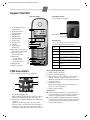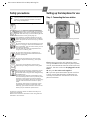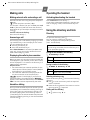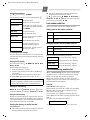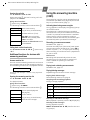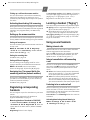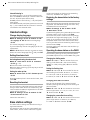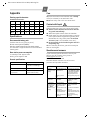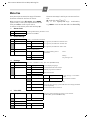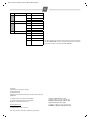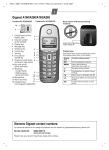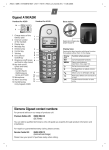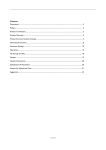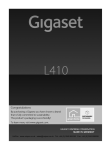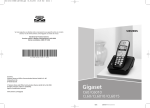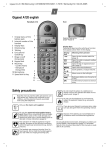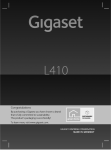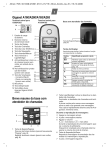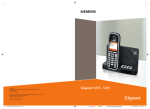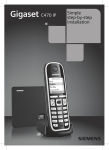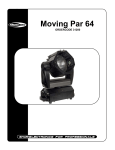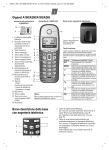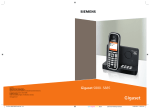Download Gigaset C360_C365 english
Transcript
User manual Athens/China C360,C365 English
1
Gigaset C360/C365
Handset C36H
1 Charge status of the
1
battery pack
2
2 Internal number
of the handset
3 Display keys
4 Message key
3
5 Handsfree key
4
6 Control key
5
7 Directory key
6
8 Talk key
7
9 End call and
8
On/Off key
9
10 Ringtone on/off (press
and hold in idle status)
11 Key lock on/off
(press and hold)
12 Recall key
10
- Confer (flash)
11
- Dialling pause
12
(press and hold)
13
13 Microphone
14
14 Alarm clock key
C360 Base station
(no answering machine)
V
2
11.12.
INT
11:56
MENU
Display keys:
Pressing the keys launches whichever function
that appears above them in the display.
Display
icon
Function when pressed
INT
MENU
Call all registered handsets.
“
U
T
˜
OK
C365 base station
(part of answering machine at a glance)
5
6
4
7
3
2
Registration/Paging key
(page7/8)
1
1 Registration/Paging key:
Page handsets (press briefly, "Paging", page 7).
Register handsets (press and hold, page 7).
2 On/Off key: activate and deactivate answering
machine.
Lights up: answering machine is activated.
Flashes: there is at least one new message or
message is in the process of being recorded.
Flickers for about four seconds: memory is full.
Open main/submenu
(see Menu tree, page 10).
Go back one menu level.
Scroll up/down or adjust volume
with u.
Move cursor to left/right with u.
Backspace deletes one character at
a time.
Confirm menu function or save
entry.
During message playback:
3 Delete current message.
4 Skip to previous message.
5 Adjust volume (ð = quieter; ñ = louder):
During message playback: adjust volume.
While an external call is being signalled: adjust
ringtone volume.
6 Playback/stop key:
Play back messages from the answering machine, or cancel playback.
7 Skip to next message.
Please note:
◆ If the answering machine is being operated
from a handset or if it is recording a message, it
cannot be operated from the base station.
◆ If the On/Off key flashes although the answering machine is switched off, it means that there
is still at least one new message that has not
been played back yet.
User manual Athens/China C360,C365 English
2
Safety precautions
W
Read the user guide and the safety precautions
carefully before use. Explain their contents to your
children, and the potential hazards associated
with using the telephone.
$
Setting up the telephone for use
Step 1: Connecting the base station
Only use the mains unit supplied.
Fit only the approved rechargeable battery
pack! Never use a conventional (non-rechargeable) battery pack as this could damage your
health and cause injury. Use the battery pack as
directed in this user guide (page 3).
1
The operation of medical appliances may be
affected. Be aware of the technical conditions
within the particular environment (e.g. doctor's
practice).
Do not hold the rear of the handset to your ear
when it is ringing or when the handsfree function is activated. This can cause severe, permanent hearing damage.
The handset may cause an unpleasant humming noise in hearing aids.
Do not install the phone in a bathroom or
shower room. The handset and base station
are not splashproof.
Do not use the telephone in environments
subject to explosion hazard (e.g. auto paint
shops).
ƒ
If you give your Gigaset to someone else,
make sure you also give them the user guide.
All electrical and electronic equipment should
not be disposed of separately from general
household waste using the sites designated by
local authorities.
The appropriate disposal and separate collection of used equipment serve to prevent potential harm to the environment and to health.
They are a precondition for the re-use and recycling of used electrical and electronic equipment.
For further information on disposing of your
used equipment, please contact your local
authority, your refuse collection service or the
dealer you purchased the product from.
Emergency numbers cannot be dialled if the key lock
(page 1) is activated!
Not all of the functions described in this user guide are
available in all countries.
2
Base station without answering machine
1
2
Base station with answering machine
First connect the mains unit (220 V) to power
cord 1 and then connect the phone jack to phone
cord 2, as shown above. Place the cords in the cord
recesses. The two cords must be plugged in at all
times.
◆ Only use the mains unit supplied.
◆ If you ever purchase another phone cord from
a store, ensure that the phone conductors are
correctly connected: 3-4 connection of the telephone conductors.
User manual Athens/China C360,C365 English
3
Step 2: Setting up the handset
Note:
The display is protected by a plastic film.
Please remove the protective film!
Fitting the battery pack
◆ Place the battery leads in the cable guides so
that the battery cover cannot catch on the leads
and damage them when it is closed.
◆ Use only the rechargeable battery pack recommended by Gigaset Communications GmbH *
(page 9), i.e. never use a conventional (nonrechargeable) battery pack as this may cause significant damage to health and property. For
example, the outer casing of the battery pack
could be destroyed or the battery pack could
explode. The phone could also malfunction or be
damaged as a result of using batteries that are not
of the recommended type.
◆ Only use the battery charger supplied.
◆ Only place the handset in the charging cradle
that is intended for it.
* Gigaset Communications GmbH is a licensee of the
Siemens trademark.
◆ Insert the plug into the socket as shown in the
enlarged view.
◆ Insert the battery pack.
◆ Place the cords in the cord routing.
Closing the battery cover
Insert the cover into the top end of the battery
compartment and press down until it clicks into
place.
Opening the battery cover
Place your fingernail between the cover and the
housing and pull the cover upwards.
Step 3: Registering the handset to
the base station and charging the
battery pack
Precondition: The handset is not already registered to a base station.
Registering the handset to the Gigaset C360/C365
base station occurs automatically. Place the handset in the charging cradle of the base station with
its display facing forward. You will hear a confirmation tone. Leave the handset in the base station
until it is registered.
Automatic registration can take up to 5 minutes.
While this is happening, Registering flashes in the
screen. The handset is assigned the lowest unassigned internal number (1–4). If several handsets
are registered to the base station, the internal
number is shown in the top left of the display after
registration, e.g. 2. If the internal numbers 1 to 4
have already been assigned (four handsets have
already been registered), handset number four is
de-registered and overwritten.
Charging the battery pack
To charge the battery pack, leave the handset
in the base station for approx. 13 hours for the
Gigaset C360 or approx. 6 hours for the Gigaset
A165/A265. The battery pack is now fully charged.
The charge status of the battery pack is correctly
displayed only after uninterrupted charging/discharging. Therefore you should not interrupt the
charging procedure.
Charging is electronically controlled to prevent the
battery pack from overcharging. The battery pack
heats up during charging. This is normal and not
dangerous. After a time its charge capacity will
decrease for technical reasons.
You must set the date and time to ensure that the
times of calls are logged correctly (see Menu tree,
page 10).
Once the phone is registered and the time set, the
idle display looks as shown on page 1.
User manual Athens/China C360,C365 English
4
Making calls
Operating the handset
Making external calls and ending a call
Activating/deactivating the handset
External calls are calls using the public telephone
network.
~ (Enter the phone number) c.
The number is dialled. (Or you can first press and
hold c [dial tone] and then enter the number.)
During the call you can adjust the earpiece volume
using u.
End the call/cancel dialling:
Press the end call key a.
¢
Answering a call
An incoming call is indicated by ringing, by a flashing handsfree key d and a display on the screen.
You can answer the call by:
◆ Pressing the talk key c.
◆ Press the handsfree key d .
When Auto Answer is activated (see Menu tree,
page 10), simply remove the handset from the
base station/charging cradle.
Displaying the caller's phone number
When you get a call, the caller's phone number will
be displayed on your handset; or the caller's name
will be displayed if it is stored in the directory or if
CNIP has been requested.
Requirements:
1 You have asked your network provider for the
caller's phone number (CLIP) or name (CNIP) to
be displayed on your handset screen.
2 The caller has asked the network provider for
his phone number to be identified (CLI).
® appears in the display if you have not
requested Calling Line Identification, Withheld
appears if the caller has withheld CLI, and Unavailable if CLI has not been requested by the caller.
Handsfree talking
Once you have entered the phone number you can
immediately call in handsfree mode by pressing d
(the d key lights up continuously). During a call
and when playing back the answering machine
(if available) you can switch between earpiece and
handsfree mode by pressing d. Set the handsfree
volume with u.
Press and hold the end call key a.
If you place a deactivated handset in the base station or charging cradle, it will automatically activate.
Using the directory and lists
Directory
To open the directory: press v .
You can save up to 40 phone numbers
(max. 32 digits) with corresponding names
(max. 14 characters).
Note:
You can assign a number from the directory to a
key for speed dial (page 5).
Saving the first number in the directory
v ¢ New Entry? ¢ OK
~
~
Enter number and press OK.
Enter name and press OK.
Saving a number in the directory
v ¢ MENU ¢ New Entry ¢ OK
~
~
Enter number and press OK.
Enter name and press OK.
Selecting a directory entry
Open the directory with v. You have the following
options:
◆ Use u to scroll to the entry until the required
name is selected.
◆ Enter the first character of the name or scroll to
the entry with u, if required.
Dialling with the directory
v ¢ u (Select entry) ¢ c
User manual Athens/China C360,C365 English
5
Using other functions
v ¢ v (Select entry) ¢ MENU
The following functions can be selected with u:
New Entry
Add a new entry.
Show Number
Display the phone number.
Use Number
Edit or add to a saved number.
Then dial or use other functions
with MENU.
Edit Entry
Edit selected entry.
Delete Entry
Delete selected entry.
Send Entry
Send a single entry to another
handset (page 5).
Delete List
Delete all directory entries.
Send List
Send the complete list to
another handset (page 5).
Shortcut
For speed dial, assign the current entry to a key.
IP Dialling and VIP storage
You can store IP or VIP numbers on 0,2-9. Dial the
number by pressing and holding down the relevant
number key.
Storing the IP number
Press the control key v ¢ MENU ¢ OK ¢ New
Entry
¢ OK
Please follow this sequence:
1 Enter the IP access number.
2 Insert “P” by pressing and holding the S key if
neccessary.
3 Enter IP number and password, end with #.
End with OK, then enter name, such as “IP”
Note:
The entry method may differ when using different
IP Cards. VIP numbers can be entered directly.
◆ The other handset and the base station can
send and receive directory entries.
v ¢ u (Select entry) ¢ MENU ¢ Send Entry /
Send List ¢ OK ¢ ~ (Enter the internal number
of the receiving handset)
¢ OK
Last number redial list
This list contains the ten last dialled numbers.
Dialling from the last number redial list
c
Press the key briefly.
u
Select entry.
c
Press the talk key again. The number is
dialled.
Managing entries in the last number redial list
c
Press the key briefly.
u
Select entry.
MENU
Press the display key.
You can select the following functions:
Use Number
(as in the directory, page 5)
Copy to Dir.
Copy an entry to the directory
Delete Entry
(as in the directory, page 5)
Delete List
(as in the directory, page 5)
Calls list/answering machine list
When a new message arrives in the calls/answering machine list, a signal sounds and the display
blinks. The display also shows a message.
When you press the f key, all the lists are displayed. If only one list contains new messages, this
will be opened automatically.
Calls list
Setting the shortcut key
MENU ¢ Scroll touShortcut ¢ Scroll u to select
a number (0,2-9), for example: Shortcut: 2 ¢ OK
Precondition: CLIP (page 4)
The numbers of the last 20 missed calls are saved.
Multiple calls from the same number are only
saved once (the last call).
Using the shortcut key
The numbers of the last 20 incoming calls are
saved. Multiple calls from the same number are all
saved.
The calls list is displayed as follows:
By pressing and holding the shortcut key, the relevant IP or VIP number will be dialled. (For example:
press and hold key 2, the IP number will be dialled,
then dial the long distance number)
Sending the directory to another handset
Preconditions:
◆ The sending and receiving handsets must both
be registered to the same base station.
CallsList 01+02
Number of new entries + number of old, read entries
User manual Athens/China C360,C365 English
6
Opening the calls list
f ¢ CallsList 01+02 ¢ OK
Select entry with u. The last incoming call is displayed in the calls list.
Using other functions
u (Select entry) ¢ MENU
The following functions can be selected with u:
Delete Entry
Delete current entry.
Copy to Dir.
Copy an entry to the directory.
Date/Time
Call date and time (if set).
Status
New Call: new missed call.
Old Call: entry already read.
Answ.: call taken.
Delete List
Caution! All old and new entries
will be deleted.
Calling back a caller from the list
f ¢ CallsList 01+02 ¢ OK ¢ u (Select entry)
¢c
Additional functions for devices with
answering machines
Answer machine list
You can use the answering machine list to listen to
the messages that are on the answering machine.
The answering machine list is displayed as follows:
VoiceMail 01+02
Number of new messages + number of old, played back
messages
Opening the answering machine list
f ¢ VoiceMail 01+02 ¢ OK
The playback starts.
Using other functions
u (Select entry) ¢ MENU
The following functions can be selected with u:
Continue
Resume paused playback
(see page 6).
Volume
Set the volume.
Copy to Dir.
Copy an entry to the directory.
Delete all old
Delete all old messages.
Using the answering machine
(C365)
The answering machine can be operated both via
the handset (see Menu tree, page 10) and via the
keys on your base station (page 1).
Activating/deactivating answer machine
Icon ± appears in the display. The ö key lights up
on the base station.
The telephone is supplied with a pre-recorded
announcement. This pre-recorded announcement
is used if no personal announcement is available.
If the memory is full the answering machine
switches itself off automatically. It activates again
automatically when you delete old messages.
Recording your own announcement
See Menu tree, page 10.
You hear the ready tone (short tone). Now speak
your announcement (at least 3 sec.). Press OK to
confirm or press a or ” to reject your recording.
After recording, the announcement is played back
for you to check.
Please note:
Recording ends automatically when the max.
recording time of 170 seconds is reached or if
there is a break in speaking of more than
2 seconds.
Playing back or deleting announcements
See Menu tree, page 10.
Playing/deleting messages
Playback begins with the first new message.
Playing back old messages
See answering machine list, page 6.
Stopping and controlling playback
During message playback:
Stop playback: Press 2 again to resume
2
t
Go to the start of the current message.
2xt
To the previous message.
v
To the next message.
2xv
To the next message but one.
Deleting an individual message
While playback is paused, press the ˜ display key.
Deleting all old messages
During playback or pause:
MENU
Delete all old
OK (Confirm the security prompt)
¢
¢
User manual Athens/China C360,C365 English
7
Picking up a call from the answer machine
You can still answer a call while the answering
machine is recording it by pressing c or d
(handsfree). Recording stops and you can speak to
the caller.
Activating/deactivating Call screening
During the recording of a message you can listen in
via the base station loudspeaker and the registered
handsets (only Gigaset C365), see Menu tree,
page 10.
Setting up the answer machine
The answer machine has already been preset at the
factory. Make individual settings using the handset.
Setting call acceptance
You can set when you want the answer machine to
accept a call.
MENU
Voice Mail
OK
Ring Delay
OK
Select Immediately / 10 sec / 20 sec /
30 sec / Auto
OK (‰ = in)
¢
¢ ¢
¢
¢
¢
Setting the recording time
See Menu tree, page 10.
Setting a different language
You can change the language used for voice
prompts and the pre-recorded announcement.
MENU
3 3 9 2 (starts the procedure).
¢
Select the language: 1 (Chinese), 2 (English)
Assigning key 1 for speed dial to the
answering machine (network mailbox)
Simply press and hold key 1 on the handset and
you will be connected directly to the answering
machine (network mailbox).
See Menu tree, page 10.
Registering corresponding
handsets
You can register up to four handsets on your base
station.
For automatic registration of handsets to
Gigaset C360/C365, see page 3.
Manual registration of handsets to C360/C365
¢
¢
¢
1. On the handset: MENU
Settings
OK
Handset
OK
Register HS
Enter the
system PIN of the base station (default is 0000)
OK.
Registering flashes in the display.
¢
¢
¢
¢
2. On the base station: within 60 sec. of entering
the system PIN, press and hold the registration/
paging key ÷ or ù (page 1) (min. 1 sec.).
Registration can take up to 5 minutes.
Locating a handset ("Paging")
You can locate your handset using the base station.
◆ Briefly press the registration/paging key ÷ or
ù on the base station (page 1).
◆ All handsets will ring at the same time ("paging"), even if the ringtones are switched off.
End paging: briefly press the register/paging key
÷ or ù on the base station (page 1) or the talk
key c on a handset.
Using several handsets
Making internal calls
Internal calls are no-cost calls to other handsets
that are registered to the same base.
Press the INT display key. All handsets are called.
When an internal participant answers you can
speak to them. To end the call, press a.
Internal consultation call/connecting
a call
You are in conversation with an external participant. Press the INT display key. All handsets are
called. The external participant hears the hold
music.
◆ Before the internal participant has answered,
press the end call key a; the call is forwarded
to the participant who answers the call.
◆ After the internal participant has answered,
you can talk to him. Press the end call key a;
the call is forwarded, or press the ” display key;
you are reconnected to the external participant.
Listening in to an external call
You are conducting an external call. An internal
caller can listen in on this call and take part in the
conversation. All the participants are made aware
of the 'listening in' by a beep.
Precondition: The Listening in function must be
activated.
Activating/deactivating internal listening in
¢ Settings ¢ OK ¢ Base ¢ OK
¢ Listening in ¢ OK (‰ = on)
MENU
User manual Athens/China C360,C365 English
8
Internal listening in
You want to listen in to an existing external call.
Press and hold the talk key c. You are linked into
the call. All participants hear a beep.
To end: press the end call key a. All participants
hear a beep.
If the first internal participant presses the end call
key a, the handset that has 'listened in' remains
connected to the external caller.
Handset settings
Change display language
¢
¢
¢ OK
¢ ¢
¢
¢
MENU
Settings
OK
Handset
OK
Language
OK
Select the language
¢
The current language is indicated by ‰.
If you accidentally choose a language you do not
understand:
3 2 1 (Press the keys one after the other)
MENU
¢
Select the correct language with u and press OK.
volume and melody on devices with answering
machines, see Menu tree, page 10.
Restoring the base station to the factory
settings
When the settings are restored all handsets are deregistered. The individual settings are reset. Only
the date and time are retained.
MENU
Settings
OK
Base
OK
Base Reset
OK
¢
¢
¢
¢
¢
¢
If you have forgotten your system PIN you can reset
the base station to the original code 0000:
Disconnect the power cord from the base station.
Hold down the registration/paging key ÷ or ù
(page 1) on the base station while reconnecting
the power cable to the base station at the same
time. If your device has an answering machine you
will also hear a beep.
The base station has now been reset and the system PIN 0000 set.
Operating the base station on the PABX
Setting the alarm clock
The following settings are only necessary when
your PABX requires them, see the PABX user guide.
Activating/deactivating the alarm clock
Changing the dialling mode
MENU
¢ Alarm Clock ¢ OK ¢ Activation
¢ OK (‰ = on)
Or: Press the alarm clock key g.
When the alarm clock rings, press any key to switch
it off for 24 hours.
Setting the wake up time
MENU
¢ Alarm Clock ¢ OK ¢ Wake-up time
¢ OK
Enter the wake up time in hours and minutes, then
press OK.
Resetting the handset
You can reset any individual settings and changes
that you have made. Entries in the directory, the
calls list and the handset's registration on the base
station will be retained.
MENU
Settings
OK
Handset
OK
Reset Handset
OK
¢
¢
¢
¢
¢
¢
Cancel the reset with a.
Base station settings
The base station settings are carried out using a
registered handset.
For details on how to set the system PIN for the
base station, and for how to select the ringtone
¢
¢
MENU
33911
The number for the set
dialling mode flashes: 0 = Touch tone dialling
(DTMF); 1 = Dial pulsing (DP)
Enter number
OK.
¢
¢
Setting the flashing time
MENU ¢ I I O 1 2 ¢ The number for the cur-
rent flashing time flashes: 0 = 80 ms; 1 = 100 ms;
2 = 120 ms; 3 = 400 ms; 4 = 250 ms; 5 = 300 ms;
6 = 600 ms; 7 = 800 ms
Enter number
OK.
¢
¢
Changing pause after line seizure
You can set the length of the pause inserted
between pressing the talk key c and sending the
phone number.
¢
¢
¢
MENU
IIO1O
The number for the current
pause length flashes: 1 = 1 sec.; 2 = 3 sec.; 3 = 7 sec.
Enter number
OK.
¢
Changing the pause after the recall key
MENU ¢ I I O 1 4 ¢ The number for the current
pause length flashes: 1 = 800 ms; 2 = 1600 ms;
3 = 3200 ms
Enter number
OK.
¢
¢
User manual Athens/China C360,C365 English
9
Appendix
Care
Entering special characters
Wipe the base station and handset with a damp
cloth (no solvents) or an antistatic cloth.
Never use a dry cloth. This can cause static.
Standard characters
1
1x
2x
3x
4x
5x
6x
Space
1
£
$
¥
¤
P
.
,
?
!
0
+
*
/
(
)
<
=
Abc-->
123
123-->
abc
#
@
\
&
Q
#
Specifications
Recommended battery pack
(Valid at the time of going to press)
Nickel-metal-hydride (NiMH):
Handset C36H: V30145-K1310-X359, X402
The handset is supplied with the recommended
battery pack.
Base station power consumption
Contact with liquid
!
If the handset has come into contact with liquid:
◆ Switch off the handset and remove the battery pack immediately.
◆ Allow the liquid to drain from the handset.
◆ Pat all parts dry, then with the battery compartment open and the keypad facing down place
the handset in a dry, warm place for at least
72 hours (not in a microwave, oven etc.).
◆ Do not switch on the handset again until it is
completely dry.
When it has fully dried out, you will normally be
able to use it again.
Questions and answers
WDCT standard
is supported
If you have any queries about the use of your
phone, you can contact us any time at
www.gigaset.com/cn. Or
Call hotline: 4006 706 007
The table below contains a list of common
problems and possible solutions.
Range
up to 300 m outdoors,
up to 50 m in buildings
Problem
In standby mode: approx. 2W
During a call: approx. 3W
General specifications
Base station power supply 230 V ~/50 Hz
Environmental conditions +5 °C to +45 °C;
in operation
20% to 75% humidity
Cause
Solution
Nothing
The handset is not Press the end call key
appears in the switched on.
a for approx. 5 sec.
display.
or place the handset
in the base station.
Charge/replace the
battery pack (page 3).
Battery pack is
flat.
No reaction to The key lock is
Press the hash key R
keystroke.
activated.
for approx. 2 sec.
(page 1).
Move the handset
The handset is
No wireless
connection to outside the range closer to the base
station.
the base sta- of the base station.
tion, Base
flashes in the The handset is not Register the handset
(page 3).
registered.
display.
The base station is Check the power connot switched on. nector at the base station (page 2).
Cords not routed Check cord routing
(page 2).
correctly
User manual Athens/China C360,C365 English
10
Menu tree
Your phone has an extensive range of features.
These are offered in the form of menus.
There are two ways in which you can access a function:
◆ Scroll with keys t and v,
Key in the appropriate digit combination,
e.g. MENU I 1 to set the date and time.Issued by
With the phone in the idle status, press MENU
(open menu), scroll to the required function and
then press OK to confirm your choice.
To return to idle status: press and hold key a.
1
Alarm Clock
1-1
Activation
Activating/deactivating the alarm clock
1-2
Wake-up time
Input format: HHMM
2
Audio Settings
2-1
Ringer Volume
2-2
Ringer Melody
5 levels + "Crescendo" selectable
2-2-1
External Calls
10 ringtones, selectable for external calls
2-2-2
Internal Calls
10 ringtones, selectable for internal calls
2-2-3
Alarm Clock
10 ringtones, selectable for alarm clock
2-3
Advis. Tones
Activating/deactivating
2-4
Battery Low
2-4-1
Off
2-4-2
On
always
2-4-3
During Call
only during a call
3
Tone when battery pack is
almost flat:
never
Settings
3-1
Date/Time
Enter date (YYMMDD format), then time (HHMM format)
3-2
Handset
3-2-1
Language
Set the display language
3-2-2
Auto Answer
Activate/deactivate auto answer
3-2-3
Register HS
Manually register the handset
3-2-4
Reset Handset
Reset the handset
3-3-1
Audio Settings
3-3-1-1
Ringer Volume
5 level settings + "Crescendo"
+ OFF
3-3-1-2
Ringer Melody
10 selectable melodies
3-3
Base
4
Voice Mail
4-1
Set Key 1
4-2
Answer Mach.
4-3
Call Screening
3-3-2
System PIN
Change system PIN (default is 0000)
3-3-3
Base Reset
Restore factory settings (system PIN does not change; handsets
are de-registered)
3-3-4
Listening in
Activate/deactivate the function
4-1-1
IP Number
Assign key 1 with answering machine or IP number
(in idle status, press and hold to dial).
4-1-2
Answer Mach.
4-3-1
Handset
4-3-2
Base
User manual Athens/China C360,C365 English
11
4-4
4-5
4-6
Announcements
Message Length
Ring Delay
4-4-1
Rec announce
4-4-2
Play announce
4-4-3
Del announce
4-5-1
Maximum
4-5-2
30 sec
4-5-3
60 sec
4-5-4
120 sec
4-6-1
Immediately
4-6-2
10 sec
4-6-3
20 sec
4-6-4
30 sec
4-6-5
Auto
If no new messages are present, the answering machine accepts
a call after 20 seconds. If new messages are present, the answering machine accepts a call after just 10 seconds.
Issued by
Gigaset Communications GmbH
Schlavenhorst 66
D-46395 Bocholt
Gigaset Communications GmbH is a licensee of the Siemens
trademark.
© Gigaset Communications GmbH 2009
All rights reserved. Subject to availability.
Rights of modification reserved.
www.gigaset.com
A31008-M1801-Y101-1-5D19
This user guide is made from 100% recycled paper.
Gigaset C360 product type:
HWDCD8218(2)P/TSD
GigasetC365 product type:
HWDLCD8218(3)P/TSD