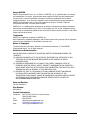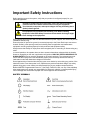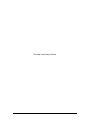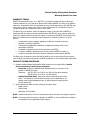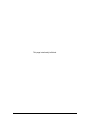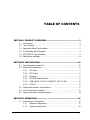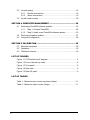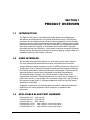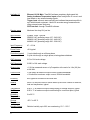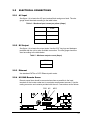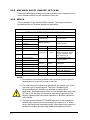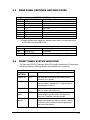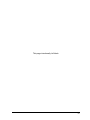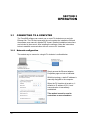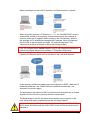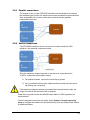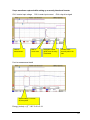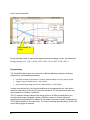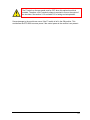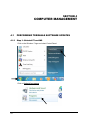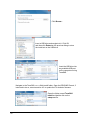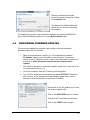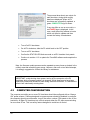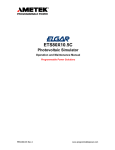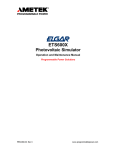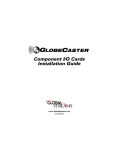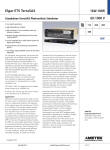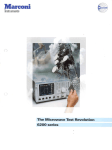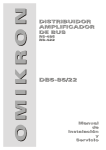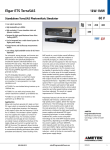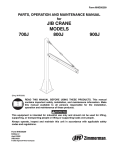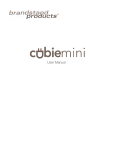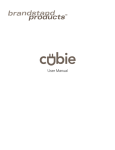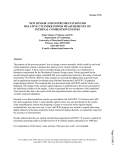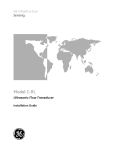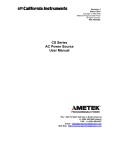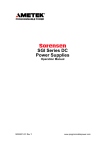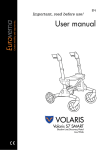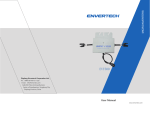Download 2.76Mb - AMETEK Programmable Power
Transcript
ETS1000X Photovoltaic Simulator Operation and Maintenance Manual Programmable Power Solutions M551066-02 Rev E www.programmablepower.com About AMETEK AMETEK Programmable Power, Inc., a Division of AMETEK, Inc., is a global leader in the design and manufacture of precision, programmable power supplies for R&D, test and measurement, process control, power bus simulation and power conditioning applications across diverse industrial segments. From bench top supplies to rack-mounted industrial power subsystems, AMETEK Programmable Power is the proud manufacturer of Elgar, Sorensen, California Instruments and Power Ten brand power supplies. AMETEK, Inc. is a leading global manufacturer of electronic instruments and electromechanical devices with annualized sales of $2.5 billion. The Company has over 11,000 colleagues working at more than 80 manufacturing facilities and more than 80 sales and service centers in the United States and around the world. Trademarks AMETEK is a registered trademark of AMETEK, Inc. Other trademarks, registered trademarks, and product names are the property of their respective owners and are used herein for identification purposes only. Notice of Copyright Terrestrial Solar Array Simulator, Operation and Maintenance Manual © 2014 AMETEK Programmable Power, Inc. All rights reserved. Exclusion for Documentation UNLESS SPECIFICALLY AGREED TO IN WRITING, AMETEK PROGRAMMABLE POWER, INC. (“AMETEK”): (a) MAKES NO WARRANTY AS TO THE ACCURACY, SUFFICIENCY OR SUITABILITY OF ANY TECHNICAL OR OTHER INFORMATION PROVIDED IN ITS MANUALS OR OTHER DOCUMENTATION. (b) ASSUMES NO RESPONSIBILITY OR LIABILITY FOR LOSSES, DAMAGES, COSTS OR EXPENSES, WHETHER SPECIAL, DIRECT, INDIRECT, CONSEQUENTIAL OR INCIDENTAL, WHICH MIGHT ARISE OUT OF THE USE OF SUCH INFORMATION. THE USE OF ANY SUCH INFORMATION WILL BE ENTIRELY AT THE USER’S RISK, AND (c) REMINDS YOU THAT IF THIS MANUAL IS IN ANY LANGUAGE OTHER THAN ENGLISH, ALTHOUGH STEPS HAVE BEEN TAKEN TO MAINTAIN THE ACCURACY OF THE TRANSLATION, THE ACCURACY CANNOT BE GUARANTEED. APPROVED AMETEK CONTENT IS CONTAINED WITH THE ENGLISH LANGUAGE VERSION, WHICH IS POSTED AT WWW.PROGRAMMABLEPOWER.COM. Date and Revision Feb 2014 Revision E Part Number M551066-02 Contact Information Telephone: Fax: Email: Web: 800 733 5427 (toll free in North America) 858 450 0085 (direct) 858 458 0267 [email protected] [email protected] www.programmablepower.com i This page intentionally left blank. ii Important Safety Instructions Before applying power to the system, verify that your product is configured properly for your particular application. WARNING Hazardous voltages may be present when covers are removed. Qualified personnel must use extreme caution when servicing this equipment. Circuit boards, test points, and output voltages also may be floating above (below) chassis ground. WARNING The equipment used contains ESD sensitive ports. When installing equipment, follow ESD Safety Procedures. Electrostatic discharges might cause damage to the equipment. Only qualified personnel who deal with attendant hazards in power supplies, are allowed to perform installation and servicing. Ensure that the AC power line ground is connected properly to the Power Rack input connector or chassis. Similarly, other power ground lines including those to application and maintenance equipment must be grounded properly for both personnel and equipment safety. Always ensure that facility AC input power is de-energized prior to connecting or disconnecting any cable. In normal operation, the operator does not have access to hazardous voltages within the chassis. However, depending on the user’s application configuration, HIGH VOLTAGES HAZARDOUS TO HUMAN SAFETY may be normally generated on the output terminals. The customer/user must ensure that the output power lines are labeled properly as to the safety hazards and that any inadvertent contact with hazardous voltages is eliminated. Guard against risks of electrical shock during open cover checks by not touching any portion of the electrical circuits. Even when power is off, capacitors may retain an electrical charge. Use safety glasses during open cover checks to avoid personal injury by any sudden component failure. Neither AMETEK Programmable Power Inc., San Diego, California, USA, nor any of the subsidiary sales organizations can accept any responsibility for personnel, material or inconsequential injury, loss or damage that results from improper use of the equipment and accessories. SAFETY SYMBOLS iii This page intentionally left blank. iv Product Family: Photovoltaic Simulator Warranty Period: One Year WARRANTY TERMS AMETEK Programmable Power, Inc. (“AMETEK”), provides this written warranty covering the Product stated above, and if the Buyer discovers and notifies AMETEK in writing of any defect in material or workmanship within the applicable warranty period stated above, then AMETEK may, at its option: repair or replace the Product; or issue a credit note for the defective Product; or provide the Buyer with replacement parts for the Product. The Buyer will, at its expense, return the defective Product or parts thereof to AMETEK in accordance with the return procedure specified below. AMETEK will, at its expense, deliver the repaired or replaced Product or parts to the Buyer. Any warranty of AMETEK will not apply if the Buyer is in default under the Purchase Order Agreement or where the Product or any part thereof: is damaged by misuse, accident, negligence or failure to maintain the same as specified or required by AMETEK; is damaged by modifications, alterations or attachments thereto which are not authorized by AMETEK; is installed or operated contrary to the instructions of AMETEK; is opened, modified or disassembled in any way without AMETEK’s consent; or is used in combination with items, articles or materials not authorized by AMETEK. The Buyer may not assert any claim that the Products are not in conformity with any warranty until the Buyer has made all payments to AMETEK provided for in the Purchase Order Agreement. PRODUCT RETURN PROCEDURE 1. Request a Return Material Authorization (RMA) number from the repair facility (must be done in the country in which it was purchased): In the USA, contact the AMETEK Repair Department prior to the return of the product to AMETEK for repair: Telephone: 800-733-5427, ext. 2295 or ext. 2463 (toll free North America) 858-450-0085, ext. 2295 or ext. 2463 (direct) Outside the United States, contact the nearest Authorized Service Center (ASC). A full listing can be found either through your local distributor or our website, www.programmablepower.com, by clicking Support and going to the Service Centers tab. 2. When requesting an RMA, have the following information ready: Model number Serial number Description of the problem NOTE: Unauthorized returns will not be accepted and will be returned at the shipper’s expense. NOTE: A returned product found upon inspection by AMETEK, to be in specification is subject to an evaluation fee and applicable freight charges. v This page intentionally left blank. vi TABLE OF CONTENTS SECTION 1 PRODUCT OVERVIEW ....................................................... 3 1.1 Introduction.............................................................................................. 3 1.2 User Interface .......................................................................................... 3 1.3 Applicable Elgar Part Numbers ............................................................... 3 1.4 PV Simulator Block Diagram ................................................................... 4 1.5 ETS1000X10 Specifications ................................................................... 5 1.6 Mechanical drawings ............................................................................... 8 SECTION 2 INSTALLATION ............................................................... 10 2.1 Unpacking and Inspection ..................................................................... 10 2.2 Electrical Connections ........................................................................... 11 2.2.1 AC Input.................................................................................... 11 2.2.2 DC Output................................................................................. 11 2.2.3 Ethernet .................................................................................... 11 2.2.4 HV-SNS Remote Sense............................................................ 11 2.2.5 USB, MS/SL, RS-232, I-SNS/LDC, OPT I/V-SN ....................... 12 2.2.6 AUX I/O .................................................................................... 12 2.3 Rear panel switches and indicators....................................................... 13 2.4 Front Panel status indicator .................................................................. 13 2.5 System assembly recommendations ..................................................... 14 SECTION 3 OPERATION .................................................................... 16 3.1 Connecting to a Computer..................................................................... 16 3.1.1 Network configuration ............................................................... 16 3.1.2 System configuration ................................................................ 18 1 3.2 3.3 Inverter testing ....................................................................................... 18 3.2.1 Parallel connections ................................................................. 19 3.2.2 Series connections ................................................................... 19 Inrush Limiter module ............................................................................ 20 SECTION 4 COMPUTER MANAGEMENT ............................................ 24 4.1 Performing TerraSAS software updates ................................................ 24 4.1.1 Step 1: Uninstall TerraSAS ....................................................... 24 4.1.2 Step 2: Install a new TerraSAS software release ..................... 25 4.2 Performing firmware updates ................................................................. 27 4.3 Computer configuration ......................................................................... 28 SECTION 5 CALIBRATION ................................................................. 30 5.1 Required equipment .............................................................................. 30 5.2 Operation ............................................................................................... 30 5.3 Calibration interval ................................................................................. 30 LIST OF FIGURES Figure 1-1 PV Simulator block diagram............................................................ 4 Figure 1-2 Front, side and top views ................................................................ 8 Figure 1-3 Front panel ..................................................................................... 9 Figure 1-4 Rear view ........................................................................................ 9 Figure 1-5 Rear I/O panel ................................................................................ 9 LIST OF TABLES Table 1 - Maximum input current per phase (Amps) ...................................... 11 Table 2 - Maximum output current (Amps) ..................................................... 11 2 SECTION 1 PRODUCT OVERVIEW 1.1 INTRODUCTION The Elgar PV Simulator is a programmable digital power source designed to simulate the electrical behavior of terrestrial photovoltaic arrays. The simulator provides a turn-key hardware and software solution to deliver all the functionality required to test the maximum peak power tracking (MPPT) characteristics of solar inverters and charge controllers. The ability to simulate any fill factor and material technology allows the simulator to characterize the inverter’s MPPT algorithm performance quickly and efficiently. It also allows to perform conversion efficiency, thermal analysis and dynamic performance tests by supplying a highly stable and repeatable stimulus to the inverter under test. 1.2 USER INTERFACE The simulator front panel only features an on/off switch and a status indicator. The user interacts with the simulator through a remote Ethernet connection. A single desktop or laptop computer running TerraSAS software can control up to 48 simulators. Due to the high transmission speed and data integrity provided by the Ethernet architecture, operating parameters are displayed in real time on the computer screen at refresh rates comparable to standard instrumentation. The software allows modeling a PV panel from data normally found in the manufacturer data sheet. These parameters are Voc (open circuit voltage), Isc (short circuit current), Vmp (voltage at the maximum power point), Imp (current at the maximum power point), βv (voltage temperature coefficient) and βp (power temperature coefficient). In addition to static tests, the software allows to execute irradiance/temperature profiles that can closely duplicate real life conditions or predefined test sequences. 1.3 APPLICABLE ELGAR PART NUMBERS ETS1000X10C-PVF 10kW, 208VAC ETS1000X10D-PVF 10kW, 400VAC ETS1000X10E-PVF 10kW, 480VAC ETS1000X10C-PVF-TL 10kW, 208VAC, Inrush Limiter Option ETS1000X10D-PVF-TL 10kW, 400VAC, Inrush Limiter Option ETS1000X10E-PVF-TL 10kW, 480VAC, Inrush Limiter Option 3 1.4 PV SIMULATOR BLOCK DIAGRAM Figure 1-1 PV Simulator block diagram At the heart of the PV simulator are two 80 MIPS RISC microcontrollers. One processor interfaces with a 16-bit measurement and control system that monitors the source output voltage and current at 5 µs intervals. At each interval, the processor sends computed data to its 16-bit D/A control system that adjusts the current source setpoint to follow the programmed IV curve. The other processor supports the Ethernet interface, analog and digital I/O. While in static simulation mode, the simulator executes a single IV curve. In the PV Simulator memory, an IV curve is represented by 1,024 data pairs or points. Each pair of values represents a single voltage / current point on the IV curve. The PV simulator interpolates the 1,024 points in its curve memory with 16-bit accuracy, delivering an actual curve resolution of 65,536 points. When irradiance / temperature profiles are executed, dynamically updated IV curves are downloaded at fixed 1-second intervals. The PV simulator linearly interpolates between consecutive curves 128 times per second (7.8 ms intervals), delivering smooth voltage and current waveforms to the unit under test. 4 1.5 ETS1000X10 SPECIFICATIONS DC Output Open Circuit Voltage, Voc: Short Circuit Current, Isc: 1 – 1000 VDC 0 – 10A per chassis Maximum output power at fill factor 0.85 8.5 kW Output isolation ±1400 Vpk, positive or negative output to chassis ground, continuous Output leakage Output to chassis ground, DC : Output to chassis ground, AC : Tracking speed Compatible with inverters sweeping the MPP at up to 200 Hz. Accuracy Voltage programming and readback: ±0.2% of full scale voltage Current programming and readback: ±0.5% of full scale current Sampling resolution Voltage and current are synchronously sampled by two independent 16-bit A/D converters at 200kS/s. Curve Resolution 1,024 points. Each point represents a single voltage / current point on the IV curve. The PV simulator interpolates the 1,024 points in its curve memory with 16-bit resolution, delivering an actual curve resolution of 65,536 points. Profiles resolution There is no limit to the profile length. One-second profiles for a full day of simulation are typically 50k points. The simulator interpolates between points 128 times per second, delivering smooth voltage and current waveforms that closely resemble real solar arrays under cloudy conditions (requires TerraSAS software) Curve equations Equations used to calculate and translate the IV curves are found in Appendix A1 and A2 of the publication “Performance test Protocol for Evaluating Inverters Used in Grid-Connected Photovoltaic System”, October 2004, Sandia National Labs and in the EN50530 standard. PV Array Parameters Irradiance level: 0 to 1999 W/m2 Temperature value: -100°C to +100°C Voltage level: 0 to 1000VDC Current level: 0 to 10A Voltage and power temperature coefficients: ±1.99%/°C Expansion Unrestricted expandability, allowing total system power above 1MW < 0.1 mA @ 500Vdc < 1 mA @ 200Vpp, 60Hz 5 Available I/O Ethernet 10/100 Mb/s: TerraSAS software proprietary high-speed link. Analog Irradiance/Temperature inputs: allow to adjust the IV curve in real time based on two external analog signals. Trigger input: allows to start executing an irradiance/temperature profile in sync with external equipment. Useful for accurate energy measurements using external power analyzers. SCPI interface: through TerraSAS software Remote sense Maximum line drop 10V per line Input Nominal Voltage 3 phase, 3 wire + ground 208/220 VAC (operating range 187 - 242 VAC) 380/400 VAC (operating range 342 - 440 VAC) 440/480 VAC (operating range 396 - 528 VAC) Input Frequency 47 – 63 Hz Power Factor >0.9 typical Protection (typical) ½ cycle ride-though on all three phase 3 cycle ride through on single phase; missing phase shutdown OVP Accuracy 0.2% of full scale voltage OVP Resolution 0.002% of full scale voltage Output noise < 0.6 Vpp measured across a 1µF capacitor at the end of a 1.8m (6ft) line at full load. Current noise < 200 mAp-p at maximum output current, 650kHz bandwidth < 50 mArms at maximum output current, 650kHz bandwidth Efficiency 85% typical at nominal line and max load Stability ±0.05% of set point after 30 minute warm-up and over 8 hours at fixed line, load and temperature, typical Temperature Coefficient 0.02%/ °C of maximum output voltage rating for voltage set point, typical 0.03%/ °C of maximum output current rating for current set point, typical Operating Temperature 0 to 50º C Storage Temperature -25º C to 65º C Humidity Range Relative humidity up to 95% non-condensing, 0º C – 50º C 6 Altitude Operating full power available up to 5,000 ft. (~1,500 m), derate 10% of full power for every 1,000 feet higher; non-operating to 40,000 ft. (~12,000 m) Cooling Front and side air inlet, rear exhaust. Temperature controlled variable speed fans. Units may be stacked without spacing. Regulatory Certified to UL/CSA 61010 and IEC/EN 61010-1 by a NRTL, CE Compliant, Semi-F47 Compliant. LVD Categories: Installation Category II: Pollution Degree 2; Class II Equipment: for Indoor Use Only. EMC Directive EN 61326:1998 Accessories K550212-01: 3U Rack Slides 5550568-01: Front panel dust filter - field installation kit 5609609-01: Inrush Limiter Option – field installation kit Physical Width Depth Height Weight 19.00 in (48.3 cm) 28.24 in (71.8 cm) (including output filter assembly) 5.25 in (13.3 cm) 80 lbs (36 kg) 7 1.6 MECHANICAL DRAWINGS Figure 1-2 Top and side views 8 Figure 1-3 Front panel AC INPUT L1 L2 L3 Figure 1-4 Rear view Figure 1-5 Rear I/O panel 9 SECTION 2 INSTALLATION 2.1 UNPACKING AND INSPECTION After unpacking the unit, inspect the contents for any obvious physical damage. If damage has occurred, contact the shipper of the hardware. If replacement parts are required, contact Ametek Customer Service at 1-800-733-5427, ext. 2295 or 858-450-0085, ext. 2295. The following items should be included: ELGAR P/N DESCRIPTION QTY 856-390-03 856-390-00 856-DA1-5P 856-247-15 110-032-01 107-240-17 M551066-02 9609637-01 275001 5609155-XX REMOTE SENSE MATING CONNECTOR, 3 POLES CRIMP CONTACTS FOR ABOVE AUX I/O MATING CONNECTOR, 15 PINS BACKSHELL (HOOD) FOR ABOVE SCREW,10-32 X .500,BLACK 27038 LUG,#5/16,12-10AWG,RING,NYL PRINTED COPY OF THIS USER MANUAL COVER,ACRYLIC,RELAY DRV Label\High Voltage\Danger TERRASAS SOFTWARE INSTALLATION DISK 1 4 1 1 4 3 1 1 2 1 THIS PRODUCT IS INTENDED FOR INTEGRATION INTO AN ELECTRICAL CABINET OR ENCLOSURE. STANDALONE OPERATION IS NOT SAFE SINCE THE USER IS NOT PROTECTED FROM HIGH VOLTAGE HAZARDS. 10 2.2 ELECTRICAL CONNECTIONS 2.2.1 AC Input See figure 1-4 to locate the AC input terminal block and ground stud. The wire gauge should be sized according to the table below. Table 1 - Maximum input current per phase (Amps) 10 kW 208 VAC 40.4 400 VAC 22.1 480 VAC 19.1 2.2.2 DC Output See figure 1-4 to locate the output studs. Use the 5/16” ring lugs and hardware provided with the unit to make a reliable connection. The wire gauge should be sized according to the table below. Table 2 - Maximum output current (Amps) 10 kW 10.0 2.2.3 Ethernet Use standard CAT5e or CAT6 Ethernet patch cords. 2.2.4 HV-SNS Remote Sense Remote sense lines should be connected as close as possible to the input terminals of the inverter under test, to maximize measurement accuracy. Use the mating connector and contacts provided with the unit. Connections are as follows: POS NC NEG 11 2.2.5 USB, MS/SL, RS-232, I-SNS/LDC, OPT I/V-SN These high speed digital, analog and optical interfaces are not supported in the current firmware release and are intended for future use. 2.2.6 AUX I/O This is a standard 15-pin female D-SUB connector. The mating connector is provided with the unit. Electrical signals are listed below: AUX I/O CONNECTIONS MATING CONNECTOR TYPE: D-SUB 15 PIN MALE PIN # DESCRIPTION 1 CAN BUS H 2 CAN BUS L 3 RS-485 D+ 4 RS-485 D- 5 VOLTAGE CURRENT COMMENTS CAN standard Not supported by current firmware revision. RS-485 standard Not supported by current firmware revision. IRRADIANCE INPUT 0 to 2.5V <10 µA 0 to 1999 W/m 2 6 TEMPERATURE INPUT 0 to 2.5V <10 µA -100°C to 100°C (1) 7 INTERLOCK + 8 INTERLOCK - 24V ±20% 9 FAULT OUTPUT + 10 FAULT OUTPUT - 11 CAL RELAY + 12 CAL RELAY - 13 <3 mA (1) Output turns off if interlock signal is not present, unless interlock override is active (DIP switch F3). (2) 30V max 1A max Not supported by current firmware revision. 30V max 1A max Used by calibration fixture and software. TRIGGER INPUT 0 to 5V < 2mA Active low. (3) 14 REFERENCE VOLTAGE 2.5V 5 mA max Precision voltage reference 15 SIGNALS GROUND Analog and digital return BODY CHASSIS GROUND Connect to cable shield NOTES: 1) See software user manual for details about monitoring these signals or allowing them to control an IV curve in real time. 2) The interlock input is isolated from ground and can tolerate up to ±100V from each input to chassis ground. This input is handled by the microcontrollers and is therefore not intended for safety-critical applications. Electromechanical relays or circuit breakers that remove the AC input to the simulator are required to meet safety regulations when failure to operate could harm human operators or otherwise represent a safety hazard. 3) This input accepts standard TTL/CMOS logic levels. It also accepts an isolated relay contact due to the internal pull-up resistor to +5V. When active, this signal starts executing a profile. See software user manual for details about loading and executing irradiance/temperature profiles. 12 2.3 REAR PANEL SWITCHES AND INDICATORS SWITCH T-M/S T-485 T-CAN F1 F2 F3 F4 F5 8-POSITION SWITCH (see figure 1-5) DEFAULT POSITION FUNCTION OFF Master / Slave line termination (120 Ω) OFF RS-485 line termination (120 Ω) OFF CAN line termination (120 Ω) OFF Not used OFF Set max output voltage to 600V (*) OFF Interlock input override (desktop mode) OFF Not used OFF Firmware update mode (*) Restart software after toggling to update output rating. Unit will behave like an ETS600X unit rated 600V 10A. ITEM LAN SEL 2.4 LAN FEATURES (see figure 1-5) TYPE FUNCTION INDICATOR LAN status PUSHBUTTON Select (used during system configuration) FRONT PANEL STATUS INDICATOR The front panel STATUS indicator (blue LED) visually reports one of five possible operating conditions. Blinking patterns are repeated every 2 seconds. LIGHT PATTERN Steady OFF FRONT PANEL STATUS INDICATOR STATUS DESCRIPTION PATTER OFF N The simulator is turned off (front panel power switch off or no power) Long pulse IDLE The simulator is turned on but not communicating with the system controller (PC). Output power is automatically turned off. Steady ON ON One short pulse OVP Two short pulses FAULT The simulator is turned on and communicating with the system controller (PC). Overvoltage protection tripped. Reduce the output voltage; turn the output off, then on to clear (see TerraSAS software manual) Power module overheat or fault. Turn the front panel power switch off, then on to clear. Contact the factory if this condition becomes permanent and cannot be cleared. 13 2.5 SYSTEM ASSEMBLY RECOMMENDATIONS Elgar PV simulators are heavy. When assembling multi-channel systems into standard 19” racks, select rugged steel cabinets intended for industrial applications. Aluminum cabinets designed for light instrumentation will not likely meet the requirement. Use rack slides (Elgar p/n K550212-01) or heavy-gauge steel brackets to properly support the weight of the simulators. On rack systems, ensure adequate ventilation is provided to avoid excessive temperatures. Elevated temperatures reduce the life of the unit and can cause over-temperature protections to trip. High power inverters produce strong EMI fields, both radiated and conducted. Do not use computer keyboards with touch-pads as this technology is very sensitive to RF fields and will likely malfunction. Optical trackballs or mice provide the best results. Optical isolation on USB keyboards is recommended to avoid frequent lock-ups and erratic operation. Suitable USB isolators can be purchased from Ametek (isolator p/n 881-004-06 and short A-B cable p/n 890-504-03). USB isolators need to support the USB 1.1 low speed protocol (1.5 Mbits/s) in order to work properly with most keyboards. Keep data and control lines wiring as far as possible from AC and DC power and sense lines. Use wire, terminal blocks and connectors rated for 1000V operation on all output and sense wiring. 14 This page intentionally left blank. 15 SECTION 3 OPERATION 3.1 CONNECTING TO A COMPUTER The TerraSAS software can control one or more PV simulators over a single Ethernet link. The CD that comes with the unit contains the installation files and the software user manual in Adobe PDF format. Detailed installation instructions are included in the manual. After installing the software, follow the instructions below to establish communication with one or more PV simulators. 3.1.1 Network configuration The easiest way to connect to a single PV simulator is outlined below: Simply access the Ethernet adapter Properties page and set as indicated. With this topology, a static IP address is manually assigned to the computer. When the PV simulator is turned on, it defaults to IP address 10.0.0.1 and communication is immediately established. This method cannot be used to control two or more simulators. 16 When controlling more than one PV simulator, an Ethernet switch is required: When setting the computer’s IP address to 1.1.1.1, the TerraSAS DHCP server is automatically enabled. In this topology, always make sure that the computer is turned on and a user is logged in before turning on the PV simulators. Within a few seconds, all PV simulators are assigned an IP address. When this happens, the LAN LED on the rear panel (see figure 1-5) starts blinking faster. This confirms that the Ethernet network is active and working properly. If not, the computer has a firewall installed. Refer to the firewall documentation to unblock the program dhcpsrv.exe, located in C:\TerraSas Configuration. If desired, the Ethernet switch can be connected to the Local Area Network: In this topology, the Ethernet adapter must be configured for DHCP (“Obtain an IP address automatically” and “Obtain DNS server address automatically”, see screenshot on previous page.) The advantage of this method is that PV simulators and computers can be located anywhere on the LAN, as long as they share the same subnet. The disadvantage is that PV simulators are accessible to any computer on the LAN, which could lead to unauthorized access and safety hazards. Never set the computer IP address to 1.1.1.1 in this topology, as the TerraSAS DHCP server will interfere with the LAN’s DHCP server and cause serious service disruptions. 17 When it is desirable to control the TerraSAS computer from a remote location, a computer featuring two Ethernet adapters is recommended: See the software user manual for software configuration details and one-time DHCP server startup procedures. 3.1.2 System configuration Once the desired network has been wired and configured, launch TerraSAS. The software will inform that a system configuration table needs to be created and automatically opens the appropriate form. The purpose of the configuration table is to establish which PV simulators are to be controlled and what channel number should be assigned to each one. Once the system configuration table has been created and stored, TerraSAS will only communicate with the specified simulators, in the order that has been selected. Up to four configuration tables can be stored and retrieved, allowing additional flexibility. Detailed system configuration instructions are described in the software user manual and are also shown on the configuration form that opens in the software. 3.2 INVERTER TESTING Carefully read the installation manual of the solar inverter or battery charger before connecting it to the PV simulator. In particular, make sure the maximum Voc is never exceeded to avoid damaging the device under test. It is strongly recommended to set the overvoltage protection at or below the maximum operating voltage to protect the inverter. The ETS1000X simulator has isolated DC outputs and supports negative and positive PV array grounding schemes. Its low output leakage allows testing non-isolated (transformer-less) type inverters. Always connect the sense lines as close as possible to the inverter under test to maximize measurement accuracy. 18 3.2.1 Parallel connections The outputs of two or more ETS1000X simulators can be paralleled to increase the available output current. All sense lines must be connected and terminated as close as possible to the inverter under test to achieve the best possible measurement accuracy. 3.2.2 Series connections Two ETS1000X simulators can be connected in series to achieve 2,000V operation. See electrical connections below. Since the maximum voltage-to-ground on any sense or output terminal is ±1,400V, connect the center tap as follows: For isolated inverters, connect the center tap to ground. For non-isolated inverters (also called transformer-less) leave the center tap floating (not connected). If the maximum voltage-to-ground is exceeded the internal protection trips, the output is turned off and a module fault is asserted. Sense lines carry little current and AWG20 wires rated for 1000V operation are recommended. Once the electrical connections are made, select System > Channels grouping setup to configure the software for the desired wiring. See the software user manual for additional details. 19 3.3 INRUSH LIMITER MODULE The Inrush Limiter relay module is basically a 100 ohms, 90W resistor with a DC-rated high voltage, high current relay in parallel. This is placed in series with the PV simulator output to limit the peak current when recently designed transformerless (TL) solar inverters short their PV input to quickly sample the array performance. Unlike standard resistors, those employed in the TL module are rated for pulse operation and can reliably absorb a 9kW pulse lasting up to 100ms. This equates to an energy rating of 900 Joules. Control and protection circuitry 100Ω 90W 900J Resistor bank 500A 1800V DC relay The Inrush Limiter module (Elgar p/n 5609609-01) can be easily installed on the back of the ETS1000. The above part number includes mounting hardware and detailed installation instructions. Since the relay needs to be closed after the last array verification event but before the inverter starts, the module can be programmed to work with different inverters. The waveforms and calculations below are provided as a guideline. 20 Scope waveforms captured while waking up a recently introduced inverter CH1: inverter input voltage Fast Isc measurement CH2: inverter input current Fast IV curve trace CH4: relay drive signal Negligible current glitch when the relay is activated Inverter starts normally about 10s later Fast Isc measurement detail Approximately 6.4 Joules, 4A, 4ms pulse Energy (Joules) = (4)2 * 100 * 0.04 = 6.4 J 21 Fast IV curve trace detail Approximately 50 Joules Energy estimate based on trapezoidal shape (actual pulse energy is lower, see dotted line) 2 2 2 Energy (Joules) =1/2 * ( (3) – (0.5) )* 100 * 0.129 + (0.5) *100 * 0.129 = 59.7 J Programming The TerraSAS software (see user manual for additional details) provides the following programming and readback parameters: Checkbox to enable or disable the TL module. When disabled, the relay is always closed Trigger energy threshold (Joules) -- 0.0 to 200.0 High-speed energy integration meter readout (Joules) -- 0.0 to 3000.0 In order to work effectively, the trigger threshold must be programmed to a value that is below the total energy of the two (or more) fast transients. For this particular inverter, any value between 20 J and 40 J works fine. The PV simulator firmware samples the energy profile at 25 kS/s and maintains a very accurate pulse energy integration register, with direct readout in Joules. When the programmed energy threshold is reached, the firmware looks for the current to decay below 5% of rated maximum (in this case 0.5A). The relay is activated approximately 0.5s after the current decay trigger is asserted. 22 The F3 switch on the rear panel must be OFF when this optional module is installed. Therefore a 24 V interlock voltage is required to turn on the output of the simulator. See section 2.2.6 and table 2.3 for wiring and setup details. Severe damage to the module can occur if the F3 switch is left in the ON position. This would allow the ETS1000 to source power if the control power to the module is not present. 23 SECTION 4 COMPUTER MANAGEMENT 4.1 PERFORMING TERRASAS SOFTWARE UPDATES 4.1.1 Step 1: Uninstall TerraSAS Click on the Windows 7 logo and select Control Panel: Click on Uninstall a program 24 Right click on TerraSAS and click Uninstall/Change Click OK to remove TerraSAS. This only removes the software. System configuration, curves, profiles, data log and any other user files are not affected. 4.1.2 Step 2: Install a new TerraSAS software release A new TerraSAS install set is usually e-mailed as a download link through Ametek’s file transfer service Amefex. The file size is less than 10 Mbytes. Download the file to your desktop, then right click on it and select Extract All. 25 Click Browse… Insert a USB drive and navigate to it. Click OK and then click Extract on the previous dialog to store the install set on the USB drive. Insert the USB drive into any available USB port on the computer running TerraSAS. Navigate to the TerraSAS x.x.x.x Web Install folder. Open the READ ME file and, if instructed to do so, execute section 4.3 to update the PV simulator firmware. Open the folder named TerraSAS Install and double click on the setup.exe file. 26 Follow the instructions and then accept the security warning by clicking on the Install button. The updated TerraSAS software will launch as soon as the above dialog will complete. To complete the process, copy the updated software user manual (M609155-01 Rev X.pdf) and Example scripts vX.X to your My Documents folder. 4.2 PERFORMING FIRMWARE UPDATES This procedure updates the computer code running on the two embedded processors within the PV simulator: Refer to the screenshots in section 4.1.2 to download and install the PV Updater software on the TerraSAS control computer. If a previous version of the PV Updater is present, refer to the screenshots in section 4.1.1 to remove it. All PV simulators connected to the computer will be updated. Turn off all PV simulators. Locate the 8-position switch on the rear side of the PV simulators (see figure 1-5) On all PV simulators, slide the F5 switch to the ON position Turn on all PV simulators. Note that the front panel STATUS LED does not blink as usual, as PV simulators entered firmware update mode. Wait 10 seconds to allow all simulators to acquire an IP address. Double click on the PV updater icon to start the firmware update utility. Click on the DISCOVER button to connect. Verify that all PV simulators are detected Click on the START button to begin. 27 The process takes about one minute for each simulator, during which activity details are displayed. When all PV simulators are successfully updated, a green COMPLETED sign is shown. If any step fails on one or more units, a red FAILED sign is displayed. In this case, scroll the activity window to locate which unit failed to update and then contact the factory for assistance. Turn off all PV simulators. On all PV simulators, slide the F5 switch back to the OFF position Turn on all PV simulators. Confirm the STATUS LED blinks as usual on all PV simulator front panels. Continue to section 4.1.2 to update the TerraSAS software and complete the process. Note: the firmware update process can be repeated as many times as desired in the unlikely case that something goes wrong. However, after one or two failed attempts, it is strongly suggested to contact the factory for assistance. IMPORTANT: avoid shutting down power, turning off the computer or the PV simulators while a firmware update is in progress. While these events have been extensively tested and caused no harm during software verification, it is advisable to refrain from intentionally causing them. 4.3 COMPUTER CONFIGURATION The computer controlling one or more PV simulators should be configured with an “Always ON” power scheme. Features designed to conserve power should be disabled, in particular the computer should never hibernate, turn off the screen, reduce CPU speed or turn off the hard drive. All Elgar PV simulators turn off their outputs when the PC stops communicating for more than 50 ms. This is a safety feature designed to avoid loss of control. 28 This page intentionally left blank. 29 SECTION 5 CALIBRATION 5.1 REQUIRED EQUIPMENT The Elgar PV simulator supports fully automated calibration, which requires the following equipment, software and associated documentation: Agilent model 34401A or Keithley 2000 Digital Multimeter TerraSAS Calibration Suitcase, Elgar p/n 5609175-25 TerraSAS Calibration software v2.0.0.2 or above, Elgar p/n 5609174-XX TerraSAS Calibration User Manual, Elgar p/n M609174-01 5.2 OPERATION The calibration suitcase has an internal, calibrated precision shunt. It connects to the simulator output, the digital multimeter and the AUX I/O connector on the rear panel. All cables and accessories are included in the suitcase. After installing and running the software, the user is guided through a simple procedure, which takes about five minutes to complete. 5.3 CALIBRATION INTERVAL The recommended calibration interval for all Elgar PV Simulators is one year. 30