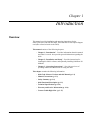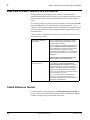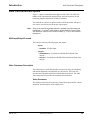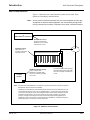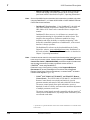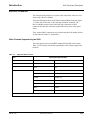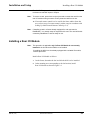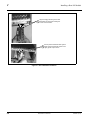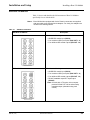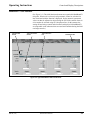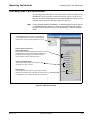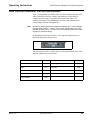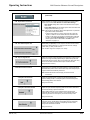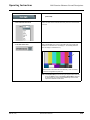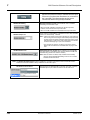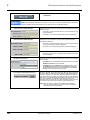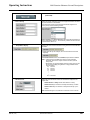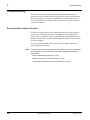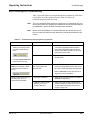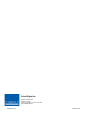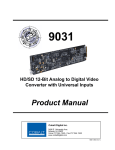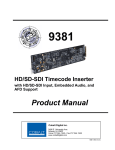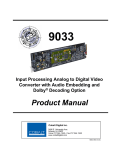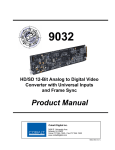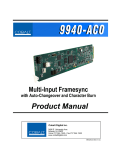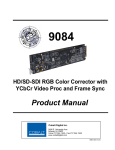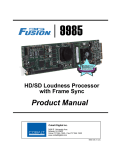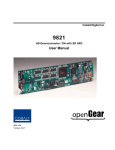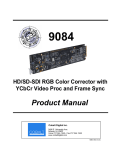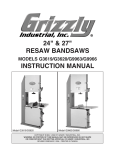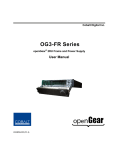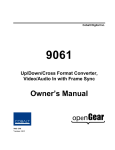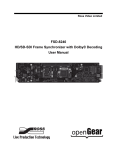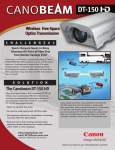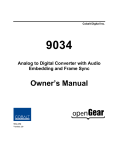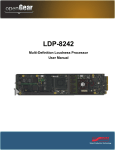Download Product Manual - Cobalt Digital Inc.
Transcript
9068 Upconverter with SD-SDI Input, Timecode and Closed Caption Support Product Manual Cobalt Digital Inc. 2406 E. University Ave. Urbana, IL 61802 Voice 217.344.1243 • Fax 217.344.1245 www.cobaltdigital.com 9068-OM (V4.2) Copyright ©Copyright 2013, Cobalt Digital Inc. All Rights Reserved. Duplication or distribution of this manual and any information contained within is strictly prohibited without the express written permission of Cobalt Digital Inc. This manual and any information contained within, may not be reproduced, distributed, or transmitted in any form, or by any means, for any purpose, without the express written permission of Cobalt Digital Inc. Reproduction or reverse engineering of software used in this device is prohibited. Disclaimer The information in this document has been carefully examined and is believed to be entirely reliable. However, no responsibility is assumed for inaccuracies. Furthermore, Cobalt Digital Inc. reserves the right to make changes to any products herein to improve readability, function, or design. Cobalt Digital Inc. does not assume any liability arising out of the application or use of any product or circuit described herein. Trademark Information Cobalt® is a registered trademark of Cobalt Digital Inc. COMPASS® and FUSION3G® are registered trademarks of Cobalt Digital Inc. openGear® is a registered trademark of Ross Video Limited. DashBoard™ is a trademark of Ross Video Limited. Dolby® is a registered trademark of Dolby Laboratories, Inc. Other product names or trademarks appearing in this manual are the property of their respective owners. Congratulations on choosing the Cobalt® 9068 Upconverter with SD-SDI Input, Timecode and Closed Caption Support. The 9068 is part of a full line of modular processing and conversion gear for broadcast TV environments. The Cobalt Digital Inc. line includes video decoders and encoders, audio embedders and deembedders, distribution amplifiers, format converters, remote control systems and much more. Should you have questions pertaining to the installation or operation of your 9068, please contact us at the contact information on the front cover. Manual No.: 9068-OM Document Version: V4.2 Release Date: November 15, 2013 Applicable for Firmware Version (or greater): 3314 Description of product/manual changes: - Revise manual for latest firmware release card functionality and minor edits. - Add +LTC option descriptions. - Correction of minor errata. 9068-OM (V4.2) Table of Contents Chapter 1 Introduction . . . . . . . . . . . . . . . . . . . . . . . . . . . . . . . . . . . . . . . . . . . Overview ............................................................................................................... 9068 Card Software Versions and this Manual ..................................................... Cobalt Reference Guides ....................................................................................... Manual Conventions.............................................................................................. Warnings, Cautions, and Notes ................................................................. Labeling Symbol Definitions..................................................................... Safety Summary .................................................................................................... Warnings.................................................................................................... Cautions ..................................................................................................... 9068 Functional Description ................................................................................. 9068 Input/Output Formats ....................................................................... Video Processor Description ..................................................................... User Control Interface ............................................................................. 9068 Rear I/O Modules ........................................................................... Video Formats Supported by the 9068 .................................................... Technical Specifications...................................................................................... Warranty and Service Information ...................................................................... Cobalt Digital Inc. Limited Warranty...................................................... Contact Cobalt Digital Inc................................................................................... Chapter 2 9068-OM (V4.2) 1-1 1-1 1-2 1-2 1-3 1-3 1-4 1-4 1-4 1-4 1-5 1-5 1-5 1-11 1-13 1-13 1-14 1-16 1-16 1-17 Installation and Setup . . . . . . . . . . . . . . . . . . . . . . . . . . . . . . . . . . . 2-1 Overview ................................................................................................................ Installing the 9068 Into a Frame Slot ..................................................................... Installing a Rear I/O Module .................................................................................. 9068 Rear I/O Modules .......................................................................... ... Setting Up 9068 Network Remote Control ............................................................ 2-1 2-1 2-3 2-5 2-6 9068 PRODUCT MANUAL i Chapter 3 Operating Instructions . . . . . . . . . . . . . . . . . . . . . . . . . . . . . . . . . . . 3-1 Overview ................................................................................................................. 3-1 Control and Display Descriptions ........................................................................... 3-1 Function Submenu/Parameter Submenu Overview .................................... 3-2 DashBoard™ User Interface ....................................................................... 3-3 Cobalt® Remote Control Panel User Interfaces .......................................... 3-4 Accessing the 9068 Card via Remote Control ........................................................ 3-5 Accessing the 9068 Card Using DashBoard™ ........................................... 3-5 Accessing the 9068 Card Using a Cobalt® Remote Control Panel ............. 3-6 Checking 9068 Card Information............................................................................ 3-7 Ancillary Data Line Number Locations and Ranges .............................................. 3-8 9068 Function Submenu List and Descriptions ...................................................... 3-9 Video Proc ................................................................................................ 3-10 Scaler ........................................................................................................ 3-11 AFD .......................................................................................................... 3-14 Overlays ................................................................................................... 3-18 Dolby Metadata ........................................................................................ 3-22 Closed Captioning .................................................................................... 3-23 Timecode .................................................................................................. 3-25 Licensable Features .................................................................................. 3-29 Presets ...................................................................................................... 3-29 Troubleshooting .................................................................................................... 3-32 Error and Failure Indicator Overview ....................................................... 3-32 Basic Troubleshooting Checks.................................................................. 3-36 9068 Processing Error Troubleshooting.................................................... 3-37 Troubleshooting Network/Remote Control Errors.................................... 3-38 In Case of Problems .................................................................................. 3-38 ii 9068 PRODUCT MANUAL 9068-OM (V4.2) Chapter 1 Chapter 1 Introduction Overview This manual provides installation and operating instructions for the 9068 Upconverter with SD-SDI Input, Timecode and Closed Caption Support card (also referred to herein as the 9068). This manual consists of the following chapters: • Chapter 1, “Introduction” – Provides information about this manual and what is covered. Also provides general information regarding the 9068. • Chapter 2, “Installation and Setup” – Provides instructions for installing the 9068 in a frame, and optionally installing 9068 Rear I/O Modules. • Chapter 3, “Operating Instructions” – Provides overviews of operating controls and instructions for using the 9068. This chapter contains the following information: 9068-OM (V4.2) • 9068 Card Software Versions and this Manual (p. 1-2) • Manual Conventions (p. 1-3) • Safety Summary (p. 1-4) • 9068 Functional Description (p. 1-5) • Technical Specifications (p. 1-14) • Warranty and Service Information (p. 1-16) • Contact Cobalt Digital Inc. (p. 1-17) 9068 PRODUCT MANUAL 1-1 1 9068 Card Software Versions and this Manual 9068 Card Software Versions and this Manual When applicable, Cobalt Digital Inc. provides for continual product enhancements through software updates. As such, functions described in this manual may pertain specifically to cards loaded with a particular software build. The Software Version of your card can be checked by viewing the Card Info menu in DashBoard™. See Checking 9068 Card Information (p. 3-7) in Chapter 3, “Operating Instructions” for more information. You can then check our website for the latest software version currently released for the card as described below. Check our website and proceed as follows if your card’s software does not match the latest version: Card Software earlier than latest version Card is not loaded with the latest software. Not all functions and/or specified performance described in this manual may be available. You can update your card with new Update software by going to the Support>Firmware Downloads link at www.cobaltdigital.com. Download “Firmware Update Guide”, which provides simple instructions for downloading the latest firmware for your card onto your computer, and then uploading it to your card through DashBoard™. Software updates are field-installed without any need to remove the card from its frame. Card Software newer than version in manual A new manual is expediently released whenever a card’s software is updated and specifications and/or functionality have changed as compared to an earlier version (a new manual is not necessarily released if specifications and/or functionality have not changed). A manual earlier than a card’s software version may not completely or accurately describe all functions available for your card. If your card shows features not described in this manual, you can check for the latest manual (if applicable) and download it by going to the card’s web page on www.cobaltdigital.com. Cobalt Reference Guides From the Cobalt® web home page, go to Support>Reference Documents for easy to use guides covering network remote control, card firmware updates, example card processing UI setups and other topics. 1-2 9068 PRODUCT MANUAL 9068-OM (V4.2) Introduction Manual Conventions Manual Conventions In this manual, display messages and connectors are shown using the exact name shown on the 9068 itself. Examples are provided below. • Card-edge display messages are shown like this: SDIn • Connector names are shown like this: SDI IN In this manual, the terms below are applicable as follows: • 9068 refers to the 9068 Upconverter with SD-SDI Input, Timecode and Closed Caption Support card. • Frame refers to the HPF-9000, OG3-FR, 8321, or similar 20-slot frame that houses Cobalt® or other cards. • Device and/or Card refers to a COMPASS® card. • System and/or Video System refers to the mix of interconnected production and terminal equipment in which the 9068 and other COMPASS® cards operate. • Functions and/or features that are available only as an option are denoted in this manual like this: Warnings, Cautions, and Notes Certain items in this manual are highlighted by special messages. The definitions are provided below. Warnings Warning messages indicate a possible hazard which, if not avoided, could result in personal injury or death. Cautions Caution messages indicate a problem or incorrect practice which, if not avoided, could result in improper operation or damage to the product. Notes Notes provide supplemental information to the accompanying text. Notes typically precede the text to which they apply. 9068-OM (V4.2) 9068 PRODUCT MANUAL 1-3 1 Safety Summary Labeling Symbol Definitions Attention, consult accompanying documents. Electronic device or assembly is susceptible to damage from an ESD event. Handle only using appropriate ESD prevention practices. If ESD wrist strap is not available, handle card only by edges and avoid contact with any connectors or components. Symbol (WEEE 2002/96/EC) For product disposal, ensure the following: • Do not dispose of this product as unsorted municipal waste. • Collect this product separately. • Use collection and return systems available to you. Safety Summary Warnings ! WARNING ! To reduce risk of electric shock do not remove line voltage service barrier cover on frame equipment containing an AC power supply. NO USER SERVICEABLE PARTS INSIDE. REFER SERVICING TO QUALIFIED SERVICE PERSONNEL. Cautions CAUTION CAUTION CAUTION CAUTION CAUTION 1-4 This device is intended for environmentally controlled use only in appropriate video terminal equipment operating environments. This product is intended to be a component product of an openGear® frame. Refer to the openGear frame Owner's Manual for important safety instructions regarding the proper installation and safe operation of the frame as well as its component products. Heat and power distribution requirements within a frame may dictate specific slot placement of cards. Cards with many heat-producing components should be arranged to avoid areas of excess heat build-up, particularly in frames using only convection cooling. The 9068 has a moderate power dissipation (20 W max.). As such, avoiding placing the card adjacent to other cards with similar dissipation values if possible. If required, make certain Rear I/O Module(s) is installed before installing the 9068 into the frame slot. Damage to card and/or Rear I/O Module can occur if module installation is attempted with card already installed in slot. If card resists fully engaging in rear I/O module mating connector, check for alignment and proper insertion in slot tracks. Damage to card and/or rear I/O module may occur if improper card insertion is attempted. 9068 PRODUCT MANUAL 9068-OM (V4.2) Introduction 9068 Functional Description 9068 Functional Description Figure 1-1 shows a functional block diagram of the 9068. The 9068 also handles AFD code detection and processing, timecode insertion, closed captioning support, and transfer of Dolby® metadata. The 9068 allows video to be upconverted to a different format, and aspect ratio can be corrected to provide proper output aspect. Note: Some of the functions described below are available only when using the DashBoard™, or Cobalt® OGCP-9000 or OGCP-9000/CC Control Panels user interfaces. Refer to User Control Interface (p. 1-11) for user interface descriptions. 9068 Input/Output Formats The 9068 provides the following inputs and outputs: • Inputs: • SD-SDI IN – • SD-SDI input Outputs: • HD/SD-SDI OUT – four dual-rate HD/SD-SDI buffered video outputs • RCK OUT – four dual-rate HD/SD-SDI reclocked buffered video outputs Video Processor Description The 9068 features a scaler that provides upconversion using de-interlacing and motion adaptation for high quality up-conversions. The scaler also provides user-adjustable aspect ratio control and zoom control. The 9068 video subsystem also provides the functions described below. Video Processor The 9068 provides full color processing control (luma gain and lift, chroma saturation, and color phase) of the output video. 9068-OM (V4.2) 9068 PRODUCT MANUAL 1-5 1-6 9068 PRODUCT MANUAL EQ Deserialize 9068BD_V3.0 Port mux control selects function between metadata out , LTC IN, or LTC OUT. Notes: 1. Optional +LTC licensable feature adds LTC I/O via RS-485. SD-SDI IN Video Processing Metadata Extract/ Re-insert Dolby Meta Out Timecode/Closed Caption Processing Upconversion Video Processor Reclock Serializer/ Cable Drivers RS-485 LTC I/O AFD Processing HD/SDSDI OUT RCK OUT (NOTE 1) RS-485 I/O 1 9068 Functional Description Figure 1-1 9068 Functional Block Diagram 9068-OM (V4.2) Introduction 9068 Functional Description Scaler Function The scaler function provides upconversion from standard SD formats. It provides up-conversion to multiple frame rates, film frame rates, and up-conversion to interlaced and progressive formats. Table 1-1 lists the 9068 conversion choices available for various input formats and frame rates. Table 1-1 Scaler Function Conversions SD (NTSC/ PAL) 720p 525i 59.94 525i 59.94 720p 59.94 720p 29.97 625i 50 625i 50 720p 50 720p 25 Input Format 720p half-rate 720p (film rates) 720p 23.98(4) X 1080i 1080p 1080i 59.94 1080p 29.97 1080i 50 1080p 25 1080p (film rates) 1080PsF (film rates) 1080p 23.98(4) 1080PsF 23.98(4) X X Notes: 1. The drop-down list choice of “Same as Input” is used when no conversion is desired. For clarity, it is not redundantly listed here. 2. “X” denotes conversions not available or invalid conversions. 3. Interlaced formats rates listed are field rates. Progressive format rates listed are frame rates. 4. If the original material does not have a proper 3-2 cadence suitable for conversion to film rates, the conversion reverts to standard de-interlacing. While this video can be converted to film rates, the resulting image motion will lack smoothness. Therefore, make certain interlaced video is appropriately constructed for 3-2 reverse pulldown when converting video to film rates. See 3-2 Pulldown Conversion and Considerations (p. 1-10). 5. “NTSC” and “PAL” in this manual informally denote 486i5994 and 575i50 SD-SDI video formats. When output video is set to 720p, the 720p output can be converted to 720p half-rate formats as listed in Table 1-1. When output video is set to 1080 film (1080p23.98), the 9068 can convert the output to 1080PsF23.98 (segmented frame progressive). The scaler function also provides aspect ratio conversion that provides a choice from several standard aspect ratios. Additionally, user defined and “Follow AFD Settings” conversion can be applied. User defined settings allow custom user-defined H and V aspect ratio control. “Follow AFD Settings” sets the output aspect ratio to track with AFD (Active Format Description) settings embedded in the video signal. 9068-OM (V4.2) 9068 PRODUCT MANUAL 1-7 1 9068 Functional Description Timecode Processor (See Figure 1-2.) This function provides for extraction of timecode data from the input video, and in turn re-insertion of timecode data into the output SDI. In this manner, timecode data can be preserved, even after format conversion. The function can monitor the SDI video input of the card for supported timecode formats, and then select and prioritize among SDI VITC, and SDI ATC VITC timecode sources. If the preferred format is detected, the preferred format is used by the card; if the preferred format is not detected, the card uses other formats (where available) as desired. The function also provides conversion between various timecode formats and provides independent insertion and line number controls for each SDI timecode output format. Option +LTC allows bidirectional transfer and conversion between VBI formats over SDI and RS-485 LTC. HD/SD–SDI (from Scaler) VITC Waveform Timecode Proc/Embed SDI Video Input SDI VITC Detect/Extract Priority/ Select Buffer/ Format ATC_VITC Timecode Proc/Embed SDI ATC_VITC Detect/Extract Insert Control Line Number Control RS-485 LTC In LTC Select/ Extract LTC Generate Video Output (to Processed SDI DA) RS-485 LTC Out Figure 1-2 Timecode Processor Closed Captioning Processor This function provides support for closed captioning setup. The function also allows the selection of the ancillary data line number where the ancillary closed caption data is stored when the output is HD. 1-8 9068 PRODUCT MANUAL 9068-OM (V4.2) Introduction 9068 Functional Description Dolby® Metadata Extractor/Re-inserter This function extracts and preserves Dolby® metadata from the input SDI, and in turn allows the metadata to be re-inserted in the output SDI. This allows scaling and/or format conversions without losing Dolby® metadata. The extracted metadata is buffered and then output on a user-selectable line number on the SDI output. AFD Processor This function provides aspect ratio controls and assignment of AFD codes to the SDI output video. Using this function, aspect ratios in accordance with the standard 4-bit AFD codes can be applied to the output video. Additionally, custom aspect ratios can be independently defined for any of the AFD codes. Separate, independent AFD controls are provided for both 16:9 coded and 4:3 coded frames. This function also provides AFD-controlled ARC by checking for any existing AFD code within the received video input. If a code is present, the code is displayed. With the Scaler function Aspect Ratio Conversion set to Follow AFD Settings, the H and V settings corresponding to the received code are applied to the video by the 9068. The default, standard aspect ratio described by the AFD code can be applied, or custom horizontal/vertical scaling can be applied for a given code. The function also allows the selection/changing of the AFD code ancillary data line number for the outputted AFD code. 9068-OM (V4.2) 9068 PRODUCT MANUAL 1-9 1 9068 Functional Description 3-2 Pulldown Conversion and Considerations Figure 1-3 depicts the 3-2 pulldown process used for conversions between progressive film video formats and interlaced video formats. (Although the term “3-2” is used here per convention, it is more accurately described as 2-3 per the diagram here and SMPTE definitions which stipulate that first film frame A be represented exclusively by 2 fields from the same frame). As shown in Figure 1-3, the term 2-3 is derived from the pattern, or cadence, in which four consecutive film video frames are converted into five consecutive interlaced video frames (i.e., 10 interlaced video fields). Odd and even interlaced fields are denoted in Figure 1-3 by “O” and “E” (for example, “AO” and “AE”). Note the considerations described in Figure 1-3 for converting to film rates. 3-2 Pulldown (From 1080p 24 To 1080i 60) “2” portions consist of two consecutive interlaced fields sourced from the same film frame. The first film frame and first video frame are unique as a set in that their contents are mutually and exclusively related to each other. “3” portions consist of three consecutive interlaced fields sourced from the same film frame distributed across three consecutive interlaced fields. A 1080p 24 B C 2 3 1 2 3 4 AO AE BO BE BO CE CO DE 1080i 60 A D C D 2 3 5 1 2 3 4 5 DO DE AO AE BO BE BO CE CO DE DO DE 3 2 B 3 2 1080i 60 1080p 24 X X X X A B C D A B C D AO AE [1O 1E] BO BE [2O 2E] CO CE [4O 3E] DO DE [5O 5E] AO AE [1O 1E] BO BE [2O 2E] CO CE [4O 3E] DO DE [5O 5E] Using reverse pulldown, each film video frame is constructed from 2 interlaced fields with odd and even fields selected as shown. The conversion pattern shown reverses the pulldown, thereby restoring the original signal. Note: If the original interlaced material does not have the cadence described here, the conversion reverts to standard de-interlacing. While this video can be converted to film rates, the resulting image motion will lack smoothness. Therefore, make certain interlaced video is appropriately constructed for reverse pulldown when converting video to film rates. Similarly, formats using a 30/29.97 Hz progressive frame rate can be converted to a 24/23.98 Hz progressive frame rate, however some image motion irregularity will appear in the converted output. 3-2 Reverse Pulldown From 1080i 60 To 1080p 24 Figure 1-3 3-2 Pulldown and Reverse Pulldown 1-10 9068 PRODUCT MANUAL 9068-OM (V4.2) Introduction 9068 Functional Description User Control Interface Figure 1-4 shows the user control interface options for the 9068. These options are individually described below. Note: All user control interfaces described here are cross-compatible and can operate together as desired. Where applicable, any control setting change made using a particular user interface is reflected on any other connected interface. OGCP-9000 Control Panel or OGCP-9000/CC Control Panel Remote Control Panel Using the Control Panel, 9068 card can be remotely controlled over a LAN Card Edge Controls 9068 card can be controlled using built-in card edge controls Computer with NIC LAN 20-Slot Frame with Network Controller Card DashBoard™ Remote Control Using a computer with DashBoard™ installed, 9068 card can be remotely controlled over a LAN In conjunction with a frame equipped with a Network Controller Card, 9068 card can be remotely controlled over a LAN Note: • To communicate with DashBoard™ or a Remote Control Panel, the frame must have the optional MFC-8320-N network controller card installed. • DashBoard™ and the Remote Control Panels provide network control of the 9068 as shown. The value displayed at any time on the card, or via DashBoard™ or a Control Panel is the actual value as set on the card, with the current value displayed being the actual value as effected by the card. Parameter changes made by any of these means are universally accepted by the card (for example, a change made using the card edge controls will change the setting displayed on DashBoard™ and a Control Panel; a change made using DashBoard™ will similarly change the setting displayed on a Control Panel and the card itself). Figure 1-4 9068 User Control Interface 9068-OM (V4.2) 9068 PRODUCT MANUAL 1-11 1 9068 Functional Description • Note: Built-in Card Edge User Interface – Using the built-in card edge controls and display, card control settings can be set using a front panel menu which is described in Chapter 3,“Operating Instructions”. Some of the 9068 functions described in this manual are available only when using the DashBoard™, or Cobalt® OGCP-9000 or OGCP-9000/CC Remote Control Panel user interfaces. • DashBoard™ User Interface – Using DashBoard™, the 9068 and other cards installed in openGear®1 frames such as the Cobalt® HPF-9000 or 8321 Frame can be controlled from a computer and monitor. DashBoard™ allows users to view all frames on a network with control and monitoring for all populated slots inside a frame. This simplifies the setup and use of numerous modules in a large installation and offers the ability to centralize monitoring. Cards define their controllable parameters to DashBoard™, so the control interface is always up to date. The DashBoard™ software can be downloaded from the Cobalt Digital Inc. website: www.cobaltdigital.com (enter “DashBoard” in the search window). The DashBoard™ user interface is described in Chapter 3,“Operating Instructions”. Note: If network remote control is to be used for the frame and the frame has not yet been set up for remote control, Cobalt® reference guide COMPASS® Remote Control User Guide” (PN 9000RCS-RM) provides thorough information and step-by-step instructions for setting up network remote control of COMPASS® cards using DashBoard™. Download a copy of this guide by clicking on the Support>Reference Documents link at www.cobaltdigital.com and then select DashBoard Remote Control Setup Guide as a download, or contact Cobalt® as listed in Contact Cobalt Digital Inc. (p. 1-17). • Cobalt® OGCP-9000, OGCP-9000/CC and WinOGCP Remote Control Panels – The OGCP-9000, OGCP-9000/CC, and WinOGCP Remote Control Panels conveniently and intuitively provide parameter monitor and control of the cards within the 20-slot frame. The remote control panels allow quick and intuitive access to hundreds of cards in a facility, and can monitor and allow adjustment of multiple parameters at one time. The remote control panels are totally compatible with the openGear® control software DashBoard™; any changes made with either system are reflected on the other. 1. openGear® is a registered trademark of Ross Video Limited. DashBoard™ is a trademark of Ross Video Limited. 1-12 9068 PRODUCT MANUAL 9068-OM (V4.2) Introduction 9068 Functional Description 9068 Rear I/O Modules The 9068 physically interfaces to system video connections at the rear of its frame using a Rear I/O Module. All inputs and outputs shown in the 9068 Functional Block Diagram (Figure 1-1) enter and exit the card via the card edge backplane connector. The Rear I/O Module breaks out the 9068 card edge connections to BNC connectors that interface with other components and systems in the signal chain. These required BNC connections are provided using Rear I/O Module (which are described in Chapter 2, “Installation”. Video Formats Supported by the 9068 The 9068 supports all current SMPTE standard SD and HD video formats. Table 1-2 lists and provides details regarding the video formats supported by the 9068. Table 1-2 Supported Video Formats Item Description/Specification Input Video Raster Structure: Frame Rate: 486i (1) 29.97 575i (1) 25 Output Video Raster Structure: Frame Rate: 1080PsF 23.98; 24 1080p 23.98; 24 1080i (1) 25; 29.97; 30 720p 23.98; 24; 25; 29.97; 30; 50; 59.94; 60 486i (1) 29.97 575i (1) 25 (1) All rates displayed as frame rates; interlaced (“i”) field rates are two times the rate value shown. 9068-OM (V4.2) 9068 PRODUCT MANUAL 1-13 1 Technical Specifications Technical Specifications Table 1-3 lists the technical specifications for the 9068 9068 Upconverter with SD-SDI Input, Timecode and Closed Caption Support card. Table 1-3 Technical Specifications Item Characteristic Part number, nomenclature 9068 Upconverter with SD-SDI Input, Timecode and Closed Caption Support Installation/usage environment Intended for installation and usage in frame meeting openGear™ modular system definition. Power consumption < 20 Watts maximum Environmental: Operating temperature: Relative humidity (operating or storage): 32° – 104° F (0° – 40° C) < 95%, non-condensing Frame communication 10/100 Mbps Ethernet with Auto-MDIX. Indicators Card edge display and indicators as follows: • 4-character alphanumeric display • Status/Error LED indicator • Input Format LED indicator Controls Card edge switches as follows: • Menu Enter pushbutton switch • Menu Exit pushbutton switch • Up/down selection toggle switch Serial Digital Video Input Data Rates Supported: SMPTE 259M-C SD-SDI; 270 Mbps Impedance: 75 Ω terminating Equalization: 1000 ft (305 m) Belden 1694A Return Loss: > 15 dB at 5 MHz – 1.485 GHz 1-14 9068 PRODUCT MANUAL 9068-OM (V4.2) Introduction Table 1-3 Technical Specifications Technical Specifications — continued Item Post-Processor Serial Digital Video Outputs Characteristic Number of Outputs: Four HD/SD-SDI BNC per IEC 60169-8 Amendment 2 Impedance: 75 Ω Return Loss: > 15 dB at 5 MHz – 270 MHz > 12 dB at 270 MHz – 1.485 GHz Signal Level: 800 mV ± 10% DC Offset: 0 V ± 50 mV Jitter (HD): < 0.15 UI (all outputs) Jitter (SD): < 0.10 UI (all outputs) Overshoot: < 0.2% of amplitude Pre-Processor (Reclocked) Serial Digital Video Outputs Number of Outputs: Four HD/SD-SDI BNC per IEC 60169-8 Amendment 2 Impedance: 75 Ω 9068-OM (V4.2) 9068 PRODUCT MANUAL 1-15 1 Warranty and Service Information Warranty and Service Information Cobalt Digital Inc. Limited Warranty This product is warranted to be free from defects in material and workmanship for a period of five (5) years from the date of shipment to the original purchaser, except that 4000, 5000, 6000, 8000 series power supplies, and Dolby® modules (where applicable) are warranted to be free from defects in material and workmanship for a period of one (1) year. Cobalt Digital Inc.'s (“Cobalt”) sole obligation under this warranty shall be limited to, at its option, (i) the repair or (ii) replacement of the product, and the determination of whether a defect is covered under this limited warranty shall be made at the sole discretion of Cobalt. This limited warranty applies only to the original end-purchaser of the product, and is not assignable or transferrable therefrom. This warranty is limited to defects in material and workmanship, and shall not apply to acts of God, accidents, or negligence on behalf of the purchaser, and shall be voided upon the misuse, abuse, alteration, or modification of the product. Only Cobalt authorized factory representatives are authorized to make repairs to the product, and any unauthorized attempt to repair this product shall immediately void the warranty. Please contact Cobalt Technical Support for more information. To facilitate the resolution of warranty related issues, Cobalt recommends registering the product by completing and returning a product registration form. In the event of a warrantable defect, the purchaser shall notify Cobalt with a description of the problem, and Cobalt shall provide the purchaser with a Return Material Authorization (“RMA”). For return, defective products should be double boxed, and sufficiently protected, in the original packaging, or equivalent, and shipped to the Cobalt Factory Service Center, postage prepaid and insured for the purchase price. The purchaser should include the RMA number, description of the problem encountered, date purchased, name of dealer purchased from, and serial number with the shipment. Cobalt Digital Inc. Factory Service Center 2406 E. University Avenue Office: (217) 344-1243 Urbana, IL 61802 USA Fax: (217) 344-1245 www.cobaltdigital.com Email: [email protected] THIS LIMITED WARRANTY IS EXPRESSLY IN LIEU OF ALL OTHER WARRANTIES EXPRESSED OR IMPLIED, INCLUDING THE WARRANTIES OF MERCHANTABILITY AND FITNESS FOR A PARTICULAR PURPOSE AND OF ALL OTHER OBLIGATIONS OR LIABILITIES ON COBALT'S PART. ANY SOFTWARE PROVIDED WITH, OR FOR USE WITH, THE PRODUCT IS PROVIDED “AS IS.” THE BUYER OF THE PRODUCT ACKNOWLEDGES THAT NO OTHER REPRESENTATIONS WERE MADE OR RELIED UPON WITH RESPECT TO THE QUALITY AND FUNCTION OF THE GOODS HEREIN SOLD. COBALT PRODUCTS ARE NOT AUTHORIZED FOR USE IN LIFE SUPPORT APPLICATIONS. COBALT'S LIABILITY, WHETHER IN CONTRACT, TORT, WARRANTY, OR OTHERWISE, IS LIMITED TO THE REPAIR OR REPLACEMENT, AT ITS OPTION, OF ANY DEFECTIVE PRODUCT, AND SHALL IN NO EVENT INCLUDE SPECIAL, INDIRECT, INCIDENTAL, OR CONSEQUENTIAL DAMAGES (INCLUDING LOST PROFITS), EVEN IF IT HAS BEEN ADVISED OF THE POSSIBILITY OF SUCH DAMAGES. 1-16 9068 PRODUCT MANUAL 9068-OM (V4.2) Introduction Contact Cobalt Digital Inc. Contact Cobalt Digital Inc. Feel free to contact our friendly and professional support representatives for any of the following: 9068-OM (V4.2) • Name and address of your local dealer • Product information and pricing • Technical support • Upcoming trade show information Phone: (217) 344-1243 Fax: (217) 344-1245 Web: www.cobaltdigital.com General Information: [email protected] Technical Support: [email protected] 9068 PRODUCT MANUAL 1-17 This page intentionally blank 1-18 9068 PRODUCT MANUAL 9068-OM (V4.2) Chapter 2 Chapter 2 Installation and Setup Overview This chapter contains the following information: • Installing the 9068 Into a Frame Slot (p. 2-1) • Installing a Rear I/O Module (p. 2-3) • Setting Up 9068 Network Remote Control (p. 2-6) Installing the 9068 Into a Frame Slot CAUTION CAUTION Heat and power distribution requirements within a frame may dictate specific slot placement of cards. Cards with many heat-producing components should be arranged to avoid areas of excess heat build-up, particularly in frames using only convection cooling. The 9068 has a moderate power dissipation (20 W max.). As such, avoiding placing the card adjacent to other cards with similar dissipation values if possible. CAUTION This device contains semiconductor devices which are susceptible to serious damage from Electrostatic Discharge (ESD). ESD damage may not be immediately apparent and can affect the long-term reliability of the device. Avoid handling circuit boards in high static environments such as carpeted areas, and when wearing synthetic fiber clothing. Always use proper ESD handling precautions and equipment when working on circuit boards and related equipment. 9068-OM (V4.2) 9068 PRODUCT MANUAL 2-1 2 Installing the 9068 Into a Frame Slot Note: • If installing the 9068 in a slot already equipped with a suitable I/O module, proceed to card installation steps below. • If installing the 9068 in a slot with no rear I/O module, a Rear I/O Module is required before cabling can be connected. Refer to Installing a Rear I/O Module (p. 2-3) for rear I/O module installation procedure. CAUTION If required, make certain Rear I/O Module(s) is installed before installing the 9068 into the frame slot. Damage to card and/or Rear I/O Module can occur if module installation is attempted with card already installed in slot. Note: Check the packaging in which the 9068 was shipped for any extra items such as a Rear I/O Module connection label. In some cases, this label is shipped with the card and to be installed on the Rear I/O connector bank corresponding to the slot location of the card. Install the 9068 into a frame slot as follows: 1. Determine the slot in which the 9068 is to be installed. 2. Open the frame front access panel. 3. While holding the card by the card edges, align the card such that the plastic ejector tab is on the bottom. 4. Align the card with the top and bottom guides of the slot in which the card is being installed. 5. Gradually slide the card into the slot. When resistance is noticed, gently continue pushing the card until its rear printed circuit edge terminals engage fully into the rear I/O module mating connector. CAUTION If card resists fully engaging in rear I/O module mating connector, check for alignment and proper insertion in slot tracks. Damage to card and/or rear I/O module may occur if improper card insertion is attempted. Note: 2-2 6. Verify that the card is fully engaged in rear I/O module mating connector. 7. Close the frame front access panel. 8. Connect the input and output cables as shown in Table 2-1. 9. Repeat steps 1 through 8 for other 9068 cards. External frame sync reference signals are received by the card over a reference bus on the card frame, and not on any card rear I/O module connectors. The frame has BNC connectors labeled REF 1 and REF 2 which receive the reference signal from an external source such as a house distribution. 9068 PRODUCT MANUAL 9068-OM (V4.2) Installation and Setup Installing a Rear I/O Module Note: The 9068 BNC inputs are internally 75-ohm terminated. It is not necessary to terminate unused BNC inputs or outputs. Note: To remove a card, press down on the ejector tab to unseat the card from the rear I/O module mating connector. Evenly draw the card from its slot. 10. Note: If network remote control is to be used for the frame and the frame has not yet been set up for remote control, perform setup in accordance with Setting Up 9068 Network Remote Control (p. 2-6). If installing a card in a frame already equipped for, and connected to DashBoard™, no network setup is required for the card. The card will be discovered by DashBoard™ and be ready for use. Installing a Rear I/O Module Note: This procedure is applicable only if a Rear I/O Module is not currently installed in the slot where the 9068 is to be installed. If installing the 9068 in a slot already equipped with a suitable I/O module, omit this procedure. Install a Rear I/O Module as follows: 9068-OM (V4.2) 1. On the frame, determine the slot in which the 9068 is to be installed. 2. In the mounting area corresponding to the slot location, install Rear I/O Module as shown in Figure 2-1. 9068 PRODUCT MANUAL 2-3 2 Installing a Rear I/O Module 1 Align and engage mounting tab on Rear I/O Module with the module seating slot on rear of frame chassis. DSCN3483A.JPG 2 Hold top of Rear I/O Module flush against frame chassis and start the captive screw. Lightly tighten captive screw. DSCN3487A.JPG Figure 2-1 Rear I/O Module Installation 2-4 9068 PRODUCT MANUAL 9068-OM (V4.2) Installation and Setup Installing a Rear I/O Module 9068 Rear I/O Modules Table 2-1 shows and describes the full assortment of Rear I/O Modules specifically for use with the 9068. Notes: • Rear I/O Modules equipped with 3-wire Phoenix connectors are supplied with removable screw terminal block adapters. For clarity, the adapters are omitted in the drawings below. Table 2-1 9068 Rear I/O Modules 9068 Rear I/O Module RM20-9068-A Description Provides the following connections: • HD/SD-SDI coaxial input (SDI IN) • Four reclocked SDI input copies (RCK OUT 1- 4) • Four buffered SDI coaxial outputs (SDI OUT 1- 4) RM20-9068-B Provides the following connections: • HD/SD-SDI coaxial input (SDI IN) • Four reclocked SDI input copies (RCK OUT 1- 4) • Four buffered SDI coaxial outputs (SDI OUT 1- 4) • RS-485 metadata output/LTC input/output (RS-485) Note: On card with +LTC option, this connector provides RS-485 LTC I/O as well as Dolby metadata output (selectable using card control). 9068-OM (V4.2) 9068 PRODUCT MANUAL 2-5 2 Setting Up 9068 Network Remote Control Setting Up 9068 Network Remote Control Perform remote control setup in accordance with Cobalt® reference guide “COMPASS™ Remote Control User Guide” (PN 9000RCS-RM). Note: • If network remote control is to be used for the frame and the frame has not yet been set up for remote control, Cobalt® reference guide COMPASS™ Remote Control User Guide (PN 9000RCS-RM) provides thorough information and step-by-step instructions for setting up network remote control of COMPASS™ cards using DashBoard™. (Cobalt® OGCP-9000 and OGCP-9000/CC Remote Control Panel product manuals have complete instructions for setting up remote control using a Remote Control Panel.) Download a copy of this guide by clicking on the Support>Reference Documents link at www.cobaltdigital.com and then select DashBoard Remote Control Setup Guide as a download, or contact Cobalt® as listed in Contact Cobalt Digital Inc. (p. 1-17). • If installing a card in a frame already equipped for, and connected to DashBoard™, no network setup is required for the card. The card will be discovered by DashBoard™ and be ready for use. 2-6 9068 PRODUCT MANUAL 9068-OM (V4.2) Chapter 3 Chapter 3 Operating Instructions Overview This chapter contains the following information: If you are already familiar with using DashBoard or a Cobalt Remote Control Panel to control Cobalt cards, please skip to 9068 Function Submenu List and Descriptions (p. 3-9). • Control and Display Descriptions (p. 3-1) • Accessing the 9068 Card via Remote Control (p. 3-5) • Checking 9068 Card Information (p. 3-7) • Ancillary Data Line Number Locations and Ranges (p. 3-8) • 9068 Function Submenu List and Descriptions (p. 3-9) • Troubleshooting (p. 3-32) Control and Display Descriptions This section describes the user interface controls, indicators, and displays (both on-card and remote controls) for using the 9068 card. The 9068 functions can be accessed and controlled using any of the user interfaces described here. The format in which the 9068 functional controls, indicators, and displays appear and are used varies depending on the user interface being used. Regardless of the user interface being used, access to the 9068 functions (and the controls, indicators, and displays related to a particular function) follows a general arrangement of Function Submenus under which related controls can be accessed (as described in Function Submenu/Parameter Submenu Overview below). Note: 9068-OM (V4.2) DashBoard™ and the Remote Control Panel provide greatly simplified user interfaces as compared to using the card edge controls. For this reason, it is strongly recommended that DashBoard™ or a Remote Control Panel be used for all card applications other than the most basic cases. Card edge control codes are not included in this manual. If card-edge control is to be used, obtain a copy of “Using Local (Card-Edge) Control Setup for Compass® Cards” (989CEC-MS.pdf) at www.cobaltdigital.com>Support>Reference Documents. 9068 PRODUCT MANUAL 3-1 3 Control and Display Descriptions Note: When a setting is changed, settings displayed on DashBoard™ (or the Remote Control Panel) are the settings as effected by the 9068 card itself and reported back to the remote control; the value displayed at any time is the actual value as set on the card. Function Submenu/Parameter Submenu Overview The functions and related parameters available on the 9068 card are organized into function submenus, which consist of parameter groups as shown below. Figure 3-1 shows how the 9068 card and its submenus are organized, and also provides an overview of how navigation is performed between cards, function submenus, and parameters. If using DashBoard™ or a Remote Control Panel, the desired 9068 card is first selected. 9068 The desired function submenu is next selected. Function Submenus consist of parameter groups related to a particular 9068 card function (for example, “Video Proc”). Submenu a Submenu b ••• Submenu z Individual Parameters Each submenu consists of groups of parameters related to the function submenu. Using the “Video Proc” function submenu example, the individual parameters for this function consist of various video processor parameters such as Luma Gain, Saturation, and so on. Figure 3-1 Function Submenu/Parameter Submenu Overview 3-2 9068 PRODUCT MANUAL 9068-OM (V4.2) Operating Instructions Control and Display Descriptions DashBoard™ User Interface (See Figure 3-2.) The 9068 function submenus are organized in DashBoard™ using tabs. When a tab is selected, each parametric control or selection list item associated with the function is displayed. Scalar (numeric) parametric values can then be adjusted as desired using the GUI slider controls. Items in a list can then be selected using GUI drop-down lists. (In this manner, the setting effected using controls and selection lists displayed in DashBoard™ are comparable to the submenu items accessed and committed using the 9068 card edge controls.) Typical On/Off Control Typical Parametric Control Typical Selection List DashBoard Tabs Figure 3-2 Typical DashBoard Tabs and Controls 9068-OM (V4.2) 9068 PRODUCT MANUAL 3-3 3 Control and Display Descriptions Cobalt® Remote Control Panel User Interfaces (See Figure 3-3.) Similar to the function submenu tabs using DashBoard™, the Remote Control Panels have a Select Submenu key that is used to display a list of function submenus. From this list, a control knob on the Control Panel is used to select a function from the list of displayed function submenu items. When the desired function submenu is selected, each parametric control or selection list item associated with the function is displayed. Scalar (numeric) parametric values can then be adjusted as desired using the control knobs, which act as potentiometers. Items in a list can then be selected using the control knobs which correspondingly act as rotary switches. (In this manner, the setting effected using controls and selection lists displayed on the Control Panel are comparable to the submenu items accessed and committed using the 9068 card edge controls.) Figure 3-3 shows accessing a function submenu and its parameters (in this example, “Video Proc”) using the Control Panel. Note: Refer to “OGCP-9000 Remote Control Panel User Manual” (PN OGCP-9000-OM) or “OGCP-9000/CC Remote Control Panel User Manual” (PN OGCP-9000/CC-OM) for complete instructions on using the Control Panels. Video Proc function (among others) is accessed using the Control Panel Select Submenu key. Video Proc function is selected from the list of functions (submenu items) 9068_3396B_3346B.JPG When the Video Proc function submenu is selected, its related parameters are now displayed. In this example, Color Gain (saturation) is adjusted using the control knob adjacent to Color Gain 3370_3372B.JPG Figure 3-3 Remote Control Panel Setup of Example Video Proc Function 3-4 9068 PRODUCT MANUAL 9068-OM (V4.2) Operating Instructions Accessing the 9068 Card via Remote Control Accessing the 9068 Card via Remote Control Access the 9068 card using DashBoard™ or Cobalt® Remote Control Panel as described below. Accessing the 9068 Card Using DashBoard™ 1. On the computer connected to the frame LAN, open DashBoard™. 2. As shown below, in the left side Basic View Tree locate the Network Controller Card associated with the frame containing the 9068 card to be accessed (in this example, “MFC-8320-N SN: 00108053”). DB_ACCESS1.PNG 3. As shown below, expand the tree to access the cards within the frame. Click on the card to be accessed (in this example, “Slot 6: CDI-9068 RCVR21”). . 9068_DBACCESS2A.PNG As shown on the next page, when the card is accessed a DashBoard™ its function submenu screen showing tabs for each function is displayed. (The particular submenu screen displayed is the previously displayed screen from the last time the card was accessed by DashBoard™). 9068-OM (V4.2) 9068 PRODUCT MANUAL 3-5 3 Accessing the 9068 Card via Remote Control Card Access/Navigation Tree Pane Card Info Pane Card Function Submenu and Controls Pane 9068_DBACCESS3A3A.PNG Accessing the 9068 Card Using a Cobalt® Remote Control Panel Press the Select Device key and select a card as shown in the example below. 9068_3366_3392.JPG This display shows the list order number of the device that is ready for selection This display shows the devices assigned to the Control Panel. • Rotate any knob to select from the list of devices. The device selected using a knob is displayed with a reversed background (in this example, “1 9068 - Receiver 21 Input Processing”). • Directly enter a device by entering its list number using the numeric keypad, and then pressing Enter or pressing in any knob). 3-6 9068 PRODUCT MANUAL 9068-OM (V4.2) Operating Instructions Checking 9068 Card Information Checking 9068 Card Information The operating status and software version the 9068 card can be checked using DashBoard™ or the card edge control user interface. Figure 3-4 shows and describes the 9068 card information screen using DashBoard™ and accessing card information using the card edge control user interface. Note: Proper operating status in DashBoard™ is denoted by green icons for the status indicators shown in Figure 3-4. Yellow or red icons respectively indicate an alert or failure condition. Refer to Troubleshooting (p. 3-32) for corrective action. The Tree View shows the cards seen by DashBoard™. In this example, Network Controller Card MFC-8320-N (serial number ...8053) is hosting a 9068 card in slot 6. Software Release Number and Software Build Number Refer to these numbers to check that documentation (such as this manual) matches the card’s Software Release Number and Software Build Number. Use these numbers also when communicating to Cobalt® regarding this card. Power Consumption Display This display shows the power consumed by the 9068 for both the +12V and -7.5V rails. Status Displays These displays show the status the signal being received by the 9068. Green Settings icon shows that any changes made on DashBoard™ are sucessfully saved on the card’s memory. CARD_INFO_9068.PNG Figure 3-4 9068 Card Info Utility 9068-OM (V4.2) 9068 PRODUCT MANUAL 3-7 3 Ancillary Data Line Number Locations and Ranges Ancillary Data Line Number Locations and Ranges Table 3-1 lists the default output video VANC line number locations for various ancillary data items processed or passed by the card. Table 3-1 Typical Ancillary Data Line Number Locations/Ranges Default Line No. / Range Item SD HD AFD 12 (Note 2) 9 (Note 2) ATC_VITC 13 (Note 2) 9/8 (Note 2) ATC_LTC — 10 (Note 2) Dolby® 13 (Note 2) 13 (Note 2) SDI VITC Waveform 14/16 (Note 2) — Closed Captioning 21 (locked) 10 (Note 2) Metadata Notes: 1. The card does not check for conflicts on a given line number. Make certain the selected line is available and carrying no other data. 2. While range indicated by drop-down list on GUI may allow a particular range of choices, the actual range is automatically clamped (limited) to certain ranges to prevent inadvertent conflict with active picture area depending on video format. Limiting ranges for various output formats are as follows: Format Line No. Limiting Format Line No. Limiting Format Line No. Limiting 525i 12-19 720p 9-25 1080p 9-41 625i 9-22 1080i 9-20 Because line number allocation is not standardized for all ancillary items, consideration should be given to all items when performing set-ups. Figure 3-5 shows an example of improper and corrected VANC allocation for an HD-SDI output stream. ATC_VITC = 9/8 CC = 21 Dolby Metadata = 13 AFD Insertion attempted using VANC line 9 (default) Card 1 Conflict between ATC_VITC and AFD both on VANC line 9 Card n Card 1 ATC_VITC = 9/8 CC = 21 Dolby Metadata = 13 ATC_VITC = 9/8 AFD = 9 CC = 10 Dolby Metadata = 13 AFD Insertion corrected to use VANC line 18 ATC_VITC = 9/8 CC = 10 Dolby Metadata = 13 AFD = 18 Conflict between ATC_VITC on line 9/8 and AFD (now on line 18) resolved Card n Figure 3-5 Example VANC Line Number Allocation Example 3-8 9068 PRODUCT MANUAL 9068-OM (V4.2) Operating Instructions 9068 Function Submenu List and Descriptions 9068 Function Submenu List and Descriptions Table 3-2 individually lists and describes each 9068 function submenu “tab” and its related list selections, controls, and parameters. Where helpful, examples showing usage of a function are also provided. Table 3-2 is primarily based upon using DashBoard™ to access each function and its corresponding submenus and parameters. Note: All numeric (scalar) parameters displayed on DashBoard™ can be changed using the slider controls, arrows, or by numeric keypad entry in the corresponding numeric field. (When using numeric keypad entry, add a return after the entry to commit the entry.) On DashBoard™ itself and in Table 3-2, the function submenu items are organized using tabs as shown below. The table below provides a quick-reference to the page numbers where each function submenu item can be found. 9068-OM (V4.2) Function Submenu Item Page Function Submenu Item Page Video Proc 3-10 Closed Captioning 3-23 Scaler 3-11 Timecode 3-25 AFD 3-14 Licensable Features 3-29 Overlays 3-18 Presets 3-29 Dolby Metadata 3-22 9068 PRODUCT MANUAL 3-9 3 Table 3-2 9068 Function Submenu List and Descriptions 9068 Function Submenu List Provides the following Video Proc parametric controls. • Video Proc Video Proc (On/Off) provides master on/off control of all Video Proc functions. • When set to Off, Video Proc is bypassed. • When set to On, currently displayed parameter settings take effect. • Reset to Unity Reset to Unity provides unity reset control of all Video Proc functions. When Confirm is clicked, a Confirm? pop-up appears, requesting confirmation. • Click Yes to proceed with the unity reset. • Click No to reject unity reset. • Luma Gain Adjusts gain percentage applied to Luma (Y channel). (0% to 200% range in 0.1% steps; unity = 100%) Video Proc • Luma Lift Adjusts lift applied to Luma (Y-channel). (-100% to 100% range in 0.1% steps; null = 0.0%) • Color Gain Adjusts gain percentage (saturation) applied to Chroma (C-channel). (0% to 200% range in 0.1% steps; unity = 100%) • Color Phase Adjusts phase angle applied to Chroma. (-360° to 360° range in 0.1° steps; null = 0°) • Gang Luma and Color Gain 3-10 When set to On, changing either the Luma Gain or Color Gain controls increases or decreases both the Luma and Chroma levels by equal amounts. 9068 PRODUCT MANUAL 9068-OM (V4.2) Operating Instructions Table 3-2 9068 Function Submenu List and Descriptions 9068 Function Submenu List — continued Provides video format up-conversions and aspect ratio controls. Note: Scaling and/or format conversion removes Dolby® metadata and ATC packets (if present). If Dolby® metadata is present and needs to be preserved, use the Dolby Metadata function tab to preserve and re-apply the metadata on the output SDI. Refer to Dolby Metadata function on page 3-22 for more information. • Scaler enable Enables or bypasses Scaler function as follows: • Enabled: Provides Scaler functions for the received video input. • Bypassed: Received video input bypasses the Scaler functions. Scaler • Current Input Format Displays the input format of the video currently being received by the 9068 (for example, 525i SD at 59.94 Hz frame rate as shown here). Note: Rates displayed for progressive formats are frame rates; rates displayed for interlaced formats are field rates. Current Input Format • Current Output Format Displays the currently selected output format of the video currently being processed by the 9068 (for example, 1080p HD at 29.97 Hz frame rate as shown here). The output format displayed is the output present on the card’s SDI OUT BNC connectors. Current Output Format Note: Output format shown in this display tracks with selection made in drop-down list. Note: Rates displayed for progressive formats are frame rates; rates displayed for interlaced formats are field rates. • SD: Convert To When SD video input is received by the 9068, provides output format conversions, or re-aspecting to SD when SD is the detected input format as described below. • SD (Same as input): Output follows currently received video input format, with Current Input Format and Current Output Format displays showing same selection. • 720p: Output is converted to 720p • 720 film: Output is converted to corresponding 720p film frame rate • 1080i: Output is converted to 1080i • 1080p: Output is converted to 1080p • 1080 film: Output is converted to corresponding 1080i film frame rate • Output Follows Reference In: Output tracks with format set in frame reference 9068-OM (V4.2) 9068 PRODUCT MANUAL 3-11 3 9068 Function Submenu List and Descriptions Table 3-2 9068 Function Submenu List — continued (continued) Scaler Video Format Conversions Scaler Video Format Conversions The Scaler drop-down lists (as shown and described in the following pages) allows selection of up upconversion (or no conversion) for SD input formats. The table below lists the conversion choices available for SD input formats and frame rates provided by the Scaler Convert to: function. Also shown are the resulting frame rates for the converted outputs. Input Format SD (NTSC/ PAL) 720p 720p half-rate 525i 59.94 525i 59.94 720p 59.94 720p 29.97 625i 50 625i 50 720p 50 720p 25 720p (film rates) 1080i 720p 23.98(4) 1080i 59.94 1080p 29.97 1080i 50 1080p 25 X 1080p (film rates) 1080p 1080p 23.98(4) X 1080PsF (film rates) 1080PsF 23.98(4) X Notes: 1. The drop-down list choice of “Same as Input” is used when no conversion is desired. For clarity, it is not redundantly listed here. 2. “X” denotes conversions not available or invalid conversions. 3. Interlaced formats rates listed are field rates. Progressive format rates listed are frame rates. 4. If the original material does not have a proper 3-2 cadence suitable for conversion to film rates, the conversion reverts to standard de-interlacing. While this video can be converted to film rates, the resulting image motion will lack smoothness. Therefore, make certain interlaced video is appropriately constructed for 3-2 reverse pulldown when converting video to film rates. (See 3-2 Pulldown Conversion and Considerations (p. 1-10) for more information.) 5. 9068 accepts only the input video formats listed in Input Format. If other formats are received by the card, INVALID is displayed and the output is disabled. • SD: Output Half-rate 720p When 720p half-rate. drop-down list is set to 720p, converts output to Yes/No control functions as follows: • No: Do not apply half-rate; leave output at standard frame rate • Yes: Output set at half- rate Note: Half-rate outputs are available for the 720p frame rates listed under “720p” in the “Scaler Video Format Conversions” table on the previous page. • SD: Output PsF 3-12 When enabled (and with the output video is set to 1080 film), converts the output to1080PsF (segmented frame progressive). 9068 PRODUCT MANUAL 9068-OM (V4.2) Operating Instructions Table 3-2 9068 Function Submenu List and Descriptions 9068 Function Submenu List — continued (continued) • SD: Aspect Ratio Conversion Selects between the standard preset Aspect Ratio Conversions (ARC) shown here, as well as User Defined and Follow AFD Settings. • User Defined settings allow custom user-defined H and V aspect ratio control. • Follow AFD Settings sets the output aspect ratio to track with AFD settings performed in AFD (p. 3-14). Note: This function is intended for aspect ratio adjustment of a particular signal without AFD considerations. • If ARC is being used on a case-by-case basis for a particular signal, it is easier to use the Scaler ARC tools described here. • If AFD is to be used to set and apply a standard AFD code label for ARC, use Follow AFD Settings. Do not perform ARC here; instead, perform ARC as described in the AFD function description on page 3-14. • SD: User-defined aspect ratio (Horizontal) and (Vertical) controls adjust horizontal and vertical zoom percentage. Settings less than (<) 100% provide zoom-out; settings greater than (>) 100% provide zoom-in. (50% to 200% range in 0.1% steps; null = 100.0) • SD: Top line suppression Selects the number of lines suppressed at the beginning of video. In this manner, the image is scaled proportionally to replace the top few lines suppressed using this control. When upconverting from SD to HD, using this control can hide unwanted closed caption or timecode data. (Range is 0 thru 10 lines.) • Detail Enhancement Controls Sharpness Level, Threshold, and Noise Reduction controls (individually described below) which can be used to tailor output video sharpness per program material and aesthetic preferences. Note: Detail Enhancement Controls apply to both SD and HD conversions. • Sharpness Level Control Adjusts the aggressiveness of sharpening applied to MPEG video. Optimum setting results in overall perception of increased sharpness, while avoiding pattern noise artifacts. (Range is 0 thru 255) • Sharpness Threshold Control Adjusts the point at which sharpening rules become active. Data below the threshold setting is passed unaffected. Higher settings allow for a more subtle sharpness enhancement (especially with content showing motion). Lower settings allow more content in general to be acted upon by the enhancement process. (Range is 0 thru 255) • Noise Reduction Control Adjusts the amount of statistical low-pass filtering applied to the data. Using this control, regular pattern noise artifacts from the sharpening process can be reduced, resulting in subjectively smoother raster backgrounds and detail boundaries. (Range is 0 thru 63) 9068-OM (V4.2) 9068 PRODUCT MANUAL 3-13 3 9068 Function Submenu List and Descriptions Table 3-2 9068 Function Submenu List — continued Allows assignment of AFD (Active Format Description) codes to the SDI output video, and allows unique ARC settings to be applied for each AFD code. AFD When an appropriate AFD code is received by this card, this function can be used to apply the AFD-directed re-aspecting, resulting in a properly scaled and cropped image area. Without AFD NTSC-Coded (4:3) 525i Video Signal Up-Conversion to 16:9 1080i Video Signal with 16:9 uncorrected signal Uncorrected up-conversion results in “postage stamp” effect with both letterbox and sidebars visible on 16:9 display NTSC-Coded image on 16:9 display shows letterbox cropping With AFD NTSC-Coded (4:3) 525i Video Signal with 1010 AFD Code NTSC-Coded image on 16:9 display shows letterbox cropping 3-14 9068 with 1010 AFD Code Received and Applied Up-Conversion to 16:9 1080i Video Signal with 16:9 corrected signal AFD Corrected up-conversion results in intended image area properly visible on 16:9 display 9068 PRODUCT MANUAL 9068-OM (V4.2) Operating Instructions Table 3-2 9068 Function Submenu List and Descriptions 9068 Function Submenu List — continued (continued) • Incoming AFD Displays incoming AFD setting as follows: • If AFD code is present, one of the 11, four-bit AFD codes is displayed (as shown in the example to the left). Also displayed is the VANC line number of the incoming AFD code. • If no AFD setting is present in the video signal, No AFD Present is displayed. AFD • 16:9 Controls Individual user (custom) H Zoom, V Zoom, and AFD Output Code tools for the following 12 AFD codes/formats suited for 16:9 sources: • • • AFD Code(1) Description AFD Code(1) Description – No code present 1001 4:3 (center) 0000 Undefined 1010 16:9 (image protected)(2) 0010 Full frame 1011 14:9 (center) 0011 4:3 (center) 1101 4:3 (with alternate 14:9 center) 0100 Box > 16:9 (center) 1110 16:9 (with alternate 14:9 center)(2) 1000 Full frame 1111 16:9 (with alternate 4:3 center)(2) 1: AFD codes numbering and definitions conform to SMPTE 2016-1-2007. 2: Image Protected implies picture content that must not be cropped by conversion processes or display devices. Alternate center formats may have protected center areas, with areas outside of the protected area not containing mandatory content. Refer to SMPTE 2016-1-2007 for more information if needed. • 4:3 Controls Individual user (custom) H Zoom, V Zoom, and AFD Output Code tools for the following 12 AFD codes/formats suited for 4:3 sources: • • • AFD Code(1) Description AFD Code(1) – No code present 1001 Full frame 0000 Undefined 1010 16:9 (center) 0010 Box 16:9 (top) 1011 14:9 (center) 0011 Box 14:9 (top) 1101 4:3 (with alternate 14:9 center) 0100 Box > 16:9 (center) 1110 16:9 (with alternate 14:9 center)(2) 1000 Full frame 1111 16:9 (with alternate 4:3 center)(2) Description 1: AFD codes numbering and definitions conform to SMPTE 2016-1-2007. 2: Image Protected implies picture content that must not be cropped by conversion processes or display devices. Alternate center formats may have protected center areas, with areas outside of the protected area not containing mandatory content. Refer to SMPTE 2016-1-2007 for more information if needed. 9068-OM (V4.2) 9068 PRODUCT MANUAL 3-15 3 9068 Function Submenu List and Descriptions Table 3-2 9068 Function Submenu List — continued (continued) • H Zoom and V Zoom Controls Individual H Zoom and V Zoom controls for each of the 12 AFD code choices for both 4:3 and 16:9 coded input frames described above allow adjustment of horizontal and vertical zoom percentage for each AFD code. (50% to 200% range in 0.1% steps) Note: To apply H and V settings for a given AFD code using this card, Scaler Aspect Ratio Conversion must be set to Follow AFD Settings. Note: Default zoom percentages use the following rules: • The default zoom percentages displayed when this function is accessed are the default percentages corresponding to the respective AFD standard ratio definitions (for example, default horizontal and vertical zoom percentages for 4:3 ratios are correspondingly 133% and 100%, yielding a 4:3 aspect ratio). In these cases, the null values for this definition are the default values shown. • In cases where a different aspect ratio is to be used for a given received aspect ratio, the default ratio displayed is the null value that results (assuming no H or V zoom modification). For example, for a 16:9 signal and settings set for a 1111 (15) AFD code (“16:9 with 4:3 protected image”), the respective displayed default H and V zoom settings of 100% and 75% protect the Protected Image Area. • AFD Output Code Twelve drop-down lists that allow assignment of AFD codes to the 12 individual H Zoom and V Zoom tools described above. Note: • The default AFD codes displayed when this function is accessed show the SMPTE AFD code most closely reflecting the aspect ratio when the corresponding default settings are applied. • An AFD Output Code setting has no effect on aspect on ARC performed by this card; it merely applies a selected AFD code to the output video. • • • In this example, if a “0011” AFD code is received, the entered H Zoom and V Zoom values corresponding to AFD code 0011 are applied to the image (133.0% and 100.0%, respectively, in this example). The H Zoom and V Zoom values for any AFD code can be changed as desired. When the card Scaler Aspect Ratio Conversion is set to Follow AFD Settings, the H and V zoom values set here are applied to the output video. 3-16 In this example, with the AFD Output Code drop-down set to 1000, if a 0011 code is received on the input, an AFD code of 1000 is ouputted by the card. (Note that the assigned output code has no effect on ARC performed within this card.) 9068 PRODUCT MANUAL 9068-OM (V4.2) Operating Instructions Table 3-2 9068 Function Submenu List and Descriptions 9068 Function Submenu List — continued (continued) • Output Line Allows selecting the line location of the AFD data within the video signal Ancillary Data space. Note: • Although the output line drop-down will allow any choice within the 9 thru 41 range, the actual range is automatically clamped (limited) to certain ranges to prevent inadvertent conflict with active picture area depending on video format. See Ancillary Data Line Number Locations and Ranges (p. 3-8) for more information. • The card does not check for conflicts on a given line number. Make certain the selected line is available and carrying no other data. • Restore Defaults Restore Defaults provides default restore of all user settings described in the remainder of the AFD function description. When Confirm is clicked, a Confirm? pop-up appears, requesting confirmation. • Click Yes to proceed with restore defaults. • Click No to reject restore defaults. 9068-OM (V4.2) 9068 PRODUCT MANUAL 3-17 3 9068 Function Submenu List and Descriptions Table 3-2 9068 Function Submenu List — continued Allows assignment of AFD (Active Format Description) codes to the SDI output video, and allows unique ARC settings to be applied for each AFD code. When an appropriate AFD code is received by this card, this function can be used to apply the AFD-directed re-aspecting, resulting in a properly scaled and cropped image area. Note: Overlay markers using this function are for setup only. When enabled, these markers are embedded in the SDI video output signal and may appear in the image. Use this function only on preview video and not on-air video. Make certain any overlay tools are turned off when done. Note: Multiple overlay markers described below can be simultaneously enabled as desired. • Safe Action Area When enabled (On), turns on the Safe Action Area overlay. Overlays OVERLAY_SAFACT1.0.PNG When enabled (On), outline shows Safe Action Area boundary. Color of boundary is selected using Color drop-down list. • Safe Title Area When enabled (On), turns on the Safe Title Area overlay. OVERLAY_SAFTLE1.0.PNG When enabled (On), outline shows Safe Title Area boundary. Color of boundary is selected using Color drop-down list. 3-18 9068 PRODUCT MANUAL 9068-OM (V4.2) Operating Instructions Table 3-2 9068 Function Submenu List and Descriptions 9068 Function Submenu List — continued (continued) • Safe Action/Title Area Color Selects the Safe Action and Safe Title overlay color from choices shown to the left. • 0.75H Safe Action Area When enabled (On), turns on the 0.75H Safe Action Area overlay that shows the 4:3 safe area on a 16:9 image (i.e., the resulting safe area when the image is converted to 4:3). OVERLAY_SAFACT_NORMW075.PNG Outline shows 0.75H Safe Action Area boundary. Color of boundary is selected using Color drop-down list. Note: If 0.75H (Pillar Box) is selected using the Aspect Ratio Conversion tool in the Scaler function, and Overlays Follow ARC is selected for this function, the overlays will be additionally reduced 0.75H beyond the standard 4:3 safe areas 9068-OM (V4.2) 9068 PRODUCT MANUAL 3-19 3 Table 3-2 9068 Function Submenu List and Descriptions 9068 Function Submenu List — continued (continued) • 0.75H Safe Title Area When enabled (On), turns on the 0.75H Safe Title Area overlay that shows the 4:3 safe title area on a 16:9 image (i.e., resulting safe title area when the image is converted to 4:3). OVERLAY_SAFTLENORMW075.PNG Outline shows 0.75H Safe Title Area boundary. Color of boundary is selected using Color drop-down list. Note: If 0.75H (Pillar Box) is selected using the Aspect Ratio Conversion tool in the Scaler function, and Overlays Follow ARC is selected for this function, the overlays will be additionally reduced 0.75H beyond the standard 4:3 safe areas • 0.75H Safe Action/Title Area Color 3-20 Selects the 0.75H Safe Action and 0.75H Safe Title overlay color from choices shown to the left. 9068 PRODUCT MANUAL 9068-OM (V4.2) Operating Instructions Table 3-2 9068 Function Submenu List and Descriptions 9068 Function Submenu List — continued (continued) • Center Cross When enabled (On), turns on the Center Cross overlay. OVERLAY_CTRX.PNG Color of marker is selected using Color drop-down list. • Center Cross Color Selects the Center Cross overlay color from choices shown to the left. • Overlays Follow ARC When enabled (On), overlays are resized along with the image in accordance with any ARC settings. Note: This choice functions only when a zoom-out is applied (settings less than 100%). 9068-OM (V4.2) 9068 PRODUCT MANUAL 3-21 3 9068 Function Submenu List and Descriptions Table 3-2 9068 Function Submenu List — continued Extracts and preserves Dolby® metadata from the input SDI, and in turn allows the metadata to be re-inserted in the output SDI. This allows scaling and/or format conversions without losing Dolby® metadata. Dolby Metadata • Metadata Embedding Metadata Embedding (On/Off) controls SMPTE 2020-1 metadata embedding in the SDI video output. • When set to On, metadata is extracted from the SDI input video, buffered, and re-directed to the output SDI video. • When set to Off, metadata is not embedded in the output SDI video. • Metadata Output Line Allows selection of SMPTE 2020-1 metadata line location within the VANC space for re-inserted Dolby® metadata. Note: • Although the output line drop-down will allow any choice within the 9 thru 41 range, the actual range is automatically clamped (limited) to certain ranges to prevent inadvertent conflict with active picture area depending on video format. See Ancillary Data Line Number Locations and Ranges (p. 3-8) for more information. • The card does not check for conflicts on a given line number. Make certain the selected line is available and carrying no other data. • VBI Metadata Removal VBI Metadata Removal (On/Off) allows metadata to be removed (On) even if the Scaler is not enabled. (This control is default set to Off, with metadata being passed when Scaler is disabled) Note: When the Scaler is enabled, Dolby metadata is automatically removed. Set the Metadata Embedding control to On to re-insert metadata as described above. Note: The Metadata Embedded Source button in DashBoard™ is locked to Input Video for this card. With this function enabled, the extracted metadata is always available in the SDI video output. • RS-485 Port Function Select 3-22 Selects function for shared RS-485 on card with +LTC option. For Dolby® metadata output on port, make sure control is set as shown here. 9068 PRODUCT MANUAL 9068-OM (V4.2) Operating Instructions Table 3-2 9068 Function Submenu List and Descriptions 9068 Function Submenu List — continued Provides support for closed captioning setup. Note: When receiving HD-SDI, both CEA 608 and CEA 708 are supported, with CEA 608 and CEA 708 (containing CEA 608 packets) converted to line 21 closed captioning on outputs down-converted to SD (on up-convert of SD, only CEA 608 closed captioning is generated). • Closed Captioning On/Off Turns on or turns off the Closed Captioning output. Note: • When set to On, closed captioning is set to standard default line number. See Ancillary Data Line Number Locations and Ranges (p. 3-8). • Closed captioning line may contain active unintended data even if closed captioning is set to Off. If closed captioning is not to be used, it is recommended to use the Top Line Suppression control to eliminate the possibility of this unintended data from appearing in the active video area. (See Scaler tab (p. 3-11) Top line suppression control for more details.) • Closed captioning On/Off will not remove existing packets unless the Scaler is enabled. To remove packets without changing output format, set Scaler to Enabled and HD:Convert to: to Same as Input. (See Scaler tab Top line suppression control for more details.) Closed Captioning 9068-OM (V4.2) 9068 PRODUCT MANUAL 3-23 3 Table 3-2 9068 Function Submenu List and Descriptions 9068 Function Submenu List — continued (continued) • Closed Captioning Input Status Displays incoming Closed Captioning status as follows: • If closed captioning is present, a message similar to the example shown left is displayed. Also displayed is the VANC line number of the incoming closed captioning packet (or SD waveform-based VANC line number). • If no closed captioning is present in the video signal, Not Present or Disabled is displayed. Note: • Packet closed captioning status Captioning Rejected Due To message can appear due to the items described below. The closed captioning function assesses cdp_identifier, cdp_frame_rate, ccdata_present, and caption_service_active items contained in the packet header to make the determinations listed below. Refer to CEA-708-B for more information. Message Description Unsupported Frame Rate Film rate closed-captioning (either as pass-through or up/ down conversion) is not supported by the card. Data Not Present Packet is marked from closed captioning source external to the card that no data is present. No Data ID Packet from closed captioning source external to the card is not properly identified with 0x9669 as the first word of the header (unidentified packet). • caption service is marked as inactive display indicates bit in packet from upstream source may inadvertently be set as inactive. In this case, closed captioning data (if present) is still processed and passed by the card as normal. • The closed captioning function does not support PAL closed captioning standards. • Closed Captioning HD Output Line Selects the VANC line number (9 thru 41) for the closed caption data when the output is HD. Note: • Although the output line drop-down will allow any choice within the 9 thru 41 range, the actual range is automatically clamped (limited) to certain ranges to prevent inadvertent conflict with active picture area depending on video format. See Ancillary Data Line Number Locations and Ranges (p. 3-8) for more information. • The card does not check for conflicts on a given line number. Make certain the selected line is available and carrying no other data. 3-24 9068 PRODUCT MANUAL 9068-OM (V4.2) Operating Instructions Table 3-2 9068 Function Submenu List and Descriptions 9068 Function Submenu List — continued Provides timecode data extraction from various sources, and provides formatting and re-insertion controls for inserting the timecode into the output video. Timecode Shown below is an example in which received 525i 5994 SDI video is being converted to 720p 5994. To preserve and re-insert the timecode data, the following can be performed using the Timecode controls. Each Timecode control is fully described on the pages that follow. 525i 5994 w/ VITC Waveform 720p 5994 w/ ATC_VITC w/ ATC_LTC 9068 A Noting that the incoming video contains VITC waveform timecode data (as shown in the status display), set the Source Priority drop-down lists to include VITC Waveform timecode data (SDI VITC) as a choice. This extracts VITC Waveform timecode data from the incoming video. B In this example, it is desired to provide both SDI ATC_VITC and ATC_LTC timecode data in the converted HD output video. As such, set both HD ATC VITC Insertion and HD ATC LTC Insertion to Enabled. In the example here, the line numbers are set to the default SMPTE 12M-2-2008 recommended values. SDI VITC Timecode Proc/Embed A 525i SDI w/ VITC Waveform A SDI VITC Detect/Extract Priority/ Select Buffer/ Format ATC_VITC Timecode Proc/Embed B ATC_LTC Timecode Proc/Embed B SDI ATC_VITC Detect/Extract RS-485 LTC Detect/Extract Insert Control Line Number Control 9068-OM (V4.2) 9068 PRODUCT MANUAL 720p SDI w/ATC_VITC w/ATC_LTC ATC_VITC Insertion = Enabled ATC_LTC Insertion = Enabled ATC_VITC1 = Line 9 (default SMPTE 12M-2) ATC_VITC2 = Line 8 (571) (default SMPTE 12M-2) ATC_LTC = Line 10 (default SMPTE 12M-2) 3-25 3 9068 Function Submenu List and Descriptions Table 3-2 9068 Function Submenu List — continued (continued) RS-485 LTC controls described below only appear on cards with +LTC licensed optional feature. This feature allows bidirectional conversion between VBI-based timecode and LTC timecode on the card RS-485 interface. • Timecode Source Status Displays Displays the current status and contents of the received timecode formats shown to the left. • If a format is receiving timecode data, the current timecode running count is displayed. • If a format is not receiving timecode data, Unlocked is displayed. • Timecode Source Status Displays Displays the current status and contents of the supported timecode formats shown to the left. • If a format is receiving timecode data, the current content (timecode running count and line number) is displayed. • If a format is not receiving timecode data, Unlocked is displayed. • If RS-485 LTC (“Audio LTC”) is being received, the timecode running count is displayed. • RS-485 Port LTC Control Allows RS-485 port to be used to receive LTC, or send LTC over RS-485 port as follows: • If RS-485 LTC is to be received via the shared RS-485 port, set the RS-485 Port Function control to LTC In. • If RS-485 LTC is to be outputted via the shared RS-485 port, set the RS-485 Port Function control to LTC Output. The timecode string carried on the LTC output is that selected using the Source Priority controls described on the next page. • Incoming ATC Packet Removal Control Enables or disables removal of existing input video ATC timecode packets from the output. This allows removal of undesired existing timecodes from the output, resulting in a “clean slate” where only desired timecodes are then re-inserted into the output. (For example, if both SD VITC Waveform and SD ATC_VITC timecode data are present on the input video, and only ATC_VITC is desired, using the Removal control will remove both timecodes from the output. The ATC_VITC timecode by itself can then be re-inserted on the output using the other controls discussed here.) Note: When the Scaler is enabled, ATC packets are automatically removed. The Timecode function must be used to re-insert the timecode data into the output video. 3-26 9068 PRODUCT MANUAL 9068-OM (V4.2) Operating Instructions Table 3-2 9068 Function Submenu List and Descriptions 9068 Function Submenu List — continued (continued) • Source Priority Selects the priority assigned to each of the supported formats in the event the preferred source is unavailable. Each of the four Source Priority selection lists allows assignment of source priority from the following choices: Source Priority 1 thru Source Priority 4 select the preferred format to be used in descending order (i.e., Source Priority 2 selects the second-most preferred format, and so on. • Output Status Display Displays the current content and source being used for the timecode data as follows: • Output status OK (in this example, SDI VITC timecode received and outputted). • Timecode Insertion button set to Disabled; output insertion disabled. Note: • If timecode is not available from Source Priority selections performed, timecode on output reverts to Free Run (internal count) mode. • Because the 1’s digit of the display Frames counter goes from 0 to 29, the fractional digit (along with the 1’s digit) indicates frame count as follows: 0.0 Frame 0 0.1 Frame 1 1.0 Frame 2 1.1 Frame 3 • • • 29.1 Frame 59 • Offset Controls Allows the current timecode count to be advanced or delayed on the output video. • Offset Advance or Delay selects offset advance or delay. • Offset Field delays or advances or delays timecode by one field. • Offset Frame delays or advances or delays timecode by up to 5 frames. Note: Default settings are null, with both controls set at zero as shown. 9068-OM (V4.2) 9068 PRODUCT MANUAL 3-27 3 9068 Function Submenu List and Descriptions Table 3-2 9068 Function Submenu List — continued (continued) Note: • Although the output line drop-down on the controls described below will allow a particular range of choices, the actual range is automatically clamped (limited) to certain ranges to prevent inadvertent conflict with active picture area depending on video format. See Ancillary Data Line Number Locations and Ranges (p. 3-8) for more information. • The card does not check for conflicts on a given line number. Make certain the selected line is available and carrying no other data. • Insertion controls described below enable or disable insertion on output video only when the Scaler is enabled. Existing waveform or packet-based data on an unscaled stream are not affected by these controls and are passed on the SDI output. • SD VITC Waveform Insertion Controls For SD output, enables or disables SD VITC waveform timecode insertion into the output video, and selects the VITC1 and VITC2 line numbers (6 thru 22) where the VITC waveform is inserted. Note: • If only one output line is to be used, set both controls for the same line number. • SD VITC Waveform Insertion control only affects VITC waveforms inserted (or copied to a new line number) by this function. • SD ATC Insertion Control For SD output, enables or disables SD ATC_VITC timecode insertion into the video stream. Note: SD ATC_VITC is locked to line 12. The card does not check for conflicts on a given line number. Make certain this line is available if SD ATC_VITC is to be used. See Ancillary Data Line Number Locations and Ranges (p. 3-8) for more information. • HD ATC_LTC Insertion Control For HD output, enables or disables ATC_LTC timecode insertion into the output video, and selects the line number for ATC_LTC timecode data. • HD ATC_VITC Insertion Control For HD output, enables or disables ATC_VITC timecode insertion into the output video, and selects the line number for ATC_VITC1 and ATC_VITC2. Note: If only one output line is to be used, set both controls for the same line number. • ATC_VITC Legacy Support Control 3-28 When enabled, accommodates equipment requiring ATC_VITC packet in both fields as a “field 1” packet (non-toggling). Note: Non-toggling VITC1 and VITC2 packets do not conform to SMPTE 12M-2-2008 preferences. As such, ATC_VITC Legacy Support should be enabled only if required by downstream equipment. 9068 PRODUCT MANUAL 9068-OM (V4.2) Operating Instructions Table 3-2 9068 Function Submenu List and Descriptions 9068 Function Submenu List — continued Licensable Features Allows activation of optional licensed features. Note: For card pre-ordered with licensed feature(s), the activation steps described below are not required; the feature will already be installed activated. To order features and obtain a license key, contact Cobalt® sales at [email protected] or at the contact information in Contact Cobalt Digital Inc. in Chapter 1, “Introduction”. Please provide the “SSN” number of your card (displayed in the Card Info pane) when contacting us for your key. • License Feature and Key Entry window Activate licensable feature as described below. 1. Enter the feature key string in the Feature Key box. Press return or click outside of the box to acknowledge entry. Note: Entry string is case sensitive. Do not enter any spaces. 2. In the DashBoard™ Card Info pane, wait for the feature identification to be shown for the card product number (for example, “-UM” appearing after the card part number) and Valid Key Entered to be displayed. This indicates the key was correctly entered and recognized by the card. Note: If DashBoard™ card function submenu/control pane does not re-appear, close the card and re-open it. 3. Click and confirm Reboot. When the card function submenu/control pane appears again, the licensable feature will be available. Note: Applying the licensable feature and its reboot has no effect on prior settings. All control settings and drop-down selections are retained. Allows up to 16 card user settings configuration presets to be saved in a Preset and then recalled (loaded) as desired. All current settings (including list selections and scalar (numeric) control settings such as Gain, etc.) are saved when a Preset Save is invoked. Presets The Preset Name field and Preset Save button allow custom user setting configurations to be labeled and saved to a Preset for future use. The Preset Load button and the Selected Preset drop-down list allow saved presets to be selected and loaded as desired. When a preset is loaded, it immediately becomes active with all user settings now automatically set as directed by the preset. Saved presets can be uploaded to a computer for use with other same-model COMPASS™ cards. Each of the items to the left are described in detail on the following pages. • Selected Preset • • • 9068-OM (V4.2) Selected Preset 1 thru Selected Preset 16 range in drop-down list selects one of 16 stored presets as ready for Save (being written to) or for Load (being applied to the card). Note: The preset names shown to the left are the default (unnamed) preset names. All 16 presets in this case are loaded identically with the factory default settings. 9068 PRODUCT MANUAL 3-29 3 Table 3-2 9068 Function Submenu List and Descriptions 9068 Function Submenu List — continued (continued) • Preset Save and Load • Preset Save stores all current card control settings to the currently selected preset. (For example, if Preset 1 is selected in the Selected Preset drop-down list, clicking and confirming Preset Save will then save all current card control settings to Preset 1) • Preset Load loads (applies) all card control settings defined by whatever preset (Preset 1 thru Preset 16) is currently selected in the Selected Preset drop-down list. (For example, if Preset 3 is selected in the Selected Preset drop-down list, clicking and confirming Preset Load will then apply all card control settings defined in Preset 3). • Card Name Text entry field provides for optional entry of card name, function, etc. (as shown in this example). Note: Card name can be 31 ASCII characters maximum. • Preset Name With one of 16 presets selected, provides for entry of custom name for the preset (as shown in example below). Entering text in Preset Name field (in this example, “RCVR21”) applies custom name to selected Preset (in this example, Preset 2) Note: Preset name can be seven ASCII characters maximum. 3-30 9068 PRODUCT MANUAL 9068-OM (V4.2) Operating Instructions Table 3-2 9068 Function Submenu List and Descriptions 9068 Function Submenu List — continued (continued) • Download Presets Download Presets allows all 16 presets to be stored to a specified location on a network computer for use with other same-model COMPASS™ cards. • Reset Current Preset • Reset Current Preset resets all parameters (including preset custom name entered) of the currently selected Preset (as displayed in the Selected Preset field) to factory default settings. The above button has a Confirm? pop-up that appears, requesting confirmation. Download a presets file to a computer on the card’s DashBoard network to save presets. Preset files stored on a computer can then be uploaded back to the card. Note also that a presets file can also be uploaded to other same-model COMPASS® cards. In this manner, presets built up using a single card can be easily applied to other same-model cards without repeating the setup work on the other cards. Download (save) card presets to a network computer by clicking Download Presets – Save at the bottom of the Presets page. Browse to a desired save location (in this example, My Documents\Cobalt Presets). The file can then be renamed if desired (RCVR21 Presets in this example) before saving. Upload (open) card presets from a network computer by clicking Upload at the bottom of DashBoard. Browse to the location where the file was saved on the computer or drive (in this example, My Documents\Cobalt Presets). Select the desired file and click Open to load the file to the card. To upload presets saved from one card to another same-model card, simply click Upload on the other same-model card’s DashBoard page and repeat the same steps here. Note: • Preset transfer between card download and file upload is on a group basis (i.e., individual presets cannot be downloaded or uploaded separately). • After uploading a presets file, engagement of a desired preset is only assured by pressing the Preset Load button for a desired preset. 9068-OM (V4.2) 9068 PRODUCT MANUAL 3-31 3 Troubleshooting Troubleshooting This section provides general troubleshooting information and specific symptom/corrective action for the 9068 card and its remote control interface. The 9068 card requires no periodic maintenance in its normal operation; if any error indication (as described in this section) occurs, use this section to correct the condition. Error and Failure Indicator Overview The 9068 card itself and its remote control systems all (to varying degrees) provide error and failure indications. Depending on how the 9068 card is being used (i.e, standalone or network controlled through DashBoard™ or a Remote Control Panel), check all available indications in the event of an error or failure condition. The various 9068 card and remote control error and failure indicators are individually described below. Note: The descriptions below provide general information for the various status and error indicators. For specific failures, also use the appropriate subsection listed below. • Basic Troubleshooting Checks (p. 3-36) • 9068 Processing Error Troubleshooting (p. 3-37) • Troubleshooting Network/Remote Control Errors (p. 3-38) 3-32 9068 PRODUCT MANUAL 9068-OM (V4.2) Operating Instructions Troubleshooting 9068 Card Edge Status/Error Indicators and Display Figure 3-6 shows and describes the 9068 card edge status indicators and display. These indicators and the display show status and error conditions relating to the card itself and remote (network) communications (where applicable). Because these indicators are part of the card itself and require no external interface, the indicators are particularly useful in the event of communications problems with external devices such as network remote control devices. 9068 Item Alphanumeric Display 625 525 RMT 4-Character Alphanumeric Display Remote Indicator MENU DEPTH Input Format Indicators Menu Depth Indicators Function Displays 4-digit alphanumeric code indicating status or errors as follows: • E0XX: Video Errors • E002: Video Acquiring Lock RMT LED Blue LED flashes when 9068 is receiving control message from remote network control (e.g., DashBoard™ or Cobalt® Remote Control Panel) Input Format LEDs Two blue LEDs indicate the input signal raster format being received and locked onto by the 9068 (525 or 625). Continuous cycling of the LEDs indicates the 9068 has not locked onto a particular format (as in the case of no signal input). Figure 3-6 9068 Card Edge Status Indicators and Display 9068-OM (V4.2) 9068 PRODUCT MANUAL 3-33 3 Troubleshooting DashBoard™ Status/Error Indicators and Displays Figure 3-7 shows and describes the DashBoard™ status indicators and displays. These indicator icons and displays show status and error conditions relating to the 9068 card itself and remote (network) communications. Indicator Icon or Display Error Description Red indicator icon in Card Access/Navigation Tree pane shows card with Error condition (in this example, the Card Access/Navigation Tree pane shows a general error issued by the 9068 card in slot 6). Specific errors are displayed in the Card Info pane (in this example “No connection to device” indicating 9068 card is not connecting to frame/LAN). If the 9068 card is not connecting to the frame or LAN, all controls are grayed-out (as shown in the example here). Gray indicator icon in Card Access/Navigation Tree pane shows card(s) are not being seen by DashBoard™ due to lack of connection to frame LAN (in this example, both a 9068 card in slot 6 and the MFC-8320-N Network Controller Card for its frame in slot 0 are not being seen). Yellow indicator icon in Card Access/Navigation Tree pane shows card with Alert condition (in this example, the Card Access/Navigation Tree pane shows a general alert issued by the MFC-8320-N Network Controller Card). Clicking the card slot position in the Card Access/Navigation Tree (in this example Network Controller Card “Slot 0: MFC-8320-N”) opens the Card Info pane for the selected card. In this example, a “Fan Door Open” specific error is displayed. Yellow indicator icon in 9068 Card Info pane shows error alert, along with cause for alert (in this example, the 9068 is receiving no video input, or a video input that is invalid for the card and/or its current settings). Figure 3-7 DashBoard™ Status Indicator Icons and Displays 3-34 9068 PRODUCT MANUAL 9068-OM (V4.2) Operating Instructions Troubleshooting Access a Card Info pane for a specific card by clicking the card slot position in the Card Access/Navigation Tree pane (as shown in the example in Figure 3-8). Status for selected card is shown here (in this example, connection OK and “Fan Door Open” alert) By clicking on “Slot 0: MFC-8320-N” in this example, Card Info is displayed for frame Network Controller Card Card general information is displayed in lower portion of Card Info pane 9068_TS_CARD_INFO_ACCESS Status for selected card is shown here (in this example, all indications are OK) By clicking on “Slot 6: CDI-9068 RCVR21” in this example, Card Info is shown for 9068 card in slot 6 Where applicable, additional status is displayed (as shown in this example) 9068_TS_CARD_INFO Figure 3-8 Selecting Specific Cards for Card Info Status Display 9068-OM (V4.2) 9068 PRODUCT MANUAL 3-35 3 Troubleshooting Basic Troubleshooting Checks Failures of a general nature (affecting many cards and/or functions simultaneously), or gross inoperability errors are best addressed first by performing basic checks before proceeding further. Table 3-3 provides basic system checks that typically locate the source of most general problems. If required and applicable, perform further troubleshooting in accordance with the other troubleshooting tables in this section. Table 3-3 Basic Troubleshooting Checks Item Verify power presence and characteristics Checks • On both the frame Network Controller Card and the 9068, in all cases when power is being properly supplied there is always at least one indicator illuminated. Any card showing no illuminated indicators should be cause for concern. • Check the Power Consumed indications for both the +12 V and -7.5 V supply rails for the 9068 card. This can be observed using the DashBoard™ Card Info pane, or using the card edge controls and indicators as shown in Figure 3-4 on page 3-7. • If either of the rail supplies show no power being consumed, either the frame power supply, connections, or the 9068 card itself is defective. • If either of the rail supplies show excessive power being consumed (see Technical Specifications (p. 1-14) in Chapter 1, “Introduction”), the 9068 card may be defective. Check Cable connection secureness and connecting points Make certain all cable connections are fully secure (including coaxial cable attachment to cable ferrules on BNC connectors). Also, make certain all connecting points are as intended. Make certain the selected connecting points correlate to the intended card inputs and/or outputs. Cabling mistakes are especially easy to make when working with large I/O modules. Card seating within slots Make certain all cards are properly seated within its frame slot. (It is best to assure proper seating by ejecting the card and reseating it again.) Check status indicators and displays On both DashBoard™ and the 9068 card edge indicators, red indications signify an error condition. If a status indicator signifies an error, proceed to the following tables in this section for further action. Troubleshoot by substitution All cards within the frame can be hot-swapped, replacing a suspect card or module with a known-good item. 3-36 9068 PRODUCT MANUAL 9068-OM (V4.2) Operating Instructions Troubleshooting 9068 Processing Error Troubleshooting Table 3-4 provides 9068 processing troubleshooting information. If the 9068 card exhibits any of the symptoms listed in Table 3-4, follow the troubleshooting instructions provided. Table 3-4 Note: The error indications shown below are typical for the corresponding error conditions listed. Other error indications not specified here may also be displayed on DashBoard™ and/or the 9068 card edge status indicators. Note: Where errors are displayed on both the 9068 card and network remote controls, the respective indicators and displays are individually described in this section. Troubleshooting Processing Errors by Symptom Symptom • DashBoard™ shows Video yellow icon and Input Invalid message in 9068 Card Info pane. Error/Condition Corrective Action • No video input present • Make certain intended video source is connected to appropriate 9068 card video input. Make certain BNC cable connections between frame Rear I/O Module for the card and signal source are OK. • Invalid input format • The 9068 only accommodates 525i and 625i SD-SDI inputs. Timecode not available due to lack of appropriate input timecode data • Timecode output requires that source and priority are appropriately selected. Also, video input must contain appropriate timecode data. • Card edge Input Format LEDs show continuous cycling. DashBoard™ shows Output Status error message in 9068 Timecode function submenu screen. Refer to Timecode function submenu tab on page 3-25 for more information. Ancillary data (closed captioning, timecode, AFD, etc.) not transferred through 9068. 9068-OM (V4.2) • Control(s) not enabled • Make certain respective control is set to On or Enabled (as appropriate). • VANC line number conflict between two or more ancillary data items • Make certain each ancillary data item to be passed is assigned a unique line number (see Ancillary Data Line Number Locations and Ranges on page 3-8). 9068 PRODUCT MANUAL 3-37 3 Troubleshooting Troubleshooting Network/Remote Control Errors Refer to Cobalt® reference guide “COMPASS™ Remote Control User Guide” (PN 9000RCS-RM) for network/remote control troubleshooting information. In Case of Problems Should any problem arise with this product that was not solved by the information in this section, please contact the Cobalt Digital Inc. Technical Support Department. If required, a Return Material Authorization number (RMA) will be issued to you, as well as specific shipping instructions. If required, a temporary replacement item will be made available at a nominal charge. Any shipping costs incurred are the customer’s responsibility. All products shipped to you from Cobalt Digital Inc. will be shipped collect. The Cobalt Digital Inc. Technical Support Department will continue to provide advice on any product manufactured by Cobalt Digital Inc., beyond the warranty period without charge, for the life of the product. See Contact Cobalt Digital Inc. (p. 1-17) in Chapter 1, “Introduction“ for contact information. 3-38 9068 PRODUCT MANUAL 9068-OM (V4.2) Cobalt Digital Inc. 2406 E. University Ave. Urbana, IL 61802 Voice 217.344.1243 • Fax 217.344.1245 www.cobaltdigital.com 9068-OM (V4.2) Printed in USA