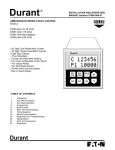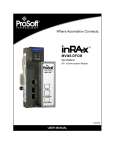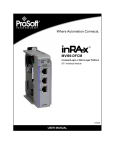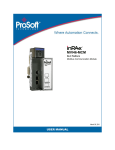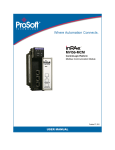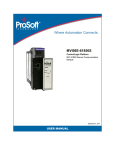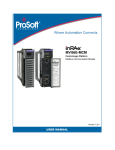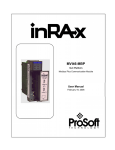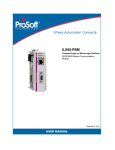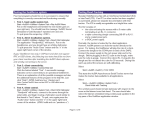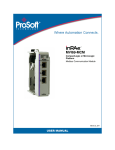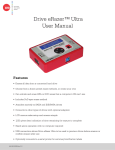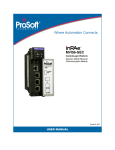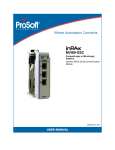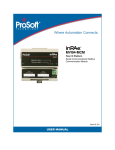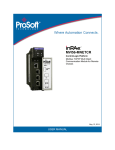Download Guide to the MVI56
Transcript
MVI56-DFCM ControlLogix Platform DF1 Half/Full Duplex Master/Slave Serial Communication Module September 24, 2014 USER MANUAL Your Feedback Please We always want you to feel that you made the right decision to use our products. If you have suggestions, comments, compliments or complaints about our products, documentation, or support, please write or call us. ProSoft Technology 5201 Truxtun Ave., 3rd Floor Bakersfield, CA 93309 +1 (661) 716-5100 +1 (661) 716-5101 (Fax) www.prosoft-technology.com [email protected] © 2014 ProSoft Technology, Inc. All rights reserved. MVI56-DFCM User Manual September 24, 2014 ® ProSoft Technology , is a registered copyright of ProSoft Technology, Inc. All other brand or product names are or may be trademarks of, and are used to identify products and services of, their respective owners. In an effort to conserve paper, ProSoft Technology no longer includes printed manuals with our product shipments. User Manuals, Datasheets, Sample Ladder Files, and Configuration Files are provided on the enclosed DVD and are available at no charge from our web site: http://www.prosoft-technology.com Important Installation Instructions Power, Input, and Output (I/O) wiring must be in accordance with Class I, Division 2 wiring methods, Article 501-4 (b) of the National Electrical Code, NFPA 70 for installation in the U.S., or as specified in Section 18-1J2 of the Canadian Electrical Code for installations in Canada, and in accordance with the authority having jurisdiction. The following warnings must be heeded: WARNING - EXPLOSION HAZARD - SUBSTITUTION OF COMPONENTS MAY IMPAIR SUITABILITY FOR CLASS I, DIV. 2; WARNING - EXPLOSION HAZARD - WHEN IN HAZARDOUS LOCATIONS, TURN OFF POWER BEFORE REPLACING OR WIRING MODULES WARNING - EXPLOSION HAZARD - DO NOT DISCONNECT EQUIPMENT UNLESS POWER HAS BEEN SWITCHED OFF OR THE AREA IS KNOWN TO BE NON-HAZARDOUS. THIS DEVICE SHALL BE POWERED BY CLASS 2 OUTPUTS ONLY. MVI (Multi Vendor Interface) Modules WARNING - EXPLOSION HAZARD - DO NOT DISCONNECT EQUIPMENT UNLESS POWER HAS BEEN SWITCHED OFF OR THE AREA IS KNOWN TO BE NON-HAZARDOUS. AVERTISSEMENT - RISQUE D'EXPLOSION - AVANT DE DÉCONNECTER L'ÉQUIPEMENT, COUPER LE COURANT OU S'ASSURER QUE L'EMPLACEMENT EST DÉSIGNÉ NON DANGEREUX. Warnings North America Warnings Power, Input, and Output (I/O) wiring must be in accordance with Class I, Division 2 wiring methods, Article 501-4 (b) of the National Electrical Code, NFPA 70 for installation in the U.S., or as specified in Section 18-1J2 of the Canadian Electrical Code for installations in Canada, and in accordance with the authority having jurisdiction. The following warnings must be heeded: A Warning - Explosion Hazard - Substitution of components may impair suitability for Class I, Division 2. B Warning - Explosion Hazard - When in hazardous locations, turn off power before replacing or rewiring modules. C Warning - Explosion Hazard - Do not disconnect equipment unless power has been switched off or the area is known to be non-hazardous. Avertissement - Risque d'explosion - Avant de déconnecter l'équipement, couper le courant ou s'assurer que l'emplacement est désigné non dangereux. D Suitable for use in Class I, Division 2 Groups A, B, C and D Hazardous Locations or Non-Hazardous Locations. ATEX Warnings and Conditions of Safe Usage Power, Input, and Output (I/O) wiring must be in accordance with the authority having jurisdiction. A Warning - Explosion Hazard - When in hazardous locations, turn off power before replacing or wiring modules. B Warning - Explosion Hazard - Do not disconnect equipment unless power has been switched off or the area is known to be non-hazardous. C These products are intended to be mounted in an IP54 enclosure. The devices shall provide external means to prevent the rated voltage being exceeded by transient disturbances of more than 40%. This device must be used only with ATEX certified backplanes. D DO NOT OPEN WHEN ENERGIZED. Battery Life Advisory The MVI46, MVI56, MVI56E, MVI69, and MVI71 modules use a rechargeable Lithium Vanadium Pentoxide battery to backup the real-time clock and CMOS. The battery should last for the life of the module. The module must be powered for approximately twenty hours before the battery becomes fully charged. After it is fully charged, the battery provides backup power for the CMOS setup and the real-time clock for approximately 21 days. When the battery is fully discharged, the module will revert to the default BIOS and clock settings. Note: The battery is not user replaceable. Markings Label Markings ATEX II 3 G EEx nA IIC T6 0°C <= Ta <= 60°C cULus E183151 Class I Div 2 Groups A,B,C,D T6 -30°C <= Ta <= 60°C Agency Approvals and Certifications Agency RoHS CE ATEX cULus CB Safety GOST-R CSA Korea KCC MVI56-DFCM ♦ ControlLogix Platform DF1 Half/Full Duplex Master/Slave Serial Communication Module Contents User Manual Contents Your Feedback Please ........................................................................................................................ 2 Important Installation Instructions ....................................................................................................... 2 MVI (Multi Vendor Interface) Modules ................................................................................................ 2 Warnings ............................................................................................................................................. 3 Battery Life Advisory ........................................................................................................................... 3 Markings .............................................................................................................................................. 3 Guide to the MVI56-DFCM User Manual 7 1 9 Start Here 1.1 1.2 1.3 1.4 1.5 1.6 1.7 1.8 1.8.1 1.9 2 System Requirements ............................................................................................. 10 Package Contents ................................................................................................... 10 Setting Jumpers ...................................................................................................... 11 Installing the Module in the Rack ............................................................................ 12 Connecting Your PC to the ControlLogix Processor ............................................... 14 Using the Sample Ladder Logic .............................................................................. 15 Connecting Your PC to the ControlLogix Processor ............................................... 15 Downloading the Sample Program to the Processor .............................................. 17 Configuring the RSLinx Driver for the PC COM Port .............................................. 18 Connecting Your PC to the Module ......................................................................... 20 Using the RSLogix 5000 v16 Add-On Instruction 2.1 2.2 2.3 2.4 3 Creating a New RSLogix 5000 Project .................................................................... 24 Creating the Module ................................................................................................ 25 Importing the Add-On Instruction Ladder Rung ...................................................... 28 Adding Multiple Modules (Optional) ........................................................................ 31 Ladder Logic 3.1 3.2 3.2.1 3.2.2 3.2.3 3.3 3.4 3.5 3.6 3.7 4 23 Module Data Object (DFCMModuleDef) ................................................................. 37 Configuration Objects (DFCMCONFIG) .................................................................. 38 Module Definition (DFCMModule) ........................................................................... 38 DF1 Port Parameters (DFCMPort) .......................................................................... 39 DF1 Master Commands (DFCMCmd)..................................................................... 40 User Data Objects (DFMC.DATA) .......................................................................... 41 Status Object (DFCM.STATUS) .............................................................................. 42 Special Functions and Controls (DFCM.CONTROL) .............................................. 43 Special Functions and Controls (DFCM.CONTROL) .............................................. 45 Adding the Module to an Existing Project ............................................................... 45 Diagnostics and Troubleshooting 4.1 4.1.1 4.1.2 ProSoft Technology, Inc. September 24, 2014 37 49 LED Status Indicators.............................................................................................. 50 Clearing a Fault Condition ....................................................................................... 52 Troubleshooting ....................................................................................................... 52 Page 5 of 106 Contents User Manual MVI56-DFCM ♦ ControlLogix Platform DF1 Half/Full Duplex Master/Slave Serial Communication Module 4.2 4.2.1 4.2.2 4.2.3 4.2.4 4.2.5 4.2.6 5 Reading Status Data from the Module ................................................................... 53 The Configuration/Debug Menu.............................................................................. 53 Main Menu .............................................................................................................. 55 Data Analyzer ......................................................................................................... 60 Database View Menu .............................................................................................. 64 Master Command Error List Menu.......................................................................... 66 Master Command List Menu ................................................................................... 67 Reference 69 5.1 Product Specifications ............................................................................................ 69 General Specifications ............................................................................................ 69 Hardware Specifications ......................................................................................... 70 Functional Specifications ........................................................................................ 70 5.2 Functional Overview ............................................................................................... 71 5.2.1 General Concepts ................................................................................................... 71 5.2.2 Data Flow between MVI56-DFCM Module and ControlLogix Processor ............... 75 5.2.3 Normal Data Transfer ............................................................................................. 79 5.2.4 Configuration Data Transfer Blocks (-9000, -6000 to -6004, -6100 to -6104, 6000 to 6004, 6100- to 6104, and 9000) .............................................................................................. 82 5.2.5 Event Command Blocks (1000 or 2000) ................................................................. 84 5.2.6 Slave Status Blocks (3002, 3003, 3102, and 3103) ............................................... 85 5.2.7 Command Control Blocks (5000 to 5006 or 5100 to 5106) .................................... 87 5.2.8 Override File Map Configuration Blocks (7000 and 7100, 50 entries per port) ...... 88 5.2.9 Module Time Blocks (9972 and 9973) .................................................................... 89 5.2.10 Block 9999: Cold Boot ............................................................................................ 90 5.2.11 Warm Boot Block (9998) MVI56-DFCM ................................................................. 90 5.3 DFCM Database Definition ..................................................................................... 91 5.3.1 Basic Command Set Functions .............................................................................. 92 5.3.2 PLC-5 Command Set Functions ............................................................................. 92 5.3.3 SLC-500 Command Set Functions ......................................................................... 93 5.4 Error Codes............................................................................................................. 94 5.4.1 Local STS Error Codes ........................................................................................... 95 5.4.2 Remote STS Error Codes ....................................................................................... 95 5.4.3 Errors When EXT STS Is Present .......................................................................... 96 5.4.4 Module Specific Error (not DFCM Compliant) ........................................................ 97 5.5 Cable Connections ................................................................................................. 97 5.5.1 RS-232 Configuration/Debug Port .......................................................................... 97 5.5.2 RS-232 Application Port(s) .................................................................................... 98 5.5.3 RS-422 .................................................................................................................. 100 5.5.4 RS-485 Application Port(s) ................................................................................... 100 5.5.5 DB9 to RJ45 Adaptor (Cable 14) .......................................................................... 101 5.1.1 5.1.2 5.1.3 6 Support, Service & Warranty 103 6.1 6.2 Contacting Technical Support............................................................................... 103 Warranty Information ............................................................................................ 104 Index 105 Page 6 of 106 ProSoft Technology, Inc. September 24, 2014 MVI56-DFCM ♦ ControlLogix Platform DF1 Half/Full Duplex Master/Slave Serial Communication Module Start Here User Manual Guide to the MVI56-DFCM User Manual Function Section to Read Details Introduction (Must Do) Start Here (page 9) This section introduces the customer to the module. Included are: package contents, system requirements, hardware installation, and basic configuration. Diagnostic and Troubleshooting Diagnostics and Troubleshooting (page 48) This section describes Diagnostic and Troubleshooting procedures. Reference Reference (page 68) These sections contain general references associated with this product, Specifications and the Functional Overview. Product Specifications Product Specifications Functional Overview Support, Service, and Warranty Index ProSoft Technology, Inc. September 24, 2014 Functional Overview Support, Service & This section contains Support, Service and Warranty (page 102) Warranty information. Index Index of chapters. Page 7 of 106 Start Here User Manual Page 8 of 106 MVI56-DFCM ♦ ControlLogix Platform DF1 Half/Full Duplex Master/Slave Serial Communication Module ProSoft Technology, Inc. September 24, 2014 MVI56-DFCM ♦ ControlLogix Platform DF1 Half/Full Duplex Master/Slave Serial Communication Module 1 Start Here User Manual Start Here In This Chapter System Requirements ........................................................................... 10 Package Contents ................................................................................. 10 Setting Jumpers .................................................................................... 11 Installing the Module in the Rack ........................................................... 12 Connecting Your PC to the ControlLogix Processor .............................. 13 Using the Sample Ladder Logic ............................................................ 15 Connecting Your PC to the ControlLogix Processor .............................. 15 Downloading the Sample Program to the Processor ............................. 17 Connecting Your PC to the Module ....................................................... 19 To get the most benefit from this User Manual, you should have the following skills: Rockwell Automation® RSLogix™ software: launch the program, configure ladder logic, and transfer the ladder logic to the processor Microsoft Windows®: install and launch programs, execute menu commands, navigate dialog boxes, and enter data Hardware installation and wiring: install the module, and safely connect DFCM and ControlLogix devices to a power source and to the MVI56-DFCM module’s application port(s) ProSoft Technology, Inc. September 24, 2014 Page 9 of 106 Start Here User Manual 1.1 MVI56-DFCM ♦ ControlLogix Platform DF1 Half/Full Duplex Master/Slave Serial Communication Module System Requirements The MVI56-DFCM module requires the following minimum hardware and software components: Rockwell Automation ControlLogix™ processor, with compatible power supply and one free slot in the rack, for the MVI56-DFCM module. The module requires 800 mA of available power. Rockwell Automation RSLogix 5000 programming software version 2.51 or higher Rockwell Automation RSLinx communication software Pentium® II 450 MHz minimum. Pentium III 733 MHz (or better) recommended Supported operating systems: o Microsoft Windows XP Professional with Service Pack 1 or 2 o Microsoft Windows 2000 Professional with Service Pack 1, 2, or 3 o Microsoft Windows Server 2003 128 Mbytes of RAM minimum, 256 Mbytes of RAM recommended 100 Mbytes of free hard disk space (or more based on application requirements) 256-color VGA graphics adapter, 800 x 600 minimum resolution (True Color 1024 768 recommended) DVD drive ProSoft Configuration Builder, HyperTerminal or other terminal emulator program. Note: You can install the module in a local or remote rack. For remote rack installation, the module requires EtherNet/IP or ControlNet communication with the processor. 1.2 Package Contents The following components are included with your MVI56-DFCM module, and are all required for installation and configuration. Important: Before beginning the installation, please verify that all of the following items are present. Qty. Part Name Part Number Part Description 1 MVI56-DFCM Module MVI56-DFCM DF1 Half/Full Duplex Master/Slave Serial Communication Module 1 Cable Cable #15, RS232 Null Modem For RS232 Connection to the CFG Port Page 10 of 106 ProSoft Technology, Inc. September 24, 2014 MVI56-DFCM ♦ ControlLogix Platform DF1 Half/Full Duplex Master/Slave Serial Communication Module Start Here User Manual Qty. Part Name Part Number Part Description 3 Cable Cable #14, RJ45 to For DB9 Connection to Module’s Port DB9 Male Adapter cable 2 Adapter 1454-9F Two Adapters, DB9 Female to Screw Terminal. For RS422 or RS485 Connections to Port 1 and 2 of the Module 1 ProSoft Solutions DVD DVD-001 Contains sample programs, utilities and documentation for the MVI56-DFCM module. If any of these components are missing, please contact ProSoft Technology Support for replacement parts. 1.3 Setting Jumpers If you use an interface other than RS-232 (default), you must change the jumper configuration to select the interface you wish to use. There are three jumpers located at the bottom of the module. The following illustration shows the MVI56-DFCM jumper configuration: 1 2 Set the PRT 2 (for application port 1) and PRT 3 (for application port 2) jumpers select RS232, RS422, or RS485 to match the wiring needed for your application. The default jumper setting for both application ports is RS-232. The Setup Jumper acts as "write protection" for the module’s flash memory. In "write protected" mode, the Setup pins are not connected, and the module’s firmware cannot be overwritten. Do not jumper the Setup pins together unless you are directed to do so by ProSoft Technical Support. ProSoft Technology, Inc. September 24, 2014 Page 11 of 106 Start Here User Manual 1.4 MVI56-DFCM ♦ ControlLogix Platform DF1 Half/Full Duplex Master/Slave Serial Communication Module Installing the Module in the Rack If you have not already installed and configured your ControlLogix processor and power supply, please do so before installing the MVI56-DFCM module. Refer to your Rockwell Automation product documentation for installation instructions. Warning: You must follow all safety instructions when installing this or any other electronic devices. Failure to follow safety procedures could result in damage to hardware or data, or even serious injury or death to personnel. Refer to the documentation for each device you plan to connect to verify that suitable safety procedures are in place before installing or servicing the device. After you have checked the placement of the jumpers, insert MVI56-DFCM into the ControlLogix chassis. Use the same technique recommended by Rockwell Automation to remove and install ControlLogix modules. Warning: When you insert or remove the module while backplane power is on, an electrical arc can occur. This could cause an explosion in hazardous location installations. Verify that power is removed or the area is non-hazardous before proceeding. Repeated electrical arcing causes excessive wear to contacts on both the module and its mating connector. Worn contacts may create electrical resistance that can affect module operation. 1 2 Turn power OFF. Align the module with the top and bottom guides, and slide it into the rack until the module is firmly against the backplane connector. Page 12 of 106 ProSoft Technology, Inc. September 24, 2014 MVI56-DFCM ♦ ControlLogix Platform DF1 Half/Full Duplex Master/Slave Serial Communication Module 3 4 5 6 Start Here User Manual With a firm but steady push, snap the module into place. Check that the holding clips on the top and bottom of the module are securely in the locking holes of the rack. Make a note of the slot location. You must identify the slot in which the module is installed in order for the sample program to work correctly. Slot numbers are identified on the green circuit board (backplane) of the ControlLogix rack. Turn power ON. Note: If you insert the module improperly, the system may stop working, or may behave unpredictably. ProSoft Technology, Inc. September 24, 2014 Page 13 of 106 Start Here User Manual 1.5 MVI56-DFCM ♦ ControlLogix Platform DF1 Half/Full Duplex Master/Slave Serial Communication Module Connecting Your PC to the ControlLogix Processor There are several ways to establish communication between your PC and the ControlLogix processor. The following steps show how to establish communication through the serial interface. Note: It is not mandatory that you use the processor's serial interface. You may access the processor through whatever network interface is available on your system. Refer to your Rockwell Automation documentation for information on other connection methods. 1 Connect the right-angle connector end of the cable to your controller at the communications port. 2 Connect the straight connector end of the cable to the serial port on your computer. Page 14 of 106 ProSoft Technology, Inc. September 24, 2014 MVI56-DFCM ♦ ControlLogix Platform DF1 Half/Full Duplex Master/Slave Serial Communication Module 1.6 Start Here User Manual Using the Sample Ladder Logic The sample program for your MVI56-DFCM module includes custom tags, data types, and ladder logic for data I/O and status monitoring. For most applications, you can run the sample ladder program without modification, or, for advanced applications, you can incorporate the sample program into your existing application. The ProSoft Solutions DVD provides one or more versions of the sample ladder logic. The version number appended to the file name corresponds with the firmware version number of your ControlLogix processor. The firmware version and sample program version must match. 1.7 Connecting Your PC to the ControlLogix Processor There are several ways to establish communication between your PC and the ControlLogix processor. The following steps show how to establish communication through the serial interface. Note: It is not mandatory that you use the processor's serial interface. You may access the processor through whatever network interface is available on your system. Refer to your Rockwell Automation documentation for information on other connection methods. 1 Connect the right-angle connector end of the cable to your controller at the communications port. ProSoft Technology, Inc. September 24, 2014 Page 15 of 106 Start Here User Manual 2 MVI56-DFCM ♦ ControlLogix Platform DF1 Half/Full Duplex Master/Slave Serial Communication Module Connect the straight connector end of the cable to the serial port on your computer. Page 16 of 106 ProSoft Technology, Inc. September 24, 2014 MVI56-DFCM ♦ ControlLogix Platform DF1 Half/Full Duplex Master/Slave Serial Communication Module 1.8 Start Here User Manual Downloading the Sample Program to the Processor Note: The key switch on the front of the ControlLogix processor must be in the REM or PROG position. 1 2 3 4 If you are not already online with the processor, in RSLogix 5000 open the Communications menu, and then choose DOWNLOAD. RSLogix 5000 will establish communication with the processor. You do not have to download through the processor's serial port, as shown here. You may download through any available network connection. When communication is established, RSLogix 5000 will open a confirmation dialog box. Click the DOWNLOAD button to transfer the sample program to the processor. RSLogix 5000 will compile the program and transfer it to the processor. This process may take a few minutes. When the download is complete, RSLogix 5000 will open another confirmation dialog box. If the key switch is in the REM position, click OK to switch the processor from PROGRAM mode to RUN mode. Note: If you receive an error message during these steps, refer to your RSLogix documentation to interpret and correct the error. ProSoft Technology, Inc. September 24, 2014 Page 17 of 106 Start Here User Manual MVI56-DFCM ♦ ControlLogix Platform DF1 Half/Full Duplex Master/Slave Serial Communication Module 1.8.1 Configuring the RSLinx Driver for the PC COM Port When trying to connect serially, if RSLogix is unable to establish communication with the processor, follow these steps. 1 Open RSLinx. 2 Open the COMMUNICATIONS menu, and click CONFIGURE DRIVERS. This action opens the Configure Drivers dialog box. Note: If the list of configured drivers is blank, you must first choose and configure a driver from the Available Driver Types list. The recommended driver type to choose for serial communication with the processor is RS-232 DF1 Devices. Page 18 of 106 ProSoft Technology, Inc. September 24, 2014 MVI56-DFCM ♦ ControlLogix Platform DF1 Half/Full Duplex Master/Slave Serial Communication Module Start Here User Manual 3 Click to select the driver, and then click CONFIGURE. This action opens the Configure RS-232 DF1 Devices dialog box. 4 Click the AUTO-CONFIGURE button. RSLinx will attempt to configure your serial port to work with the selected driver. When you see the message Auto Configuration Successful, click the OK button to dismiss the dialog box. 5 Note: If the auto-configuration procedure fails, verify that the cables are connected correctly between the processor and the serial port on your computer, and then try again. If you are still unable to auto-configure the port, refer to your RSLinx documentation for further troubleshooting steps. ProSoft Technology, Inc. September 24, 2014 Page 19 of 106 Start Here User Manual 1.9 MVI56-DFCM ♦ ControlLogix Platform DF1 Half/Full Duplex Master/Slave Serial Communication Module Connecting Your PC to the Module With the module securely mounted, connect your PC to the Configuration/Debug port using an RJ45-DB-9 Serial Adapter Cable and a Null Modem Cable. 1 Attach both cables as shown. 2 Insert the RJ45 cable connector into the Config/Debug port of the module. 3 Attach the other end to the serial port on your PC. The communication port driver in RSLinx can occasionally prevent other applications from using the PC’s COM port. If you are not able to connect to the module’s configuration/debug port using ProSoft Configuration Builder (PCB), HyperTerminal or another terminal emulator, follow these steps to disable the RSLinx driver. 1 Open RSLinx and go to COMMUNICATIONS > RSWHO. 2 Make sure that you are not actively browsing using the driver that you wish to stop. The following shows an actively browsed network. Page 20 of 106 ProSoft Technology, Inc. September 24, 2014 MVI56-DFCM ♦ ControlLogix Platform DF1 Half/Full Duplex Master/Slave Serial Communication Module 3 Start Here User Manual Notice how the DF1 driver is opened, and the driver is looking for a processor on Node 1. If the network is being browsed, then you will not be able to stop this driver. To stop the driver your RSWho screen should look like this: Branches are displayed or hidden by clicking on the or the icons. 4 When you have verified that the driver is not being browsed, go to COMMUNICATIONS > CONFIGURE DRIVERS. You may see something like this: 5 If you see the status as running, you will not be able to use this COM port for anything other than communication to the processor. To stop the driver press the STOP button on the side of the window: 6 After you have stopped the driver you will see the following. ProSoft Technology, Inc. September 24, 2014 Page 21 of 106 Start Here User Manual 7 MVI56-DFCM ♦ ControlLogix Platform DF1 Half/Full Duplex Master/Slave Serial Communication Module You may now use the COM port to connect to the Config/Debug port of the module. Note: You may need to shut down and restart your PC before it will allow you to stop the driver (usually only on Windows NT machines). If you have followed all of the above steps, and it will not stop the driver, then make sure you do not have RSLogix open. If RSLogix is open, you will not be able to stop the DF1 driver. If RSLogix is not open, and you still cannot stop the driver, then reboot your PC. Page 22 of 106 ProSoft Technology, Inc. September 24, 2014 MVI56-DFCM ♦ ControlLogix Platform DF1 Half/Full Duplex Master/Slave Serial Communication Module 2 Using the RSLogix 5000 v16 Add-On Instruction User Manual Using the RSLogix 5000 v16 Add-On Instruction In This Chapter Creating a New RSLogix 5000 Project .................................................. 24 Creating the Module .............................................................................. 25 Importing the Add-On Instruction Ladder Rung ..................................... 27 Adding Multiple Modules (Optional) ....................................................... 30 Important: If you are using an older version of RSLogix 5000 (version 15 or older), you will not be able to use the Add-On Instruction. Please see the ladder logic sample files on the distribution DVD for standard ladder logic examples. If you have RSLogix 5000 version 16 or newer, you can use an Add-On Instruction to simplify the task of configuring the module, either as a new application, or within an existing application. The ProSoft Solutions DVD included in the package with the module contains ladder logic, product manuals, and utility programs for all ProSoft Technology products. Copy the manuals and sample program from the DVD 1 Insert the ProSoft Solutions DVD into the DVD drive of your PC. Wait for the startup screen to appear. 2 On the startup screen, click Product Documentation. This action opens an Explorer window. Files are arranged by type: o The Ladder Logic folder contains sample programs for each module, arranged by processor type, and then by product name. The sample programs for your module are in the ControlLogix/MVI56/MVI56-DFCM folder. o The Manuals folder contains product manuals and datasheets in Adobe Acrobat Reader format (PDF) for each module, arranged in the same way as the Ladder Logic folder. o The Utilities folder contains additional programs and tools required for some ProSoft modules. Refer to your user manual to determine if you need to use or install any of these additional tools. 3 In the Explorer window, navigate to the files you need, and then copy them to a location on your hard drive. ProSoft Technology, Inc. September 24, 2014 Page 23 of 106 Using the RSLogix 5000 v16 Add-On Instruction User Manual MVI56-DFCM ♦ ControlLogix Platform DF1 Half/Full Duplex Master/Slave Serial Communication Module Download the manuals and sample program from the ProSoft Technology web site You can always download the latest version of the sample ladder logic and user manuals for the MVI56-DFCM module from the ProSoft Technology web site, at www.prosoft-technology.com/support/downloads From that link, navigate to the download page for your module and choose the sample ladder program to download for your version of RSLogix 5000 and your processor. 2.1 Creating a New RSLogix 5000 Project 1 Open the FILE menu, and then choose NEW. 2 3 Select your ControlLogix controller model. Select the REVISION of your controller. Depending on the revision, there may be some small differences in the appearance of dialog boxes. Enter a name for your controller, such as My_Controller. Select your ControlLogix chassis type. Select SLOT 0 for the controller. 4 5 6 Page 24 of 106 ProSoft Technology, Inc. September 24, 2014 MVI56-DFCM ♦ ControlLogix Platform DF1 Half/Full Duplex Master/Slave Serial Communication Module 2.2 Using the RSLogix 5000 v16 Add-On Instruction User Manual Creating the Module 1 Add the MVI56-DFCM module to the project. In the CONTROLLER ORGANIZATION window, select I/O CONFIGURATION and click the right mouse button to open a shortcut menu. On the shortcut menu, choose NEW MODULE... This action opens the SELECT MODULE dialog box. ProSoft Technology, Inc. September 24, 2014 Page 25 of 106 Using the RSLogix 5000 v16 Add-On Instruction User Manual MVI56-DFCM ♦ ControlLogix Platform DF1 Half/Full Duplex Master/Slave Serial Communication Module 2 Select the 1756-MODULE (GENERIC 1756 MODULE) from the list and click OK. This action opens the NEW MODULE dialog box. 3 In the NEW MODULE dialog box, enter the following values. Parameter Value NAME DFCM DESCRIPTION Enter a description for the module. Example: DF1 Half/Full Duplex Master/Slave Serial Communication Module COMM FORMAT Select DATA-INT SLOT Enter the slot number in the rack where the MVI56-DFCM module is located INPUT ASSEMBLY INSTANCE 1 INPUT SIZE 250 OUTPUT ASSEMBLY INSTANCE 2 OUTPUT SIZE 248 CONFIGURATION ASSEMBLY INSTANCE 4 CONFIGURATION SIZE 0 Important: You must select the COMM FORMAT as DATA - INT in the dialog box, otherwise the module will not communicate over the backplane with the ControlLogix processor. 4 5 Click OK to continue. Edit the Module Properties. Page 26 of 106 ProSoft Technology, Inc. September 24, 2014 MVI56-DFCM ♦ ControlLogix Platform DF1 Half/Full Duplex Master/Slave Serial Communication Module Using the RSLogix 5000 v16 Add-On Instruction User Manual Select the REQUESTED PACKET INTERVAl value for scanning the I/O on the module. This value represents the minimum frequency at which the module will handle scheduled events. This value should not be set to less than 1 millisecond. The default value is 5 milliseconds. Values between 1 and 10 milliseconds should work with most applications. 6 Save the module Click OK to close the dialog box. Notice that the module now appears in the CONTROLLER ORGANIZATION window. ProSoft Technology, Inc. September 24, 2014 Page 27 of 106 Using the RSLogix 5000 v16 Add-On Instruction User Manual 2.3 MVI56-DFCM ♦ ControlLogix Platform DF1 Half/Full Duplex Master/Slave Serial Communication Module Importing the Add-On Instruction Ladder Rung 1 2 3 In the CONTROLLER ORGANIZATION window, expand the TASKS folder and subfolders until you reach the MAINPROGRAM folder. In the MAINPROGRAM folder, double-click to open the MAINROUTINE ladder. Select an empty rung in the routine, and then click the right mouse button to open a shortcut menu. On the shortcut menu, choose IMPORT RUNG… Page 28 of 106 ProSoft Technology, Inc. September 24, 2014 MVI56-DFCM ♦ ControlLogix Platform DF1 Half/Full Duplex Master/Slave Serial Communication Module 4 Using the RSLogix 5000 v16 Add-On Instruction User Manual Navigate to the location on your PC where you saved the Add-On Instruction (for example, My Documents or Desktop). Select the MVI56DFCM_ADDON_RUNG_VX_Y.L5X file This action opens the IMPORT CONFIGURATION dialog box, showing the controller tags that will be created. 5 If you are using the module in a different slot (or remote rack), select the correct connection input and output variables that define the path to the module. If your module is located in Slot 1 of the local rack, this step is not required. ProSoft Technology, Inc. September 24, 2014 Page 29 of 106 Using the RSLogix 5000 v16 Add-On Instruction User Manual 6 MVI56-DFCM ♦ ControlLogix Platform DF1 Half/Full Duplex Master/Slave Serial Communication Module Click OK to confirm the import. RSLogix will indicate that the import is in progress: When the import is completed, the new rung with the Add-On Instruction will be visible as shown in the following illustration. The procedure has also imported new User Defined Data Types, Controller Tags, and the Add-On instruction for your project. 7 Save the application and then download the sample ladder logic into the processor. Page 30 of 106 ProSoft Technology, Inc. September 24, 2014 MVI56-DFCM ♦ ControlLogix Platform DF1 Half/Full Duplex Master/Slave Serial Communication Module 2.4 Using the RSLogix 5000 v16 Add-On Instruction User Manual Adding Multiple Modules (Optional) Important: If your application requires more than one MVI56-DFCM module in the same project, follow the steps below. 1 In the I/O CONFIGURATION folder, click the right mouse button to open a shortcut menu, and then choose NEW MODULE. 2 Select 1756-MODULE 3 Fill the module properties as follows: Parameter Value NAME DFCM_2. DESCRIPTION Enter a description for the module. Example: ProSoft DF1 Communication Module. COMM FORMAT Select DATA-INT. SLOT Enter the slot number in the rack where the MVI56-DFCM module is located. INPUT ASSEMBLY INSTANCE 1 INPUT SIZE 250 OUTPUT ASSEMBLY INSTANCE 2 OUTPUT SIZE 248 CONFIGURATION ASSEMBLY INSTANCE 4 CONFIGURATION SIZE ProSoft Technology, Inc. September 24, 2014 0 Page 31 of 106 Using the RSLogix 5000 v16 Add-On Instruction User Manual MVI56-DFCM ♦ ControlLogix Platform DF1 Half/Full Duplex Master/Slave Serial Communication Module 4 Click OK to confirm. The new module is now visible: 5 6 7 Expand the TASKS folder, and then expand the MAINTASK folder. In the MAINPROGRAM folder, double-click to open the MAINROUTINE ladder. Select an empty rung in the routine, and then click the right mouse button to open a shortcut menu. On the shortcut menu, choose IMPORT RUNG… Page 32 of 106 ProSoft Technology, Inc. September 24, 2014 MVI56-DFCM ♦ ControlLogix Platform DF1 Half/Full Duplex Master/Slave Serial Communication Module Using the RSLogix 5000 v16 Add-On Instruction User Manual 8 Select the MVI56DFCM_ADDON_RUNG_VX_Y.L5X file, and then click IMPORT. 9 This action opens the IMPORT CONFIGURATION window, which shows the tags that will be imported. ProSoft Technology, Inc. September 24, 2014 Page 33 of 106 Using the RSLogix 5000 v16 Add-On Instruction User Manual MVI56-DFCM ♦ ControlLogix Platform DF1 Half/Full Duplex Master/Slave Serial Communication Module 10 Associate the I/O connection variables to the correct module. The default values are Local:1:I and Local:1:O so these require change. Page 34 of 106 ProSoft Technology, Inc. September 24, 2014 MVI56-DFCM ♦ ControlLogix Platform DF1 Half/Full Duplex Master/Slave Serial Communication Module Using the RSLogix 5000 v16 Add-On Instruction User Manual 11 Change the default tags DFCM and AOI56DFCM to avoid conflict with existing tags. In this step, you should append a string to the default tag names, such as "_2", as shown in the following illustration. 12 Click OK to confirm. The setup procedure is now complete. Save the project and download the application to your ControlLogix processor. ProSoft Technology, Inc. September 24, 2014 Page 35 of 106 User Manual Page 36 of 106 MVI56-DFCM ♦ ControlLogix Platform DF1 Half/Full Duplex Master/Slave Serial Communication Module ProSoft Technology, Inc. September 24, 2014 MVI56-DFCM ♦ ControlLogix Platform DF1 Half/Full Duplex Master/Slave Serial Communication Module 3 Ladder Logic User Manual Ladder Logic In This Chapter Module Data Object (DFCMModuleDef) ................................................ 37 Configuration Objects (DFCMCONFIG) ................................................ 38 User Data Objects (DFMC.DATA) ......................................................... 41 Status Object (DFCM.STATUS) ............................................................ 41 Special Functions and Controls (DFCM.CONTROL) ............................. 43 Special Functions and Controls (DFCM.CONTROL) ............................. 45 Adding the Module to an Existing Project .............................................. 45 Ladder logic is required for the MVI56-DFCM module to work. Tasks that must be handled by the ladder logic are module data transfer, special block handling, and status data receipt. Additionally, a power-up handler may be needed to handle the initialization of the module’s data and to clear any processor fault conditions. The sample ladder logic, on the ProSoft Solutions DVD, is extensively commented, to provide information on the purpose and function of each rung. For most applications, the sample ladder will work without modification. 3.1 Module Data Object (DFCMModuleDef) All data related to the MVI56-DFCM is stored in a user defined data type. An instance of the data type is required before the module can be used. This is done by declaring a variable of the data type in the Controller Tags Edit Tags dialog box. Name Data Type Description CONFIG DFCMCONFIG Module and port configuration DATA DFCMDATA DFCM data transferred between module and processor STATUS DFCMSTATUS Status information in each Read Block CONTROL DFCMCONTROL Optional requests from the processor to the module UTIL DFCMUTIL Variables for internal ladder usage - should not be accessed by user application. P1DATAFILEMAP DFCMDataFileMap[50] Port 1 Data File Mappings P2DATAFILEMAP DFCMDataFileMap[50] Port 2 Data File Mappings This object contains objects that define the configuration, user data, status and command control data related to the module. ProSoft Technology, Inc. September 24, 2014 Page 37 of 106 Ladder Logic User Manual 3.2 MVI56-DFCM ♦ ControlLogix Platform DF1 Half/Full Duplex Master/Slave Serial Communication Module Configuration Objects (DFCMCONFIG) Configuration of the module is performed by filling in the values in the module object defined in the Controller Tags Edit Tags dialog box. Each parameter required by the module has a defined location in the object. The tables and discussions below describe the parameters set in the dialog box. You can view these tables by opening the data type under the User Defined Data Type option in the Controller Organization window. 3.2.1 Module Definition (DFCMModule) Name Data Type Description WriteStartReg INT Start reg to transfer from PLC to module WriteRegCnt INT Number of registers to write from PLC ReadStartReg INT Start reg to transfer from module to PLC ReadRegCnt INT Number of registers to transfer from module BPFail INT Determines module operation if BP fails 0=continue,>0=number of retries before comm shutdown ErrStatPtr INT Internal DB start register for status data (-1=Ignore) This object defines the parameters for data movement between the module and the processor. Values entered determine the ladder logic and data size required in the application. The ReadData and WriteData arrays must be sized to or larger than the count values entered. The ladder logic must process the number of blocks of data to be transferred. The number of blocks is computed as follows: BlockCnt = INT(RegCnt/200) + if(MOD(RegCnt,200), 1,0) If the register count is evenly divisible by 200, the number of blocks is easy to compute and the ladder is much simpler to write. If the number is not evenly divisible by 200, special handling of the last block of data must developed, as it must transfer less than 200 words. It is recommended that the count values always be set to values evenly divisible by 200. The BPFail parameter determines if the module should continue communicating on the DF1 network when the backplane transfer operation fails. A value of zero indicates that the module should continue communicating when the backplane is not operational. If the value is greater than zero, the backplane will be retried the entered number of times before a failure will be reported and communication will cease on the ports. When backplane communication is restored, the module will start communicating on the network. For example, if you enter a value of 10 for the parameter, the module will stop all DF1 communications if 10 successive backplane errors are recognized. When a successful transfer is recognized, the module will resume communications on the network. The ErrStatPtr parameter defines the location in the module’s database where the error/status data will be stored. If the value is set to -1, the data will not be stored in the user data area. A value between 0 and 4939 will cause the module’s program to store the data at the specified location. Page 38 of 106 ProSoft Technology, Inc. September 24, 2014 MVI56-DFCM ♦ ControlLogix Platform DF1 Half/Full Duplex Master/Slave Serial Communication Module Ladder Logic User Manual 3.2.2 DF1 Port Parameters (DFCMPort) Name Data Type Description Enabled INT 0=Port Disabled,1=Port Enabled Type INT 0=Master, 1=Slave StationID INT 0-254 local station id for device emulated on this port Protocol INT 0=Full-duplex, 1=half-duplex TerminationType INT 0=BCC, 1=CRC Baudrate INT Baudrate for port (110 to 115.2K) Parity INT 0=None, 1=Odd, 2=Even, 3=Mark, 4=Space DataBits INT 5 to 8 data bits StopBits INT 1 or 2 stop bits MinResp INT 0-65535 mSec minimum time before response to request RTSOn INT 0-65535 mSec delay before data RTSOff INT 0-65535 mSec delay after data UseCTS INT 0=No, 1=Yes to use CTS modem line ENQDelay INT 0-65535 delay after ACK before sending ENQ request (halfduplex) CmdCount INT Command list count (Master) MinCmdDelay INT 0-65535 mSec minimum time between each command (Master) CmdErrPtr INT Internal DB location to place command error list (Master) RespTO INT 0-65535 mSec response timeout for command (Master) Retry_Count INT Retry count for failed request (Master) ErrorDelayCntr INT 0-65535 Command cycle count if error (Master) SlaveListPtr INT -1=No slave list in database, 0-4743=Reg start location for data (Master) SlaveListFreq INT 0=No slave list in database, 1-65535=cycle count for update (Master) FirstFile INT 0-100 First file to emulate in database (Slave) FileSize INT 0-1000 size of each file to emulate (Slave) FileOffset INT 0-4999 register offset into database where file emulation starts (Slave) DataFileMapCnt INT 0-50 Data File Mapping Count to Re-Direct data Reads and Writes (Slave) This object defines the parameters for the operation of each of the DF1 ports on the module. Refer to Configuration Data Definition for the definition of each parameter. ProSoft Technology, Inc. September 24, 2014 Page 39 of 106 Ladder Logic User Manual MVI56-DFCM ♦ ControlLogix Platform DF1 Half/Full Duplex Master/Slave Serial Communication Module 3.2.3 DF1 Master Commands (DFCMCmd) This object defines the parameters for each command in the Master command list. The DFCMModuleDef object contains an array of these objects that define the complete command list for each port. The definition of each parameter required for each command is given below: Name Data Type Description Enable INT 0=Disable,1=Continuous, 2=Write on Data Change only IntAddress INT Module’s internal address associated with the command as destination for data read or source for data written PollInt INT Minimum number of seconds between issuance of command (0-65535 Sec) Count INT Number of registers associated with the command Swap INT Swap code used with command Node INT Address of device to interface with on the DF1 network Func INT DF1 function code as defined for MVI56-DFCM module Parameter_1 INT First parameter for function Parameter_2 INT Second parameter for function Parameter_3 INT Third parameter for function Parameter_4 INT Fourth parameter for function Enable: This parameter defines if the command will be executed or will be disregarded. The following values are valid: 0=Disables the command and it will not execute. 1=The command will be considered for execution each scan of the command list and will be controlled by the PollInt parameter. And 2=The command must be a write command and will only execute if the data associated with the command has changed since the command was last issued. This option is only available for write commands. IntAddress: This parameter specifies the starting internal register address to be associated with the command. Valid entry for this parameter is 0 to 4999. PollInt: This parameter defines the minimum number of seconds to wait between the execution of continuous commands (Enable=1). This poll interval command can be used to lighten the communications load on a busy network. Valid entry for this parameter is 0 to 65535. Count: This parameter defines the number of registers to be considered by the command. Valid entry for this parameter is 1 to 100. Swap: This parameter specifies if the data used in the command must be altered when reading data from a node on the network. Values that can be assigned are as follows: 0=no swapping of data, 1=swap word values, 2=swap word and byte values and 3=swap byte values. This option is used when interfacing the module with ASCII and floating-point data on other devices. Node: This parameter assigns the DF1 slave node address for the module to reach with the command on the network. This parameter can be assigned values from 0 to 255. Page 40 of 106 ProSoft Technology, Inc. September 24, 2014 MVI56-DFCM ♦ ControlLogix Platform DF1 Half/Full Duplex Master/Slave Serial Communication Module Ladder Logic User Manual Func: This parameter specifies the function to be performed by the command. Valid entries are those defined in the DF1 Command Set for ProSoft Technology. Communication Modules found at the end of this manual. Parameter_1 to Parameter_4: These are the parameters required for the selected function. Each command has its own unique set of one or more parameters. Refer to the DF1 Command Set document for a complete list of command parameters. 3.3 User Data Objects (DFMC.DATA) These objects hold data to be transferred between the processor and the MVI56DFCM module. User data is read and write data, transferred between the processor and the module as "pages" of data up to 200, 16-bit words long. Name Data Type Description ReadData INT[600] Data read from module WriteData INT[600] Data to write to module ReadData is an array set to match the value entered in the ReadRegCnt parameter of the DFCMModule object. For ease of use, this array should be dimensioned as an even increment of 200 words. This data is paged up to 200 words at a time from the module to the processor. The ReadData task is responsible for placing the data received into the proper position in the read data array. Use this data for status and control in the ladder logic of the processor. WriteData is an array set to match the value entered in the WriteRegCnt parameter of the DFCMModule object. For ease of use, this array should be dimensioned as even increments of 200 words. This data is paged up to 200 words at a time from the processor to the module. The WriteData task is responsible for placing the write data into the output image for transfer to the module. This data is passed from the processor to the module for status and control use in other nodes on the network. ProSoft Technology, Inc. September 24, 2014 Page 41 of 106 Ladder Logic User Manual 3.4 MVI56-DFCM ♦ ControlLogix Platform DF1 Half/Full Duplex Master/Slave Serial Communication Module Status Object (DFCM.STATUS) This object views the status of the module. The DFCMInStat object shown below is updated each time a read block is received by the processor. Use this data to monitor the state of the module at a "real-time rate". Name Data Type Description PassCnt INT Program cycle counter Product INT[2] Product Name Rev INT[2] Revision Level Number OP INT[2] Operating Level Number Run INT[2] Run Number PrtErrs DFCMPortErrors Port error statistics CmdReq INT Total number of command list requests sent CmdResp INT Total number of command list responses received CmdErr INT Total number of command list errors Requests INT Total number of requests for port Responses INT Total number of responses for port ErrSent INT Total number of errors sent ErrRec INT Total number of errors received DFCMBlkStat Block transfer statistics Read INT Total number of read block transfers Write INT Total number of write block transfers Parse INT Total number of blocks parsed Event INT Total number of event blocks received Cmd INT Total number of command blocks received BlkErrs Err INT Total number of block transfer errors P1CErr INT Port 1 current error/index P1LErr INT Port 1 last error/index P2CErr INT Port 2 current error/index P2LErr INT Port 2 current error/index SlavePollStatus DFCMSlavePollStatus This object contains all of the Slave Polling status (used when the port is used as a Master) P1Slaves INT[256] Slave status after polling for slave staus information (each array element is the status for one slave.) P2Slaves INT[256] Slave status after polling for slave staus information (each array element is the status for one slave.) Refer to Status Data Definition for a complete listing of the data stored in this object. Page 42 of 106 ProSoft Technology, Inc. September 24, 2014 MVI56-DFCM ♦ ControlLogix Platform DF1 Half/Full Duplex Master/Slave Serial Communication Module 3.5 Ladder Logic User Manual Special Functions and Controls (DFCM.CONTROL) The DFCMCONTROL object encapsulates and organizes variables and parameters for several special module functions, as well as slave polling control. Name Data Type Description WarmBoot BOOL Warm Boot Trigger Bit ColdBoot BOOL Cold Boot Trigger Bit BootTimer TIMER Boot Timer CmdControl DFCMCmdControl Allows a command that is disabled in the command list to be sent to a slave device TriggerCmdControl BOOL Trigger Command Control. User application will activate this trigger. NumberOfCommands INT Number of Command Indexes per CmdCtrl block, (1 to 6) PortNumber INT MIV56-DFCM Port Number of Master Port, 1 or 2 CommandIndex INT[6] Stores the command indexes for command control CmdsAddedToQueue INT Number of commands added to the queue CmdControlBlockID UNT Temporary variable to calculate Control Block ID CmdCtrlPending BOOL Auxilary Control Command prevents a second request before acknowledge is sent DFCMEventCmd Allows a Command defined in ladder to be sent to a device EventCmdTrigger BOOL Trigger for event command. User ladder must set this bit to initiate event command EventCmdPending BOOL Set after the ladder has sent an event cmd to the module and is waiting for the status to be returned PortNumber INT Module Master port number associated to this request (1 or 2) InternalDBAddress INT Internal database address PointCount INT Number of points for this command SwapCode INT Swap code (0= no swap, 1=swap words, 2=swap words and bytes, 3=swap bytes) SlaveAddress INT Slave target modbus address FunctionCode INT Function Code Parameter1 INT First Parameter for the function Parameter2 INT Second Parameter for the function Parameter3 INT Third Parameter for the function EventCmd ProSoft Technology, Inc. September 24, 2014 Page 43 of 106 Ladder Logic User Manual MVI56-DFCM ♦ ControlLogix Platform DF1 Half/Full Duplex Master/Slave Serial Communication Module Name Data Type Description Parameter4 INT Fourth Parameter for the function EventCmdStatusReturned INT (0=Fail, 1=Success) EventBlockID INT Temporay variable to calculate event block ID SlaveControl DFCMSlaveControl Control Slave Polling for Slave Status TriggerSlaveControl BOOL Trigger to Enable or Disable Slaves PortNumber INT Slave Address NumberOfSlaves INT Number of Slaves BlockNumber INT Block ID number SlaveIndexes INT[200] Slave Indexes NumberOfSlavesProcessed INT Number of Slaves processed EnableSlaves BOOL Set 0 to Disable or 1 to Enable Slaves Port1Slave0Read BOOL Trigger to poll slave status Port1Slave128Read BOOL Trigger to poll slave status Port2Slave0Read BOOL Trigger to poll slave status Port2Slave128Read BOOL Trigger to poll slave status DFCMModuleTime Allows setting Module Time Year INT Year (0 to 9999) Month INT Month (1 to 12) Day INT Day (1 to 31) Hour INT Hour (0 to 23) Minutes INT Minute (0 to 59) Seconds ModuleTime INT Second (0 to 59) GetModuleTime BOOL Trigger to read module time SetModuleTime BOOL Trigger to set module time Two arrays are allocated in the DFCM.STATUS object to hold the polling status of each slave on the Master ports. This status data can be used to determine which slaves are currently active on the port, which are in communication error, or which have their polling suspended and disabled. Ladder logic in the processor can be written to monitor and control the status of each slave on a Master port, using the SlaveControl object in this user-defined data type. Using special blocks, the processor can request current polling status for the slaves. Through the use of other blocks, the processor can enable or disable the polling of selected slaves. Page 44 of 106 ProSoft Technology, Inc. September 24, 2014 MVI56-DFCM ♦ ControlLogix Platform DF1 Half/Full Duplex Master/Slave Serial Communication Module 3.6 Ladder Logic User Manual Special Functions and Controls (DFCM.CONTROL) The DFCMUTIL object encapsulates and organizes variables and parameters used by the ladder logic and Add-On Instruction (AOI) to manage logic flow and optimize backplane block transfers based on user-selected ReadData and WriteData register counts. 3.7 Name Data Type Description BPLastRead INT Index of last read block BPLastWrite INT Index of last write block BlockIndex INT Computed block offset for data table ReadDataSize DINT Size of Read Data Array MaxReadDlock DINT Maximum Read Block WriteDataSize DINT Size of Write Data Array MaxWriteBlock DINT Maximum Write Block RBTSremainder INT Contains remainder from Read Data array size divided by the block size WBTSremainder INT Contains remainder from Write Data array size divided by the block size Adding the Module to an Existing Project 1 Select the I/O Configuration folder in the Controller Organization window of RSLogix 5000, and then click the right mouse button to open a shortcut menu. On the shortcut menu, choose NEW MODULE. ProSoft Technology, Inc. September 24, 2014 Page 45 of 106 Ladder Logic User Manual MVI56-DFCM ♦ ControlLogix Platform DF1 Half/Full Duplex Master/Slave Serial Communication Module This action opens the Select Module dialog box: 2 3 Select the 1756-MODULE (GENERIC 1756 MODULE) from the list and click OK. This action opens the New Module dialog box. Enter the Name, Description and Slot options for your application. You must select the Comm Format as DATA - INT in the dialog box, otherwise the module will not communicate. Click OK to continue. Parameter Value Name Enter a module identification string. Example: DFCM_2 Description Enter a description for the module. Example: DF1 HALF/FULL DUPLEX MASTER/SLAVE SERIAL COMMUNICATION MODULE Comm Format Select DATA-INT. Slot Enter the slot number in the rack where the MVI56-DFCM module is located. Input Assembly Instance 1 Input Size 250 Output Assembly Instance 2 Output Size 248 Configuration Assembly Instance 4 Configuration Size 0 Page 46 of 106 ProSoft Technology, Inc. September 24, 2014 MVI56-DFCM ♦ ControlLogix Platform DF1 Half/Full Duplex Master/Slave Serial Communication Module Ladder Logic User Manual 4 Select the Requested Packet Interval value for scanning the I/O on the module. This value represents the minimum frequency that the module will handle scheduled events. This value should not be set to less than 1 millisecond. The default value is 5 milliseconds. Values between 1 and 10 milliseconds should work with most applications. 5 Save the module. Click OK to dismiss the dialog box. The Controller Organization window now displays the module's presence. 6 Copy the User-Defined Data Types from the sample program into your existing RSLogix 5000 project. Copy the Controller Tags from the sample program into your project. Copy the Ladder Rungs from the sample program into your project. 7 8 ProSoft Technology, Inc. September 24, 2014 Page 47 of 106 User Manual Page 48 of 106 MVI56-DFCM ♦ ControlLogix Platform DF1 Half/Full Duplex Master/Slave Serial Communication Module ProSoft Technology, Inc. September 24, 2014 MVI56-DFCM ♦ ControlLogix Platform DF1 Half/Full Duplex Master/Slave Serial Communication Module 4 Diagnostics and Troubleshooting User Manual Diagnostics and Troubleshooting In This Chapter LED Status Indicators ............................................................................ 49 Reading Status Data from the Module .................................................. 53 The module provides information on diagnostics and troubleshooting in the following forms: LED status indicators on the front of the module provide general information on the module's status. You can view status data contained in the module through the Configuration/Debug port or the Ethernet port, using the troubleshooting and diagnostic capabilities of ProSoft Configuration Builder (PCB). You can transfer status data values from the module to processor memory and can monitor them in the processor manually or by customer-created logic. For details on Status Data values, see Error Status Table. ProSoft Technology, Inc. September 24, 2014 Page 49 of 106 Diagnostics and Troubleshooting User Manual 4.1 MVI56-DFCM ♦ ControlLogix Platform DF1 Half/Full Duplex Master/Slave Serial Communication Module LED Status Indicators The LEDs indicate the module’s operating status as follows: LED Color Status Indication CFG Green On Data is being transferred between the module and a remote terminal using the Configuration/Debug port. Off No data is being transferred on the Configuration/Debug port. On Data is being transferred between the module and the DF1 network on Port 1. Off No data is being transferred on the port. On Data is being transferred between the module and the DF1 network on Port 2. Off No data is being transferred on the port. On The MVI56-DFCM module program has recognized a communication error on one of its ports. Off The MVI56-DFCM is working normally. On The LED is on when the module is performing a write operation on the backplane. Off The LED is off when the module is performing a read operation on the backplane. Under normal operation, the LED should blink rapidly on and off. Off The card is not receiving any power and is not securely plugged into the rack. Green The module is operating normally. Red The program has detected an error or is being configured. If the LED remains red for over 10 seconds, the program has probably halted. Remove the card from the rack and re-insert the card to restart the module’s program. Off The battery voltage is OK and functioning. On The battery voltage is low or battery is not present. Allow battery to charge by keeping module plugged into rack for 24 hours. If BAT LED still does not go off, contact ProSoft Technology, as this is not a user serviceable item. P1 P2 APP BP ACT OK BAT Green Green Amber Amber Red/ Green Red During module configuration, the OK LED will be red and the APP and BP ACT LEDs will be on. If the LEDs are latched in this mode for a long period of time, look at the configuration error words in the configuration request block. The structure of the block is as shown below: Offset Description Length 0 Reserved 1 1 9000 1 2 Module Configuration Errors 1 3 Port 1 Configuration Errors 1 4 Port 2 Configuration Errors 1 5 to 248 Spare 244 249 -2 or -3 1 Page 50 of 106 ProSoft Technology, Inc. September 24, 2014 MVI56-DFCM ♦ ControlLogix Platform DF1 Half/Full Duplex Master/Slave Serial Communication Module Diagnostics and Troubleshooting User Manual The bits in each configuration word are shown below. The module configuration error word has the following definition: Bit Description Value 0 Read block start value is greater that the database size. 0x0001 1 Read block start value is less than zero. 0x0002 2 Read block count value is less than zero. 0x0004 3 Read block count + start is greater than the database size. 0x0008 4 Write block start value is greater that the database size. 0x0010 5 Write block start value is less than zero. 0x0020 6 Write block count value is less than zero. 0x0040 7 Write block count + start is greater than the database size. 0x0080 8 0x0100 9 0x0200 10 0x0400 11 0x0800 12 0x1000 13 0x2000 14 0x4000 15 0x8000 The port configuration error words have the following definitions: Bit Description Value 0 Type code is not valid. Enter a value from 0 (Master) to 1 (slave). 0x0001 1 Protocol parameter is not valid. 0x0002 2 Termination type parameter is not valid. 0x0004 3 Baud rate parameter is not valid. 0x0008 4 Parity parameter is not valid. 0x0010 5 Data bits parameter is not valid. 0x0020 6 Stop bits parameter is not valid. 0x0040 7 Command count parameter is not valid. 0x0080 8 Retry count parameter is not valid. 0x0100 9 Invalid Override File Map Count 0x0200 10 Spare 0x0400 11 Spare 0x0800 12 Spare 0x1000 13 Spare 0x2000 14 Spare 0x4000 15 Spare 0x8000 ProSoft Technology, Inc. September 24, 2014 Page 51 of 106 Diagnostics and Troubleshooting User Manual MVI56-DFCM ♦ ControlLogix Platform DF1 Half/Full Duplex Master/Slave Serial Communication Module Correct any invalid data in the configuration for proper module operation. When the configuration contains a valid parameter set, all the bits in the configuration words will be clear. This does not indicate that the configuration is valid for the user application. Make sure each parameter is set correctly for the specific application. If the APP, BP ACT and OK LEDs blink at a rate of every one-second, this indicates a serious problem with the module. Call ProSoft Technology support to arrange for repairs. 4.1.1 Clearing a Fault Condition Typically, if the OK LED on the front of the module turns RED for more than ten seconds, a hardware problem has been detected in the module or the program has exited. To clear the condition, follow these steps: 1 Turn off power to the rack. 2 Remove the card from the rack. 3 Verify that all jumpers are set correctly. 4 If the module requires a Compact Flash card, verify that the card is installed correctly. 5 Re-insert the card in the rack and turn the power back on. 6 Verify correct configuration data is being transferred to the module from the ControlLogix controller. If the module's OK LED does not turn GREEN, verify that the module is inserted completely into the rack. If this does not cure the problem, contact ProSoft Technology Technical Support. 4.1.2 Troubleshooting Use the following troubleshooting steps if you encounter problems when the module is powered up. If these steps do not resolve your problem, please contact ProSoft Technology Technical Support. Processor Errors Problem description Steps to take Processor fault Verify that the module is securely plugged into the slot that has been configured for the module in the I/O Configuration in RSLogix. Verify that the slot location in the rack has been configured correctly in the ladder logic. Processor I/O LED flashes This indicates a problem with backplane communications. A problem could exist between the processor and any installed I/O module, not just the MVI56-DFCM. Verify that all modules in the rack are correctly configured. Page 52 of 106 ProSoft Technology, Inc. September 24, 2014 MVI56-DFCM ♦ ControlLogix Platform DF1 Half/Full Duplex Master/Slave Serial Communication Module Diagnostics and Troubleshooting User Manual Module Errors 4.2 Problem description Steps to take BP ACT LED (not present on MVI56E modules) remains OFF or blinks slowly MVI56 modules with scrolling LED display: <Backplane Status> condition reads ERR This indicates that backplane transfer operations are failing. Connect to the module’s Configuration/Debug port to check this. To establish backplane communications, verify the following items: The processor is in RUN or REM RUN mode. The backplane driver is loaded in the module. The module is configured for read and write data block transfer. The ladder logic handles all read and write block situations. The module is properly configured in the processor I/O configuration and ladder logic. OK LED remains RED The program has halted or a critical error has occurred. Connect to the Configuration/Debug port to see if the module is running. If the program has halted, turn off power to the rack, remove the card from the rack and re-insert it, and then restore power to the rack. Reading Status Data from the Module The MVI56-DFCM module returns a 29-word Status Data block that can be used to determine the module’s operating status. This data is located in the module’s database at registers 7600 (N45:0) to 7628 (N45:28) and at the location specified in the configuration. This data is transferred to the ControlLogix processor continuously with each read block. For a complete listing of the status data object, refer to the Module Set Up section. 4.2.1 The Configuration/Debug Menu The Configuration and Debug menu for this module is arranged as a tree structure, with the Main Menu at the top of the tree, and one or more sub-menus for each menu command. The first menu you see when you connect to the module is the Main menu. Because this is a text-based menu system, you enter commands by typing the command letter from your computer keyboard in Prosoft Configuration Builder (PCB). The module does not respond to mouse movements or clicks. The command executes as soon as you press the command letter — you do not need to press [Enter]. When you type a command letter, a new screen will be displayed in the Prosoft Configuration Builder (PCB) application. ProSoft Technology, Inc. September 24, 2014 Page 53 of 106 Diagnostics and Troubleshooting User Manual MVI56-DFCM ♦ ControlLogix Platform DF1 Half/Full Duplex Master/Slave Serial Communication Module Using the Configuration/Debug Port To connect to the module’s Configuration/Debug port: 1 Connect your computer to the module’s port using a null modem cable. 2 Start the communication program on your computer and configure the communication parameters with the following settings: Baud Rate 57,600 Parity None Data Bits 8 Stop Bits 1 Software Handshaking None 3 Open the connection. When you are connected, press the [?] key on your keyboard. If the system is set up properly, you will see a menu with the module name followed by a list of letters and the commands associated with them. If there is no response from the module, follow these steps: 1 Verify that the null modem cable is connected properly between your computer’s serial port and the module. A regular serial cable will not work. 2 Verify that RSLinx is not controlling the COM port. Refer to Disabling the RSLinx Driver for the Com Port on the PC. 3 Verify that your communication software is using the correct settings for baud rate, parity and handshaking. 4 On computers with more than one serial port, verify that your communication program is connected to the same port that is connected to the module. If you are still not able to establish a connection, you can contact ProSoft Technology Technical Support for further assistance. Navigation All of the submenus in ProSoft Configuration Builder for this module contain commands to redisplay the menu or return to the previous menu. You can always return from a submenu to the next higher menu by pressing [M] on your keyboard. The organization of the menu structure is represented in simplified form in the following illustration: The remainder of this section shows you the menus available for this module, and briefly discusses the available commands. Page 54 of 106 ProSoft Technology, Inc. September 24, 2014 MVI56-DFCM ♦ ControlLogix Platform DF1 Half/Full Duplex Master/Slave Serial Communication Module Diagnostics and Troubleshooting User Manual Keystrokes The keyboard commands on these menus are usually not case sensitive. You can enter most commands in lowercase or uppercase letters. The menus use a few special characters ([?], [-], [+], [@]) that must be entered exactly as shown. Some of these characters require you to use the [SHIFT], [CTRL], or [ALT] keys to enter them correctly. For example, on US English keyboards, enter the [?] command as [SHIFT] and [/]. Also, take care to distinguish the capital letter [I] from the lower case letter [L] (l) and the number [1]. Likewise for the capital letter [O] and the number [0]. Although these characters look nearly the same on the screen, they perform different actions on the module. 4.2.2 Main Menu When you first connect to the module from your computer, your terminal screen will be blank. To activate the main menu, press the [?] key on your computer’s keyboard. If the module is connected properly, the following menu will appear. Caution: Some of the commands available to you from this menu are designed for advanced debugging and system testing only, and can cause the module to stop communicating with the processor or with other devices, resulting in potential data loss or other failures. Use these commands only if you fully understand their potential effects, or if you are specifically directed to do so by ProSoft Technology Technical Support staff. Some of these command keys are not listed on the menu, but are active nevertheless. Please be careful when pressing keys so that you do not accidentally execute an unwanted command. Opening the Data Analyzer Menu Press [A] to open the Data Analyzer Menu. Use this command to view all bytes of data transferred on each port. Both the transmitted and received data bytes are displayed. Refer to Data Analyzer (page 59) for more information about this menu. ProSoft Technology, Inc. September 24, 2014 Page 55 of 106 Diagnostics and Troubleshooting User Manual MVI56-DFCM ♦ ControlLogix Platform DF1 Half/Full Duplex Master/Slave Serial Communication Module Important: When in analyzer mode, program execution will slow down. Only use this tool during a troubleshooting session. Before disconnecting from the Config/Debug port, please press [S] to stop the data analyzer, and then press [M] to return to the main menu. This action will allow the module to resume its normal high speed operating mode. Viewing Block Transfer Statistics Press [B] from the Main menu to view the Block Transfer Statistics screen. Use this command to display the configuration and statistics of the backplane data transfer operations between the module and the processor. The information on this screen can help determine if there are communication problems between the processor and the module. Tip: To determine the number of blocks transferred each second, mark the numbers displayed at a specific time. Then some seconds later activate the command again. Subtract the previous numbers from the current numbers and divide by the number of seconds passed between the two readings. Viewing Module Configuration Press [C] to view the Module Configuration screen. Use this command to display the current configuration and statistics for the module. Opening the Database View Menu Press [D] to open the Database View menu. Page 56 of 106 ProSoft Technology, Inc. September 24, 2014 MVI56-DFCM ♦ ControlLogix Platform DF1 Half/Full Duplex Master/Slave Serial Communication Module Diagnostics and Troubleshooting User Manual Use this menu command to view the current contents of the module’s database. For more information about this submenu, see Database View Menu. Opening the Command Error List Menu Press [I] to open the Command Error List. This list consists of multiple pages of command list error/status data. Press [?] to view a list of commands available on this menu. Opening the Command List Menu Press [L] to open the Command List menu. Use this command to view the configured command list for the module. Viewing the Slave Status List (Port 1 and 2) Press [O] (port 1) or [P] (port 2) to view the 256 slave status values associated with the ports. The slave status values are defined as follows: 0 = slave is not used, 1 = slave being actively polled, 2 = slave suspended and 3 = slave disabled. Viewing Version Information Press [V] to view version information for the module. ProSoft Technology, Inc. September 24, 2014 Page 57 of 106 Diagnostics and Troubleshooting User Manual MVI56-DFCM ♦ ControlLogix Platform DF1 Half/Full Duplex Master/Slave Serial Communication Module Use this command to view the current firmware version of the software (Software Revision Level) for the module, as well as other important values. You may be asked to provide this information when calling for technical support on the product. Values at the bottom of the display are important in determining module operation. The Program Scan Counter value is incremented each time a module’s program cycle is complete. Tip: Repeat this command at one-second intervals to determine the frequency of program execution. Warm Booting the Module Caution: Some of the commands available to you from this menu are designed for advanced debugging and system testing only, and can cause the module to stop communicating with the processor or with other devices, resulting in potential data loss or other failures. Use these commands only if you fully understand their potential effects, or if you are specifically directed to do so by ProSoft Technology Technical Support staff. Some of these command keys are not listed on the menu, but are active nevertheless. Please be careful when pressing keys so that you do not accidentally execute an unwanted command. Press [W] from the Main menu to warm boot (restart) the module. This command causes the program to exit and reload, refreshing configuration parameters that must be set on program initialization. Only use this command if you must force the module to reboot. Transferring Module Configuration to the Processor Press [Y] to transfer the module’s configuration data to the processor. Ladder logic is required in the processor to receive and implement the updated configuration. You will be prompted to confirm the transfer. If the operation is not successful, an error code will be returned. Code Description 0 Transfer successful -1 Error transferring module configuration data (block -9000) -2 Error transferring device definition data (blocks -9100 to -9103) -3 Error transferring Master command list data (blocks -6000 to -6007) After successful data transfer, the module will perform a warm-boot operation to read in the new data. Viewing Communication Status Press [1] to view the communication status and statistics of the DFCM Network for the module’s node address. This command is useful for troubleshooting purposes. Page 58 of 106 ProSoft Technology, Inc. September 24, 2014 MVI56-DFCM ♦ ControlLogix Platform DF1 Half/Full Duplex Master/Slave Serial Communication Module Diagnostics and Troubleshooting User Manual Viewing Port Configuration Press [6] or [7] from the Main Menu to view configuration information for ports 1 and 2. Use this command to display detailed configuration information for the selected port. Exiting the Program Caution: Some of the commands available to you from this menu are designed for advanced debugging and system testing only, and can cause the module to stop communicating with the processor or with other devices, resulting in potential data loss or other failures. Use these commands only if you fully understand their potential effects, or if you are specifically directed to do so by ProSoft Technology Technical Support staff. Some of these command keys are not listed on the menu, but are active nevertheless. Please be careful when pressing keys so that you do not accidentally execute an unwanted command. Press [ESC] to restart the module and force all drivers to be loaded. The module will use the configuration stored in the module's flash memory to configure the module. ProSoft Technology, Inc. September 24, 2014 Page 59 of 106 Diagnostics and Troubleshooting User Manual MVI56-DFCM ♦ ControlLogix Platform DF1 Half/Full Duplex Master/Slave Serial Communication Module 4.2.3 Data Analyzer The data analyzer mode allows you to view all bytes of data transferred on each port. Both the transmitted and received data bytes are displayed. Use of this feature is limited without a thorough understanding of the protocol. Note: The Port selection commands on the Data Analyzer menu differs very slightly in different modules, but the functionality is basically the same. Use the illustration above as a general guide only. Refer to the actual data analyzer menu on your module for the specific port commands to use. Important: When in analyzer mode, program execution will slow down. Only use this tool during a troubleshooting session. Before disconnecting from the Config/Debug port, please press [S] to stop the data analyzer, and then press [M] to return to the main menu. This action will allow the module to resume its normal high speed operating mode. Analyzing Data for the first application port Press [1] to display I/O data for the first application port in the Data Analyzer. The following illustration shows an example of the Data Analyzer output. Analyzing Data for the second application port Press [2] to display I/O data for the second application port in the Data Analyzer. Displaying Timing Marks in the Data Analyzer You can display timing marks for a variety of intervals in the data analyzer screen. These timing marks can help you determine communication-timing characteristics. Key Interval [5] 1 milliseconds ticks [6] 5 milliseconds ticks [7] 10 milliseconds ticks [8] 50 milliseconds ticks [9] 100 milliseconds ticks [0] Turn off timing marks Removing Timing Marks in the Data Analyzer Press [0] to turn off timing marks in the Data Analyzer screen. Page 60 of 106 ProSoft Technology, Inc. September 24, 2014 MVI56-DFCM ♦ ControlLogix Platform DF1 Half/Full Duplex Master/Slave Serial Communication Module Diagnostics and Troubleshooting User Manual Viewing Data in Hexadecimal Format Press [H] from the Database View menu to display the data on the current page in hexadecimal format. Viewing Data in ASCII (Text) Format Press [A] from the Database View menu to display the data on the current page in ASCII format. This is useful for regions of the database that contain ASCII data. Starting the Data Analyzer Press [B] to start the data analyzer. After the key is pressed, all data transmitted and received on the currently selected port will be displayed. The following illustration shows an example. The Data Analyzer displays the following special characters: Character Definition [] Data enclosed in these characters represent data received on the port. <> Data enclosed in these characters represent data transmitted on the port. <R+> These characters are inserted when the RTS line is driven high on the port. <R-> These characters are inserted when the RTS line is dropped low on the port. <CS> These characters are displayed when the CTS line is recognized high. _TT_ These characters are displayed when the timing mark interval has been reached. This parameter is user defined. Stopping the Data Analyzer Press [S] to stop the data analyzer. Use this option to freeze the display so the data can be analyzed. To restart the analyzer, press [B]. ProSoft Technology, Inc. September 24, 2014 Page 61 of 106 Diagnostics and Troubleshooting User Manual MVI56-DFCM ♦ ControlLogix Platform DF1 Half/Full Duplex Master/Slave Serial Communication Module Important: When in analyzer mode, program execution will slow down. Only use this tool during a troubleshooting session. Before disconnecting from the Config/Debug port, please press [S] to stop the data analyzer, and then press [M] to return to the main menu. This action will allow the module to resume its normal high speed operating mode. Data Analyzer Tips From the main menu, press [A] for the "Data Analyzer". You should see the following text appear on the screen: After the "Data Analyzer" mode has been selected, press [?] to view the Data Analyzer menu. You will see the following menu: From this menu, you can select the "Port", the "format", and the "ticks" that you can display the data in. For most applications, HEX is the best format to view the data, and this does include ASCII based messages (because some characters will not display on HyperTerminal and by capturing the data in HEX, we can figure out what the corresponding ASCII characters are supposed to be). The Tick value is a timing mark. The module will print a _TT for every xx milliseconds of no data on the line. Usually 10milliseconds is the best value to start with. After you have selected the Port, Format, and Tick, we are now ready to start a capture of this data. The easiest way to do so is to go up to the top of you HyperTerminal window, and do a TRANSFER / CAPTURE TEXT as shown below: Page 62 of 106 ProSoft Technology, Inc. September 24, 2014 MVI56-DFCM ♦ ControlLogix Platform DF1 Half/Full Duplex Master/Slave Serial Communication Module Diagnostics and Troubleshooting User Manual After selecting the above option, the following window will appear: Next name the file, and select a directory to store the file in. In this example, we are creating a file ProSoft.txt and storing this file on our root C: drive. After you have done this, press the button. Now you have everything that shows up on the HyperTerminal screen being logged to a file called ProSoft.txt. This is the file that you will then be able to email to ProSoft Technical Support to assist with issues on the communications network. To begin the display of the communications data, you will then want to press [B] to tell the module to start printing the communications traffic out on the debug port of the module. After you have pressed [B], you should see something like the following: The <R+> means that the module is transitioning the communications line to a transmit state. All characters shown in <> brackets are characters being sent out by the module. The <R-> shows when the module is done transmitting data, and is now ready to receive information back. And finally, all characters shown in the [ ] brackets is information being received from another device by the module. ProSoft Technology, Inc. September 24, 2014 Page 63 of 106 Diagnostics and Troubleshooting User Manual MVI56-DFCM ♦ ControlLogix Platform DF1 Half/Full Duplex Master/Slave Serial Communication Module After taking a minute or two of traffic capture, you will now want to stop the "Data Analyzer". To do so, press the [S] key, and you will then see the scrolling of the data stop. When you have captured the data you want to save, open the Transfer menu and choose Capture Text. On the secondary menu, choose Stop. You have now captured, and saved the file to your PC. This file can now be used in analyzing the communications traffic on the line, and assist in determining communication errors. Returning to the Main Menu Press [M] to return to the Main menu. 4.2.4 Database View Menu Press [D] from the Main menu to open the Database View menu. Use this menu command to view the current contents of the module database. Press [?] to view a list of commands available on this menu. Viewing Register Pages To view sets of register pages, use the keys described below: Command Description [0] Display registers 0 to 99 [1] Display registers 1000 to 1099 [2] Display registers 2000 to 2099 Page 64 of 106 ProSoft Technology, Inc. September 24, 2014 MVI56-DFCM ♦ ControlLogix Platform DF1 Half/Full Duplex Master/Slave Serial Communication Module Diagnostics and Troubleshooting User Manual And so on. The total number of register pages available to view depends on your module’s configuration. Displaying the Current Page of Registers Again Press [S] from the Database View menu to show the current page of registers again. This screen displays the current page of 100 registers in the database. Moving Back Through 5 Pages of Registers Press [-] from the Database View menu to skip five pages back in the database to see the previous 100 registers of data starting 500 registers before the currently displayed page. Moving Forward (Skipping) Through 5 Pages of Registers Press [+] from the Database View menu to skip five pages ahead in the database to see the next 100 registers of data starting 500 registers after the currently displayed page. Viewing the Previous Page of Registers Press [P] from the Database View menu to display the previous 100 registers of data. Viewing the Next Page of Registers Press [N] from the Database View menu to display the next 100 registers of data. Viewing Data in Decimal Format Press [D] from the Database View menu to display the data on the current page in decimal format. Viewing Data in Hexadecimal Format Press [H] from the Database View menu to display the data on the current page in hexadecimal format. ProSoft Technology, Inc. September 24, 2014 Page 65 of 106 Diagnostics and Troubleshooting User Manual MVI56-DFCM ♦ ControlLogix Platform DF1 Half/Full Duplex Master/Slave Serial Communication Module Viewing Data in Floating-Point Format Press [F] from the Database View menu to display the data on the current page in floating-point format. The program assumes that the values are aligned on even register boundaries. If floating-point values are not aligned as such, they are not displayed properly. Viewing Data in ASCII (Text) Format Press [A] from the Database View menu to display the data on the current page in ASCII format. This is useful for regions of the database that contain ASCII data. Returning to the Main Menu Press [M] to return to the Main menu. 4.2.5 Master Command Error List Menu Use this menu to view the command error list for the module. Press [?] to view a list of commands available on this menu. M = Main Menu Protocol Menu Command List Menu ? = Display Menu Redisplays (refreshes) this menu S = Show Again Redisplays last selected page of data P = Previous Page Goes back one page of data N = Next Page Goes forward one page of data M = Main Menu Goes up one level to main menu Redisplaying the Current Page Press [S] to display the current page of data. Moving Back Through 5 Pages of Commands Press [-] to display data for last 5 page commands. Viewing the Previous Page of Commands Press [P] to display the previous page of commands. Moving Forward (Skipping) Through 5 Pages of Commands Press [+] to display data for the next page of commands. Page 66 of 106 ProSoft Technology, Inc. September 24, 2014 MVI56-DFCM ♦ ControlLogix Platform DF1 Half/Full Duplex Master/Slave Serial Communication Module Diagnostics and Troubleshooting User Manual Viewing the Next Page of Commands Press [N] to display the next page of commands. Returning to the Main Menu Press [M] to return to the Main menu. 4.2.6 Master Command List Menu Use this menu to view the command list for the module. Press [?] to view a list of commands available on this menu. M = Main Menu Protocol Menu Command List Menu ? = Display Menu Redisplays (refreshes) this menu S = Show Again Redisplays last selected page of data P = Previous Page Goes back one page of data N = Next Page Goes forward one page of data M = Main Menu Goes up one level to main menu Redisplaying the Current Page Press [S] to display the current page of data. Viewing the Previous 50 Commands Press [-] to view the previous 50 commands. Viewing the Previous Page of Commands Press [P] to display the previous page of commands. Viewing the Next 50 Commands Press [+] to view the next 50 commands from the Master command list. Viewing the Next Page of Commands Press [N] to display the next page of commands. Returning to the Main Menu Press [M] to return to the Main menu. ProSoft Technology, Inc. September 24, 2014 Page 67 of 106 User Manual Page 68 of 106 MVI56-DFCM ♦ ControlLogix Platform DF1 Half/Full Duplex Master/Slave Serial Communication Module ProSoft Technology, Inc. September 24, 2014 MVI56-DFCM ♦ ControlLogix Platform DF1 Half/Full Duplex Master/Slave Serial Communication Module 5 Reference User Manual Reference In This Chapter 5.1 Product Specifications ........................................................................... 69 Functional Overview .............................................................................. 71 DFCM Database Definition .................................................................... 91 Error Codes ........................................................................................... 94 Cable Connections ................................................................................ 97 Product Specifications The MVI56 DF1 Master/Slave Communication Module allows Rockwell Automation ControlLogix compatible processors to interface easily with DF1 protocol compatible devices and hosts. Devices commonly supporting the protocol include Rockwell Automation PLCs and power monitoring equipment, as well as several other third party devices in the marketplace. The MVI56-DFCM module has two Application Serial ports supporting the DF1 protocol, with each port user-configurable to act as a Master or as a slave. Data transfer between the module and the ControlLogix processor is asynchronous to the DF1 network, with the module’s internal database being used to exchange data between the processor and the DF1 network. 5.1.1 General Specifications Single Slot - 1756 backplane compatible Local or remote rack The module is recognized as an Input/Output module and has access to processor memory for data transfer between processor and module Ladder Logic is used for data transfer between module and processor. Configuration data obtained through user-defined ladder. Sample ladder file included ProSoft Technology, Inc. September 24, 2014 Page 69 of 106 Reference User Manual MVI56-DFCM ♦ ControlLogix Platform DF1 Half/Full Duplex Master/Slave Serial Communication Module 5.1.2 Hardware Specifications Specification Description Backplane Current Load 800 mA @ 5 VDC 3 mA @ 24 VDC Operating Temperature 0°C to 60°C (32°F to 140°F) Storage Temperature -40°C to 85°C (-40°F to 185°F) Shock 30 g operational 50 g non-operational Vibration: 5 g from 10 to 150 Hz Relative Humidity 5% to 95% (without condensation) LED Indicators Module Status Backplane Transfer Status Application Status Serial Activity Debug/Configuration port (CFG) CFG Port (CFG) RJ45 (DB-9M with supplied cable) RS-232 only Application ports (PRT1 & PRT2) Full hardware handshaking control, providing radio, modem and multi-drop support Software configurable communication parameters Baud rate: 110 to 115,200 baud, depending on protocol RS-232, 485 and 422 Parity: none, odd or even Data bits: 5, 6, 7, or 8 Stop bits: 1 or 2 RTS on/off delay: 0 to 65535 milliseconds App Ports (P1, P2) (Serial modules) RJ45 (DB-9M with supplied cable) RS-232 handshaking configurable 500V Optical isolation from backplane Shipped with Unit RJ45 to DB-9M cables for each port 6-foot RS-232 configuration cable 5.1.3 Functional Specifications DF1 ports Full and half duplex modes supported CRC and BCC error checking Full hardware handshaking control provides radio, modem and multi-drop support User-definable module memory usage, supporting the storage and transfer of up to 5000 registers to/from the control processor Up to 125 word read and write command lengths supported Floating point data movement supported Page 70 of 106 ProSoft Technology, Inc. September 24, 2014 MVI56-DFCM ♦ ControlLogix Platform DF1 Half/Full Duplex Master/Slave Serial Communication Module Reference User Manual DF1 Master Protocol Specifications The ports on the DF1 module can be individually configured as Master ports. When configured in Master mode, the DFCM module is capable of reading and writing data to remote DF1 devices, enabling the processor to act as a SCADA sub-Master. Command List: Up to 100 commands per Master port, each fully-configurable for function, slave address, register to/from addressing and word/byte count Status Data: Error codes available on an individual command basis. In addition, a slave status list is maintained per active Master port Polling of Command List: User-configurable polling of commands, including disabled, continuous, and on change of data (write only) DF1 Slave Protocol Specifications The module accepts DF1 commands from an attached DF1 Master unit. When in slave mode, the module can accept DF1 commands from a Master to read/write data stored in the module’s internal registers. This data can be derived from other DF1 slave devices on the network through a Master port or from the processor and is easily transferred to the processor’s data registers. Tested Hardware Connections Several hardware connections have been tested by ProSoft Technology or have been customer field tested. The following physical connections have been tested successfully: RA Panel view (Full Duplex point-point, DFCM as slave) RA Processors (Full/Half duplex, DFCM as either Master or slave) RA Power Monitors (485 Half-Duplex DFCM as Master) 5.2 Functional Overview 5.2.1 General Concepts The following discussion explains several concepts that are important for understanding module operation. Module Power Up On power up the module begins performing the following logical functions: 1 Initialize hardware components o Initialize ControlLogix backplane driver o Test and Clear all RAM o Initialize the serial communication ports 2 Wait for Module Configuration from ControlLogix processor 3 Initialize Module Register space 4 Enable Slave Driver on selected ports 5 Enable Master Driver on selected ports ProSoft Technology, Inc. September 24, 2014 Page 71 of 106 Reference User Manual MVI56-DFCM ♦ ControlLogix Platform DF1 Half/Full Duplex Master/Slave Serial Communication Module After the module has received the Module Configuration Block from the processor, the module will begin communicating with other nodes on the network, depending on the configuration. Main Logic Loop Upon completing the power up configuration process, the module enters an infinite loop that performs the following functions: From Power Up Logic Call I/O Handler Call I/O Handler Transfers data between the module and processor (user, status, etc.) Call CFG/DEBUG Port Driver Call Serial Port Driver Rx and Tx buffer routines are interrupt driven. Call to serial port routines check to see if there is any data in the buffer, and depending on the value, will either service the buffer or wait for more characters. Call Network Master & Slave Drivers Call Network Master & Slave Drivers Generate messages and respond to messages received. ControlLogix Processor Not in Run Whenever the module detects that the processor has gone out of the Run mode (that is, Fault or PGM), the DF1 ports can be shut down as prescribed in the user configuration. When the processor is returned to a running state, the module will resume communications on the network. Backplane Data Transfer The MVI56-DFCM module communicates directly over the ControlLogix backplane. Data is paged between the module and the ControlLogix processor across the backplane using the module's input and output images. The update frequency of the images is determined by the scheduled scan rate defined by the user for the module and the communication load on the module. Typical updates are in the range of 2 to 10 milliseconds. Page 72 of 106 ProSoft Technology, Inc. September 24, 2014 MVI56-DFCM ♦ ControlLogix Platform DF1 Half/Full Duplex Master/Slave Serial Communication Module Reference User Manual This bi-directional transference of data is accomplished by the module filling in data in the module's input image to send to the processor. Data in the input image is placed in the Controller Tags in the processor by the ladder logic. The input image for the module is set to 250 words. This large data area permits fast throughput of data between the module and the processor. The processor inserts data to the module's output image to transfer to the module. The module's program extracts the data and places it in the module's internal database. The output image for the module is set to 248 words. This large data area permits fast throughput of data from the processor to the module. The following illustration shows the data transfer method used to move data between the ControlLogix processor, the MVI56-DFCM module and the DF1 network. ProSoft Technology, Inc. September 24, 2014 Page 73 of 106 Reference User Manual MVI56-DFCM ♦ ControlLogix Platform DF1 Half/Full Duplex Master/Slave Serial Communication Module All data transferred between the module and the processor over the backplane is through the input and output images. Ladder logic must be written in the ControlLogix processor to interface the input and output image data with data defined in the Controller Tags. All data used by the module is stored in its internal database. The following illustration shows the layout of the database: Module’s Internal Database Structure 5000 registers for user data 0 Register Data 4999 3400 words of configuration and status data 5000 Status and Config 8399 Data contained in this database is paged through the input and output images by coordination of the ControlLogix ladder logic and the MVI56-DFCM module's program. Up to 248 words of data can be transferred from the module to the processor at a time. Up to 247 words of data can be transferred from the processor to the module. The read and write block identification codes in each data block determine the function to be performed or the content of the data block. The block identification codes used by the module are listed below: Block Range Descriptions -9000 Configuration data (sent from module) -7100 Port 2 Override File Maps (sent from module) -7000 Port 1 Override File Maps (sent from module) -6100 to -6104 Port 2 commands (sent from module) -6000 to -6004 Port 1 commands (sent from module) -1 Null block 0 Null block 1 to 999 Read or write data 1000 Event Port 1 2000 Event Port 2 3000 to 3001 Port 1 slave polling control 3002 to 3003 Port 1 slave status 3100 to 3101 Port 2 slave polling control 3102 to 3103 Port 2 slave status 5000 to 5006 Port 1 command control 5100 to 5106 Port 2 command control 6000 to 6004 Port 1 commands (sent to module) Page 74 of 106 ProSoft Technology, Inc. September 24, 2014 MVI56-DFCM ♦ ControlLogix Platform DF1 Half/Full Duplex Master/Slave Serial Communication Module Block Range Descriptions 6100 to 6104 Port 2 commands (sent to module) 7000 Port 1 Override File Maps 7100 Port 2 Override File Maps 9000 Configuration data (sent to module) 9972 Set module time using processor time 9973 Get module time to set processor time 9998 Warm-boot control block 9999 Cold-boot control block Reference User Manual Each image has a defined structure depending on the data content and the function of the data transfer. 5.2.2 Data Flow between MVI56-DFCM Module and ControlLogix Processor The following topics describe the flow of data between the two pieces of hardware (ControlLogix processor and MVI56-DFCM module) and other nodes on the DF1 network under the module’s different operating modes. Each port on the module is configured to emulate a DF1 Master device or a DF1 slave device. The operation of each port depends on this configuration. The sections below discuss the operation of each mode. ProSoft Technology, Inc. September 24, 2014 Page 75 of 106 Reference User Manual MVI56-DFCM ♦ ControlLogix Platform DF1 Half/Full Duplex Master/Slave Serial Communication Module Master Driver Mode In Master Mode, the MVI56-DFCM module is responsible for issuing read or write commands to slave devices on the DF1 network. These commands are user configured in the module via the Master Command List received from the ControlLogix processor or issued directly from the ControlLogix processor (event command control). Command status is returned to the processor for each individual command in the command list status block. The location of this status block in the module’s internal database is user defined. The following flow chart and associated table describe the flow of data into and out of the module. Step Description 1 The Master driver obtains configuration data from the ControlLogix processor. The configuration data obtained includes the number of commands and the Master Command List. These values are used by the Master driver to determine the type of commands to be issued to the other nodes on the DF1 network (Refer to the Configuring the Module section). 2 After configuration, the Master driver begins transmitting read and/or write commands to the other nodes on the network. If writing data to another node, the data for the write command is obtained from the module’s internal database to build the command. 3 Presuming successful processing by the node specified in the command, a response message is received into the Master driver for processing. 4 Data received from the node on the network is passed into the module’s internal database, assuming a read command. 5 Status is returned to the ControlLogix processor for each command in the Master Command List. Refer to the Configuring the Module section for a complete description of the parameters required to define the virtual DF1 Master port. Refer to the DF1 Command Set documentation for a complete discussion of the structure and content of each command. Page 76 of 106 ProSoft Technology, Inc. September 24, 2014 MVI56-DFCM ♦ ControlLogix Platform DF1 Half/Full Duplex Master/Slave Serial Communication Module Reference User Manual Care must be taken in constructing each command in the list for predictable operation of the module. If two commands write to the same internal database address of the module, the results will not be as desired. All commands containing invalid data will be ignored by the module. The module does not support the PLC-5 ASCII Address commands (150 to 152) as outlined in the DF1 Command Set documentation. The following table describes the functions supported by the module and the format of each command: Module Information Data 3 4 5 Device Information Data 6 7 8 Col # 1 2 Functio n Code Enabl e Code Internal Poll Coun Swa Node Addres Interval t p Addres s Time Code s Functio n Code Function Parameters FC 1 Code Register Second s Count Code Node 1 Word Addres s FC 2 Code Register Second s Count Code Node 2 Word Addres s FC 3 Code Register Second s Count 0 Node 3 Word Addres s FC 4 Code Register Second s Count 0 Node 4 Word Addres s FC 5 Code Register Second s Count Code Node 5 Word Addres s FC 100 Code Register Second s Count Code Node 100 File Elemen SubNumber t Element FC 101 Code Register Second s Count Code Node 101 File Elemen SubNumber t Element FC 102 Code Register Second s Count 0 Node 102 File Elemen SubNumber t Element FC 501 Code Register Second s Count Code Node 501 File Type File Element Number FC 502 Code Register Second s Count Code Node 502 File Type File Element Number FC 509 Code Register Second s Count Code Node 509 File Type File Element Number FC 510 Code Register Second s Count Code Node 510 File Type File Element Number SubElement FC 511 Code Register Second s Count 0 511 File Type File Element Number SubElement Node 9 10 11 SubElement Node Address = Destination Address for Message ProSoft Technology, Inc. September 24, 2014 Page 77 of 106 Reference User Manual MVI56-DFCM ♦ ControlLogix Platform DF1 Half/Full Duplex Master/Slave Serial Communication Module If the DF1 Master port is configured to support the DF1 half-duplex protocol, the Master port can be used to route messages between slaves. Peer-to-peer communication is accomplished by the Master constantly polling all the slaves on the network and relaying the messages received. The slaves must contain ladder logic with MSG commands to generate and accept messages. This routing can be used in conjunction with the normal command processing discussed above. If the slave node to be polled is not included in the command list, a special command is required in the command list. Enter a 999 in the ENABLE CODE and the slave’s node address in the NODE ADDRESS field of the command. No other parameters are required for a device poll message. This command will force the Master port to issue an inquiry request to the slave device without first issuing a command. Any messages held in the slave’s message queue will be sent to the Master and the Master will route the messages that do not contain the Master’s station code. Slave Driver Mode The Slave Driver Mode allows the MVI56-DFCM module to respond to data read and write commands issued by a Master on the DF1 network. The following flow chart and associated table describe the flow of data into and out of the module. Step Description 1 The DF1 slave port driver receives the configuration information from the ControlLogix processor. This information configures the serial port and define the slave node characteristics. The module simulates N-files to permit remote access of the database. Each file has a fixed length of 200-word registers. 2 A Host device, such as the Rockwell Automation PLC or an HMI application issues a read or write command to the module’s node address. The port driver qualifies the message before accepting it into the module. 3 After the module accepts the command, the data is immediately transferred to or from the internal database in the module. If the command is a read command, the data is read out of the database and a response message is built. If the command is a write command, the data is written directly into the database and a response message is built. Page 78 of 106 ProSoft Technology, Inc. September 24, 2014 MVI56-DFCM ♦ ControlLogix Platform DF1 Half/Full Duplex Master/Slave Serial Communication Module Reference User Manual Step Description 4 After the data processing has been completed in Step 3, the response is issued to the originating Master node. 5 Counters are available in the Status Block that permit the ladder logic program to determine the level of activity of the Slave Driver. Review the Configuring the Module section for a complete list of the parameters that must be defined for a slave port. 5.2.3 Normal Data Transfer Normal data transfer includes the paging of the user data found in the module’s internal database in registers 0 to 4999 and the status data. These data are transferred through read (input image) and write (output image) blocks. Refer to Configuring the Module for a description of the data objects used with the blocks and the ladder logic required. The following topics describe the function and structure of each block. Read Block These blocks of data transfer information from the module to the ControlLogix processor. The structure of the input image used to transfer this data is shown below: Offset Description Length 0 Reserved 1 1 Write Block ID 1 2 to 201 Read Data 200 202 to 234 Module Status Data 33 235 to 248 Spare 14 249 Read Block ID 1 The Read Block ID is an index value used to determine the location of where the data will be placed in the ControlLogix processor controller tag array of module read data. Each transfer can move up to 200 words (block offsets 2 to 201) of data. In addition to moving user data, the block also contains status data for the module. This last set of data is transferred with each new block of data and is used for high-speed data movement. The Write Block ID associated with the block requests data from the ControlLogix processor. Under normal program operation, the module sequentially sends read blocks and requests write blocks. For example, if the application uses three read and two write blocks, the sequence will be as follows: R1W1R2W2R3W1R1W2R2W1R3W2R1W1 This sequence will continue until interrupted by other write block numbers sent by the controller or by a command request from a node on the DF1 network or operator control through the module’s Configuration/Debug port. ProSoft Technology, Inc. September 24, 2014 Page 79 of 106 Reference User Manual MVI56-DFCM ♦ ControlLogix Platform DF1 Half/Full Duplex Master/Slave Serial Communication Module Status Data Definition This section contains a description of the members present in the DFCMSTATUS object. This data is transferred from the module to the processor as part of each Read block. DFCMSTATUS Data Structure Offset Content Description 202 Program Scan Count This value is incremented each time a complete program cycle occurs in the module. 203 to 204 Product Code These two registers contain the product code of "DFCM" 205 to 206 Product Version These two registers contain the product version for the current running software. 207 to 208 Operating System These two registers contain the month and year values for the program operating system. 209 to 210 Run Number These two registers contain the run number value for the currently running software. 211 Port 1 Command List Requests This field contains the number of requests made from this port to slave devices on the network. 212 Port 1 Command List Response This field contains the number of slave response messages received on the port. 213 Port 1 Command List Errors This field contains the number of command errors processed on the port. These errors could be due to a bad response or command. 214 Port 1 Requests This field contains the total number of messages sent out of the port. 215 Port 1 Responses This field contains the total number of messages received on the port. 216 Port 1 Errors Sent This field contains the total number of message errors sent out of the port. 217 Port 1 Errors Received This field contains the total number of message errors received on the port. 218 Port 2 Command List Requests This field contains the number of requests made from this port to slave devices on the network. 219 Port 2 Command List Response This field contains the number of slave response messages received on the port. 220 Port 2 Command List Errors This field contains the number of command errors processed on the port. These errors could be due to a bad response or command. 221 Port 2 Requests This field contains the total number of messages sent out the port. 222 Port 2 Responses This field contains the total number of messages received on the port. 223 Port 2 Errors Sent This field contains the total number of message errors sent out of the port. 224 Port 2 Errors Received This field contains the total number of message errors received on the port. 225 Read Block Count Page 80 of 106 This field contains the total number of read blocks transferred from the module to the processor. ProSoft Technology, Inc. September 24, 2014 MVI56-DFCM ♦ ControlLogix Platform DF1 Half/Full Duplex Master/Slave Serial Communication Module Reference User Manual Offset Content Description 226 Write Block Count This field contains the total number of write blocks transferred from the processor to the module. 227 Parse Block Count This field contains the total number of blocks successfully parsed that were received from the processor. 228 Command Event Block This field contains the total number of command event blocks Count received from the processor. 229 Command Block Count This field contains the total number of command blocks received from the processor. 230 Error Block Count This field contains the total number of block errors recognized by the module. 231 Port 1 Current Error For a slave port, this field contains the value of the current error code returned. For a Master port, this field contains the index of the currently executing command. When the port is configured as a master and the value is negative one (-1), none of the configured commands have had an error yet. 232 Port 1 Last Error For a slave port, this field contains the value of the last error code returned. For a Master port, this field contains the index of the command with an error. If the value shown is negative one (-1), no error has yet happened. 233 Port 2 Current Error For a slave port, this field contains the value of the current error code returned. For a Master port, this field contains the index of the currently executing command. 234 Port 2 Last Error For a slave port, this field contains the value of the last error code returned. For a Master port, this field contains the index of the command with an error. Write Block These blocks of data transfer information from the ControlLogix processor to the module. The structure of the output image used to transfer this data is shown below: Offset Description Length 0 Write Block ID 1 1 to 200 Write Data 200 201 to 247 Spare 47 The Write Block ID is an index value used to determine the location in the module’s database where the data will be placed. Each transfer can move up to 200 words (block offsets 1 to 200) of data. ProSoft Technology, Inc. September 24, 2014 Page 81 of 106 Reference User Manual MVI56-DFCM ♦ ControlLogix Platform DF1 Half/Full Duplex Master/Slave Serial Communication Module 5.2.4 Configuration Data Transfer Blocks (-9000, -6000 to -6004, 6100 to -6104, 6000 to 6004, 6100- to 6104, and 9000) When the module performs a restart operation, it will request configuration information from the ControlLogix processor. This data is transferred to the module in specially formatted write blocks (output image). The module will poll for each block by setting the required write block number in a read block (input image). Refer to Configuring the Module for a description of the data objects used with the blocks and the ladder logic required. Write Configuration Blocks (-9000, -6000 to -6004, and -6100 to -6104) This block is sent from the ControlLogix processor, and causes the module to write its current configuration back to the processor. This function is used when the module’s configuration has been altered remotely using database write operations. The write block contains a value of -9000 in the first word. The module will respond with blocks containing the module configuration data. Ladder logic must handle the receipt of these blocks. The blocks transferred from the module are as follows: Block -9000, General Configuration Data: Offset Description Length 0 Reserved 1 1 -9000 1 2 to 7 Backplane Set Up 6 8 to 33 Port 1 Configuration 26 34 to 59 Port 2 Configuration 26 60 to 248 Spare 189 249 -9000 1 Blocks -6000 to -6004 and -6100 to 6104, Master Command List Data for ports 1 and 2, respectively: Offset Description Length 0 Reserved 1 1 -6000 to -6004 and -6100 to -6104 1 2 to 13 Command Definition 12 14 to 25 Command Definition 12 26 to 37 Command Definition 12 38 to 49 Command Definition 12 50 to 61 Command Definition 12 62 to 73 Command Definition 12 74 to 85 Command Definition 12 86 to 97 Command Definition 12 98 to 109 Command Definition 12 110 to 121 Command Definition 12 122 to 133 Command Definition 12 Page 82 of 106 ProSoft Technology, Inc. September 24, 2014 MVI56-DFCM ♦ ControlLogix Platform DF1 Half/Full Duplex Master/Slave Serial Communication Module Reference User Manual Offset Description Length 134 to 145 Command Definition 12 146 to 157 Command Definition 12 158 to 169 Command Definition 12 170 to 181 Command Definition 12 182 to 193 Command Definition 12 194 to 205 Command Definition 12 206 to 217 Command Definition 12 218 to 229 Command Definition 12 230 to 241 Command Definition 12 242 to 248 Spare 7 249 -6000 to -6004 and -6100 to -6104 1 Each of these blocks must be handled by the ladder logic for proper module operation. Module Configuration Data Block (9000) This block sends general configuration information from the processor to the module. The data is transferred in a block with an identification code of 9000. Module Configuration (Write Block) Offset Description Length 0 Configuration Block ID number (value 9000) 1 1 to 6 Backplane Set Up 6 7 to 32 Port 1 Configuration 26 33 to 58 Port 2 Configuration 26 59 to 247 Spare 189 The read block used to request the configuration has the following structure: Offset Description Length 0 Reserved 1 1 Configuration Block ID number (value 9000) 1 2 Module Configuration Errors 1 3 Port 1 Configuration Errors 1 4 Port 2 Configuration Errors 1 5 to 248 Spare 244 249 -2 or -3 1 If there are any errors in the configuration, the bit associated with the error will be set in one of the three configuration error words. The error must be corrected before the module starts operating. ProSoft Technology, Inc. September 24, 2014 Page 83 of 106 Reference User Manual MVI56-DFCM ♦ ControlLogix Platform DF1 Half/Full Duplex Master/Slave Serial Communication Module Master Command List Data Blocks (6000 to 6004 and 6100 to 6104) Each port on the module can be configured as a DF1 Master device containing its own list of one hundred commands. The commands are sent from the processor using Write Block ID’s 6000 to 6004 for DF1 Port 1 and 6100 to 6104 for DF1 Port 2. The module will sequentially request each block from the processor. Ladder logic handles the data transfers. The structure of each block is shown below: Offset Description Length 0 6000 to 6004 and 6100 to 6104 1 1 to 12 Command Definition 12 13 to 24 Command Definition 12 25 to 36 Command Definition 12 37 to 48 Command Definition 12 49 to 60 Command Definition 12 61 to 72 Command Definition 12 73 to 84 Command Definition 12 85 to 96 Command Definition 12 97 to 108 Command Definition 12 109 to 120 Command Definition 12 121 to 132 Command Definition 12 133 to 144 Command Definition 12 145 to 156 Command Definition 12 157 to 68 Command Definition 12 169 to 180 Command Definition 12 181 to 192 Command Definition 12 193 to 204 Command Definition 12 205 to 216 Command Definition 12 217 to 228 Command Definition 12 229 to 240 Command Definition 12 241 to 247 Spare 7 5.2.5 Event Command Blocks (1000 or 2000) Event Command Blocks send DF1 commands directly from the ladder logic to one of the Master ports. The Event Command Write Block format is: Offset Description Length 0 1000 (Send from Port 1) or 2000 (Send from Port 2) 1 1 Internal DB Address 1 2 Point Count 1 3 Swap Code 1 4 Node Address 1 5 Function Code 1 6 Parameter #1 1 Page 84 of 106 ProSoft Technology, Inc. September 24, 2014 MVI56-DFCM ♦ ControlLogix Platform DF1 Half/Full Duplex Master/Slave Serial Communication Module Reference User Manual Offset Description Length 7 Parameter #2 1 8 Parameter #3 1 9 Parameter #4 1 10 to 247 Spare 242 The block number defines the DF1 port to be considered. Block 1000 commands are directed to Port 1, and block 2000 commands are directed to Port 2. Use the parameters passed with the block to construct the command. The INTERNAL DB ADDRESS parameter specifies the module’s database location to associate with the command. The POINT COUNT parameter defines the number of registers for the command. The SWAP CODE changes the word or byte order. The NODE ADDRESS parameter defines the device on the DF1 network to consider. The FUNCTION CODE parameter is one of those defined in the (page 91). The parameter fields in the block should be completed as required by the selected function code. Each command has its own set of parameters. When the block is received, the module will process it and place the command in the command queue. The module will respond to each command block with a Read Bock. The following table describes the format of this block. Offset Description Length 0 Reserved 1 1 Write Block ID 1 2 0=Fail, 1=Success 1 3 to 248 Spare 246 249 1000 or 2000 1 Word Two (2) of the block can be used by the ladder logic to determine whether or not the command was successfully added to the module's command queue. The Event Command attempt will fail if the command queue for the port is full (100 commands for each queue) or the command requested is invalid. 5.2.6 Slave Status Blocks (3002, 3003, 3102, and 3103) Slave status blocks send status information of each slave device on a Master port. Slaves attached to the Master port can have one of the following states: Status Value Description 0 The slave is inactive and not defined in the command list for the Master port. 1 The slave is actively being polled or controlled by the Master port and communications is successful. 2 The Master port has failed to communicate with the slave device. Communications with the slave is suspended for a user defined period based on the scanning of the command list. 3 Communications with the slave has been disabled by the ladder logic. No communication will occur with the slave until this state is cleared by the ladder logic. ProSoft Technology, Inc. September 24, 2014 Page 85 of 106 Reference User Manual MVI56-DFCM ♦ ControlLogix Platform DF1 Half/Full Duplex Master/Slave Serial Communication Module Slaves are defined to the system when the module initializes the Master command list. Each slave defined will be set to a state of one in this initial step. If the Master port fails to communicate with a slave device (retry count expired on a command), the Master will set the state of the slave to a value of 2 in the status table. This suspends communication with the slave device for a user specified scan count (ErrorDelayCntr value in the DFCM.config.PortX object for each port). Each time a command in the list is scanned that has the address of a suspended slave, the delay counter value will be decremented. When the value reaches zero, the slave state will be set to one. This will enable polling of the slave. In order to read the slave status table, ladder logic must be written. The ladder logic must send a special block to the module to request the data. Each port has a specific set of blocks to request the data as follows: Block ID Description 3002 Request for first 128 slave status values for Port 1 3003 Request for last 128 slave status values for Port 1 3102 Request for first 128 slave status values for Port 2 3103 Request for last 128 slave status values for Port 2 The format of these blocks is as shown below: Offset Description Length 0 3002 to 3003 or 3102 to 3103 1 1 to 247 Spare 246 The module will recognize the request by receiving the special write block code and respond with a read block with the following format: Offset Description Length 0 Reserved 1 1 Write Block ID 1 2 to 129 Slave Poll Status Data 128 130 to 248 Spare 119 249 3002 to 3003 or 3102 to 3103 1 Ladder logic can be written to override the value in the slave status table to disable slaves (state value of 3) by sending a special block of data from the processor to the slave. Port 1 slaves are disabled using block 3000, and Port 2 slaves are disabled using block 3100. Each block contains the slave node addresses to disable. The structure of the block is displayed below: Offset Description Length 0 3000 or 3100 1 1 Number of Slaves in Block 1 2 to 201 Slave indexes 200 202 to 247 Spare 46 The module will respond with a block with the same identification code received and indicate the number of slaves acted on with the block. The format of this response block is displayed below: Page 86 of 106 ProSoft Technology, Inc. September 24, 2014 MVI56-DFCM ♦ ControlLogix Platform DF1 Half/Full Duplex Master/Slave Serial Communication Module Reference User Manual Offset Description Length 0 Reserved 1 1 Write Block ID 1 2 Number of slaves processed 1 3 to 248 Spare 246 249 3000 or 3100 1 Ladder logic can be written to override the value in the slave status table to enable the slave (state value of 1) by sending a special block. Port 1 slaves are enabled using block 3001, and Port 2 slaves are enabled using block 3101. Each block contains the slave node addresses to enable. The format of the block is displayed below: Offset Description Length 0 3001 or 3101 1 1 Number of Slaves in Block 1 2 to 201 Slave indexes 200 202 to 247 Spare 46 The module will respond with a block with the same identification code received and indicate the number of slaves acted on with the block. The format of this response block is displayed below: Offset Description Length 0 Reserved 1 1 Write Block ID 1 2 Number of slaves processed 1 3 to 248 Spare 246 249 3001 or 3101 1 5.2.7 Command Control Blocks (5000 to 5006 or 5100 to 5106) Command control blocks place commands in the command list into the command queue. Each port has a command queue of up to 100 commands. The module services commands in the queue before the Master command list. This gives high priority to commands in the queue. Commands placed in the queue through this mechanism must be defined in the Master command list. Under normal command list execution, the module will only execute commands with the Enable parameter set to one or two. If the value is set to zero, the command is skipped. Commands may be placed in the command list with an Enable parameter set to zero. These commands can then be executed using the command control blocks. One to six commands can be placed in the command queue with a single request. The format of the block is displayed below: Offset Description Length 0 5001 to 5006 or 5101 to 5106 1 1 Command index 1 2 Command index 1 ProSoft Technology, Inc. September 24, 2014 Page 87 of 106 Reference User Manual MVI56-DFCM ♦ ControlLogix Platform DF1 Half/Full Duplex Master/Slave Serial Communication Module Offset Description Length 3 Command index 1 4 Command index 1 5 Command index 1 6 Command index 1 7 to 247 Spare 241 Blocks in the range of 5001 to 5006 are used for Port 1, and blocks in the range of 5101 to 5106 are used for Port 2. The last digit in the block code defines the number of commands to process in the block. For example, a block code of 5003 contains 3 command indexes for Port 1. The Command index parameters in the block have a range of 0 to 99 and correspond to the Master command list entries. The module responds to a command control block with a block containing the number of commands added to the command queue for the port. The format of the block is displayed below: Offset Description Length 0 Reserved 1 1 Write Block ID 1 2 Number of commands added to command queue 1 3 to 248 Spare 246 249 5000 to 5006 or 5100 to 5106 1 5.2.8 Override File Map Configuration Blocks (7000 and 7100, 50 entries per port) The Override File Mapping feature allows users to assign PCCC-type data table memory addresses (like N10, F8, B3, etc.) to specific areas of the module's user data memory. This allows older DF1 applications and drivers to access the module's memory as if it were a PLC5 or SLC processor. Override File Mapping also allows users to change the module's default PCCC-type data table addressing by assigning specific data file numbers to specific areas of module memory. Offset Description Length 0 7000 or 7100 1 1 to 4 Map #1 Definition 4 5 to 8 Map #2 Definition 4 9 to 12 Map #3 Definition 4 ... and so on 197 to 200 Map #50 Definition 4 201 to 247 Spare 4 Page 88 of 106 ProSoft Technology, Inc. September 24, 2014 MVI56-DFCM ♦ ControlLogix Platform DF1 Half/Full Duplex Master/Slave Serial Communication Module Reference User Manual 5.2.9 Module Time Blocks (9972 and 9973) Set Module Time Using Processor Time Block (9972) If the module receives a Block ID of 9972 from the processor, it will set the time and date in the module to what is contained in the block. This is the Write block structure: Word Offset Data Field(s) in Block Description 0 9972 Write Block ID (for the Set Time function) 1 Year This field contains the four-digit value for the new time value. 2 Month This field contains the month value for the new time. Valid entry for this field is in the range of 1 to 12. 3 Day This field contains the day value for the new time. Valid entry for this field is in the range of 1 to 31. 4 Hour This field contains the hour value for the new time. Valid entry for this field is in the range of 0 to 23. 5 Minute This field contains the minute value for the new time. Valid entry for this field is in the range of 0 to 59. 6 Seconds This field contains the second value for the new time. Valid entry for this field is in the range of 0 to 59. 7 to 247 Not Used Reserved The module will respond to a valid 9972 Write block by returning the following Read Block: Word Offset Data Field(s) in Block Description 0 Not used Reserved 1 Block Number Write Block ID 2 to 248 Spare Reserved 249 9972 Read Block ID (Set Time acknowledgment) Get Module Time (Block 9973) Block Identification Code 9973 is used to requests the module’s date and time. You can use this data to set the ControlLogix clock to match the module's data and time. Block Format for Write Word Offset in Block Data Field(s) Description 0 Write Block ID This field contains the value of 9973 to request the module's current date and time. 1 to 247 Not Used Reserved The module responds to a valid block 9973 request with a block containing the requested date and time. ProSoft Technology, Inc. September 24, 2014 Page 89 of 106 Reference User Manual MVI56-DFCM ♦ ControlLogix Platform DF1 Half/Full Duplex Master/Slave Serial Communication Module Block Format for Read Word Offset in Block Data Field(s) Description 0 Reserved Reserved (0) 1 Write Block ID This is the next Write Block requested by the module. 2 Year This field contains the four-digit year for the new time value. 3 Month This field contains the month value for the new time. Valid entries for this field are in the range of 1 to 12. 4 Day This field contains the day value for the new time. Valid entries for this field are in the range of 1 to 31. 5 Hour This field contains the hour value for the new time. Valid entries for this field are in the range of 0 to 23. 6 Minute This field contains the minute value for the new time. Valid entries for this field are in the range of 0 to 59. 7 Seconds This field contains the second value for the new time. Valid entries for this field are in the range of 0 to 59. 8 Milliseconds This field contains the millisecond value for the new time. Valid entries for this field are in the range of 0 to 999. 9 to 248 Not Used Not Used 249 Read Block ID This field contains the block identification code of 9973 to let the ladder logic know this block contains the module's date and time information. 5.2.10 Block 9999: Cold Boot This Block ID is sent from the ControlLogix processor to the module (output image) when the user wants to perform a cold boot (hardware reset) operation. This Block ID can be sent to the module when a problem is detected by ladder logic that may be corrected by a hardware reset. Offset Description Length 0 9999 1 1 to 247 Spare 247 5.2.11 Warm Boot Block (9998) MVI56-DFCM This Block ID is sent from the ControlLogix processor to the module when the user wants to perform a warm-boot (software reset) operation. Ladder logic can be created to send this block to the module any time configuration data modifications are made in the controller tags data area. This block will cause the module to read the new configuration information and to restart. Offset Description Length 0 9998 1 1 to 247 Spare 247 Page 90 of 106 ProSoft Technology, Inc. September 24, 2014 MVI56-DFCM ♦ ControlLogix Platform DF1 Half/Full Duplex Master/Slave Serial Communication Module 5.3 Reference User Manual DFCM Database Definition This section contains a listing of the internal database of the MVI56-DFCM module. This information can be used to interface other devices to the data contained in the module. Register Range File Start File End Content Size 0 to 4999 N7:0 N31:199 User Data 5000 5000 to 5009 N32:0 N32:9 Backplane Configuration 10 5010 to 5039 N32:10 N32:39 Port 1 Setup 30 5040 to 5069 N32:40 N32:69 Port 2 Setup 30 5070 to 5199 N32:70 N32:199 Reserved 130 5200 to 6399 N33:0 N38:199 Port 1 Commands 1200 6400 to 7599 N39:0 N44:199 Port 2 Commands 1200 7600 to 7699 N45:0 N45:199 Misc. Status Data 200 7800 to 7999 N46:0 N46:199 Command Control 200 8000 to 8199 N47:0 N47:199 Port 1 Override File Maps 200 8200 to 8399 N48:0 N48:199 Port 2 Override File Maps 200 8400 to 9999 N49:0 N56:199 Reserved 1600 The User Data area holds data collected from other nodes on the network (Master read commands) or data received from the processor (write blocks). Additionally, this data area is used as a data source for the processor (read blocks) or other nodes on the network (write commands). Detailed definition of the miscellaneous status data area can be found in Status Data Definition (page 80) Definition of the configuration data areas can be found in the data definition section of this document and in Configuration Data Definition DFCM Command Control contains a discussion of the command control section of the database. Module Information Data 4 5 Device Information Data 6 7 8 Col # 1 2 Functio n Code Enabl e Code Internal Poll Coun Swa Node Addres Interval t p Addres s Time Code s Functio n Code Function Parameters FC 1 Code Register Second s Count Code Node 1 Word Addres s FC 2 Code Register Second s Count Code Node 2 Word Addres s FC 3 Code Register Second s Count 0 Node 3 Word Addres s FC 4 Code Register Second s Count 0 Node 4 Word Addres s ProSoft Technology, Inc. September 24, 2014 3 9 10 11 Page 91 of 106 Reference User Manual MVI56-DFCM ♦ ControlLogix Platform DF1 Half/Full Duplex Master/Slave Serial Communication Module Module Information Data 3 4 5 Device Information Data 6 7 8 Col # 1 2 Functio n Code Enabl e Code Internal Poll Coun Swa Node Addres Interval t p Addres s Time Code s Functio n Code Function Parameters FC 5 Code Register Second s Count Code Node 5 Word Addres s FC 100 Code Register Second s Count Code Node 100 File Elemen SubNumber t Element FC 101 Code Register Second s Count Code Node 101 File Elemen SubNumber t Element FC 102 Code Register Second s Count 0 Node 102 File Elemen SubNumber t Element FC 501 Code Register Second s Count Code Node 501 File Type File Element Number FC 502 Code Register Second s Count Code Node 502 File Type File Element Number FC 509 Code Register Second s Count Code Node 509 File Type File Element Number FC 510 Code Register Second s Count Code Node 510 File Type File Element Number SubElement FC 511 Code Register Second s Count 0 511 File Type File Element Number SubElement Node 9 10 11 SubElement Node Address = Destination Address for Message 5.3.1 Basic Command Set Functions Function Code Comman d Function Definition PLC5 SLC500 & MicroLogix Powermonitor II ControlLogix 1 0x00 N/A Protected Write X 2 0x01 N/A Unprotected Read X 3 0x02 N/A Protected Bit Write X X 4 0x05 N/A Unprotected Bit Write X X 5 0x08 N/A Unprotected Write X X X X X X 5.3.2 PLC-5 Command Set Functions Function Code Command Function Definition PLC5 100 0x0F 0x00 Word Range Write (Binary Address) X X 101 0x0F 0x01 Word Range Read (Binary Address) X X 102 0x0F 0x26 Read-Modify-Write (Binary Address) X X 150 0x0F 0x00 Word Range Write (ASCII Address) X X Page 92 of 106 SLC500 & MicroLogix Powermonitor II ControlLogix ProSoft Technology, Inc. September 24, 2014 MVI56-DFCM ♦ ControlLogix Platform DF1 Half/Full Duplex Master/Slave Serial Communication Module Reference User Manual Function Code Command Function Definition PLC5 SLC500 & MicroLogix Powermonitor II ControlLogix 151 0x0F 0x01 Word Range Read (ASCII Address) X X 152 0x0F 0x26 Read-Modify-Write (ASCII Address) X X 5.3.3 SLC-500 Command Set Functions Function Code Command Function Definition PLC5 SLC500 & MicroLogix 501 0x0F 0xA1 Protected Typed Logical Read With Two Address Fields X 502 0x0F 0XA2 Protected Typed Logical Read With Three Address Fields X 509 0x0F 0XA9 Protected Typed Logical Write With Two Address Fields X 510 0x0F 0XAA Protected Typed Logical Write With Three Address Fields X 511 0x0F 0XAB Protected Typed Logical Write With Mask (Three Address Fields) X Powermonitor II ControlLogix X X X X X X X Each command list record has the same general format. The first part of the record contains the information relating to the communication module and the second part contains information required to interface to the DF1 slave device. The PLC-5 and SLC-500 command set require the use of files. These files are emulated in the module. The module defines these files each as containing 200word registers that overlay the internal database. The following table shows the relationship of the files to the user data area of the internal database. File Database Register N7:0 0 N8:0 200 N9:0 400 N10:0 600 N11:0 800 N12:0 1000 N13:0 1200 N14:0 1400 N15:0 1600 N16:0 1800 N17:0 2000 ProSoft Technology, Inc. September 24, 2014 Page 93 of 106 Reference User Manual MVI56-DFCM ♦ ControlLogix Platform DF1 Half/Full Duplex Master/Slave Serial Communication Module File Database Register N18:0 2200 N18:0 2400 N20:0 2600 N21:0 2800 N22:0 3000 N23:0 3200 N24:0 3400 N25:0 3600 N26:0 3800 N27:0 4000 N28:0 4200 N29:0 4400 N30:0 4600 N31:0 4800 N32:0 5000 Note: The way these files are emulated depends of the First File and File Size parameters. The previous example shows using the First File parameter set to 7 and the File Size parameter set to 200. In order to retrieve data from the module's database register 200, the remote Master would issue a command using the address N8:0. In order to interface with database base register 405, the remote Master would use the address N9:5. All the data in the module is available to a remote host. This permits the host device to remotely configure the module and view the status data. 5.4 Error Codes The module error codes are listed in this section. Error codes returned from the command list process are stored in the command list error memory region. A word is allocated for each command in the memory area. The error codes are formatted in the word as follows: The least-significant byte of the word contains the extended status code and the most-significant byte contains the status code. Use the error codes returned for each command in the list to determine the success or failure of the command. If the command fails, use the error code to determine the cause of failure. Page 94 of 106 ProSoft Technology, Inc. September 24, 2014 MVI56-DFCM ♦ ControlLogix Platform DF1 Half/Full Duplex Master/Slave Serial Communication Module Reference User Manual Note: The Module Specific error codes (not DF1 compliant) are returned from within the module and never returned from an attached DF1 slave device. These are error codes that are part of the DF1 protocol or are extended codes unique to this module. The standard DF1 error codes can be found in the DF1 Protocol and Command Set Reference Manual (Publication 1770-6.5.16) from Rockwell Automation. The most common errors for the DF1 protocol are shown in the following tables: 5.4.1 Local STS Error Codes Code (Int) Code (Hex) Description 0 0x0000 Success, no error 256 0x0100 DST node is out of buffer space 512 0x0200 Cannot guarantee delivery (Link Layer) 768 0x0300 Duplicate token holder detected 1024 0x0400 Local port is disconnected 1280 0x0500 Application layer timed out waiting for response 1536 0x0600 Duplicate node detected 1792 0x0700 Station is offline 2048 0x0800 Hardware fault 5.4.2 Remote STS Error Codes Code (Int) Code (Hex) Description 0 0x0000 Success, no error 4096 0x1000 Illegal command or format 8192 0x2000 Host has a problem and will not communicate 12288 0x3000 Remote node host is missing, disconnected or shut down 16384 0x4000 Host could not complete function due to hardware fault 20480 0x5000 Addressing problem or memory protect rungs 24576 0x6000 Function not allowed due to command protection selection 26872 0x7000 Processor is in Program mode -32768 0x8000 Compatibility mode file missing or communication zone problem -28672 0x9000 Remote node cannot buffer command -24576 0xA000 Wait ACK (1775-KA buffer full) -20480 0xB000 Remote node problem due to download -16384 0xC000 Wait ACK (1775-KA buffer full) -12288 0xD000 Not used -8192 0xE000 Not used 0xF0nn Error code in the EXT STS byte (nn contains EXT error code) ProSoft Technology, Inc. September 24, 2014 Page 95 of 106 Reference User Manual MVI56-DFCM ♦ ControlLogix Platform DF1 Half/Full Duplex Master/Slave Serial Communication Module 5.4.3 Errors When EXT STS Is Present Code (Int) Code (Hex) Description -4096 0xF000 Not used -4095 0xF001 A field has an illegal value -4094 0xF002 Less levels specified in address than minimum for any address -4093 0xF003 More levels specified in address than system supports -4092 0xF004 Symbol not found -4091 0xF005 Symbol is of improper format -4090 0xF006 Address does not point to something usable -4089 0xF007 File is wrong size -4088 0xF008 Cannot complete request -4087 0xF009 Data or file is too large -4086 0xF00A Transaction size plus word address is too large -4085 0xF00B Access denied, improper privilege -4084 0xF00C Condition cannot be generated - resource is not available -4083 0xF00D Condition already exists - resource is already available -4082 0xF00E Command cannot be executed -4081 0xF00F Histogram overflow -4080 0xF010 No access -4079 0xF011 Illegal data type -4078 0xF012 Invalid parameter or invalid data -4077 0xF013 Address reference exists to deleted area -4076 0xF014 Command execution failure for unknown reason -4075 0xF015 Data conversion error -4074 0xF016 Scanner not able to communicate with 1771 rack adapter -4073 0xF017 Type mismatch -4072 0xF018 1171 module response was not valid -4071 0xF019 Duplicate label -4070 0xF01A File is open; another node owns it -4069 0xF01B Another node is the program owner -4068 0xF01C Reserved -4067 0xF01D Reserved -4066 0xF01E Data table element protection violation -4065 0xF01F Temporary internal problem Page 96 of 106 ProSoft Technology, Inc. September 24, 2014 MVI56-DFCM ♦ ControlLogix Platform DF1 Half/Full Duplex Master/Slave Serial Communication Module Reference User Manual 5.4.4 Module Specific Error (not DFCM Compliant) 5.5 Code (Int) Code (Hex) Description -1 0xFFFF CTS modem control line not set before transmit -2 0xFFFE Timeout while transmitting message -10 0xFFF6 Timeout waiting for DLE-ACK after request -11 0xFFF5 Timeout waiting for response after request -12 0xFFF4 Reply data does not match requested byte count -20 0xFFEC DLE-NAK received after request -21 0xFFEB DLE-NAK sent after response -200 0xFF38 DLE-NAK received after request Cable Connections The application ports on the MVI56-DFCM module support RS-232, RS-422, and RS-485 interfaces. Please inspect the module to ensure that the jumpers are set correctly to correspond with the type of interface you are using. Note: When using RS-232 with radio modem applications, some radios or modems require hardware handshaking (control and monitoring of modem signal lines). Enable this in the configuration of the module by setting the UseCTS parameter to 1. 5.5.1 RS-232 Configuration/Debug Port This port is physically an RJ45 connection. An RJ45 to DB-9 adapter cable is included with the module. This port permits a PC-based terminal emulation program to view configuration and status data in the module and to control the module. The cable pinout for communications on this port is shown in the following diagram. ProSoft Technology, Inc. September 24, 2014 Page 97 of 106 Reference User Manual MVI56-DFCM ♦ ControlLogix Platform DF1 Half/Full Duplex Master/Slave Serial Communication Module 5.5.2 RS-232 Application Port(s) When the RS-232 interface is selected, the use of hardware handshaking (control and monitoring of modem signal lines) is user definable. If no hardware handshaking will be used, here are the cable pinouts to connect to the port. RS-232: Modem Connection (Hardware Handshaking Required) This type of connection is required between the module and a modem or other communication device. The Use CTS Line parameter for the port configuration should be set to Y for most modem applications. Page 98 of 106 ProSoft Technology, Inc. September 24, 2014 MVI56-DFCM ♦ ControlLogix Platform DF1 Half/Full Duplex Master/Slave Serial Communication Module Reference User Manual RS-232: Null Modem Connection (Hardware Handshaking) This type of connection is used when the device connected to the module requires hardware handshaking (control and monitoring of modem signal lines). RS-232: Null Modem Connection (No Hardware Handshaking) This type of connection can be used to connect the module to a computer or field device communication port. Note: For most null modem connections where hardware handshaking is not required, the Use CTS Line parameter should be set to N and no jumper will be required between Pins 7 (RTS) and 8 (CTS) on the connector. If the port is configured with the Use CTS Line set to Y, then a jumper is required between the RTS and the CTS lines on the port connection. ProSoft Technology, Inc. September 24, 2014 Page 99 of 106 Reference User Manual MVI56-DFCM ♦ ControlLogix Platform DF1 Half/Full Duplex Master/Slave Serial Communication Module 5.5.3 RS-422 The RS-422 interface requires a single four or five wire cable. The Common connection is optional, depending on the RS-422 network devices used. The cable required for this interface is shown below: 5.5.4 RS-485 Application Port(s) The RS-485 interface requires a single two or three wire cable. The Common connection is optional, depending on the RS-485 network devices used. The cable required for this interface is shown below: Page 100 of 106 ProSoft Technology, Inc. September 24, 2014 MVI56-DFCM ♦ ControlLogix Platform DF1 Half/Full Duplex Master/Slave Serial Communication Module Reference User Manual Note: Terminating resistors are generally not required on the RS-485 network, unless you are experiencing communication problems that can be attributed to signal echoes or reflections. In these cases, installing a 120-ohm terminating resistor between pins 1 and 8 on the module connector end of the RS-485 line may improve communication quality. RS-485 and RS-422 Tip If communication in the RS-422 or RS-485 mode does not work at first, despite all attempts, try switching termination polarities. Some manufacturers interpret + and -, or A and B, polarities differently. 5.5.5 DB9 to RJ45 Adaptor (Cable 14) ProSoft Technology, Inc. September 24, 2014 Page 101 of 106 User Manual Page 102 of 106 MVI56-DFCM ♦ ControlLogix Platform DF1 Half/Full Duplex Master/Slave Serial Communication Module ProSoft Technology, Inc. September 24, 2014 MVI56-DFCM ♦ ControlLogix Platform DF1 Half/Full Duplex Master/Slave Serial Communication Module 6 Support, Service & Warranty User Manual Support, Service & Warranty In This Chapter 6.1 Contacting Technical Support ............................................................. 103 Warranty Information ........................................................................... 104 Contacting Technical Support ProSoft Technology, Inc. is committed to providing the most efficient and effective support possible. Before calling, please gather the following information to assist in expediting this process: 1 Product Version Number 2 System architecture 3 Network details If the issue is hardware related, we will also need information regarding: 1 Module configuration and associated ladder files, if any 2 Module operation and any unusual behavior 3 Configuration/Debug status information 4 LED patterns 5 Details about the serial, Ethernet or Fieldbus devices interfaced to the module, if any. Note: For technical support calls within the United States, an emergency after-hours answering system allows 24-hour/7-days-a-week pager access to one of our qualified Technical and/or Application Support Engineers. Detailed contact information for all our worldwide locations is available on the following page. ProSoft Technology, Inc. September 24, 2014 Page 103 of 106 Support, Service & Warranty User Manual MVI56-DFCM ♦ ControlLogix Platform DF1 Half/Full Duplex Master/Slave Serial Communication Module Internet Web Site: www.prosoft-technology.com/support E-mail address: [email protected] Asia Pacific (location in Malaysia) Tel: +603.7724.2080 E-mail: [email protected] Languages spoken include: Chinese, English Asia Pacific (location in China) Tel: +86.21.5187.7337 x888 E-mail: [email protected] Languages spoken include: Chinese, English Europe (location in Toulouse, France) Tel: +33 (0) 5.34.36.87.20 E-mail: [email protected] Languages spoken include: French, English Europe (location in Dubai, UAE) Tel: +971-4-214-6911 E-mail: [email protected] Languages spoken include: English, Hindi North America (location in California) Tel: +1.661.716.5100 E-mail: [email protected] Languages spoken include: English, Spanish Latin America (Oficina Regional) Tel: +1-281-2989109 E-Mail: [email protected] Languages spoken include: Spanish, English Latin America Tel: +52-222-3-99-6565 (location in Puebla, Mexico) E-mail: [email protected] Languages spoken include: Spanish Brasil (location in Sao Paulo) 6.2 Tel: +55-11-5083-3776 E-mail: [email protected] Languages spoken include: Portuguese, English Warranty Information For complete details regarding ProSoft Technology’s TERMS & CONDITIONS OF SALE, WARRANTY, SUPPORT, SERVICE AND RETURN MATERIAL AUTHORIZATION INSTRUCTIONS please see the documents on the ProSoft Solutions DVD or go to www.prosoft-technology/warranty. Documentation is subject to change without notice. Page 104 of 106 ProSoft Technology, Inc. September 24, 2014 MVI56-DFCM ♦ ControlLogix Platform DF1 Half/Full Duplex Master/Slave Serial Communication Module Support, Service & Warranty User Manual E Error Codes • 94 Errors When EXT STS Is Present • 96 Event Command Blocks (1000 or 2000) • 84 Exiting the Program • 59 Index F A Adding Multiple Modules (Optional) • 31 Adding the Module to an Existing Project • 45 Analyzing Data for the first application port • 60 Analyzing Data for the second application port • 60 B Backplane Data Transfer • 72 Basic Command Set Functions • 92 Battery Life Advisory • 3 Block 9999 Cold Boot • 90 Functional Overview • 71 Functional Specifications • 70 G General Concepts • 71 General Specifications • 69 Get Module Time (Block 9973) • 89 Guide to the MVI56-DFCM User Manual • 7 H Hardware Specifications • 70 C Cable Connections • 97 Clearing a Fault Condition • 52 Command Control Blocks (5000 to 5006 or 5100 to 5106) • 87 Configuration Data Transfer Blocks (-9000, -6000 to 6004, -6100 to -6104, 6000 to 6004, 6100- to 6104, and 9000) • 82 Configuration Objects (DFCMCONFIG) • 38 Configuring the RSLinx Driver for the PC COM Port • 18 Connecting Your PC to the ControlLogix Processor • 14, 15 Connecting Your PC to the Module • 20 Contacting Technical Support • 103 ControlLogix Processor Not in Run • 72 Creating a New RSLogix 5000 Project • 24 Creating the Module • 25 D Data Analyzer • 55, 60 Data Analyzer Tips • 62 Data Flow between MVI56-DFCM Module and ControlLogix Processor • 75 Database View Menu • 64 DB9 to RJ45 Adaptor (Cable 14) • 101 DF1 Master Commands (DFCMCmd) • 40 DF1 Port Parameters (DFCMPort) • 39 DFCM Database Definition • 91 Diagnostics and Troubleshooting • 7, 49 Displaying the Current Page of Registers Again • 65 Displaying Timing Marks in the Data Analyzer • 60 Downloading the Sample Program to the Processor • 17 ProSoft Technology, Inc. September 24, 2014 I Important Installation Instructions • 2 Importing the Add-On Instruction Ladder Rung • 28 Installing the Module in the Rack • 12 K Keystrokes • 55 L Ladder Logic • 37 LED Status Indicators • 50 Local STS Error Codes • 95 M Main Logic Loop • 72 Main Menu • 55 Markings • 3 Master Command Error List Menu • 66 Master Command List Data Blocks (6000 to 6004 and 6100 to 6104) • 84 Master Command List Menu • 67 Master Driver Mode • 76 Module Configuration Data Block (9000) • 83 Module Data Object (DFCMModuleDef) • 37 Module Definition (DFCMModule) • 38 Module Power Up • 71 Module Specific Error (not DFCM Compliant) • 97 Module Time Blocks (9972 and 9973) • 89 Moving Back Through 5 Pages of Commands • 66 Moving Back Through 5 Pages of Registers • 65 Moving Forward (Skipping) Through 5 Pages of Commands • 66 Moving Forward (Skipping) Through 5 Pages of Registers • 65 MVI (Multi Vendor Interface) Modules • 2 Page 105 of 106 Support, Service & Warranty User Manual MVI56-DFCM ♦ ControlLogix Platform DF1 Half/Full Duplex Master/Slave Serial Communication Module N Navigation • 54 Normal Data Transfer • 79 O Opening the Command Error List Menu • 57 Opening the Command List Menu • 57 Opening the Data Analyzer Menu • 55 Opening the Database View Menu • 56 Override File Map Configuration Blocks (7000 and 7100, 50 entries per port) • 88 T The Configuration/Debug Menu • 53 Transferring Module Configuration to the Processor • 58 Troubleshooting • 52 U User Data Objects (DFMC.DATA) • 41 Using the Configuration/Debug Port • 54 Using the RSLogix 5000 v16 Add-On Instruction • 23 Using the Sample Ladder Logic • 15 P Package Contents • 10 Pinouts • 2, 3, 11, 97, 101 PLC-5 Command Set Functions • 92 Product Specifications • 69 R Read Block • 79 Reading Status Data from the Module • 53 Redisplaying the Current Page • 66, 67 Reference • 7, 69 Remote STS Error Codes • 95 Removing Timing Marks in the Data Analyzer • 60 Returning to the Main Menu • 64, 66, 67 RS-232 Modem Connection (Hardware Handshaking Required) • 98 Null Modem Connection (Hardware Handshaking) • 99 Null Modem Connection (No Hardware Handshaking) • 99 RS-232 Application Port(s) • 98 RS-232 Configuration/Debug Port • 97 RS-422 • 100 RS-485 and RS-422 Tip • 101 RS-485 Application Port(s) • 100 S Set Module Time Using Processor Time Block (9972) • 89 Setting Jumpers • 11 Slave Driver Mode • 78 Slave Status Blocks (3002, 3003, 3102, and 3103) • 85 SLC-500 Command Set Functions • 93 Special Functions and Controls (DFCM.CONTROL) • 43, 45 Start Here • 7, 9 Starting the Data Analyzer • 61 Status Data Definition • 80, 91 Status Object (DFCM.STATUS) • 42 Stopping the Data Analyzer • 61 Support, Service & Warranty • 7, 103 System Requirements • 10 Page 106 of 106 V Viewing Block Transfer Statistics • 56 Viewing Communication Status • 58 Viewing Data in ASCII (Text) Format • 61, 66 Viewing Data in Decimal Format • 65 Viewing Data in Floating-Point Format • 66 Viewing Data in Hexadecimal Format • 61, 65 Viewing Module Configuration • 56 Viewing Port Configuration • 59 Viewing Register Pages • 64 Viewing the Next 50 Commands • 67 Viewing the Next Page of Commands • 67 Viewing the Next Page of Registers • 65 Viewing the Previous 50 Commands • 67 Viewing the Previous Page of Commands • 66, 67 Viewing the Previous Page of Registers • 65 Viewing the Slave Status List (Port 1 and 2) • 57 Viewing Version Information • 57 W Warm Boot Block (9998) MVI56-DFCM • 90 Warm Booting the Module • 58 Warnings • 3 Warranty Information • 104 Write Block • 81 Write Configuration Blocks (-9000, -6000 to -6004, and -6100 to -6104) • 82 Y Your Feedback Please • 2 ProSoft Technology, Inc. September 24, 2014