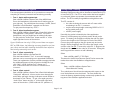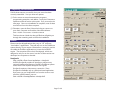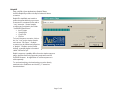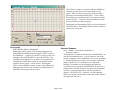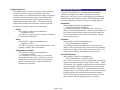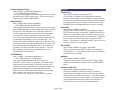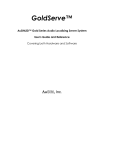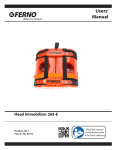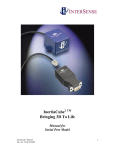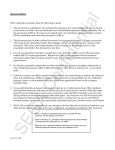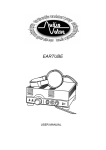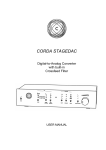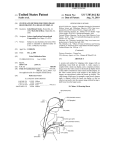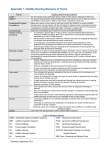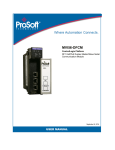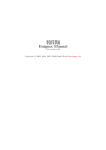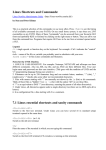Download "user manual"
Transcript
Testing the GoldServe system Testing Head-Tracking Four test programs should be run in succession to ensure that everything is correctly connected and functioning normally. Standard GoldServers ship with an InterSense InertiaCube2 (IC2) or InterTrax2 (IT2). If an IT2 or other tracker has been supplied or purchased, please see separate documentation with that tracker. The IC2 is readily recognizable as a bright blue cube. 1. Test 1, basic audio system test. Start->AuSIM->Utilities->System Test->Play AuSIM Wave Put on the headphones (remember the red marker goes on your right ear). You should hear the message “AuSIM, Sound Simulation’s Gold Standard” repeated over and over. To quit press the escape key <ESC>. 2. Test 2, direct localization system. Start->AuSIM->Utilities->System Test->Direct Orbit Helicopter The application “NordjorvikLE” will launch. Put on the headphones, and you should hear an orbiting helicopter. To quit press the “Audio Close” button and the “x” in the upper right hand corner of the window. If your GoldServer has only 1 COM port and does not support RPC or USB clients, the following two tests should be run from your client machine after installing the AuSIM client software and serially connecting to the server. 3. Test 3, client connectivity. Start->AuSIM->Utilities->ConnectTest GUI The IC2 consists of: • the cube enclosing the sensors with a 5 meter cable terminating in an RJ-11 connector. • a triple connecting dongle connecting DB-9F to RJ-11 and a coaxial power jack. • a 6VDC power supply. Normally, the tracker is hosted by the client application. However, AuSIM systems can host the tracker directly to the server. For testing, the GoldServer will play the role of a client. Connect the dongle to the COM4 port on back of the DAPU. Connect the power supply to the rack power strip and to the dongle. Before plugging in the IC2 cube to the dongle, make sure the cube is at rest. Connect the cube’s RJ-11 plug into the dongle and do not disturb the cube for 20 seconds. During this warm-up period the sensors are self-calibrating. Select Click the button labeled “Test”. A successful message indicates correct connectivity to an operational GoldServer. There is an explanation of all the possible messages and also the additional features of this program in the help file. Just click "Help"! (UNIX: build and run “clientst.cpp”) Start->AuSIM->AuAST_LT IC2 COM4 This starts the AuSIM Asynchronous Serial Tracker server that makes the tracker data available to all applications. Select Note: ConnectTestGUI does not test RPC or USB client-server connections. 4. Test 4, client control. Start->AuSIM->Utilities->System Test->Client Orbit Helicopter “Nordjorvik” will launch, connect to the server through the serial cable, and begin moving a helicopter sound similar to that heard in Test 2 above. To quit, once again press the “Audio Close” button and the “x” in the upper right hand corner of the window. (UNIX: build and run “pandemo.c”) Start─->AuSIM->Utilities->System Test-> Client HiHat with Tracking The cymbal sound should remain stationary with respect to the room as the listener turns their head. The user should also notice the listener orientation being continuously updated in the top pane of the GoldServ application window. Page C1 of 6 Completing the Installation If all of these tests are successful, then your server has been correctly assembled. Now you have two options: On the server are some demonstration programs, programming examples, and utilities. It may be of interest to experiment with the server at this point. If so, proceed to the next page. Note: once installation is complete, most of these must be run from the client computer. Otherwise, open the User’s Manual to help you connect to your client computer and load the client-side software: Start->AuSIM->Documents->GoldServe Manual This launches an Adobe Acrobat .pdf file that will guide you through the remaining tasks to finish the installation. Demos Please note that all applications that carry an “LE” suffix are “local edition” applications. They will only run on the GoldServer system directly, do not require a client/server connection, and do not utilize the GoldServ application to access the AuSIM3D engine. The exception to this rule is Rendograph, which was designed to only run on the server, but then a client version was developed as a response to demand. Nordjorvik Start->AuSIM->Client-Server Applications-> Nordjorvik AuSIM's Nordjorvik provides an interface to almost every currently implemented feature of AuSIM's GoldServe system. Please refer to the separate Nordjorvik user's guide. Nordjorvik requires a client-server connection. Since Nordjorvik is available only as a Windows based application, Unix users can use NordjorvikLE run from the server to test all of the AuSIM features; just run: Start->AuSIM->DemoApplications->NordjorvikLE Page C2 of 6 RalphLE Start->AuSIM->Demo Applications->RalphLE Player AuSIM's RalphLE provides a facility for advanced demo scenarios. RalphLE’s simplified user interface makes it approachable by most users. Scenarios are contained in files with a “.seq” extension. Several sample scenarios are furnished in the folder “\AuSIM3D\Client\Demo”: • IntroToApps • StreetScene • Cmd & Ctrl • FlyOver To load a sequence scenario, click on the “Au” icon on the window header and choose “File Open”. Multiple scenarios can be loaded and played as a “playlist”. Playlists can be loaded directly; a sample playlist is furnished called “All Demos.spl”. Ralph’s sequence capability differs from the simple sequence player described below by supporting trajectories and all AuSIM3D features. An application to create sequences is sold separately. To use head-tracking, the head-tracker must be directly attached to the GoldServer and AuAST_LT started as described above. Page C3 of 6 Click "Start" to initiate a connection with the GoldServer and then you may click the mouse anywhere in the graph. "Snap" forces the target point to be on either a grid point or a line between grid points. "Trace" allows the rendering to smoothly move from the previous point to the new point. "Trajectory" allows the listener to click drag and release a motion trajectory. Rendograph and Rendograph SDI run only on authorized AuSIM machines. Rendograph Client the latter requires a client-server connection. Rendograph Spherical Renderer Start->AuSIM->Utilities->Rendograph Rendograph plots a graph of the sampled grid points for each loaded head-related transfer function (HRTF') used on the GoldServer. To view a set of HRTFs, choose "Load" and navigate to D:\AuSIM3D\HRTF to select an AHM file. The real utility of Rendograph is in providing a test signal for the auditioning of AHMs where a listener can position sounds anywhere on the graph. A client version, “Rendograph Client” is also available, however, to get a view of the actual data geometry stored in the Acoustic Head Map (AHM), an AHM file must be opened on the client. Page C4 of 6 Start -> AuSIM -> Client-Server Applications -> Spherical_Renderer This application contains all the features of MultiFileClient, as well as a few additional ones. A second listener, which will remain untracked, can be established on the server by adding /s. In MultiFileClient, the sound source position is specified using Cartesian (X-Y-Z) coordinates, but in Spherical Renderer, the position can be specified using spherical coordinates, as long as the word SPHERICAL is placed on a separate line in the text file before any spherical coordinates are found. Azimuth and elevation must be specified in degrees. (PLEASE NOTE: _elevation_ must be specified, which is the angle from the plane, rather than zenith, which is the angle from the pole.) Simple Sequences The Simple Sequence series is a group of demonstrational scenarios run from a single client program that plays a scenario based on a configuration file describing a sequence of events. Since these demos expect to use listener headtracking, the source positions are statically positioned to challenge the listener to find them. The demos work fine without head-tracking, but the listener should remain still. Programming Examples Programming examples are very simple effects intended for reference by programmers that are developing new client applications. All source code for the programming examples is provided in the client software release. All examples are simple console applications, portable to all client operating systems. OrbitDemo Start->AuSIM->Client-Server Applications-> CRE_TRON Examples->OrbitDemo All sequences require a client-server connection. The orbitting example is a simple one-source demo that orbits a voice around the listener. The orbit should appear to be counter-clockwise; that is passing from left to right when in front of the listener. The orbit cycles endlessly. Simply press any key to quit. Primer Start->AuSIM-> Client-Server Applications-> Sequences->Primer The "primer" is a simple lesson in auditory localization for virtual teleconferencing. Office Start->AuSIM-> Client-Server Applications-> Sequences->Office PanDemo Start->AuSIM-> Client-Server Applications-> CRE_TRON Examples->PanDemo The "office" is a group of office colleagues in a virtual meeting, including side conversations. The panning example is a simple one-source demo that sweeps a voice from the far left, across in front of the listener, towards the far right, where it turns around and returns. The sweep cycles endlessly. Simply press any key to quit. Command and Control Start->AuSIM-> Client-Server Applications-> Sequences->CmdCtrl The "Command & Control" scene is a command center aboard a Navy cruiser, which is in control of the airspace over the Sea of Japan during normal patrols. The listener is the command supervisor, monitoring the situation. ConesOfConfusion Start->AuSIM-> Client-Server Applications-> CRE_TRON Examples->ConesOfConfusion The "cone of confusion" is a locus of points that are an equal angle from the axis running through a listener's ears. "Cones of confusion" are of interest in psychoacoustics because both the inter-aural time difference (ITD) and inter-aural intensity difference (IID) as computed for a spherical head model are constant. Hence, all of the localization cues are in the special individual pinnae and head differences between humans. The ConesOfConfusion example opens two sound sources and runs them around opposing cones of confusion. Page C5 of 6 Simple Sequence Player Utilities Start->AuSIM-> Client-Server Applications-> CRE_TRON Examples->Sequence ConnectTest Start->AuSIM->Utilities->ConnectTest GUI This is the source application for the simple sequence demos described in the Demo section above. Do not confuse this simple sequence player with RalphLE. ConnectTest is a simple GUI for testing the connection between a client system and a GoldServe. It reports hints as to how to fix connection problems and has an added benefit for programmers in that it employs a reset function for the GoldServe if the client application fails to close it properly. MultiFileClient Start->AuSIM->Client-Server Applications-> CRE_TRON_Examples->MultiFileClient This example application allows a client to direct the server to load multiple wave files or select multiple live audio channels. The names of the wave files or live channels are listed in a text file, whose name has been specified on the application command line. Position and gain level for each sound source must also be specified in the text file. Head Tracking can be initiated by adding /t on the command line. The position is fixed for the listener at the origin (0,0,0) if tracking is not being used. A sample text file has been provided in the format expected by the application, which can be edited to generate a new list of wave files or live channels. For long files containing many sources, exporting the list from a spreadsheet is recommended. ScanCOM Start->AuSIM->Utilities->ScanCOM ScanCOM is a COM-port utility for interrogating a system's RS-232 ports and their connectivity. If another ScanCOM is running on a connected system, ScanCOM will report both ports connected as well as the port performance. GoldServe is aware of the ScanCOM protocol and responds with its identity. This program is especially useful if you do not know which port is which on your system. Win32COM Start->AuSIM->Utilities->Comports->Win32COM This is a special low-level RS-232 utility for interrogating RS-232 devices. It is provided primarily for the convenience of AuSIM service personnel. TACOM Demo Start -> AuSIM-> Client-Server Applications -> CRE_TRON_Examples -> TACOM Demo AHMinfo This example application launches 4 listeners on a GoldServe, each of which can hear three of the first four live audio channels on the system, as well as a wave file of an orbitting helicopter. If each listener is miked to speak on the physical input channel that corresponds with his or her listener number, each listener will be able to hear the other three speakers, but not his or her own voice. Start->AuSIM->Utilities->AHMinfo This allows users to learn more about HRTF data-set files (AHMs) that have been included in the D:\AuSIM3D\HRTF folder. GoldServer DB Gen Note: this demo is only applicable to license multi-listener systems. Page C6 of 6 Start->AuSIM->Utilities->GoldServer DB gen GoldServer DataBase Generator creates a file used by programs like Nordjorvik to keep track of existing wavefiles, audio devices, and AHMs on the server. If you add wavefiles or AHMs to the server, run this program to update the DB. The generated file can be used on the client machine for proper reference to server files by client applications.