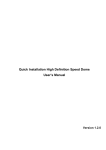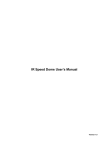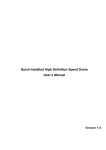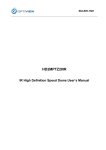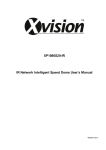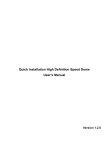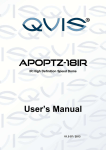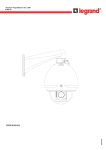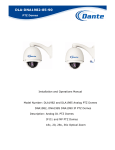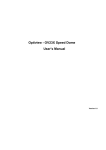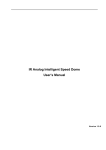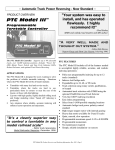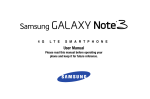Download IR Intelligent Speed Dome User`s Manual Version 1.0
Transcript
IR Intelligent Speed Dome User’s Manual Version 1.0.0 Table of Contents 1 FEATURES AND FUNCTIONS 1 FUNCTIONS........................................................................................... NS 1.1 General Introduction ................................................................................................................................................... 1 1.2 Features ....................................................................................................................................................................... 1 1.2.1 On-Screen Menu .................................................................................................................................................... 1 1.2.2 On-screen Tips ....................................................................................................................................................... 1 1.2.3 Support multiple protocols .................................................................................................................................... 1 1.2.4 Proportional Pan and Tilt ...................................................................................................................................... 1 1.2.5 Preset Setup and Recall ....................................................................................................................................... 1 1.2.6 Auto Scan................................................................................................................................................................ 1 1.2.7 Auto Touring ........................................................................................................................................................... 2 1.2.8 Auto Pattern ............................................................................................................................................................ 2 1.2.9 Privacy Masking ..................................................................................................................................................... 2 1.2.10 IR Night Vision ................................................................................................................................................... 2 1.2.11 Auto Flip ............................................................................................................................................................. 2 1.2.12 Self-diagnosis .................................................................................................................................................... 2 1.2.13 Day/Night Mode (B/W & Color Mode) ............................................................................................................ 2 1.2.14 Auto Focus ......................................................................................................................................................... 2 1.2.15 Backlight Compensation .................................................................................................................................. 2 1.2.16 Pan Tilt and Zoom ............................................................................................................................................. 2 1.2.17 3D Intelligent Location ...................................................................................................................................... 3 1.2.18 Idle Status .......................................................................................................................................................... 3 1.2.19 Power up ............................................................................................................................................................ 3 1.2.20 Image Flip ........................................................................................................................................................... 3 1.3 Specifications .............................................................................................................................................................. 3 1.3.1 Performance Specifications .................................................................................................................................. 3 1.3.2 Technical Specifications ....................................................................................................................................... 4 2 PROTOCOL, BAUD RATE, ADDRESS SETUP ................................................................. 6 2.1 Protocol and Baud Rate Setup ................................................................................................................................. 6 2.2 Set address dial switch .............................................................................................................................................. 7 i 3 CABLE CONNECTION ....................................................................................................... 9 3.1 RS485 and Power Cable Connection ...................................................................................................................... 9 3.2 System Layout ........................................................................................................................................................ 10 3.2.1 BUS connection ................................................................................................................................................... 10 3.2.2 Star Connection ................................................................................................................................................... 11 3.3 4 Keyboard Connection ........................................................................................................................................... 11 MENU ............................................................................................................................... 13 4.1 Screen Menu Index ................................................................................................................................................ 13 4.2 SelfSelf-diagnosis System Information ........................................................................................................................ 14 4.3 Main Menu ................................................................................................................................................................. 14 4.4 Menu Operation ...................................................................................................................................................... 15 4.4.1 System Information .............................................................................................................................................. 15 4.4.2 Display Setting ..................................................................................................................................................... 16 4.4.3 Camera Setting .................................................................................................................................................... 16 4.4.4 Function Setting ................................................................................................................................................... 20 4.4.5 IR Light Setup ....................................................................................................................................................... 26 4.5 Dome Abnormal Phenomenon Operation ........................................................................................................ 27 4.5.1 Restore to Factory Default Setup ...................................................................................................................... 27 4.5.2 PTZ Movement is not smooth ............................................................................................................................ 27 5 FAQ................................................................................................................................... 28 5.1 Daily Maintenance .................................................................................................................................................. 28 5.2 Problems and Solutions ....................................................................................................................................... 28 6 APPENDIX Ⅰ THUNDER PROOF AND SURGE SURGE PROTECTION ....................................... 29 7 APPENDIX Ⅱ ABOUT RS485 BUS .................................................................................. 30 ii 7.1 RS485 Bus Main Feature ........................................................................................................................................ 30 7.2 RS485 Bus Transmission Distance Distance ....................................................................................................................... 30 7.3 Connection Methods and Terminal Resistance ................................................................................................... 30 7.4 The Problem in Practical Use ................................................................................................................................. 30 7.5 RS485 Bus FAQ ....................................................................................................................................................... 31 8 APPENDIX TOXIC OR HAZARDOUS HAZARDOUS MATERIALS OR ELEMENTS .............................. 32 iii Welcome Thank you for purchasing our product! This user’s manual is designed to be a reference tool for the operation of your system. Here you can find information about this speed dome features and functions, as well as a detailed menu tree. Please keep it well for future reference! Before installation and operation, please read the following safeguards and warnings carefully! iv Important Safeguards and Warnings 1. .Electrical safety All installation and operation here should conform to your local electrical safety codes. The power shall conform to the requirement in the SELV (Safety Extra Low Voltage) and the Limited power source is rated 24V AC in the IEC60950-1. We assume no liability or responsibility for all the fires or electrical shock caused by improper handling or installation. We are not liable for any problems caused by unauthorized modification or attempted repair. 2. .Transportation Security No heavy stress, violent vibration or water splash are allowed during transportation, storage and installation. Please use the original packing material (or the material of the same quality) when you ship it back to the manufacturer. 3. .Installation Do not apply power to the product before completing installation. Do not put object on the product. 4. .Environment This series product should be installed in a cool, dry place away from direct sunlight, inflammable, explosive substances and etc. The working temperature ranges from -40℃—60℃ (Outdoor). Please keep it away from the electromagnetic radiation object and environment. Please keep the sound ventilation. Do not allow the water and other liquid falling into the device. Please make sure the CCD (CMOS) component is out of the radiation of the laser beam device. Otherwise it may result in CCD (CMOS) optical component damage. 5. Daily Maintenance Current series product has no power button. Please unplug all corresponding power cables before your begin installation or daily maintenance work. Please keep the dustproof cap back to protect the CCD or CMOS part if the device does not work for a long time. Do not touch CCD (CMOS) component. You can use the blower to clean the dust on the surface of the device. You can use the dry cloth with some alcohol or mild detergent to clear if necessary. v Do not use the volatility solvent such as the benzene or thinner, or detergent with strong abradibility. It may result in lens damage or it may adversely affect the device performance. If there is too much dust, please use the water to dilute the mild detergent first and then use it to clean the device. Finally use the dry cloth to clean the device 6. About Accessories Always use all the accessories recommended by manufacturer. Before installation, please open the package and check that all the components are included in the package: Contact you local retailer ASAP if something is missing in your package. vi 1 Features and Functions unctions 1.1 General Introduction This series IR intelligent speed dome product is an integrated high intelligent speed dome. It adopts waterproof design and has small and delicate shape. This is a digital and intelligent product of vivid video. It supports the auto IR light enable function in low illumination environments and the near and far light intelligent control. The installation is convenient. The IR intelligent speed dome external ports adopt the buckle device to realize the quick installation. There is waterproof interface for the pipe thread. All of these make the installation easier. It supports various languages, and protocol auto recognition. It supports 360° continuously pan, 92°tilt and 180° auto fli p. It can realize no blind spot monitor. This series product can be widely used in remote monitor environments such as electric power, customs, and water conservancy. It is suitable for the monitor environments of low illuminations such as the village, town and suburb. 1.2 Features eatures This series speed dome has the following features: 1.2.1 On-Screen Menu This series product menu supports multiple languages display and switch. It is easy for you to view dome information and configure dome, camera parameters. 1.2.2 On-screen Tips It is the screen operation prompt. Here you can set call preset and display the preset number during the tour. It can display preset title, system software version, speed dome position coordinates and etc. 1.2.3 Support multiple protocols This series speed dome supports universally used protocols such as PELCO-P and PELCO-D. You can use various devices (such as matrix, control keyboard and DVR) and protocols to operate speed dome.) 1.2.4 Proportional Pan and Tilt This function keeps the image from moving too fast when there is a large amount of zoom. Speed dome continually decreases or increases pan and tilt speeds in proportion to depth of zoom. When zooms speed is increasing, the camera moving speed becomes slow. When zooms speed is decreasing, the camera moving speed becomes fast. 1.2.5 Preset Setup and Recall Preset function is to save the address information (such as PTZ pan/tilt, focus and etc) to the memory so that you can quickly adjust the dome and PTZ to the correct position. This series speed dome max supports 255 presets in PELCOD and PELCOP protocols. . 1.2.6 Auto Scan 1 Camera scans back and forth regularly in a horizontal field. Here you need to set left and right limit and scan speed. You can set 5 scanning paths. 1.2.7 Auto Touring Add addresses into a routine in a desired order and then set time and stop duration for each address. The dome will begin an auto touring between these addresses. You can set 8 touring paths. 1.2.8 Auto Pattern Memorize dome operation such as pan, tilt, and zoom to repeat. Focus and iris are in auto mode during auto pattern. For each pattern, the time should be less than 60 seconds. You can set 5 pattern paths. 1.2.9 Privacy Masking Privacy masking is a user-defined, four-sided area that can not be viewed by you. The masking area will move with pan and tilt functions and automatically adjust in size as the lens zooms. You can set 8 privacy masking zones (Depends on camera type). 1.2.10 IR Night Vision In the night vision status, it can use the IR light to spot the monitor object, or you can monitor the environments in the low illumination at night. 1.2.11 Auto Flip As long as you continue to hold the keyboard joystick in the down position, the dome rotates 180 degrees and repositions itself for uninterrupted viewing of any subjects that passes directly beneath the dome. 1.2.12 Self-diagnosis There is a self diagnosis procedure when dome boots up. Tilt and vertical engine check Camera diagnostics Display dome information and diagnosis information such as address, protocol, baud rate, type. 1.2.13 Day/Night Mode (B/W & Color Mode) System supports auto/manual switch in low illumination. You can specify the switch time. In the auto mode and photosensitive resistance mode, the camera can automatically switch the CCD level according to the light change. In the manual mode, it can use the menu or the button to realize the color display, black and white display, and schedule switch. All the modes will have automatically activation operation on the IR light except the camera auto mode. This function works with the IR night vision function. 1.2.14 Auto Focus Auto focus allows the lens to remain in focus during zoom-in, zoom-out and motion functions to get vivid image. You can use FAR or NEAR button to adjust focus manually. 1.2.15 Backlight Compensation Balance the brightest and darkest sections of a scene to produce a more vivid picture. 1.2.16 Pan Tilt and Zoom 2 Supports zoom in and zoom out during tilt and pan movement. In this period focus and iris are both in auto mode to get vivid image. 1.2.17 3D Intelligent Location Working with DVR, just click part of the current scene will be displayed in the central window and automatically zooms. All of these allow you to trace precisely. 1.2.18 Idle Status When there is no available order, you can use menu to set dome idle status after specified duration. The idle status includes turn to specified preset or go to scan, tour or pattern function. 1.2.19 Power up The speed dome executes the power up operation after it rebooted and completed the initialization. The power up function includes auto, preset, scan, tour, pattern and none. 1.2.20 Image Flip You can enable image flip in the menu. The flip function allows you to view continuous video. 1.3 Specifications Specifications 1.3.1 Performance Specifications 3 All digital design. All data are in the connection board. No data loss when power off occurs. Built-in Decode Built-in PTZ Built-in IR light Built-in zoom lens, high sensitive, high resolution integrated digital process color camera. Fine stepper driver, stable performance, react quickly, precisely positioning. Integrated design, tight structure. Elegant mechanical driver device. Support 360 degrees continuous rotation, no monitor blind spot. 0.1°/s rotation speed while maintain stable image. 180 degrees tilt continuous monitor. Support zoom level has the higher priority (default), manual. In the night vision status, it can use the IR light to spot the monitor object, or you can monitor the environments in the low illumination at night. OSD Integrated design, high stability. IR intelligent speed dome max support 255 presets. Support 8 auto touring. Each touring max has 32 presets. 5 auto scan. 5 auto pattern. Each pattern can max support 400 commands and the interval shall be less than 60s. Built-in direction indicator. RS485 BUS control. Support max 24 privacy mask zones. Built-in various adjustable protocols, baud rate. Auto focus Auto iris control Auto brightness control Auto white balance Auto day/night switch (Auto B/W & color switch) Preset title display View dome initial setup information Modify camera parameter Set preset Set auto scan Set auto patter Set auto day/night switch (Auto B/W & color switch) Set privacy mask zones 1.3.2 Technical Specifications 4 Power Camera Driver Consumption IR Light Consumption Decoder Engine Preset Auto Tour Auto Pattern Auto Scan Privacy Mask Information Lens Auto Rotation Auto Pan Manual Pan Motion Speed Preset Maximum Speed Manual Tilt Motion Manual Tilt Scan Section Control Port Baud Rate PTZ Scan Accuracy Signal Format S/N Ratio Effective Pixel Horizontal Resolution Fan Humidity Environment AC 24V/3A(±20%)(Includes temperature control circuit) 11W ≤20W Built-in Stepper motor 255( in PELCO protocol) 8 5 5 Maximum 24 zones Address, dome title, dome coordinates, temperature and etc. Adjust speed in accordance with lens Tilt 92º auto rotates to pan 180 º 0 º -360º continuously 0.1º—200º/S 60 º~240º/s. There are 16-level. You can set from the menu. 0.1º—120º/S 0º—180º RS485 BUS 1200/2400/4800/9600 (Optional) 0.06 ± 0.015º PAL/NTSC (Camera mode) > 50dB 768(H)*494(V)/795(H)*596(V)/ 976(H) ×582 (V) 480TVL/540TVL/700TVL Fan works continuously <90% -40℃—60℃(Outdoor) 5 2 Protocol, Protocol, Baud Rate, ate, Address setup Before you operate, you need to set protocol, baud rate and address. Otherwise you can not control the product! 2.1 Protocol and Baud Rate Setup Please configure the following settings before begin controlling dome: Address Baud rate Parity Note: Please reboot the speed dome to get all the setups activated! Open the lower dome, the interface is shown as below. See Figure 2-1. SW2 SW1 Figure 2-1 SW1 Figure 2-2 6 Please refer to the protocol sheets for detailed information. Reserved Baud rate Parity 120Ω Connect to the 120Ω 1 2 3 4 5 6 7 8 ON Please note the speed dome cans automatically recognize the DH-SD, PELCO-D. PELCO-P. Usually you do not need to set. Please refer to the baud rate sheet for detailed information. 4 5 Baud Rate OFF OFF 9600bps ON OFF 4800bps OFF ON 2400bps ON ON 1200bps Please refer to the parity setup sheet for detailed information. 6 7 Parity OFF OFF NONE ON OFF EVEN OFF ON ODD ON ON NONE 2.2 Set address dial switch SW2 Figure 2-3 The encode mode adopts binary system. 1 to 8 is the valid bit. The highest address bit is 255. You can refer to the following sheet for more information. Address 1 2 3 4 5 6 7 8 1 OFF OFF OFF OFF OFF OFF OFF OFF 1 ON OFF OFF OFF OFF OFF OFF OFF 2 OFF ON OFF OFF OFF OFF OFF OFF 3 ON ON OFF OFF OFF OFF OFF OFF 4 OFF OFF ON OFF OFF OFF OFF OFF 7 5 ON OFF ON OFF OFF OFF OFF OFF 6 OFF ON ON OFF OFF OFF OFF OFF 7 ON ON ON OFF OFF OFF OFF OFF 8 OFF OFF OFF ON OFF OFF OFF OFF …… ………………………………………………………………… 254 OFF ON ON ON ON ON ON ON 255 ON ON ON ON ON ON ON ON 8 3 Cable Connection 3.1 RS485 and Power Cable Connection There are three cable groups: power cable, RS 485 cable and video cable. They are used to transmit video signal, control signal and power connection. Please connect the power cable to the power socket of the speed dome, connect the RS485 cable to the RS485 port of the speed dome. See Figure 3-1 and Figure 3-2. Power,RS485 and Video Connection Figure 3-1 Figure 3-2 Name 485 AUDIO A Function 485-A. It is to control dome built-in PTZ. B 485-B. It is to control dome built-in PTZ. GND Ground. OUT Reserved audio port. Audio output port. Right now the device does not support this function. GND Reserved audio port. Ground port audio. 9 Right now the device does not support this function. IN Reserved audio port. Audio connection port. Right now the device does not support this function. VIDEO GND Ground port. OUT Video output port. Power port connection interface is shown as in Figure 3-3. Figure 3-3 Name AC24V Function 24V power port. Connect to the power cable. EARTH Ground port. AC24V 24V power port. Connect to power cable. 3.2 System Layout 3.2.1 BUS connection Please refer to Figure 3-4 and Figure 3-5 for BUS cable connection. Figure 3-4 10 Figure 3-5 Note: Please use shielded twisted pair. The shielded layer shall connect to GND firmly; otherwise it may affect communication or video work. 3.2.2 Star Connection Please refer to Figure 3-6 for start connection information. Figure 3-6 3.3 Keyboard Connection This series dome supports keyboard operation. You can use keyboard to control the dome and PTZ. The display and control can work simultaneously. One keyboard can control maximum 255 speed domes. Please refer to Figure 3-7. Figure 3-7 This IR intelligent speed dome protocol is open and supports multiple popular system platforms in today’s market. Please contact us freely if some matrix systems do not support dome camera communication 11 protocol. The most direct and easy way is to use current system to process video signal and add some control keyboards to control speed dome. See Figure 3-8. Figure 3-8 12 4 Menu 4.1 Screen Menu Index Note: ERR means current setup is invalid. Please restore factory default setup. Slight difference may be found in the parameter interface due to different product series. . SYSTEM INFORMATION DISPLAY SETTING INITIAL INFORMATION… ADDR INFORMATION… SYSTEM TIME SETTING… SET NORTH LANGUAGE :ENGLISH PTZ AUTO DEFAULT FACTORY STOP:15S FACTORY DEFAULT RESTART RESTART BACK EXIT BACK EXIT CAMERA SETTING PRESET TITLE AZIMUTH DISP TIME DISP POSITION ZOOM DISP INSIDE TEMP TITLE DISPLAY BACK EXIT FUNCTION SETTING IR LIGHT SETTING : ON (ON/OFF) : ON (ON/OFF) : OFF (ON/OFF) : OFF (ON/OFF) : OFF (ON/OFF) : ℃ (℃/F/OFF) : WB SETTING EXPOSURE SETTING DAY/NIGHT SETTING FOCUS MODE FOCUS LIMT ZOOM SPEED DIGITAL ZOOM APERTURE NEXT PAGE BACK EXIT :AUTO : AUTO : 30CM : 08 : OFF : 12 PRESET AUTO PAN AUTO SCAN AUTO CRUISE AUTO PATTERN IDLE MOTION TIME TASK AUTO RUN PRIVACY MASKING NEXT PAGE BACK EXIT IR SENSITIVITY: 4 IRLIGHT CTRL: ZOOM PRI NEAR LIGHT: 50 FAR LIGHT: 50 IRLIGHT COMP: 3 EXIT 13 The above diagram illustrates the overall structure of the speed dome setup menu. Note: ERR means current setup is invalid. Please make sure all the cable connections are right. 4.2 Selfelf-diagnosis System System Information ADDR BAUD RATE PARITY SOFTWARE BACK EXIT :001-H :9600 :NONE :V1.00.0R After installation, please connect speed dome to power. The system goes on a self-diagnosis, and then it pops up the above interface to show the system information. If there is anything wrong during the self-diagnosis, system pops up error code. The above interface disappears after speed dome received the first command (or the display time lasts for 40 seconds.) ADDR: Here you can view dome address information. For example, 001-H, 1 is the address number, -H is hard address mode. –S is software address mode. Baud rate: Dome communication baud rate. Parity: Communication parity bit format. Software: Dome PTZ software version. When you are using the control keyboard or the matrix host to control the device, please make sure the control parameter of the keyboard or the matrix host is the same with the speed dome OSD (including address, baud rate, parity). Please make sure the cable connection is OK. 4.3 Main Menu You can open the IP dome menu via control keyboard, matrix, or speed dome control terminal. SYSTEM INFORMATION DISPLAY SETTING CAMERA SETTING FUNCTION SETTING IR LIGHT SETTING EXIT SYSTEM INFORMATION:Dome self-diagnosis information, address information, set north direction, language, factory default setup, reboot and so on. DISPLAY INFORMATION: Display dome preset title, azimuth display, direction, zoom, dome internal temperature and etc. CAMERA PARAMETERS:Set camera white balance setup, camera exposure setup, day/night setup, focus setup, focus limit, zoom speed, digital zoom, aperture setup. The next page includes flip, freeze, focus sensitivity, stabilization, factory default, reboot and etc. FUNCTION SETTING : Set preset, pan, auto scan, auto cruise, auto pattern, idle motion and privacy mask function. The next page includes PTZ speed, initialization position setup, power up, menu idle time, PTZ auto stop setup, heater setting and etc. IR LIGHT SETTING: Set dome IR sensitivity, IR light control principle, medium and far light bright, far light 14 bright, IR light compensation and etc. EXIT : Log out the system menu. 4.4 Menu Operation In the speed dome main menu, you can use the left/right button on the keyboard or in the speed dome terminal menu to configure the system menu. Before setup, please move the cursor to the current item you want to configure. In main menu, please click confirm button to go to the sub menu or use left/right key to configure setup. Use up/down button to select back option and then click confirm button to go back to the previous menu. Use up/down button to select exit option and then click confirm button to log out system menu. All setup here will not lose when encounter power failure. 4.4.1 System Information INITIAL INFORMATION ADDR INFORMATION SET NORTH LANGUAGE : ENGLISH FACTORY DEFAULT RESTART BACK EXIT INITIAL INFORMATION: Move the cursor to INITIAL INFORMATION and then click confirm button to go to the third submenu. ADDR INFORMATION: Move the cursor to SITE INFORMATION and then click confirm button to go to the third submenu. SET NORTH DIRECTION: Set dome benchmark direction so that you can know the angel between the benchmark and then current location. Please move the cursor to the option and then click confirm button until you see O.K. Now you have set north direction. LANGUAGE: The dome menu language. There are several languages for you to select. Please use the left/right button on the keyboard or in the speed dome terminal menu to set. FACTORY DEFAULT: Restore dome factory default setup. Please move the cursor to the option and then click confirm button until you see O.K. Now you can see the IP dome begin rebooting to restore factory default setup. RESTART: Reboot the speed dome. BACK: Go back to the previous menu. EXIT: Log out system menu. 4.4.1.1 Initialization information ADDR BAUD RATE PARITY SOFTWARE BACK EXIT : 001-H :9600 :NONE :V1.00.0.RHAGAD Move the cursor to INITIAL INFORMATION and then click confirm button, you can see the above interface. Here you can view dome basic information. 15 4.4.1.2 Address Information ADDR TYPE ADDR-HARD ADDR-SOFT BACK EXIT : HARD : 001 : 001 Move the cursor to SITE INFORMATION and then click confirm button. ADDR TYPE: There are two options: soft and hard. Please use the left/right button on the keyboard or in the speed dome terminal menu to set. Please note you need to reboot to activate current setup. ADDR-HARD: It is an address you set in the dial switch. You can not modify it through software. ADDR-SOFT: You can set address via software. It is to say, you can use menu to modify dome address. The value ranges from 0 to 254. Please use the left/right button on the keyboard or in the speed dome terminal menu to set. BACK: Go back to the previous menu. EXIT: Log out system menu. 4.4.2 Display Setting PRESET TITLE AZIMUTH DISP POSITION ZOOM DISP INSIDE TEMP TITLE DISP BACK EXIT :ON (ON/OFF) :ON (ON/OFF) :OFF (ON/OFF) :OFF (ON/OFF) : OFF (℃/FOFF) :OFF (ON/OFF) Move the cursor to DISPLAY SETUP and then click confirm button, you can go to the third submenu. Please use the left/right button on the keyboard or in the speed dome terminal menu to set. After completed setup, please click save button to save current setup. PRESET TITLE: Display dome preset title or not. Please use the left/right button on the keyboard or in the speed dome terminal menu to set. You can go to Function Setup->Preset section to set corresponding preset value and preset title. AZIMUTH DISP: Display dome current coordinates or not. Please use the left/right button on the keyboard or in the speed dome terminal menu to set POSITION: Display the angel between the benchmark and then current location. Please use the left/right button on the keyboard or in the speed dome terminal menu to set. ZOOM DISP: Display speed dome zoom speed or not. Please use the left/right button on the keyboard or in the speed dome terminal menu to set. INSIDE TEMPERATURE: Display dome internal temperature or not. There are three options: ℃/F/Off. Please use the left/right button on the keyboard or in the speed dome terminal menu to set. TITLE DISPLAY: Here you can set to display the speed dome title or not. BACK: Go back to the previous menu. EXIT: Log out system menu. 4.4.3 Camera Setting 16 WB SETTING EXPOSURE SETTING DAY/NIGHT SETTING FOCUS MODE :AUTO FOCUS LIMIT : 30CM ZOOM SPEED : 08 DIGITAL ZOOM : OFF APERTURE : 09 NEXT PAGE BACK EXIT Move the cursor to CAMERA SETTING and then click confirm button, you can go to the submenu. WHITE BALANCE SETUP: It is to set the camera white balance mode. In includes auto/ATW/outdoor/indoor mode 1/mode 1/mode 2. Please use the left/right button on the keyboard or in the speed dome terminal menu to set. EXPOSURE SETTING: It is to set the camera exposure mode, gain and etc. Move the cursor to current option and then click confirm button, you can go to the third menu. DAY/NIGHT: Set day/night mode. There are four options: IR auto/black and white/color/auto. Please use the left/right button on the keyboard or in the speed dome terminal menu to set. FOCUS MODE: There are two modes: Manual/Auto. Please use the left/right button on the keyboard or in the speed dome terminal menu to set. FOCUS LIMIT: It is to set the distance between the camera and the object. It can prevent the focus distance is too small which may result in focusing on the enclosure. At the same time, you can change the distance to change the focus speed. There are various options such 1cm/5cm/30cm/1m/5m/15m. ZOOM SPEED: The zoom speed value ranges from 1 to 8. The bigger the value, the faster the speed. Please use the left/right button on the keyboard or in the speed dome terminal menu to set. DIGITAL ZOOM: There are two options: on/off. Please use the left/right button on the keyboard or in the speed dome terminal menu to set. APERTURE: It is to adjust the lens to achieve clear video. The value ranges from 1 to 16. Please use the left/right button on the keyboard or in the speed dome terminal menu to set. NEXT PAGE: It includes the following options: picture flip, freeze function, focus sensitivity, stabilization, camera factory default setup, camera restart. Please use the left/right button on the keyboard or in the speed dome terminal menu to set. Click the OK button; you can view the rest camera settings. BACK: Go back to previous menu. EXIT: Log out system menu. 4.4.3.1 White Balance Setup WB MODE : AUTO Move the cursor to WHITE BALANCE MODE and then click confirm button, you can go to the submenu. WHITE BALANCE MODE: Set white balance adjustment mode. It includes auto/ATW/indoor/mode 1/mode 2/mode 3. Please use the left/right button on the keyboard or in the speed dome terminal menu to set. 4.4.3.2 Exposure Setting 17 AE MODE GAIN SETTING SHUTTER IRIS SETTING EXPOSURE COM SLOW AE SLOW SHUTTER WDR ENBALE NEXT PAGE BACK EXIT : AUTO : 02 : 1/50 : 11 : 08 : 01 ON : OFF BLC GAIN LIMIT SLOW SHUTTER LIMIT NOISE REDUCTION 3D NOISE CONTROL BACK EXIT :ON/OFF : 08 : 1/12 : 03 : ON/OFF AE MODE: Here you can set the camera exposure mode. It includes: auto/manual/AV (iris priority)/TV (shutter priority). Please use the left/right button on the keyboard or in the speed dome terminal menu to set. o Auto: It becomes valid after you set the exposure compensation, backlight compensation (BLC), slow shutter, wide dynamic region (WDR). o Manual: It becomes valid after you set the gain setting, shutter, iris setting, wide dynamic region (WDR). o AV: It becomes valid after you set the exposure setting, iris setting, wide dynamic region (WDR). o TV: It becomes valid after you set the shutter setting, exposure compensation, wide dynamic region (WDR). GAIN SETTING: The value ranges from 1 to 16. Default value is 2. Please use the left/right button on the keyboard or in the speed dome terminal menu to set. SHUTTER: You can set shutter speed here. The value ranges from 1/3 to 1/10000. Please use the left/right button on the keyboard or in the speed dome terminal menu to set. IRIS SETTING: The value ranges from 1 to 18. Please use the left/right button on the keyboard or in the speed dome terminal menu to set. EXPOSURE COM: The value ranges from 1 to 15. Please use the left/right button on the keyboard or in the speed dome terminal menu to set. SLOW AE: In the strong light environment, you can lower the camera exposure speed to capture the image and enhance the definition. The value ranges from 1 to 16. The bigger the value, the higher the exposure speed. Please use the left/right button on the keyboard or in the speed dome terminal menu to set. SLOW SHUTTER: In lower illumination environment, you can lower the cameras auto exposure time to capture the image and enhance the definition. Please note for the moving object, the image trail phenomenon may occur. Please use the left/right button on the keyboard or in the speed dome terminal menu to set. WDR ENBALE: It is an abbreviation for wide dynamic region. Please make sure your camera supports current function. This function can adjust the video brightness when the contrast between the strong light and the dark light is too high. Please use the left/right button on the keyboard or in the speed dome terminal menu to set. NEXT PAGE: It includes: BLC, GAIN LIMIT, SLOW SHUTTER LOW LIMIT, NOISE REDUCTION, 3D NOISE REDUCTION. Move the cursor to the item and then click the left/right button to set. o BLC: It is an abbreviation for back light compensation. System can compensate the object in the dark light to achieve a clear video. Please use the left/right button on the keyboard or in the speed dome terminal menu to set. 18 GAIN LIMIT: It is to control the camera gain. The video noise may be too high if the gain value is large in the low illumination. o SLOW SHUTTER LOW LIMIT: It is to set the camera slow shutter. If the shutter time is too long, it may affect the video real-time feature. o NOISE REDUCTION: There may be noise when the camera is monitoring the low illumination environments. You can use the digital filter to process the noise to guarantee the clear video. o 3D NOISE REDUCTION: System can reduce the noise according to the previous frames and current frame. It has the sound noise reduction function but it may affect the video realtime feature. BACK: Go back to previous menu. EXIT: Log out system menu. o 4.4.3.3 Day/Night Setting Move the cursor to DAY/NIGHT SETTING and then click confirm button, you can go to the submenu. DAY/NIGHT SENSITIVITY SAVE BACK EXIT :AUTO :4 DAY/NIGHT: There are four options: IR auto/auto/black and white/color. Please use the left/right button on the keyboard or in the speed dome terminal menu to set. SENSITIVITY: It is the threshold value when the system switches from the black and white to the color in the auto mode. BACK: Go back to previous menu. EXIT: Log out system menu. 4.4.3.4 Next Page Move the cursor to NEXT PAGE and then click confirm button, you can go to the submenu. PICTURE FLIP FREEZE FUNCTION FOCUS SENSITIVITY STABILIZATION CAMERA FACTORY DEFAULT CAMERA RESTATRT BACK EXIT :ON/OFF :ON/OFF : DEFAULT/LOW : ON/OFF PICTURE FLIP: This function allows you to turn the image rotation 180 degrees. There are two options: on/off. Please use the left/right button on the keyboard or in the speed dome terminal menu to set. FREEZE FUNCTION: This function allows the system from one preset to another preset, without showing the video during the PTZ movement. There are two options: on/off. Please use the left/right button on the keyboard or in the speed dome terminal menu to set. FOCUS SENSITIVITY: It is the auto focus sensitivity. STABALIZATION: It is to remove the risk of the video vibration resulting from the speed dome movement. CAMERA FACTORY DEFAULT SETTING: Move the cursor to current item and then click confirm button to restore factory default setup. CAMERE RESTART: Move the cursor to current item and then click confirm button to reboot the camera. 19 BACK: Go back to previous menu. EXIT: Log out system menu. Slight difference may be found due to different IR intelligent speed dome series. 4.4.4 Function Setting PRESET PAN AUTO SCAN AUTO CRUISE AUTO PATTERN IDLE MOTION PRIVACY MASKING NEXT PAGE BACK EXIT Please go back to main menu and move the cursor to FUNCTION SETTING, click confirm button. You can see the above interface. PRESET: Move the cursor to PRESET and then click confirm button to go to the third submenu. PAN: It is to set the speed dome rotation speed. Move the cursor to PAN and then click confirm button to go to the third submenu. AUTO SCAN: It is to set the speed dome scan number and scan speed. Move the cursor to SCAN and then click confirm button to go to the third submenu. AUTO CRUISE: It is to set the cruise (tour) number and task. Move the cursor to AUTO CRUISE and then click confirm button to go to the third submenu. AUTO PATTERN: It is to set the pattern number and etc. Move the cursor to PATTERN and then click confirm button to go to the third submenu. IDLE MOTION: It is to set the idle movement and idle time. Move the cursor to IDLE MOTION and then click confirm button to go to the third submenu. PRIVACY MASKING: Move the cursor to PRIVACY MASKING and then click confirm button to go to the third submenu. NEXT PAGE: It includes PTZ speed, set zero, power up, menu idle, PTZ auto stop, and heater. Move the cursor to the item and then click the confirm button to set. .Click the confirm button to view rest setting items. BACK: Go back to previous menu. EXIT: Log out system menu. 4.4.4.1 Preset Setup PRESET NO :001 TITLE :PRESET001 SETTING CALL BACK EXIT Move the cursor to PRESET button and then click confirm button to go to set interface. PRESET NO: Please use left/right key to modify preset number. The value ranges from 1 to 255. 20 TITLE:Title text is the label used for you to identify the camera. System will automatically name a title for the camera. SETTING: Please input preset number first and then select the monitor zone. Please move the cursor to setting and click confirm button. The system will pop up a message: PRESET: ***. Here *** means preset number. And the SETTING column pops up an OK. Now you successfully added a preset. Please note, you need to enable display preset title function first (Main menu->display setting->preset title).Repeat the above procedures to set more presets. Once you want to modify a preset, you can input the preset number you want to modify and then follow the above steps to set the preset. You can successfully modify a preset content. CALL: Here is to recall preset. Move the cursor to PRESET NO and then input corresponding preset value. Then move the cursor to CALL and then click confirm button to go to a preset. BACK: Go back to previous menu. EXIT: Log out system menu. For PELCO protocol user, please refer to the following special functions: Call preset: Call preset 28 or preset 95 to go to dome menu. Call preset 29 or preset 99 to go to scan. Call preset 24 or preset 81 to go to pattern. Call preset 25 or preset 82 to go to cruise (tour). Call preset 30 or preset 96 to stop scan or pattern. Call preset 31 or preset 83 to begin rotation. Call preset 33 to enable PTZ 180 degrees rotation. Call preset 34 to set dome position as 0. Set preset: Set preset 26 or 92 to set scan left limit. Set preset 27 or 93 to set scan right limit. Set preset 22 or 79 to begin record. Set preset 23 or 80 to stop record. 4.4.4.2 Pan PAN SPEED RUN STOP BACK EXIT :160 Move the cursor to PAN button and then click confirm button to go to setup interface. PAN SPEED: Set dome rotation speed. The Value ranges from 1 to 255. Please use the left/right button on the keyboard or in the speed dome terminal menu to set. RUN: Move the cursor to call item and then click confirm button. The dome begins 360 degrees continuous rotation. STOP: Highlight stop item and then click confirm button. The dome stops rotation. BACK: Go back to previous menu. EXIT: Log out system menu. 4.4.4.3 Scan SCAN NO : 001 SET LEFT LIMIT SET RIGHT LIMIT SCAN SPEED :160 RUN STOP BACK EXIT Move the cursor to SCAN button and then click confirm button. 21 SCAN NO:Here is to set auto scan number. The value ranges from 1 to 5. Please use the left/right button on the keyboard or in the speed dome terminal menu to set. SET LEFT LIMIT:Here is to set camera left address. Click confirm button to save current setup. SET RIGHT LIMIT:Here is to set camera right address. Click confirm button to save current setup. SCAN SPEED: The value ranges from 1 to 255. Please use the left/right button on the keyboard or in the speed dome terminal menu to set. RUN: Please input auto scan number first, and then please move the cursor to RUN and click confirm button to activate auto scan function. STOP: Here is to terminate auto scan function. BACK: Go back to previous menu. EXIT: Log out system menu. 4.4.4.4 Cruise (Touring) CRUISE NO: : 001 CRUISE SETTING DELETE CRUISE RUN STOP BACK EXIT Move the cursor to highlight CRUISE item and then click confirm button to go to set interface. CRUISE NO :Here is to ser tour number. The value ranges from 1 to 8. Please use the left/right button on the keyboard or in the speed dome terminal menu to set. CRUISE SETTING: Move the cursor to cruise setting item and then click confirm button. You can see the following interface. Here you can add or remove the preset, and set the corresponding dwell time and call speed. One cruise can max include 32 presets. The preset value ranges from 0 to 255. NO 01 02 03 … 32 PRESET DWELL 000 005 000 005 000 005 … … 000 005 SPEED 013 013 013 … 013 DWELL: Here is t set dwell time. The value ranges from 3s to 255s. Please use the left/right button on the keyboard or in the speed dome terminal menu to set. SPEED: The speed value ranges from 1 to 16. When you move the cursor to one cruise number, you can use left/right button to turn the page. There are 8 cruises in each page and there are total 4 pages. When you move the cursor to one cruise number, please click confirm button to set the cruise. Please use up/down button to set preset number, dwell time and speed. Use the left/right button to go to the next cruise. Click confirm button you can exit the setup. After you completed the setup, move the cursor to back button to go to the previous interface. 22 DELETE CRUISE:Here is to delete a cruise. Input cruise number in CRUISE NO and then move the cursor to DELETE cruise, click confirm button to delete. CALL: Here is to activate cruise. Input touring number in touring NO and highlight CALL, click confirm button to activate touring. STOP: Here is to terminate touring. BACK: Go back to previous menu. EXIT: Log out system menu. 4.4.4.5 Pattern PATTERN NO: 001 PROGRAM START PROGRAM STOP RUN STOP BACK EXIT Pattern function can memory PTZ operation and camera focus zoom in and zoom out. From the start position, dome begins auto movement repeatedly. This series IP dome supports maximum 5 patterns and one pattern can max support 400 commands. Move the cursor to PATTERN and click confirm button. PATTERN NO: Here is to set pattern number. The value ranges from 1 to 5. Please click left/right key to configure. PROGRAM START: Here is to memorize pattern starting point. An icon OK pops up in screen to prompt you system begins memory pattern. PROGRAM STOP:Here is to set pattern stop point. After all the movement, move the cursor to PROGRAM STOP and then click confirm button. Now you have set one pattern. System pops up an icon OK to prompt you system has memories one pattern. RUN:Here is to activate pattern. Input pattern number, move the cursor to RUN and click confirm button, system begins running pattern. STOP: Here is to stop current pattern. Input pattern number, move the cursor to STOP and click confirm button. System stops current pattern. BACK: Go back to previous menu. EXIT: Log out system menu. Note: The dwell time between two orders should be less than one minute, otherwise system will set to default value as one minute. After click PROGRAM STOP, do not click CALL button before icon “●” disappears completely. Any manual operation during the pattern procedure will terminate current dome pattern operation. 4.4.4.6 Privacy Masking (Window blank) 23 Please make sure you current camera supports this function. PRIVACY :001 NO ACTIVATE : OFF RESIZE :↑ DELETE SAVE BACK EXIT Move the cursor to PRIVACY ZONE and click confirm button, system goes to privacy mask setup interface. The zone amount may vary due to different series product. Note: For security reasons, please set privacy zone a little bit larger than the privacy object size. Each time, after modifications you need to move the cursor to SAVE button and then click confirm button to get all setup activated. Otherwise, privacy zone may not move correspondingly with the object. Please enter privacy zone menu, now all the privacy zones are closed. Move the cursor to PRIVACY NO, please use left/right key to set different privacy zones. For example, shift to 001 section and then move the cursor to ACTIVATE. Secondly, use left/right key to select ON mode. Now there is a privacy zone in the screen centre. Thirdly, use PTZ to move camera so that privacy object fit well with screen centre. Fourthly, move the cursor to RESIZE and then click left and right key to adjust privacy zone direction and size. Fifthly, move the cursor to SAVE and then click confirm button to exit. PRIVACY NO:Here is to set privacy mask zones. Please use the left/right button on the keyboard or in the speed dome terminal menu to set. The value ranges from 1 to 24. ACTIVATE: There are two settings: on and off. When activate function is on, the privacy mask function will be activated and displays in the screen. When activate function is off, the privacy mask function will be closed and the blank will not displayed in the screen. RESIZE:It is to adjust the privacy zone size. Please continue pressing direction button to widen or narrow zone size. ← is to narrow the horizontal width and → is to widen the horizontal width. ↑ is to widen vertical height and ↓ is to narrow the vertical height. SAVE:Here is to save user setup. DELETE: Here is to delete setup and the privacy mask zone disappears. Click the OK button to set. BACK: Go back to previous menu. EXIT: Log out system menu. 4.4.4.7 Idle Motion 24 IDLE FUNC :OFF IDLE TIME :010MIN IDLE ACTION :PRESET PRESET NO :001 AUTO SCAN NO :001 CRUISE NO :001 PATTERN NO :001 SAVE BACK EXIT When there is no available command for specified time, dome automatically goes on the previous set functions. • IDLE FUNCTION :There are two modes ON/OFF. Please use left/right key to set. • IDLE TIME: System idle period. The value ranges from 1 to 720 minutes. Please use the left/right button on the keyboard or in the speed dome terminal menu to set. • IDLE ACTION:There are several functions you can select: NONE/PRESET/SCAN/TOURING/PATTERN. Please use the left/right button on the keyboard or in the speed dome terminal menu to set. • PRESET NO: Here is for you to set preset number. The value ranges from 1 to 255. System goes to specified preset when idle status is on. • AUTO SCAN NO: The value ranges from 1 to 5. Please use the left/right button on the keyboard or in the speed dome terminal menu to set. System begins specified scan when idle status is on. • CRUISE NO: The value ranges from 1 to 8. Please use the left/right button on the keyboard or in the speed dome terminal menu to set. System begins specified touring when idle status is on. • PATTERN NO:The value ranges from 1 to 5. Please use the left/right button on the keyboard or in the speed dome terminal menu to set. System begins specified pattern when idle status is on. • SAVE:Move the cursor to SAVE and click confirm button to save current setup. • BACK: Go back to previous menu. • EXIT: Log out system menu. 4.4.4.8 Next Page Move the cursor to the NEXT PAGE and then click the confirm button, you can go to the third menu to set the PTZ SPEED, SET ZERO, POWER UP and etc. PTZ SPEED SET ZERO POWER UP MENU IDLE PTZ AUTO STOP HEATER SETTING SAVE BACK EXIT :OFF • PTZ SPEED: It is to set PTZ speed. The value ranges from 1 to 3. Please use the left/right button on the keyboard or in the speed dome terminal menu to set. • SET ZERO: It is to set the PTZ initial position. Please move the PTZ to the corresponding position and then click the confirm button to complete the setup. • POWER UP: It is to set the dome operation when the speed dome boots up. Click the confirm button to go to the next interface to set 25 • MENU IDLE: If current setup is ON, once you open the menu and leave it idle for specified period, the menu may automatically disappear. If current setup is OFF, the menu is always there and will not disappear. Please use the left/right button to set. The option includes 1m/2m/3m/4m/5m/off.The default value is 1 minute. • PTZ AUTO STOP: The speed dome will stop all the PTZ operations when there is no command for the specified time. It includes various setups. Please use the left/right button to set. • HEATER SETTING: Please highlight the current item and then click the confirm button to go to the next interface to set • • BACK: Go back to the previous menu. EXIT: Log out the system menu. Power Up Move the cursor to the POWER UP item and then click the confirm button, you can go to the fourth menu. POWER UP PARAMTER BACK EXIT :AUTO :NONE • POWER UP: It is to set the PTZ operation when the speed dome boots up. The option includes: NONE/AUTO/SCAN/PRESET/PATTERN/TOUR and etc. Please use the left/right button on the keyboard or in the speed dome terminal menu to set. • PARAMTER: Here you can set the serial number of the corresponding operation such as the scan, preset, pattern, tour. Please use the left/right button on the keyboard or in the speed dome terminal menu to set. • • BACK: Go back to the previous menu. EXIT: Log out the system menu. Heater Setting Move the cursor to the HEATER item and then click the confirm button, you can go to the third menu. HEATER SETTING TEMPERATURE ENABLE TEMPERATURE DISABLE BACK EXIT :AUTO :03 :12 • HEATER SETTING: There are three options: auto/on/off. Please use the left/right button on the keyboard or in the speed dome terminal menu to set. • TEMPERATURE ENABLE: The heater is on when the speed dome internal temperature is below the threshold you set here. • TEMPERATURE DISABLE: The heater is off when the speed dome internal temperature is higher than the threshold you set here. • • BACK: Go back to the previous menu. EXIT: Log out the system menu. 4.4.5 IR Light Setup 26 IR SENSITIVITY: 4 IRLIGHT CTRL: ZOOM PRI NEAR LIGHT: 50 FAR LIGHT: 50 IRLIGHT COMP: 03 BACK EXIT Move the cursor to highlight IR LIGHT SETTING button and then click confirm button. IR SENSITIVITY: Here you can enable the IR light sensitivity function. SWITCH ZOOM: It is the zoom rate of the near light, and far light. IRLIGHT CTRL: There are three options: Zoom rate has the higher priority, height has the higher priority, manual. NEAR LIGHT: It is the medium and near light brightness. FAR LIGHT: It is the far light brightness. IR LIGHT COMPENSATION: It is the whole compensation level of the IR light. 4.5 Dome Abnormal Phenomenon Operation 4.5.1 Restore to Factory Default Setup From main menu-> SYSTEM INFORMATION, move cursor to FACTORY DEFAULT and click confirm button. Dome will reboot and all the setups restore to factory default setup. 4.5.2 PTZ Movement is not smooth From menu to SYSTEM INFORMATION, move cursor to RESTART and click confirm button. This reboot will not modify all activated setup (such as preset, tour and pattern) 27 5 FAQ 5.1 Daily Maintenance Please clean dome cover regularly to get vivid image. Handle the cover with care. Use water to wash. Don’t use cloth to clean. Use mild detergent to clean if there is too much dust. Note: The sweat from your hand may erode plating surface, your nail may scrape dome cover result in blur image. 5.2 Problems and Solutions SYMPTOM No self-diagnosis, no video signal when I connect dome to power. No self diagnosis. There is a noise Self diagnosis is ok. No video signal Self diagnosis is o.k. but I can not operate the dome. Video signal loss occurs in high speed rotation. Video signal is not successive Video is not clear. During camera switch, there is a tilt movement in the monitor. CAUSE Red LED is not on. 24V AC does not apply to the power. Or connection is too loose. Power off or Transformer problem. Red LED light is on 24V AC power is low Something wrong with power socket. Power supply is inadequate. Mechanical malfunction. Power connection is too loose. Check the circuit connection. Video switch connection is wrong or improper operation. Control circuit is not properly connected SOLUTION Check 24V AC power is connected or properly earthed. Check power supply condition or check 24V transformer. Use multimeter to check dome load. Please contact retailer to replace power socket. Replace power socket. Need electrical engineer help. connect tightly Connect again Please refer to user’s manual for cable connection information. check control cable connection. Dome address, protocol or baud rate setup is not right. Power supply is not sufficient Please refer to user’s manual for detailed information. Replace power socket. Circuit connection is too loose. Video switch or power problem Focus is in manual mode. Dome cover is dirty. Camera power is not in the same Phase. Connect tightly. Need electrical engineer help. Control manually. Wash dome cover When several domes are connected to one transformer, please connect the transformer output cable to the domes’ same side. 28 6 Appendix Ⅰ Thunder Proof and Surge Protection This series speed dome adopts TVS lighting protection technology. It can effectively prevent damages from various pulse signals below 1500W, such as sudden lighting and surge. While maintaining your local electrical safety code, you still need to take necessary precaution measures when installing the speed dome in the outdoor environment. The distance between the signal transmission cable and high-voltage device (or high-voltage cable) shall be at least 50 meters. Outdoor cable layout shall go under the penthouse if possible. For vast land, please use sealing steel tube under the land to implement cable layout and connects one point to the earth. Open floor cable layout is forbidden. In area of strong thunderstorm hit or near high sensitive voltage (such as near high-voltage transformer substation), you need to install additional high-power thunder protection device or lightning rod. The thunder protection and earth of the outdoor device and cable shall be considered in the building whole thunder protection and conform to your local national or industry standard. System shall adopt equal-potential wiring. The earth device shall meet anti-jamming and at the same time conforms to your local electrical safety code. The earth device shall not short circuit to N (neutral) line of high voltage power grid or mixed with other wires. When connect the system to the earth alone, the earth resistance shall not be more than 4Ω and earth cable cross-sectional area shall below 25 mm2. See Figure 6-1. Figure 6-1 29 7 Appendix Ⅱ About RS485 Bus Bus 7.1 RS485 Bus Main Feature RS485 is semi duplex communication cable of impedance 120Ω. Its max load amount is 32 effective loads (including main control device and devices to be charged). 7.2 RS485 Bus Transmission Distance When we take 0.56mm (24AWG) twisted-pair as communication cable, the max transmission distance (theoretically) are listed below (according to different baud rates). Baud Rate Max Distance 2400 BPS 1800M 4800 BPS 1200M 9600 BPS 800M In the following situations, the max transmission distance shall become shorter accordingly: The communication cable is a little bit thin; The surrounding environment has strong electromagnetic interference; There are too much devices connected to the RS485 bus; And vice versa, the max transmission distance shall become longer. 7.3 Connection Methods and Terminal Resistance Resistance 1) RS485 bus requires all devices use the following connection methods. Both terminals shall have 120Ω resistance. See Figure 7-1. Figure 7-1 Or you can refer to for the simplified way as in Figure 7-2. But the distance between “D” shall not exceed 7M. Figure 7-2 2) Please refer to chapter 2.1 for 120Ω resistance information on the main board. 7.4 The Problem in Practical Use In practical usage, we usually adopt star type connection. The terminal resistance shall connect to the furthest two devices (Such as device 1# and device 15# in Figure 7-3 ). But this connection way does not 30 conform to RS485 Bus standard. When the distances between devices are too long, the signal reflection occurs and anti-jamming decreases, thus the signal reliability becomes very low. You can see speed dome is not under control or speed dome is running automatically and can not stop. Figure 7-3 In this situation, we recommend RS485 distributor. This device can turn star type connection into the connection that conforms to RS485 bus industry standard, which can avoid the above mentioned problems and enhance communication reliability. See Figure 7-4. Figure 7-4 7.5 RS485 Bus FAQ Phenomenon Speed dome can run selfdiagnosis but I can not control it. I can control the speed dome but is not smooth Possible Reasons Host address(baud rate) and speed dome address(baud rate) are not match; Positive and negative end of RS485 Bus are misconnected; Connection cable is loose; RS485 Bus connection are cut off; RS485 Bus connection are not good; One RS485 bus is off; The distance between host and speed dome is too far; Parallel connected too much speed domes. 31 Solution Modify host or speed dome setup ; Switch RS485 positive end and negative end; Fix connection cable firmly; Replace RS485 Bus. Connect RS 485 Bus again; Replace RS485 Bus; Add terminal matching resistance; Add RS485 distributor. 8 Appendix Toxic or Hazardous Materials or Elements Toxic or Hazardous Materials or Elements Component Name Pb Hg Cd Cr VI PBB PBDE Sheet Metal ○ ○ ○ ○ ○ ○ Plastic Parts ○ ○ ○ ○ ○ ○ PCB ○ ○ ○ ○ ○ Housing ○ ○ ○ ○ ○ ○ ○ ○ ○ ○ ○ ○ Bearing ○ ○ ○ ○ ○ Connection Cable ○ ○ ○ ○ ○ ○ Motor (If possible) ○ ○ ○ ○ ○ ○ Power (If possible) ○ ○ ○ ○ ○ Bracket (If possible) ○ ○ ○ ○ ○ ○ Accessories ○ ○ ○ ○ ○ ○ Camera Driver ○ ○ ○ Note O: Indicates that the concentration of the hazardous substance in all homogeneous materials in the parts is below the relevant threshold of the SJ/T11363-2006 standard. X: Indicates that the concentration of the hazardous substance of at least one of all homogeneous materials in the parts is above the relevant threshold of the SJ/T11363-2006 standard. Note • This manual is for reference only. Slight difference may be found in the user interface. • All the designs and software here are subject to change without prior written notice. • If there is any uncertainty or controversy, please refer to the final explanation of us. • Please visit our website or contact your local service engineer for more information. 32