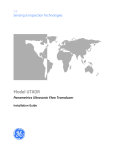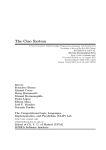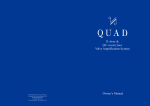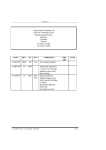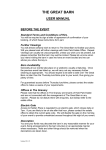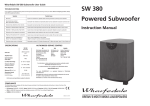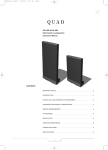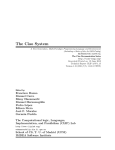Download Members User Manual
Transcript
Choice Insurance Allocation Online User reference documentation CIAO – Choice Insurance Allocation Online - Contents Introducing CIAO ______________________________________________________ 3 Accessing the CIAO system: ______________________________________________ 3 Looking at a Claim: _____________________________________________________ 4 Old Claims: ___________________________________________________________ 4 Step by Step through an Insurance claim: ___________________________________ 5 Allocated: _______________________________________________________________________________ 5 Contacted: ______________________________________________________________________________ 5 Quoted: _________________________________________________________________________________ 6 Approved:_______________________________________________________________________________ 6 Installed: ________________________________________________________________________________ 6 Invoiced: ________________________________________________________________________________ 6 Entering a quotation into CIAO: __________________________________________ 7 Floor Coverings: _________________________________________________________________________ 7 Making Changes:_________________________________________________________________________ 7 Labour Charges: _________________________________________________________________________ 7 Submitting the Quote:_____________________________________________________________________ 8 I:\Projects\Insurance Claims\Members User Manual.doc -2- Printed: 14 July 2005 CIAO – Choice Insurance Allocation Online Introducing CIAO Carpet Choice is pleased to present to Members the Choice Insurance Allocation Online, or CAIO system. This system is to be used for store level administration of insurance claim work. With CIAO, you can: • See at a glance all current and historical insurance work • Update job details online which will enable real-time monitoring of all work. • Print claim details for distribution to appropriate staff. • Generate and print quotations • Generate and print Invoices • Create and view helpful notes which might facilitate speedier query resolution. The CIAO system is accessed through Choice Online, much the same as you would access the normal online claims system, the stationery or catalogue ordering systems. Accessing the CIAO system: Logging on to the CIAO system is easy – just select ‘Insurance Claims from the Choice Online menu after you log on. • You will be presented with a browse screen containing all of the insurance claims allocated to you which require some sort of attention: • • Any new claims will be shown with ‘New’ in the first column, and updated claims will show ‘Updated’ as in the picture above. To drill down on a claim, just click the link in the # column (column 3) I:\Projects\Insurance Claims\Members User Manual.doc -3- Printed: 14 July 2005 CIAO – Choice Insurance Allocation Online Looking at a Claim: • After you drill down on a claim, the first thing to look at is the checklist: This is a helpful tool to show you exactly what stage the claim has reached. What has to be done next is shown highlighted in Red. • The details of the claim follow: • Here you will find the name, address and phone number of the insured, and a brief description of the loss. The claim details may be printed out by clicking the button at the top of the screen. On the following few pages, there is a step-by-step description about how what to do at each stage of the Claim’s progress through the system. Hopefully, you will find this system easy to use, and helpful in providing information. Old Claims: We have tried to consolidate claims which were sitting in our old system with those in CIAO. Some of these may be out of date, cancelled, completed, or still active. Out of date claims just clutter up your display and as such should be tidied up. We really have no way of checking whether a claim is out of date or not, as most of the communication about the claim after the initial allocation was done directly between you and the assessor. As such, we ask you to tidy up the old claims that are not active any more. To do this, just drill down on the claim and click the button. Doing this will change the status of the claim to ‘Completed’, which means it will not appear on your main listing. I:\Projects\Insurance Claims\Members User Manual.doc -4- Printed: 14 July 2005 CIAO – Choice Insurance Allocation Online Step by Step through an Insurance claim: Allocated: • This is how you will first see the claim • Note that the 4th column says ‘Allocated’. This just means that the claim has been allocated to your store. Look at the Checklist at the top of the screen. It will say ‘Contact Insured’ The checklist is your guide to what to do next with the claim. You should ring the Insured as soon as possible to arrange a time to inspect the damage and measure up and quote on the job. Remember that we have contractual arrangements with many insurance companies relating to the time taken to contact the insured. When you have made contact with the insured, fill out the date and time in the drop down boxes, then click the big button that says ‘Contacted Insured’ • • • • • • • The date/time boxes will disappear, and be replaced with a statement that says what time you entered: On the browse screen, you might notice that the status of the claim will have changed to ‘Contacted’: Contacted: • • • • • • After you contact the insured, and enter the date and time, the claim progresses to ‘Contacted’ and your next job is to measure and quote on the job. When you have the details of the job, you can enter the quote directly into CIAO. Use the detailed instructions about Entering a quotation on page 7. Remember to check each line item you enter for accuracy and completeness. When you have finished the quote, click the ‘Submit Quote’ button. This will advance the status of the claim to ‘Quoted’ Fax the quote to the assessor. You only need to fax Central Office the quote if the insurance company is IAG. The insurance company or assessor will examine the quote and reply to you, usually by fax or email, if the quote is approved. I:\Projects\Insurance Claims\Members User Manual.doc -5- Printed: 14 July 2005 CIAO – Choice Insurance Allocation Online Quoted: • • • After the insurance company approves your quotation, they will notify you of this by email or fax, and you should contact the insured to arrange the supply and installation of the floor covering. When you get the approval to proceed with the job, you can progress the claim to ‘Approved’ by clicking on the button. This button will not appear until you have answered the 2 questions about the property: Is the property in acceptable condition? This question is asking whether any replacement floor covering would be in danger of itself being damaged. For example, if the damage to the floor coverings was caused by burst water pipes, have these since been fixed? Is external assessment required? Answer ‘YES’ to this question only if you believe there is a need for the insurance company to investigate the claim further. The quote status will advance to ‘Approved’ Approved: • • • Installed: • • • • Invoiced: • CIAO requires that you now schedule the job. Contact the insured and arrange a mutually convenient time to do the job. When you have a time, enter this into the system by clicking on the Date/Time drop down boxes: Click the ‘Set Installed’ button when you are done. This will advance the claim to ‘Installed’, ready for invoicing. When the job is done, you need to invoice Central Office. CIAO can do this for you. All you have to do is, when the job is completed, click the button under the quote. You will receive a confirmation message that your invoiced has been received, and the claim status will progress to ‘Invoiced’ Central Office will process the invoice within 14 days. There is nothing you need do here. When the claim has been paid, we here at Central Office will progress the claim to ‘Completed’ I:\Projects\Insurance Claims\Members User Manual.doc -6- Printed: 14 July 2005 CIAO – Choice Insurance Allocation Online Entering a quotation into CIAO: • All quote details are entered by adding information to the 4 boxes shown, then clicking the ‘Add’ Button. • • First, select the floor covering type from the drop down list It is important to select the correct item from this list as different installation rates and mark-ups apply to different items. Floor Coverings: • You can select from one of the 3 primary floor covering types: Carpet Timber or Vinyl or underlay. All other costs associated with the job, including items such as trims and accessories, travel, furniture moving, etc, are entered as ‘Other’. • CIAO will fill out the correct mark-up amount on floor covering line items where we have a contract with the insurance company. In other cases, you will be provided with a text box where you can enter you own mark-up. • Enter the number of metres and the unit cost (ex GST and ex Mark-up) • When you click ‘Add Item’, the line will appear, with all associated calculations, below. • Note that mark-up amounts are only used by the insurance companies for auditing purposes, and are not shown on the quotation you send to the assessor. • Below is a sample quotation, as yours might look: Making Changes: • Once the line is added, you can change the amounts or description simply by typing into the white text boxes. Lines may be deleted by clicking the little red cross to the left of the line item. Labour Charges: • • Whenever you enter a line item with one of the three primary types of floor covering, CIAO will automatically add a ‘Labour’ line. Where we have a contract with a particular insurance company, this line will complete automatically with appropriate number of metres, unit cost and total cost. I:\Projects\Insurance Claims\Members User Manual.doc -7- Printed: 14 July 2005 CIAO – Choice Insurance Allocation Online Submitting the Quote: • When you have finished entering the quote, click the ‘Submit Quote’ button to advance the status of the quote from ‘Contacted’ to ‘Quoted’. I:\Projects\Insurance Claims\Members User Manual.doc -8- Printed: 14 July 2005