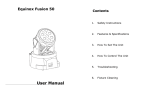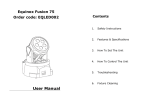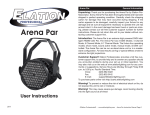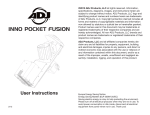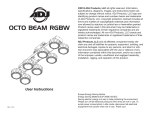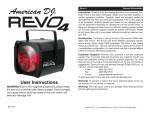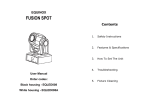Download User Manual
Transcript
EQUINOX Contents SLENDOR BEAM WHITE User Manual EQLED013 1. Safety Instructions 2. Features & Specifications 3. How To Set The Unit 4. Troubleshooting 5. Fixture Cleaning 1. Safety Instruction Warning To prevent or reduce the risk of electrical shock or fire, do not expose the WARNING Please read the instructions carefully as they include important unit to rain or moisture. information about installation, usage and maintenance. Do not open the unit within five minutes after switching off. Please keep this User Guide for future consultation. If you sell the unit to The housing and lenses must be replaced if they are visibly damaged. Installation The unit should be mounted via its screw holes onto the bracket. Always another user be sure that they also receive this. ensure that the unit is firmly fixed to avoid vibration and slipping while Unpack and check carefully that there is no transportation damage before operating. Make sure that the structure to which you are attaching the unit using the unit. to is secure and is able to support a weight of 10 times of the unit’s weight. Before operating, ensure that the voltage and frequency of the power supply match the power requirements of the unit. It’s important to ground the yellow/green conductor to earth in order to avoid electric shock. The unit is for indoor use only. Use only in a dry location. The unit must be installed in a location with adequate ventilation, at least 50cm from adjacent surfaces. Be sure that no ventilation slots are blocked. Disconnect the mains power before replacement or servicing. Make sure there are no flammable materials close to the unit while operating as they may cause a fire hazard. Always use a safety cable when installing this unit. Do not carry the unit with its head only, always carry it using the base. The maximum ambient temperature is: 40℃. Don’t operate it where the temperature is higher than this. In the event of a serious operating problem stop using the unit immediately. Never try to repair the unit by yourself. Repairs carried out by unskilled people can lead to damage or malfunction. Please contact the nearest authorized technical assistance center. Always use the same type spare parts. Do not touch any power cables during operation as the high voltage may cause an electric shock. Always use a safety cable that can hold 12 times of the weight of the unit when installing the fixture. The equipment must be installed by professionals and it must be installed in a place where is out of the reach of people and no one can pass by or under it. 2. Features & Technical Specifications ◇ Control: Sound active, auto, Master/slave and DMX-512 modes ◇ DMX Channels: 1CH/7CH ◇ Electronic dimming: 0-100% ◇ Compact size and light-weight Voltage: 100V~240V, 50/60Hz Fuse: T 2.5A Power consumption: 23W Light source: 1 x 10W white led Dimension: 270 x 160 x 110mm Weight: 2.5 kg Pan/Tilt: 540°/180° Power sockets: IEC XLR sockets: 3-pin XLR IN/OUT 3. How To Set The Unit The main functions are as below: 3.1 Control panel ADDR 001-512 CHND 1CH/7CH MAST SLND SL1 SL2 SH1 SHND SH2 Display SH3 Shows the various menus and selected functions SH4 Button MENU UP DOWN ENTER SOUN Selects the programming functions To go forward in the selected functions To go backward in the selected functions Confirms the selected functions Mains input Menu SENS LED Connection to the power supply. DISP→INVERT DMX input/output PAN INVERT For DMX 512 linking. Use a 3-pin XLR cables to link to the controller or to other units. 3.2 Main Functions To select any of the given functions, press the MENU button up to where the required function is showing on the display. Select the function by pressing the ENTER button and the display will blink. Use the DOWN and UP buttons to change the mode. Once the required mode has been selected, press the ENTER button to confirm. To go back to the functions without any changes, press the MENU button again. Press and hold the MENU button for one second or wait for one minute to go back to the main menu. TILT INVERT TEST VER RSET ON OFF 000-100 ON OFF NO YES NO YES go back to the functions without any changes press the MENU button again. DMX Address Setting Press the MENU button to select Press and hold the MENU button for one second or wait for one minute to go . Press the ENTER button and the back to the main menu. display will blink. Use the DOWN and UP buttons to choose the address to confirm. To go back to the functions without any changes press the MENU Sound Mode button again. Press and hold the MENU button for one second or wait for one minute to go back to the main menu. Press the MENU button to select . Press the ENTER button and the display will blink. Use the DOWN and UP buttons to select the (sound on) or (sound off) mode. Once the mode has been selected, press the ENTER button to confirm. To go back to the functions without any Channel Mode Press the MENU button to select . Press the ENTER button and the display will blink. Use the DOWN and UP buttons to select the (1 changes press the MENU button again. Press and hold the MENU button for one second or wait for one minute to go back to the main menu. Channel) or (7 Channel) mode. Once the mode has been selected, press the ENTER button to confirm. To go back to the functions without any Sound Sensitivity changes press the MENU button again. Press and hold the MENU button for one second or wait for one minute to go back to the main menu. Master Mode or Press the MENU button to select Slave Mode Press the MENU and use the UP and DOWN buttons to select and select the sound sensitivity between value 0 and 255. Press the ENTER button for confirmation after value selection. To go back to the functions without any changes press the MENU button again. . Press the ENTER button and the display will blink. Use the DOWN and UP buttons to select the Led Display (Slave 1), (Slave 2) or (Master) mode. Once the mode has been selected, press the ENTER button to confirm. To go back to the Press the MENU button to select functions without any changes press the MENU button again. Press and display will blink. Use the DOWN and UP buttons to select the hold the MENU button for one second or wait for one minute to go back to display on) or (Led display off) mode. Once the mode has been selected, press the ENTER button to confirm. To go back to the functions the main menu. . Press the ENTER button and the (Led without any changes press the MENU button again. Press and hold the MENU button for one second or wait for one minute to go back to the main Show Mode Press the MENU button to select menu. . Press the ENTER button and the display will blink. Use the DOWN and UP buttons to select the (show 1) or (show 2) or (show 3) or (show 4) mode. Once the mode has been selected, press the ENTER button to confirm. To Display Inversion Press the MENU button to select . Press the ENTER button to change (display normal), It will be automatically saved after 8 without any changes press the MENU button again. Press and hold the seconds. Press the ENTER button again to select the mode (display inversion). To go back to the functions press the MENU button. Press and MENU button for one second or wait for one minute to go back to the main the mode menu. hold the MENU button for one second or wait for one minute to go back to the main menu. Reset Display normal mode is for floor standing the unit. Display inversion mode is for hanging the unit upside down. Press the MENU button to select . Press the ENTER button and all channels of the unit will return to their standard position. 4. How To Control The Unit Pan Inversion 1. Master/slave built-in preprogram function Press the MENU button to select . Press the ENTER button and the 2. Universal DMX controller display will blink. Use the DOWN and UP buttons to select the (normal) or (pan inversion) mode. Once the mode has been selected, There is no need to turn the unit off when you change the DMX address as press the ENTER button to confirm. To go back to the functions without any changes press the MENU button again. Press and hold the MENU button for unit on, it will show “ ” on the display and move all the motors to their ‘home’ position and you may hear some noises for about 20 seconds. After one second or wait for one minute to go back to the main menu. that the unit will be ready to receive a DMX signal or run the built in new DMX address setting will be effected at once. Every time you turn the programs. Tilt Inversion 4.1 Master/Slave Built In Preprogrammed Function Press the MENU button to select . Press the ENTER button and the display will blink. Use the DOWN and UP buttons to select the (normal) or (tilt inversion) mode. Once the mode has been By linking the units in master/slave connection, the first unit will control the other units to give an automatic, sound activated, synchronized light show. This function is good when you want an instant show. You have to set the first unit as master and select show 1, show 2, show 3 or show 4 from selected, press the ENTER button to confirm. To go back to the functions the Show Mode. The other units must be set to either Slave 1 (normal) or without any change press the MENU button again. Press and hold the Slave 2 (2 light show) mode. A DMX cable between the units for daisy MENU button for one second or wait for one minute to go back to the main chaining is needed. menu. 2-light show In slave mode, Slave 1 means the unit works normally and Slave 2 Auto-Test Press the MENU button to select means 2-light show. In order to create a great light show, you can set Slave . Press the ENTER button and the unit will run a self-test with its built-in programs. To go back to the functions 2 on the second unit to get contrast movement to each other, even if you have two units only. 7 CHANNEL MODE: 4.2 DMX Controller By using a universal DMX controller to control the units, you will need to set a DMX address from 1 to 512 so that the units can receive a DMX signal. Channel Value Function Press the MENU button until is showing on the display. Press the ENTER button and the display will blink. Use the DOWN and UP buttons to 1 0-255 Pan change the DMX-512 address. Once the address has been selected, press 2 0-255 Tilt 3 0-255 4 0-255 Dimmer 5 0-255 Strobe(slow-fast) 6 0-255 NO FUNCTION 0-010 NO FUNCTION the ENTER button to confirm. To go back to the functions without any changes press the MENU button again. Press and hold the MENU button one second or wait for one minute to go back to the main menu. Please refer to the below diagram to address your first 4 units: Channel Unit 1 Unit 2 Unit 3 Unit 4 mode Address Address Address Address 1 channel 1 2 3 4 7 channel 1 8 15 22 4.3 DMX 512 Configuration 1 CHANNEL MODE: 7 011-255 PAN/TILT Speed (slow-fast) Sound 4.Troubleshooting Following are a few common problems that may occur during operation and some suggestions for easy troubleshooting: Channel 1 Value Function 000-007 Blackout 008-067 Show 1 068-127 Show 2 128-187 Show 3 188-255 Random shows A. The unit does not work, no light and the fan does not work 1. Check the connection of the power and the main fuse. B. Not responding to DMX controller 1. DMX LED should be on. If not, check DMX cables to see if linked correctly. 2. If the DMX address is showing but no response to the controller, check the address settings and DMX polarity. 3. Try another DMX controller. C. No response to the sound 1. Make sure the unit is not receiving a DMX signal. 2. Check the microphone to see if it is good by tapping it. The microphone is located on the bottom plate of the unit. 5. Fixture Cleaning The cleaning of external optical lenses must be carried out periodically to optimize light output. Cleaning frequency depends on the environment in which the fixture operates: damp, smoky or particularly dirty surrounding can cause a greater accumulation of dirt on the unit’s optics. Clean with a soft cloth using normal glass cleaning fluid or mild soapy water. Always dry the parts carefully. Clean the external optics at least every 20 days. ---------------------www.prolight.co.uk----------------------------------