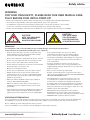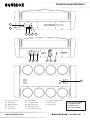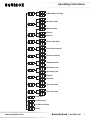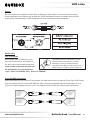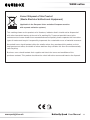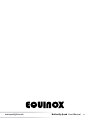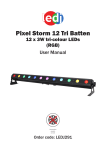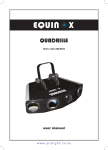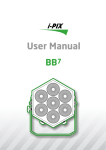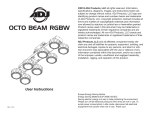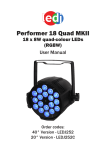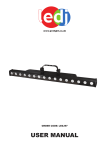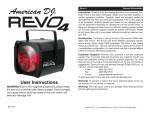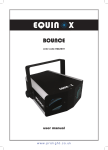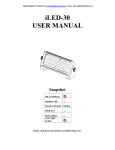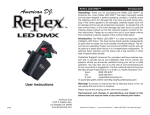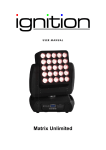Download Butterfly Quad - Prolight Concepts
Transcript
Butterfly Quad User Manual V2.0 Order code: EQLED100 Safety advice WARNING FOR YOUR OWN SAFETY, PLEASE READ THIS USER MANUAL CAREFULLY BEFORE YOUR INITIAL START-UP! • Before your initial start-up, please make sure that there is no damage caused during transportation. • Should there be any damage, consult your dealer and do not use the equipment. • To maintain the equipment in good working condition and to ensure safe operation, it is necessary for the user to follow the safety instructions and warning notes written in this manual. • Please note that damages caused by user modifications to this equipment are not subject to warranty. CAUTION! KEEP THIS EQUIPMENT AWAY FROM RAIN, MOISTURE AND LIQUIDS CAUTION! TAKE CARE USING THIS EQUIPMENT! HIGH VOLTAGE-RISK OF ELECTRIC SHOCK!! IMPORTANT: The manufacturer will not accept liability for any resulting damages caused by the non-observance of this manual or any unauthorised modification to the equipment. • Never let the power cable come into contact with other cables. Handle the power cable and all mains voltage connections with particular caution! • Never remove warning or informative labels from the unit. • Do not open the equipment and do not modify the unit. • Do not connect this equipment to a dimmer pack. • Do not switch the equipment on and off in short intervals, as this will reduce the system’s life. • Only use the equipment indoors. • Do not expose to flammable sources, liquids or gases. • Always disconnect the power from the mains when equipment is not in use or before cleaning! Only handle the power-cable by the plug. Never pull out the plug by pulling the power-cable. • Make sure that the available mains supply voltage is between 100~240V AC, 50/60Hz. • Make sure that the power cable is never crimped or damaged. Check the equipment and the power cable periodically. • If the equipment is dropped or damaged, disconnect the mains power supply immediately and have a qualified engineer inspect the equipment before operating again. OPERATING DETERMINATIONS • If the equipment has been exposed to drastic temperature fluctuation (e.g. after transportation), do not connect power or switch it on immediately. The arising condensation might damage the equipment. Leave the equipment switched off until it has reached room temperature. • If your product fails to function correctly, stop use immediately. Pack the unit securely (preferably in the original packing material), and return it to your Pro Light dealer for service. • Only use fuses of same type and rating. • Repairs, servicing and power connection must only be carried out by a qualified technician. THIS UNIT CONTAINS NO USER SERVICEABLE PARTS. • This lighting fixture is for professional use only - it is not designed for or suitable for household use. The product must be installed by a qualified technician in accordance with local territory regulations. The safety of the installation is the responsibility of the installer. The fixture presents risks of severe injury or death due to fire hazards, electric shock and falls. • Warning! Risk Group 2 LED product according to EN 62471. Do not view the light output with optical instruments or any device that may concentrate the beam. • WARRANTY: One year from date of purchase. If this equipment is operated in any other way, than those described in this manual, the product may suffer damage and the warranty becomes void. Incorrect operation may lead to danger e.g: short-circuit, burns and electric shocks etc. Do not endanger your own safety and the safety of others! Incorrect installation or use can cause serious damage to people and/or property. www.prolight.co.uk Butterfly Quad User Manual 2 Product overview & technical specifications Butterfly Quad The Butterfly Quad is a dynamic multi-beam effect featuring two sweeping LED bars, each loaded with four individually controllable narrow beams. Dispensing eight intense and sharp long-throw beams the butterfly cuts through the air with ease. The four button menu system allows control of master/slave functions, and the fixture can be also be operated in sound active and DMX modes. •8 x 12W quad-colour LEDs •Beam angle: 4.5° •Pixel mapping capabilities •DMX channels: 10 or 36 selectable •Auto, sound active and master/slave modes plus built-in programs •0 - 100% dimming and variable strobe •Tilt: 180° •Quick release omega clamp included •4 push button menu with LED display •IEC power input/output •3-Pin XLR input/output Specifications Power consumption 100W Power supply 100~240V, 50/60Hz Fuse F5A 250V Dimensions 165 x 400 x 220mm Weight 4.75kg Order code EQLED100 400mm 165mm 220mm www.prolight.co.uk Butterfly Quad User Manual 3 Technical specifications 03 DMX BUTTERFLY QUAD MASTER POWER SOUND MENU DOWN UP ENTER 04 02 05 06 POWER IN 07 08 DMX OUT 100-240V~50/60Hz FUSE: F5A 250V DMX IN 01 POWER OUT 09 10 11 MIC www.prolight.co.uk 12 13 01 - Function buttons 02 - LED display 03 - DMX input LED 04 - Power LED 05 - Sound LED www.prolight.co.uk 06 - Master LED 07 - Fuse F5A 250V 08 - IEC power input 09 - IEC power output 10 - 3-Pin XLR DMX input 11 - 3-Pin XLR DMX output 12 - Microphone 13 - Earth point In the box: 1 x fixture, 1 x omega clamp, 1 x power cable & 1 x user manual Butterfly Quad User Manual 4 Operating instructions 1 Addr 512 DMX address setting 1Ch ChNd SLNd ShNd 10Ch 36Ch NaSt Master mode SL 1 Slave 1 SL 2 Slave 2 Sh 0 Sh24 on SoUn oFF 0 SenS bLNd 100 yes no Led d1SP 1t1L 2t1L www.prolight.co.uk Channel mode Show mode 0-24 Sound active mode Sound sensitivity Blackout mode on LED display on oFF LED display off no Normal yes yes no yes no Inversion Tilt 1 inversion Tilt 2 inversion teSt Auto test FhrS Fixture hours uer Firmware version rSet Reset Butterfly Quad User Manual 5 Operating instructions DMX mode: Operating in a DMX control mode environment gives the user the greatest flexibility when it comes to customising or creating a show. In this mode you will be able to control each individual trait of the fixture and each fixture independently. To access the DMX address mode, press the “MENU” button on the front of the unit to show Addr on the LED display. Now press the “ENTER” button and use the “UP” and “DOWN” buttons to set the required DMX address. Press the “ENTER” button to confirm the setting. To exit out of any of the above options, press the “MENU” button. To access the DMX channel mode, press the “MENU” button on the front of the unit to show ChNd on the LED display. Now press the “ENTER” button and use the “UP” and “DOWN” buttons to choose one of the 1/10 or 36 DMX channel modes. Press the “ENTER” button to confirm the setting. To exit out of any of the above options, press the “MENU” button. 1 channel mode: Channel CH1 Value Function 000-007 No function 008-128 Sound active 129-255 Auto mode 10 channel mode: Channel Value Function 098-107 Program 10 CH1 000-255 Tilt 1 Movement (60°-150°) 108-117 Program 11 CH2 000-255 Tilt 2 Movement (60°-150°) 118-127 Program 12 CH3 000-255 Master dimmer (0-100%) 128-136 Program 13 000-009 No function 137-146 Program 14 010 -255 Strobe (slow-fast) 147-156 Program 15 CH5 000-255 Red (0-100% dimming) 157-166 Program 16 CH6 000-255 Green (0-100% dimming) 167-176 Program 17 CH7 000-255 Blue (0-100% dimming) 177-186 Program 18 CH8 000-255 White (0-100% dimming) 187-196 Program 19 000-007 No function 197-206 Program 20 008-017 Program 1 207-216 Program 21 018-027 Program 2 217-226 Program 22 028-037 Program 3 227-236 Program 23 038-047 Program 4 237-246 Program 24 048-057 Program 5 247-255 Program 25 058-067 Program 6 0-255 Program speed (slow-fast) 068-077 Program 7 078-087 Program 8 088-097 Program 9 CH4 CH9 www.prolight.co.uk CH9 CH10 Butterfly Quad User Manual 6 Operating instructions 36 channel mode: Channel Value Function CH18 000-255 LED 4 Green (0-100% dimming) CH1 000-255 Tilt 1 Movement (60°-150°) CH19 000-255 LED 4 Blue (0-100% dimming) CH2 000-255 Tilt 2 Movement (60°-150°) CH20 000-255 LED 4 White (0-100% dimming) CH3 000-255 Master dimmer (0-100%) CH21 000-255 LED 5 Red (0-100% dimming) 000-009 No function CH22 000-255 LED 5 Green (0-100% dimming) 010-255 Strobe (slow-fast) CH23 000-255 LED 5 Blue (0-100% dimming) CH5 000-255 LED 1 Red (0-100% dimming) CH24 000-255 LED 5 White (0-100% dimming) CH6 000-255 LED 1 Green (0-100% dimming) CH25 000-255 LED 6 Red (0-100% dimming) CH7 000-255 LED 1 Blue (0-100% dimming) CH26 000-255 LED 6 Green (0-100% dimming) CH8 000-255 LED 1 White (0-100% dimming) CH27 000-255 LED 6 Blue (0-100% dimming) CH9 000-255 LED 2 Red (0-100% dimming) CH28 000-255 LED 6 White (0-100% dimming) CH10 000-255 LED 2 Green (0-100% dimming) CH29 000-255 LED 7 Red (0-100% dimming) CH11 000-255 LED 2 Blue (0-100% dimming) CH30 000-255 LED 7 Green (0-100% dimming) CH12 000-255 LED 2 White (0-100% dimming) CH31 000-255 LED 7 Blue (0-100% dimming) CH13 000-255 LED 3 Red (0-100% dimming) CH32 000-255 LED 7 White (0-100% dimming) CH14 000-255 LED 3 Green (0-100% dimming) CH33 000-255 LED 8 Red (0-100% dimming) CH15 000-255 LED 3 Blue (0-100% dimming) CH34 000-255 LED 8 Green (0-100% dimming) CH16 000-255 LED 3 White (0-100% dimming) CH35 000-255 LED 8 Blue (0-100% dimming) CH17 000-255 LED 4 Red (0-100% dimming) CH36 000-255 LED 8 White (0-100% dimming) CH4 Master/slave mode: To set the master unit, press the “MENU” button on the front of the master unit to show SLNd on the LED display. Now press the “ENTER” button and use the “UP” and “DOWN” buttons to choose Nast. Press the “ENTER” button to confirm the setting. Then select your desired program (sound active, DMX or one of the built-in programs). To set the other units in slave mode, press the “MENU” button on the front of the unit to show SLNd on the LED display. Now press the “ENTER” button and use the “UP” and “DOWN” buttons to choose either SL1 (Slave 1) or SL2 (Slave 2). Press the “ENTER” button to confirm the setting. The unit will now run in sequence with the master unit. To exit out of any of the above options, press the “MENU” button. Please ensure that all slave units are set to the same DMX channel mode as the master unit. Show mode (built-in programs): To access the show modes, press the “MENU” button on the front of the unit to show ShNd on the LED display. Now press the “ENTER” button and use the “UP” and “DOWN” buttons to choose the show you require from Sh 0 ~ Sh24. Press the “ENTER” button to confirm the setting. To exit out of any of the above options, press the “MENU” button. www.prolight.co.uk Butterfly Quad User Manual 7 Sound active mode: To access the sound active mode, press the “MENU” button on the front of the unit to show SoUn on the LED display. Now press the “ENTER” button and use the “UP” and “DOWN” buttons to set the sound mode on or off. Press the “ENTER” button to confirm the setting. To adjust the sound sensitivity, press the “MENU” button on the front of the unit to show Sens on the LED display. Now press the “ENTER” button and use the “UP” and “DOWN” buttons to set the sound sensitivity 0 ~ 100. Press the “ENTER” button to confirm the setting. Value: 0 - 100 (0 = low sensitivity, 100 = high sensitivity) To exit out of any of the above options, press the “MENU” button. www.prolight.co.uk Butterfly Quad User Manual 8 DMX setup Setting the DMX address: The DMX mode enables the use of a universal DMX controller. Each fixture requires a “start address” from 1- 512. A fixture requiring one or more channels for control begins to read the data on the channel indicated by the start address. For example, a fixture that occupies or uses 7 channels of DMX and was addressed to start on DMX channel 100, would read data from channels: 100,101,102,103,104,105 and 106. Choose a start address so that the channels used do not overlap. E.g. the next unit in the chain starts at 107. DMX 512: DMX (Digital Multiplex) is a universal protocol used as a form of communication between intelligent fixtures and controllers. A DMX controller sends DMX data instructions form the controller to the fixture. DMX data is sent as serial data that travels from fixture to fixture via the DATA “IN” and DATA “OUT” XLR terminals located on all DMX fixtures (most controllers only have a data “out” terminal). DMX linking: DMX is a language allowing all makes and models of different manufactures to be linked together and operate from a single controller, as long as all fixtures and the controller are DMX compliant. To ensure proper DMX data transmission, when using several DMX fixtures try to use the shortest cable path possible. The order in which fixtures are connected in a DMX line does not influence the DMX addressing. For example; a fixture assigned to a DMX address of 1 may be placed anywhere in a DMX line, at the beginning, at the end, or anywhere in the middle. When a fixture is assigned a DMX address of 1, the DMX controller knows to send DATA assigned to address 1 to that unit, no matter where it is located in the DMX chain. DATA cable (DMX cable) requirements (for DMX operation): This fixture can be controlled via DMX-512 protocol. The DMX address is set on the back of the unit. Your unit and your DMX controller require a standard 3-pin XLR connector for data input/output, see image below. Further DMX cables can be purchased from all good sound and lighting suppliers or Pro Light Concepts dealers. Please quote: CABL10 – 2m CABL11 – 5m CABL12 – 10m Also remember that DMX cable must be daisy chained and cannot be split. www.prolight.co.uk Butterfly Quad User Manual 9 DMX setup Notice: Be sure to follow the diagrams below when making your own cables. Do not connect the cables shield conductor to the ground lug or allow the shield conductor to come in contact with the XLRs outer casing. Grounding the shield could cause a short circuit and erratic behaviour. Special note: Line termination: When longer runs of cable are used, you may need to use a terminator on the last unit to avoid erratic behaviour. Using a cable terminator will decrease the possibilities of erratic behaviour. (3-pin - Order ref: CABL9O, 5-pin - Order ref: CABL89) Termination reduces signal transmission problems and interference. it is always advisable to connect a DMX terminal, (resistance 120 Ohm 1/4 W) between pin 2 (DMX-) and pin 3 (DMX+) of the last fixture. 5-pin XLR DMX connectors: Some manufactures use 5-pin XLR connectors for data transmission in place of 3-pin. 5-pin XLR fixtures may be implemented in a 3-pin XLR DMX line. When inserting standard 5-pin XLR connectors in to a 3-pin line a cable adaptor must be used. The diagram below details the correct cable conversion. 5-pin XLR (socket) Pin 1: GND (screen) Pin 2: Signal (-) Pin 3: Signal (+) Pin 4: N/C Pin 5: N/C 3-pin XLR (socket) Pin 1: GND (screen) Pin 2: Signal (-) Pin 3: Signal (+) 3-pin XLR (socket) Pin 1: GND (screen) Pin 2: Signal (-) Pin 3: Signal (+) 5-pin XLR (socket) Pin 1: GND (screen) Pin 2: Signal (-) Pin 3: Signal (+) Pin 4: N/C Pin 5: N/C www.prolight.co.uk Butterfly Quad User Manual 10 WEEE notice Correct Disposal of this Product (Waste Electrical & Electronic Equipment) (Applicable in the European Union and other European countries with separate collection systems) This marking shown on the product or its literature, indicates that it should not be disposed of with other household wastes at the end of its working life. To prevent possible harm to the environment or human health from uncontrolled waste disposal, please separate this from other types of wastes and recycle it responsibly to promote the sustainable reuse of material resources. Household users should contact either the retailer where they purchased this product, or their local government office, for details of where and how they can take this item for environmentally safe recycling. Business users should contact their supplier and check the terms and conditions of the purchase contract. This product should not be mixed with other commercial wastes for disposal. www.prolight.co.uk Butterfly Quad User Manual 11 www.prolight.co.uk Butterfly Quad User Manual 12