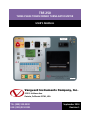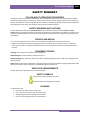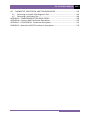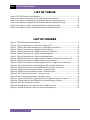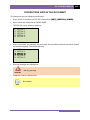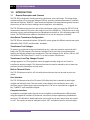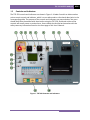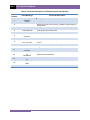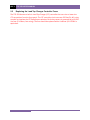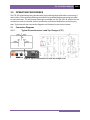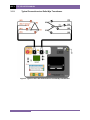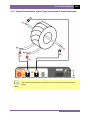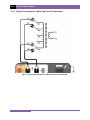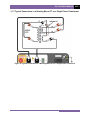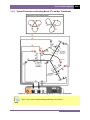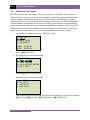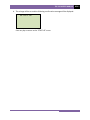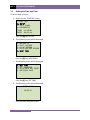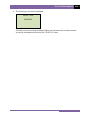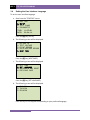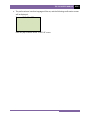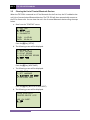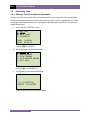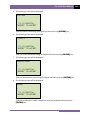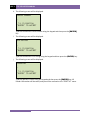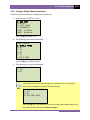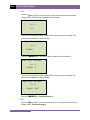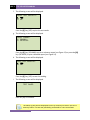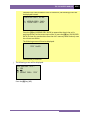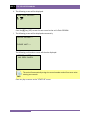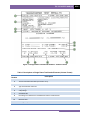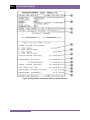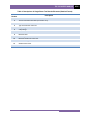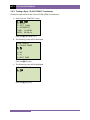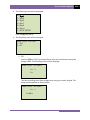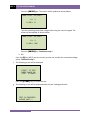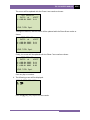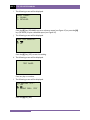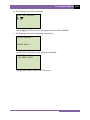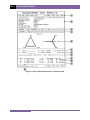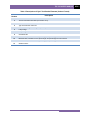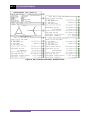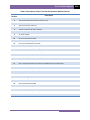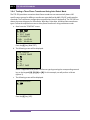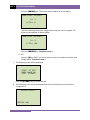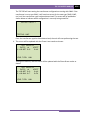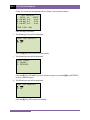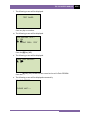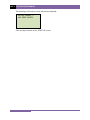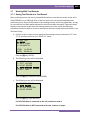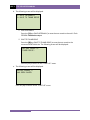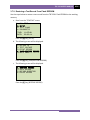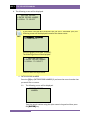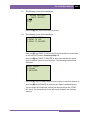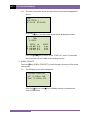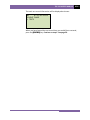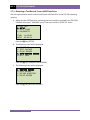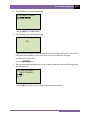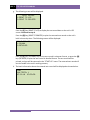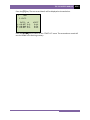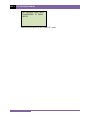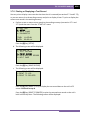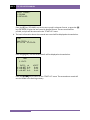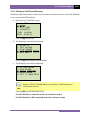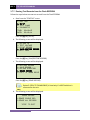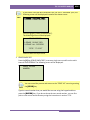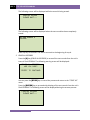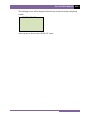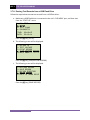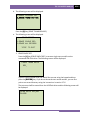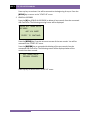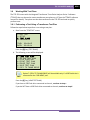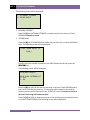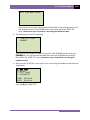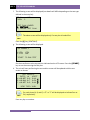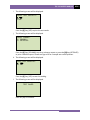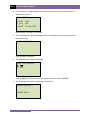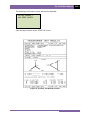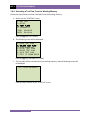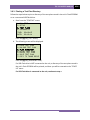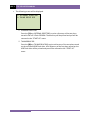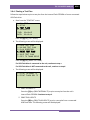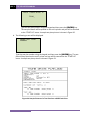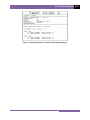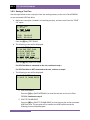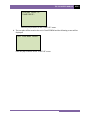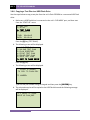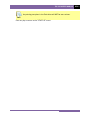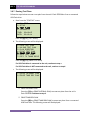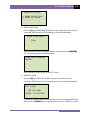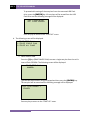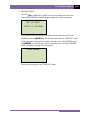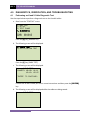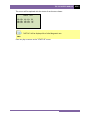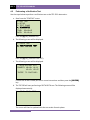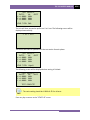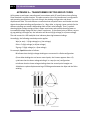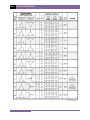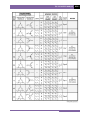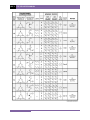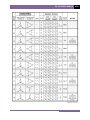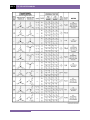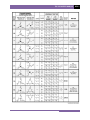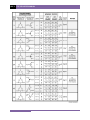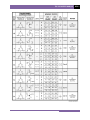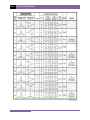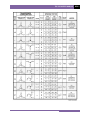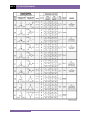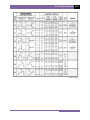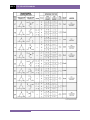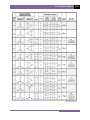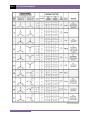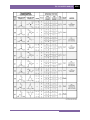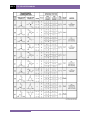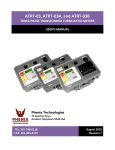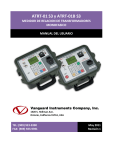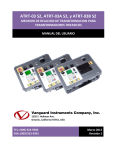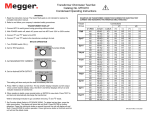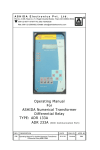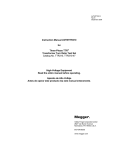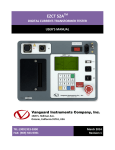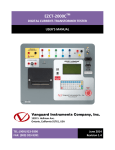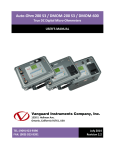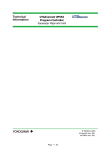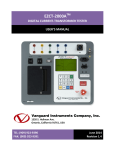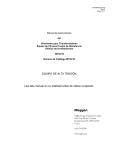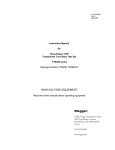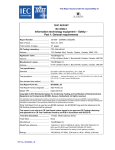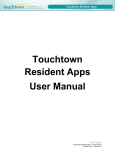Download TRF-250 User`s Manual - Vanguard Instruments Company, Inc.
Transcript
TRF-250 THREE-PHASE TRANSFORMER TURNS-RATIO METER USER’S MANUAL Vanguard Instruments Company, Inc. 1520 S. Hellman Ave. Ontario, California 91761, USA TEL: (909) 923-9390 FAX: (909) 923-9391 September 2014 Revision 1 TRF-250 USER’S MANUAL REV 1 SAFETY SUMMARY FOLLOW EXACT OPERATING PROCEDURES Any deviation from procedures described in this User’s Manual may create one or more safety hazards, damage the TRF-250, damage the test transformer, or cause errors in the test results. Vanguard Instruments Company, Inc. assumes no liability for unsafe or improper use of the TRF-250. The following safety precautions must be observed during all phases of test setup, test hookups, testing, and test lead disconnection. SAFETY WARNINGS AND CAUTIONS The TRF-250 shall be used only by trained operators. All transformers under test shall be off-line and fully isolated. Always ground the TRF-250 to a substation ground before connecting the test cables to a transformer. Do not perform test procedures or service unless another person is also present who is capable of rendering aid and resuscitation. SERVICE AND REPAIR • Do not install substitute parts or perform any unauthorized modification to any TRF-250 test unit. • Repairs must be performed only by Vanguard Instruments Company factory personnel or by an authorized repair service provider. Unauthorized modifications can cause safety hazards and will void the manufacturer’s warranty. EQUIPMENT RATINGS IP Rating: The enclosure for TRF-250 has an IP rating of 32. Pollution Degree: The TRF-250 has a pollution rating of 2. Operating Voltage: The TRF-250 is rated for use with an operating voltage of 120V or 240V, auto-ranging ±10% of selected voltage. Power Cord: The TRF-250 is supplied with a 16 AWG, 16A power cord with a NEMA 5-15P plug. Replacement cable shall have the same or better rating and is available through the manufacturer. VENTILATION REQUIREMENTS The TRF-250 must be operated with the enclosure lid open. SAFETY SYMBOLS Indicates that caution should be exercised Indicates location of chassis ground terminal CLEANING To clean the TRF-250: • Disconnect all cables and turn the unit off. • Use a soft, lint-free cloth to wipe all surfaces clean. • Avoid getting moisture in openings and connectors. • Don't use any cleaning products or compressed air. i REV 1 TRF-250 USER’S MANUAL TABLE OF CONTENTS CONVENTIONS USED IN THIS DOCUMENT ..................................................................................... 1 1.0 INTRODUCTION .................................................................................................................... 2 1.1 General Description and Features ................................................................................... 2 1.2 TRF-250 Technical Specifications ..................................................................................... 4 1.3 Controls and Indicators .................................................................................................... 5 2.0 PRE-TEST SETUP ................................................................................................................... 7 2.1 Operating Voltages .......................................................................................................... 7 2.2 LCD Screen Contrast Control............................................................................................ 7 2.3 Printer Paper Control ....................................................................................................... 7 2.4 Printer Paper .................................................................................................................... 7 2.5 Replacing the Load Tap Changer Controller Fuses .......................................................... 8 3.0 OPERATING PROCEDURES ................................................................................................... 9 3.1 Connection Diagrams ....................................................................................................... 9 3.1.1. Typical Connections to a Load Tap Changer (LTC) ........................................................... 9 3.1.2. Typical Connections to a Delta-Wye Transformer ......................................................... 10 3.2 Setting the Test Voltage ................................................................................................. 18 3.3 Setting the Date and Time ............................................................................................. 20 3.4 Setting the User Interface Language ............................................................................. 22 3.5 Clearing the List of Trusted Bluetooth Devices.............................................................. 24 3.6 Performing Tests ............................................................................................................ 26 3.6.1. Entering Test Record Header Information ............................................................. 26 3.6.2. Testing a Single Phase Transformer ....................................................................... 29 3.6.3. Testing a Dyn1 (12,000 V/208 V) Transformer....................................................... 38 3.6.4. Testing a Three Phase Transformer Using Auto Detect Mode .............................. 48 3.7 Working With Test Records ........................................................................................... 55 3.7.1. Saving Test Results to a Test Record ...................................................................... 55 3.7.2. Restoring a Test Record From Flash EEPROM ........................................................ 57 3.7.3. Restoring a Test Record From a USB Flash Drive ................................................... 62 3.7.4. Copying Test Records to a USB Flash Drive ............................................................ 66 3.7.5. Printing or Displaying a Test Record ...................................................................... 69 3.7.6. Printing a Test Record Directory ............................................................................ 71 3.7.7. Erasing Test Records from the Flash EEPROM ....................................................... 74 3.7.8. Erasing Test Records from a USB Flash Drive ......................................................... 78 3.8 Working With Test Plans ................................................................................................ 81 3.8.1. Performing a Test Using a Transformer Test Plan.................................................. 81 3.8.2. Unloading a Test Plan From the Working Memory................................................ 88 3.8.3. Printing a Test Plan Directory ................................................................................. 89 3.8.4. Printing a Test Plan ................................................................................................. 91 3.8.5. Saving a Test Plan ................................................................................................... 94 3.8.6. Copying a Test Plan to a USB Flash Drive ............................................................... 96 3.8.7. Erasing Test Plans ................................................................................................... 98 ii TRF-250 USER’S MANUAL REV 1 4.0 DIAGNOSTICS, VERIFICATION, AND TROUBLESHOOTING ............................................... 102 4.1 Performing an H and X Cable Diagnostic Test ............................................................. 102 4.2 Performing a Verification Test ..................................................................................... 104 APPENDIX A – TRANSFORMER VECTOR GROUP CODES ............................................................. 106 APPENDIX B – Common ANSI Transformer Descriptions ........................................................... 107 APPENDIX C – CEI/IEC 60076-1 Transformer Descriptions ......................................................... 115 APPENDIX D – Australian Std.2374 Transformer Descriptions ................................................... 122 iii REV 1 TRF-250 USER’S MANUAL LIST OF TABLES Table 1. TRF-250 Technical Specifications ...................................................................................... 4 Table 2. Functional Descriptions of TRF-250 Controls and Indicators ............................................ 6 Table 3. Descriptions of Single Phase Test Results Elements (Column Format) .......................... 35 Table 4. Descriptions of Single Phase Test Results Elements (Detailed Format) ......................... 37 Table 5. Descriptions of Dyn1 Test Results Elements (Column Format) ...................................... 45 Table 6. Descriptions of Dyn1 Test Results Elements (Detailed Format) ..................................... 47 LIST OF FIGURES Figure 1. TRF-250 Controls and Indicators...................................................................................... 5 Figure 2. Typical Connections to a Load Tap Changer (LTC) ........................................................... 9 Figure 3. Typical H & X Cable Connections to a Delta-Wye Transformer ..................................... 10 Figure 4. Typical Connections to a Single Phase Transformer ...................................................... 11 Figure 5. Typical Connections to a Single Phase Auto Transformer ............................................. 11 Figure 6. Typical Connections to a Type A Voltage Regulator ...................................................... 12 Figure 7. Typical Connections to a Type B Voltage Regulator ...................................................... 12 Figure 8. Typical Connections to a Donut Type (un-mounted) Current Transformer (CT) ........... 13 Figure 9. Typical Connections to a Multi-Tap Current Transformer ............................................. 14 Figure 10. Typical Connections to a Bushing Mount CT on a Single Phase Transformer ............. 15 Figure 11. Typical Connections to Bushing Mount CT's on Delta Transformer ............................ 16 Figure 12. Typical Connections to Bushing Mount CT's on Wye Transformer ............................. 17 Figure 13. Single Phase Test Results Printout - Column Format .................................................. 35 Figure 14. Single Phase Test Results Printout - Detailed Format ................................................. 36 Figure 15. Dyn1 Test Results Printout - Column Format .............................................................. 44 Figure 16. Dyn1 Test Results Printout - Detailed Format ............................................................. 46 Figure 17. Typical USB Flash Drive (Thumb Drive) Test Record Directory Printout ..................... 73 Figure 18. Typical Internal Flash EEPROM Test Record Directory Printout .................................. 73 Figure 19. Test Plan Test Results Printout .................................................................................... 87 Figure 20. Sample Printout of a Test Plan from a USB Flash Drive ............................................... 92 Figure 21. Sample Printout of a Test Plan from Internal Memory ............................................... 93 iv TRF-250 USER’S MANUAL REV 1 CONVENTIONS USED IN THIS DOCUMENT This document uses the following conventions: • A key, switch, or knob on the TRF-250 is indicated as [KEY], [SWITCH], [KNOB]. • Menu names are referenced as “MENU NAME” • TRF-250 LCD screen output is shown as: 1. 2. 3. 4. 5. • 1 2 3 4 5 When instructions are provided, the menu item that should be selected is printed in bold as shown below (option 3 should be selected): 1. 2. 3. 4. 5. • OPTION OPTION OPTION OPTION OPTION OPTION OPTION OPTION OPTION OPTION 1 2 3 4 5 Warning messages are indicated as: Warning message WARNING • Important notes are indicated as: Note details NOTE 1 REV 1 TRF-250 USER’S MANUAL 1.0 INTRODUCTION 1.1 General Description and Features The TRF-250 is Vanguard's fourth generation transformer turns ratio tester. This latest design provides a higher turns-ratio test voltage of 250Vac, provides a wireless Bluetooth PC interface, and features a 44-key "QWERTY"-style membrane keyboard. All these features greatly improve the accuracy of the turns ratio readings, ease of operation, and reliability. The TRF-250 determines the turns ratio of the transformer under test using the IEEE C57.12.90 measurement method. The turns-ratio range is from 0.8 to 50,000 to 1. Transformer turns ratio, excitation current, and winding polarity are displayed on the built-in 128 x 64 pixels graphic LCD screen. The TRF-250 can be used as a standalone unit or can be computer-controlled. Auto-Detect Transformer Configuration The TRF-250 can automatically detect 130 specific vector groups for different transformer types defined by ANSI, CEI/IEC, and Australian standards. Transformer Test Voltages To prevent an accidental wrong test-lead hook-up (e.g., when the operator reverses H and X leads), the TRF-250 outputs a low-level test voltage to verify the hook-up condition before applying the full test voltage to the transformer. Four test voltages (4 Vac, 40 Vac, 100 Vac, 250 Vac) allow the TRF-250 to test CT’s and PT’s, as well as power transformers. Transformer Load Tap Changer Control Voltage regulator or LTC tap positions can be changed remotely using the unit’s built-in transformer load tap changer. This feature eliminates the need to manually raise or lower tap positions from the transformer control panel. Built-in Thermal Printer The TRF-250 features a built-in 4.5-inch wide thermal printer that can be used to print test results. User Interface The TRF-250 features a back-lit LCD screen (128 x 64 pixels) that is viewable in both bright sunlight and low-light levels. The test results screen displays the transformer turns-ratio, excitation current, phase angle, and percentage error. The unit is controlled via a rugged, 44key, "QWERTY"-style membrane keypad. Computer Interface In computer-controlled mode, the unit can be controlled via the Bluetooth or USB interface using the supplied PC software (Transformer Turns-Ratio Analyzer application provided with each unit). This Windows®-based application can be used to run tests and to store test results on a PC. Test results can also be exported to Excel, PDF, and XML formats for further analysis. 2 TRF-250 USER’S MANUAL REV 1 Bluetooth PC Interface The TRF-250 offers an industry-first Bluetooth wireless interface along with an Android App that can be used to remotely control the unit. USB Flash Drive Interface A built-in USB Flash drive interface provides a convenient method for transferring test plans and test records to or from a USB Flash drive. The user can store up to 999 transformer test plans and test records on a USB Flash drive, and the supplied PC software can be used to view the test records. Internal Test Record Storage Up to 112 test records can be stored in the TRF-250’s Flash EEPROM memory. Each test record may contain up to 99 turns-ratio, excitation current, phase angle and nameplate voltage readings. Test records can be recalled locally or transferred to a PC via the available interfaces (Bluetooth, USB port, USB Flash drive port). Transformer Test Plans The TRF-250 can store up to 128 transformer test-plans in its Flash EEPROM. A test-plan is comprised of the transformer nameplate voltages for each tap setting. The calculated turns ratio based on the nameplate voltages is compared with the measured turns-ratio to derive the percentage error and Pass/Fail results. By using a test plan, a transformer can be quickly tested and turns-ratio Pass/Fail reports can be reviewed. Test plans can be created with the PC software and can be transferred to the TRF-250 via the available interfaces (Bluetooth, USB port, USB Flash drive port). The 250V Test Voltage Advantage The 250V test voltage provided by the TRF-250 provides more accurate test results when measuring the transformer turns ratios of very large transformers with a built-in LTC. The three figures below show the turns ratio test results and corresponding percentage error of a 600MVA transformer with an LTC in the Lowest position using 40V, 100V, and 250V test voltages. At the 250V test voltage, the percentage error is less than 0.5% as specified in IEC 60076-1 and IEEE C57.12.00-2006-1 standards. Test results using 40V test voltage Test results using 100V test voltage %Error > 0.5% %Error > 0.5% Test results using 250V test voltage %Error < 0.5% 3 REV 1 1.2 TRF-250 USER’S MANUAL TRF-250 Technical Specifications Table 1. TRF-250 Technical Specifications TYPE Portable, lightweight, automatic, 3-phase transformer turns-ratio meter PHYSICAL SPECIFICATIONS 18”W x 5”H x 12”D(45.7 cm x 12.7 cm x 30.5 cm); Weight: 20 lbs(9.1 Kg) OPERATING VOLTAGE 100 – 240 Vac, 50/60 Hz MEASUREMENT METHOD ANSI/IEEE C57.12.90 TURNS-RATIO MEASURING 0.8 – 50,000 to 1 RANGE TURNS-RATIO ACCURACY 0.8 – 1,999: ±0.1%, 2,000 – 3,999: ±0.25%. 4,000 – 14,999: ±1%, 15,000 – 50,000: ±2% @ 4Vac 0.8 – 1,999: ±0.1%, 2,000 – 3,999: ±0.20%. 4,000 – 14,999: ±1%, 15,000 – 50,000: ±1.5% @ 40Vac 0.8 – 1,999: ±0.1%, 2,000 – 3,999: ±0.20%. 4,000 – 14,999: ±1%, 15,000 – 50,000: ±1.5% @ 100Vac 0.8 – 1,999: ±0.1%, 2,000 – 3,999: ±0.15%. 4,000 – 14,999: ±0.8%, 15,000 – 50,000: ±1.2% @ 250Vac TEST VOLTAGES 4 Vac @ 1 Amp, 40 Vac @ 200 mA, 100 Vac @ 100 mA, 250 Vac @ 50 mA EXCITATION CURRENT READING RANGE PHASE-ANGLE MEASUREMENT DISPLAY 0 – 2 Amperes; Accuracy: ±0.1 mA, ±2% of reading (±1 mA) 0 – 360 Degrees; Accuracy: ±0.2 degree (±1 digit) Back-lit LCD screen (128 x 64 pixels) viewable in bright sunlight and lowlight levels PRINTER Built-in 4.5-inch wide thermal printer COMPUTER INTERFACES EXTERNAL DATA STORAGE Bluetooth, USB port One USB Flash drive interface port; Up to 999 transformer test records can be stored on a USB Flash drive (not included) INTERNAL TEST RECORD Can store 112 transformer test records internally. Each record holds the STORAGE test record header and up to 99 readings. INTERNAL TEST PLAN STORAGE Can store 128 transformer test plans internally. Test plans can be transferred to the unit from the PC via Bluetooth/USB port or via the USB Flash drive interface PC SOFTWARE LOAD TAP CHANGER CONTACT SAFETY ENVIRONMENT Windows®-based Transformer Turns Ratio Analyzer application is included with purchase price 240 Vac, 2 Amps Designed to meet UL 61010A-1 and CAN/CSA C22.2 No. 1010.1-92 standards Operating: -10˚ to 50˚ C (15˚ to +122˚ F); Storage: -30˚ C to 70˚ C (-22˚ to +158˚ F) HUMIDITY (MAX) 90% RH @ 40˚ C (104˚ F) non-condensing ALTITUDE (MAX) 2000m (6562 ft) to fully safety specifications CABLES WARRANTY One 15-foot single-phase set, one 15-foot 3-phase set, one 25-foot extension set, one safety ground, one USB, cable bag One year on parts and labor The above specifications are valid at nominal operating voltage and at a temperature of 25°C (77°F). Specifications may change without prior notice. NOTE 4 TRF-250 USER’S MANUAL 1.3 REV 1 Controls and Indicators The TRF-250 controls and indicators are shown in Figure 1. A leader line with an index number points to each control and indicator, which is cross-referenced to a functional description in the corresponding table. The purpose of the controls and indicators may seem obvious, but users should familiarize themselves with them before using the TRF-250. Accidental misuse of the controls will usually cause no serious harm. Users should also familiarize themselves with the safety summary information found on the front page of this User’s Manual. Figure 1. TRF-250 Controls and Indicators 5 REV 1 TRF-250 USER’S MANUAL Table 2. Functional Descriptions of TRF-250 Controls and Indicators Item Number Panel Markings 1 EMERGENCY TURN OFF “PUSH” Emergency turn-off test voltage switch. Back-lit LCD screen (128 x 64 pixels), viewable in bright sunlight and low-light levels. 2 3 H 4 3A SLOW BLOW 5 X 6 LTC CONTROL 7 H voltage connector. Load Tap Changer controller fuses X voltage connector. Load Tap Changer controller connector. 4.5-inch wide thermal printer (optional) 8 120/240 Vac, 4A, 50-60Hz Fuse: F5A 250V 9 GROUND 10 6 Functional Description Input power connector and fused power switch with third-wire safety ground. Ground stud for connecting to sub-station ground. Rugged "QWERTY" style membrane keypad 11 LTC CONTROL Load Tap Changer control buttons. 12 TEST IN PROGRESS 13 USB PC USB PC interface connector. 14 USB MEM USB Flash drive interface port. 15 BLUETOOTH This LED flashes in response to commands or when a test voltage is applied to the test transformer. Bluetooth status indicator. TRF-250 USER’S MANUAL 2.0 PRE-TEST SETUP 2.1 Operating Voltages REV 1 The TRF-250 can be powered by ac line voltage of 100-240 Vac, 50/60 Hz. 2.2 LCD Screen Contrast Control To increase the LCD screen contrast, press and hold the [] key for two seconds. Release the button when the desired contrast level has been reached. To decrease the LCD screen contrast, press and hold the [] key for two seconds. Release the button when the desired contrast level has been reached. 2.3 Printer Paper Control To advance the thermal printer paper, press and release the [] key. To retract the thermal printer paper, press and release the [] key. 2.4 Printer Paper The TRF-250's optional built-in thermal printers use 4.5-inch wide thermal paper for printing test results. To maintain the highest print quality and to avoid paper jams, the use of thermal paper supplied by Vanguard Instruments Company is highly recommended. Additional paper can be ordered from the following sources: Vanguard Instruments Co, Inc. 1520 S. Hellman Avenue Ontario, CA 91761 Tel: 909-923-9390 Fax: 909-923-9391 Part Number: VIC TP-4 paper BG Instrument Co. 13607 E. Trent Avenue Spokane, WA 99216 Tel: 509-893-9881 Fax: 509-893-9803 Part Number: VIC TP-4 paper 7 REV 1 2.5 TRF-250 USER’S MANUAL Replacing the Load Tap Changer Controller Fuses The TRF-250 features a built-in Load Tap Changer (LTC) controller that can raise or lower the LTC tap position from the front panel. The LTC controller circuit uses two 250 Vac/2A, NO, relay contacts to simulate the LTC Raise/Lower switches. Each relay contact is protected by a 1A/250 Vac fuse (5 X 20mm, fast acting). The fuse should be replaced with a Littlefuse P/N 217001 or equivalent. 8 TRF-250 USER’S MANUAL 3.0 REV 1 OPERATING PROCEDURES The TRF-250 should always be grounded with the provided ground cable before connecting H and X cables. The transformer bushings should also be grounded before connecting test leads to the transformer. This will prevent inducing any voltages into the TRF-250. All transformer bus connections must be removed, and the transformer must be isolated before performing any tests. Typical transformer connection diagrams are illustrated in the sections below. 3.1 3.1.1. Connection Diagrams Typical Connections to a Load Tap Changer (LTC) Figure 2. Typical Connections to a Load Tap Changer (LTC) 9 REV 1 3.1.2. TRF-250 USER’S MANUAL Typical Connections to a Delta-Wye Transformer Figure 3. Typical H & X Cable Connections to a Delta-Wye Transformer 10 TRF-250 USER’S MANUAL 3.1.3. REV 1 Typical Connections to a Single Phase Transformer Figure 4. Typical Connections to a Single Phase Transformer Figure 5. Typical Connections to a Single Phase Auto Transformer 11 REV 1 3.1.4. TRF-250 USER’S MANUAL Typical Connections to a Voltage Regulator Figure 6. Typical Connections to a Type A Voltage Regulator Figure 7. Typical Connections to a Type B Voltage Regulator 12 TRF-250 USER’S MANUAL REV 1 3.1.5. Typical Connections to a Donut Type (un-mounted) Current Transformer Figure 8. Typical Connections to a Donut Type (un-mounted) Current Transformer (CT) The H and X test leads are reversed for the CT ratio test connections shown above. NOTE 13 REV 1 TRF-250 USER’S MANUAL 3.1.6. Typical Connections to a Multi-Tap Current Transformer Figure 9. Typical Connections to a Multi-Tap Current Transformer 14 TRF-250 USER’S MANUAL REV 1 3.1.7. Typical Connections to a Bushing Mount CT on a Single Phase Transformer Figure 10. Typical Connections to a Bushing Mount CT on a Single Phase Transformer 15 REV 1 TRF-250 USER’S MANUAL 3.1.8. Typical Connections to Bushing Mount CT’s on Delta Transformer Figure 11. Typical Connections to Bushing Mount CT's on Delta Transformer The CT turns-ratio is obtained by performing a Ynd11 test. NOTE 16 TRF-250 USER’S MANUAL REV 1 3.1.9. Typical Connections to Bushing Mount CT’s on Wye Transformer Figure 12. Typical Connections to Bushing Mount CT's on Wye Transformer The CT turns-ratio is obtained by performing a Ynyn0 test. NOTE 17 REV 1 3.2 TRF-250 USER’S MANUAL Setting the Test Voltage The TRF-250 offers four test voltages, 4 Vac, 40 Vac, 100 Vac, and 250Vac. The unit always defaults to 40 Vac at power-on. The 4 Vac test voltage is for testing transformers which require low test voltages, such as metering Current Transformers (CT’s). For metering CT’s, higher voltages may drive the CT’s into saturation, thus giving invalid results. The 40 Vac test voltage is recommended for testing power transformers. The 100 Vac test voltage is recommended for testing power transformers in noisy environments. The 250V test voltage provided by the TRF250 provides more accurate test results when measuring the transformer turns ratios of very large transformers with a built-in LTC. Follow the steps below to set the test voltage: a. Turn on the unit and start from the “ START-UP” menu: 1. 2. 3. 4. RUN TEST SETUP TEST PLANS DIAGNOSTIC TIME: DATE: 11:23:01 08/29/14 Press the [2] key (SETUP). b. The following screen will be displayed: 1. 2. 3. 4. 5. RECORD ID TEST VOLTAGE PRINT RECORD SAVE/RESTORE RECORD NEXT PAGE Press the [2] key (TEST VOLTAGE). c. The following screen will be displayed: 1. 2. 3. 4. 4 Volts 40 volts 100 volts 250 VOLTS Select the desired test voltage by pressing the corresponding key on the numeric keypad ([1] for 4 volts, [2] for 40 volts, [3] for 100 volts, or [4] for 250 volts). 18 TRF-250 USER’S MANUAL REV 1 d. The voltage will be set and the following confirmation message will be displayed: 40 volts set Press any key to return to the “START-UP” menu. 19 REV 1 3.3 TRF-250 USER’S MANUAL Setting the Date and Time To set the date and time: a. Start from the “START-UP” menu: 1. 2. 3. 4. RUN TEST SETUP TEST PLANS DIAGNOSTIC TIME: DATE: 11:23:01 08/29/14 Press the [2] key (SETUP). b. The following screen will be displayed: 1. 2. 3. 4. 5. RECORD ID TEST VOLTAGE PRINT RECORD SAVE/RESTORE RECORD NEXT PAGE Press the [5] key (NEXT PAGE). c. The following screen will be displayed: 1. 2. 3. 4. SET TIME SET LANGUAGE BLUETOOTH DEV RESET PREVIOUS PAGE Press the [1] key (SET TIME). d. The following screen will be displayed: ENTER DATE MM-DD-YY Enter the date using the keypad. 20 TRF-250 USER’S MANUAL REV 1 e. The following screen will be displayed: ENTER TIME HH:MM:SS Enter the current time using the keypad. When the complete time has been entered, you will be immediately returned to the “START-UP” menu. 21 REV 1 3.4 TRF-250 USER’S MANUAL Setting the User Interface Language To set the user interface language: a. Start from the "START-UP" menu: 1. 2. 3. 4. RUN TEST SETUP TEST PLANS DIAGNOSTIC TIME: DATE: 11:23:01 09/04/14 Press the [2] key (SETUP). b. The following screen will be displayed: 1. 2. 3. 4. 5. RECORD ID TEST VOLTAGE PRINT RECORD SAVE/RESTORE RECORD NEXT PAGE Press the [5] key (NEXT PAGE). c. The following screen will be displayed: 1. 2. 3. 4. SET TIME SET LANGUAGE BLUETOOTH DEV RESET PREVIOUS PAGE Press the [2] key (SET LANGUAGE). d. The following screen will be displayed: 1. ENGLISH 2. TURKISH 3. SPANISH Press the key on the keypad corresponding to your preferred language. 22 TRF-250 USER’S MANUAL REV 1 e. The preferred user interface language will be set, and the following confirmation screen will be displayed: ENGLISH SET Press any key to return to the "START-UP" menu. 23 REV 1 3.5 TRF-250 USER’S MANUAL Clearing the List of Trusted Bluetooth Devices When the TRF-250 is connected to a PC via Bluetooth for the first time, the PC is added to the unit's list of trusted paired Bluetooth devices. The TRF-250 will then automatically connect to the PC for future uses. You can clear the unit's list of trusted Bluetooth devices using the steps below: a. Start from the "START-UP" menu: 1. 2. 3. 4. RUN TEST SETUP TEST PLANS DIAGNOSTIC TIME: DATE: 11:23:01 09/04/14 Press the [2] key (SETUP). b. The following screen will be displayed: 1. 2. 3. 4. 5. RECORD ID TEST VOLTAGE PRINT RECORD SAVE/RESTORE RECORD NEXT PAGE Press the [5] key (NEXT PAGE). c. The following screen will be displayed: 1. 2. 3. 4. SET TIME SET LANGUAGE BLUETOOTH DEV RESET PREVIOUS PAGE Press the [3] key (BLUETOOTH DEV RESET). d. The following screen will be displayed: CLEAR BLUETOOTH TRUSTED DEVICE LIST. ARE YOU SURE? 1. yes 2. no 24 TRF-250 USER’S MANUAL REV 1 Press the [1] key (YES). e. The Bluetooth trusted device list will be cleared and the following confirmation screen will be displayed: TRUSTED DEVICE LIST CLEARED! Press any key to return to the "START-UP" menu. 25 REV 1 3.6 TRF-250 USER’S MANUAL Performing Tests 3.6.1. Entering Test Record Header Information You can enter the test record header information before performing tests. The record header includes identifying information such as the company, station, circuit, manufacturer, etc. Once the header information has been set, it will apply to all subsequent test records. To enter the header information: a. Start from the “START-UP” menu: 1. 2. 3. 4. RUN TEST SETUP TEST PLANS DIAGNOSTIC TIME: DATE: 11:23:01 09/04/14 Press the [2] key (SETUP). b. The following screen will be displayed: 1. 2. 3. 4. 5. RECORD ID TEST VOLTAGE PRINT RECORD SAVE/RESTORE RECORD NEXT PAGE Press the [1] key (RECORD ID). c. The following screen will be displayed: COMPANY: _ ↑ /↓ TO POSITION "ENTER" TO ACCEPT Type the company name using the keypad. 26 TRF-250 USER’S MANUAL REV 1 d. The following screen will be displayed: STATION: _ ↑ /↓ TO POSITION "ENTER" TO ACCEPT Type the station name using the keypad and then press the [ENTER] key. e. The following screen will be displayed: CIRCUIT: _ ↑ /↓ TO POSITION "ENTER" TO ACCEPT Type the circuit information using the keypad and then press the [ENTER] key. f. The following screen will be displayed: MANUFACTURER: _ ↑ /↓ TO POSITION "ENTER" TO ACCEPT Type the manufacturer name using the keypad and then press the [ENTER] key. g. The following screen will be displayed: MODEL: _ ↑ /↓ TO POSITION "ENTER" TO ACCEPT Type the transformer’s model information using the keypad and then press the [ENTER] key. 27 REV 1 TRF-250 USER’S MANUAL h. The following screen will be displayed: SERIAL NUMBER: _ ↑ /↓ TO POSITION "ENTER" TO ACCEPT Type the transformer’s serial number using the keypad and then press the [ENTER] key. i. The following screen will be displayed: KVA RATING: _ ↑ /↓ TO POSITION "ENTER" TO ACCEPT Type the transformer’s KVA rating using the keypad and then press the [ENTER] key. j. The following screen will be displayed: OPERATOR: _ ↑ /↓ TO POSITION "ENTER" TO ACCEPT Type the operator’s name using the keypad and then press the [ENTER] key. All header information will be saved, and you will be returned to the “START-UP” menu. 28 TRF-250 USER’S MANUAL REV 1 3.6.2. Testing a Single Phase Transformer Follow the steps below to test a single phase transformer: a. Start from the “START-UP” menu: 1. 2. 3. 4. RUN TEST SETUP TEST PLANS DIAGNOSTIC TIME: DATE: 11:23:01 09/08/14 Press the [1] key (RUN TEST). b. The following screen will be displayed: XFMR CONFIG: 1. SINGLE PHASE 2. Dy 3. Yd 4. Dd 5. yy 6. next page Press the [1] key (SINGLE PHASE). c. The following screen will be displayed: NAME PLATE VOLTAGE? 1. YES 2. NO If you had entered name plate voltages for a previous test, the following screen will be displayed instead of the above screen: NOTE NAME PLATE VOLTAGE? 1. YES 2. NO 3. USE PREV DATA Press the [3] key if you would like to use the name plate voltage values from the previous test performed. Continue to step d. 29 REV 1 TRF-250 USER’S MANUAL 1. YES Press the [1] key (YES) if you would like to enter the transformer name plate voltage values. The following screen will be displayed. NAME PLATE VOLTAGE: H : X 0 : Type the H winding name plate voltage value using the numeric keypad. The screen will be updated as shown below: NAME PLATE VOLTAGE: H : X 2,400 : Press the [ENTER] key. The screen will be updated as shown below: NAME PLATE VOLTAGE: H : X 2,400 : 0 Type the X winding name plate voltage value using the numeric keypad. The screen will be updated as shown below: NAME PLATE VOLTAGE: H : X 2,400 : 240 Press the [ENTER] key. Continue to step d. 2. NO Press the [2] key (NO) if you do not want to enter the transformer name plate voltage values. Continue to step d. 30 TRF-250 USER’S MANUAL REV 1 d. The following screen will be displayed: "START" TO TEST OR "STOP" TO ABORT Press the [START] key to initiate the test. e. The following screen will be displayed while the test is being performed: test in progress please wait... The test results will be displayed on the LCD screen when testing has finished: RATIO +10.004 mA %DIFF 0004 0.04 The polarity is displayed as either a plus sign (+) for “in-phase” or a minus sign (-) for “out-of-phase”. The value listed under “% DIFF” is the percentage error. The percentage error (% DIFF) is calculated as the absolute value of: [(Calculated Ratio – Measured Ratio) / Calculated Ratio)] x 100 NOTE Press any key to continue. 31 REV 1 TRF-250 USER’S MANUAL f. The following screen will be displayed: PRINT TEST RESULTS? 1. YES 2. NO Press the [1] key (YES) to print the test results. g. The following screen will be displayed: PRINT FORMAT? 1. COLUMN 2. DETAILED Press the [1] key (COLUMN) to print a columnar report (see Figure 13) or press the [2] key (DETAILED) to print a detailed report (see Figure 14). h. The following screen will be displayed: KEEP THIS READING? 1. YES 2. NO Press the [1] key (YES) to save the reading. i. The following screen will be displayed: TEST SAVED Press any key to continue. The above screen will be displayed if there is currently no data in the unit’s memory buffer. If a test was previously performed or a test record was 32 TRF-250 USER’S MANUAL NOTE REV 1 restored from Flash EEPROM or from a Flash drive, the following screen will be displayed instead: PREVIOUS DATA IN BUF 1. APPEND PREV. DATA 2. CLEAR PREV. DATA Press the [1] key (APPEND PREV. DATA) to append the data in the unit’s working memory to the current test results, or press the [2] key (CLEAR PREV. DATA) to clear any previous data from the unit’s memory buffer and only save the current test results. The following screen will then be displayed: TEST SAVED Press any key to continue. j. The following screen will be displayed: RUN ANOTHER TEST? 1. YES 2. NO 3. REPEAT PREV. TEST Press the [2] key (NO). 33 REV 1 TRF-250 USER’S MANUAL k. The following screen will be displayed: SAVE THIS RECORD? 1. YES 2. NO Press the [1] key (YES) to save the test record to the unit’s Flash EEPROM. l. The following screen will be displayed momentarily: SAVING RECORD... PLEASE WAIT... The following confirmation screen will then be displayed: RECORD NUMBER 1 HAS BEEN SAVED! The unit will automatically assign the record number and will not over-write existing test records. NOTE Press any key to return to the “START-UP” menu. 34 TRF-250 USER’S MANUAL REV 1 Figure 13. Single Phase Test Results Printout - Column Format Table 3. Descriptions of Single Phase Test Results Elements (Column Format) Item Number Description 1 Test record date and time. 2 Test record header information (see section 3.6.1). 3 Test voltage. 4 Type of transformer under test. 5 H tap voltage. 6 X tap voltage. 7 Calculated ratio. 8 Percentage error between the calculated ratio and the measured ratio. 9 Excitation current. 10 Measured ratio. 11 Winding polarity. 35 REV 1 TRF-250 USER’S MANUAL Figure 14. Single Phase Test Results Printout - Detailed Format 36 TRF-250 USER’S MANUAL REV 1 Table 4. Descriptions of Single Phase Test Results Elements (Detailed Format) Item Number Description 1 Test record date and time. 2 Test record header information (see section 3.6.1). 3 Test voltage. 4 Type of transformer under test. 5 H tap voltage. 6 X tap voltage. 7 Calculated ratio. 8 Measured ratio. 9 Percentage error between the calculated ratio and the measured ratio. 10 Measured transformer turns ratio. 11 Measured voltage ratio. 12 Winding phase angle. 13 Excitation current. 37 REV 1 TRF-250 USER’S MANUAL 3.6.3. Testing a Dyn1 (12,000 V/208 V) Transformer Follow the steps below to test a Dyn1 (12,000 V/208 V) transformer: a. Start from the “START-UP” menu: 1. 2. 3. 4. RUN TEST SETUP TEST PLANS DIAGNOSTIC TIME: DATE: 11:23:01 09/08/14 Press the [1] key (RUN TEST). b. The following screen will be displayed: XFMR CONFIG: 1. SINGLE PHASE 2. Dy 3. Yd 4. Dd 5. yy 6. next page Press the [2] key (Dy). c. The following screen will be displayed: X0 ACCESSIBLE? 1. YES 2. NO Press the [1] key (YES). 38 TRF-250 USER’S MANUAL REV 1 d. The following screen will be displayed: 1. Dyn1 2. Dyn3 3. Dyn5 4. Dyn7 5. Dyn9 6. Dyn11 7. AUTO DETECT Press the [1] key (Dyn1). e. The following screen will be displayed: NAME PLATE VOLTAGE? 1. YES 2. NO 1. YES Press the [1] key (YES) if you would like to enter the transformer name plate voltage values. The following screen will be displayed. NAME PLATE VOLTAGE: H : X 0 : Type the H winding name plate voltage value using the numeric keypad. The screen will be updated as shown below: NAME PLATE VOLTAGE: H : X 2,400 : 39 REV 1 TRF-250 USER’S MANUAL Press the [ENTER] key. The screen will be updated as shown below: NAME PLATE VOLTAGE: H : X 1,200 : 0 Type the X winding name plate voltage value using the numeric keypad. The screen will be updated as shown below: NAME PLATE VOLTAGE: H : X 1,200 : 208 Press the [ENTER] key. Continue to step f. 2. NO Press the [2] key (NO) if you do not want to enter the transformer name plate voltage values. Continue to step f. f. The following screen will be displayed: "START" TO TEST THREE PHASE OR "STOP" TO ABORT Press the [START] key to initiate the test. g. The following screen will be displayed while the test is being performed: test in progress please wait... 40 TRF-250 USER’S MANUAL REV 1 The screen will be updated with the Phase A test results as shown: TEST RESULTS: RATIO mA A +100.04 0002 %DIFF 0.11 XFMR TYPE: Dyn1 Testing will continue, and the screen will be updated with the Phase B test results as shown: TEST RESULTS: RATIO mA A +100.04 0002 B +100.05 0002 %DIFF 0.11 0.12 XFMR TYPE: Dyn1 Finally, the screen will be updated with the Phase C test results as shown: TEST RESULTS: RATIO mA A +100.04 0002 B +100.05 0002 C +100.01 0002 %DIFF 0.11 0.12 0.09 XFMR TYPE: Dyn1 Press any key to continue. h. The following screen will be displayed: PRINT TEST RESULTS? 1. YES 2. NO Press the [1] key (YES) to print the test results. 41 REV 1 i. TRF-250 USER’S MANUAL The following screen will be displayed: PRINT FORMAT? 1. COLUMN 2. DETAILED Press the [1] key (COLUMN) to print a columnar report (see Figure 15) or press the [2] key (DETAILED) to print a detailed report (see Figure 16). j. The following screen will be displayed: KEEP THIS READING? 1. YES 2. NO Press the [1] key (YES) to save the reading. k. The following screen will be displayed: TEST SAVED Press any key to continue. l. The following screen will be displayed: RUN ANOTHER TEST? 1. YES 2. NO 3. REPEAT PREV. TEST Press the [2] key (NO). 42 TRF-250 USER’S MANUAL REV 1 m. The following screen will be displayed: SAVE THIS RECORD? 1. YES 2. NO Press the [1] key (YES) to save the test record to the unit’s Flash EEPROM. n. The following screen will be displayed momentarily: SAVING RECORD... PLEASE WAIT... The following confirmation screen will then be displayed: RECORD NUMBER 1 HAS BEEN SAVED! Press any key to return to the “START-UP” menu. 43 REV 1 TRF-250 USER’S MANUAL Figure 15. Dyn1 Test Results Printout - Column Format 44 TRF-250 USER’S MANUAL REV 1 Table 5. Descriptions of Dyn1 Test Results Elements (Column Format) Item Number Description 1 Test record date and time. 2 Test record header information (see section 3.6.1). 3 Test voltage. 4 Type of transformer under test. 5 Transformer configuration diagrams (H and X). 6 H tap voltage. 7 X tap voltage. 8 Calculated ratio. 9 Measured ratio, excitation current, phase angle, and percentage error for Phase A. 10 Measured ratio, excitation current, phase angle, and percentage error for Phase B. 11 Measured ratio, excitation current, phase angle, and percentage error for Phase C. 12 Winding polarity. 45 REV 1 TRF-250 USER’S MANUAL Figure 16. Dyn1 Test Results Printout - Detailed Format 46 TRF-250 USER’S MANUAL REV 1 Table 6. Descriptions of Dyn1 Test Results Elements (Detailed Format) Item Number Description 1 Test record date and time. 2 Test record header information (see section 3.6.1). 3 Test voltage. 4 Type of transformer under test. 5 Transformer configuration diagrams. 6 Test H1-H3 and X1-X0 section heading. 7 H1-H3 tap voltage. 8 X1-X0 tap voltage. 9 H1-H3, X1-X0 calculated ratio. 10 H1-H3, X1-X0 measured ratio. 11 H1-H3, X1-X0 percentage error between calculated ratio and measured ratio. 12 H1-H3, X1-X0 transformer turns ratio. 13 H1-H3, X1-X0 voltage ratio. 14 H1-H3, X1-X0 measured phase angle. 15 H1-H3, X1-X0 measured excitation current. 16 Test H2-H1 and X2-X0 section heading 17 H2-H1 tap voltage. 18 X2-X0 tap voltage. 19 H2-H1, X2-X0 calculated ratio. 20 H2-H1, X2-X0 measured ratio. 21 H2-H1, X2-X0 percentage error between calculated ratio and measured ratio. 22 H2-H1, X2-X0 transformer turns ratio. 23 H2-H1, X2-X0 voltage ratio. 24 H2-H1, X2-X0 measured phase angle. 25 H2-H1, X2-X0 measured excitation current. 26 Test H3-H2 and X3-X0 section heading. 27 H3-H2 tap voltage. 28 X3-X0 tap voltage. 29 H3-H2, X3-X0 calculated ratio. 30 H3-H2, X3-X0 measured ratio. 31 H3-H2, X3-X0 percentage error between calculated ratio and measured ratio. 32 H3-H2, X3-X0 transformer turns ratio. 33 H3-H2, X3-X0 voltage ratio. 34 H3-H2, X3-X0 measured phase angle. 35 H3-H2, X3-X0 measured excitation current. 47 REV 1 TRF-250 USER’S MANUAL 3.6.4. Testing a Three Phase Transformer Using Auto Detect Mode The TRF-250 provides a convenient Auto Detect mode that can automatically detect 130 specific vector groups for different transformer types defined by ANSI, CEI/IEC, and Australian standards. The transformer configurations supported are listed in Appendix A. The TRF-250 can detect the vector diagrams for Delta-Delta, Wye-Wye, Delta-Wye, and Wye-Delta transformer types. Follow the steps below to test a three phase transformer using auto detect mode: a. Start from the “START-UP” menu: 1. 2. 3. 4. RUN TEST SETUP TEST PLANS DIAGNOSTIC TIME: DATE: 11:23:01 09/09/14 Press the [1] key (RUN TEST). b. The following screen will be displayed: XFMR CONFIG: 1. SINGLE PHASE 2. Dy 3. Yd 4. Dd 5. yy 6. next page Select a supported three phase transformer type by pressing the corresponding numeric key on the keypad ([2], [3], [4], or [5]. For this example, we will perform a Yd test (option 3). c. The following screen will be displayed: X0 ACCESSIBLE? 1. YES 2. NO Press the [1] key (YES). 48 TRF-250 USER’S MANUAL REV 1 d. The following screen will be displayed: 1. YNd1 2. YNd3 3. YNd5 4. YNd7 5. YNd9 6. YNd111 7. AUTO DETECT Press the [7] key (AUTO DETECT). e. The following screen will be displayed: NAME PLATE VOLTAGE? 1. YES 2. NO 1. YES Press the [1] key (YES) if you would like to enter the transformer name plate voltage values. The following screen will be displayed. NAME PLATE VOLTAGE: H : X 0 : Type the H winding name plate voltage value using the numeric keypad. The screen will be updated as shown below: NAME PLATE VOLTAGE: H : X 1,734 : 49 REV 1 TRF-250 USER’S MANUAL Press the [ENTER] key. The screen will be updated as shown below: NAME PLATE VOLTAGE: H : X 1,734 : 0 Type the X winding name plate voltage value using the numeric keypad. The screen will be updated as shown below: NAME PLATE VOLTAGE: H : X 1,734 : 100 Press the [ENTER] key. Continue to step f. 2. NO Press the [2] key (NO) if you do not want to enter the transformer name plate voltage values. Continue to step f. f. The following screen will be displayed: "START" TO TEST THREE PHASE OR "STOP" TO ABORT Press the [START] key to initiate the test. g. The following screen will be displayed while the unit determines the transformer configuration: YNd AUTO DETECT TESTING YNd1 50 TRF-250 USER’S MANUAL REV 1 The TRF-250 will start testing the transformer configurations starting with YNd1. If the transformer is not a type YNd1, it will continue to test for the next type (YNd3, YNd5, etc.) until the transformer type has been determined. The screen will be updated as shown below to indicate which configuration is currently being tested for: YNd AUTO DETECT TESTING YNd3 Once the transformer type has been determined, the unit will start performing the test. h. The screen will be updated with the Phase A test results as shown: TEST RESULTS: RATIO mA A +10.057 0.8 %DIFF 0.46 XFMR TYPE: YNd1 Testing will continue, and the screen will be updated with the Phase B test results as shown: TEST RESULTS: RATIO mA A +10.057 0.8 B +10.046 0.7 %DIFF 0.46 0.34 XFMR TYPE: YNd1 51 REV 1 TRF-250 USER’S MANUAL Finally, the screen will be updated with the Phase C test results as shown: TEST RESULTS: RATIO mA A +10.057 0.8 B +10.046 0.7 C +10.057 0.8 %DIFF 0.46 0.34 0.46 XFMR TYPE: YNd1 Press any key to continue. i. The following screen will be displayed: PRINT TEST RESULTS? 1. YES 2. NO Press the [1] key (YES) to print the test results. j. The following screen will be displayed: PRINT FORMAT? 1. COLUMN 2. DETAILED Press the [1] key (COLUMN) to print a columnar report or press the [2] key (DETAILED) to print a detailed report. k. The following screen will be displayed: KEEP THIS READING? 1. YES 2. NO Press the [1] key (YES) to save the reading. 52 TRF-250 USER’S MANUAL l. REV 1 The following screen will be displayed: TEST SAVED Press any key to continue. m. The following screen will be displayed: RUN ANOTHER TEST? 1. YES 2. NO 3. REPEAT PREV. TEST Press the [2] key (NO). n. The following screen will be displayed: SAVE THIS RECORD? 1. YES 2. NO Press the [1] key (YES) to save the test record to the unit’s Flash EEPROM. o. The following screen will be displayed momentarily: SAVING RECORD... PLEASE WAIT... 53 REV 1 TRF-250 USER’S MANUAL The following confirmation screen will then be displayed: RECORD NUMBER 4 HAS BEEN SAVED! Press any key to return to the “START-UP” menu. 54 TRF-250 USER’S MANUAL 3.7 REV 1 Working With Test Records 3.7.1. Saving Test Results to a Test Record After performing a test, the user is presented the option to save the test results to the unit’s Flash EEPROM or to a USB Flash Drive. If the test results are not saved immediately after performing a test, they will still remain in the working memory and can be saved later, as long as a new test has not been performed and the unit has not been turned off. Follow the steps below to save the test results from the working memory to a test record (the following procedure can also be used to re-save a restored test record to a new memory location or to a USB Flash Drive): a. Perform a test or restore a test record to the working memory (see section 3.7.2 and 3.7.3), and then start from the “START-UP” menu: 1. 2. 3. 4. RUN TEST SETUP TEST PLANS DIAGNOSTIC TIME: DATE: 11:23:01 09/09/14 Press the [2] key (SETUP). b. The following screen will be displayed: 1. 2. 3. 4. 5. RECORD ID TEST VOLTAGE PRINT RECORD SAVE/RESTORE RECORD NEXT PAGE Press the [4] key (SAVE/RESTORE RECORD). c. The following screen will be displayed: 1. 2. 3. 4. RESTORE RECORD SAVE RECORD RECORD DIRECTORY ERASE RECORD Press the [2] key (SAVE RECORD). If a USB Flash drive is connected to the unit, continue to step d. If a USB Flash drive is NOT connected to the unit, continue to step e. 55 REV 1 TRF-250 USER’S MANUAL d. The following screen will be displayed: 1. SAVE INTERNALLY 2. SAVE TO THUMB DRIVE 1. SAVE INTERNALLY Press the [1] key (SAVE INTERNALLY) to save the test record to the unit’s Flash EEPROM. Continue to step e. 2. SAVE TO THUMB DRIVE Press the [2] key (SAVE TO THUMB DRIVE) to save the test record to the connected USB Flash drive. The following screen will be displayed: REC_001 SAVED TO THUMB DRIVE. Press any key to return to the “START-UP” menu. e. The following screen will be displayed: RECORD NUMBER 5 HAS BEEN SAVED! Press any key to return to the “START-UP” menu. 56 TRF-250 USER’S MANUAL REV 1 3.7.2. Restoring a Test Record From Flash EEPROM Use the steps below to restore a test record from the TRF-250’s Flash EEPROM to the working memory: a. Start from the “START-UP” menu: 1. 2. 3. 4. RUN TEST SETUP TEST PLANS DIAGNOSTIC TIME: DATE: 11:23:01 09/09/14 Press the [2] key (SETUP). b. The following screen will be displayed: 1. 2. 3. 4. 5. RECORD ID TEST VOLTAGE PRINT RECORD SAVE/RESTORE RECORD NEXT PAGE Press the [4] key (SAVE/RESTORE RECORD). c. The following screen will be displayed: 1. 2. 3. 4. RESTORE RECORD SAVE RECORD RECORD DIRECTORY ERASE RECORD Press the [1] key (RESTORE RECORD). 57 REV 1 TRF-250 USER’S MANUAL d. The following screen will be displayed: RESTORE RECORD 1.ENTER RECORD NUMBER 2.SCROLL TO SELECT If you have a USB Flash drive inserted in the TRF-250’s “USB MEM” port, the following screen will be displayed instead of the above screen: NOTE 1.INTERNAL STORAGE 2.THUMB DRIVE Press the [1] key (INTERNAL STORAGE). The following screen will be displayed: RESTORE RECORD 1.ENTER RECORD NUMBER 2.SCROLL TO SELECT Continue with the steps below. 1. ENTER RECORD NUMBER Press the [1] key (ENTER RECORD NUMBER) if you know the record number that you would like to restore. 1.1. The following screen will be displayed: RESTORE RECORD NUMBER: Type the record number using the alpha-numeric keypad and then press the [ENTER] key. 58 TRF-250 USER’S MANUAL 1.2. REV 1 The following screen will be displayed: RECORD RESTORED! PRINT RECORD? 1.YES 2.NO Press the [1] key (YES) to print the test record. 1.3. The following screen will be displayed: PRINT RECORD 1.PRINT TO LCD 2.PRINT TO PRINTER Press the [1] key (PRINT TO LCD) to display the restored test record data on the unit’s LCD screen. Continue to step 1.4. Press the [2] key (PRINT TO PRINTER) to print the restored test record data on the unit’s built-in thermal printer. The following screen will be displayed: PRINT FORMAT? 1.COLUMN 2.DETAILED Press the [1] key (COLUMN) to print the test report in columnar format, or press the [2] key (DETAILED) to print the test report in detailed format. The test report will be printed, and you will be returned to the “STARTUP” menu. The restored test record will remain loaded in the working memory. 59 REV 1 TRF-250 USER’S MANUAL 1.4. The basic information about the restored test record will be displayed as shown: YNd1 Num Tests: 1 07/22/10 07:52:50 Press the [] key. The test record details will be displayed as shown: 1 YNd1 8 volts RATIO mA A +10.057 0.8 B +10.046 0.7 C +10.057 0.8 %DIFF 0.46 0.34 0.46 Press the [STOP] key to return to the “START-UP” menu. The restored test record will remain loaded in the working memory. 2. SCROLL TO SELECT Press the [2] key (SCROLL TO SELECT) to scroll through a directory of the stored test records. 2.1. The following screen will be displayed: RECORDS DIRECTORY "UP" TO SCROLL FWD "DWN" TO SCROLL RVS Press the [] key or the [] key to display the next or previous test record, respectively. 60 TRF-250 USER’S MANUAL REV 1 The basic test record information will be displayed as shown: #1 07/21/10 09:05 SINGLE PHASE 1 TESTS When you have located the test record that you would like to restored, press the [ENTER] key. Continue to step 1.2 on page 59. 61 REV 1 TRF-250 USER’S MANUAL 3.7.3. Restoring a Test Record From a USB Flash Drive Use the steps below to restore a test record from a USB Flash drive to the TRF-250’s working memory: a. Make sure the USB Flash drive containing the test record(s) is inserted in the TRF-250’s USB Flash drive port (“USB MEM” port). Then start from the “START-UP” menu: 1. 2. 3. 4. RUN TEST SETUP TEST PLANS DIAGNOSTIC TIME: DATE: 11:23:01 09/09/14 Press the [2] key (SETUP). b. The following screen will be displayed: 1. 2. 3. 4. 5. RECORD ID TEST VOLTAGE PRINT RECORD SAVE/RESTORE RECORD NEXT PAGE Press the [4] key (SAVE/RESTORE RECORD). c. The following screen will be displayed: 1. 2. 3. 4. RESTORE RECORD SAVE RECORD RECORD DIRECTORY ERASE RECORD Press the [1] key (RESTORE RECORD). 62 TRF-250 USER’S MANUAL REV 1 d. The following screen will be displayed: 1.INTERNAL STORAGE 2.THUMB DRIVE Press the [2] key (THUMB DRIVE). e. The following screen will be displayed: RESTORE THUMB DRIVE REC_ Type the record number that you would like to restore using the keypad. If you do not know the record number, you can first print a test record directory using the instructions in section 3.7.6. Press the [ENTER] key. f. The test record will be restored to the unit’s working memory and the following screen will be displayed: REC_000 restored! PRINT RECORD? 1.YES 2.NO Press the [1] key (YES) to print or display the restored test record. 63 REV 1 TRF-250 USER’S MANUAL g. The following screen will be displayed: PRINT RECORD 1.PRINT TO LCD 2.PRINT TO PRINTER Press the [1] key (PRINT TO LCD) to display the test record date on the unit’s LCD screen. Continue to step h. Press the [2] key (PRINT TO PRINTER) to print the restored test record on the unit’s built-in thermal printer. The following screen will be displayed: PRINT FORMAT? 1.COLUMN 2.DETAILED Press the [1] key (COLUMN) to print the test record in columnar format, or press the [2] key (DETAILED) to print the test record in detailed format. The test record will be printed, and you will be returned to the “START-UP” menu. The restored test record will remain loaded in the unit’s working memory. h. The basic information about the restored test record will be displayed as shown below: YNd1 Num Tests: 1 07/22/10 07:52:50 64 TRF-250 USER’S MANUAL REV 1 Press the [] key. The test record details will be displayed as shown below: 1 YNd1 8 volts RATIO mA A +10.057 0.8 B +10.046 0.7 C +10.057 0.8 %DIFF 0.46 0.34 0.46 Press the [STOP] key to return to the “START-UP” menu. The restored test record will remain loaded in the working memory. 65 REV 1 TRF-250 USER’S MANUAL 3.7.4. Copying Test Records to a USB Flash Drive Use the steps below to copy one or all test records from the unit’s Flash EEPROM to a connected USB Flash drive: a. Make sure a USB Flash drive is connected to the unit’s “USB MEM” port, and then start from the “START-UP” menu: 1. 2. 3. 4. RUN TEST SETUP TEST PLANS DIAGNOSTIC TIME: DATE: 11:23:01 09/09/14 Press the [2] key (SETUP). b. The following screen will be displayed: 1. 2. 3. 4. 5. RECORD ID TEST VOLTAGE PRINT RECORD SAVE/RESTORE RECORD NEXT PAGE Press the [4] key (SAVE/RESTORE RECORD). c. The following screen will be displayed: 1. 2. 3. 4. 5. RESTORE RECORD SAVE RECORD RECORD DIRECTORY ERASE RECORD COPY TO THUMB DRIVE Press the [5] key (COPY TO THUMB DRIVE). 66 TRF-250 USER’S MANUAL REV 1 d. The following screen will be displayed: COPY REC TO THUMB DRV 1.COPY SINGLE RECORD 2.COPY ALL RECORDS 1. COPY SINGLE RECORD Press the [1] key (COPY SINGLE RECORD) to copy a single test record from the TRF-250’s Flash EEPROM to the connected USB Flash drive. The following screen will be displayed: ENTER RECORD NUMBER TO COPY TO FLASH DRV NUMBER: Type the record number using the alpha-numeric keypad and then press the [ENTER] key (If you don’t know the record number, you can first print a test record directory using the instructions in section 3.7.6). The test record will be copied to the USB Flash drive and the following screen will be displayed: REC_000 SAVED TO THUMB DRIVE Press any key to return to the “START-UP” menu. 2. COPY ALL RECORDS Press the [2] key (COPY ALL RECORDS) to copy all test records from the TRF250’s Flash EEPROM to the connected USB Flash drive. All test records will be copied from the unit to the connected USB Flash drive. The following screen will be displayed when the process is finished: 67 REV 1 TRF-250 USER’S MANUAL ALL RECORDS HAVE BEEN TRANSFERRED TO THUMB DRIVE! Press any key to return to the “START-UP” menu. 68 TRF-250 USER’S MANUAL REV 1 3.7.5. Printing or Displaying a Test Record You can print or display a test record at the time that it is restored (see section 3.7.1 and 3.7.3), or you can restore it to the working memory and print or display it later. To print or display the current test record in the working memory: a. Perform a test or restore a test record to the working memory (see section 3.7.1 and 3.7.3) and then start from the “START-UP” menu: 1. 2. 3. 4. RUN TEST SETUP TEST PLANS DIAGNOSTIC TIME: DATE: 11:23:01 09/09/14 Press the [2] key (SETUP). b. The following screen will be displayed: 1. 2. 3. 4. 5. RECORD ID TEST VOLTAGE PRINT RECORD SAVE/RESTORE RECORD NEXT PAGE Press the [3] key (PRINT RECORD). c. The following screen will be displayed: PRINT RECORD 1.PRINT TO LCD 2.PRINT TO PRINTER Press the [1] key (PRINT TO LCD) to display the test record data on the unit’s LCD screen. Continue to step d. Press the [2] key (PRINT TO PRINTER) to print the restored test record on the unit’s built-in thermal printer. The following screen will be displayed: 69 REV 1 TRF-250 USER’S MANUAL PRINT FORMAT? 1.COLUMN 2.DETAILED Press the [1] key (COLUMN) to print the test record in columnar format, or press the [2] key (DETAILED) to print the test record in detailed format. The test record will be printed, and you will be returned to the “START-UP” menu. d. The basic information about the restored test record will be displayed as shown below: YNd1 Num Tests: 1 07/22/10 07:52:50 Press the [] key. The test record details will be displayed as shown below: 1 YNd1 8 volts RATIO mA A +10.057 0.8 B +10.046 0.7 C +10.057 0.8 %DIFF 0.46 0.34 0.46 Press the [STOP] key to return to the “START-UP” menu. The restored test record will remain loaded in the working memory. 70 TRF-250 USER’S MANUAL REV 1 3.7.6. Printing a Test Record Directory Follow the steps below to print a directory of the test records stored in the unit’s Flash EEPROM or on a connected USB Flash drive: a. Start from the “START-UP” menu: 1. 2. 3. 4. RUN TEST SETUP TEST PLANS DIAGNOSTIC TIME: DATE: 11:23:01 09/09/14 Press the [2] key (SETUP). b. The following screen will be displayed: 1. 2. 3. 4. 5. RECORD ID TEST VOLTAGE PRINT RECORD SAVE/RESTORE RECORD NEXT PAGE Press the [4] key (SAVE/RESTORE RECORD). c. The following screen will be displayed: 1. 2. 3. 4. 5. RESTORE RECORD SAVE RECORD RECORD DIRECTORY ERASE RECORD COPY TO THUMB DRIVE Option 5 (COPY TO THUMB DRIVE) is listed only if a USB Flash drive is connected to the unit. NOTE Press the [3] key (RECORD DIRECTORY) If a USB Flash drive is connected to the unit, continue to step d. If a USB Flash drive is NOT connected to the unit, continue to step e. 71 REV 1 TRF-250 USER’S MANUAL d. The following screen will be displayed: 1. INTERNAL DIRECTORY 2. THUMB DRIVE DIR 1. INTERNAL DIRECTORY Press the [1] key (INTERNAL DIRECTORY) to print a directory of the test records stored in the unit’s Flash EEPROM. Continue to step e. 2. THUMB DRIVE DIR Press the [2] key (THUMB DRIVE DIR) to print a directory of the test records stored on the connected USB Flash drive. A full directory of the test records stored on the USB Flash drive will be printed and you will be returned to the “START-UP” menu. Please see Figure 17 for a sample thumb drive directory printout. e. The following screen will be displayed: PRINT DIRECTORY 1. FULL DIRECTORY 2. SHORT DIRECTORY Press the [1] key (FULL DIRECTORY) to print a full directory listing. This option will print all test record headers. The full record directory will be printed and you will be returned to the “START-UP” menu. Press the [2] key (SHORT DIRECTORY) to print a short directory consisting of the last twelve record headers. The short record directory will be printed and you will be returned to the “START-UP” menu. Please see Figure 18 for a sample internal Flash ERRPROM test record directory printout. 72 TRF-250 USER’S MANUAL REV 1 Figure 17. Typical USB Flash Drive (Thumb Drive) Test Record Directory Printout Figure 18. Typical Internal Flash EEPROM Test Record Directory Printout 73 REV 1 TRF-250 USER’S MANUAL 3.7.7. Erasing Test Records from the Flash EEPROM Follow the steps below to erase test records from the Flash EEPROM: a. Start from the “START-UP” menu: 1. 2. 3. 4. RUN TEST SETUP TEST PLANS DIAGNOSTIC TIME: DATE: 09:10:15 09/10/14 Press the [2] key (SETUP). b. The following screen will be displayed: 1. 2. 3. 4. 5. RECORD ID TEST VOLTAGE PRINT RECORD SAVE/RESTORE RECORD NEXT PAGE Press the [4] key (SAVE/RESTORE RECORD). c. The following screen will be displayed: 1. 2. 3. 4. 5. RESTORE RECORD SAVE RECORD RECORD DIRECTORY ERASE RECORD COPY TO THUMB DRIVE Press the [4] key (ERASE RECORD). Option 5 (COPY TO THUMB DRIVE) is listed only if a USB Flash drive is connected to the unit. NOTE d. The following screen will be displayed: ERASE RECORD 1.ERASE SINGLE REC. 2.ERASE ALL RECORDS "STOP" TO EXIT 74 TRF-250 USER’S MANUAL REV 1 If you have a USB Flash drive inserted in the TRF-250’s “USB MEM” port, the following screen will be displayed instead of the above screen: NOTE 1.ERASE INTERNAL REC 2.ERASE THUMB DRV REC Press the [1] key (ERASE INTERNAL REC). The following screen will be displayed: ERASE RECORD 1.ERASE SINGLE REC. 2.ERASE ALL RECORDS "STOP" TO EXIT Continue with the steps below. 1. ERASE SINGLE REC. Press the [1] key (ERASE SINGLE REC.) to erase a single test record from the unit’s internal Flash EEPROM. The following screen will be displayed: ERASE RECORD NUMBER: You can cancel the process and return to the “START-UP” menu by pressing the [STOP] key. NOTE Type the record number that you would like to erase using the keypad and then press the [ENTER] key. If you do not know the test record number, you can first print or view a test record directory using the instructions in section 3.7.6. 75 REV 1 TRF-250 USER’S MANUAL The following screen will be displayed while the record is being erased: ERASing record PLEASE WAIT... The following screen will be displayed when the test record has been completely erased: RECORD NUMBER 8 ERASED! Press any key to continue. You will be returned to the beginning of step d. 2. ERASE ALL RECORDS Press the [2] key (ERASE ALL RECORDS) to erase all the test records from the unit’s internal Flash EEPROM. The following warning screen will be displayed: ERASE ALL RECORDS! ARE YOU SURE? "ENTER" To CONTINUE. You can press the [STOP] key to cancel the process and return to the “START-UP” menu. Press the [ENTER] key to proceed with deleting all the test records from the unit’s Flash EEPROM. The following screen will be displayed during the erasure process: ERASing recordS PLEASE WAIT... 76 TRF-250 USER’S MANUAL REV 1 The following screen will be displayed when all test records have been completely erased: RECORDS ERASED! Press any key to return to the “START-UP” menu. 77 REV 1 TRF-250 USER’S MANUAL 3.7.8. Erasing Test Records from a USB Flash Drive Follow the steps below to erase test records from a USB Flash drive: a. Make sure a USB Flash drive is connected to the unit’s “USB MEM” port, and then start from the “START-UP” menu: 1. 2. 3. 4. RUN TEST SETUP TEST PLANS DIAGNOSTIC TIME: DATE: 09:10:15 09/10/14 Press the [2] key (SETUP). b. The following screen will be displayed: 1. 2. 3. 4. 5. RECORD ID TEST VOLTAGE PRINT RECORD SAVE/RESTORE RECORD NEXT PAGE Press the [4] key (SAVE/RESTORE RECORD). c. The following screen will be displayed: 1. 2. 3. 4. 5. RESTORE RECORD SAVE RECORD RECORD DIRECTORY ERASE RECORD COPY TO THUMB DRIVE Press the [4] key (ERASE RECORD). 78 TRF-250 USER’S MANUAL REV 1 d. The following screen will be displayed: 1.ERASE INTERNAL REC 2.ERASE THUMB DRV REC Press the [2] key (ERASE THUMB DRV REC). e. The following screen will be displayed: ERASE RECORD 1.ERASE SINGLE REC. 2.ERASE ALL RECORDS "STOP" TO EXIT 1. ERASE SINGLE REC. Press the [1] key (ERASE SINGLE REC.) to erase a single test record from the connected USB Flash drive. The following screen will be displayed: ERASE THUMB DRIVE REC_ Type the record number that you would like to erase using the keypad and then press the [ENTER] key. If you do not know the test record number, you can first print a test record directory using the instructions in section 3.7.6. The test record will be erased from the USB Flash drive and the following screen will be displayed: THUMB DRIVE REC_000 ERASED! 79 REV 1 TRF-250 USER’S MANUAL Press any key to continue. You will be returned to the beginning of step e. Press the [STOP] key to return to the “START-UP” menu. 2. ERASE ALL RECORDS Press the [2] key (ERASE ALL RECORDS) to delete all test records from the connected USB Flash drive. The following warning screen will be displayed: ERASE ALL THUMB DRIVE RECORDS! ARE YOU SURE? "ENTER" TO CONTINUE. Press the [STOP] key if you do not want to erase all the test records. You will be returned to the “START-UP” menu. Press the [ENTER] key to proceed with deleting all the test records from the connected USB Flash drive. The following screen will be displayed when all the records have been erased: all thumb drive records erased! Press any key to return to the “START-UP” menu. 80 TRF-250 USER’S MANUAL 3.8 REV 1 Working With Test Plans The TRF-250 comes with the Vanguard Transformer Turns Ratio Analyzer Series 2 software (TTRA S2) that can be used to create transformer test plans on a PC (see the TTRA S2 software manual for details). Test plans can then be transferred to the TRF-250 and used to quickly perform tests. 3.8.1. Performing a Test Using a Transformer Test Plan Follow the steps below to perform a test using a test plan: a. Start from the “START-UP” menu: 1. 2. 3. 4. RUN TEST SETUP TEST PLANS DIAGNOSTIC TIME: DATE: 09:10:15 09/10/14 Press the [3] key (TEST PLANS). b. The following screen will be displayed: 1. 2. 3. 4. 5. 6. LOAD TEST PLAN UNLOAD TEST PLAN PLAN DIRECTORY PRINT TEST PLAN ERASE TEST PLAN SAVE TEST PLAN 7. COPY TO THUMB DRIVE Option 7 (COPY TO THUMB DRIVE) will be available only if a USB Flash drive is connected to the “USB MEM” port. NOTE Press the [1] key (LOAD TEST PLAN). If you have a USB Flash drive connected to the unit, continue to step c. If you do NOT have a USB Flash drive connected to the unit, continue to step d. 81 REV 1 TRF-250 USER’S MANUAL c. The following screen will be displayed: 1. INTERNAL STORAGE 2. THUMB DRIVE 1. INTERNAL STORAGE Press the [1] key (INTERNAL STORAGE) to load a test plan from the unit’s Flash EEPROM. Continue to step d. 2. THUMB DRIVE Press the [2] key (THUMB DRIVE) to load a test plan from the connected USB Flash drive. The following screen will be displayed: LOAD THUMB DRIVE TP PLAN_: Type the test plan number to load from the USB Flash drive and then press the [ENTER] key. The following screen will be displayed: PLAN_000 LOADED! SAVE PLAN INTERNALLY? 1. YES 2. NO Press the [2] key (NO) to not save the test plan in the unit’s Flash EEPROM and to just load it in the working memory. The test plan will be loaded in the working memory and you will be returned to the “START-UP” menu. Continue to step e to perform a test using the loaded test plan. Press the [1] key (YES) to load the test plan to the working memory and also save it in the unit’s Flash EEPROM. The following screen will be displayed: 82 TRF-250 USER’S MANUAL REV 1 TEST PLAN #001 SAVED! Press any key to continue. The test plan will be loaded in the working memory and also saved to the unit’s Flash EEPROM. You will be returned to the “START-UP” menu. Continue to step e to perform a test using the loaded test plan. d. The following screen will be displayed: LOAD TEST PLAN NUMBER: Type the test plan number to load from the unit’s Flash EEPROM and then press the [ENTER] key. The test plan will be loaded from the Flash EEPROM and you will be returned to the “START-UP” menu. Continue to step e to perform a test using the loaded test plan. e. Start from the “START-UP” menu again to run a test using the loaded test plan from the steps above: 1. 2. 3. 4. RUN TEST SETUP TEST PLANS DIAGNOSTIC TIME: DATE: 09:10:15 09/10/14 Press the [1] key (RUN TEST). 83 REV 1 TRF-250 USER’S MANUAL f. The following screen will be displayed (test details will differ depending on the test type defined in the test plan): TP #1 TAPS: YND1 2 TEST PLAN LOADED 1. CONTINUE 2. UNLOAD TEST PLAN The above screen will be displayed only if a test plan is loaded first. NOTE Press the [1] key (CONTINUE). g. The following screen will be displayed: TAP NUMBER 1 H VTG: X VTG: 1734 100 "START" TO RUN TEST Set the transformer to the tap position indicated on the LCD screen. Press the [START] key to run the test using the test plan. h. The unit will start performing the test and the screen will be updated with the test results as shown: TEST RESULTS RATIO mA A +10.057 0.8 B +10.046 0.7 C +10.057 0.8 %DIFF 0.46 P 0.34 P 0.46 P XFMR TYPE: YND1 For each phase (A, B, and C) a “P” or “F” will be displayed to indicate Pass or Fail, respectively. NOTE Press any key to continue. 84 TRF-250 USER’S MANUAL i. REV 1 The following screen will be displayed: PRINT TEST RESULTS? 1.YES 2.NO Press the [1] key (YES) to print the test results. j. The following screen will be displayed: PRINT FORMAT? 1. COLUMN 2. DETAILED Press the [1] key (COLUMN) to print a columnar report or press the [2] key (DETAILED) to print a detailed report. Please see Figure 19 for a sample test results printout. k. The following screen will be displayed: KEEP THIS READING? 1. YES 2. NO Press the [1] key (YES) to save the reading. l. The following screen will be displayed: TEST SAVED Press any key to continue. 85 REV 1 TRF-250 USER’S MANUAL m. If the test plan included multiple tests, the start-up screen for the next test will be displayed as shown: TAP NUMBER 2 H VTG: X VTG: 4160 240 "START" TO RUN TEST Repeat steps h through l for this test. n. The following screen will be displayed after the last defined test in the test plan has been performed: END OF TEST PLAN Press any key to continue. o. The following screen will be displayed: SAVE THIS RECORD? 1. YES 2. NO Press the [1] key (YES) to save the test record to the unit’s Flash EEPROM. p. The following screen will be displayed momentarily: SAVING RECORD... PLEASE WAIT... 86 TRF-250 USER’S MANUAL REV 1 The following confirmation screen will then be displayed: RECORD NUMBER 1 HAS BEEN SAVED! Press any key to return to the “START-UP” menu. Figure 19. Test Plan Test Results Printout 87 REV 1 TRF-250 USER’S MANUAL 3.8.2. Unloading a Test Plan From the Working Memory Follow the steps below to unload a test plan from the working memory: a. Start from the “START-UP” menu: 1. 2. 3. 4. RUN TEST SETUP TEST PLANS DIAGNOSTIC TIME: DATE: 09:10:15 09/10/14 Press the [3] key (TEST PLANS). b. The following screen will be displayed: 1. 2. 3. 4. 5. 6. LOAD TEST PLAN UNLOAD TEST PLAN PLAN DIRECTORY PRINT TEST PLAN ERASE TEST PLAN SAVE TEST PLAN 7. COPY TO THUMB DRIVE Press the [2] key (UNLOAD TEST PLAN). c. The test plan will be unloaded from the working memory, and the following screen will be displayed: TEST PLAN UNLOADED! Press any key to return to the “START-UP” menu. 88 TRF-250 USER’S MANUAL REV 1 3.8.3. Printing a Test Plan Directory Follow the steps below to print a directory of the test plans stored in the unit’s Flash EEPROM or on a connected USB Flash drive: a. Start from the “START-UP” menu: 1. 2. 3. 4. RUN TEST SETUP TEST PLANS DIAGNOSTIC TIME: DATE: 09:10:15 09/10/14 Press the [3] key (TEST PLANS). b. The following screen will be displayed: 1. 2. 3. 4. 5. 6. LOAD TEST PLAN UNLOAD TEST PLAN PLAN DIRECTORY PRINT TEST PLAN ERASE TEST PLAN SAVE TEST PLAN 7. COPY TO THUMB DRIVE Press the [3] key (PLAN DIRECTORY). If a USB Flash drive is NOT connected to the unit, a directory of the test plans stored in the unit’s Flash EEPROM will be printed, and then you will be returned to the “STARTUP” menu. If a USB Flash drive is connected to the unit, continue to step c. 89 REV 1 TRF-250 USER’S MANUAL c. The following screen will be displayed: 1. INTERNAL DIRECTORY 2. THUMB DRIVE DIR 1. INTERNAL DIRECTORY Press the [1] key (INTERNAL DIRECTORY) to print a directory of the test plans stored in the unit’s Flash EEPROM. The directory will be printed and you will be returned to the “START-UP” menu. 2. THUMB DRIVE DIR Press the [2] key (THUMB DRIVE DIR) to print a directory of the test plans stored on the connected USB Flash drive. A full directory of the test plans stored on the USB Flash drive will be printed and you will be returned to the “START-UP” menu. 90 TRF-250 USER’S MANUAL REV 1 3.8.4. Printing a Test Plan Follow the steps below to print a test plan from the internal Flash EEPROM or from a connected USB Flash drive: a. Start from the “START-UP” menu: 1. 2. 3. 4. RUN TEST SETUP TEST PLANS DIAGNOSTIC TIME: DATE: 09:10:15 09/10/14 Press the [3] key (TEST PLANS). b. The following screen will be displayed: 1. 2. 3. 4. 5. 6. 7. LOAD TEST PLAN UNLOAD TEST PLAN PLAN DIRECTORY PRINT TEST PLAN ERASE TEST PLAN SAVE TEST PLAN COPY TO THUMB DRIVE Press the [4] key (PRINT TEST PLAN). If a USB Flash drive is connected to the unit, continue to step c. If a USB Flash drive is NOT connected to the unit, continue to step d. c. The following screen will be displayed: 1. PRINT INTERNAL TP 2. PRINT FLASH DRV TP 1. PRINT INTERNAL TP Press the [1] key (PRINT INTERNAL TP) to print a test plan from the unit’s internal Flash EEPROM. Continue to step d. 2. PRINT FLASH DRV TP Press the [2] key (PRINT FLASH DRV TP) to print a test plan from a connected USB Flash drive. The following screen will be displayed: 91 REV 1 TRF-250 USER’S MANUAL PRINT THUMB DRIVE TP PLAN_ Type the test plan number using the keypad and then press the [ENTER] key. The test plan details will be printed on the unit’s printer and you will be returned to the “START-UP” menu. A sample test plan printout is shown in Figure 20. d. The following screen will be displayed: PRINT TEST PLAN NUMBER: Type the test plan number using the keypad and then press the [ENTER] key. The test plan will be printed on the unit’s printer and you will be returned to the “START-UP” menu. A sample test plan printout is shown in Figure 21. Figure 20. Sample Printout of a Test Plan from a USB Flash Drive 92 TRF-250 USER’S MANUAL REV 1 Figure 21. Sample Printout of a Test Plan from Internal Memory 93 REV 1 TRF-250 USER’S MANUAL 3.8.5. Saving a Test Plan Use the steps below to save a test plan from the working memory to the unit’s Flash EEPROM or to a connected USB Flash drive: a. Make sure a test plan is loaded in the working memory, and then start from the “STARTUP” menu: 1. 2. 3. 4. RUN TEST SETUP TEST PLANS DIAGNOSTIC TIME: DATE: 09:10:15 09/10/14 Press the [3] key (TEST PLANS). b. The following screen will be displayed: 1. 2. 3. 4. 5. 6. 7. LOAD TEST PLAN UNLOAD TEST PLAN PLAN DIRECTORY PRINT TEST PLAN ERASE TEST PLAN SAVE TEST PLAN COPY TO THUMB DRIVE Press the [6] key (SAVE TEST PLAN). If a USB Flash drive is connected to the unit, continue to step c. If a USB Flash drive is NOT connected to the unit, continue to step d. c. The following screen will be displayed: 1. SAVE INTERNALLY 2. SAVE TO THUMB DRIVE 1. SAVE INTERNALLY Press the [1] key (SAVE INTERNALLY) to save the test plan to the unit’s Flash EEPROM. Continue to step d. 2. SAVE TO THUMB DRIVE Press the [2] key (SAVE TO THUMB DRIVE) to save the test plan to the connected USB Flash drive. The test plan will be saved to the USB Flash drive and the following screen will be displayed: 94 TRF-250 USER’S MANUAL REV 1 PLAN_001 SAVED TO THUMB DRIVE. Press any key to return to the “START-UP” menu. d. The test plan will be saved to the unit’s Flash EEPROM and the following screen will be displayed: TEST PLAN #001 SAVED! Press any key to return to the “START-UP” menu. 95 REV 1 TRF-250 USER’S MANUAL 3.8.6. Copying a Test Plan to a USB Flash Drive Use the steps below to copy a test plan from the unit’s Flash EEPROM to a connected USB Flash drive: a. Make sure a USB Flash drive is connected to the unit’s “USB MEM” port, and then start from the “START-UP” menu: 1. 2. 3. 4. RUN TEST SETUP TEST PLANS DIAGNOSTIC TIME: DATE: 09:10:15 09/10/14 Press the [3] key (TEST PLANS). b. The following screen will be displayed: 1. 2. 3. 4. 5. 6. 7. LOAD TEST PLAN UNLOAD TEST PLAN PLAN DIRECTORY PRINT TEST PLAN ERASE TEST PLAN SAVE TEST PLAN COPY TO THUMB DRIVE Press the [7] key. c. The following screen will be displayed: ENTER TP NUMBER TO COPY TO FLASH DRV TP NUMBER: Type the test plan number using the keypad and then press the [ENTER] key. d. The selected test plan will be copied to the USB Flash drive and the following message will be displayed: TP 1 SAVED TO THUMB DRIVE AS PLAN_003 96 TRF-250 USER’S MANUAL REV 1 Any existing test plans in the Flash drive will NOT be over-written. NOTE Press any key to return to the “START-UP” menu. 97 REV 1 TRF-250 USER’S MANUAL 3.8.7. Erasing Test Plans Follow the steps below to erase a test plan from the unit’s Flash EEPROM or from a connected USB Flash drive: a. Start from the “START-UP” menu: 1. 2. 3. 4. RUN TEST SETUP TEST PLANS DIAGNOSTIC TIME: DATE: 09:10:15 09/10/14 Press the [3] key (TEST PLANS). b. The following screen will be displayed: 1. 2. 3. 4. 5. 6. 7. LOAD TEST PLAN UNLOAD TEST PLAN PLAN DIRECTORY PRINT TEST PLAN ERASE TEST PLAN SAVE TEST PLAN COPY TO THUMB DRIVE Press the [5] key (ERASE TEST PLAN) If a USB Flash drive is connected to the unit, continue to step c. If a USB Flash drive is NOT connected to the unit, continue to step d. c. The following screen will be displayed: 1. ERASE INTERNAL PLAN 2. ERASE THMB DRV PLAN 1. ERASE INTERNAL PLAN Press the [1] key (ERASE INTERNAL PLAN) to erase test plans from the unit’s Flash EEPROM. Continue to step d. 2. ERASE THMB DRV PLAN Press the [2] key (ERASE THMB DRV PLAN) to erase test plans from a connected USB Flash drive. The following screen will be displayed: 98 TRF-250 USER’S MANUAL REV 1 ERASE TEST PLAN 1. ERASE SINGLE PLAN 2. ERASE ALL PLANS 1. ERASE SINGLE PLAN Press the [1] key (ERASE SINGLE PLAN) to erase a single test plan from the connected USB Flash drive. The following screen will be displayed: ERASE THUMB DRIVE PLAN_ Type the test plan number using the keypad and then press the [ENTER] key. The following screen will be displayed: THUMB DRIVE PLAN_000 ERASED! Press any key to return to the “START-UP” menu. 2. ERASE ALL PLANS Press the [2] key (ERASE ALL PLANS) to erase all test plans from the connected USB Flash drive. The following warning screen will be displayed: ERASE ALL THUMB DRIVE TEST PLANS! ARE YOU SURE? "ENTER" TO CONTINUE If you do NOT want to erase all the test plans from the connected USB Flash drive, press the [STOP] key. You will be returned to the “START-UP” menu. 99 REV 1 TRF-250 USER’S MANUAL To proceed with erasing all the test plans from the connected USB Flash drive, press the [ENTER] key. All test plans will be erased from the USB Flash drive and the following message will be displayed: all thumb drive test plans erased! Press any key to return to the “START-UP” menu. d. The following screen will be displayed: ERASE TEST PLAN 1. ERASE SINGLE PLAN 2. ERASE ALL PLANS 1. ERASE SINGLE PLAN Press the [1] key (ERASE SINGLE PLAN) to erase a single test plan from the unit’s internal Flash EEPROM. The following screen will be displayed: ERASE TEST PLAN NUMBER: Type the test plan number using the keypad and then press the [ENTER] key. The test plan will be erased and the following message will be displayed: TEST PLAN NUMBER 1 ERASED! Press any key to return to the “START-UP” menu. 100 TRF-250 USER’S MANUAL REV 1 2. ERASE ALL PLANS Press the [2] key (ERASE ALL PLANS) to erase all test plans from the unit’s internal Flash EEPROM. The following warning screen will be displayed: ERASE ALL PLANS! ARE YOU SURE? "ENTER" TO CONTINUE. If you do NOT want to erase all the stored test plans from the unit’s Flash EEPROM, press the [STOP] key. You will be returned to the “START-UP” menu. To proceed with erasing all the test plans from the unit’s Flash EEPROM, press the [ENTER] key. All test plans will be erased from the unit’s Flash EEPROM and the following message will be displayed: PLANS ERASED! Press any key to return to the “START-UP” menu. 101 REV 1 TRF-250 USER’S MANUAL 4.0 DIAGNOSTICS, VERIFICATION, AND TROUBLESHOOTING 4.1 Performing an H and X Cable Diagnostic Test Use the steps below to perform a diagnostic test on the H and X cables: a. Start from the “START-UP” menu: 1. 2. 3. 4. RUN TEST SETUP TEST PLANS DIAGNOSTIC TIME: DATE: 09:10:15 09/10/14 Press the [4] key (DIAGNOSTIC). b. The following screen will be displayed: 1. CABLE TEST 2. VERIFICATION TEST Press the [1] key (CABLE TEST). c. The following screen will be displayed: cable test CONNECT: H0-X0, H1-X1 H2-X2, H3-X3 "ENTER" TO CONTINUE.. Connect the H and X cables per the on-screen instructions and then press the [ENTER] key. d. The following screen will be displayed while the cables are being tested: cable test 102 TRF-250 USER’S MANUAL REV 1 The screen will be updated with the status of each test as shown: cable test H0-X0, H1-X1: OK H0-X0, H2-X2: OK H0-X0, H3-X3: OK “NOT OK” will be displayed for a failed diagnostic test. NOTE Press any key to return to the “START-UP” menu. 103 REV 1 4.2 TRF-250 USER’S MANUAL Performing a Verification Test Use the steps below to perform a verification test on the TRF-250’s electronics: a. Start from the “START-UP” menu: 1. 2. 3. 4. RUN TEST SETUP TEST PLANS DIAGNOSTIC TIME: DATE: 09:10:15 09/10/14 Press the [4] key (DIAGNOSTIC). b. The following screen will be displayed: 1. CABLE TEST 2. VERIFICATION TEST Press the [2] key (VERIFICATION TEST). c. The following screen will be displayed: VERIFICATION test CONNECT: H0-X0, H1-X1 H2-X2, H3-X3 "ENTER" TO CONTINUE.. Connect the H and X cables per the on-screen instructions and then press the [ENTER] key. d. The TRF-250 will start performing a DELTA-DELTA test. The following screen will be displayed momentarily: DELTA-DELTA TEST The screen will then be updated with the test results for each phase: 104 TRF-250 USER’S MANUAL REV 1 TEST RESULTS RATIO mA %DIFF A +1.0000 B +1.0000 C +1.0000 0001 0001 0001 XFMR TYPE: Dd0 The unit will then proceed to perform a Y to Y test. The following screen will be displayed momentarily: Y TO Y TEST The screen will then be updated with the test results for each phase: TEST RESULTS RATIO mA %DIFF A +1.0000 B +1.0000 C +1.0000 0001 0001 0001 XFMR TYPE: YNyn0 The following screen will be displayed when testing is finished: TEST RESULTS RATIO mA %DIFF A +1.0000 B +1.0000 C +1.0000 0001 0001 0001 TEST COMPLETE The ratio reading should be 1.0000 ±0.1% for all tests. NOTE Press any key to return to the “START-UP” menu. 105 REV 1 TRF-250 USER’S MANUAL APPENDIX A – TRANSFORMER VECTOR GROUP CODES Utility power transformers manufactured in accordance with IEC specifications have a Rating Plate attached in a visible location. This plate contains a list of the transformer's configuration and operating specifications. One such rating is the winding configuration and phasedisplacement code. This code follows a convention that comprises letter and number sets that denote three-phase winding configurations (i.e., Wye, delta, or zig-zag). Letter symbols for the different windings are noted in descending order of their rated voltages. That is, symbols denoting higher voltage ratings will be in upper-case letters and symbols denoting lower or intermediate voltage ratings will be in lower-case letters. If the neutral point of either a wye or zig-zag winding is brought out, the indication will be an N (high voltage) or n (lower voltage). The end numeral is a 300 multiplier that indicates phase lag between windings. Accordingly, the following standard practice applies: Wye (or star) = Y (high voltage) or y (low voltage) Delta = D (high voltage) or d (low voltage) Zig-zag = Z (high voltage) or z (low voltage) For example, Dyn11 decodes as follows: D indicates that the high-voltage windings are connected in a Delta configuration (Since delta windings do not have a neutral point, the N never appears after a D). y indicates that the lower voltage winding is in a wye (or star) configuration. n indicates that the lower voltage windings have the neutral point brought out. 11 indicates a phase-displacement lag of 330 degrees between the Wye and the Delta winding. 106 TRF-250 USER’S MANUAL REV 1 APPENDIX B – Common ANSI Transformer Descriptions 107 REV 1 108 TRF-250 USER’S MANUAL TRF-250 USER’S MANUAL REV 1 109 REV 1 110 TRF-250 USER’S MANUAL TRF-250 USER’S MANUAL REV 1 111 REV 1 112 TRF-250 USER’S MANUAL TRF-250 USER’S MANUAL REV 1 113 REV 1 114 TRF-250 USER’S MANUAL TRF-250 USER’S MANUAL REV 1 APPENDIX C – CEI/IEC 60076-1 Transformer Descriptions 115 REV 1 116 TRF-250 USER’S MANUAL TRF-250 USER’S MANUAL REV 1 117 REV 1 118 TRF-250 USER’S MANUAL TRF-250 USER’S MANUAL REV 1 119 REV 1 120 TRF-250 USER’S MANUAL TRF-250 USER’S MANUAL REV 1 121 REV 1 TRF-250 USER’S MANUAL APPENDIX D – Australian Std.2374 Transformer Descriptions 122 TRF-250 USER’S MANUAL REV 1 123 REV 1 124 TRF-250 USER’S MANUAL TRF-250 USER’S MANUAL REV 1 125 REV 1 126 TRF-250 USER’S MANUAL TRF-250 USER’S MANUAL REV 1 127 REV 1 128 TRF-250 USER’S MANUAL 1520 S. Hellman Ave • Ontario, CA 91761 • USA Phone: 909-923-9390 • Fax: 909-923-9391 www.vanguard-instruments.com Copyright © 2014 by Vanguard Instruments Company, Inc. TRF-250 User’s Manual • Revision 1.0 • September 18, 2014 • TA