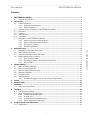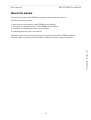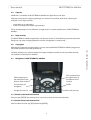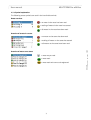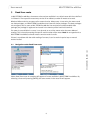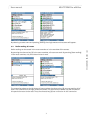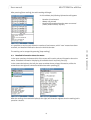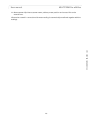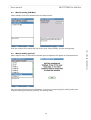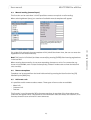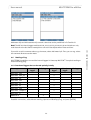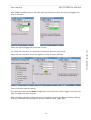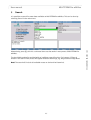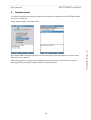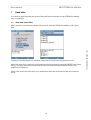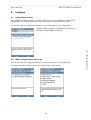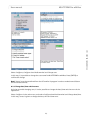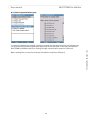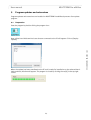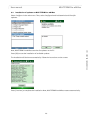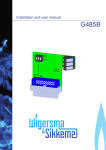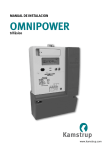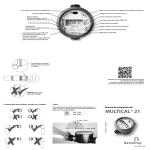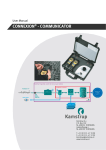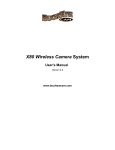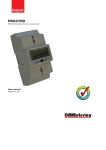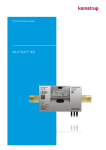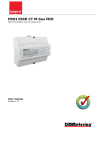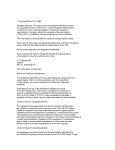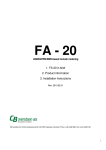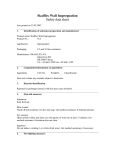Download MULTITERM Pro wM-Bus USER MANUAL
Transcript
USER MANUAL MULTITERM Pro wM-Bus Kamstrup A/S Industrivej 28, Stilling DK-8660 Skanderborg TEL: +45 89 93 10 00 FAX: +45 89 93 10 01 [email protected] www.kamstrup.com xxx manual User MULTITERM Pro wM-Bus 1 2 3 4 5 6 7 8 9 MULTITERM Pro wM-Bus ......................................................................................................... 1 1.1 Principle of operation ....................................................................................................... 1 Introduction............................................................................................................................ 2 2.1 Product overview .............................................................................................................. 2 2.1.1 Hardware specifications ....................................................................................... 2 2.1.2 Battery charging ................................................................................................... 2 2.2 wM-Bus meters supported in MULTITERM Pro wM-Bus ...................................................... 2 2.3 Frequency......................................................................................................................... 2 2.4 Capacity ........................................................................................................................... 3 2.5 Data security .................................................................................................................... 3 2.6 Copyrights ........................................................................................................................ 3 2.7 Navigation in MULTITERM Pro wM-Bus .............................................................................. 3 2.7.1 Switch on the hand-held terminal ......................................................................... 3 2.7.2 Switch off the hand-held terminal ......................................................................... 3 2.7.3 Starting the program ............................................................................................. 4 2.7.4 Symbol explanation .............................................................................................. 5 Read from route ...................................................................................................................... 6 3.1 Navigation under Read from route .................................................................................... 6 3.2 Radio reading all routes.................................................................................................... 7 3.3 Detailed information about the meter ............................................................................... 8 3.4 Meter reading shortcut menus .......................................................................................... 9 3.4.1 Jump to active street ............................................................................................. 9 3.4.2 Showing all meters / Showing missing meters ...................................................... 9 3.4.3 Shortcut [M].......................................................................................................... 9 Manual reading .................................................................................................................... 11 4.1 Manual reading (wM-Bus)............................................................................................... 12 4.2 Manual reading (optical) ................................................................................................ 12 4.3 Manual reading (manual input) ...................................................................................... 13 4.4 Remove templates .......................................................................................................... 13 4.5 Add event code .............................................................................................................. 13 4.6 Reading of log ................................................................................................................ 14 4.6.1 Overview of loggers that can be read optically/serially ....................................... 14 Search .................................................................................................................................. 17 Receive routes ...................................................................................................................... 18 Send data ............................................................................................................................. 19 7.1 Send data (route files) .................................................................................................... 19 Configure.............................................................................................................................. 20 8.1 Configuration of meter .................................................................................................... 20 8.2 Meter configuration by optical eye .................................................................................. 20 8.2.1 Changing language/region ................................................................................. 21 8.2.2 Change user ....................................................................................................... 22 8.2.3 Change date/time and time zone........................................................................ 23 8.2.4 Select supported meter types ............................................................................. 24 Program updates and extensions .......................................................................................... 25 9.1 Preparation .................................................................................................................... 25 i 5512-989 GB / 09.2011 / A1 Contents xxx manual User MULTITERM Pro wM-Bus 5512-989 GB / 09.2011 / A1 9.2 Installation of updates on MULTITERM Pro wM-Bus......................................................... 26 9.3 Time ............................................................................................................................... 27 9.4 Regeneration of the system ............................................................................................ 27 ii xxx manual User MULTITERM Pro wM-Bus About this manual This manual is based on MULTITERM Pro, program number 5098-365, version Z. The manual provides you with: • Instructions on the operation of MULTITERM Pro with wM-Bus. • Description of software functions in MULTITERM Pro with wM-Bus • Installation and update instructions for the software. The following terms are used in the manual: 5512-989 GB / 09.2011 / A1 User refers to the person at the utility using the hand-held terminal MULTITERM Pro wM-Bus Customer refers to the person who has meters installed to measure energy consumption. iii xxx manual User 1 MULTITERM Pro wM-Bus MULTITERM Pro wM-Bus This manual contains a detailed description of the functions available with MULTITERM Pro wM-Bus. MULTITERM Pro wM-Bus supports the newest standard for wireless reading of water, heat and cooling meters. Wireless M-Bus is a wireless variant of the wired M-Bus that is already widely used for meter reading. Wireless M-Bus is standardised under EN13757-4. MULTITERM Pro wM-Bus also supports serial reading and reading with optical eye. 1.1 Principle of operation MULTITERM Pro wM-Bus is based on routes which contain the meters selected for reading. The routes are typically created in PcBase III. When the reading has been carried out, the route file is transferred back to the pc with the respective meter data collected during the reading. 5512-989 GB / 09.2011 / A1 Keyboard overview: This overview shows the keyboard shortcuts for the most often used functions: 1 xxx manual User 2 Introduction 2.1 Product overview MULTITERM Pro wM-Bus 2.1.1 Hardware specifications Description Processor Resolution Battery WORKABOUT PRO 520 MHz 480x640 4400 mAh - Complies with standard IP 54 (water and dust protection) Can be used at temperatures from -10° to +50°C Fall tested on concrete floor from 1.1 m Daylight readable VGA screen Compact Flash and SD/MMC Card 4400 mAh Battery Backup battery with 5 years' service life Wireless M-Bus built into the hand-held terminal (EN13757-4, Mode C). WORKABOUT PRO is provided with a lithium battery with maximal capacity. Furthermore, a backup battery provides power in case the main battery must be replaced. WORKABOUT PRO is installed with radio card and all necessary software by Kamstrup A/S. After this, the name of the hand-held terminal is MULTITERM Pro wM-Bus. MULTITERM Pro wM-Bus is provided with a number of features making it even more user-friendly. However, due to the large power consumption of the hand-held terminal, it is recommended to place it in the docking station as often as possible. For users primarily working on location, it is recommended to use Car Kit to continuously supply power to the hand-held terminal. 2.1.2 Battery charging MULTITERM Pro wM-Bus is supplied with factory fresh batteries that must be fully charged before use. It takes approx. 24 hours to charge the batteries completely. Therefore, before using MULTITERM Pro wM-Bus for the first time, it is recommended to connect it to a charger – either a docking station or a car charger – for 24 hours. Note! A period of 10-15 minutes to charge the battery must be expected before MULTITERM Pro wMBus can be started and used. 2.2 wM-Bus meters supported in MULTITERM Pro wM-Bus The number of meter types supporting wM-Bus is continuously increasing. For further information, see the data sheet for each meter. 2.3 Frequency The wireless M-Bus system of Kamstrup A/S uses the frequency 868 Mhz. 2 5512-989 GB / 09.2011 / A1 The hand-held terminal WORKABOUT PRO from Psion Teklogix has been adapted to varying working conditions and is solid and practical to use. This is confirmed by the following features: xxx manual User 2.4 MULTITERM Pro wM-Bus Capacity 40 MB disc is available on MULTITERM Pro wM-Bus for applications and data. Kamstrup recommends collecting readings in a number of route files rather than collecting all readings in one large route file: - routes with up to 500 meters - a total of at least 3500 meters is guaranteed. If this recommendation is not followed, it might result in a poorer performance of MULTITERM Pro wM-Bus. 2.5 Data security The MULTITERM Pro wM-Bus application and data are stored in Flash Memory to prevent data from being lost, e.g. when changing batteries or when losing power in another way. 2.6 Copyrights Likewise, Kamstrup can neither support third party software installed on the hand-held terminal, nor problems caused by this software. 2.7 Navigation in MULTITERM Pro wM-Bus ESC corresponds to the right button at the bottom of the window TAB corresponds to the left button at the bottom of the window Function keys for navigation ENTER Orange function key Blue function key 2.7.1 Switch on the hand-held terminal Press the key [ENTER] (the red key) for 2-3 seconds to start the hand-held terminal. 2.7.2 Switch off the hand-held terminal Press the blue function key [FN] followed by [ENTER]. 3 5512-989 GB / 09.2011 / A1 Kamstrup A/S reserves the right solely to use our preinstalled MULTITERM Pro wM-Bus program on hand-held terminals procured by Kamstrup. xxx manual User MULTITERM Pro wM-Bus 2.7.3 Starting the program Alternatively, mark MULTITERM Pro wM-Bus by scrolling down with the navigation button and pressing [ENTER]. Control and set the time, and end by pressing [ENTER]. Control and set the time zone, and end by pressing [ENTER]. This will open the main menu in MULTITERM Pro wM-Bus: 4 5512-989 GB / 09.2011 / A1 Start the program by pressing once on Kamstrup | MULTITERM Pro on the touch screen. xxx manual User MULTITERM Pro wM-Bus 2.7.4 Symbol explanation The following status symbols are used in the hand-held terminal: Route overview: = no meter in the route has been read = reading of meters in the route has started = all meters in the route have been read Overview of streets in a route: = no meter on the street has been read = reading of meters on the street has started Overview of meters on a street: = meter not yet read = meter read = meter read and event code registered 5 5512-989 GB / 09.2011 / A1 = all meters on the street have been read xxx manual User 3 MULTITERM Pro wM-Bus Read from route In MULTITERM Pro wM-Bus, the meters to be read are available in so-called routes which are defined in PcBase III. The respective routes may consist of an arbitrary number of meters to be read. Wireless M-Bus works by one-way radio communication. About every 15 seconds, the meter sends out data packages, and MULTITERM Pro wM-Bus then listens for these packages. The data packages are encrypted, and as soon as MULTITERM Pro wM-Bus has received an understandable data package, the package is registered and saved in the memory of the hand-held terminal. If a meter is not available in a route, it can be read as an ad hoc meter under the menu Manual reading. This is done by entering the specific serial number of the meter. Note! An encrypted and to MULTITERM Pro wM-Bus unknown meter cannot be read via radio. If there is a problem with the radio reading of a meter, it can be read via optical eye or manual entries instead. Navigation under Read from route 5512-989 GB / 09.2011 / A1 3.1 Select Read from route. An overview will appear of routes available in MULTITERM Pro wM-Bus. By selecting a route and pressing [ENTER], the street names in the route file will appear. 6 xxx manual User MULTITERM Pro wM-Bus By selecting a street name and pressing [ENTER], the single meters on that street will appear. 3.2 Radio reading all routes By pressing the shortcut key [A] in the route overview, all routes are read. By pressing [Start reading] in the route overview, only the selected route is read. The screenshot above to the left shows all routes where the shortcut key [A] can start reading all of them. The screenshot to the right shows the streets in a selected route where only the contents of this particular route can be read. Thus, the shortcut key [A] has no function in this connection. 7 5512-989 GB / 09.2011 / A1 Radio reading can be started in the route overview or in the overview of the streets. xxx manual User MULTITERM Pro wM-Bus After pressing [Start reading], the radio reading will begin: In this window, the following information will appear: - Number of read meters Meters not yet read Detailed information about the meter concerned (name, meter number, info etc.) The reading can be stopped by pressing [Stop reading]. 3.3 Detailed information about the meter In the route overview, the bottom third of the screen will contain primary information about the meter. If detailed information displaying all available data is required, press [D]. In the screenshot below to the left, the meter overview shows primary information, while the screenshot to the right will show all available data when pressing [D]. After the reading, the extended display (to the right) will show the registers that the reading job in question contains. 8 5512-989 GB / 09.2011 / A1 It is possible to continuously follow the number of read meters, which "new" meters have been received, and detailed information about the individual meter. xxx manual User 3.4 MULTITERM Pro wM-Bus Meter reading shortcut menus 3.4.1 Jump to active street J: Jump to active street, enabled/ Jump to active street, disabled. This function is used during the reading of meters in routes and is enabled or disabled by the key [J]. When the function is enabled, a jump is automatically made to the street in the window where most meters have been read lately. 3.4.2 Showing all meters / Showing missing meters T: Showing all meters / Showing missing meters This function is used during the reading of meters in routes and is enabled or disabled by the key [T]. When the function is enabled, only the meters or streets where the reading is not yet finished are shown. 3.4.3 Shortcut [M] 5512-989 GB / 09.2011 / A1 By selecting a meter and pressing [M] on the keyboard, access is given to a number of shortcuts. This function is available in connection with both ad hoc meter readings and meters in a route. 1. Radio reading all routes: See 3.2: Radio reading all routes 2. Radio reading single route: Not available to wM-Bus 3. Read as wM-Bus: Read a meter by wM-Bus, even though it has been set to optical or manual reading in the route 4. Read as optical: Read a meter optically, even though it has been set to radio or manual reading in the route 5. Read as manual: Read a meter by manual entry, even though it has been set to optical or wMBus reading in the route 6. Change status: Change the status of the meter from read to not read 7. Configure meter by radio: Not available to wM-Bus 8. Configure meter by optical eye: It is possible to configure the meter by optical eye 9. View info: See all details about the selected meter 10. Add event code: Add one or more of the available event codes or enter manually via the keyboard of the hand-held terminal. 9 xxx manual User MULTITERM Pro wM-Bus 11. New customer info: New customer name, address, meter position and access info can be entered here. 5512-989 GB / 09.2011 / A1 Information entered in connection with meter reading is automatically transferred together with the readings. 10 xxx manual User 4 MULTITERM Pro wM-Bus Manual reading MULTITERM Pro wM-Bus offers the possibility of manual reading. By manual reading is meant meters that are NOT included in available routes on the hand-held terminal. wM-Bus: Is used when the reading of a specific wM-Bus meter is required, and when the meter number is known in advance. Optical: Here, the meter number is not necessarily known in advance. Manual: Is selected when a meter should be read by manual entries on the hand-held terminal. This function can be used e.g. to read a defective meter, where the only possibility of reading is by manually inserting the various values read on the display of the meter. View ad hoc meters: Meters read under wM-Bus, Optical and Manual are shown here. View log readings: The read log readings are shown here. 11 5512-989 GB / 09.2011 / A1 Select Manual reading in the main menu, and the available reading methods are shown: xxx manual User 4.1 MULTITERM Pro wM-Bus Manual reading (wM-Bus) Select wM-Bus, and select between heat and water meters. 4.2 Manual reading (optical) Select Optical. Now, an overview of available optical templates will appear as illustrated below. Place the optical reading head on the meter, or connect the external plug for reading. Select the required reading job, and press [ENTER]. The reading starts. 12 5512-989 GB / 09.2011 / A1 Enter the number of the meter that you wish to read. Press [ENTER], and the reading starts. xxx manual User 4.3 MULTITERM Pro wM-Bus Manual reading (manual input) This function can be used when it is NOT possible to execute an optical or radio reading. If e.g. Heat S3 is selected, the entry template of this job will be shown. Here, the user can enter the registrations of the meter manually. Note! This function is finished (and data are saved) by pressing [ENTER] after inserting registrations in the last field. When entering data manually, do not enter separating characters or units. For a meter that e.g. shows 123,456 MWh, enter 123456. Subsequently, PcBase III makes sure to show decimals and units correctly. 4.4 Remove templates Templates can be removed from the hand-held terminal by pressing the blue function key [FN] followed by the [BKSP] key. 4.5 Add event code It is possible to add comments about meters. Three types of event codes are available: − Meter info − Customer info − Free text. This function is used by pressing [B] in the meter overview. An overview of the three above event codes will now appear. Here, it is possible to add information about the meter, the customer, or as free text, where the user can enter his own comments. 13 5512-989 GB / 09.2011 / A1 When selecting Manual (entry), an overview of available manual templates will appear: xxx manual User MULTITERM Pro wM-Bus Add meter info and Add customer info contain codes that can be predefined in PcTermPro III. If you wish to add a comment about e.g. the meter, select Add meter info. Then, you can e.g. select the comment No access to the meter. 4.6 Reading of log MULTITERM Pro wM-Bus can read the internal loggers in Kamstrup MULTICAL® via optical reading or external reading plug. 4.6.1 Overview of loggers that can be read optically/serially Meter type Hourly logger Daily logger D MULTICAL® 601 D D D MULTICAL 401 D D D MULTICAL 41 D D MULTICAL® Compact D ® D MULTICAL III MAXICAL III D D D ® MULTICAL® 402 Info logger D ® MULTICAL® 21 Yearly logger D D MULTICAL® 601_66 MULTICAL® 66 Monthly logger D D D D Establish connection, select Manual reading, Optical and Reading of log, and press [ENTER]. 14 5512-989 GB / 09.2011 / A1 Note! The MC 601 hourly logger modules 67-02, 67-03, 67-05, 67-08, 67-09 and 67-0A can only read data since the last mains interruption or since the last adjustment of date and time. xxx manual User MULTITERM Pro wM-Bus MULTITERM Pro wM-Bus detects the meter type and the meter number and shows the loggers that exist in the meter: If old data should be read, it is possible to indicate the period to read directly. Select with the navigation button the registers to read, and press [ENTER]: Press [Confirm] to start the reading. The reading has been started. Note! It might take up to 16 minutes to read a logger if old data or all data in a logger have been selected. When the logger reading has been executed, the reading is saved under Manual reading, View log readings. The name of the reading file consists of Meter number_Logger type. 15 5512-989 GB / 09.2011 / A1 Select the required logger and the interval to read. xxx manual User MULTITERM Pro wM-Bus Select the required logger: Select the registers to display on the screen, and press [Confirm]. A logger reading can be removed by pressing the blue function key [FN] followed by the [BKSP] key. 16 5512-989 GB / 09.2011 / A1 Now, the values of the logger are displayed with the correct units and decimal characters. xxx manual User 5 MULTITERM Pro wM-Bus Search Alternatively, press [S], which is a universal short cut that works in every menu of MULTITERM Pro wM-Bus. The hand-held terminal is provided with an intelligent search function. For instance, if Kings is written in the search field, results will appear that start with kings, e.g. Kings Street or Kings Road. Note! The search will include all available routes on the hand-held terminal. 17 5512-989 GB / 09.2011 / A1 It is possible to search for meter data available on MULTITERM Pro wM-Bus. This can be done by selecting Search in the main menu: xxx manual User 6 MULTITERM Pro wM-Bus Receive routes In connection with Receive routes, be aware of the performance limitations in MULTITERM Pro wMBus (see 2.4 Capacity). Now, MULTITERM Pro wM-Bus will look into the route library of the connected PC to see the route files that can be collected. Select the route files to collect by scrolling down to and selecting the route files concerned by pressing [ENTER]. Press [Get routes] to collect the selected routes. 18 5512-989 GB / 09.2011 / A1 Select Receive routes in the main menu: xxx manual User 7 MULTITERM Pro wM-Bus Send data In connection with Send data, be aware of the performance limitations in MULTITERM Pro wM-Bus (see 2.4 Capacity). 7.1 Send data (route files) Thereby an overview appears of available routes that are ready to be transferred to the PC. Select the route files to send by scrolling down and selecting them by pressing [ENTER]. Press [Send files]. In this way, the selected routes will be placed in the route library of the PC that must be predefined in PcBase III. Select if the routes should be kept on or deleted from the hand-held terminal after the transfer to the PC. 19 5512-989 GB / 09.2011 / A1 When route files should be transferred back to the PC from MULTITERM Pro wM-Bus, select Send data: xxx manual User 8 Configure 8.1 Configuration of meter MULTITERM Pro wM-Bus MULTITERM Pro wM-Bus supports a number of functions for the configuration of MULTICAL®. Configuration can only be carried out via the optical eye or via serial communication. The functions that are configurable depend on each meter type and its configuration. 8.2 Meter configuration by optical eye The functions that are configurable depend on each meter type and its configuration. For further information refer to the technical description of each meter. 20 5512-989 GB / 09.2011 / A1 Configure meter by radio and Engineering Tools are not available for MULTITERM Pro wM-Bus. xxx manual User MULTITERM Pro wM-Bus Overview of optical/serial configuration possibilities Meter type Date and time Pulse inputs Average peak time max/min. Meter No. Target date Primary M-Bus address Tariff MULTICAL® 601 D D D D D D* D MULTICAL® 601_66 D D D D D D D MULTICAL® 66 D D D D D ® D D D D D D D ® MULTICAL 402 D D D D D D D MULTICAL® 41 D D D D D D MULTICAL® Compact D D D D D MULTICAL® III D D D D D MULTICAL® 21 D D MAXICAL III D D MULTICAL 401 D D RF package type Transport Mode D D D D 8.2.1 Changing language/region All available languages have been preinstalled on MULTITERM Pro wM-Bus. Note! The application must be restarted for language selections to take effect. Select Configure in the main menu, and select Configure hand-held terminal. Select Change language/region. Select region, and press [ENTER]. Select language, and press [ENTER]. Press [Yes] to restart the application. 21 5512-989 GB / 09.2011 / A1 *) Separate programming possibility for top and base module xxx manual User MULTITERM Pro wM-Bus 8.2.2 Change user It is possible to limit the access to selected functions in MULTITERM Pro wM-Bus by means of three different passwords: • Engineer Has access to all functions. • Administrator Has access to all functions, except Engineering Tools if this function is installed. • Meter reader Has access to all functions, except meter configuration and Engineering Tools if this function is installed. Passwords are created and administered in the PcTermPro III program. If passwords are not created, there is access to all functions. MULTITERM Pro wM-Bus also gives access to changing the user via the configuration menu. 22 5512-989 GB / 09.2011 / A1 “User1” has been preinstalled as default user in MULTITERM Pro wM-Bus (see screenshot above). New user names can be created in PcTermPro III. xxx manual User 5512-989 GB / 09.2011 / A1 MULTITERM Pro wM-Bus Select Configure, Configure hand-held terminal and Change user. In this way, it is possible to change the user name for MULTITERM Pro wM-Bus. Press [ENTER] to confirm the change. Note! “Users” must be transferred from the PcTermPro III program in order to make them visible on the hand-held terminal. 8.2.3 Change date/time and time zone As in the case with changing user, it is also possible to change the date/time and time zone in the application. Select Configure in the main menu, and select Configure hand-held terminal and Change date/time. In this way, access is given to change the date, time and time zone. 23 xxx manual User MULTITERM Pro wM-Bus 8.2.4 Select supported meter types When reading from a route, the necessary information comes from PcBase III. 24 5512-989 GB / 09.2011 / A1 In connection with ad hoc readings carried out serially and with the optical eye, the reading time can be reduced by deselecting the meter types that are not available. In this way, the time that MULTITERM Pro wM-Bus spends on finding the right communication protocol is reduced. xxx manual User 9 MULTITERM Pro wM-Bus Program updates and extensions Program updates and extensions are installed on MULTITERM Pro wM-Bus by means of an update program. 9.1 Preparation Start the program by double clicking the program icon: When the update has been transferred to the PC and is ready for installation on the selected handheld terminals, All done will appear. The program is closed by clicking the red [X] in the top right corner. 25 5512-989 GB / 09.2011 / A1 Next, all the hand-held terminal users that are connected to the PC will appear. Click on [Deploy update]: xxx manual User 9.2 MULTITERM Pro wM-Bus Installation of updates on MULTITERM Pro wM-Bus Now, MULTITERM Pro wM-Bus searches for updates on the PC. Press [OK] to start the installation of available updates. The installation will be done automatically. Follow the instructions on the screen: Press [Continue] to complete the installation. Now, MULTITERM Pro wM-Bus restarts automatically. 26 5512-989 GB / 09.2011 / A1 Select Configure in the main menu. Then, select Configure hand-held terminal and Check for updates: xxx manual User 9.3 MULTITERM Pro wM-Bus Time When MULTITERM Pro wM-Bus – through Microsoft ActiveSync or Windows Mobile Device Center – is connected to the PC, the time of the hand-held terminal will automatically be set according to the time on the PC. At the same time, the user will be asked to make time settings every time the application is started. It is also possible to set the time under the configuration menu of MULTITERM Pro wM-Bus. For further information, see 8.2.3 Change date/time and time zone. Note! A time stamp will be created from the hand-held terminal at each reading. Therefore, it is very important that the time of MULTITERM Pro wM-Bus is always set correctly. 9.4 Regeneration of the system MULTITERM Pro wM-Bus cannot lose data, unless routes are actively deleted by the user. A system regeneration is done by pressing [ENTER] and the blue function key [FN] for 6-8 seconds. By doing this, the application will close, and the program (and data) will be reloaded without loss of data. 27 5512-989 GB / 09.2011 / A1 If the MULTITERM Pro wM-Bus program should get into a state where it does not respond to conventional inputs, it might be necessary to regenerate the system.