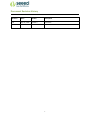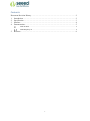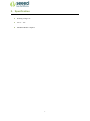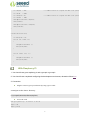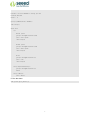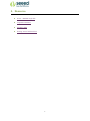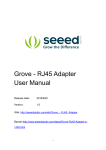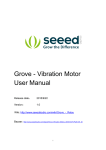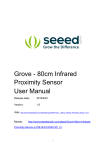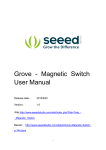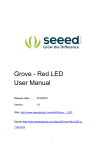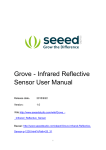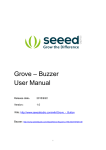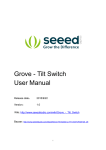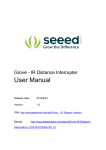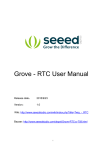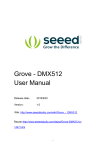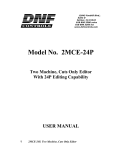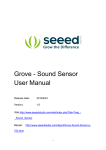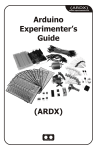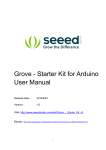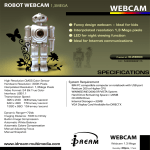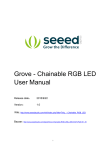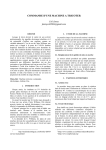Download Grove – MOSFET User Manual
Transcript
Grove – MOSFET
User Manual
Release date:
2015/9/22
Version:
1.0
Wiki: http://www.seeedstudio.com/wiki/Grove_-_MOSFET
Bazaar:http://www.seeedstudio.com/depot/Grove-MOSFET-p1594.html
1
Document Revision History
Revision
Date
Author
Description
1.0
Sep 22, 2015
Jiankai.li
Create file
2
Contents
Document Revision History ·········································································2
1. Introduction ·······················································································2
2. Specification ······················································································3
3. Interface ···························································································4
4. Demonstration ····················································································5
With Arduino ························································································5
With Raspberry Pi ··················································································6
5.
Resource ···························································································8
3
Disclaimer
For physical injuries and possessions loss caused by those reasons which are not related to
product quality, such as operating without following manual guide, natural disasters or force
majeure, we take no responsibility for that.
Under the supervision of Seeed Technology Inc., this manual has been compiled and published
which covered the latest product description and specification. The content of this manual is
subject to change without notice.
Copyright
The design of this product (including software) and its accessories is under tutelage of laws. Any
action to violate relevant right of our product will be penalized through law. Please consciously
observe relevant local laws in the use of this product.
1
1. Introduction
Grove – MOSFET enables you to control higher voltage project, say 15VDC, with low voltage,
say 5V, on microcontroller. MOSFET is also a kind of switch, but its switching frequency can reach
up to 5MHz, much faster than normal mechanical relay. There are two screw terminals on the
board. One for outer power source and the other for device you want to control. Grove –
MOSFET will pass the power from one end to another when closed. But if outer power source is
absent, your device can still draw power from microcontroller via the Grove interface.
2
2. Specification
Working voltage: 5V
Vin: 5 ~ 15V
MOSFET Model: CJQ4435
3
3. Interface
Vin: accepts 5V ~ 15V power of which current is less than 2A.
Vout: attach actuators here.
4
4. Demonstration
With Arduino
Here we demonstrates how to use Grove - MOSFET to control a motor. We provide power for it
with external power source, but if your controlled device needs current smaller than 300mA,
Seeeduino can totally support it and no extra power source needed.
// demo of Grove - MOSFET
// use pin 6 to control a motor
int motorPin = 6;
void setup()
{
Serial.begin(38400);
pinMode(motorPin, OUTPUT);
Serial.println("Grove - MOSFET Test Demo!");
}
void loop()
{
motorOnThenOffWithSpeed();
motorAcceleration();
}
void motorOnThenOffWithSpeed()
{
5
int onSpeed = 200;
int onTime
// a number between 0 (stopped) and 255 (full speed)
= 2500;
int offSpeed = 50;
// a number between 0 (stopped) and 255 (full speed)
int offTime = 1000;
analogWrite(motorPin, onSpeed);
delay(onTime);
analogWrite(motorPin, offSpeed);
delay(offTime);
}
void motorAcceleration()
{
int delayTime = 50;
for(int i=0; i<256; i++)
{
analogWrite(motorPin, i);
delay(delayTime);
}
for(int i=255; i>=0; i--)
{
analogWrite(motorPin, i);
delay(delayTime);
}
}
With Raspberry Pi
1. You should have got a raspberry pi and a grovepi or grovepi+.
2. You should have completed configuring the development enviroment, otherwise follow here.
3. Connection.
Plug the sensor to grovepi socket D6 by using a grove cable.
4. Navigate to the demos' directory:
cd yourpath/GrovePi/Software/Python/
To see the code
nano grove_mosfet.py
# "Ctrl+x" to exit #
import time
import grovepi
6
# Connect the Grove MOSFET to analog port D6
# SIG,NC,VCC,GND
mosfet = 6
grovepi.pinMode(mosfet,"OUTPUT")
time.sleep(1)
while True:
try:
# Full speed
grovepi.analogWrite(mosfet,255)
print "full speed"
time.sleep(2)
# Half speed
grovepi.analogWrite(mosfet,128)
print "half speed"
time.sleep(2)
# Off
grovepi.analogWrite(mosfet,0)
print "off"
time.sleep(2)
except KeyboardInterrupt:
grovepi.analogWrite(mosfet,0)
break
except IOError:
print "Error"
5. Run the demo.
sudo python grove_mosfet.py
7
5. Resource
Grove - MOSFET Eagle File
CJQ4435 Datasheet
MOSFET_WIKI
Getting started with Arduino
8