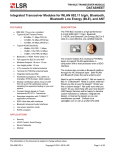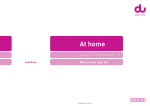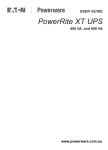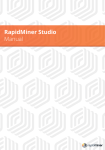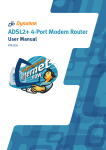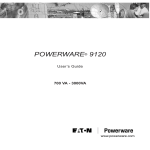Download User Guide
Transcript
P a g e |1 FEATURES 9 The most advanced and the most accurate water management system available! 9 New and improved “Version 3” technology means ultra long range and up to 9 tank monitoring 9 Full colour, high resolution, super bright 2.8” TFT LCD touchscreen display 9 Ultra long range wireless connectivity with upgrade options for even greater performance 9 Easy installation, view our simple installation DVD instructions online 9 9 9 9 9 9 9 Wall mount, stylish desk mount or industrial version LCD display options for full flexibility with your individual installation “One Glance” LCD display graphics designed for the ultimate in simple, user friendly operation “Time to Empty” indication based on your actual water usage. Just like a trip computer in your car, Smart Water will tell you how long you have until your tank water supply will run out! Smart Water will learn and memorise your household/commercial water usage and assist you with the smart and efficient management of your water “ALERT” features for low days remaining and low tank level “ALERT” feature for abnormal usage warns of system leaks or any unusual water usage detected. Smart Water will alert you if a water source/outlet has been left running or there is a system leak within only 4 hours! Different fluids such as Molasses and Urea can be monitored by simply setting the Specific Gravity (SG) of the fluid you are measuring 9 Wireless pump control with user settable run period (on/off) and automatic stop feature 9 The pump controller can be set to turn on/turn off at specific tank levels. Set it and forget it! 9 9 9 Water can be pumped between different tanks, or alternatively from unlimited sources such as bore water/river water with the wireless pump controller Up to nine tanks can be monitored with only one LCD display unit! Solar powered tank module means minimal maintenance and zero ongoing running cost (AC mains powered tank modules also available for sites such as underground tanks) 9 Filter replacement timer with onscreen filter replacement alert 9 Wireless reception strength indicator 9 Automatic system calibration of “full tank” (100%) level 9 Smart Water can be customised easily to different types of water tanks, including setting an offset for the position of the water outlet on your tank! 9 On screen graphic display feature showing tank level trends over the preceding 30 days 9 High quality construction including 316 Stainless Steel sensor and ultra-high UV resistant plastic 9 One year full replacement warranty P a g e |2 INDEX FEATURES 1 INDEX 2 INTRODUCTION 5 INSTALLATION INSTRUCTIONS 6 Installation Instructions 6 MAIN SCREEN 12 MAIN SCREEN DEFINITIONS 13 Menu Button Status Button Tank Number Tank Percentage Tank Level Trend Indicator Tank Signal Strength Battery Low Icon Filter Replace Icon Warning Icon Pump Icon Selection Icon UP/DOWN Arrow Icon Tank History Graph MENU SCREEN MENU TANK -> ADD TANK -> REMOVE TANK -> MOVE TANK -> SETTINGS -> HEIGHT TANK -> SETTINGS -> OUTFLOW TANK -> SETTINGS -> DENSITY TANK -> SETTINGS -> FILTER PUMP -> ADD PUMP -> REMOVE PUMP -> CONTROL PUMP -> SETTINGS -> SOURCE PUMP -> SETTINGS -> DEST. PUMP -> SETTINGS -> RUNTIME PUMP -> SETTINGS -> LEVELS -> START PUMP -> SETTINGS -> LEVELS -> SOURCE PUMP -> SETTINGS -> LEVELS -> DEST. PUMP -> SETTINGS -> LEVELS -> REPORT SETTINGS -> OPTIONS SETTINGS -> DISPLAY -> DIM LEVEL SETTINGS -> USAGE -> RESET SETTINGS -> FACTORY -> RESTORE 13 13 13 14 14 14 14 15 15 15 15 16 16 16 18 18 18 18 18 18 19 19 19 19 19 19 20 20 20 20 20 21 21 21 21 21 22 P a g e |3 INDEX HISTORY UP/DOWN ARROWS CLEAN ABOUT BACK MORE TANK NUMBER APPENDIX Installation Notes Operational Notes 22 22 22 22 22 22 23 24 24 25 WARRANTY 26 FREQUENTLY ASKED QUESTIONS 27 CONTACT DETAILS 29 P a g e |4 P a g e |5 INTRODUCTION Congratulations on purchasing the worlds most advanced wireless tank level system. Smart Water will revolutionise the way you use water and will provide a stylish yet functional addition to your home or farm. The system is perfect for both domestic households and rugged farm or industrial applications and has been designed to withstand the harshest environments. The product is made from the highest quality materials and is sold to you with a one year full replacement warranty and complete after sales technical support. Smart Water Technology represents world leading innovation and design and the product is proudly manufactured in New Zealand. The latest release “Version 3” Smart Water system takes another huge step forward in fluid management technology. The system boasts unmatched wireless performance to easily conquer even the toughest of installations. Nine separate tanks can be accurately monitored through only one LCD touchscreen and different fluids such as Urea and Molasses can be measured. Please take the time to read through this manual carefully. The correct installation of the product is essential and will ensure maximum performance and reliable long term operation. The Smart Water wireless tank level system will always provide you basic tank level information, but the system does have the capability to support more advanced applications. These include an estimated “Time to Empty” indication, historical usage feature, wireless pump control and a series of alerts, including if the system detects a leak or any abnormal usage. These features will allow you to change and manage your water usage to become more economical and maximise your efficiency. If coupled with the Smart Water wireless pump controller the system can provide a complete solution to your water management requirements. Enjoy our product and enjoy the peace of mind that Smart Water will bring to your tank water system. Thank You For Purchasing Smart Water P a g e |6 INSTALLATION INSTRUCTIONS The Smart Water system is very simple to install. It is however important that the instructions are followed in sequence step by step as illustrated below to guarantee the correct function of the product. Not following these instructions could cause the product to function incorrectly. Step 1: Plug the sensor cable into the tank module. The sensor cable should be locked into position by turning the “thumb lock” on the connector body. Turn the connector thumb lock clockwise until it clicks firmly into the locked position. It is important that the connector is locked as this provides the required weather proofing. The LCD module should now be “powered up”. Plug in the desk mount LCD power adaptor to an AC mains power supply and connect the cable to the rear of the unit. If you have a wall mount version, wire/terminate the wall mount LCD module power adaptor to an AC mains power supply. Smart Water recommends that the wall mount LCD module power supply is installed by a certified electrician. The desk mount LCD module can be plugged directly into any NZ/AUST standard power outlet. ¾ DESK MOUNT version only: If you have purchased a desk mount LCD module; attach the supplied antenna onto the Gold antenna connector by screwing it until finger tight. The antenna connector has a Gold plated thread and is located above the power connector on the back of the industrial desk mount unit, or alternatively next to the Micro-USB connector on the standard desk mount unit. P a g e |7 Industrial Desk Mount LCD Desk Mount LCD After the LCD module “powers up” it will automatically show the TANK -> ADD menu on the LCD screen. If this screen is not shown it can also be accessed manually by pressing the MENU button on the main screen and then TANK -> ADD Wall Mount LCD P a g e |8 Confirm the LCD screen is showing “Waiting”, then press and hold the circular push button on the bottom of the tank module as shown below. Once the LED light next to the button is illuminated GREEN, release the tank module button: When the tank module is successfully connected to the Smart Water system, the LED light next to the button will illuminate GREEN for 3 seconds, the LCD module will beep and the message “Tank Added” will be displayed on the LCD touchscreen: If additional tank modules need to be connected to the system (Smart Water can monitor up to nine different tanks) repeat the above procedure prior to proceeding to Step 2. Your tank module is now connected to the system. Do not put the sensor in your tank, please proceed to Step 2 to continue the installation process. Step 2: Smart Water initially needs to know the approximate height of your water tank before installation. Set the tank height of your water tank through the MENU screen. After touching the MENU button on the main screen, go to the TANK -> SETTINGS -> HEIGHT menu. TANK -> SETTINGS -> HEIGHT The system has a default tank height of 2.4 metres. This can be customised to your exact tank height through this menu. Once your tank becomes 100% full the system will automatically calibrate to a revised 100% level (maximum tank level) for your actual tank height. If the tank height menu is re-visited the height shown will reflect the highest water level that your tank has ever reached. This may not be the number you initially entered, however this is normal operation and a good sign that the system is operating accurately and displaying a true 100% (tank full) level. P a g e |9 If the tank height has changed do not change it back to the original setting entered during installation. When the tank height is changed manually, touch the up/down buttons for customized setting, Touch and hold down the up/down button for faster setting. ¾ RECOMMENDED PROCEDURE: Smart Water strongly recommends physically measuring your tank height. The correct height to measure is the height from the base of the water tank to the overflow outlet. Once this height is known, reduce by around 20cm and enter the figure into the TANK -> SETTINGS -> HEIGHT menu screen. For example if your tank is 2.2M high, enter 2.0M into the TANK -> SETTINGS -> HEIGHT screen. If the exact height is not known, enter an approximate height which is on the lower side of the approximation, this will allow the system to calibrate more accurately. CAUTION: If the tank height is set incorrectly it is possible that the system will not perform accurately. Smart Water strongly recommends that the tank height be set slightly lower than the actual height of your tank. The system will then automatically calibrate to a precise 100% level when your tank fills to its maximum level. This technique will provide the most accurate ongoing performance. Step 3: Take the tank module and the sensor cable to your tank and lower the Stainless Steel sensor to the bottom. Please ensure that the sensor is located at the very base of the tank and away from the water outflow (draw-off position) on your tank. Stainless Steel Tank Sensor Sensor Cable Bending Technique ¾ RECOMMENDED PROCEDURE: Smart Water recommends to physically position the sensor away from the main outflow pipe. This step is not essential however will result in optimum system performance. The tank module should be positioned on top of the tank for maximum exposure to sunlight. This will assist in ensuring the tank module battery remains healthy and sufficiently charged. This is not required if you have purchased an AC mains powered tank module (for underground type tanks). Included with the Smart Water product are four 10mm x 25mm Stainless Steel screws. These are used to mount the tank module to the top of your tank. The tank module does not need to be screwed to your tank but Smart Water recommends this as part of a good installation. Glue can be used as an alternative for fixing the tank module to the tank. If using glue DO NOT cover up the venting grooves. P a g e | 10 Attach the black dipole antenna to the top of the tank module. The antenna should be gently screwed into position on the Gold threaded connector located on the top of the tank module (next to the solar panel). Tighten the antenna until it is finger tight, there is no requirement to over-tighten the antenna nut. ¾ RECOMMENDED PROCEDURE: If the sensor cable is required to exit beneath the tank module at 90 degrees (directly underneath the module), manually bend/shape the cable prior to connecting the sensor cable to the tank module. If the cable is bent/shaped once connected to the tank module the waterproof connector may be damaged. Refer to the photograph above for the correct technique. ¾ RECOMMENDED PROCEDURE: When mounting the tank unit ensure that the three venting grooves around the base of the unit are set to allow water to drain away freely from underneath. If water is allowed to accumulate/flood around the black sensor connector this could cause the unit to operate intermittently or possibly fail. Dipole Antenna Venting Grooves Congratulations! Your Smart Water system is installed! For further information please view our installation DVD online at www.smartwatertech.co.nz P a g e | 11 P a g e | 12 MAIN SCREEN P a g e | 13 MAIN SCREEN DEFINITIONS Menu Button Touch this button to access the full set of system menus that are available. Status Button This button displays the estimated “time to empty” that is available before your water supply will run out (based on your current water usage and rainfall). If for example you were getting low on water and subsequently became more efficient with your water usage, the estimated “time to empty” would increase. The maximum “time to empty” is displayed as 200+ days. When Smart Water is first installed the status button will default to 200+ days, once your water usage has been learned and stored into memory by the system the time to empty will update to a new value. Touch this button also to see the system status and any notifications. By touching this icon you will be taken into the system status screen. When the status button is “green” the status of the system is normal. The status screen will show the text “Normal Operation”. When the status button is “red” the system has detected an abnormal condition or fault that should be checked. For example there could be a leak in your water tank plumbing, a toilet constantly flushing or simply a tap left on. This would cause an abnormal usage for your system and subsequently turn the status button “red”. By pressing the status button further information on the alert will be shown on the STATUS screen. The button will also turn “red” when time to empty becomes critically low or when there is a fault in the system. Tank Number 1 The tank number shows which tank is currently displayed on the LCD screen. If only one tank is connected to the system, this number will default to 1. If more than one tank is connected, the tank number icon will show the number of the tank that is currently displayed. Touch the tank number to select which tank you would like displayed. It is also possible to select other tanks by pressing the tank level icon (see below). Please note that this function is only applicable if you have more than one water tank connected to the system. A maximum of nine tanks can be connected to a single Smart Water LCD module. P a g e | 14 Tank Percentage This percentage figure is an accurate representation of how full your tank is referenced to the maximum recorded level of 100%. Touch the tank percentage icon on the screen to enter the HISTORY screen. This screen shows a graph of the tank level for the preceding 30 days (also see HISTORY in the menu section). Tank Level A simple “one glance” indication showing the current level of water in your tank. This indication represents the last measured level of water in the selected tank (see “tank number”). The water level in this icon will rise and fall as the level in your tank changes. Touching the tank level icon on the screen will scroll through other tanks that are connected to your system. Trend Indicator or A simple “one glance” indication showing if the level of water in the tank is increasing or decreasing. If the trend indicator is not displayed, this means that there has been no change in tank level for the last 12 hours. Touching and holding the MENU button for 2 seconds will reset the trend indicator for the currently displayed tank. Tank Signal Strength or The tank signal strength indicator displays the signal strength being received from the tank module in the form of a rising “bar graph”. If very low, or if no signal is shown, consider moving the tank module or LCD module, or fitting an external high power antenna (available as an accessory from Smart Water). If one bar is shown this is normally adequate for reliable reception. Please contact Smart Water or your local retailer for further installation assistance on maximizing reception performance. P a g e | 15 Battery Low Icon Indicates that the Li-Ion rechargeable battery in the tank module has a low state of charge. If multiple tanks are connected to the system, touch the battery low icon or the status button to display which tank has a low battery level. Make sure that the tank module solar panel is not obstructed from direct sunlight. Even if the tank module battery has run flat, it will recharge when moved/returned to a position with exposure to direct sunlight (recharging a “flat” tank module takes approximately 24hrs). Filter Replace Icon This icon is displayed when the period of time set for filter replacement has expired. The period of time for filter replacement can be set by the user through the TANK -> SETTINGS -> FILTER menu screen. To find out which tank filter needs to be replaced, touch the "filter replace" icon or the STATUS button. To clear the filter timer warning indication reset the relevant tank filter timer that has expired. Warning Icon When the warning icon is displayed, there is a problem that needs to be resolved urgently. Touch the warning icon or the STATUS button to see what is causing the problem. Possible causes are: x x Battery too low Tank module unexpectedly disconnected from system Pump Icon or The pump icon is displayed when a wireless pump controller has been connected to the system. When the green pump icon is rotating this shows that the pump controller is in operation. Touch the pump icon to control the pump (also see PUMP -> CONTROL in the menu section). A pump can be added to the system by the user through the PUMP -> ADD menu screen. P a g e | 16 Selection Icon or The selection icons confirm if a user selectable option in the system is ON or OFF. These icons are self explanatory confirming if the user setting is ON (green tick) or OFF (red cross). UP/DOWN Arrow Icon or Used to increase or decrease the value of the selection. If the button is pressed and held the number selection will increase or decrease at a faster rate of change. Tank History Graph The tank history graph can be accessed by pressing the “Tank Percentage” icon on the main screen, or through the HISTORY button in the menu screen. This function displays the water level in the selected tank for the preceding 30 days in a graphical format. Touch the graph to scroll through any additional tanks connected to the system. P a g e | 17 P a g e | 18 MENU SCREEN MENU Touch the MENU button on the main screen to access all menu options in the Smart Water system. TANK -> ADD Used to connect a tank module to the system. Ensure that prior to adding a tank module the Stainless Steel water sensor is out of the tank and free of water. Press and hold the tank module button (on the underside of the unit) until the LED light is illuminated green for 3 seconds. Release the button and confirm on the LCD screen that the tank module has been added. The water sensor can be lowered into the tank after this step. Tank module installation is then complete. If a tank module already connected to the system is added again in error, the message “Tank # already bound” will be displayed (where # is the tank number). TANK -> REMOVE Used to remove a tank module from the system. When the REMOVE button is pressed you will have the option to remove any one of up to nine tanks connected to the system. Once a tank module is removed it will need to be re-connected using the TANK -> ADD function. In the unlikely event that a tank module needs to be reconnected or replaced, it will need to be removed first by using this process. TANK -> MOVE Used to move/swap a tank from a system allocated tank number to another tank number. For example if three tanks are connected to the system, Tank 3 could be swapped with Tank 1. This process reallocates the tank numbers as selected by the user. Tank 3 would become Tank 1 and vice versa. If this function is used and a pump controller is connected to the system, please ensure that the pump settings are checked carefully to ensure the pump functions as desired. TANK -> SETTINGS -> HEIGHT A tank height above 2.4 metres is detected automatically. Once the tank is full the system will automatically re-calibrate to 100% (maximum tank level) for your installation. When the tank height is changed manually, touch the up/down buttons for customized setting, Touch and hold down the up/down button for faster setting. The maximum tank height that can be set is 6.4M, the minimum height is 0.2M (20cm). Each individual tank connected to the Smart Water system can have a different height set if desired. CAUTION: If the tank height is set too high then it is possible that the system will read incorrectly. Smart Water strongly recommends that the tank height be set lower than the actual height of your tank. The system will then automatically calibrate 100%. This technique will provide the most accurate performance. P a g e | 19 TANK -> SETTINGS -> OUTFLOW Allows the setting of the water tank outflow pipe height. The outflow height is the height above the base of the tank where water is drawn off for supply. Water below this level is effectively unusable. By setting the outflow height Smart Water will re-calibrate the system to represent a more accurate 0% indication. The system is supplied with a default outflow pipe height setting of 0.1m (100mm) from the base of the tank. TANK -> SETTINGS -> DENSITY The density of the fluid being measured in a particular tank can be modified. Select the tank number you wish to set and then use the up and down arrow keys to set the density. For example molasses can be measured by setting a density of between 1.2 and 1.4. The Smart Water system will allow a range of Specific Gravities (SG) from 0.5 through to 2.0. The default factory density setting is 1.0 (water). TANK -> SETTINGS -> FILTER This useful feature will remind you when a tank filter needs to be replaced. Just select the number of months for replacement and touch SET. The filter replace icon will be displayed when the timer expires. To disable the filter timer, select 0 months and touch SET. Touch and hold down the up/down button for faster setting. The maximum time that can be set on the filter timer is 60 months (5 years) and can be set in 1 month increments. The default setting is 12 months (with the timer disabled). PUMP -> ADD Used to connect a pump controller module to the network. Once the pump controller is installed and connected to AC mains power press and hold the pump controller “Connect” button. The LED light will illuminate green for 3 seconds. Release the button and confirm on the LCD screen that the pump controller has been added to the system with the onscreen comment “Pump added”. PUMP -> REMOVE Used to remove a pump controller module connected to the system. Once a pump controller is removed it will need to be re-connected using the PUMP -> ADD function. In the unlikely event that a pump controller needs to be reconnected or replaced, it will need to be removed first by using this process. PUMP -> CONTROL Used to manually control the wireless pump controller on/off function. Touch the ON button to start the pump running for the user set time period (see PUMP -> SETTINGS -> RUNTIME). If the runtime is set to 0:00 (zero) the pump will run continuously. Touch the OFF button to manually stop the pump. If the source for the pump is a tank (see PUMP -> SETTINGS -> SOURCE), the pump will start automatically when the destination tank level reaches the level set in the PUMP -> SETTINGS -> LEVELS -> START menu. The factory default SOURCE stop level is 10 percent. This will prevent the pump running a tank dry. P a g e | 20 The stop level can be set between 0% and 100% in 5% increments. If the destination start level is set to 0% the pump will never start automatically (auto start disable). If the pump destination is a tank (see PUMP -> SETTINGS -> LEVELS), then the pump will stop automatically when the destination tank level reaches the level set in the PUMP -> SETTINGS -> LEVELS -> DEST. menu. The factory default DEST. stop level is 90 percent. The stop level can be set between 0% and 100% in 5% increments. If the destination start level is set to 0% the pump will never start automatically (auto start disable). The pump control menu can also be accessed by simply touching the pump icon on the main screen. PUMP -> SETTINGS -> SOURCE Used to set the source of water for the pump. This can be an “unlimited” source (ie, stream water, bore water) or a “limited” source (ie, another water tank connected to the system). Any one of the tanks connected to the Smart Water system can be used as a source. When in this menu, press “SELECT TANK” to select the source tank, or “NOT A TANK” to select an unlimited water source. The system default source for the pump is Tank 1. PUMP -> SETTINGS -> DEST. Used to set the destination of water from the pump. This can be an “unmonitored” destination (ie, not a tank) or any one of the tanks connected to the system. Any one of the tanks connected to the Smart Water system can be used as a destination. When in this menu, press “SELECT TANK” to select the destination tank, or “NOT A TANK” to select an unmonitored destination. The default setting is “NOT A TANK”. PUMP -> SETTINGS -> RUNTIME Used to set the maximum runtime of the pump in ten minute steps (see PUMP -> CONTROL). If the runtime is set to 0:00 (zero hours) the runtime feature is disabled (this means the pump will run continuously once manually turned on). The maximum runtime that can be set is 24:00 (24 hours). Touch and hold down the up/down button for faster setting. The runtime can be set in 10 minute increments. Once the runtime is set, return to the PUMP -> CONTROL menu and start the pump, it will then run for the specified time period. PUMP -> SETTINGS -> LEVELS -> START Set the level of the destination tank that the pump will be commanded to start. When fluid level is equal to, or below this level (in the selected destination tank) the pump controller will start the pump. Set this level to 0% if the pump is never required to start automatically (auto start disable). The default setting is 0%. PUMP -> SETTINGS -> LEVELS -> SOURCE Set the level of the source tank that the pump will stop. When fluid is equal to, or below this level (in the selected source tank) the pump controller will stop the pump. The default factory setting is 10%. The pump will not start again until the source tank level is 10% higher than the level set in this menu. P a g e | 21 PUMP -> SETTINGS -> LEVELS -> DEST. Set the level of the destination tank that the pump will stop. When fluid level is equal to, or above this level (in the selected destination tank) the pump controller will stop the pump. The default factory setting is 90%. PUMP -> SETTINGS -> LEVELS -> REPORT The pump report menu provides the user a detailed report of the entire pump controller set-up. Smart Water recommends reviewing the report once all settings are made to ensure correct pump controller operation. SETTINGS -> OPTIONS ¾ Display days remaining – Enables/disables the display of the days remaining feature on the main screens status button. ¾ Display trend indicator – Enables/disables the display of the trend indicator feature on the main screen (displayed on the right hand side of the tank level icon). ¾ Enable abnormal usage alert – Enables/disables a warning feature that alerts the user if an abnormal amount of fluid has been used from any tank connected to the system. The alert is calculated by Smart Water after it builds a database of the standard usage for your actual installation. An alert will be generated after approximately 4 hours of abnormal usage. ¾ Enable tank not receiving alert – Enables a warning feature that alerts the user if communications with any tank module on the network is lost SETTINGS -> DISPLAY -> DIM LEVEL Used to set the brightness of the LCD display after it has automatically dimmed. If the LCD screen is not touched for a period of one minute the LCD screen will automatically dim to the set level. The DIM LEVEL screen will initially show the current brightness level selected for the dim mode. Dim level brightness can be adjusted by touching the up or down buttons and can be changed in increments of 10%. The brightness will adjust accordingly up and down. If the brightness is set to the maximum level of 100% the display will not dim after one minute. For all other brightness settings the screen will dim to the user set brightness level after a period of one minute. The default setting is a brightness of 100% (no automatic dimming). SETTINGS -> USAGE -> RESET Used to reset the memory of historical usage for a tank which is connected to the system. Should a tank have an abnormal usage that leaves it displaying an unusual days remaining result, then this function can be used to clear the usage back to display 200+ days. The Smart Water system will automatically begin to re-calculate days remaining once usage data has been accumulated and stored into memory. Deleting the history cannot be reversed, so take care in using this function. P a g e | 22 SETTINGS -> FACTORY -> RESTORE Used to restore the LCD keypad to the factory default settings. CAUTION: All tank modules connected to the system will be lost and will need to be re-connected to the system. The tank module sensors must be completely removed from the tank, as per the tank module connection procedure (TANK -> ADD). HISTORY This function displays the water level in the selected tank for the preceding 30 days in a graphical format. Touch the graph to scroll through any additional tanks connected to the system. This screen can also be accessed by simply touching the tank percentage symbol on the main screen. UP/DOWN ARROWS or Used to increase or decrease the value of the selection. If the button is pressed and held the number selection will increase or decrease at a faster rate of change. CLEAN Allows the touchscreen LCD display surface to be cleaned. It is best to clean the screen with a soft, slightly damp cloth (no chemical cleaners). The touchscreen “touch” function is disabled during this time to prevent unwanted button inputs. The screen clean mode will cancel in 30 seconds and normal touchscreen function will be restored. A count-down timer is displayed during this period for your convenience. ABOUT Displays the Smart Water corporate logo and the software version number. BACK Pressing the “BACK” button will return the menu to the previous screen. Holding the “BACK” button for 3 seconds or more will automatically reset the display to the main screen. MORE Pressing the “MORE” button will display further menu options on additional pages of the menu screen. P a g e | 23 TANK NUMBER The tank number matrix is displayed any time the system requires the specific tank number to be selected prior to making a change to the system settings. P a g e | 24 APPENDIX Installation Notes: x Ensure there are no large metal objects between the keypad and the tank module antenna. This will assist with optimum wireless performance x Hills, vegetation and buildings preventing line of sight from the LCD module to the tank module may require the use of high power antenna x Ensure that the tank module is in direct sunlight (unless using an AC mains powered tank module) x Ensure that the tank module venting grooves are not blocked and water is not allowed to accumulate underneath the tank unit around the sensor connector x The water sensor should be free of water and not submerged when initially connected to the system. If a tank module needs to be re-connected to the system the sensor needs to be removed from the tank and free of any water x Position the sensor on the bottom of the tank away from the water outlet pipe position x For optimum wireless performance of the wall mount unit position the dipole antenna away from the circuit board module and away from the power transformer and any AC mains wiring. Positioning the antenna vertically will also assist reception performance x Smart Water recommends the LCD wall mount unit should be installed by a qualified/approved electrician x When installing the wall mount LCD do not over-tighten the two screws that hold the plastic chassis to the wall or flush box. Over tightening these screws could cause the touchscreen to function incorrectly x If the pump controller is mounted in a pump shed or closed/sealed structure, Smart Water recommends the use of an external antenna x If using the optional high power Yagi antenna, the main shaft of the antenna should be mounted horizontally. Ensure that the antenna is mounted firmly on a strong pole so it is not affected by wind. The antenna should be pointed accurately in the direction of the LCD module/tank module antenna x If the sensor cable is required to exit beneath the tank module at 90 degrees (directly underneath the module) please manually bend/shape the cable prior to connecting the sensor cable to the tank module. If the cable is bent/shaped once connected to the tank module the waterproof connector may be damaged. P a g e | 25 Operational Notes: x Increased tank module communication rates can be activated by momentarily pressing the tank module button. This is helpful when wanting regular tank module updates to check for optimum signal strength. Tank module update communications will be increased for a period of 30 minutes before returning to normal operation. Tank level communication reports are sent when the green LED flashes momentarily every 10 seconds x If a red flashing light is noted on the tank module, record the number of red flashes (1 through to 5) and contact Smart Water. Refer to the last page of this user manual for contact details x Ensure that the sensor once lowered into tank is resting at the bottom of the tank, away from the main water outflow point x The tank module can be powered down/turned off by unplugging the sensor cable x If using the extended range Yagi antenna on the tank module, it should be positioned so as to point accurately towards the direction of the LCD module antenna (and vice versa). This will assist in maximising range and the reception reliability. The small “bars” on the antenna should be pointing vertically with the main antenna shaft pointing at the target horizontally. Please refer to the “Maximising Wireless Reception Guide” which is available on the Smart Water website (www.smartwatertech.co.nz) x If the tank module is installed in an elevated, exposed location there will be an increased risk of a lightning strike. Smart Water recommends installing a lightning rod near the tank module which stands taller than any antenna (standard dipole or high power Yagi) x If a pump controller status of “Auto start blocked” is displayed then the pump has been commanded to stop while the destination tank level is below the pump automatic start level and/or the runtime has expired. This is a safety feature to avoid the pump starting again after it has been commanded to stop, or in a situation where the destination tank is not filling as commanded. To cancel this safety feature start the pump manually through the menu screen (PUMP -> CONTROL). Once the pump is started manually the “Auto start blocked” status is cleared automatically. The “Auto start blocked” feature is also cleared automatically if the destination tank level reaches the automatic start level set x For further detailed information on pump controller operation notes please refer to our advanced user “Pump Controller Installation Guide” which is available on the Smart Water website (www.smartwatertech.co.nz) P a g e | 26 WARRANTY Smart Water provides a full one year workmanship warranty on its products. The Smart Water replacement warranty is void if the product has been tampered with, opened or damaged outside the range of normal use (acts of God etc...). Full details and a copy of the warranty is available on the Smart Water website: www.smartwatertech.co.nz P a g e | 27 FREQUENTLY ASKED QUESTIONS x What is the maximum wireless range of the Smart Water system? ¾ 2km - 4km is the standard range, with 10km - 15km possible with the optional extended range Yagi Antenna or Taoglas Antenna. x Do I need to change the batteries in the tank module? ¾ No. The battery is continuously recharged by the integrated solar panel. The tank unit will continue to operate for up to 3 months without any direct sunlight. x What happens if the system status indicates the battery is low on charge? ¾ Move the tank module to an area of direct sunlight. The unit will be recharged and operate again in approximately 24hrs. If your installation has little access to sunlight then consider using the optional AC mains powered tank module. x What is the maximum tank depth the system will work with? ¾ 6.4M is the standard maximum depth. However custom depth systems are available on request. Please contact Smart Water for more information. x Will the wall mount unit fit into a standard electrical flush box? ¾ The Smart Water LCD wall mount unit is designed to fit easily into any standard Clipsal or PDL style flush box. Mounting accessories are provided with your wall mount starter pack. Alternatively a 50mm circular hole can be drilled and the wall mount unit can be mounted directly onto the wall surface. x Can Smart Water measure water from more than one tank? ¾ Yes. Up to nine tanks can be monitored from one LCD unit. Each tank will need a tank module installed. Please refer to the user manual for adding additional tanks to the system. x I have two tanks, but they are interconnected. Do I need two tank modules? ¾ No. If any tanks are interconnected then you will only need one tank module on one of the tanks. The fluid level in interconnected tanks rises and falls proportionately and as Smart Water works on a proportionate level basis, the system will work correctly. x Will reception be reduced if trees or walls are in between the tank and the LCD unit? ¾ Any wireless system will have range and reception reduced by obstacles. Similar to the poor reception of radio stations in valleys and near power lines. Smart Water recommends minimising obstructions in the direct path of the wireless signal. x Will the battery in the tank unit run flat if it is cloudy? ¾ No. The battery will re-charge at a slower rate in cloudy conditions but it will not run flat. Exposure to direct sunlight is of course recommended for maximum solar charging performance. x Can I install the unit myself? ¾ Yes. The Smart Water system is designed to be very easy to install. No technical skills are required. Smart Water does recommend reading this user manual and viewing the installation DVD online prior to starting any installation. As with any domestic electrical outlet, the wall mount LCD unit should only be connected to the AC mains power supply by a qualified electrician. P a g e | 28 x What happens if there is a power cut or the power to the LCD is interrupted? ¾ Nothing. Once power is restored the LCD unit will communicate with your tank and previous readings/data and history will be restored to the screen automatically. x How long does Smart Water take to learn my water usage? ¾ Smart Water will start memorising and calculating your water usage from the moment you plug it in. The longer the system is running the more intuitive and “smart” the system will become. x When will Smart Water detect a water leak in my system? ¾ Smart Water will provide a user alert for abnormal usage after approximately 4 hours. The alert is based on the system detecting usage which is outside the “normal” range for a particular recorded tank history. x Does the tank unit need to be installed horizontally on the tank? ¾ No, the tank module can be installed on any angle. The tank unit can even be installed away from the tank if required using the optional sensor extension cables. x Does the tank unit have to be solar powered? What if my tank has no direct sunlight? ¾ No, the tank module can be AC mains powered if required. This is particularly useful for customers with underground tanks, or tanks with little or no exposure to direct sunlight. The AC mains powered tank module is available for purchase online or through any authorised Smart Water retailer or distributor. x Can I measure different liquids other than water with the Smart Water system? ¾ Yes. Smart Water allows for different liquids to be measured. For example Urea and Molasses can be measured simply by setting the fluids Specific Gravity (SG) through the settings menu. x Can I set the pump controller to turn on and off at set tank levels? ¾ Yes. The Smart Water pump controller is designed to be “set and forget”. Custom tank levels can be set so a pump can be turned on when a tank gets low and then turned off once filling is complete. The pump on/off levels can be set through the LCD screen menu. x I have very challenging terrain around my tanks, will Smart Water still operate? ¾ The system does feature very powerful wireless performance which enables reliable operation in most applications. If there are significant terrain or obstacle issues affecting reception these can normally be resolved with the use of higher power antenna and/or passive repeaters. P a g e | 29 CONTACT DETAILS Physical Address: Smart Water Technology Limited Unit 4, 41 Smales Road East Tamaki Auckland NEW ZEALAND Postal Address: Smart Water Technology Limited PO Box 38807 Howick 2145 Auckland NEW ZEALAND NEW ZEALAND: Free Phone: Free Facsimile: 0800 40 14 14 0800 40 14 15 AUSTRALIA: Phone: Fax: +64 9 278 6430 +64 9 523 9774 INTERNATIONAL: Phone: Fax: +64 9 278 6430 +64 9 523 9774 Web: Email: www.smartwatertech.co.nz [email protected] COPYRIGHTSMARTWATERTECHNOLOGYLIMITED2012©