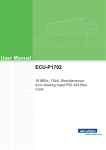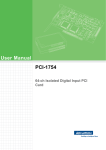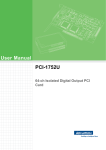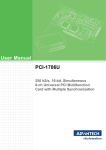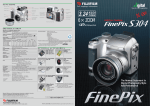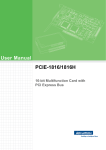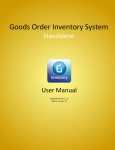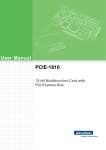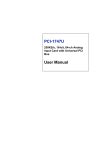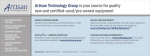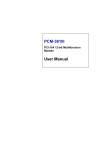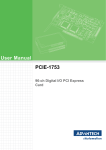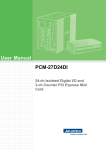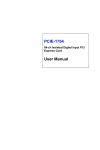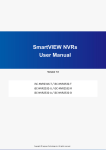Download User Manual ECU-P1706 - download.advantech.com
Transcript
User Manual ECU-P1706 250 kS/s, 16-bit, Simultaneous 8-ch Analog input PCI-104 Bus Card Copyright The documentation and the software included with this product are copyrighted 2013 by Advantech Co., Ltd. All rights are reserved. Advantech Co., Ltd. reserves the right to make improvements in the products described in this manual at any time without notice. No part of this manual may be reproduced, copied, translated or transmitted in any form or by any means without the prior written permission of Advantech Co., Ltd. Information provided in this manual is intended to be accurate and reliable. However, Advantech Co., Ltd. assumes no responsibility for its use, nor for any infringements of the rights of third parties, which may result from its use. Acknowledgements Intel and Pentium are trademarks of Intel Corporation. Microsoft Windows and MS-DOS are registered trademarks of Microsoft Corp. All other product names or trademarks are properties of their respective owners. Product Warranty (2 years) Advantech warrants to you, the original purchaser, that each of its products will be free from defects in materials and workmanship for two years from the date of purchase. This warranty does not apply to any products which have been repaired or altered by persons other than repair personnel authorized by Advantech, or which have been subject to misuse, abuse, accident or improper installation. Advantech assumes no liability under the terms of this warranty as a consequence of such events. Because of Advantech’s high quality-control standards and rigorous testing, most of our customers never need to use our repair service. If an Advantech product is defective, it will be repaired or replaced at no charge during the warranty period. For outof-warranty repairs, you will be billed according to the cost of replacement materials, service time and freight. Please consult your dealer for more details. If you think you have a defective product, follow these steps: 1. Collect all the information about the problem encountered. (For example, CPU speed, Advantech products used, other hardware and software used, etc.) Note anything abnormal and list any onscreen messages you get when the problem occurs. 2. Call your dealer and describe the problem. Please have your manual, product, and any helpful information readily available. 3. If your product is diagnosed as defective, obtain an RMA (return merchandize authorization) number from your dealer. This allows us to process your return more quickly. 4. Carefully pack the defective product, a fully-completed Repair and Replacement Order Card and a photocopy proof of purchase date (such as your sales receipt) in a shippable container. A product returned without proof of the purchase date is not eligible for warranty service. 5. Write the RMA number visibly on the outside of the package and ship it prepaid to your dealer. Edition 2 Printed in China ECU-P1706 User Manual January 2014 ii Declaration of Conformity CE This product has passed the CE test for environmental specifications when shielded cables are used for external wiring. We recommend the use of shielded cables. This kind of cable is available from Advantech. Please contact your local supplier for ordering information. Technical Support and Assistance 1. 2. Visit the Advantech web site at www.advantech.com/support where you can find the latest information about the product. Contact your distributor, sales representative, or Advantech's customer service center for technical support if you need additional assistance. Please have the following information ready before you call: – Product name and serial number – Description of your peripheral attachments – Description of your software (operating system, version, application software, etc.) – A complete description of the problem – The exact wording of any error messages iii ECU-P1706 User Manual Safety Instructions 1. 2. 3. Read these safety instructions carefully. Keep this User Manual for later reference. Disconnect this equipment from any AC outlet before cleaning. Use a damp cloth. Do not use liquid or spray detergents for cleaning. 4. For plug-in equipment, the power outlet socket must be located near the equipment and must be easily accessible. 5. Keep this equipment away from humidity. 6. Put this equipment on a reliable surface during installation. Dropping it or letting it fall may cause damage. 7. The openings on the enclosure are for air convection. Protect the equipment from overheating. DO NOT COVER THE OPENINGS. 8. Make sure the voltage of the power source is correct before connecting the equipment to the power outlet. 9. Position the power cord so that people cannot step on it. Do not place anything over the power cord. 10. All cautions and warnings on the equipment should be noted. 11. If the equipment is not used for a long time, disconnect it from the power source to avoid damage by transient overvoltage. 12. Never pour any liquid into an opening. This may cause fire or electrical shock. 13. Never open the equipment. For safety reasons, the equipment should be opened only by qualified service personnel. 14. If one of the following situations arises, get the equipment checked by service personnel: The power cord or plug is damaged. Liquid has penetrated into the equipment. The equipment has been exposed to moisture. The equipment does not work well, or you cannot get it to work according to the user's manual. The equipment has been dropped and damaged. The equipment has obvious signs of breakage. 15. DO NOT LEAVE THIS EQUIPMENT IN AN ENVIRONMENT WHERE THE STORAGE TEMPERATURE MAY GO BELOW -20° C (-4° F) OR ABOVE 80° C (176° F). THIS COULD DAMAGE THE EQUIPMENT. THE EQUIPMENT SHOULD BE IN A CONTROLLED ENVIRONMENT. 16. CAUTION: DANGER OF EXPLOSION IF BATTERY IS INCORRECTLY REPLACED. REPLACE ONLY WITH THE SAME OR EQUIVALENT TYPE RECOMMENDED BY THE MANUFACTURER, DISCARD USED BATTERIES ACCORDING TO THE MANUFACTURER'S INSTRUCTIONS. The sound pressure level at the operator's position according to IEC 704-1:1982 is no more than 70 dB (A). DISCLAIMER: This set of instructions is given according to IEC 704-1. Advantech disclaims all responsibility for the accuracy of any statements contained herein. ECU-P1706 User Manual iv Contents Chapter 1 Overview...............................................1 1.1 1.2 Introduction ............................................................................................... 2 Features .................................................................................................... 2 1.2.1 16-bits PCI-104 Bus Mastering DMA Data Transfer ..................... 2 1.2.2 8 A/D Converters for Simultaneous Sampling .............................. 2 1.2.3 Supports S/W, Internal & External Pacer Triggering..................... 3 1.2.4 On-board FIFO Memory................................................................ 3 1.2.5 Auto Calibration ............................................................................ 3 1.2.6 Onboard Programmable Timer/Counter ....................................... 3 1.2.7 BoardID Switch ............................................................................. 3 Applications............................................................................................... 3 Installation Guide ...................................................................................... 4 Figure 1.1 Installation Flow Chart ................................................ 4 Software Overview .................................................................................... 4 1.5.1 Programming Choices for DA&C Cards........................................ 4 1.5.2 Device Drivers............................................................................... 5 Device Drivers Programming Roadmap.................................................... 5 1.6.1 Programming Tools....................................................................... 5 1.6.2 Programming with DAQNavi SDK................................................. 6 1.6.3 Troubleshooting Device Drivers Error........................................... 6 Specifications ............................................................................................ 6 Block Diagram........................................................................................... 7 Figure 1.2 ECU-P1706 Function Block........................................ 7 Dimensions Diagram................................................................................. 8 Figure 1.3 ECU-P1706 Dimensions Diagram .............................. 8 1.3 1.4 1.5 1.6 1.7 1.8 1.9 Chapter 2 Installation............................................9 2.1 2.2 2.3 2.4 Initial Inspection ...................................................................................... 10 Unpacking ............................................................................................... 10 Hardware Installation Instructions ........................................................... 11 Setting the Switch ................................................................................... 11 Figure 2.1 Switch Location ........................................................ 11 2.4.1 Setting the BoardID Switch (SW1).............................................. 12 Table 2.1: Board ID Settings ..................................................... 12 2.4.2 Slot Select for PCI BUS (SW4) ................................................... 12 Table 2.2: SW4 Settings............................................................ 12 Setting the Jumper .................................................................................. 13 Figure 2.2 ECU-P1706-AE Diagram.......................................... 13 Figure 2.3 ECU-P1706-AE Exploded Diagram.......................... 13 Figure 2.4 Jumper (Extend connector) Location........................ 14 Figure 2.5 ECU-1871 + ECU-P1706 Blasting Diagram ............. 14 Software Installation Instructions ............................................................ 15 2.6.1 DAQNavi SDK Installation .......................................................... 15 2.6.2 Devices Driver Installation .......................................................... 22 Device Setup & Configuration ................................................................. 28 2.7.1 Device Configuration................................................................... 32 2.7.2 Analog Input Configuration ......................................................... 33 2.7.3 Counter Configuration................................................................. 36 Device Test ............................................................................................. 41 2.8.1 Analog Input Test........................................................................ 41 2.8.2 Counter Test ............................................................................... 42 2.5 2.6 2.7 2.8 v ECU-P1706 User Manual Chapter 3 Signal Connections .......................... 49 3.1 3.2 3.3 Overview ................................................................................................. 50 I/O Connector.......................................................................................... 50 3.2.1 Pin Assignment........................................................................... 50 Figure 3.1 ECU-P1706 Pin Assignments .................................. 50 Figure 3.2 ECU-P1706 Panel Screen Printing .......................... 50 Table 3.1: CN4 Panel Screen Printing and Panel Screen Printing Table ........................................................................ 51 Table 3.2: CN5 Panel Screen Printing and Panel Screen Printing Table ........................................................................ 51 3.2.2 I/O Connector Signal Description ................................................52 Table 3.3: I/O Connector Signal Description ............................. 52 3.2.3 Analog Input Connections........................................................... 52 Figure 3.3 Differential Input Channel Connection...................... 52 Figure 3.4 Trigger Source and CLK Source Connection ........... 53 3.2.4 Counter Connections .................................................................. 53 Figure 3.5 Event Counter Connection ....................................... 53 Figure 3.6 Frequency Measurement Connection ...................... 53 Figure 3.7 Time Pulse Connection ............................................ 54 Figure 3.8 One shot Connection................................................ 54 Figure 3.9 PwMeter Connection (PWM_IN) .............................. 54 Figure 3.10PwModulator Connection (PWM_OUT) ................... 54 3.2.5 Extension Board ......................................................................... 55 Field Wiring Considerations .................................................................... 55 4 Calibration ......................................... 57 4.1 4.2 Introduction ............................................................................................. 58 Calibration Procedure ............................................................................. 58 4.2.1 A/D Calibration Wizard ............................................................... 59 4.2.2 Retry Calibration ......................................................................... 62 4.2.3 Restore to Factory Default.......................................................... 63 Appendix A Specifications.................................... 65 A.1 General ................................................................................................... 66 Table A.1: General..................................................................... 66 Analog Input............................................................................................ 67 Table A.2: Analog Input ............................................................. 67 Counter/Timer ......................................................................................... 68 Table A.3: Counter/Timer .......................................................... 68 A/D Gain Code........................................................................................ 68 Table A.4: ECU-P1706 Analog Input ......................................... 68 Chapter A.2 A.3 A.4 Appendix B Operation Theory .............................. 69 B.1 Analog Input Operation ........................................................................... 70 B.1.1 A/D Hardware Structure.............................................................. 70 B.1.2 Analog Input Ranges and Gains................................................. 70 Table B.1: Gains and Analog Input Range ................................ 70 B.1.3 Analog Input Acquisition Mode ................................................... 71 B.1.4 A/D Trigger Modes...................................................................... 73 B.1.5 A/D Trigger Source ..................................................................... 75 Counter Input and PWM Input/Output..................................................... 76 B.2 ECU-P1706 User Manual vi Chapter 1 1 Overview Sections include: Introduction Features Applications Installation Guide Software Overview Device Drivers Programming Roadmap Specifications Block Diagram Dimensions Diagram 1.1 Introduction The ECU-P1706 is a powerful high-speed multifunction card applied on PCI-104. It features a 250 KHz 16-bit simultaneous A/D converter, an onboard FIFO buffer (storing up to 8 K samples for A/D). The ECU-P1706 provides a total of up to 8 differential A/D input channels, and two 10 MHz 32-bit multifunction counter channels. PCI-bus Plug and Play The dedicated PCI controller is embedded on ECU-P1706 to interface with PCI bus. It fully implements the PCI bus specification Rev 2.1 including all bus relative configurations, such as base address and interrupt assignment automatically controlled by software. Flexible Input Types and Range Settings The ECU-P1706 features an automatic channel/gain scanning circuit.Rather than software, which controls multiplexer switching during sampling, the on-board register stores different gain values and configurations for each channel. This design lets you perform multi-channel sampling with different gains for each channel and free combination of single-ended and differential inputs. High-speed Data Acquisition The ECU-P1706 provides a sampling rate up to 250kS/s with 8 A/D converters simultaneously sampling on each channel. And With a large FIFO of 8K Sample . If more than 8 analog input channels are required, The ECU-P1706 has two 1MHz 32-bit Time/counter channels so that it can provide specific functions for different application requirements. 1.2 Features The ECU-P1706 offers the following main features: 8-ch 16-bit 250 KHz Simultaneous Analog Input 8K FIFO, support DMA transfer Double CLK trigger mode, Multi trigger and CLK source 2-ch 32-bit Timer/Counter Base clock: 20 MHz Internal and 1 Hz ~ 1 MHz External Keep output values when hot system reset High ESD protection (8 kv) Some of the features are described in details from the next page. 1.2.1 16-bits PCI-104 Bus Mastering DMA Data Transfer The ECU-P1706 card supports PCI-104 bus mastering DMA for high-speed data transfers. By setting a block of memory in the ECU-1871, the card performsbus-mastering data transfers without CPU intervention. The CPU is freed to perform other more urgent tasks such as data analysis and graphic manipulation. The function allows users to run all I/O functions simulta-neously at full speed without losing data. 1.2.2 8 A/D Converters for Simultaneous Sampling The ECU-P1706 card is capable of simultaneous sampling with dedicated A/D converter circuit for each analog input channel. ECU-P1706 User Manual 2 The ECU-P1706 card supports three kinds of trigger modes for A/D conversion: software triggering, internal pacer triggering and external pacer triggering. The software trigger can acquire a sample whenever needed, while the internal pacer saves CPU loading by triggering the sampling at a pre-programmed frequency. An external pacer can be used for triggering by external frequency source. Chapter 1 1.2.3 Supports S/W, Internal & External Pacer Triggering 1.2.4 On-board FIFO Memory 1.2.5 Auto Calibration The ECU-P1706 card features software auto calibration application. It provides a convenient method for user calibration processing. 1.2.6 Onboard Programmable Timer/Counter The ECU-P1706 provides a programmable timer counter for generating pacer trigger for the A/D conversion. It includes two individual 32-bit counters of 10 MHz clock. The two counters are cascaded together to make a 32-bit timer for pacer trigger time base. 1.2.7 BoardID Switch The ECU-P1706 has a built-in DIP switch that helps define each card's ID when multiple ECU-P1706 cards have been installed on the same PC chassis. The BoardID setting function is very useful when building a system with multiple ECU-P1706 cards. With the correct BoardID settings, you can easily identify and access each card during hardware configuration and software programming. Note! For detailed specifications of the ECU-P1706 cards, please refer to “Appendix A, Specifications”. 1.3 Applications The following are some of the possible applications of ECU-P1706 cards: Testing Instruments Vibration Testing and Data Gather Designed for Smart-Grid Applications 3 ECU-P1706 User Manual Overview There is 8k of FIFO sample memory on ECU-P1706. This is an important feature for faster data transfers and more predictable performance under Windows systems. 1.4 Installation Guide Before you install your ECU-P1706 card, please make sure you have the following necessary components: ECU-P1706 DA&C card ECU-P1706 User Manual Driver software Advantech DAQNavi SDK and drivers (included in the companion CD-ROM) Wiring cables PLUG-IN BLOCK 18P 2PCS connected line. (Refer to chapter 4.2) Computer Personal computer or workstation with a PCI-104 bus slot (running XP, Vista or Windows 7) Some optional components are also available for enhanced operation: After you get the necessary components and maybe some of the accessories for enhanced operation of your Multifunction card, you can then begin the installation procedures. Figure 1.1 on the next page provides a concise flow chart for a broad picture of the software and hardware installation procedure: Figure 1.1 Installation Flow Chart 1.5 Software Overview Advantech offers a rich set of APIs, third-party driver supports and application software to help fully utilize the functions of your ECU-P1706 cards: Device Drivers (on the companion CD-ROM) DAQNavi SDK 1.5.1 Programming Choices for DA&C Cards You may use Advantech application software such as Advantech Device Drivers. On the other hand, advanced users may choose register-level programming, although it is not recommended due to its laborious and time-consuming nature. ECU-P1706 User Manual 4 The Advantech Device Drivers software is included on the companion CD-ROM. It also comes with all Advantech DA&C cards. Advantech's device drivers feature a complete I/O function library to help boost your application performance. The Advantech Device Drivers for Windows XP or Windows 7 works seamlessly with development tools such as Visual C++, Visual C#, Visual Basic.NET, Borland C++ Builder and Borland Delphi. This section will provide you a roadmap to demonstrate how to build an application from scratch using Advantech Device Drivers with your favorite development tools such as Visual C++, C#, Visual Basic.NET, Delphi and C++ Builder. The step-by-step instructions on how to build your own applications using each development tool will be given in the Device Drivers Manual. Moreover, a rich set of example source code is also given for your reference. 1.6.1 Programming Tools Programmers can develop application programs with their favorite development tools: Visual C++ Visual C# Visual Basic.NET Delphi C++ Builder LabVIEW For instructions on how to begin programming in each development tool, Advantech offers a Tutorial Chapter in the Device Drivers Manual for your reference. Please refer to the corresponding sections in this chapter of the Device Drivers Manual to begin your programming efforts. You can also look at the example source code provided for each programming tool. The Device Drivers Manual can be found on the companion CD-ROM. Or if you have already installed the Device Drivers on your system, the Device Drivers Manual can be readily accessed through the Start button: Start/Programs/Advantech Automation/DAQNavi/DAQNavi Manuals The example source codes can be found under the corresponding installation folder such as the default installation path: C:\Advantech\DAQNavi\Examples\ For information about using other function groups or other development tools, please refer to the Device Driver Programming Guide and the Function Reference on the Device Drivers Manual. 5 ECU-P1706 User Manual Overview 1.6 Device Drivers Programming Roadmap Chapter 1 1.5.2 Device Drivers 1.6.2 Programming with DAQNavi SDK Advantech DAQNavi SDK offers a rich function library to be utilized in various application programs. This function library consists of numerous APIs that support many development tools, such as Visual C++, C#, Visual Basic.NET, Delphi and C++ Builder. According to their specific functions or services, the APIs can be categorized into several function groups: Device Function Analog Input/Output Function Digital Input/Output Function Counter Function For the usage and parameters of each function, please refer to the Function Description chapter in the Device Drivers Manual. 1.6.3 Troubleshooting Device Drivers Error Driver functions will return a status code when they are called to perform a certain task for the application. When a function returns a code that is not zero, it means the function has failed to perform its designated function. See Device Driver Manual for detailed information about Error Code. 1.7 Specifications General Power Consumption: Typical: 5 V @ 850 mA Bus Type: PCI-104 I/O Connector: Plug-in Terminal Block Operating: -20 ~ 70°C (-4 ~ 158°F) temperature @ 5 ~ 85% RH Storage Temperature: -40 ~ 80°C (-40 ~176°F) Storage Humidity: 5 ~ 95% RH, non-condensing (IEC 60068-2-3) Analog Input Channels: 8 differential Resolution: 16 bits Max. Sampling Rate: 250 KS/s FIFO Size: 8 K samples Overvoltage: 30 VP-P Protection Input Impedance: 18 MΩ Sampling Mode: Software, onboard programmable pacer and external (TTL Level) Trigger mode: Delay to Start trigger, Delay to Stop trigger Trigger Source: Analog Trigger, External Trigger Input Range: (V. Software Programmable) Bipolar ±10 ±5 ±2.5 ±1.25 Accuracy % of FSR ± 1LSB 0.04 0.04 0.06 0.08 ECU-P1706 User Manual 6 Chapter 1 Timer Counter Channels: 2 Resolution: 32 bits Mode In: PWM In/Out, Pulse Out Compatibility: Isolated 24 VDC Max. Input Frequency: 1 MHz Max. Output Frequency: 1 MHz Overview 1.8 Block Diagram Figure 1.2 ECU-P1706 Function Block 7 ECU-P1706 User Manual 1.9 Dimensions Diagram Figure 1.3 ECU-P1706 Dimensions Diagram ECU-P1706 User Manual 8 Chapter 2 2 Installation Sections include: Initial Inspection Unpacking Hardware Installation Instructions Setting the Switch Setting the Jumper Software Installation Instructions Device Setup & Configuration Device Test 2.1 Initial Inspection Before installing the ECU-P1706, check the card for visible damage. We have carefully inspected the card both mechanically and electrically before shipment. It should be free of marks and in perfect order upon receipt. As you unpack the ECU-P1706, check it for signs of shipping damage (damaged box, scratches, dents, etc.). If it is damaged or fails to meet specifications, notify our service department or your local sales representative immediately. Also, call the carrier immediately and retain the shipping carton and packing materials for inspection by the carrier. We will then make arrangements to repair or replace the unit. 2.2 Unpacking After receiving your ECU-P1706 package, please inspect its contents first. The package should contain the following items: ECU-P1706 card PLUG-IN BLOCK 18P 2PCS F=M3x10L H=15.3mm Cu 6 PCS 1 x front Panel (for ECU-P1706) Energy Series Driver and Utility DISC 1x ROHS LIST 1 x warranty card The ECU-P1706 cards harbors certain electronic components vulnerable to electrostatic discharge (ESD). ESD could easily damage the integrated circuits and certain components if preventive measures are not carefully paid attention to. Before removing the card from the antistatic plastic bag, you should take following precautions to ward off possible ESD damage: Touch the metal part of your computer chassis with your hand to dis-charge static electricity accumulated on your body. Or use a grounding strap. Touch the anti-static bag to a metal part of your computer chassis before opening the bag. Hold the card only by the metal bracket when removing it from the bag. After taking out the card, you should first inspect the card for any possible signs of external damage (loose or damaged components, etc.). If the card is visibly damaged, please notify our service department or the local sales representative immediately. Avoid installing a damaged card into your system. Also, pay extra caution to the following aspects to ensure proper installation: Avoid physical contact with materials that could hold static electricity such as plastic, vinyl and Styrofoam. Whenever you handle the card, grasp it only by its edges. DO NOT TOUCH the exposed metal pins of the connector or the electronic components. Note! Keep the anti-static bag for future use. You may need the original bag to store the card if you have to remove the card from the PC or transport it elsewhere. ECU-P1706 User Manual 10 1. 2. 3. 4. 6. 7. 8. 9. 2.4 Setting the Switch The following figure will show you the locations for SW1 & SW4. Figure 2.1 Switch Location 11 ECU-P1706 User Manual Installation 5. Turn the PC’s power off. Turn off the power of any peripheral devices such as printers and monitors. Disconnect the power cord and any other cables from the back of the computer. Remove the system unit cover (see the user’s guide for your chassis if necessary). Remove the CPU card from the chassis (if necessary) to gain access to the card’s PCI-104 connector. Connect the ECU-P1706 card to the PCI-104 connector. Carefully align the pins with the PCI-104 connector. Slide the module into the connector. The module pins may not slide all the way into the connector; do not force the pins into place, or the module may be damaged. Fasten the module to the CPU card by using the included brass screw. Screw the brass spacer into the threaded hole on the CPU card. Do not tighten too much, or the threads may be damaged. Reinstall the CPU card and replace the system unit cover. Reconnect the cables you removed in step 2. Attach 2 green 18 PIN terminals connected line (refer to chapter 3 Pin for definition) accessories to the ECU-P1706. Plug in and turn on the power. This completes the hardware installation. Install the software driver as described in the following section. Chapter 2 2.3 Hardware Installation Instructions 2.4.1 Setting the BoardID Switch (SW1) The ECU-P1706 has a built-in DIP switch (SW1), which is used to define each card's board ID. You can determine the board ID on the register as shown in Table 2-1. When there are multiple cards on the same chassis, this board ID setting function is useful for identifying each card's device number through board ID. We set the ECUP1706 board ID as 0 at the factory. If you need to adjust it to other board ID, set the SW1 by referring to DIP switch setting. Table 2.1: Board ID Settings SW1 3 2 1 0 BoardID ID3 ID2 ID1 ID0 0* ON ON ON ON 1 ON ON ON OFF 2 ON ON OFF ON 3 ON ON OFF OFF 4 ON OFF ON ON 5 ON OFF ON OFF 6 ON OFF OFF ON 7 ON ON ON ON 8 OFF ON ON ON 9 OFF ON ON OFF 10 OFF ON OFF ON 11 OFF ON OFF OFF 12 OFF OFF ON ON 13 OFF OFF ON OFF 14 OFF OFF OFF ON 15 OFF OFF OFF OFF 2.4.2 Slot Select for PCI BUS (SW4) The ECU-P1706 has a built-in DIP switch (SW4), which is used to define each card's interrupt number. You can determine the INT ID as shown in Table 2-2. When there are multiple cards on the same chassis, this INT ID setting function is useful for each card. We set the ECU-P1706 INT ID as 0 at the factory. If you need to adjust it to other INT ID, set the SW4 by referring to DIP switch setting. Table 2.2: SW4 Settings Position1 Position2 Switch Value Module REQ# GNT# CLK INT0# ON ON 0 0 REQ0# GNT0# CLK0 INTA# ON OFF 1 1 REQ1# GNT1# CLK1 INTB# OFF ON 2 2 REQ2# GNT2# CLK2 INTC# OFF OFF 3 3 REQ3# GNT3# CLK2 INTD# Note! ECU-P1706 and ECU-1871 products are used together, the interrupt number only supports 0, 1, 2 module slot. ECU-P1706 User Manual 12 The ECU-P1706 is composed of ECU-P1706 motherboard and jumper board, when the ECU-P1706 extend ECU-P13XX series cards, will remove the jumper board. Chapter 2 2.5 Setting the Jumper Installation Figure 2.2 ECU-P1706-AE Diagram Jumper Board ECU-P1706 MB Figure 2.3 ECU-P1706-AE Exploded Diagram 13 ECU-P1706 User Manual The following figure will show you the locations for CN6 & CN7. CN6 CN7 Figure 2.4 Jumper (Extend connector) Location The ECU-P1706 have two jumper groups built-in DIP jumper (CN6 CN7), which is used to extend ECU-P13XX series card, default set off. Note! This is ECU-P1706 mounted to the blasting ECU-1871 system diagram, convenient for customers to understand the installation mode of the card. ECU-P1706 Figure 2.5 ECU-1871 + ECU-P1706 Blasting Diagram ECU-P1706 User Manual 14 2.6.1 DAQNavi SDK Installation Install driver for development: We offer two ways to install the driver: Installation Preinstallation Uninstallation We recommend you use the device auto Installation. We recommend you to insert the card into your system before installing the driver to ensure that the installation process will be completed smoothly. Installation (Recommended) You can install the ECU-P1706 card in any PCI-104 slot on your computer. Please follow the following steps below to install the module on your system. 1. Turn off your computer and unplug the power cord and cables. TURN OFF your computer before installing or removing any components on the computer. 2. Remove the cover of the computer. 3. Remove the slot cover on the back panel of your computer. 4. Touch the metal part on the surface of your computer to neutralize the static electricity that might be on your body. 5. Adjust DIP switch SW1 on board to set the card's board ID. 6. Insert the ECU-P1706 card into a PCI-104 slot. Hold the card only by its edges and carefully align it with the slot. Insert the card firmly into place. Use of excessive force must be avoided, otherwise the card might be damaged. 7. Fasten the bracket of the PCI-104 card on the back panel rail of the computer with screws. 8. Connect appropriate accessories(68-pin cable, wiring terminals, etc. if necessary) to the PCI-104 card. 9. Replace the cover of your computer chassis. Re-connect the cables you removed in step 2. 10. Plug in the power cord and turn on the computer. 11. Install DAQNavi SDK from DVD for building your operation environment. 1). Insert the companion DVD into your DVD disc. The setup program will be launched automatically if you have the autorun function enabled on your system. Then the setup program will be launched. 15 ECU-P1706 User Manual Installation For developer, we recommend you to install driver from Advantech Navigator. Advantech Navigator will be installed with DAQNavi SDK Package, so the developer need not download the individual driver package. The user to build operation environment need not download and install DAQNavi SDK Package, user can only download and install the individual driver Package "DAQNavi_ECUP1706". Install driver for development Install driver for building operation environment Chapter 2 2.6 Software Installation Instructions 2). Push the “CONTINUE” button to next step. 3). Select the “Installation” option. ECU-P1706 User Manual 16 Chapter 2 4). Select the “ECU Series” option. Installation 5). Select the “ECU-P1706” option. 17 ECU-P1706 User Manual 6). If the client need to develop other applications they need on ECU-P1706, please Select the " SDK " option to install ECU-P1706 DAQNavi SDK Package. so the developer need not download the individual driver package. 7). After DAQNavi SDK have been installed successfully , Advantech Navigator will be lunched automatically. Of course, you can open the Advantech Navigator from "Start >> All Programs >> Advantech Automation >> DAQNavi >> Advantech Navigator” manually. For win7 user, you must run it by right click the item and select the 'Run As Administrator' item from the popup menu. 8). Click “+” on the left of node named “Supported Devices” to expand the contents, then all the supported devices will be listed under this node. ECU-P1706 User Manual 18 Chapter 2 9). Choose the device which you want to install driver, right click on the node, there will be a popup dialog shown, click “Install Driver” on the dialog, thus, the driver will start to install. Installation 10). Click “OK” to finish installation. Navigator detects and installs ECU-P1706 device on the system automatically, then you can find "ECU-P1706" device node under “Installed Devices” node. 19 ECU-P1706 User Manual Preinstallation ECU-P1706 DAQNavi Driver supply device preinstallation if you have installed ECUP1706 DAQNavi Driver from Navigator but without inserting the ECU-P1706 card in your system. 1. Install ECU-P1706 DAQNavi Driver from Navigator. 2. Turn off your computer and unplug the power cord and cables. TURN OFF your computer before installing or removing any components on the computer. 3. Remove the cover of the computer. 4. Remove the slot cover on the back panel of your computer. 5. Touch the metal part on the surface of your computer to neutralize the static electricity that might be on your body. 6. Adjust DIP switch SW1 on board to set the card's board ID. 7. Insert the ECU-P1706 card into a PCI-104 slot. Hold the card only by its edges and carefully align it with the slot. Insert the card firmly into place. Use of excessive force must be avoided, otherwise the card might be damaged. 8. Fasten the bracket of the PCI-104 card on the back panel rail of the computer with screws. 9. Connect appropriate accessories to the PCI-104 card. 10. Replace the cover of your computer chassis. Re-connect the cables you removed in step 2. 11. Plug in the power cord and turn on the computer. 12. In Windows XP system: Access the “System Device Manager”. System will recognize PCI device and pop up an dialog, click “next” button to complete the installation process. Or else you can install the device driver by right click on the PCI device item and select "Update" button to install ECU-P1706 driver. In Windows 7 system: Access the “System Device Manager”. System will recognize ECU-P1706 device and the driver of ECU-P1706 will be installed automatically without any notice information. Note! If your card has been installed properly, you can see the device name of your card listed on the “System Device Manager” under “Advantech DAQ device” node. If you do see the device name listed under it but marked with an exclamation sign “!” , it means your device's driver has not been installed correctly and successfully. In this case, you can select the device name and press the “Update” button to update driver manually. ECU-P1706 User Manual 20 Chapter 2 Uninstallation 1. Close the applications of the ECU-P1706. 2. Run Advantech Navigator. For win7 user, you must run it by right click the item and select the 'Run As Administrator' item from the popup menu. 3. Click “+” on the left of node named “Installed Devices” to expand the contents, then all the installed devices will be listed under this node. 4. Choose the device which you want to uninstall driver, right click on the node, there will be a popup dialog shown, click “uninstall Driver” on the dialog, thus, the driver will start to uninstall. Installation 21 ECU-P1706 User Manual 2.6.2 Devices Driver Installation Install driver for building operation environment: We offer two ways for driver installation: Installation Preinstallation Uninstallation We recommend use the driver auto Installation way. We recommend you to install the card into your system before installing the driver, thus to ensure that the device driver will be installed smoothly. Installation (Recommended) You can install the ECU-P1706 card in any PCI-104 slot on your computer. Please follow the steps below to install the module on your system. 1. Turn off your computer and unplug the power cord and cables. TURN OFF your computer before installing or removing any components on the computer. 2. Remove the cover of the computer. 3. Remove the slot cover on the back panel of your computer. 4. Touch the metal part on the surface of your computer to neutralize the static electricity that might be on your body. 5. Adjust DIP switch SW1 on board to set the card's board ID. 6. Insert the ECU-P1706 card into a PCI-104 slot. Hold the card only by its edges and carefully align it with the slot. Insert the card firmly into place. Use of excessive force must be avoided, otherwise the card might be damaged. 7. Fasten the bracket of the PCI-104 card on the back panel rail of the computer with screws. 8. Connect appropriate accessories (68-pin cable, wiring terminals, etc. if necessary) to the PCI-104 card. 9. Replace the cover of your computer chassis. Re-connect the cables you removed in step 2. 10. Plug in the power cord and turn on the computer. 11. Install ECU-P1706 DAQNavi driver from DVD for building your operation environment. 1). Insert the companion DVD into your DVD disc. The Setup program will be launched automatically if the auto play function enabled on your system. When the Setup Program is launched, you will see the following setup screen. ECU-P1706 User Manual 22 Chapter 2 2). Push the “CONTINUE” button to next step. Installation 3). Select the “Installation” option. 23 ECU-P1706 User Manual 4). Select the “ECU Series” option. 5). Select the “ECU-P1706” option. ECU-P1706 User Manual 24 Chapter 2 6). If the client need only apply the ECU-P1706, please Select the “DAQ “option to install ECU-P1706 DAQNavi Driver Package. Installation 7). Run the ECU-P1706 DAQNavi Driver package. 8). Click “Finish”. The installer detects and installs ECU-P1706 device on the system automatically. The device driver files and manual can be found at: System disk\Advantech\DAQNavi\Driver\ECU-P1706. 25 ECU-P1706 User Manual 9. After the ECU-P1706 driver is installed, you can verify whether it is properly installed on your system in the System Device Manager: 1). Access the System Device Manager. 2). The device name of the ECU-P1706 should be listed under the Advantech DAQ Devices tab. Preinstallation ECU-P1706 DAQNavi Driver supply device preinstallation if you have installed ECUP1706 DAQNavi Driver from DVD but without inserting the ECU-P1706 card in your system. 1. Install ECU-P1706 DAQNavi Driver from DVD 2. Turn off your computer and unplug the power cord and cables. TURN OFF your computer before installing or removing any components on the computer. 3. Remove the cover of the computer. 4. Remove the slot cover on the back panel of your computer. 5. Touch the metal part on the surface of your computer to neutralize the static electricity that might be on your body. 6. Adjust DIP switch SW1 on board to set the card's board ID. 7. Insert the ECU-P1706 card into a PCI-104 slot. Hold the card only by its edges and carefully align it with the slot. Insert the card firmly into place. Use of excessive force must be avoided, otherwise the card might be damaged. 8. Fasten the bracket of the PCI-104 card on the back panel rail of the computer with screws. 9. Connect appropriate accessories to the PCI-104 card. 10. Replace the cover of your computer chassis. Re-connect the cables you removed in step 2. 11. Plug in the power cord and turn on the computer. ECU-P1706 User Manual 26 In Windows XP system: Access the “System Device Manager”. System will recognize PCI device and pop up an dialog, click “next” button to complete the installation process. Or else you can install the device driver by right click on the PCI device item and select “Update” button to install ECU-P1706 driver. In Windows 7 system: Access the “System Device Manager”. System will recognize ECU-P1706 device and the driver of ECU-P1706 will be installed automatically without any notice information. If your card has been installed properly, you can see the device name of your card listed on the “System Device Manager” under “Advantech DAQ device” node. If you do see the device name listed under it but marked with an “!”sign, it means your device's driver has not been installed correctly and successfully. In this case, you can select the device name and press the “Update” button to update driver manually. Uninstallation 1. Close the applications of the PCI module. 2. Run the ECU-P1706 DAQNavi Driver package, select the “Remove”, then the ECU-P1706 driver will be uninstalled. 27 ECU-P1706 User Manual Installation Note! Chapter 2 2.7 Device Setup & Configuration After your card is properly installed on your system, you can now configure your device using the Device Configuration Program that has itself already been installed during driver installation. The DAQNavi Driver provides device setting dialog box that allows you to configure your device, and later stores your settings on the system registry. These settings will be used when you call the DAQNavi SDK to manipulate functions of Device Configuration assists to use Advantech DAQ cards more efficiently and easily. Configuring the Device: There are two ways to setup device: 1. Advantech Navigator After DAQNavi SDK installation, you can access Advantech Navigator from "Start → Programs →Advantech Automation →DAQNavi → Advantech Navigator” and open Navigator window. Click the “+” on the left to unfold the content. If the software and hardware installation are completed, the ECU-P1706 is listed under DAQNavi →Devices →Installed Devices. Select Device Setting to open ECU-P1706 device setting dialog box on the right. On the device setting dialog box, you can change default settings of Device, Analog Input, Analog Output, Digital Input/Output and Counter functions. With the corresponding check box checked, you can click the “Save” button to apply the device setting to the device or store them in the system registry. If both the "Update Device" and the “Update System Database” are unchecked, the device setting will be lost once the dialog is closed. ECU-P1706 User Manual 28 Chapter 2 2. System Device Manager If the software and hardware installation are completed, you will see ECU-P1706 name in the System Device Manager. Installation On the “Device Manager” window, right click the device name and select “Properties” of ECU-P1706. 29 ECU-P1706 User Manual Select “Device Configuration” tab. ECU-P1706 device driver provides a device setting dialog box for users to set the device property values, and these values will be saved in the system. The device property will be referenced by the device driver functions. ECU-P1706 User Manual 30 Chapter 2 Click the “Configure” button to configure your device. On the device setting dialog box, you can change default settings of Device, Analog Input and Counter functions. Installation When you check the checkbox of “Update Device”, after click the “OK” button, configuration information will be set into device. When you check the checkbox of “Update System Database”, after click the “OK” button, configuration information will be set into system registry. Click the “OK” button to exit the configure dialog and accept the changes. Click the “Cancel” button to exit the configure dialog without save. 31 ECU-P1706 User Manual 2.7.1 Device Configuration Device Configuration: Select “Device” tab to configure device. Item 1: Set device descriptions. Item 2: Select the “Yes” Radio Button, the device will be initialized with the initial condition when device power on. Select the “No” Radio Button, the device will keep last status when device power on. ECU-P1706 User Manual 32 Analog Input Configuration: Select “Analog Input” tab to configure analog input. Chapter 2 2.7.2 Analog Input Configuration Installation Item 1: Select the combo box to set value range type for each channel. Item 2: Check the checkbox to configure all channels with the same value range type. 33 ECU-P1706 User Manual Item 1: Select the combo box to set starting scanning channel of Buffered AI. Item 2: Select the combo box to set scanning channel count of Buffered AI. Item 3: Select ComboBox to set convert clock source of Buffered AI. Item 4: Set convert clock rate for single channel when convert clock source is internal. Item 5: Select ComboBox to set scan clock source of Buffered AI. Item 6: Set scan clock rate when scan clock source is internal. Item 7: Set scan count of Buffered AI. Item 8: Set interval data count of Buffered AI. 0 for a half of data buffer. ECU-P1706 User Manual 34 Chapter 2 Installation Item 1: Set the signal source of trigger used by buffered AI sampling. Item 2: Set the threshold value of the trigger signal. This is only for the signal which is analog type signal. Item 3: Set the signal edge of trigger source at which the signal is considered as a valid trigger signal. Item 4: Set the action to be executed after the trigger condition is satisfied. Item 5: Show how many scan clocks or conversion clocks (if the scan clock is not supported ) to delay before executing the action specified by TriggerAction. 35 ECU-P1706 User Manual 2.7.3 Counter Configuration Counter Configuration: Select “Counter/Timer” tab to configure counter. Item 1: Select the combo box to set the signal polarity for the counter's clock. Item 2: Select the combo box to set the signal polarity for the counter's gate. Item 3: Select the combo box to enable the counter's gate. ECU-P1706 User Manual 36 Chapter 2 Installation Item 4: Select the combo box to set the signal source for the counter's clock. Item 5: Select the combo box to set the signal polarity for the counter's clock. Item 6: Set the gate signal source for One Shot. Item 7: Select the combo box to set the signal polarity for the counter's gate. Item 8: Select the combo box to set the out signal type for One Shot. Item 9: Set the delay count when the gate signal for the One Shot is triggered. 37 ECU-P1706 User Manual Item 10: Select the combo box to enable the counter's gate. Item 11: Select the combo box to set the signal polarity for the counter's gate. Item 12: Select the combo box to set the out signal type for Timer/Pulse output function. Item 13: Set the required frequency for Timer/Pulse output function of the counter. ECU-P1706 User Manual 38 Chapter 2 Installation Item 14: Select the combo box to set the frequency measurement method. Item 15: Set the frequency collection period if the measurement method is CountingByDevTime. 39 ECU-P1706 User Manual Item 16: Select the combo box to enable the counter's gate. Item 17: Select the combo box to set the signal polarity for the counter's gate. Item 18: Set the approximate high pulse period for the Pulse Modulation function of the counter. Item 19: Set the approximate low pulse period for the Pulse Modulation function of the counter. ECU-P1706 User Manual 40 After device setup, you can select Device Test to open ECU-P1706 device test dialog box in Navigator window. In the “Device Test” dialog box, users can select different tabs to test various functions of ECU-P1706. Analog Input Test Counter Test Click the “AI” tab in the “Device Test” dialog box. All the AI physical channels of the device will be listed on the left. Values of AI channels are updated periodically. Users are able to edit the value range of AI channels at any time by clicking the value range type in the list. Item 1: Shows the number of a corresponding analog input channel. Check the checkbox and the corresponding analog input channel will be selected. The list box list value range type for each channel. The user can select the value range type in the list box. Item 2: Shows the sample data in graphics of each channel. Item 3: Shows Analog input function supported by device. ECU-P1706 series supports instant AI and buffered AI. Item 4: Shows frequency of analog input sampling. Configure the sampling rate on the scroll bar or edit the textbox. The textbox is used to show current frequency. Item 5: “Start/Stop” button is used to start or stop analog input. 41 ECU-P1706 User Manual Installation 2.8.1 Analog Input Test Chapter 2 2.8 Device Test 2.8.2 Counter Test Click the “Counter” tab in the “Device Test” dialog box. All physical channels of the counter will be listed. Each channel could work in one of the modes it supports. Users could edit the mode and corresponding parameters of each channel. Item 1: Shows the number of a corresponding counter on the right. The list box list the function supported by this counter. Check the start checkbox and the counter function which is selected in the list box will run. Event count is selected. Item 2: Shows counter value of counter, when Event count is checked. ECU-P1706 User Manual 42 Chapter 2 Installation Item 1: Shows the number of a corresponding counter on the right. The list box list the function supported by this counter. Check the checkbox and the counter function which is selected in the list box will run. One shot is selected. Item 2: Set the delay count value of one shot function. Item 3: Shows the device generated event count. the string of "Not supported" is show, if the counter don't supported the one shot event. 43 ECU-P1706 User Manual Item 1: Shows the number of a corresponding counter on the right. The list box list the function supported by this counter. Check the checkbox and the counter function which is selected in the list box will run. Timer/Pulse is selected Item 2: Set the generated frequency of timer pulse function. Item 3: Shows the device generated event count. the string of “Not supported” is show, if the counter don't supported the timer event. ECU-P1706 User Manual 44 Chapter 2 Installation Item 1: Shows the number of a corresponding counter on the right. The list box list the function supported by this counter. Check the checkbox and the counter function which is selected in the list box will run. Frequency Meter is selected. Item 2: Shows the method that used for frequency measurement. Item 3: Set the period that used to instruct the device to detect the frequency automatically. Item 4: Shows current measured frequency value of counter, when Frequency Meter is checked. 45 ECU-P1706 User Manual Item 1: Shows the number of a corresponding counter on the right. The list box list the function supported by this counter. Check the checkbox and the counter function which is selected in the list box will run. Pulse width measurement is selected. Item 2: Shows the high period of the input clock. Item 3: Shows the low period of the input clock. ECU-P1706 User Manual 46 Chapter 2 Installation Item 1: Shows the number of a corresponding counter on the right. The list box list the function supported by this counter. Check the checkbox and the counter function which is selected in the list box will run. Pulse width modulation is selected. Item 2: Shows the high period of the output clock. Item 3: Shows the low period of the output clock. 47 ECU-P1706 User Manual ECU-P1706 User Manual 48 Chapter 3 3 Signal Connections Sections include: Overview I/O Connector Field Wiring Considerations 3.1 Overview Correct signal connections are one of the most important factors in ensuring that your application system is sending and receiving data correctly. A good signal connection can avoid much unnecessary and costly damage to your valuable PC and other hardware devices. This chapter will provide some useful information about how to connect analog input signals to the ECU-P1706 card via the I/O connector. 3.2 I/O Connector Signal Connections include: Pin Assignment I/O Connector Signal Description Analog Input Connections Counter Connections Extension Board 3.2.1 Pin Assignment Note! Because the ECU-P1706 panel screen printing position limits, pin Assignments cannot fully printed on the panel, Panel screen printing and Panel screen printing table convenience for customers to use. Figure 3.1 ECU-P1706 Pin Assignments 1 18 1 18 CN5 CN4 Figure 3.2 ECU-P1706 Panel Screen Printing ECU-P1706 User Manual 50 AI0+ AI0- AI1+ AI1- AI2+ AI2- AI3+ AI3- AI4+ Panel screen printing 0+ 0- 1+ 1- 2+ 2- 3+ 3- 4+ Pin Assignments AI4- AI5+ AI5- AI6+ AI6- AI7+ AI7- AGND AGND Panel screen printing 4- 5+ 5- 6+ 6- 7+ 7- AGND AGND Table 3.2: CN5 Panel Screen Printing and Panel Screen Printing Table Pin CNT0_ CNT0_G CAT0Assignments CLK ATE OUT IGND CNT1_ CNT1_G CAT1CLK ATE OUT IGND NC Panel screen CLK0 printing GAT0 OUT0 IGND CLK1 IGND NC Pin NC Assignments NC DGND EXT_ Scan_ DGND CLK Panel screen NC printing NC DGND- SCLK 51 GAT1 OUT1 EXT_ Conv_C DGND LK DGND- CCLK DGND EXT_ AI_TR DGND G TRG AGND ECU-P1706 User Manual Signal Connections Pin Assignments Chapter 3 Table 3.1: CN4 Panel Screen Printing and Panel Screen Printing Table 3.2.2 I/O Connector Signal Description Table 3.3: I/O Connector Signal Description Signal Name Reference Direction Description AI<0..7>+ AGND Input Analog positive input channels 0 through 7. AI<0..7>- AGND Input Analog negative input channels 0 through 7. AIGND, AOGND - AO0_VOUT AO1_VOUT AGND Input Analog voltage output channels 0/1 AO0_IOUT AO1_IOUT AGND Input Analog current output channels 0/1 DIO<0:15> DGND Inout Digital inout channels, direction can be set by software DGND - CNT0_CLK CNT1_CLK IGND Input Counter clock external Input. The clock input of counter can be either external (1 Hz to 1 MHz) or internal(20 MHz), as set by software CNT0_OUT CNT1_OUT IGND Output Counter out CNT0_GATE CNT1_GATE IGND Input Counter gate EXT_SCAN_CLK DGND Input Scan clock external Input. The Scan clock input can be external(up to 250 K), internal(up to 10 M) EXT_CONV_CLK DGND Input Convert clock external Input. The Convert clock input can be external(up to 250 K), internal(up to 10 M) EXT_AI_Tri DGND Input AI Trigger external Input. The AI trigger input can be external, Analog, software, as set by software Analog GND Digital GND 3.2.3 Analog Input Connections 3.2.3.1 Instant AI and Buffered AI Channel Connections Figure 3.3 Differential Input Channel Connection ECU-P1706 User Manual 52 Figure 3.4 Trigger Source and CLK Source Connection For detailed instructions about trigger, please refer to appendix B.1. 3.2.4 Counter Connections 3.2.4.1 Event Counter Connection Figure 3.5 Event Counter Connection 3.2.4.2 Frequency Measurement Connection Figure 3.6 Frequency Measurement Connection 53 ECU-P1706 User Manual Signal Connections With ECU-P1706, user can define the type of trigger source as rising-edge or fallingedge. The Trigger has several sources. External digital (TTL) trigger from terminal board Soft trigger Analog threshold trigger Chapter 3 3.2.3.2 Buffered AI Trigger and CLK Source Connections The ECU-P1706 introduces a double-clock system, with SCAN clock and CONV clock, to generate efficient A/D conversion clocks at dedicated timing. A/D conversion clocks come from internal clock sources or external signals on connector. The CLK has several sources. Internal A/D clock derived from 32-bit divider External A/D clock from terminal board 3.2.4.3 Time Pulse Connection Figure 3.7 Time Pulse Connection 3.2.4.4 One-shot Connection When the Gate pin receives a trigger, Counter begin to count using internal clock or external clock. The Out pin output a pulse or Toggled signal after the counter count the number of delay count that can be set by user. Figure 3.8 One shot Connection 3.2.4.5 PwMeter Connection (PWM_IN) Figure 3.9 PwMeter Connection (PWM_IN) 3.2.4.6 PwModulator Connection (PWM_OUT) Figure 3.10 PwModulator Connection (PWM_OUT) For detailed instructions about counter, please refer to Appendix B.2. ECU-P1706 User Manual 54 Chapter 3 3.2.5 Extension Board Extension board: ECU-P1300. Signal Connections 3.3 Field Wiring Considerations When you use ECU-P1706 cards to acquire data from outside, noises in the environment might significantly affect the accuracy of your measurements if due cautions are not taken. The following measures will be helpful to reduce possible interference running signal wires between signal sources and the ECU-P1706 card. The signal cables must be kept away from strong electromagnetic sources such as power lines, large electric motors, circuit breakers or welding machines, since they may cause strong electromagnetic interference.Keep the analog signal cables away from any video monitor since it can significantly affect a data acquisition system. If the cable travels through an area with significant electromagnetic interference, you should adopt individually shielded, twisted-pair wires as the analog input cable. This type of cable has its signal wires twisted together and shielded with a metal mesh. The metal mesh should only be connected to one point at the signal source ground. Avoid running the signal cables through any conduit that might have power lines in it. If you have to place your signal cable parallel to a power line that has a high voltage or high current running through it, try to keep a safe distance between them. Alternatively, you can place the signal cable at aright angle to the power line to minimize the undesirable effect. 55 ECU-P1706 User Manual ECU-P1706 User Manual 56 Chapter 4 Calibration Sections include: Introduction Calibration Procedure 4 4.1 Introduction The ECU-P1706 has been calibrated at the factory for initial use. You are not required to calibrate the ECU-P1706 in normal conditions. However, if in other conditions users need to calibrate the ECU-P1706, users can follow the process list below. To perform a satisfactory calibration, users need a 6-1/2 digit voltmeter and a low noise standard DC voltage source for the calibration process. It is important that the accuracy after calibration depends on the precision voltmeter's accuracy. 4.2 Calibration Procedure Auto A/D Calibration Note! User should calibrate A/D function first before calibrating D/A function. Please Click the “Calibration” tab in configuration dialog box and follow the Calibration Instructions to finish your calibration. Item1: Display Analog Input Calibration (A/D Calibration). ECU-P1706 User Manual 58 Chapter 4 4.2.1 A/D Calibration Wizard Introduction: Calibration Item 1: Before start calibration, read the instructions: 1. Stop any running operations of the device; 2. Connect your voltmeter to TP1 and TP2, adjust VR1 until the voltage is 2.5V. (See this page for the position of TP1/TP2/VR1.) 3. Select channels in the following list. Hold CTRL key and left chick the list item while selecting multiple channels. All channels are selected for default. Item 2: Display the calibration status and result during the process. 59 ECU-P1706 User Manual 1. Calibrate offset Item 1: Connect a 0V DC to the channel(s) selected above and click Start button. Item 2: Display some values during calibration process. These values are for internal use, send them to Advantech if calibration fails. Item 3: Display the calibration result. If success the status is Done otherwise is “Failed”. ECU-P1706 User Manual 60 Calibrate gain Chapter 4 2. Calibration Item 1: Select a gain in the combo box and connect a specific signal to the AI channel(s). Note! The signal voltage is different at different gain, see the red box marked “1” for the correct value. Item 2: Click “Start” button to start calibrating. Item 3: Display some values during calibration process. These values are for internal use, send them to Advantech if calibration fails. Item 4: Display the calibration result. If success the status is Done otherwise is “Failed”. Item 5: Select another gain to calibrate and repeat the 1-4 above. 61 ECU-P1706 User Manual 4.2.2 Retry Calibration Item 1: Display some channels which fails in calibration process. Item 2: Select the failed channels and re-click “Start” button to try again. ECU-P1706 User Manual 62 Chapter 4 4.2.3 Restore to Factory Default Calibration Item 1: Click “Stop” button to stop calibration process. Item 2: Click “Default” button to restore factory settings. 63 ECU-P1706 User Manual ECU-P1706 User Manual 64 Appendix A Specifications Sections include: General Analog Input Counter/Timer A/D Gain Code A A.1 General Table A.1: General I/O Connector Type Plug-in Terminal Block 18P 2pcs Dimensions 184 mm × 135 mm(7.25” ×5.32”) Power Consumption Typical +5 V @ 850 mA Max. +5 V @ 1 A Operation -20~+70°C (-4~158°F) (refer to IEC60068-2-1,2) Storage -40 ~ 80°C (-40 ~176°F) Operation 5 ~ 85% RH non-condensing (refer to IEC60068-1-2,-3) Storage 5 ~ 95% RH non-condensing (refer to IEC60068-1-2,-3) Temperature Relative Humidity Certification ECU-P1706 User Manual CE Certified 66 Table A.2: Analog Input Channels 8 differential analog input channels Resolution 16-bit Simultaneous Max. Sampling Rate 250K Input range and Gain List Gain FIFO Size 8K 1 2 4 8 Range ±10 V ±5 V ±2.5 V ±1.25 V Gain 1 2 4 8 Zero (μV/°C) 2 2 2 2 Gain (ppm/°C) 10 10 10 10 Small Signal Bandwidth for PGA Gain 1 2 4 8 Bandwidth (-3 dB) 1.1 MHz 1.1 MHz 0.9 MHz 0.9 MHz Max. Input voltage ±10 V Input Surge Protection Max Common voltage ±10 V Input Impedance 18 MΩ Trigger Mode Start trigger, Delay to Start trigger, Stop trigger, Delay to Stop trigger Trigger Source Software, External Digital, External Analog, Drift ±30 V Sampling CLK Source Internal, External, MSI and 32-bit counter Accuracy DC AC External Clock External Trigger External Analog Trigger Input Gain 1 2 4 8 Range ±10 V ±5 V ±2.5 V ±1.25 V DNLE ±3 LSB INLE ±3 LSB Offset Error (%FSR) 0.01 0.01 0.02 0.02 Gain Error (%FSR) 0.04 0.04 0.06 0.08 SINAD 78.1 dB ENOB 12.68 bits Logic level TTL (Low: 0.8 V max. High: 2.0 V min.) Input impedance Hi Z Input coupled DC Frequency Up to 10MHz(Max 250 k for use) Logic level TTL (Low: 0.8 V max. High: 2.0 V min.) Input impedance Hi Z Input coupled DC Range By analog input range Resolution 8-bit Frequency Up to 150 kHz 67 ECU-P1706 User Manual Appendix A Specifications A.2 Analog Input A.3 Counter/Timer Table A.3: Counter/Timer Channels 2 channels (Isolation) Resolution 32-bit Compatibility Open collector, Isolated 2000V Mode In Event Counting, Frequency In, PWM In/Out, Pulse Out Max Input Frequency 1MHz Max Output Frequency 1MHz Clock Input Gate Input Low 2 V max High 5 V min (30V max) Low 2 V max High 5 V min (30V max) Open collector 5 to 40 VDC 300 mA max/channel Counter Output A.4 A/D Gain Code Table A.4: ECU-P1706 Analog Input Input Range Gain ±10 V ±5 V Gain Code G1 G0 0 0 0 2 0 1 ±2.5 V 4 1 0 ±1.25 V 8 1 1 ECU-P1706 User Manual 68 Appendix B B Operation Theory Sections include: Analog Input Operation B.1 Analog Input Operation This section describes the following features of analog input operation theory that can help you realize how to configure the functions and parameters to match various applications. A/D Hardware Structure Analog input ranges and gains Analog data acquisition mechanism Analog input acquisition modes A/D SCAN/CONV clock source A/D trigger sources Analog input data format B.1.1 A/D Hardware Structure The A/D conversion hardware structure includes three major parts: PGA (Programmable Gain Amplifier) rectifies the input range and amplify/ alleviate input signal to match the input range of A/ D converter. A/D converter conceives the rectified voltage from Calibration and transfers it into the corresponding digital data format. Trigger/Clock control logic enables/disables the whole process and determines acquisition timing interval. B.1.2 Analog Input Ranges and Gains The ECU-P1706 can measure bipolar analog input signals. The bipolar signal extends within ±10 V FSR. The ECU-P1706 provides various programmable gain levels and each channel is allowed to set its own input range individually. Table B.1 lists the effective ranges supported by the ECU-P1706 with gains. Table B.1: Gains and Analog Input Range Gain Bipolar Analog Input Range 0 ±10 V 1 ±5 V 2 ±2.5 V 3 ±1.25 V For each channel, choose the gain level providing the most optimal range that can accommodate the signal range you want to measure. ECU-P1706 User Manual 70 The ECU-P1706 can acquire data in either single value or pacer mode Single Value Acquisition (Polling) Mode The single value acquisition mode is the simplest way to acquire data. User can simply poll the data register of the desired channel to get the latest acquired value. Each analog input channel has its own dedicated data register (buffer) and in this mode the ECU-P1706 updates each channel cyclically. The update rate is sampling rate/num. of active channels. Buffer Mode Adopt buffer mode to acquire data if you want to accurately control the time interval between conversions. A/D conversion clocks come from internal clock sources or external signals on connector. A/D conversion starts when the clocks signal come in, and will not stop if the clocks are continuously sent. Conversion data is accumulated into the on-board A/D buffer and waiting the transfer to PC memory. Further, you can specify Trigger to acquire the desired periods. We will discuss the detail in the next sections. A/D Data Acquisition Clock Timing The ECU-P1706 introduces a double-clock system, with SCAN clock and CONV clock, to generate efficient A/D conversion clocks at dedicated timing. You can control acquisition timing interval precisely and just acquire the desired period. It can save the waste of PCI bandwidth with continuing acquisition and post data processing by filtering-out the redundant data beforehand. In this section, we will describe how it works and its timing reference in detail. Double-Clock Procedure Double clock procedure is the fundamental A/D conversion mechanism of the ECUP1706, regardless of which mode selected. The incoming SCAN CLK launches an acquisition period called Acquisition Window. The arriving CONV CLKs within the Acquisition Window will become an efficient A/D conversion clock to trigger A/D converter. The number of efficient CONV CLK depends on the number of active scanning (multiplex) channels and software-programmed iteration counters. One scanning iteration is defined as the time auto-scan multiplexer routes input channels from Start channel to Stop channel once. On the other words, all the active channels are sampled once in a single iteration. After the iteration counter counts down to zero, the Acquisition Window will be disable automatically and wait for the next incoming SCAN CLK. The end of Acquisition Window resets the iteration counter to its user specified value. Users can specify the iteration counter by software and read back the number of incoming SCAN CLKs from SCAN CLK counter. 71 ECU-P1706 User Manual Appendix B Operation Theory B.1.3 Analog Input Acquisition Mode Once the acquisition procedure inside Acquisition Windows is set, the incoming CLKs must fit in the user-specified acquisition sequence, or the CLKs may be gated off. Refer to the following figures for more details. Single Clock Source Driving Single clock source driving is a specific function well-suited for consecutive data acquisition while there is only one clock signal available. CONV CLKs will be internally routed as SCAN CLKs. And the external SCAN CLKs input will not be accepted. Figure describes how it works. ECU-P1706 User Manual 72 The ECU-P1706 supports 3 trigger modes. The following 5 parameters are used to setup those trigger modes. Trigger Source: can be set to None, AI_x and EXT_TRIG pin of ECU-P1706 connector. Trigger Voltage: set the analog voltage if Trigger Source is set to AI_x. Trigger Edge: select whether the rising edge or the falling edge of a signal will take effect. Trigger Action: can be set to Delay To Start and Delay To Stop, two different AI operation modes when a trigger event occurs. Trigger Delay Count: a 32-bit counter dedicated to Trigger Action. No Trigger mode In this mode, the ECU-P1706 will start sampling immediately just after a start acquisition API is called. No external trigger event will be used. The sampling process will stop when A total required number of sampling data (N) is met. A stop acquisition API is called to abort running. Note that the number of sampling data (N) can be either finite or infinite. Set Trigger Source to None to enable this mode. The other 4trigger parameters will be omitted by ECU-P1706 driver and take no effect in this mode. Delay To Start Trigger mode In this mode, the ECU-P1706 will activate sampling after an external trigger event and a specific delayed period. The trigger event is configured by Trigger Source, Voltage and Edge parameters. And the delayed period is a preset Trigger Delay Count (D) value, which is the amount of CONV clock pulses. The sampling process will stop when A total required number of sampling data (N) is met. A stop acquisition API is called to abort running. Note that the number of sampling data (N) can be either finite or infinite. 73 ECU-P1706 User Manual Appendix B Operation Theory B.1.4 A/D Trigger Modes Delay To Start trigger mode is typically used when Trigger Delay Count (D) is set to 1 (the minimum), which immediately starts a simultaneous multi-channel acquisition when one of the channel's signal voltage reaches a specific value, such as 0V of a sine wave. Set Trigger Action to Delay To Start to enable this mode. (Trigger Source should not be None.) Delay To Stop Trigger mode In this mode, the ECU-P1706 will start sampling immediately just after a start acquisition API is called. A trigger event may occur at any time during the acquisition process. After the trigger event, the on-going data acquisition process will continue until a specific delay count (D) of CONV clock pulses is met. After the Trigger Delay Count (D), the process will stop automatically and returns the latest N samples, containing D samples after the trigger event and N-D samples before the trigger event. This mode is typically used if a number of samples before and after the trigger are required. For example, an online monitoring system fault recording application usually needs to save some samples before and after an alarm event to do further fault diagnosis. Set Trigger Action to DelayToStop to enable this mode. (Trigger Source should not be None.) ECU-P1706 User Manual 74 The ECU-P1706 supports the following trigger sources: External digital (TTL) trigger Analog threshold trigger With ECU-P1706, user can define the type of trigger source as rising-edge or fallingedge. These following sections describe these trigger sources in more detail. External Digital (TTL) Trigger For analog input operations, an external digital trigger event occurs when the ECUP1706 detects either a rising or falling edge on the External A/D TTL trigger input. The trigger signal is TTL compatible. Analog Threshold Trigger For analog input operations, an analog trigger event occurs when the ECU-P1706 detects a transition from above a threshold level to below a threshold level (falling edge), or a transition from below a threshold level to above a threshold level (rising edge). By software, you can program the threshold level by writing a voltage value to register; this value will remap to analog input range. 75 ECU-P1706 User Manual Appendix B Operation Theory B.1.5 A/D Trigger Source B.2 Counter Input and PWM Input/Output ECU-P1706 offer two 32-bit counters inputs which can perform event counting, frequency measurement and pulse width measurement. Counters on ECU-P1706 have a counter value match interrupt function. When this interrupt function is enabled, an interrupt signal will be generated if the counter value reaches a pre-set counter match value. The counter will continue to count until an overflow occurs, then it will go back to its reset value zero and continue the counting process. A user can set each individual counter channel to count either falling edge(high-to-low) or rising edge (low-to-high) signals. Except measurement functionality, counter input channels can combine with PWM output channels to generate single pulse, pulse train or PWM (pulse-width modulated) output signal. A pulse-width modulated waveform is created when the High and Low periods of a periodic rectangular signal are varied. Using ECU-P1706, user can individually set each PWM channel's High and Low periods for from 100 ns to 200 s, depending on his needs. 1. Event counter: ECU-P1706 built-in counter can calculate how many pulse are sent into the input channel. 2. Frequency measurement: ECU-P1706 built-in counter can measure the frequency value of the signal connected to counter input. 3. Pulse Width measurement: ECU-P1706 built-in counter can measure the pulse width value of the signal connected to counter input. The measurable range is 0.5 ms to 200 s. You can measure both the logic high time and logic low time within the measurable range. 4. Pulse Output with Timer Interrupt: ECU-P1706 counter has internal clock that you can produce periodic output signal with interrupt generated at the same time. ECU-P1706 counter will use internal clock as time base, to fulfill the frequency you want to set. Available output frequency range is 0.005 Hz ~ 1 MHz. ECU-P1706 User Manual 76 Delay Pulse Generation: Using ECU-P1706 internal clock, you can change the logic level within a specific period, starting from a trigger signal connecting to counter gate input. For example, if you define the count equals to 3 (as figure below), a counter output will change its status after 3 pulses of internal clock signals pass, after a trigger signal from counter gate becomes high. 6. PWM Output: ECU-P1706 can generate PWM (pulse width modulation) signal which you can configure its logic high time and logic low time as figure below. The available period range for logic high time and logic low time is 100 ns ~ 200second. 77 ECU-P1706 User Manual Appendix B Operation Theory 5. www.advantech.com Please verify specifications before quoting. This guide is intended for reference purposes only. All product specifications are subject to change without notice. No part of this publication may be reproduced in any form or by any means, electronic, photocopying, recording or otherwise, without prior written permission of the publisher. All brand and product names are trademarks or registered trademarks of their respective companies. © Advantech Co., Ltd. 2013