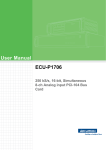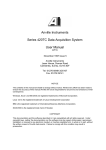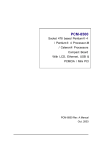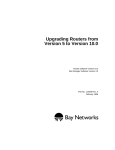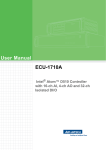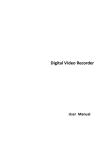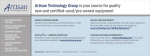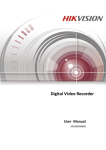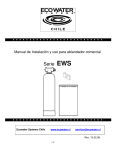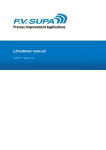Download Advantech PCI-1706U User manual
Transcript
User Manual PCI-1706U 250 kS/s, 16-bit, Simultaneous 8-ch Universal PCI Multifunction Card with Multiple Synchronization Copyright The documentation and the software included with this product are copyrighted 2012 by Advantech Co., Ltd. All rights are reserved. Advantech Co., Ltd. reserves the right to make improvements in the products described in this manual at any time without notice. No part of this manual may be reproduced, copied, translated or transmitted in any form or by any means without the prior written permission of Advantech Co., Ltd. Information provided in this manual is intended to be accurate and reliable. However, Advantech Co., Ltd. assumes no responsibility for its use, nor for any infringements of the rights of third parties, which may result from its use. Acknowledgements Intel and Pentium are trademarks of Intel Corporation. Microsoft Windows and MS-DOS are registered trademarks of Microsoft Corp. All other product names or trademarks are properties of their respective owners. Product Warranty (2 years) Advantech warrants to you, the original purchaser, that each of its products will be free from defects in materials and workmanship for two years from the date of purchase. This warranty does not apply to any products which have been repaired or altered by persons other than repair personnel authorized by Advantech, or which have been subject to misuse, abuse, accident or improper installation. Advantech assumes no liability under the terms of this warranty as a consequence of such events. Because of Advantech’s high quality-control standards and rigorous testing, most of our customers never need to use our repair service. If an Advantech product is defective, it will be repaired or replaced at no charge during the warranty period. For outof-warranty repairs, you will be billed according to the cost of replacement materials, service time and freight. Please consult your dealer for more details. If you think you have a defective product, follow these steps: 1. Collect all the information about the problem encountered. (For example, CPU speed, Advantech products used, other hardware and software used, etc.) Note anything abnormal and list any onscreen messages you get when the problem occurs. 2. Call your dealer and describe the problem. Please have your manual, product, and any helpful information readily available. 3. If your product is diagnosed as defective, obtain an RMA (return merchandize authorization) number from your dealer. This allows us to process your return more quickly. 4. Carefully pack the defective product, a fully-completed Repair and Replacement Order Card and a photocopy proof of purchase date (such as your sales receipt) in a shippable container. A product returned without proof of the purchase date is not eligible for warranty service. 5. Write the RMA number visibly on the outside of the package and ship it prepaid to your dealer. PCI-1706U User Manual Part No. 2003170610 Edition 1 Printed in Taiwan April 2012 ii Declaration of Conformity CE This product has passed the CE test for environmental specifications when shielded cables are used for external wiring. We recommend the use of shielded cables. This kind of cable is available from Advantech. Please contact your local supplier for ordering information. Technical Support and Assistance 1. 2. Visit the Advantech web site at http://support.advantech.com where you can find the latest information about the product. Contact your distributor, sales representative, or Advantech's customer service center for technical support if you need additional assistance. Please have the following information ready before you call: – Product name and serial number – Description of your peripheral attachments – Description of your software (operating system, version, application software, etc.) – A complete description of the problem – The exact wording of any error messages Packing List Before setting up the system, check that the items listed below are included and in good condition. If any item does not accord with the table, please contact your dealer immediately. PCI-1706U card Companion CD-ROM (Driver and SDK included) User Manual Safety Precaution - Static Electricity Follow these simple precautions to protect yourself from harm and the products from damage. To avoid electrical shock, always disconnect the power from your PC chassis before you work on it. Don't touch any components on the CPU card or other cards while the PC is on. Disconnect power before making any configuration changes. The sudden rush of power as you connect a jumper or install a card may damage sensitive electronic components. iii PCI-1706U User Manual PCI-1706U User Manual iv Contents Chapter 1 Introduction..........................................1 1.1 1.2 Introduction ............................................................................................... 2 Features .................................................................................................... 2 1.2.1 16-bit PCI bus Mastering DMA Data Transfer .............................. 2 1.2.2 8A/D Converters for Simultaneous Sampling ............................... 2 1.2.3 Supports S/W, Internal & External Pacer Triggering..................... 2 1.2.4 On-board FIFO Memory................................................................ 2 1.2.5 Auto Calibration ............................................................................ 3 1.2.6 D/A Output .................................................................................... 3 1.2.7 Digital Inputs and Digital Outputs.................................................. 3 1.2.8 Onboard Programmable Timer/Counter ....................................... 3 1.2.9 BoardID Switch ............................................................................. 3 Applications............................................................................................... 3 Installation Guide ...................................................................................... 4 Figure 1.1 Installation Flow Chart ................................................ 4 Software Overview .................................................................................... 4 1.5.1 Programming Choices for DA&C Cards........................................ 4 1.5.2 Device Drivers............................................................................... 5 Device Drivers Programming Roadmap.................................................... 5 1.6.1 Programming Tools....................................................................... 5 1.6.2 Programming with DAQNavi SDK................................................. 6 1.6.3 Troubleshooting Device Drivers Error........................................... 6 Accessories............................................................................................... 6 1.7.1 Wiring Cables................................................................................ 6 1.7.2 Wiring Boards ............................................................................... 6 1.3 1.4 1.5 1.6 1.7 Chapter 2 Installation............................................7 2.1 2.2 Unpacking ................................................................................................. 8 Driver Installation ...................................................................................... 8 2.2.1 Device Auto Installation (Recommended)..................................... 9 Figure 2.1 The Setup Screenof Advantech Automation Software9 Figure 2.2 Contents of the CD ................................................... 10 Figure 2.3 Select Drivers ........................................................... 10 Figure 2.4 Items of DAQNavi..................................................... 11 Figure 2.5 Select Device Series ................................................ 11 Figure 2.6 Different Options for Driver Setup ............................ 12 Figure 2.7 Driver Install 1........................................................... 12 Figure 2.8 Driver Installation 2................................................... 13 Figure 2.9 The Device Name Listed in the Device Manager ..... 14 2.2.2 Device Preinstallation ................................................................. 14 2.2.3 Device Uninstallation: ................................................................. 15 Device Setup & Configuration ................................................................. 15 2.3.1 DAQNavi Navigator..................................................................... 16 Figure 2.10Navigator Utility ........................................................ 16 2.3.2 System Device Manager............................................................. 17 Figure 2.11Windows Device Manager........................................ 17 Figure 2.12Device Property page ............................................... 17 Figure 2.13Embeded Configuration page................................... 18 Figure 2.14Device configuration page ........................................ 19 2.3 v PCI-1706U User Manual Chapter 3 Signal Connections .......................... 21 3.1 3.2 3.4 Overview: ................................................................................................ 22 Switch and Jumper Settings ................................................................... 22 Figure 3.1 Connector and Switch Locations.............................. 22 Table 3.1: Board ID Settings ..................................................... 23 Signal Connections ................................................................................. 23 Figure 3.2 I/O Connector Pin Assignments for the PCI-1706U Series............................................................................ 23 3.3.1 I/O Connector Signal Description ............................................... 24 3.3.2 Analog Input Connections........................................................... 24 Figure 3.3 Differential input channel connection ground reference signal source................................ 24 Figure 3.4 Differential input channel connection floating signal source................................................ 25 Figure 3.5 Trigger Source and CLK Source Connection ........... 25 3.3.3 Analog Output Connections........................................................ 26 Figure 3.6 Analog Output Channel Connection......................... 26 3.3.4 Digital Input/Output Connections ................................................ 26 Figure 3.7 Digital Input Channel Connections ........................... 26 Figure 3.8 Digital Output Channel Connections ........................ 27 3.3.5 Counter Connections .................................................................. 27 Figure 3.9 Event Counter Connection ....................................... 27 Figure 3.10Frequency Measurement Connection ...................... 27 Figure 3.11Time Pulse Connection ............................................ 27 Figure 3.12One shot Connection................................................ 28 Figure 3.13PwMeter Connection (PWM_IN) .............................. 28 Figure 3.14PwModulator Connection (PWM_OUT) ................... 28 Field Wiring Considerations .................................................................... 29 Appendix A Specifications.................................... 31 A.1 A.2 A.3 A.4 A.5 A.6 General ................................................................................................... 32 Analog Input............................................................................................ 32 Analog Output ......................................................................................... 33 Digital Input/Output ................................................................................. 33 Counter/Timer ......................................................................................... 34 Gain Codes ............................................................................................. 34 A.6.1 A/D Gain Code............................................................................ 34 Table A.1: PCI-1706 Analog Input ............................................. 34 A.6.2 D/A Gain Code............................................................................ 34 Table A.2: PCI-1706 Analog Output .......................................... 34 Appendix B Block Diagram................................... 35 B.1 Block Diagram......................................................................................... 36 Figure B.1 PCI-1706U Block Diagram ....................................... 36 Appendix C Calibration ......................................... 37 C.1 Calibration............................................................................................... 38 C.1.1 A/D Calibration Wizard ............................................................... 39 C.1.2 D/A Calibration Wizard ............................................................... 43 3.3 PCI-1706U User Manual vi Chapter 1 1 Introduction This chapter will provide information on the features of the PCI1706U cards, a quick installationguide, together with some brief information on software and accessories. Sections include: Features Applications Installation Guide Software Overview Device Drivers Programming Roadmap Accessories 1.1 Introduction Thank you for buying the Advantech PCI-1706U. PCI-1706U is an advanced high-performance multifunction card based on the Universal PCI Bus. With a large FIFO of 8K Sample, the maximum sampling rate of PCI1706U is up to 250 kS/s with 8 A/D converters simultaneously sampling on each channel. The PCI-1706U has two 12-bit D/A output channels, 16 digital input/output channels, and two 32-bit Time/counter channels so that it can provide specific functions for different application requirements. 1.2 Features PCI-1706U offers the following main features: 8 differential analog inputs 8 A/D converters simultaneously sampling 16-bit A/D converter, with up to 250kHz sampling rate for each channel Programmable gain Onboard FIFO memory up to 8K Sample Multiple A/D triggering modes Programmable pacer/counter BoardIDTM switch Universal PCI Bus (supports 3.3V or 5V PCI bus signals) Some of the features are described in details from the next page. 1.2.1 16-bit PCI bus Mastering DMA Data Transfer PCI-1706U card supports PCI bus mastering DMA for high-speed data transfers. By setting a block of memory in the PC, the card performs bus-mastering data transfers without CPU intervention. The CPU is freed to perform other more urgent tasks such as data analysis and graphic manipulation. The function allows users to run all I/O functions simultaneously at full speed without losing data. 1.2.2 8A/D Converters for Simultaneous Sampling PCI-1706U card is capable of simultaneous sampling with dedicated A/D converter circuit for each analog input channel. 1.2.3 Supports S/W, Internal & External Pacer Triggering PCI-1706U card supports three kinds of trigger modes for A/D conversion: software triggering, internal pacer triggering and external pacer triggering. The software trigger can acquire a sample whenever needed, while the internal pacer saves CPU loading by triggering the sampling at a pre-programmed frequency. An external pacer can be used for triggering by external frequency source. 1.2.4 On-board FIFO Memory There is 8k of FIFO sample memory on PCI-1706U. This is an important feature for faster data transfers and more predictable performance under Windows systems. PCI-1706U User Manual 2 PCI-1706U card features software auto calibration application. It provides convenient method for user calibration processing. 1.2.6 D/A Output The PCI-1706U goes further with 2 analog output channels, It is for users to differentiate according to what they really need as the best solution The PCI-1706U provides16 digital input channels and 16 digital output channels. Users are left with great flexibility to design and customize their applications according to their specific needs 1.2.8 Onboard Programmable Timer/Counter PCI-1706U provides a programmable timer counter for generating pacer trigger for the A/D conversion. It includes twoindividual32-bit counters of 10 MHz clock. The two counters are cascaded together to make a 64-bit timer for pacer trigger time base. 1.2.9 BoardID Switch PCI-1706U has a built-in DIP switch that helps define each card’s ID when multiple PCI-1706U cards have been installed on the same PC chassis. The BoardID setting function is very useful when building a system with multiple PCI-1706U cards. With the correct BoardID settings, you can easily identify and access each card during hardware configuration and software programming. Note! For detailed specifications of the PCI-1706Ucards, please refer to Appendix A, Specifications. 1.3 Applications The following are some of the possible applications of PCI-1706U cards: Testing Instruments Vibration Testing 3 PCI-1706U User Manual Introduction 1.2.7 Digital Inputs and Digital Outputs Chapter 1 1.2.5 Auto Calibration 1.4 Installation Guide Before you install your PCI-1706U card, please make sure you have the following necessary components: PCI-1706U DA&C card PCI-1706U User Manual Driver software Advantech DAQNavi SDK and drivers (included in the companion CD-ROM) Wiring cables PCL-10168-1, PCL-10168-2 (optional) Wiring board ADAM-3968 (optional) Computer Personal computer or workstation with a PCI-bus slot (running Windows 2000, XP, Vista or Windows 7) Some optional components are also available for enhanced operation: After you get the necessary components and maybe some of the accessories for enhanced operation of your Multifunction card, you can then begin the installation procedures. Figure 1.1 on the next page provides a concise flow chart for a broad picture of the software and hardware installation procedure: Figure 1.1 Installation Flow Chart 1.5 Software Overview Advantech offers a rich set of APIs, third-party driver supports and application software to help fully utilize the functions of your PCI-1706U cards: Device Drivers (on the companion CD-ROM) DAQNavi SDK 1.5.1 Programming Choices for DA&C Cards You may use Advantech application software such as Advantech Device Drivers. On the other hand, advanced users may choose register-level programming, although it is not recommended due to its laborious and time-consuming nature. PCI-1706U User Manual 4 The Advantech Device Drivers software is included on the companion CD-ROM. It also comes with all Advantech DA&C cards. Advantech’s device drivers feature a complete I/O function library to help boost your application performance. The Advantech Device Drivers for Windows 2000, XP, Vista or Windows 7 works seamlessly with development tools such as Visual C++, Visual C#, Visual Basic.NET, Borland C++ Builder and Borland Delphi. This section will provide you a roadmap to demonstrate how to build an application from scratch using Advantech Device Drivers with your favorite development tools such as Visual C++, C#, Visual Basic.NET, Delphi and C++ Builder. The step-by-step instructions on how to build your own applications using each development tool will be given in the Device Drivers Manual. Moreover, a rich set of example source code is also given for your reference. 1.6.1 Programming Tools Programmers can develop application programs with their favorite development tools: Visual C++ Visual C# Visual Basic.NET Delphi C++ Builder For instructions on how to begin programming in each development tool, Advantech offers a Tutorial Chapter in the Device Drivers Manual for your reference. Please refer to the corresponding sections in this chapter of the Device Drivers Manual to begin your programming efforts. You can also look at the example source code provided for each programming tool. The Device Drivers Manual can be found on the companion CD-ROM. Or if you have already installed the Device Drivers on your system, the Device Drivers Manual can be readily accessed through the Start button: Start/Programs/Advantech Automation/DAQNavi/DAQNavi Manuals The example source codes can be found under the corresponding installation folder such as the default installation path: C:\Advantech\DAQNavi\Examples\ For information about using other function groups or other development tools, please refer to the Device Driver Programming Guide and the Function Reference on the Device Drivers Manual. 5 PCI-1706U User Manual Introduction 1.6 Device Drivers Programming Roadmap Chapter 1 1.5.2 Device Drivers 1.6.2 Programming with DAQNavi SDK Advantech DAQNavi SDK offers a rich function library to be utilized in various application programs. This function library consists of numerous APIs that support many development tools, such as Visual C++, C#, Visual Basic.NET, Delphi and C++ Builder. According to their specific functions or services, the APIs can be categorized into several function groups: Device Function Analog Input/Output Function Digital Input/Output Function Counter Function For the usage and parameters of each function, please refer to the Function Description chapter in the Device Drivers Manual. 1.6.3 Troubleshooting Device Drivers Error Driver functions will return a status code when they are called to perform a certain task for the application. When a function returns a code that is not zero, it means the function has failed to perform its designated function. See Device Driver Manual for detailed information about Error Code. 1.7 Accessories Advantech offers a complete set of accessory products to support the PCI-1706U cards. These accessories include: 1.7.1 Wiring Cables PCL-10168 The PCL-10168 cable is a 68-pin SCSI shielded cable for PCI-1706U cards 1.7.2 Wiring Boards ADAM-3968 is a 68-Pin DIN-rail Wiring Board. This terminal module can be readily connected to the Advantech PC-LabCard products and allows easy yet reliable access to individual pin connections for the PCI-1706 cards. PCI-1706U User Manual 6 Chapter 2 Installation 2 2.1 Unpacking After receiving your PCI-1706U package, please inspect its contents first. The package should contain the following items: PCI-1706U card Companion CD-ROM (DLL driver included) User Manual The PCI-1706U cards harbors certain electronic components vulnerable to electrostatic discharge (ESD). ESD could easily damage the integrated circuits and certain components if preventive measures are not carefully paid attention to. Before removing the card from the antistatic plastic bag, you should take following precautions to ward off possible ESD damage: Touch the metal part of your computer chassis with your hand to discharge static electricity accumulated on your body. Or use a grounding strap. Touch the anti-static bag to a metal part of your computer chassis before opening the bag. Hold the card only by the metal bracket when removing it from the bag. After taking out the card, you should first inspect the card for any possible signs of external damage (loose or damaged components, etc.). If the card is visibly damaged, please notify our service department or the local sales representative immediately. Avoid installing a damaged card into your system. Also, pay extra caution to the following aspects to ensure proper installation: Avoid physical contact with materials that could hold static electricity such as plastic, vinyl and Styrofoam. Whenever you handle the card, grasp it only by its edges. DO NOT TOUCH the exposed metal pins of the connector or the electronic components. Note! Keep the anti-static bag for future use. You may need the original bag to store the card if you have to remove the card from the PC or transport it elsewhere. 2.2 Driver Installation We offer two ways for driver installation: Device Auto Installation Device Preinstallation Device Uninstallation We suggest you use the device auto Installation. We recommend you to install the card into your system before you install the driver, since this will guarantee a smooth installation process. PCI-1706U User Manual 8 Figure 2.1 The Setup Screen of Advantech Automation Software 9 PCI-1706U User Manual Installation You can install the PCI-1706U module in any PCI slot on your computer. Please follow the steps below to install the module on your system. 1. Turn off your computer and unplug the power cord and cables. TURN OFF your computer before installing or removing any components on the computer. 2. Remove the cover of the computer. 3. Remove the slot cover on the back panel of your computer. 4. Touch the metal part on the surface of your computer to neutralize the static electricity that might be on your body. 5. Insert the PCI-1706U card into a PCI slot. Hold the card only by its edges and carefully align it with the slot. Insert the card firmly into place. Use of excessive force must be avoided, otherwise the card might be damaged. 6. Fasten the bracket of the PCI card on the back panel rail of the computer with screws. 7. Connect appropriate accessories(68-pin cable, wiring terminals, etc. if necessary) to the PCI card. 8. Replace the cover of your computer chassis. Re-connect the cables you removed in step 2. 9. Plug in the power cord and turn on the computer. 10. Install PCI-1706U BioDAQ driver for CD-ROM. (1) Insert the companion CD-ROM into your CD-ROM drive. The Setup program will be launched automatically if you have the auto play function enabled on your system. When the Setup Program is launched, you'll see the following Setup Screen. Chapter 2 2.2.1 Device Auto Installation (Recommended) (2) Push the "CONTINUE" button to go to the next screen. Figure 2.2 Contents of the CD (3) Select the “Installation” option. Figure 2.3 Select Drivers PCI-1706U User Manual 10 Chapter 2 (4) Select the “DAQNavi” option. Installation Figure 2.4 Items of DAQNavi (5) Select the “Individual Drivers” option. After driver installation, we recommend you to install BioDAQ SDK for further development. Figure 2.5 Select Device Series 11 PCI-1706U User Manual (6) Select the "PCI Series" option. Figure 2.6 Different Options for Driver Setup (7) Select the “PCI1706s” option to Run the PCI-1706 BioDAQ Driver package. Figure 2.7 Driver Install 1 PCI-1706U User Manual 12 Chapter 2 (8) Push the “Next” button to finish step. Installation Figure 2.8 Driver Installation 2 (9) Click “Finish”. The installer detects and installs PCI-1706 device on the system automatically. The device driver files and driver manual can be found at: System disk\Advantech\BioDAQ\Driver\PCI1706s. 13 PCI-1706U User Manual 11. After the PCI-1706 driver is installed, you can verify whether it is properly installed on your system in the System Device Manager: (1) Access the System Device Manager. (2) The device name of the PCI-1706 should be listed on the Advantech DAQ Devices tab. Figure 2.9 The Device Name Listed in the Device Manager 2.2.2 Device Preinstallation PCI-1706 DAQNavi Driver supply device preinstallation if you install PCI-1706 DAQNavi Driver package from CD-ROM without the PCI-1706 card installed in the System. 1. Install PCI-1706 DAQNavi Driver from CD-ROM. 2. Turn off your computer and unplug the power cord and cables. TURN OFF your computer before installing or removing any components on the computer. 3. Remove the cover of the computer. 4. Remove the slot cover on the back panel of your computer. 5. Touch the metal part on the surface of your computer to neutralize the static electricity that might be on your body. 6. Insert the PCI-1706 card into a PCI slot. Hold the card only by its edges and carefully align it with the slot. Insert the card firmly into place. Use of excessive force must be avoided, otherwise the card might be damaged. 7. Fasten the bracket of the PCI card on the back panel rail of the computer with screws. 8. Connect appropriate accessories(68-pin cable, wiring terminals, etc. if necessary) to the PCI card. 9. Replace the cover of your computer chassis. Re-connect the cables you removed in step 3. 10. Plug in the power cord and turn on the computer. PCI-1706U User Manual 14 Note! 2.2.3 Device Uninstallation: 1. 2. Close the applications of the PCI module. Run the PCI-1706s DAQNavi Driver package, Select the “Remove”. The PCI1706 will be uninstalled. 2.3 Device Setup & Configuration After your card is properly installed on your system, you can now configure your device using the Device Configuration Program that has itself already been installed during driver installation. The DAQNavi Driver provides device setting dialog box that allows you to configure your device, and later stores your settings on the system registry. These settings will be used when you call the DAQNavi SDK to manipulate functions of Device Configuration assists to use Advantech DAQ cards more efficiently and easily. 15 PCI-1706U User Manual Installation If your card is properly installed, you should see the device name of your card listed on the “System Device Manager”. If you do see your device name listed on it but marked with an exclamation sign “!” , it means your card has not been correctly installed. In this case, you can select the device name and press the “Update” button to update driver manually. Chapter 2 11. In Windows XP system: Access the “System Device Manager”. System will recognize PCI device. Right click the PCI device item and select “Update” button to install PCI-1706 driver. In Windows 7 system: Access the “System Device Manager”. System will recognize PCI-1706 device and PCI-1706 will be installed automatically. Configuring the Device: There are two ways to setup device: 2.3.1 DAQNavi Navigator After DAQNavi SDK installation, you can access DAQNavi Navigator from “Start Programs - Advantech Automation - DAQNavi - DAQNavi Navigator” and open Navigator window. Click the “+” on the left to unfold the content. If the software and hardware installation are completed, the PCI-1706U is listed under DAQNavi - Devices - Installed Devices. Select Device Setting to open PCI-1706U device setting dialog box on the right. Figure 2.10 Navigator Utility On the device setting dialog box, you can change default settings of Device, Analog Input, Analog Output, Digital Input/Output and Counter functions. With the corresponding check box checked, you can click the “Save” button to apply the device setting to the device or store them in the system registry. If both the “Update Device” and the “Update System Database” are unchecked, the device setting will be lost once the dialog is closed. PCI-1706U User Manual 16 If the software and hardware installation are completed, you will see PCI-1706U name in the System Device Manager. Chapter 2 2.3.2 System Device Manager Installation Figure 2.11 Windows Device Manager On the “Device Manager” window, right click the device name and select “Properties” of PCI-1706U. Figure 2.12 Device Property page 17 PCI-1706U User Manual Select “Device Configuration” tab. PCI-1706U device driver provides a device setting dialog box for users to set the device property values, and these values will be saved in the system. The device property will be referenced by the device driver functions. Figure 2.13 Embedded Configuration page Please click the “Configure” button to configure your device. On the device setting dialog box, you can change default settings of Device, Analog Input, Analog Output, Digital Input/Output and Counter functions. Figure 2.14 Device configuration page PCI-1706U User Manual 18 Chapter 2 When you check the check box of “Update Device”, after click the “OK” button, configuration information will be set into device. When you check the check box of “Update System Database”, after click the “OK” button, configuration information will be set into system registry. Click the “OK” button to exit the configure dialog and accept the changes. Click the “Cancel” button to exit the configure dialog without save. Installation 19 PCI-1706U User Manual PCI-1706U User Manual 20 Chapter 3 3 Signal Connections This chapter provides useful information about how to connect input and output signals to the PCI-1706U cards via the I/O connector. Sections include: Overview Switch and Jumper Settings Signal Connections Field Wiring Considerations 3.1 Overview: Maintaining signal connections is one of the most important factors in ensuring that your application system is sending and receiving data correctly.A good signal connection can avoid unnecessary and costly damage to your PC and other hardware devices. This chapter provides useful information about how to connect input and output signals to the PCI-1706U cards via the I/O connector. 3.2 Switch and Jumper Settings Figure 3.1 Connector and Switch Locations 1. 2. Jumper Settings There is no Jumpers in PCI-1706U. Setting the BoardID Switch (SW1) The PCI-1706U has a built-in DIP switch (SW1), which is used to define each card's board ID. You can determine the board ID on the register as shown in Table 2.1. When there are multiple cards on the same chassis, this board ID setting function is useful for identifying each card's device number through board ID. We set the PCI-1706U board ID as 0 at the factory. If you need to adjust it to other board ID, set the SW1 by referring to DIP switch setting. PCI-1706U User Manual 22 SW1 3 2 1 0 ID3 ID2 ID1 ID0 0* ON ON ON ON 1 ON ON ON OFF 2 ON ON OFF ON 3 ON ON OFF OFF 4 ON OFF ON ON 5 ON OFF ON OFF 6 ON OFF OFF ON 7 ON OFF OFF OFF 8 OFF ON ON ON 9 OFF ON ON OFF 10 OFF ON OFF ON 11 OFF ON OFF OFF 12 OFF OFF ON ON 13 OFF OFF ON OFF 14 OFF OFF OFF ON 15 OFF OFF OFF OFF 3.3 Signal Connections Pin Assignment Figure 3-2 shows the pin assignments for the 68-pin I/O connector on the PCI1706U. Figure 3.2 I/O Connector Pin Assignments for the PCI-1706U Series 23 PCI-1706U User Manual Signal Connections BoardID Chapter 3 Table 3.1: Board ID Settings 3.3.1 I/O Connector Signal Description Signal Name Reference Direction Description AI<0..7>+ AGND Input Analog positive input channels 0 through 7. AI<0..7>- AGND Input Analog negative input channels 0 through 7. AIGND, AOGND - AO0_VOUT AO1_VOUT AGND Input Analog voltage output channels 0/1 AO0_IOUT AO1_IOUT AGND Input Analog current output channels 0/1 DIO<0:15> DGND Inout Digital inout channels, direction can be set by software DGND - CNT0_CLK CNT1_CLK DGND Input Counter clock external Input. The clock input of counter can be either external (1Hz to 10MHz) or internal(20MHz), as set by software DGND Output Counter out DGND Input Counter gate EXT_SCAN_CLK DGND Input Scan clock external Input. The Scan clock input can be external (up to 250K), internal (up to 10M) EXT_CONV_CLK DGND Input Convert clock external Input. The Convert clock input can be external (up to 250K), internal (up to 10M) EXT_AI_Tri DGND Input AI Trigger external Input. The AI trigger input can be external, Analog, software, as set by software +12V DGND Output +12 VDC Source +5V DGND Output +5 VDC Source Analog GND Digital GND CNT0_OUT CNT1_OUT CNT0_GATE CNT1_GATE 3.3.2 Analog Input Connections 3.3.2.1 Instant AI and Buffered AI Channel Connections Figure 3.3 Differential input channel connection ground reference signal source PCI-1706U User Manual 24 Chapter 3 3.3.2.2 Buffered AI Trigger and CLK Source Connections The PCI-1706U introduces a double-clock system, with SCAN clock and CONV clock, to generate efficient A/D conversion clocks at dedicated timing. A/D conversion clocks come from internal clock sources or external signals on connector. The CLK has several sources. Internal A/D clock derived from 32-bit divider External A/D clock from terminal board With PCI-1706U, user can define the type of trigger source as rising-edge or fallingedge. The Trigger has several sources. External digital (TTL) trigger from terminal board Soft trigger Analog threshold trigger Figure 3.5 Trigger Source and CLK Source Connection 25 PCI-1706U User Manual Signal Connections Figure 3.4 Differential input channel connection floating signal source 3.3.3 Analog Output Connections PCI-1706 provides two analog output channels, AO0 and AO1. Every channel support voltage and current output, and the trigger source support software and External digital (TTL) trigger from terminal board. Figure 3.6 Analog Output Channel Connection 3.3.4 Digital Input/Output Connections PCI-1706 provides 16 channels DIO and the direction can be set by software. 3.3.4.1 Digital Input Channel Connections Figure 3.7 Digital Input Channel Connections PCI-1706U User Manual 26 Chapter 3 3.3.4.2 Digital Output Channel Connections 3.3.5 Counter Connections 3.3.5.1 Event Counter Connection Figure 3.9 Event Counter Connection 3.3.5.2 Frequency Measurement Connection Figure 3.10 Frequency Measurement Connection 3.3.5.3 Time Pulse Connection Figure 3.11 Time Pulse Connection 27 PCI-1706U User Manual Signal Connections Figure 3.8 Digital Output Channel Connections 3.3.5.4 One-shot Connection When the Gate pin receives a trigger, Counter begin to count using internal clock or external clock. The Out pin output a pulse or Toggled signal after the counter count the number of delay count that can be set by user. Figure 3.12 One shot Connection 3.3.5.5 PwMeter Connection (PWM_IN) Figure 3.13 PwMeter Connection (PWM_IN) 3.3.5.6 PwModulator Connection (PWM_OUT) Figure 3.14 PwModulator Connection (PWM_OUT) PCI-1706U User Manual 28 29 PCI-1706U User Manual Signal Connections When you use PCI-1706U cards to acquire data from outside, noises in the environment might significantly affect the accuracy of your measurements if due cautions are not taken. The following measures will be helpful to reduce possible interference running signal wires between signal sources and the PCI-1706U card. The signal cables must be kept away from strong electromagnetic sources such as power lines, large electric motors, circuit breakers or welding machines, since they may cause strong electromagnetic interference.Keep the analog signal cables away from any video monitor, since it can significantly affect a data acquisition system. If the cable travels through an area with significant electromagnetic interference, you should adopt individually shielded, twisted-pair wires as the analog input cable. This type of cable has its signal wires twisted together and shielded with a metal mesh. The metal mesh should only be connected to one point at the signal source ground. Avoid running the signal cables through any conduit that might have power lines in it. If you have to place your signal cable parallel to a power line that has a high voltage or high current running through it, try to keep a safe distance between them. Alternatively, you can place the signal cable at aright angle to the power line to minimize the undesirable effect. The signals transmitted on the cable will be directly affected by the quality of the cable. In order to ensure better signal quality, we recommend that you use the PCL-10168 shielded cable. Chapter 3 3.4 Field Wiring Considerations PCI-1706U User Manual 30 Appendix A Specifications A A.1 General I/O Connector Type 68-pin SCS-II Female Dimensions 175 mm x 100 mm(6.9” x 3.9”) Power Consumption Temperature Typical +5 V @ 850 mA Max. +5 V @ 1 A Operation 0~+60°C (32 ~ 140°F) (refer to IEC60068-2-1,2) Storage -20~+70°C (-4 ~ 158°F) Operation 5~85% RH non-condensing (refer to IEC60068-1-2,-3) Storage 5~95% RH non-condensing (refer to IEC60068-1-2,-3) Relative Humidity Certification CE Certified A.2 Analog Input Channels 8 differential analog input channels Resolution 16-bit Simultaneous FIFO Size 8K Max. Sampling Rate 250K Input range and Gain List Drift Gain 1 2 4 8 Range ±10 V ±5 V ±2.5 V ±1.25 V Gain 1 2 4 8 Zero (µV/°C) 2 2 2 2 Gain (ppm/°C) 10 10 10 10 2 4 8 Small Signal Bandwidth for PGA Gain 1 Bandwidth (-3dB) 1.1MHz 1.1MHz 0.9MHz 0.9MHz Max. Input voltage ±10V Input Surge Protection Max Common Voltage ±10V Input Impedance 18 Mohm Trigger Mode delay-stop-trigger, delay-start-trigger, none-trigger Trigger source Software, External Digital, External Analog, Sampling CLK Source Internal, External, MSI and 32-bit counter Gain 1 2 4 8 Range ±10 V ±3 ±3 ±5 V ±2.5 V ±1.25 V Offset Error 0.01 (%FSR) 0.01 0.02 0.02 Gain Error (%FSR) 0.04 0.04 0.06 0.08 SINAD 78.1 dB ENOB 12.68 bits DNLE DC Accuracy AC PCI-1706U User Manual ±30V INLE 32 External Trigger External Analog Trigger Input TTL (Low: 0.8 V max. High: 2.0V min.) Input impedance Hi Z Input coupled DC Frequency Up to 10MHz(Max 250k for use) Logic level TTL (Low: 0.8 V max. High: 2.0V min.) Input impedance Hi Z Input coupled DC Range By analog input range Resolution 8-bit Frequency Up to 150kHz A.3 Analog Output Channels 2 Resolution 12-bit Output Range (Internal Reference) Voltage 0 ~ +10 V, 0 ~ +5 V -5V ~ +5 V -10 V ~ +10 V Current 0 ~ 20 mA, 0 ~ 24 mA, 4 ~ 20 mA DNLE ±1LSB ±1LSB Accuracy INLE Gain Error Adjustable to zero (DC Output) Slew Rate 1V/µs, 2mA/µs Drift 40ppm/°C (Voltage) 70ppm/°C (Current) Driving Capability 5 mA (Voltage), 5 V (Current) Max. Update Rate 30K samples /s Output Impedance 3 Ohm (max) Settling Time 30 µs (Voltage) / 40 µs (Current) ( to ±1/2 LSB of FSR) A.4 Digital Input/Output Channels Input Voltage Input Load Output Voltage 16 Low 0.4 V max. High 2.4 V min. Low 0.4 V max. @ -0.2mA High 2.7 V min. @ 20 µA Low 0.4 V max. @ + 8.0 mA (sink) High 2.4 V min. @ -0.4 mA (source) 33 PCI-1706U User Manual Appendix A Specifications External Clock Logic level A.5 Counter/Timer Channels 2 channels Resolution 32-bit Compatibility TTL level Base Clock 20 MHz Internal External Clock up to 10 MHz Max. Input Frequency 10 M Hz Clock Input Gate Input Counter Output Low 0.8 V max. High 2.0 V min. Low 0.8 V max. High 2.0 V min. Low 0.5 V max. @ +24 mA High 2.4 V min. @ -15 mA A.6 Gain Codes A.6.1 A/D Gain Code Table A.1: PCI-1706 Analog Input Input Range Gain ±10 V ±5 V ±2.5 V ±1.25 V Gain Code G1 G0 1 0 0 2 0 1 4 1 0 8 1 1 A.6.2 D/A Gain Code Table A.2: PCI-1706 Analog Output Output Range Gain Code G2 G1 G0 0 ~ +5 V 0 0 0 0 ~ +10 V 0 0 1 -5 ~ +5 V 0 1 0 -10 ~ +10 V 0 1 1 4 ~ 20 mA 1 0 1 0 ~ 20 mA 1 1 0 0 ~ 24 mA 1 1 1 PCI-1706U User Manual 34 Appendix B Block Diagram B B.1 Block Diagram Figure B.1 PCI-1706U Block Diagram PCI-1706U User Manual 36 Appendix C C Calibration This appendix provides brief information on PCI-1706U card calibration.Regular calibration checks are important to maintain accuracy in data acquisition and control applications. C.1 Calibration The PCI-1706U has been calibrated at the factory for initial use. You are not required to calibrate the PCI-1706U in normal conditions. However, if in other conditions users need to calibrate the PCI-1706U, users can follow the process list below. To perform a satisfactory calibration, users need a 6-1/2 digit voltmeter and a low noise standard DC voltage source for the calibration process. It is important that the accuracy after calibration depends on the precision voltmeter's accuracy. Auto A/D Calibration Auto D/A Calibration Notice: User should calibrate A/D function first before calibrating D/A function. Please Click the “Calibration” tab in configuration dialog box and follow the Calibration Instructions to finish your calibration. Item1: Display Analog Input Calibration (A/D Calibration). Item2: Display Analog Output Calibration (D/A Calibration). PCI-1706U User Manual 38 Appendix C Calibration C.1.1 A/D Calibration Wizard Introduction: Item 1: Before start calibration, read the instructions: 1. Stop any running operations of the device; 2. Connect your voltmeter to TP1 and AGND, adjust VR1 until the voltage is 2.5 V. (See this page for the position of TP1/VR1.) 3. Select channels in the following list. Hold CTRL key and left chick the list item while selecting multiple channels. All channels are selected for default. Item 2: Display the calibration status and result during the process. 39 PCI-1706U User Manual Step 1: Calibrate offset. Item 1: Connect a 0V DC to the channel(s) selected above and click Start button. Item 2: Display some values during calibration process. These values are for internal use, send them to Advantech if calibration fails. Item 3: Display the calibration result. If success the status is Done otherwise is "Failed". PCI-1706U User Manual 40 Appendix C Calibration Step 2: Calibrate gain. Item 1: Select a gain in the combo box and connect a specific signal to the AI channel(s). Note! The signal voltage is different at different gain, see the red box marked "1" for the correct value. Item 2: Click "Start" button to start calibrating. Item 3: Display some values during calibration process. These values are for internal use, send them to Advantech if calibration fails. Item 4: Display the calibration result. If success the status is Done otherwise is “Failed”. Item 5: Select another gain to calibrate and repeat the 1-4 above. 41 PCI-1706U User Manual Retry calibration: Item 1: Display some channels which fails in calibration process. Item 2: Select the failed channels and re-click "Start" button to try again. Restore to factory default: Item 1: Click "Stop" button to stop calibration process. Item 2: Click "Default" button to restore factory settings. PCI-1706U User Manual 42 Appendix C Calibration C.1.2 D/A Calibration Wizard Item 1: Before start calibration, read the instructions: 1. Stop any running operations of this device. 2. Connect AO channel 0/1 to AI channel 0/1 as described in the dialog. See this page for pin assignment of the connector. 3. Select channels in the following list. Hold CTRL key and left chick the list item while selecting multiple channels. All channels are selected for default. 43 PCI-1706U User Manual Item 2: Display the calibration status and result during the process. Item 1: Click "Start" button to start D/A calibration process. Item 2: Display some values during calibration process. These values are for internal use, send them to Advantech if calibration fails. Item 1: Display some channels which fails in calibration process. Item 2: Select the failed channels and re-click "Start" button to try again. PCI-1706U User Manual 44 Appendix C Calibration Item 1: Click "Stop" button to stop calibration process. Item 2: Click "Default" button to restore factory settings. 45 PCI-1706U User Manual www.advantech.com Please verify specifications before quoting. This guide is intended for reference purposes only. All product specifications are subject to change without notice. No part of this publication may be reproduced in any form or by any means, electronic, photocopying, recording or otherwise, without prior written permission of the publisher. All brand and product names are trademarks or registered trademarks of their respective companies. © Advantech Co., Ltd. 2012