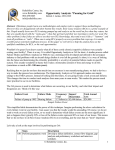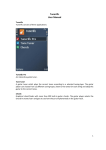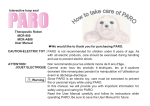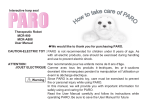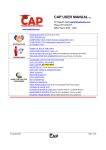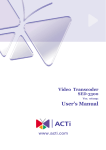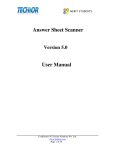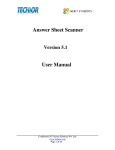Download Final User Manual
Transcript
Welcome to Arabic Reading Online Regardless of your level of proficiency in Arabic, "Arabic Reading Online" helps you break through text boundaries and take control of your language learning. Do you want to speed the process of developing the level of your Arabic proficiency? Do you want to expand your Arabic vocabulary and improve your retention of new words? Do you want to develop your reading skills, while reading about topics of your interest regardless of your proficiency level? Register now to get started or go to Overview to learn more book About ArabicWiz.com Welcome to ArabicWiz.com. This is an Arabic Second Language (ASL) web site designed for learners and teachers of Arabic. It's the site where non-native speakers of Arabic can study Arabic language in their own time and at their own pace through: • • • • • • Developing and enhancing their Arabic language skills of listening, reading, writing and culture. Studying Arabic grammar, vocabulary, and pronunciation Playing ASL games and doing quizzes online. Discussing anything they wish to with other students and teachers in Arabic Finding Arabic Second language helping aids to improve their language Getting help on Arabic language and Culture Arabicwiz.com is divided into various courses that are easily navigated by learners at different proficiency levels. Overview Page Arabic Reading Online is one of many courses offered on Arabicwiz.com. Course Description: Arabic Reading Online is an online, self-learning Modern Standard Arabic (MSA) Reading course. The course Is designed for non-native speakers of Arabic at all levels of proficiency. Arabic Reading Online is a multi-level. It offers reading texts suitable for Beginners, intermediates (materials available) and Advanced students(materials still under development). The learner registers in the level most suitable to his/her language proficiency level. Arabic Reading Online offers the learner a variety of reading passages that are classified according to the text type of each passage (e.g. informative, narrative, argumentative etc.). Each text type is further divided into topics of interest (e.g. under informative texts the learner can read about politics, culture, science, general knowledge, hobbies etc.). It is up to the learner to choose which text type to start with and which topics to cover before taking a test. However, guidance is given to learners at the beginners level regarding which text type to start with. It is necessary for a student, in order to move from one reading proficiency level to the other within the Arabic Reading Online course, to study and complete 3 lessons at least from each text type successfully. Objectives: Arabic • • • • • • • Reading Online aims to: Expose ASL learners to authentic and semi-authentic texts of different genres; Allow students to read and learn in Arabic at their own pace; Enable students even at the Novice levels to have control of their learning process; Develop and improve the learner’s comprehension of Arabic texts through scaffolding reading passages through the use of hyper-media and practice of new vocabulary; Build and expand the learner’s vocabulary in general Arabic, at the elementary and intermediate levels, and in more specialised domains of interest, at the high intermediate and advanced levels; Strengthen and develop the learner’s knowledge of the derivational sysytem of the language and verb conjugation; Develop listening to, and pronunciation of Arabic language through guided reading aloud. General benefits of online Learning: • • • • • • Online e-learning draws the learner to topics they like and enjoy as opposed to those forced upon them. Research shows that because of this retention is frequently better than in a traditional classroom. Learning is self-paced. Students are able to work as fast or slow as they desire. You can study anywhere you have access to a computer terminal and Internet. Learning is self-directed and flexible. Students are able to design their curriculum to fit their unique interests, and skill levels. Students can skip over material they already know and focus on topics they would like to learn. It incorporates multiple learning styles for a number of varied and unique learners. Enhances computer and Internet skills. Pre-requisites : Student requirements: Learners who wish to take Arabic Reading Online course should: • Possess good time management skills, self-motivation, good study skills. • Be competent users of the computer and internet • Have completed at least 1 to 2 semesters of studying Modern Standard Arabic at their home university before they join this course. Technical requirements: • Connected with DSL 256 connection or higher. • Any MP3 player, preferred Windows Media Player 9 or higher • Processor Pentium III or higher. • Memory 256 MB RAM or higher. • Microsoft Internet Explorer 6 or higher. Arabic Reading Online Overview & How to Use 1. Course Home Page This is a welcome page through which the user can sign in to the course or register for the first time. Through this page the learner is able to navigate between different links; i.e. overview, pre-requisites, syllabus and technical requirements. 2. Registration Through this link the user fills his information required in the provided text boxes in order to apply to the course. On filling in the registration form and submitting it, the Course administrator creates an account for the student. This account is activated as soon as the student pays the course tuition fees. Once the student receives an authentication email from the course administrator, the learner can easily log into the course through the “Sign in “link. 3. Sign in This page allows the registered user to sign into the system by typing his user name and password in the text boxes provided and then clicks on the login button which leads the user to his own home page. Please note that for the user to log in he should have a valid, non-expired account. 1. Student Home Page On clicking on the login button, the student’s own home page is automatically opened. Through this home page the users can start their course. Through this page they can: modify their profile, select the text type and topic of interest they wish to read about, they can decide whether they want to work in lesson-practice mode or in quiz mode and also can review their history of other lessons and tests or can simply sign out to end their session. All this is enabled by clicking on the links of the menu placed to the left side of the Welcome window: Lesson a. Lesson b. Quiz c. History d. Modify Profile e. Sign out f. Home g. Each link in its turn will offer the user a variety of links and text boxes to choose from and fill in. a. Lesson Link allows the user to choose from a list a particular text type from a drop down menu; having done this s/he then can choose from another dropdown menu the area of interest he wishes to read about. Once the learner identifies these 2 fields a list of all the lessons available within a particular area of interest will appear allowing the user to select a particular lesson s/he wishes to start with by double clicking on the desired lesson title. Starting a lesson: Once the user double clicks on the lesson title the following screen opens. A horizontal menu is shown on top of the screen for the learner to choose from and the lesson title appears on top of the page and beneath it a sound bar is shown, on clicking the play button the user can listen to the chosen text read out in Arabic. Each item on the horizontal menu (Text; Vocabulary; Contact Teacher; and Finish) constitutes sub items as follows: 1. The Text link constitutes: Vowelled Text; Non-vowelled text; and comprehension questions. 1.1 The vowelled text link allows the learner to see the reading passage fully vocalized in a movable text box, as in the following screen. This vocalized mode is recommended to be used when listening to the recording of the text to make students aware of the pronunciation and spelling of the different words. 1.2 The Non-vowelled text shows the comprehension passage without the vocalization on the different words. After hearing and reading the vocalized text several times the user should then open the non- vowelled text and practice reading it allowed and recording his own reading of the text to compare it to the model reading and email it to the tutor. 1.3 The Comprehension questions link opens a set of comprehension questions composed of 4 types of questions: Multiole choice questions (MCQ) where the user can choose the correct answer/s from a provided list of choices. Matching; where the user matches two half sentences provided in different columns to form complete meaning based on comprehension of the text True or False questions; where the user identifies whether a particular statement is true or false based on her/his understanding of the text. Order the following; where the user orders a set of events according to their occurrence in the text or chronologically etc. by writing the numbers opposite the statements in descending order. 2. The Vocabulary link on the horizontal menu helps the user learn the new vocabulary of a chosen text through using different modes of presenting the new words followed by practice exercises. Like all links on this menu it constitutes sub-links: word translation; text glossary; word profile; and vocabulary practice. 2.1 The Word Translation link allows the user to read the non-vowlled text while showing the translation of the new underlined words on rolling the mouse over these words. 2.2 The Text Glossary link allows the user to see a mini dictionary of all the words translated in the text with their English translations. 2.3 The Word Profile link presents to the user a mini profile of each word; showing the word, its translation, its type (i.e. noun or verb or other), the root from which the word is derived and the word pattern (wazn) as well as an example of the word used in a sentence context other than that of the text. This profile also allows the user to listen to the word in isolation by clicking on the play button provided on the profile text box). If the profile is of a verb not a noun, the user can hear and see this particular verb conjugated with all pronouns in all tenses as well as in the imperative mood. 2.4 The Vocabulary Practice link presents to the students 2 sets of practice that allows the student to use the vocabulary in new contexts. 2.4.1 The first question is a multiple choice question that asks the user to choose a word to fill in the gap in a given sentence according to his or understanding of the sentence context. 2.4.2 The second question is a gap filling exercise where the user uses a number of words provided to him/her to fill in the gaps in a short text according to meaning. Each word on the provided list is given a particular number and to avoid typing mistakes the user just has to fit into the text the number that corresponds to the right word in the gap (See following screen). 3. The Contact Teacher link allows the user either to upload their work for the online tutor to give feedback or to e-mail the teacher through its constituting sub-links: Upload your Work; and E-mail Teacher. 3.1 The upload your work allows the user to upload his/her reading aloud sound file of each lesson he finishes. Recording the reading text read aloud after the user has finished studying its vocabulary and answering the comprehension questions is a requirement for the user to have finished a particular lesson. 3.2 E-mail the teacher allows the user to email the online tutor at anytime to ask any questions that s/he has. 4. Finally the Finish link allows the user to save his / her work after completing a particular reading comprehension or vocabulary practice exercise. 4.1 Save lesson allows the user to save the comprehension question answers. 4.2 Save vocabulary allows the user to save his/her answers to the vocabulary practice questions. 4.3 Save all questions saves all answers of both comprehension and vocabulary questions before submitting them to the teacher. It is important to note that below each question there is a link “Show Answer”. If the user clicks on it and chooses to see a particular answer before s/he is finished answering the rest of the questions, he can do that but s/he will not be able to change his/her answer again to the question s/he has seen. b. The Quiz link on the registered user’s home page allows the user to examine himself or herself; only after successful completion of 3 lessons within a particular text type/ area of interest. In other words, if the user requires testing before completing 3 lessons successfully s/he will not be able to take this online quiz because the program will not give him/her access. To test yourself: click on quiz; select a particular text type. Once the text type is selected, the quiz is selected randomly by the program. All quizzes are timed; that is to say the user will not be able to finish a test after the allotted time ends. A count-down counter appears on the right top corner of the Quiz page. To save and submit the quiz after answering all questions, the user has 2 options; either to: 1- Press the finish button to save and end up the quiz; or 2- Wait till the time of the quiz is up and the program closes the testing session automatically. c. The History link: On the registered user’s home page, opens a form which summarizes all the lessons and quizzes done by the user (see screen below). For the user to follow up her/his progress s/he can only double click on a particular item and the lesson will open up to user showing questions, answers and score. d. Modify Profile This feature is used by the user to change or modify her/ his personal data which s/he has entered into the system when registering for the course. e. Sign out This feature is used to sign out the user after s/he has decided to end his study session. f. Home Brings the user back to the initial welcome home page.