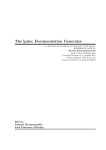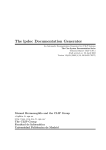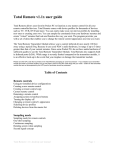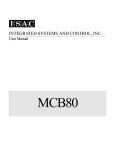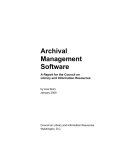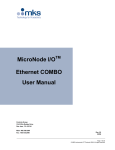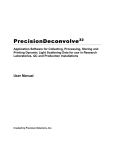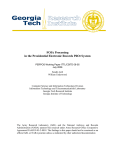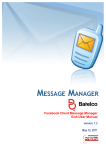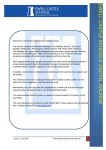Download User Guide - the Roedean School Magazine Online Archive
Transcript
ROEDEAN SCHOOL DIGITAL ARCHIVE Welcome to the Roedean School Magazine Online Digital Archive. The Roedean School Magazine includes news, games reports, features, prose and verse dating from 1890 to the present day. It is a valuable resource, providing fascinating information about pupils, staff and school life. Each magazine has been digitally reproduced and each article extracted to provide a comprehensive search facility that enables the user to locate items of interest contained within a specific magazine or across the whole archive. In addition, each article is categorised to enable quick-link searches to be placed over the system The results are returned in a tabular format with the ability to select a title and view either the whole magazine or just the article as a pdf. The article within the pdf can be copied and pasted into other applications such as Word, Excel and Notepad. Alternatively, the user may view the magazines as a whole pdf, and scroll through using the page navigation option or the embedded bookmarks. It is recommended that the system is viewed in Internet Explorer 8 or above, or the equivalent. The user will require a pdf viewer to open the pdf files. These viewers may be obtained free of charge directly from www.adobe.com. Issue 1: nov 2013 Roedean School Archive User Manual 1 Contents Welcome Contents Welcome Screen Browse Journal Browse Screen Functions Navigation & Display Article Display Panel Edit Article Function Add/Edit/Delete Comments Function Open Full Journal Pdf Open Article Pdf Using the Full Journal Bookmarks Article Data Search Search Examples Advanced Search User Rights/Permissions Technical Support Issue 1: nov 2013 Page 1 Page 2 Page 3 Page 4 Page 5 Page 5 Page 6 Page 6 Page 7 Page 8 Page 8 Page 9 Page 10 Page 11 Page 15 Page 16 Page 19 Page 20 Roedean School Archive User Manual 2 Welcome Screen. On entering the system, the ‘Welcome Screen’ will be displayed. This screen gives a brief description of the system and the ability to ‘Log In’ using the supplied Username and Password. In addition this screen also gives access to the privacy & terms. On logging in, the screen will change to the Switchboard Screen. This screen is the main ‘Hub’ for navigation between the main archives. A link is provided within each of the archives back to this screen. At present the only available archive on the ‘Switchboard’ screen is ‘Journals’ Issue 1: nov 2013 Roedean School Archive User Manual 3 Browse Journal. Select the ‘Journal’ option to enter the Journal archive. The ‘Browse’ screen will appear. The ‘Browse’ screen is default to the first journal in the archive. The ‘Browse’ screen provides access to the ‘Switchboard’, ‘Search’ and ‘Advanced’ screens. Switchboard Search Advanced Issue 1: nov 2013 Returns the user back to the main ‘Switchboard’ Opens the ‘Search’ screen. Opens the ‘Advanced’ search screen. Roedean School Archive User Manual 4 Browse Screen Functions The ‘Browse’ screen provides the user with the ability to locate specific journals using a predefined selection option. The left hand column displays the Journal years and the right hand column displays the available issues or months. By selecting a required year in the left hand column, the issue/month option will automatically change to display the available issues. Select the required issue/month to display the available articles. Navigation & Display There are a range of buttons to enable the user to navigate through the articles and to display the file, edit the article or add/edit comments. The navigation bar buttons are: First Prev Next Last Returns the user to the First page in the results panel. Returns the User to the previous page in results panel. Displays the next page of results. Displays the last page available in the results panel. In addition the user may change the number of articles displayed on the screen by selecting the required quantity in the option box. This allows the user to display 5, 10, 15, 20, 50, 100 or 200 results on the screen, more than 10 results will require the user to scroll down the screen to see the results. Issue 1: nov 2013 Roedean School Archive User Manual 5 In the results panel, display options are available. Opens the Edit Article function (Note this function is only available to users with ‘Administrators’ or ‘Editors’ access rights. Opens the ‘Add/Edit/Delete’ Comments function Opens the Full Journal Pdf file Opens just the Article Pdf file Article Display Panel The articles are displayed in a tabular results panel, which displays the Issue No., Month, Year, Category and Title for each article in the system. Edit Article Function Select the ‘Edit Article’ symbol and the ‘Edit Article’ function screen will appear. The user may edit the ‘Title’, Category’, ‘Pdf Page No’ and the ‘Page From – Page To’ details. On completion select the ‘Submit’ button to commit the changes to the system. Note: This function is only available to users with ‘Administrators’ or ‘Editors’ access rights. The function will not be displayed for guest users. Issue 1: nov 2013 Roedean School Archive User Manual 6 Add/Edit/Delete Comments function Select the ‘Add/Edit/Delete Comments’ symbol and the ‘Add/Edit/Delete Comments’ function screen will appear. Select the ‘Add’ button to add a comment, select the ‘Return’ button to return to the article results panel. On selecting the ‘Add’ button, the comments dialogue box will appear. Add any required text into the ‘CommentText’ box and select ‘Update’ to commit the comment to the system. Select ‘Cancel’ to abort any comments entry. Once added the comments can be viewed from within the ‘Comments’ screen. To edit a comment select the ‘Edit’ symbol (pencil), make the necessary changes and select ‘Update’ to commit the changes to the system. To delete a comment, select the ‘Delete’ symbol (red cycle with white cross), the system will ask for confirmation that the comment is to be deleted. Issue 1: nov 2013 Roedean School Archive User Manual 7 Select ‘Delete’ to remove the comment from the system. Open the Full Journal Pdf file Select the ‘Open the Full Journal Pdf file’ symbol and the article selected will be displayed as a Pdf file from within the ‘Full’ Journal in a separate screen. Note: Some of the journals are quite large and may take some time to appear. The users can the browse through the full journal from this screen. Open Article Pdf file Select the ‘Opens just the Article Pdf file’ symbol and the article selected will be displayed as a Pdf file in a separate screen. This method of opening an article file is quicker than opening the full journal but will only cover the journal pages that contain the specific article. Issue 1: nov 2013 Roedean School Archive User Manual 8 Using the Full Journal Bookmarks By using the ‘Open the Full Journal Pdf file’ option, the user can navigate through a full journal by using the embedded bookmarks, these are accessible by selecting the ‘Bookmark’ symbol in the pdf viewer. Bookmarks Issue 1: nov 2013 Roedean School Archive User Manual 9 Article Data Each article from the journals have been OCR (optical character recognition) processed, data from any article may be copied and pasted into another program such as Word, Excel, Notepad etc. Select the required text from the pdf, then copy (control C) and paste (control V) into another application. Note: OCR recognition is approx. 95% accurate however Illustrated text, handwritten text and illuminated text may not read correctly. Issue 1: nov 2013 Roedean School Archive User Manual 10 Search Select the ‘Search’ option from the ‘Browse’ screen to open the ‘Search’ screen. The ‘Search’ screen allows the user to select pre-defined search criteria. • • • • • • Year From To Category Month Number Title Body Text Any combination of the pre-defined criteria may be used to locate required articles. To place a ‘Search’ across the search criterion select the ‘Search’ button. To Clear any search criterion, select the ‘Reset’ button. Issue 1: nov 2013 Roedean School Archive User Manual 11 Year From ~ To By selecting the arrows in the Year From ~ To fields, the system will display the available years in chronological order. Select the required year or range of years and the system will return all articles from the search criteria. Category Each extracted article has been allocated to a specific category, select the required category from the drop down function. The system will return all articles from the search criteria (i.e. Music). Issue 1: nov 2013 Roedean School Archive User Manual 12 Month Select the required ‘Month’ from the drop down function. The system will return all articles from the search criteria (i.e. February). Number Select the required issue ‘Number’ from the drop down function. The system will return all articles from the search criteria (i.e. 3). Title The ‘Title’ field allows the user to enter specific words from the article title. The user can enter a single word or multiple words, and the system will return any articles that contain the entered data (i.e. general). Issue 1: nov 2013 Roedean School Archive User Manual 13 Body Text The ‘Body Text’ from each article has been extracted to enable the user to place a search across any specific word or combination of words that appear in any article. In addition the user may apply a filter option to the ‘Body Text’ search by selecting an option from the drop down function. These options are: ANY word The search will return any of the words that appear in the search criteria. (i.e. ‘Havard Humphrey’ would return all articles that contain either ‘Havard’ or ‘Humphrey’) in this instance 26 results would be returned. ALL words The search will return all of the words that appear in the search criteria. (i.e. ‘Havard Humphrey’ would return all articles that contain both ‘Havard’ and ‘Humphrey’) in this instance 3 results would be returned. Exact Phrase The search will return only the exact combination of words that appear in the search criteria. (i.e. ‘Havard Humphrey’ would return all articles that contain only ‘Havard Humphrey’) in this instance 2 results would be returned. As stated previously, any combination of the pre-defined search options may be used to assist in locating a specific article or articles, and experimentation by the user is recommended. Once a search has been placed, the results will appear as a tabular results screen, the same functions are available to the user as within the ‘Browse Screen Functions’. Issue 1: nov 2013 Roedean School Archive User Manual 14 The following example explains how the search can be aided by using multiple criteria. The search criterion is for ‘hetherington’. Example 1 Just using the ‘Body Text’ option. 41 articles are returned in the search results. Example 2 Using the ‘Body Text’ and the ‘Year From ~ To’ options. The articles are reduced to just 7. Example 3 Using the ‘Body Text’, ‘Year From ~ To’ and ‘Category’ options. Only 1 article has been returned from the search. Issue 1: nov 2013 Roedean School Archive User Manual 15 Advanced Search Select the ‘Advanced’ option from the ‘Browse’ screen to open the ‘Advanced Search’ screen. The ‘Advanced Search’ screen allows the user to select their own search criteria. The screen is default to 3 search fields which may be increased or decreased as required by the user. To add additional search fields select the ‘Add Line’ button, to remove a search field select the ‘Remove’ button next to the field not required. Issue 1: nov 2013 Roedean School Archive User Manual 16 Each of the search fields are drop down options which contain the available fields over which a search may be placed. These fields are the same as are available in the ‘Search’ function. • • • • • • Number Year Title Category Month Body Text The ‘Number’, ‘Year’ and ‘Month’ fields, if selected, will also allow the user to set ranges of search criteria. Number Year Month In addition the ‘Number’ and ‘Year’ fields provide the ability to search by equation. EQU GTE LTE NOT Issue 1: nov 2013 Search criteria equal to (i.e 1923 or Number 2) Search criteria Greater Than (i.e years 1923 and above or Number 2) Search criteria Less Than (i.e years 1923 and below or Number 2) Search criteria Not including (i.e not 1923 or not Number 2) Roedean School Archive User Manual 17 An example of how this can be used is to select a range of years greater than 1924 but not including 1930. This would return all the articles from 1924 to present day except articles from 1930. The ‘Advanced Search’ function provides the ability to place searches over multiple entries within the same fields. The following example shows a search criterion of 3 different ‘Categories’. 3 different ‘Categories’ and 2 different ‘Body Text’ items. As with the ‘Search’ function, the ‘Category’ field will display a drop down list of available categories, and the ‘Body Text’ field allows for ‘Any Word’, ‘All Words’ and ‘Exact Phrase’ options. To place a search over the system with entered criterion select the ‘Search’ button, to clear any search criterion select the ‘Reset’ button, this will clear all search criterion and return the fields to 3 lines. Once a search has been placed, the results will appear as a tabular results screen, the same functions are available to the user as within the ‘Browse Screen Functions’. Issue 1: nov 2013 Roedean School Archive User Manual 18 User Rights & Permissions All contents of the Roedean School Magazine Online System are © copyright and owned by Roedean School and as such no part of the Digital Archive may be viewed or copied without the permission of Roedean School. Access to the system is via username and passwords which can be obtained from Roedean School. The ability to access certain functions is based on the access rights allocated when usernames and passwords are issued. Some functions may not be available to all users. Issue 1: nov 2013 Roedean School Archive User Manual 19 Technical Support For general help and support please contact the Roedean School Archivist on [email protected].” For Technical Support please contact: SDS Specialist Solutions Email: [email protected] Tel: 01425 621262 Issue 1: nov 2013 Roedean School Archive User Manual 20