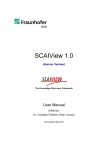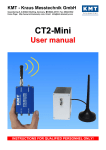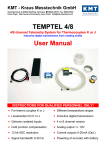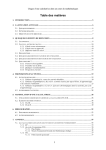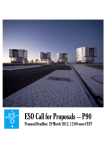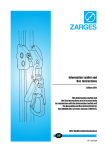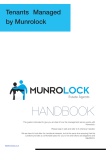Download Getting Started
Transcript
optimized • fast • intuitive Brief Instructions Step by step guide to optimized packing! 1. Installing the software In order to install the Software PackAssistant on your computer, you have to open the downloaded file (e.g. PackAssistant -4.14.16.exe). An installation program will be started and automatically install PackAssistant on your computer. 2. License file Please copy the license file that was sent to you into the same directory as the program file PackAssistant.exe. If you have not changed the default settings, this file should be located in C:\Programs\PackAssistant. 3. Starting the program The Software PackAssistant can be started by selecting Start/Programs/PackAssistant. It is also possible to start the program by double-clicking on the program file PackAssistant.exe (located in C:\Programme\PackAssistant). 1 4. Packing your own To create an optimization of your own components with PackAssistant, the components have to be present in VRML format (*.wrl file). Files in VRML format can be generated with almost every CAD program. How to import this file into the PackAssistant software and how to optimize the packing of a container is explained in detail in the succeeding illustrations. 5. Sample projects We have included six sample projects to the packing optimization so you may gain a quick overview of the functionalities of the program. By choosing Project/open, you can select these examples from the directory C:\Programs\PackAssistant\examples and test the software. The results can either be shown directly (see page 11 to 13, point 13 to 17), or you can alter the parameters (see page 3 to 9, point 9 to 12). For a detailed description of PackAssistant and its various functions, please refer to the User’s Manual! 2 Step by step guide to optimized packing! 1. Create a new project 1 2. Load a component (*.wrl) If you are asked whether you would like to transform the coordinates from meters to millimeters, please answer yes. 2 3. Enter the weight of the component If you want to work without weight constraints, please enter e.g. 0.1. 3 3 1 2 3 4 Step by step guide to optimized packing! 4. Drag the component Drag the component with the mouse into the 3D graphics area. 4 5. Choose a side view Choose a side view of the container (X or Y). 5 6. Turn the component Turn the component into a stable position (also possible in the view by using the mouse). 6 5 5 6 4 6 Step by step guide to optimized packing! 7. Determine at least one stable position 7 Determine at least one stable position via the context menu (right mouse-click). 8. Choose a container from the list Choose a container from the list or edit the container size under Determinable Size. 8 9. Type of compartment 9. You can choose a type of compartment if you wish. 9 7 7 8 9 8 Step by step guide to optimized packing! 10. Determine the thickness of the solid layer pad 10 11. Specify further optional parameters 11 12. Start the optimization 12 9 12 10 11 10 Step by step guide to optimized packing II 13. Results For packing problems without compartments, two solutions are offered. They are ordered according to two criteria: Number of parts and regularity Example: Result #1 (48 97%) In the succeeding results, the regularity of the packing decreases while the number of parts per container increases. 13 14. Drag the result view Drag the result view with the mouse into the 3D graphics area. 14 15. Change the view Change the view of the results (X, Y, Z) or rotate the view with the mouse. 15 11 15 13 14 12 Step by step guide to optimized packing II 16. Show or remove single layers Via the context menu (right mouse-click) you can show or remove single layers within the container. 16 17. Create the packing instructions 17 13 17 16 14 Contact PACKAssistant is a joint development of: Fraunhofer-Institut for Algorithms and Scientific Computing SCAI Schloss Birlinghoven 53754 Sankt Augustin www.packassistant.de/ Sales department: scapos AG Schloss Birlinghoven 53754 Sankt Augustin Tel.: 02241-14-2819 Fax: 02241-14-2817 [email protected] www.scapos.com MVI SOLVE-IT GmbH Knorrstr. 135 80937 München Kontakt Dr. Michael Kraus [email protected] Phone: 089-31813-285 Fax.: 089-3165825 http://www.solve-it-mvi.com/