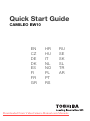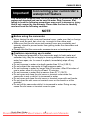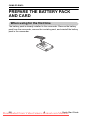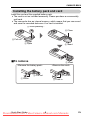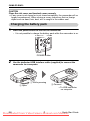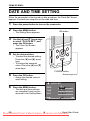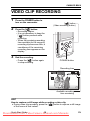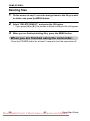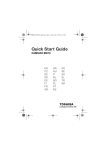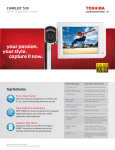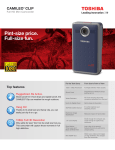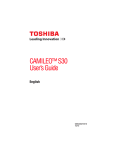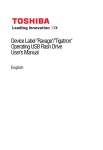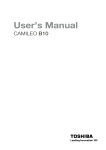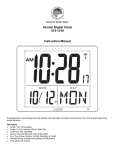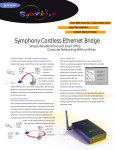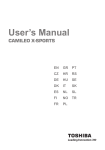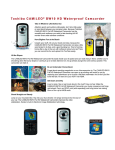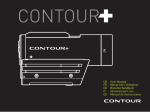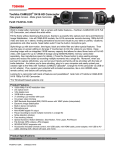Download Toshiba Camileo BW10 User Guide Manual - VideoCamera
Transcript
Quick Start Guide CAMILEO BW10 EN CZ DE DK ES FI FR GR HR HU IT NL NO PL PT RS RU SE SK SL TR AR Downloaded From VideoCamera-Manual.com Manuals CAMILEO BW10 INTRODUCTION Welcome and thank you for choosing a TOSHIBA product. For your convenience, your TOSHIBA product is furnished with two guides: a) this Quick Start Guide, and b) a comprehensive PDF User's Manual on the included DVD. SAFETY INSTRUCTIONS 1. Do not drop, puncture or disassemble the camcorder; otherwise the warranty will be voided. 2. Do not expose the camcorder to high temperature or leave it in direct sunlight. Doing so may damage the camcorder. 3. Use the camcorder with care. Avoid pressing hard on the camcorder body. 4. For your own safety, avoid using the camcorder when there is a storm or lighting. 5. Do not use batteries of different specifications. Doing so may lead to the potential for serious damage. 6. Remove the battery during long periods between usages, as a deteriorated battery may affect the functionality of the camcorder. 7. Remove the battery if it shows signs of leaking or distortion. 8. Use only the accessories supplied by the manufacturer. 9. Keep the camcorder out of reach of infants. CAUTION 10. Risk of explosion if battery is replaced by an incorrect type. 11. Dispose of used batteries according to the instructions. EN 1 Quick Start Guide Downloaded From VideoCamera-Manual.com Manuals CAMILEO BW10 Important! Concerning your camcorder’s waterproof feature This camcorder complies with JIS IPX8 (formerly JIS protection grade 8) waterproof standard and can be used in water. Note, however, that failing to heed the following precautions may result in damage or injury that is not covered by the warranty. Please take the time to carefully read and heed the following cautions. NOTE k Before using the camcorder i When closing the slot cover and terminal cover, make sure that no foreign object such as sand, hair, dust, etc. is caught in the rubber seal. i Make sure that the slot cover and terminal cover are completely and securely closed to prevent water from getting inside the camcorder and damaging it. i Please note that the camcorder accessories are not waterproof. k Cautions concerning use in water i The waterproof properties of the camcorder apply to fresh water and saltwater only; they do not apply to cleaning substances, chemicals or water from spas, etc. In case of a splash, immediately wipe off any moisture. i Do not immerse in water at a depth greater than 2.0 m (6.56 ft.). i Do not subject the camcorder to high-pressure water. i Do not immerse in water for longer than 60 minutes. After 60 minutes of use in water, allow it to dry for at least 10 minutes. i Do not immerse in water that is warmer than 40 °C (104°F). i Do not open and close the slot cover or terminal cover when the camcorder is wet or while it is immersed in water. i Do not open and close the slot cover or terminal cover with wet hands. i Do not open the slot cover or terminal cover on the beach or at the poolside. i Do not jolt the camcorder while it is immersed in water. Doing so may cause the slot cover or terminal cover to open. Quick Start Guide 2 Downloaded From VideoCamera-Manual.com Manuals EN CAMILEO BW10 NOTE k Storing and maintaining your camcorder i Do not leave the camcorder unwashed after it has been immersed in salt water or if salt water is adhering to it. Doing so may cause corrosion and discoloration of the plating, as well as deterioration of the camcorder’s waterproof capability. i After the camcorder has been used in water, use fresh water to wash it. Never use soap or detergent to clean the camcorder, as doing so will cause deterioration of the camcorder’s waterproof capability. i After washing the camcorder, take care to completely drain it, and use a dry cloth to wipe off any drops of water adhering to it (page 15). i Do not leave the camcorder in an environment colder than 0 °C (32°F) or warmer than 40 °C (104°F), as doing so may cause deterioration of the camcorder’s waterproof capability. i Waterproof seals are used in this camcorder. It is recommended that the waterproof seals be replaced every year with new ones. For replacing the seals, please consult your dealer. * Please note that there is a fee for replacing the waterproof seal. k Other cautions i Do not subject the camcorder to severe jolts, as doing so may deform the slot cover, terminal cover or the camcorder body, thus compromising its waterproof capability. If the camcorder has been subjected to a strong jolt, please consult with your dealer. HINT What is “JIS IPX8” (formerly “JIS protection grade 8”)? i “JIS IPX8” specifies that a device is protected against the effects of continuous immersion in water. EN 3 Quick Start Guide Downloaded From VideoCamera-Manual.com Manuals CAMILEO BW10 BEFORE RECORDING IN WATER Make sure that the slot cover and the terminal cover are closed. If a cover is open, water will get inside the camcorder and damage it. When closing the slot cover and terminal cover, make sure that no foreign object such as sand, hair, dust, etc. is caught in the rubber seal. Terminal cover Slot cover There are places in the camcorder where water might accumulate, but this will not affect its waterproof properties. To care for your camcorder after using in water, see page 15. Quick Start Guide 4 Downloaded From VideoCamera-Manual.com Manuals EN CAMILEO BW10 PREPARE THE BATTERY PACK AND CARD When using for the first time The battery pack is already installed in the camcorder. Remove the battery pack from the camcorder, remove the insulating seal, and reinstall the battery pack in the camcorder. EN 5 Quick Start Guide Downloaded From VideoCamera-Manual.com Manuals CAMILEO BW10 Installing the battery pack and card Install the card and the supplied battery pack. i The card is not an included accessory. Please purchase a commercially sold card. i The camcorder has an internal memory, which means that you can record and save the recorded data even if no card is installed. 1 While pressing... 6 Close 2 Pull out 3 Open 4 Insert kTo remove 5 Insert <Remove the battery pack> 2 Pull out 1 Press <Remove the card> 2 Pull out 1 Push in Quick Start Guide 6 Downloaded From VideoCamera-Manual.com Manuals EN CAMILEO BW10 CAUTION Close the slot cover and terminal cover securely i If any cover is not closed or is not closed completely, the camcorder will no longer be waterproof. When closing a cover, make sure that no foreign object such as sand, hair, dust, etc. is caught in the rubber seal. Charging the battery pack 1 Press the power button to turn off the camcorder. h It is not possible to charge the battery pack while the camcorder is on. POWER button 2 Use the dedicated USB interface cable (supplied) to connect the camcorder to a computer. 1 While pressing 2 Open 3 Connect →To USB connector on computer EN 7 Quick Start Guide Downloaded From VideoCamera-Manual.com Manuals CAMILEO BW10 3 Turn on the computer. h Charging begins. h During charging, the multi-indicator is lit orange. h When charging is completed, the indicator turns off. h The charging time is approx. 220 minutes. CAUTION During charging... i Do not turn on the camcorder while the battery pack is charging. It is not possible to charge the battery pack while the camcorder is on. i Do not turn off the computer while the battery pack is charging. It is not possible to charge the battery pack while the computer is off. i With certain computers, it may be possible to charge the battery pack even when the computer is turned off. Quick Start Guide 8 Downloaded From VideoCamera-Manual.com Manuals EN CAMILEO BW10 DATE AND TIME SETTING When the camcorder is first turned on after purchase, the Clock Set Screen appears. Proceed from step 4 to set the date and time. 1 2 3 4 5 Press the power button to turn on the camcorder. Press the MENU button. h The Setting Menu appears. OK button Use the [I] and [J] arrow keys to select “CLOCK SET”, and press the OK button. h The Clock Set Screen appears. Set the date and time. h To select the desired setting: Press the [G] and [H] arrow keys. h To change the assigned value: Press the [I] and [J] arrow keys. POWER button Arrow keys Press the OK button. h Assign the desired value to each setting. CLOCK SET 6 Press the MENU button. h The date and time settings are completed, and you are returned to the Setting Menu. DATE 2010/06/01 TIME 00:00 DISP D/M/Y OK OK EN 9 Quick Start Guide Downloaded From VideoCamera-Manual.com Manuals CAMILEO BW10 VIDEO CLIP RECORDING 1 2 3 Press the POWER button to turn on the camcorder. [ ] button (Video recording button) Press the [ ] button. h Recording begins. h It is not necessary to keep the [ ] button pressed while recording. h When the remaining recording time available for the currently recording clip becomes little, a countdown of the remaining recording time appears on the display. End the recording. h Press the [ ] button again to stop recording. POWER button Recording time 2M REC 00:00:09 5 Available recording time remaining HINT How to capture a still image while recording a video clip i During video clip recording, press the [ ] button to capture a still image of the scene at that instant. Quick Start Guide 10 Downloaded From VideoCamera-Manual.com Manuals EN CAMILEO BW10 SHOOTING SINGLE SHOTS Capture a still image (single-shot). 1 2 Press the POWER button to turn on the camcorder. [ ] button (Photo shooting button) Press the [ ] button. h The shutter releases and the image is captured. h You can view the captured image on the monitor by keeping the [ ] button depressed when you capture the image. POWER button 13 00:00:19 EN 11 Quick Start Guide Downloaded From VideoCamera-Manual.com Manuals CAMILEO BW10 PLAYING BACK VIDEO CLIPS AND STILL IMAGES 1 Press the play [=] button. h The display changes to the Playback Screen. [=] button (Play button) OK button 2 3 Select the image to play back. h Use the arrow keys to move the orange frame to the image you wish to play back. h The image information for the framed image is shown in the bottom part of the monitor. Press the OK button. h The file you selected is played back. <To return to the recording mode> h Press the play [=] button. MENU button Arrow keys 2010.12.24 14:25 100-0011 Orange frame Remaining battery power indication Quick Start Guide 12 Downloaded From VideoCamera-Manual.com Manuals EN CAMILEO BW10 Deleting files 1 2 3 On the screen in step 2, move the orange frame to the file you wish to delete, and press the MENU button. Select “DELETE SINGLE”, and press the OK button. h If you press [G] or [H], the screen to delete a different file will appear. When you are finished deleting files, press the MENU button. When you are finished using the camcorder... Press the POWER button for at least 1 second to turn the camcorder off. EN 13 Quick Start Guide Downloaded From VideoCamera-Manual.com Manuals CAMILEO BW10 COPYING FILES TO A COMPUTER 1 2 3 4 5 Start your computer, and use the supplied USB interface cable to connect your camcorder to the computer. h Connect the camcorder’s USB terminal to the computer’s USB connector. h The USB Connection Screen appears on the camcorder’s monitor. Select “COMPUTER”, and press the OK button. h The screen to select the connection mode appears. Select “CARD READER”, and press the OK button. Select an action. h Select the desired procedure. Copy the desired camcorder file(s) to the computer. CAUTION To access the data in the camcorder’s internal memory... i Remove the card from the camcorder. HINT About the application software Concerning the application software, the following software is bundled in the supplied DVD-ROM. i CAMILEO uploader With application installed, when your camcorder is connected to your computer in the YouTube mode, the camcorder is ready to upload to YouTube. i MAGIX Video deluxe 15 Plus Trial Software For editing movies. 30-day trial version. Quick Start Guide 14 Downloaded From VideoCamera-Manual.com Manuals EN CAMILEO BW10 AFTER USING THE CAMCORDER IN WATER After using the camcorder in water, wash it with fresh water and dry it completely. 1 2 3 Turn off the camcorder, and close the slot cover and terminal cover securely. Wash the camcorder with fresh water. h Fill a shallow basin with fresh water, and immerse the closed camcorder for about 5 minutes. Rotate the monitor unit several times to clean it completely. Dry the camcorder. h Use a dry cloth to wipe off any drops adhering to the camcorder, and leave it to dry completely in a well-ventilated place away from direct sunlight. h Do not use a hair dryer or the like to dry the camcorder. Exposing the camcorder to high temperatures may cause the camcorder and/or waterproof seal to become deformed. HINT About the handstrap i Wash the handstrap in fresh water after detaching it from the camcorder. i After washing, leave it to dry in a place away from direct sunlight. CAUTION i Do not use detergent, as doing so may cause water to leak into the camcorder. EN 15 Quick Start Guide Downloaded From VideoCamera-Manual.com Manuals CAMILEO BW10 TOSHIBA SUPPORT Need help? For the latest driver updates, User's Manuals & FAQs please have a look at the TOSHIBA options & services support page: computers.toshiba.eu/options-support Please see computers.toshiba.eu/options-warranty for the TOSHIBA hotline numbers. REGULATORY INFORMATION CE compliance This product is CE marked in accordance with the requirements of the applicable EU Directives. Responsible for CE marking is Toshiba Europe GmbH, Hammfelddamm 8,41460 Neuss, Germany. A copy of the official Declaration of Conformity can be obtained from following website: http://epps.toshiba-teg.com. Following information is only valid for EU-member States: Disposal of products This symbol indicates that this product must not be disposed of with normal household waste. The product must be disposed of separately. Quick Start Guide 16 Downloaded From VideoCamera-Manual.com Manuals EN CAMILEO BW10 Regulation: IEC 60825-1:2001 LED light characteristics - Continuous illumination - Wavelength 400 to 750 nm - Output 65 µW (internal 34 mW) CAUTION If an undesignated modification etc. of the LED light used in this product is intentionally performed, the resulting light intensity that is emitted may exceed the level that is safe for the eyes. Therefore, do not disassemble the LED light. Any repairs must be performed by a designated technician authorized by the manufacturer. The use of controls or adjustments or performance of procedures other than those specified herein may result in hazardous radiation exposure. EN 17 Quick Start Guide Downloaded From VideoCamera-Manual.com Manuals