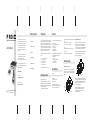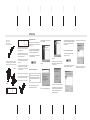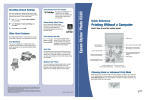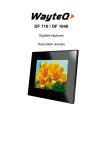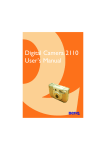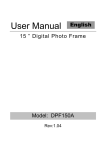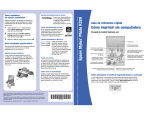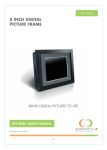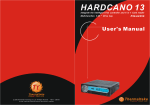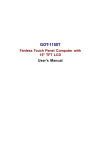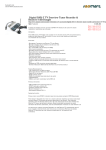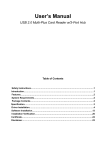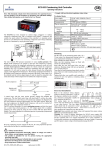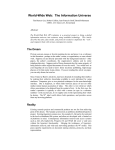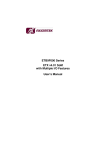Download P R O II
Transcript
2. Package content 3. Features This manual explains the features of your new PRO II reader, the specifications and the installation in a few simple steps. 4. Specifications Please retain this guide for further reference. 5. Hardware setup If you have questions regarding your PRO II reader / writer, please call our technical support hotline at toll free number PRO II is a compact, light-weight and easy-to-install read / write device for today's most common types of flash memory cards. It brings you the convenience of data transferring between your PC and other personal electronic devices, such as digital camera, MP3 player, PDA, Voice recorder, Personal organizers, Pocket PC and many more. With the versatile design, PRO II can be used externally, or internally when mounted into your PC's standard 3.5" drive bay. 1. For both internal (3.5" Drive Bay) and external use. The flash memory cards support by PRO II reader/writer includes: 3. Fast file transferring between portable Memory Card, PC, Notebooks and Mobile devices, such as - Digital Cameras, - Pocket PC, - Personal Digital Assistant (PDA), - Personal Organizers, - Voice Recorders, etc. CF MD SD MMC SM Type I/II CompactFlashTM card IBM MicroDrive TM Secured DigitalTM card MultiMedia TMcard SmartMediaTMcard Plus one USB port on the front for easy access. 6. Software setup Package Content sales @power-win.com www.power-win.com 2. Reads and Writes -Type I and II Compact FlashTM cards -IBM Microdrive TM TM -SmartMedia cards -MultimediaTM cards TM -Secured Digital cards Like mounting a 3.5" floppy drive to your PC, PRO II comes with 3 screw holes on each side for position adjustment. Insert PRO II into one of empty 3.5" external drive bay of your PC, align the PRO II front panel evenly with the computer front bezel and apply screws to secure it into the place. Support : Win 98 / SE/ ME/ 2000/ XP, Mac OS 8.6 or later, Linux. Plug & Play for : Windows ME/ XP ( no software driver required ) For internal cable connections, plug in the Internal USB cable and power supply "Y" cable. Please refer to the following diagram for connection to the PRO II . Hardware Setup Using PRO II externally Internal USB cable Hardware setup is easy. Simply plug in the External USB cable and DC to USB cable, your new PRO II reader/writer is ready to operate. Please refer to the following diagram for detail. Dimension : 102(W) x 25.4(H) x125(D) mm / 4.02(W) x 1(H) x 4.92(D) in Internal Power Supply "Y" cable Power Required : USB , IEEE 1394 port support. _ 5% Action power: 5V + 1x PRO II Flash reader / writer unit 1x External USB cable (External USB port to PRO II USB) 1x External DC-USB cable (External USB to PRO II DC Input) 1x Internal USB cable (Motherboard USB header to PRO II USB) 1x Internal Power Supply "Y" cable (Power Supply Unit to PRO II Power Input) or visit our web site at Using PRO II internally Download / Upload files via high speed IEEE1394 / FireWire USB 1.1 IEEE 1394 transfer rate up to : 400Mb/Sec USB 1.1 Transfer rate up to : 12Mb/Sec Specifications 886-2-26983989 or e-mail us at Folding Line User's Manual Features Introduction 1. Introduction Folding Line Congratulations on the purchase of your new Power-Win Technology Corp. PRO II flash reader/ writer. PRO II is a read / write device that supports multiple types of flash memory cards and we recommend you read this manual carefully to become familiar with the operation of the product. USB MULTI-SLOT CARD READER/WRITER Folding Line Folding Line Folding Line Folding Line P R O II Table of Content Due to certain motherboard USB headers have different pin layouts, it is possible that user needs to reconfigure the wire pin assignments on the internal USB cable, in order to make PRO II function properly. Following explains how to reconfigure wire pin assignment. Reads and Writes : (Hot-swapping) TM Compact FlashTM , IBM MicrodriveTM , SmartMedia , TM TM Mutimedia , and Secure Digital cards External USB cable POWER-WIN TECHNOLOGY CORP. www.power-win.com The Internal USB cable has 4 color wires on the end that plugs in to the motherboard. The 4 color wires are Red, White, Green and Black wires. The correct wire assignments shall be: Line Line Line Line Line Line External DC-USB cable Folding Line Folding Line Folding Line Folding Line Folding Line Folding Line Software Setup Windows ME and Windows XP or later 10. GND 8. GND 6. P+ 4. P2. USB Power (or VCC or +5V) Software Setup for PRO II under operating systems, like Windows ME and Windows XP, is very simple . No software driver is required. Here are the few steps: If your motherboard USB header pin layout matches one of the examples above, you will not need to reassign the wire pins on the internal USB cable. To remove Flash media cards from PRO II reader/writer 1. Double click on the “Removable Device” icon on the lower right hand corner of your desktop. 2. You shall see a small icon appear on the lower right hand corner of your desktop. (as shown below) Click on “Finish” (1) Determine the wires that you need to remove from the pin connectors first by referring to your motherboard USB header pin layout. Example B You will need to restart your computer, in order to complete your installation. Please make sure that all of files are saved and it is okay to restart the computer. Click on “Next” (2) Using a needle or push pin to flip up the tiny plastic tab and pull the wire out from the connector. Please take caution on this step as excessive force on flipping the tab may cause the tab to break. 4. You Computer will notify you when it is safe to remove your Flash card. Click on “OK” and remove the Flash card. For Windows 2000 Prior to installation of PRO II reader/writer, please take following steps to install device driver first, then proceed with the necessary cable connections (as described in Hardware Setup), and reboot the computer. (4) Insert the wire pin back into the correct slot and press the tiny plastic tab down will hold the wire in its position. The diagram below shall give you an idea of how it is done. Example A Select “Yes, I want to restart my computer now” and click on “OK” 2. USB Power (or VCC or +5V) 4. P6. P+ 8. GND 10. GND Computer will restart and you can connect the cables from PRO II reader/writer to your computer (as described in Hardware Setup) after restart. Your computer shall recognize the Pro II unit automatically and install its driver for it. Line Line Click on “Yes” to accept the agreement and click on “Next” Line Example A A software setup file can be downloaded from our web site: http://www.power-win.com/drivers/pro2setup.exe Line 2. A list of three "USB Disk” devices will appear. Select the one you would like to remove and click on “Stop” button. Windows 98, Windows 98 SE and Windows 2000 (3) Repeat above steps for each wire that requires changing. 1. USB Power (or VCC or +5V) 3. P5. P+ 7. GND 9. (Empty pin) 3. Click on “OK” when “Stop a Hardware device” menu pop up. After complete installation, you shall find 3 "Removable Disk" icons created in [My Computer]. Clicking on each Removable Disk will give you the access to the flash cards you have inserted into PRO II reader/writer slot. 1. Once you plug in the two external USB cables (as described in Hardware Setup), your computer shall immediately recognize the PRO II device and install all drivers automatically. If your motherboard USB header pin layout does not match the examples above, please take following steps to reassign the wire pins on the internal USB cable. Please refer to your motherboard manual or contact your motherboard manufacturer for the USB header pin layout information. Two of the most common layouts are as follow: After downloading [pro2setup.exe], execute the file and it will lead you into setup program. Line 1. USB Power (or VCC or +5V) 3. P5. P+ 7. GND 9. (Empty pin) Line Example B Red = Power or VCC White = P- or DataGreen = P+ or Data+ Black = Ground or GRND or GND