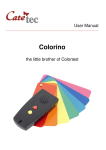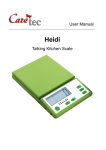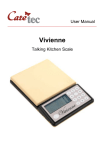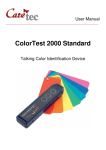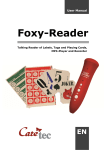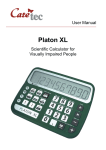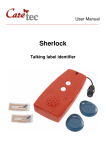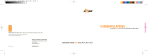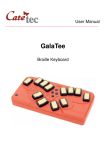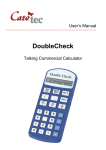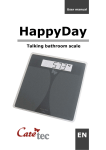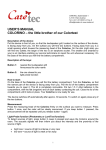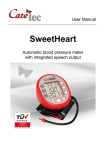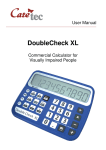Download User Manual Ultrasonic Mobility Aid
Transcript
User Manual ______________________________________________________________ Ray Ultrasonic Mobility Aid Table of Contents 1: 2: 3: 4: 5: 6: Introduction Description of the Device How to Use Switch the device on and off Setting of signals Recognition mode 6.1: Normal Mode 6.2: Escape Mode 7: Light probe 8: Trainer pupil mode 9: Signal and vibration free mode 10: Cleaning the device 11: Technical details 12: Guarantee and Service 13: Legal Notice on the Disposal of Electronic Devices 13.1: Disposal of used Electronic Devices 13.2: Recycling Batteries 14: Symbols used 15: Manufacturer 2 page 3 page 3 page 4 page 4 page 4 page 4 page 4 page 5 page 5 page 5 page 6 page 7 page 7 page 8 page 9 page 9 page 9 page 10 page 11 1: Introduction Ray is a small, yet robust, ultrasonic mobility aid designed and produced by CareTec. Its ultrasonic emissions will recognize objects or obstacles in the way and inform the user by emitting either acoustic or tactile signals. How does Ray work? When switched on, Ray constantly emits ultrasonic waves. Measuring the delay of the reflected waves, Ray is able to determine the distance of a given object and announce this via acoustic or tactile signals. The maximum range of coverage depends on the reflective character of the measured object. Consult instructions before use! Do not operate Ray without reading the instruction manual. Get acquainted with the device and all the accessories. Keep the instruction for reference reading and pass it on with the device. 2: Description of the Device Ray is a slim, handy and light weight device. The case is about 12 cm (5 inches) long with a flat end on one side, and a slightly round end on the opposite end. On the round end of the device, you can feel 2 small holes, for inserting the lanyard. Take the device in one hand, so that the round end faces towards you and the flat end, with the two sensors faces away from you. On the top surface, you can feel 2 buttons. In the following instructions, the button further away will be referred to as “Key 1” and the nearer button as “Key 2”. On the slim left side you will find an earphone socket. The battery compartment is located on the base of the device. 3 3: How to Use Turn the device so that the two keys now face downwards and the round end faces away from you. Pull the lid of the battery compartment towards you to open it. The lid is completely removable. Put two 1.5 V AAA batteries in the compartment with the flat (negative) end of each battery contacting the coil. Close the lid until it locks in place. 4: Switch the device on and off Once the batteries have been inserted, Ray is ready for use and automatically is switched on. To switch it on manually press and hold both keys until you hear a beep and feel a vibration. Once Ray is switched on, the following settings are active: − Recognition Mode : Normal − Signals : Vibrations − Trainer Mode : inactive If Ray does not recognize any objects or obstacles for 1 minute, it will automatically switch off. To switch it off manually press and hold both keys until you hear a beep and feel a short vibration. 5: Setting of signals You can decide whether Ray should give the feedback via acoustic or tactile signals. To change from vibrations to acoustic signals (and back again), press key 1. 6: Recognition mode Ray offers the possibility of two different recognition modes: normal mode and escape mode. To change from one mode to another (and back again), press key 2. 6.1: Normal Mode In normal mode the maximum range of coverage is 2,5 meter (3 yds). Ray will therefore react to every object or obstacle within this range, either by vibrations or acoustic signal. The nearer you get to an object, the frequency of vibrations or signals will increase and vice versa. 4 6.2: Escape Mode In escape mode the range of distance is reduced to 1,7 meter (2 yds). The escape mode will help you to identify openings or passageways (e.g. a doorway in a solid wall). To change to the escape mode, press key 2. Ray will confirm the change of modes with 2 beep sounds followed by 2 short vibrations. If you like to swap to the normal recognition mode again, press key 2. Ray will confirm the change with 1 beep sound followed by 1 short vibration. 7: Light probe Ray can also be used as a light probe. A small light sensor is located between the two ultrasonic sensors. To detect sources of light, press and hold key 2 while swaying the device about the room. Ray will then inform you about the intensity and proximity of the source of light emitting acoustic or tactile signals. As soon as you release the key, Ray will go back to the recognition mode. 8: Trainer pupil mode Ray enables mobility trainers to connect their device to the one of the student, in order to receive the exact same signals as the student. They will then be able to support the student with the necessary information and feedback. The connection between the student’s device and the trainer’s device is only possible if the student’s device emits tactile signals (vibrations). The student will need to change his device to the “student mode”. To do this, switch the device off. Then press and hold both keys and keep both keys pressed, until you hear the melody of a German folk song followed by one vibration. Release the keys and your device is now set to the student mode. The trainer will then need to change his device to the “trainer mode”. To do so, switch the device on by pressing and holding both keys. Keep both keys pressed, until you hear the Beethoven melody (which follows the German folk song) followed by two vibrations. Release the keys and the device is now set to the trainer mode. 5 Connect both devices via the cable that comes with each trainer unit. Plug both ends of the cable in the earphone socket of both devices. Both devices are automatically synchronized and the trainer will now only get the feedback from the student’s device. After the training session, disconnect the cable and switch both devices off. This will automatically end the student and trainer mode. 9: Signal and vibration free mode Depending on the mode (Normal or Escape Mode), Ray will recognize obstacles within a range of distance from 1.7 to 2.5 meter. If there are no obstacles within this diameter, Ray will nevertheless emit short vibrations or signals. To avoid this constant announcement you can change Ray into the so called signal and vibration free mode. To change the device into this mode, proceed as described above (chapter 7. Trainer mode). To do this, switch the device on and press and hold both keys. Keep both keys pressed, until you hear the melody of a German folk song followed by one vibration. Keep both keys pressed until you then hear a Beethoven jingle followed by two vibrations. Still keep both keys pressed, until you hear a Star-Wars jingle followed by three vibrations. Release both keys and you will hear a short beep tone to confirm the new setting. The device is now set to the signal and vibration free mode, which means that no vibrations or signals will be emitted if an obstacle is not within the range of the chosen mode (e.g. 2.5 m for the normal mode, 1.7 m for the escape mode). Ray will keep this setting even when switched off. When you remove the batteries the mode will change back to the original mode. Caution: If you are not sure which mode is set on your device, just switch it off and on again. If you hear a short jingle followed by vibrations and a single beep after switching the device on again, you know, your device is set to the signal and vibration free mode. 6 10: Cleaning the device To clean the surface of the device, use a lightly moistened cloth only. Caution: No liquid should enter the device! Avoid strong acid or scrubbing cleansers. Do not scrub the surface with rough sponges, as they could damage the case of the device. 11: Technical details Dimensions: Weight: Range of Distance: Power Supply: Included in Delivery: 120 x 29 x 19 mm (4.75 x 1.1 x 0.75 in.) 50 g (1.75 oz.) incl. batteries Normal mode = up to 2,5 m (3 yds.) Escape mode = up to 1,7 m (2 yds.) Angle = +/- 30° 2 x 1,5 V AAA Micro batteries Ray, 2 x 1,5 V Micro batteries, lanyard Printed user manual 7 12: Guarantee and Service From the date of purchase, we issue to the original purchaser of this product a guarantee of: − twenty-four (24) months on the device itself, − twelve (12) months on the accessories (e.g. power supply, earphones etc.), − six (6) months on wear parts (e.g. battery, case etc.) Please note that we do not issue any guarantee on batteries! During the guarantee periods mentioned above, the product will be either repaired or replaced free of charge. In no event shall CareTec be liable for indirect, special or consequential damages. The exposure of the device to liquids, strong electromagnetic fields, heat as well as dropping the device or opening the case causes immediate loss of guarantee. In case of problems please contact CareTec or your local distributor before returning the device without any apparent reason. We will then inform you about the necessary procedures. The device may only be opened by authorized technicians! CareTec reserves the right to make any changes or improvements to its products without further notice. 8 13: Legal Notice on the Disposal of Electronic Devices 13.1: Disposal of used Electronic Devices This product must be disposed of separately from household waste at specially designated collection and recycling points. For further information please contact your local authorities. 13.2: Recycling Batteries Batteries must not be disposed of in household waste. As a consumer you are legaly obligated to bring your old batteries to public collecting points (in your community or any shop that provides these batteries). Pb-Cd-Hg These signs can be found on contaminant-laden batteries. Pb = containing lead Cd = containing cadmium Hg = containing mercury 9 14: Symbols used Caution Note Dispose of separately from household waste Manufacturer 10 15: Manufacturer CareTec GmbH, Stubenbastei 1, A-1010 Vienna, Austria is the manufacturer of this product. Phone (+43 1) 513 80 81 0 Fax (+43 1) 513 80 81 9 E-mail: [email protected] Web: www.caretec.at 11 Ray 08/2011 12