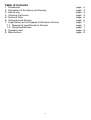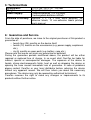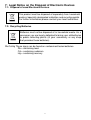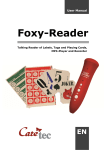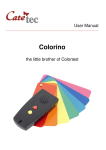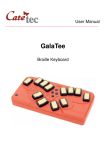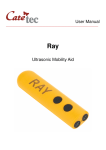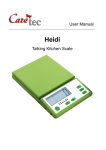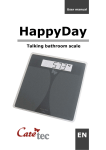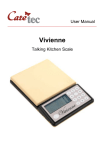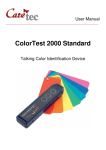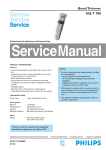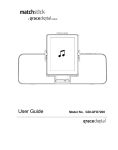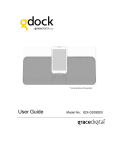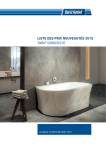Download Sherlock - Marland
Transcript
User Manual ______________________________________________________________ Sherlock Talking label identifier Table of Contents 1: Introduction 2: Description of the device and the keys 3: How to use 4: Cleaning the Device 5: Technical Data 6: Guarantee and Service 7: Legal Notice on the Disposal of Electronic Devices 7.1: Disposal of used Electronic Devices 7.2: Recycling Batteries 8: Symbols used 9: Manufacturer 2 page page page page page page page page page page page 3 3 3 5 6 6 7 7 7 8 8 1: Introduction Tired of embossing everything with Braille labels? Start labeling a wide variety of articles around your home with our new and highly sophisticated talking label identifier Sherlock! Record a personal note to each label, and organize everything the way you want, from your medicine to your CDs. Sherlock is small, handy and extremely easy to use. You can record up to 2000 labels - more than any other product of its kind! Consult instructions before use! Do not operate Sherlock without reading the instruction manual. Get acquainted with the device and all the accessories. Keep the instruction for reference reading and pass it on with the device. 2: Description of the device and the keys Put the device in front of you, so that the loudspeaker grill, located on the surface of the device, is facing away from you. On the surface you will find two buttons. On the slim (right side) you will find two outlets; the larger of the two is an earphone socket. The smaller one (nearest to you) is an interface enabeling us to update the software of the Sherlock. On the base of the device you will find the battery compartment. Description of the keys − Key 1: nearest the loudspeaker grill label scanning − Key 2: the one closest to you recording / capacity 3: How to use On the base of the Sherlock you will find the battery compartment. Turn the device, so that the narrow part of the device is facing away from you. Pull the lid of the battery compartment towards you to open it. The lid is completely removable. Put two 1.5 V AAA batteries in the compartment, with the flat (negative) end of each battery contacting the coil. Close the lid of the compartment until it locks in place. Your Sherlock is now ready for use. 3 The devices switches off automatically after approx. 10 seconds. To switch on again press any of the two buttons. Label scanning Press any button to switch the Sherlock on. Press button 1 and keep it pressed. You will hear a short beep tone indicating, that Sherlock has not yet found a label or is still too far away to scan it. Keep button 1 pressed and move the head of the device near a label you want to scan until you hear a long, ongoing beep tone. This sound indicates that Sherlock recognizes the label. Release button 1 and you will hear the announcement “no information”. If you have already recorded a personal note to this label, Sherlock will replay this note. Recording a personal note Attach a label to the item you want to name (e.g. a CD cover). Keep button 1 pressed and move the device near the label until you hear the ongoing beep sound. Release button 1 to test if this label already has a personal note. If you hear the announcement “no information”, you can record your personal note. To start the recording press button 2 and hold it down. You can start recording a personal note of up to 20 minutes after you hear a short beep tone. As soon as you release button 2, the recording will stop, which is confirmed by another short beep tone. To Delete a single note You can re-record each label many times. To do this, you must delete the existing note. First scan the label you want to rename (q.v. “Label scanning”). When Sherlock starts playing your personal recording, press both buttons at the same time and keep them pressed until you hear the announcement “your note has been deleted”. After this confirmation, you can start renaming this label and use it again for another item you want to provide with a personal note. To Delete all notes Sherlock also offers you the possibility to delete ALL the notes you have recorded. If you really want to do so, remove one battery from the compartment and keep both buttons pressed when you put the battery back in. You will hear a jingle followed by the announcement “delete all” and 5 single beep tones. Release the two buttons after the 5th beep tone and you will hear the confirmation “all deleted”. You have now deleted all the recordings of all the labels currently stored on your Sherlock. All the labels can now be used again. 4 Caution: You can cancel the deletion process by releasing the two buttons before you hear the 5th beep tone! Capacity The total recording capacity is about 2000 labels which equals up to 20 hours. You can check the remaining amount of labels or time by simply pressing button 2. Sherlock will then tell you the amount of labels you have left, as well as the remaining time in minutes (e.g. “another 1750 codes” – beep tone – “another 85 minutes”). Volume control It is possible to select between 3 different volume levels. To choose your preferred volume level, press both keys once and the device will announce the volume level (“volume 2”). Press both keys again to change in between the 3 possible levels, until you find the volume you prefer (the 3 levels of volume will change continuously from volume 1 to volume 2 to volume 3 and then again to volume 1). Caution: In case you want to change the volume while a personal note is playing, make sure you only press the two buttons shortly (not longer than 1 second), otherwise you run the risk of deleting the note you are listening to! 4: Cleaning the Device To clean the device, use a lightly moistened cloth only! Caution: No liquid should enter the device! Avoid strong acid or scrubbing cleansers. Do not scrub the surface with rough sponges, as they could damage the case of the device. 5 5: Technical Data Dimensions: Weight: Power Supply: (110) x (39 - 50) x (21 - 25) mm 90 g (with batteries) 2 alcaline batteries (1.5 V M AAA) 2 rechargebale batteries 600mA Included in Delivery: Sherlock, 2 x 1.5 V AAA Micro batteries, 25 adhesive labels, 10 non-adhesive labels printed user’s manual 6: Guarantee and Service From the date of purchase, we issue to the original purchaser of this product a guarantee of: − twenty-four (24) months on the device itself, − twelve (12) months on the accessories (e.g. power supply, earphones etc.), − six (6) months on wear parts (e.g. battery, case etc.) Please note that we do not issue any guarantee on batteries! During the guarantee periods mentioned above, the product will be either repaired or replaced free of charge. In no event shall CareTec be liable for indirect, special or consequential damages. The exposure of the device to liquids, strong electromagnetic fields, heat as well as dropping the device or opening the case causes immediate loss of guarantee. In case of problems please contact CareTec or your local distributor before returning the device without any apparent reason. We will then inform you about the necessary procedures. The device may only be opened by authorized technicians! CareTec reserves the right to make any changes or improvements to its products without further notice. 6 7: Legal Notice on the Disposal of Electronic Devices 7.1: Disposal of used Electronic Devices This product must be disposed of separately from household waste at specially designated collection and recycling points. For further information please contact your local authorities. 7.2: Recycling Batteries Batteries must not be disposed of in household waste. As a consumer you are legaly obligated to bring your old batteries to public collecting points (in your community or any shop that provides these batteries). Pb-Cd-Hg These signs can be found on contaminant-laden batteries. Pb = containing lead Cd = containing cadmium Hg = containing mercury 7 8: Symbols used Caution Note Dispose of separately from household waste Manufacturer 9: Manufacturer CareTec GmbH, Stubenbastei 1, A-1010 Vienna, Austria is the manufacturer of this product. Phone (+43 1) 513 80 81 0 Fax (+43 1) 513 80 81 9 E-mail: [email protected] Web: www.caretec.at Sherlock 09/2011 8