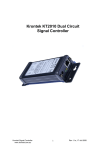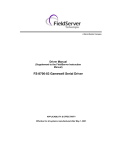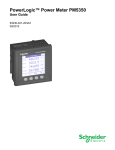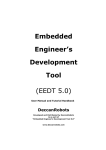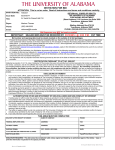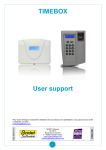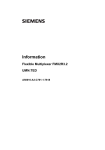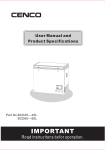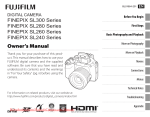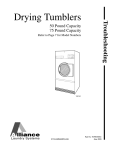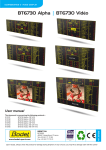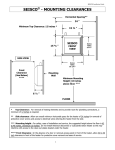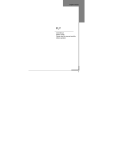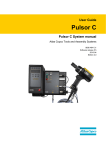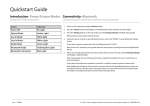Download KRONTEK KT4000 NETWORK MASTER CLOCK
Transcript
KRONTEK KT4000 NETWORK MASTER CLOCK KT4000 Master Clock www.krontek.com -1- Rev 1.0 21-Oct-2007 Table of contents INTRODUCTION........................................................................................................ 4 Keys and Indicators.................................................................................................... 5 Programming the KT4000 via the network ................................................................. 6 Main Menu ................................................................................................................. 7 1 - Set Time Server IP address:............................................................... 7 2 - Set Time Server poll period: ............................................................... 8 3 - Set Time Zone Offset.......................................................................... 8 4 - Set Daylight Savings........................................................................... 9 5 - Set Time and Date: ............................................................................. 9 6 - Set Slave Correction Format:............................................................ 11 7 - Set KT4000 IP address:.................................................................... 11 9 – Display Status: ................................................................................. 12 10 – Set/Change Passcode: .................................................................. 12 11 - Timer Menu..................................................................................... 13 1 - Edit Signal Schedule......................................................................... 15 L - List locations Lnn........................................................................... 16 E - Enter or Edit location Enn ............................................................. 16 D - Delete location Dnn ...................................................................... 17 S - Select program to edit................................................................... 17 X – e(X)it ............................................................................................ 17 2 - Edit Calendar Schedule .................................................................... 17 L - List locations Lnn........................................................................... 17 E - Enter or Edit location Enn ............................................................. 18 D - Delete location Dnn ...................................................................... 18 X – eXit............................................................................................... 19 3 - Manually Select Program.................................................................. 19 4 - Manually Control Circuits .................................................................. 19 Programming the KT4000 via the Front Panel ......................................................... 20 Menu Settings ........................................................................................ 20 Contrast Control ..................................................................................... 20 [System Menu] ......................................................................................................... 20 [Set Time]............................................................................................... 20 [Set Date] ............................................................................................... 20 [Set DLS]................................................................................................ 20 [Ref Time Offset] .................................................................................... 21 [Clock Type] ........................................................................................... 21 [Circuit 4 Mode] ...................................................................................... 22 [Time Source]......................................................................................... 22 [Correct Clocks] ..................................................................................... 22 [Set IP address] ..................................................................................... 22 [Software Version].................................................................................. 22 [Timer Menu] ............................................................................................................ 23 [Select Program] .................................................................................... 23 KT4000 Master Clock www.krontek.com -2- Rev 1.0 21-Oct-2007 [Manual Code]........................................................................................ 23 [Program Times] .................................................................................... 23 [Program Calendar]................................................................................ 23 [Del Time Location] ................................................................................ 23 [Del Cal Location]................................................................................... 24 TIME CORRECTION FORMATS ................................................................................. 25 Technical Specifications........................................................................................... 26 KT4000 Master Clock www.krontek.com -3- Rev 1.0 21-Oct-2007 INTRODUCTION The Krontek KT4000 Master Clock combines the functionality of a clock and signal controller and can be programmed via the Ethernet or LCD user interface. The KT4000 can drive a clock load of up to 2 amps at 24VDC. For example: it can directly support 100 Krontek Syncroline SL300 analogue clocks. The KT4000 can source its time from a network SNTP timeserver or from the GPS satellite system via the optional SL400 GPS reference module. With either reference time is accurate to fractions of a second. During power failure the clock reverts to a temperature controlled oscillator that provides accuracy of +/- 1 minute a year. The battery backed Real Time Clock will maintain the time for over a year. Slave clocks are restored to the correct time when power is restored Daylight saving is fully automated and will adjust the slave clocks to the appropriate time. Daylight savings can be programmed to any month/day combination required. The KT4000 has 4 control circuits that can be programmed from any PC on the network via telnet or using the front control panel. The output relays may also be manually controlled via the network or front panel. Network passcode protection is provided to prevent unauthorized access. The KT4000 has three individual, one hundred entry, signal control programs that may be selected manually or automatically via a programmable calendar schedule. Signal and Calendar schedules are stored in non-volatile (permanent) memory with a minimum data retention period of 100 years. With its unique calendar control schedule the KT4000 is ideal as a “time signal” and clock controller for education facilities and industry but of course is equally suitable for other time based control such as lighting, pumps etc. KT4000 Master Clock www.krontek.com -4- Rev 1.0 21-Oct-2007 Keys and Indicators KRONTEK NETMASTER KT4000 CKT1 CKT2 CKT3 SYNC POWER F1 CKT4 F2 ESC ENT The KT4000 has six front panel keys on the right hand side. The “up”, “down”, “left”, “right” arrow keys enable navigation of the menu. The “ESC” and “ENT” keys enable the selection of options. The Escape (ESC) key will exit the menu and return to the normal display at any time. The Enter key (ENT) will accept the data displayed in the current menu field. The left and right arrow keys enable the display of menu and sub menu fields while the up and down keys allow the modification of data in the currently selected field. There are four circuit control keys CKT1-CKT4 immediately below the LCD display. These keys control the operation of the output relays. Each time the key is pressed it changes state from “auto” to “on” to “off” and back to “auto” again. The state is indicated on the bottom row of the display. In “auto” mode the relay is controlled by the time schedule programmed in memory. “On” will turn the relay on and “off” will hold the relay off irrespective of the time schedule. Below the control circuit keys there are two keys, F1 and F2. These keys currently have no function and are provided for future use. Six led indicators are provided. The four leds within the CKT keys indicate the “off” or “on” state of the output relays. The “SYNC” led flashes once per second and indicates that either an SNTP or GPS time reference is valid. The “POWER” led indicates the presence of 115-240VAC power. KT4000 Master Clock www.krontek.com -5- Rev 1.0 21-Oct-2007 Programming the KT4000 via the network Before you can communicate with the KT4000 via the network you must know its IP address. The KT4000 comes pre configured with an IP address of 192.168.0.128 and responds to a telnet session on default port 23. There are four options to enable communications with the Client: 1. Set the IP address using the front panel. 2. Your network is already compatible, i.e. 192.168.0.xxx 3. Configure a PC to a compatible IP address, i.e. 192.168.0.50, and use a network crossover cable. 4. Use the DeviceDetector utility. We recommend using option 1. To set the IP address using this option press the up or down key and select [System Menu] then press the ENT key. Use the up down keys to select [Set IP address] and press ENT. Use the selection keys to set the IP address and press ENT to save it. With reference to option 4, DeviceDetector.exe is available for download from the krontek.com website. When you launch the program it will scan the network for Krontek Time devices (irrespective of their IP address) and list them. Click on the device you wish to configure. The IP and Subnet Mask address will be presented for editing. After you update the settings the KT4000 will reboot. You will need to run DeviceDetector again to find the KT4000 and ensure the new address is correct. Once you have set the address you can establish a telnet session using a telnet communications program such as HyperTerminal, HyperTerminal is usually included with your PC operating system. Use windows ‘start’ -> ‘help’-> ‘search’ and type in HyperTerminal to locate it on your machine. If it is not installed it is available from www.hilgraeve.com. When using HyperTerminal use the TCP/IP connect option, the KT4000s IP address and port 23. An alternative to HyperTerminal is to open a DOS command window and type in “telnet xxx.xxx.xxx.xxx” (where x is the IP address you have assigned the KT4000). The KT4000 uses the default telnet port 23 for the connection. Important: Ensure you disconnect from the telnet session either by closing the terminal window or exiting the KT4000 menu using “99”. Failure to do this will inhibit another session from being opened as only one session can operate at one time. KT4000 Master Clock www.krontek.com -6- Rev 1.0 21-Oct-2007 Main Menu After making the telnet connection you will be presented with the following or similar menu: -- Main Menu -1 2 3 4 5 6 7 8 9 10 11 - Set Time Server IP address Set Time Server poll period Set Time Zone Offset Set Daylight Savings Set Time & Date Set Slave Correction Format Set Controller IP address Manually Advance Clocks Display Status Set/Change Passcode Timer Menu 99 - Exit Select 1 - Set Time Server IP address: Select this to set the IP address of your network Time Server. The KT4000 will display: Current Time Server address: 192.168.000.070 Change Y/N? If you opt to change you will be prompted with each 3 number field in brackets, you may change it or press enter to skip to the next field. (192)220 .(168)150 .(000)0 .(070) 75 In the above example we changed the address to 220.150.000.075 The KT4000 will display the new address and ask for confirmation to save it. KT4000 Master Clock www.krontek.com -7- Rev 1.0 21-Oct-2007 2 - Set Time Server poll period: The KT4000 displays: Current Time Server poll period 1 hours Enter new period 0-48 hrs or <CR> to exit This is the time period between calls to the network Time Server. Select a period of 0 to 48 hours. Default is 0. Zero will disable the polls to the Time Server and allow the time and date to be set manually. This menu item has the additional feature of force polling the timeserver, you do not have to enter a time – just press Enter <CR> to exit. This provides a facility to force an update to the KT4000’s time and test the network time server (see ‘Display Status’ for poll results). The poll timer is restarted each time this menu item is executed. 3 - Set Time Zone Offset The KT4000 displays: Current Time Zone Offset: 10.0 hours Enter offset -13 to +13 or <CR> to exit ? Time Servers provide time based on UTC (also referred to as GMT or Zulu), that is, the time at the Earths zero meridian. Therefore you must add or subtract the time of the time zone you are in to set the local time. Note: Use standard time - do not use daylight savings time. Enter your time zone offset from UTC. Then the KT4000 displays: Add half hour Y/N ? This allows you to add a further 30 minute offset. For instance Adelaide, Australia is UTC +9.5 hours. Examples: London is 0, Paris is –1, New York is –5, Sydney is +10. The KT4000 will display the new offset and ask for confirmation to save it. KT4000 Master Clock www.krontek.com -8- Rev 1.0 21-Oct-2007 4 - Set Daylight Savings Daylight Saving options: Select: 0 to Disable, 1 to Define your own Or choose from the following table: 2 3 4 5 6 7 8 - --------Last Sun First Sun Last Sun First Sun Last Sun First Sun 2nd Sun Start --------in Oct at 02:00 in Oct at 02:00 in Mar at 02:00 in Oct at 02:00 in Mar at 02:00 in Apr at 02:00 in Mar at 02:00 ---------- End ---------Last Sun in Mar at 03:00 Last Sun in Mar at 03:00 Last Sun in Oct at 03:00 3rd Sun in Mar at 03:00 Last Sun in Oct at 01:00 Last Sun in Oct at 02:00 First Sun in Nov at 02:00 ------ Region ----AUSTRALIA EASTERN AUSTRALIA TASMAINIA EUROPE NEW ZEALAND UK USA USA NEW Current Settings: Starts: Last Sun in Oct at 02:00 Ends : Last Sun in Mar at 03:00 Region: AUSTRALIA EASTERN Enter option or <CR> to exit (Note: the table may vary depending on the software revision) If you require daylight saving then either choose an entry from the table, or enter 1 and The KT4000 will allow you to configure a unique daylight saving period not available from the table – just follow the prompts. Selecting 0 will disable daylight saving. 5 - Set Time and Date: The time and date can only be set if the timeserver poll period is disabled (set to 0). Note: The ability to set the time and date is to enable the functional testing of the time and calendar schedules. It is not recommended that the KT4000 operate in this mode over an extended period as the internal clock relies on a timeserver for accuracy. The KT4000 displays: Enter time as HHMMSS in 24hr format or <cr> to skip Example: 2:43:35pm is entered as 144335 Enter date as DDMMYY or <cr> to skip Example: 2nd Jan 2005 is entered as 020105 KT4000 Master Clock www.krontek.com -9- Rev 1.0 21-Oct-2007 Press enter to return to the Setup Menu KT4000 Master Clock www.krontek.com - 10 - Rev 1.0 21-Oct-2007 6 - Set Slave Correction Format: This option allows you to select the clock correction format you require – see appendix for format details. Setting the format to ‘0’ will disable the output. 7 - Set KT4000 IP address: Select this to set the IP address of the KT4000. This is an alternative to using the DeviceDetector utility. Be warned, if you change anything but the last 3 digits you will not be able to communicate with the KT4000 again unless your PC is set to the same host IP settings. The KT4000 will display: Current Time Server address: 192.168.000.128 Change Y/N? If you opt to change you will be prompted with each 3 number field in brackets, you may change it or press enter to skip to the next field. (192) .(168) .(000) .(128) 220 In the above example we changed the last field to 220 The KT4000 will display the new address and ask for confirmation to save it. Note: If you change the IP address the KT4000 will reboot and you will need to re establish a connection using the new IP address. 8 – Manually Advance Clocks: This option allows you to set the time of the slave clocks. The resolution or accuracy to which you can set them to depends on the correction format. Some formats will only allow manual correction to within the hour. KT4000 Master Clock www.krontek.com - 11 - Rev 1.0 21-Oct-2007 9 – Display Status: This option displays the various settings selected. In the case of Syncroline clocks it will also display the clock load on the KT4000. This should be kept to 90% or less for long term operation. 10 – Set/Change Passcode: This option allows you to set the passcode to restrict unauthorized access to the KT4000. Four characters are required. Alpha (A-Z) and numeric (0-9) characters are accepted. Lower case characters are internally converted to upper case. A code of four zeros (0000) will disable passcode checking. KT4000 Master Clock www.krontek.com - 12 - Rev 1.0 21-Oct-2007 11 - Timer Menu The timer menu displays the Program sub Menu. Before programming the KT4000 for the first time, take some time to read the following. It provides an insight into the operation of the signal schedule, the calendar schedule and the interaction between the two as well as providing some programming examples. The KT4000 has three signal schedules numbered 1,2 and 3 and one calendar schedule. The Signal Schedule: The function of the signal schedule is to operate either circuit 1 or 2 at a preprogrammed time on preprogrammed days of the week. There are three (3) signal schedules each consisting of 100 entries numbered 0 to 99. Each of these entries can contain the time of day and day of week to operate a circuit, the circuit to operate and the operation code. The operation codes are: Code Operation 00 - Circuit Off 99 - Circuit On 01 to 98 On for 1-98 seconds The days of the week are entered numerically as: 1. 2. 3. 4. 5. 6. 7. 8. Monday Tuesday Wednesday Thursday Friday Saturday Sunday Holiday Day number 8 is defined as a holiday day and will enable the control circuit to also operate during a holiday period. See the holiday schedule for further information on the holiday settings. KT4000 Master Clock www.krontek.com - 13 - Rev 1.0 21-Oct-2007 The Calendar Schedule: The calendar schedule has two main functions: 1. It can select the signal schedule to run; and 2. It can flag the current day as a programmed holiday The calendar schedule consists of 100 entries numbered 0 to 99. Each of these entries can contain the month and day of month to execute an operation and the operation codes to perform. The operations take place at midnight (00:00Hrs) or when the calendar schedule is edited and the edit changes the state of the KT4000. The KT4000 will default to using program 1 unless there is a calendar entry that changes it. There are 6 operation codes: Code 1. 2. 3. 4. 5. 6. Operation Select signal schedule 1 Select signal schedule 2 Select signal schedule 3 Holiday On Holiday Off Single day holiday Codes 1 to 3 determine the selection of the currently executing signal schedule. Example: You have a specific signal control sequence that requires execution during the Easter holiday period. This sequence could be programmed into signal schedule 2. The start date and signal schedule 2 is programmed into the calendar schedule and at midnight the Easter signal schedule 2 would be selected. At the end of Easter you would reselect signal schedule 1. Codes 4 and 5 turn the holiday flag on and off respectively. The holiday on/off flag is checked by the currently active signal schedule to determine if it should operate a circuit during a holiday period. Example: A school has its class period signals programmed to operate from Monday to Friday. When a school holiday period is programmed into the calendar schedule the holiday flag will inhibit the signals from operating for the duration of the holiday. KT4000 Master Clock www.krontek.com - 14 - Rev 1.0 21-Oct-2007 Code 6 turns on the holiday flag for a single day only. The holiday flag is automatically turned off 24 hours later (midnight the next day). Example: A business has its start, stop and lunchtime signals programmed for Monday to Saturday. There are known single day public holidays during the year, Labour Day for example. These can be programmed into the calendar schedule at the start of each year and will inhibit the operation of the signal for those days. After selecting 11 – Timer Menu - the following screen will be displayed -- Program Menu -1 2 3 4 - Edit Signal Schedule Edit Calendar Schedule Manually Select Program Manually Control Circuits 9 - Exit Select Select one of the 4 functions. A description of each function follows: 1 - Edit Signal Schedule This allows you to add new entries or edit existing ones. There are three independent Signal Schedules, however only one is operational at any particular time, this depends on the calendar schedule or a manual selection. Each schedule contains 100 locations (or entries) numbered 0 to 99. After selecting this option you will be asked to choose the schedule you wish to edit. Choose 1, 2 or 3. Select Program to Edit: 1,2,or 3 -- Signal Schedule Menu -** Editing Program n ** (n = 1,2 or 3) KT4000 Master Clock www.krontek.com - 15 - Rev 1.0 21-Oct-2007 L E D S X - List locations Lnn Enter or Edit location Enn Delete location Dnn Select program to edit eXit Select L - List locations Lnn The list option allows you to view one or a range of locations. Only active entries will be displayed. To list a single location, type Ln where n is the location number. To list a range insert a dash, type Ln-e where n is the first location and e is the last. To list all location use just ‘L’ or L00-99 It is recommended to use the command ‘L’ periodically while programming to check all entries as you may use location 77 instead of 7 by mistake. This command will display that error. Below is a display example from the command “L00-99”, although we scanned the complete program there is only one active entry. Pr | Loc | Time | Mo Tu We Th Fr Sa Su Hol | Cir | Code | Description -----------------------------------------------------------------------1 | 03 | 13:45 | x | 1 | 05 | Pulse 05 secs E - Enter or Edit location Enn The Enter/Edit option allows you to enter a new entry or edit an original one. If you select an unused (or deleted) location the fields will be displayed blank. If you are editing a previous entry the current setting will be displayed. Enter the time in 24 hour format, i.e. 1.30pm is 1330. Enter the days that the operation should take place, 1 to 7 is Monday to Sunday respectively, day 8 is a holiday. Select the circuit you wish to operate, 1 or 2. Enter the function code, 0 for “off”, 99 for “on”, or 1 to 98 seconds pulse. You will then return to the Signal Schedule menu. KT4000 Master Clock www.krontek.com - 16 - Rev 1.0 21-Oct-2007 D - Delete location Dnn The (D)elete command allows you to delete one or a range of entries. To delete a single entry, enter Dnn where nn is the entry number, to delete a range of entries enter Dss-ee where ss is the start entry and ee is the end. You will be asked to confirm the deletions before proceeding. You will then return to the Signal Schedule menu. S - Select program to edit The (S)elect command allows you to select the current program to edit. Note: This does not change the program currently being executed by the KT4000. You will then return to the Signal Schedule menu. X – e(X)it (E)xit will return you to the Programming Menu. 2 - Edit Calendar Schedule This allows you to add new entries or edit existing ones. The calendar schedule contains 100 locations (or entries) numbered 0 to 99. -- Calendar Schedule Menu -L E D X – List locations Lnn Enter or Edit location Enn Delete location Dnn e(X)it Select L - List locations Lnn The list option allows you to view one or a range of locations. Only active entries will be displayed. To list a single location, type Ln where n is the location number. To list a range insert a dash, type Ln-e where n is the first location and e is the last. To list all location use just ‘L’ or L00-99 KT4000 Master Clock www.krontek.com - 17 - Rev 1.0 21-Oct-2007 Below is a display example from the command ‘L’ Loc |day/mth| Op | Desc ---------------------------00 | 05/05 | 4 | Hol Start 01 | 09/05 | 5 | Hol End 02 | 11/11 | 1 | Prog 02 03 | 12/11 | 1 | Prog 01 In the example above: Location 00 starts a holiday period at the start of the 5th of May. This means only signal entries that have day 8 (holiday) selected will operate during this period. Location 01 ends the holiday period at the end of the 9th of May. Location 02 switches the KT4000 to run program 2 on November 11th. Location 03 switches the KT4000 to run program 1 on November 12th. E - Enter or Edit location Enn The Enter/Edit option allows you to enter a new entry or edit an original one. If you select an unused (or deleted) location the fields will be displayed blank. If you are editing a previous entry the current setting will be displayed. Enter the date in ddmm format, i.e. The 12th of February would be entered as 1202. Enter the operation that should take place, 1 to 3 is program 1 to 3 respectively, 4 will start a holiday period, 5 will end it, 6 will initiate a one day holiday. You will then return to the Calendar Schedule menu. Note: The calendar schedule does not have to be entered in date order. The KT4000 scans the calendar schedule from beginning to end and updates it’s status to the most current date, wherever that may be in the schedule. D - Delete location Dnn The (D)elete command allows you to delete one or a range of entries. To delete a single entry, enter Dnn where nn is the entry number, to delete a range of entries enter Dss-ee where ss is the start entry and ee is the end. You will be asked to confirm the deletions before proceeding. You will then return to the Calendar Schedule menu. KT4000 Master Clock www.krontek.com - 18 - Rev 1.0 21-Oct-2007 X – eXit (E)xit will return you to the Programming Menu. 3 - Manually Select Program This command allows you to change the current signal program. You may require an alternative program for certain unpredictable events, such as changes in the weather. Selecting an alternative program will override any program selection in the Calendar Schedule until midnight when the Calendar Schedule will regain control. To manually give control to the Calendar Schedule, select 0 (auto). Select 0,1,2 or 3 (0 = auto) 4 - Manually Control Circuits This command allows you to manually control a circuit. If a circuit is manually turned on (code 99) it will stay in that state until manually changed again or the Signal Schedule has an entry that changes its state. Enter Circuit 1 or 2 You will be asked to confirm the operation. KT4000 Master Clock www.krontek.com - 19 - Rev 1.0 21-Oct-2007 Programming the KT4000 via the Front Panel Menu Settings Pressing the left or right arrow keys will step through the main menu from either the bottom or top. The right arrow key starts at the top. Once a menu item is displayed in square brackets […] pressing the “ENT” key will select that menu item. The following section describes the operation of each menu item. Contrast Control The LCD contrast can be adjusted using the left or right arrow keys while the display is in its “normal” mode displaying time and date. [System Menu] [Set Time] *This menu is not available if GPS or SNTP is selected as the time source. Enables the time setting of the clock. The left and right keys select the hour, minute or seconds field. The up and down keys change the value of the fields. [Set Date] *This menu is not available if GPS is selected as the time source. Enables the date setting of the clock. The left and right keys select the day, month or year field. The up and down keys change the value of the fields. [Set DLS] Enables the setting of daylight saving dates. There are 5 pre defined daylight saving settings and also a custom setting if the presets are unsuitable. The predefined settings are: Country [AUSTRALIA] [EUROPE] [NEW ZEALAND] [UK] [USA] KT4000 Master Clock www.krontek.com Start First Sun in October Last Sun in March First Sun in October Last Sun in March Second Sun in March - 20 - End First Sun in April Last Sun in October Third Sun in March Last Sun in October First Sun in November Rev 1.0 21-Oct-2007 [CUSTOM] enables you to define your own dates. Use the left and right keys to select the fields and the up and down keys to select the dates, and then press ENT. Customising hint – by selecting a predefined setting that is closest to what you require you only have to adjust the field(s) that needs changing. Daylight saving changes start at 2.00am (standard time) and end at 3.00am (daylight savings time). [Ref Time Offset] IMPORTANT - This setting is only applicable when the clock derives the time from SNTP or GPS. GPS and SNTP time is referenced to UTC (universal time coordinated) or GMT as it was originally called. The time offset for the local time zone must be entered or the clock will display UTC time. For example, the Australian east coast time zone is +10 hours. Use the up or down keys to change the setting between +23.5 and –23.5 hours. [Clock Type] This setting select the type of slave clock the master is going to correct. [NONE] [SLINE] [SR2] [MRP] [MPULSE] [SYNC1] [SYNC12] [BCD50] [BCD60] [EBCD] [ALPHA] The output is disconnected Krontek Syncroline Minute Impulse – 59th minute correction Minute Impulse – reverse polarity Minute Impulse – single polarity Sync wired – correction every hour Sync wired – correction at 5:57 and 6:57 Standard BCD serial data – 50hz Standard BCD serial data – 60hz Extended BCD serial data As used by Adaptive Micro Systems (Note that this requires a modified low voltage output) The minute impulse selections (SR2, MRP and MPULSE) have a further option that allows for changing the “on” pulse settings. Both the length of the pulse and the delay between pulses can be adjusted. This option is provided for slow impulse movements such as tower clocks. KT4000 Master Clock www.krontek.com - 21 - Rev 1.0 21-Oct-2007 [Circuit 4 Mode] Circuit 4 may also be used to operate a specific type of clock correction system known as Sync Wired. This system requires a correction every hour or twelve hours. Select the 1 or 12 hour option as required. Details on the Sync Wired correction format are provided in the appendix. [Time Source] This setting allows the selection of the time source. For GPS versions of the clock selecting a source other than GPS will disconnect the GPS as a reference. It will however, continue to gather GPS satellite data. Selecting [TCXO] references the clock to the internal time source, which is accurate to +/- 2 minutes a year. Selecting [SLINE] requires an external connection to a Krontek Syncroline time source. [Correct Clocks] This allows the adjustment of the connected slave clocks and depends on the type of slave clock as follows: Syncroline clocks: power is disconnected for approximately 5 seconds to allow the slave clocks to reboot. SR2, minute reverse polarity and minute pulse clocks: select the number of pulses required to advance the clocks in minutes. Sync wired clocks: select a 1 hour or 12 hour correction. A one hour correction will advance the clocks to the next 58th minute. A 12 hour correction will advance the clocks to 5:58. [Set IP address] Use the left right keys to select the field. Use the up down keys to set the IP address and press ENT to save it. [Software Version] This displays the software revision number and the date. KT4000 Master Clock www.krontek.com - 22 - Rev 1.0 21-Oct-2007 [Timer Menu] The Timer Menu enables the setting of the control circuit operation times. To familiarise yourself with the timer functions it is recommended you read the Timer section under network programming. [Select Program] This command allows you to change the current signal program. You may require an alternative program for certain unpredictable events, such as changes in the weather. Selecting an alternative program will override any program selection in the Calendar Schedule until midnight when the Calendar Schedule will regain control. To manually give control to the Calendar Schedule, select 0 (auto). [Manual Code] This command allows you to manually control a circuit. If a circuit is manually turned on (code 99) it will stay in that state until manually changed again or the Signal Schedule has an entry that changes its state. Select the circuit and the function code, 0 for “off”, 99 for “on”, or 1 to 98 seconds pulse. [Program Times] Select the program you wish to edit then press ENT. Select the location and then edit the time, circuit, code and day. When programming the days a set of arrows appear between the brackets. These arrows indicate the active days. This allows you to select all days and optionally Sat, Sun and Hol. Use the left right keys to select an individual arrow and set/reset it. [Program Calendar] Select the location and edit the date. Select the operation code that should take place, 1 to 3 is program 1 to 3 respectively, 4 will start a holiday period, 5 will end it, 6 will initiate a one day holiday. [Del Time Location] Select the program to edit and press ENT. Select the range of locations you want to delete. To delete a single location select that location in both the “from” and “to” fields. KT4000 Master Clock www.krontek.com - 23 - Rev 1.0 21-Oct-2007 Use ESC if you don’t wish to make any changes as pressing ENT will erase any location that is displayed. [Del Cal Location] Select the range of locations you want to delete. To delete a single location select that location in both the “from” and “to” fields. Use ESC if you don’t wish to make any changes as pressing ENT will erase any location that is displayed. KT4000 Master Clock www.krontek.com - 24 - Rev 1.0 21-Oct-2007 TIME CORRECTION FORMATS This page is included to provide a brief description of the various time correction formats. The KT4000 supports all popular correction formats used by Simplex, Cincinnati, Bodet and many others. If you are unsure of the type of clocks on you have please contact Krontek or one of our distributors for further advice. Note that any correction format not described here can be incorporated into the KT4000 as required. Sync Wired: This format consists of an 8 or 12 second control pulse indicating an hourly or twelve hourly correction. The KT4000 provides the option of a correction every hour or every twelve hours. SR2: This is a corrective minute impulse format. The KT4000 provides a pulse each minute, at the 50th minute the polarity of the pulse is reversed and any clock that is less than 10 minutes ahead of time will stop operating. At the 59th minute a series of rapid pulses are produced that will synchronize all clocks to the correct minute. Reverse Polarity: This format consists of an impulse each minute alternating in polarity. There is no time correction. Minute Pulse: One pulse per minute of a single polarity. Standard BCD: This format provides an hour, minute and second data stream and can be selected for 50 or 60 bits per second. Extended BCD: This format provides an hour, minute, second, day, month and year data stream at 128 bits per second. Syncroline: This format provides power and data for Krontek’s Syncroline range of clocks. Alpha: This format provides the serial correction data for Adaptive Displays’ Alpha Clocks (requires voltage limiting resistor network). KT4000 Master Clock www.krontek.com - 25 - Rev 1.0 21-Oct-2007 Technical Specifications Accuracy: Dependant on timeserver or GPS (generally within 20ms of UTC) Backup Clock: 1 year battery backup, 1 minute per year accuracy Ethernet: Auto-sensing 10/100Mbit, RJ45 Interface Ethernet Connection Indicators: Orange 10Mbit, Green 100Mbit SNTP Protocol: Compliant with RFC 2030 Power Led: On when power is applied Sync Led: Flashes once per second when time reference is operational Power Supply Requirements: 110-240VAC 50/60 Hz Clock Control Voltage: 24VDC @ 2Amps Control Relay Contacts: 3A @ 240VAC Dimensions: Width 215mm, Height 185mm, Depth 115mm KT4000 Master Clock www.krontek.com - 26 - Rev 1.0 21-Oct-2007