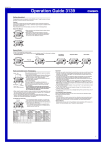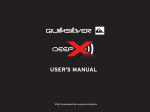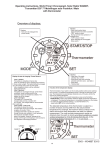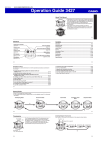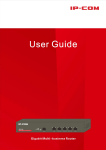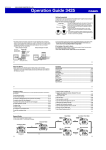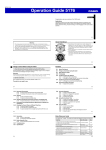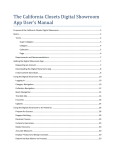Download Your User Manual
Transcript
Your User Manual Setting up your showroom in 4 simple steps + Tips to optimize results from your supplier membership at FashionNetAsia Getting Ready Setting up your showroom is simple and self-explaining. The first process may take an hour, updating will take 15-30 minutes... Please have following files at hand: Practical Tips for setting up your showroom: Company Photo (recommended) • Start immediately, every day thousands of buyers look for new suppliers. Start with setting up your company profile and your company products in English. • Update contact information and Password under My Account. Company Profile • (recommended) English, possibly also in Chinese. Some portals have also Turkish language version enabled. Update your showroom regularly to ensure maximum visibility. • Use quality product pictures preferably on white background, one product per picture. • Ensure that emails from @fashionnetasia.com are not diverted to your spam-folder. Maximum file size 1 MB, jpg or gif format, recommended dimension: 400px wide X 270px high. Company Logo (recommended) Maximum file size 1 MB, jpg or gif format. Product pictures and descriptions (must have) Maximum file size 1 MB, jpg or gif format. You can upload up to 30 pictures. Step 1: Login to FashionNetAsia.com Go to FashionNetAsia.com and login using your Login Name and Password sent to you by email. Contact [email protected] if you cannot recall your login details. Step 2: Go to My Executive Center After login click on My Executive Center. 2.1 Elements of My Executive Center Dashboard: An overview of your showroom, enquiry list and account information. Sales Office: Showing a list of enquiry messages and buy/sell offers. With a simple click on the messages you can communicate with buyers who have shown interest in your products Showroom: Add or edit products and catalogs at any time Marketing Tools: Create nice marketing emails and marketing campaigns to send your product offers to potentials customers from time to time. Account: Here you can view and update account contacts and other information 2.2 Elements of Dashboard ↑Check how many enquiries you received from buyers Click to start setting up your showroom → You could post Offer to Buy / Sell for free. Replies are logged here …or simply click on the links above to have showroom updated… Click on the links to update the account contacts Change password for safety purpose Save enquiry contacts and create emailing campaign via “My Marketing Tools” from time to time Step 3: Update basic information ← Upload a photo for your company, it could be office / shop exterior or interior. After the photo is uploaded, you can see the image showing beneath. ← Upload company logo for brand recognition and brand building ← Select or edit your company’s business nature and product category for the best search result ← Input additional keywords related to your products to maximize chances for buyers to find your products ← Input company profile here. The more detailed the information is, the easier it will be for buyers to find you via the Internet. Please make use of all three language options! Click “Submit” upon completion Step 4: Upload Products (1) 1. Click to upload products 2. Then select “Add New Products” to start uploading Step 4: Upload Products (2) Select an image file of a picture you want to upload. Tip: high quality pictures attract more buyers Select or edit which product category this product belongs to Complete the product form here. There are 3 languages – complete English first, then other languages. Tip: For more buyer enquiries make this as complete as possible! Tip: English version will be automatically copied to the other versions if you leave them blank. Click “Submit” upon completion. Repeat for next products. Repeat step 4 until you have completed a beautiful showroom!! FashionNetAsia.com Web Services Team If you need assistance, we are always ready to help. Please contact: Ms Rose Tong Email: [email protected] Tel: 852-2516 2170 (HKG 09:00 – 18:00)