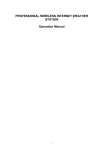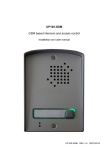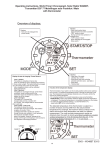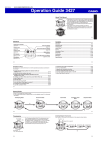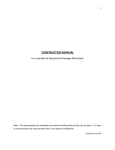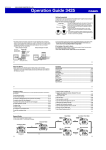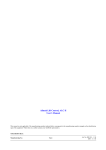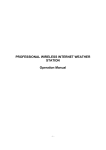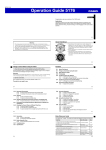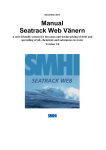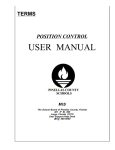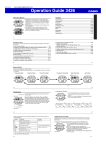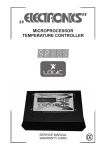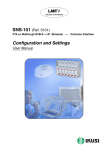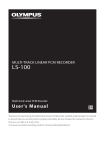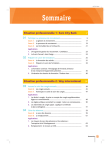Download USER`S MANUAL - quiksilver
Transcript
USER’S MANUAL 1 http://www.quiksilver-europe.com/deepx Introduction The ”DEEP X System” (patent pending) is Quiksilver’s most advanced tide watch. It features a tide data library for up to 2000 surf spots around the world (Deep model), the most accurate tide information available and also includes a numeric value for tide height. The tide information contained in your DVD (and then in yout watch) was calculated by a professional oceanographer based on the exact latitude/longitude of the coastline shape, islands and coast retraction. Your DeepX tide watch was developed with the help of our Quiksilver team riders around the world and passed all our tests in the heaviest waves on the planet. DeepX is more accurate than most tide charts for individual locations because our tide information was calculated specifically for every surf spot, instead of using the tide information of the closest harbour like most tide charts do. The DEEP X system has been developed to produce consistent tide data globally. In addition, data for the DEEP X has been calculated for each specific surf spot to render the most accurate tide predictions possible. Please consider that tide predictions are based on specific harmonics and unpredictable conditions do affect the tides. 2 This data is not to be used for navigation. Wear your new DeepX tide watch by Quiksilver and enjoy being at the right place at the right tide. Happy surfing! DEEP X pack includes DVD including Tide & Sunset/Sunrise data, surf spot information and multimedia for 2.000 beaches worldwide USB Stick for Radio Frequency transmission DEEP X watch DVD content Data upload software Windows & Mac OS compatible Tide, Sunset/Sunrise data for 2.000 spots (surf Location) worldwide Map & spot photos Specific spot descriptions: longitude, latitude, time zone, best surf conditions such as best tide range, best swell & wind direction and ocean floor variations for each spot DeepX tutorial & instruction manual Quiksilver movie clips 3 Tide movement feature USER FRIENDLY MENU DIFFERENT OPERATION SYSTEM LANGUAGES (English, Spanish, French, Portuguese) WIRELESS DATA TRANSMISSION WITH INFORMATION FROM DVD/ COMPUTER TO DEEP X TIME TIDE Display time (hours, minutes & seconds) in 12 or 24h format, date, tide, Sunset/Sunrise & moon phase information Stores a maximum of 10 years of data (1 spot on 10 years to 10 spots on 1 year). Today’s tide: with numeric water height reading. 3 different display modes: graphical, numerical, pictorial World time (24 cities) DST setting Future tide: set your date to get the tide information instantaneously. Spot info: best swell direction, best wind orientation, best tide range, bottom tide Sunset / Sunrise Customised spot: use published informations to set the tide for your own secret spot Tide Alarm: designed to notify the best tide to go surfing. 4 COMPASS TEMPERATURE HEAT TIMER CHRONOGRAPH Digital compass (1° resolution) with graphical animation showing the 8 cardinal points. Digital thermometer with graphical animation. Special countdown timer with graphical animation designed for surf contests. It can also be used for timing your surf sessions and counting the number of waves you catch. 1/100 seconds resolution up to one hour, 1 second resolution up to 100 hours. Track your work out performances by analyzing and storing your results (numbers of laps, time/lap, fastest lap) ALARM 2 independent alarms Each alarm is programmable to 3 alerts: daily, weekly or once. SLEEP MODE (for saving power) ONE TOUCH BACK-LIGHTING KEY LOCK FUNCTION designed to prevent accidental settings being made to your watch while you’re engaged in your favourite sport. 5 Navigation (+)UP, Increase value Light Set/Select (-) DOWN Decrease value Menu/Back DeepX consists of 8 different modes, namely: 6 1. Menu 2. Time of Day 3. Tide 4. Compass 5. Temperature 6. Heat Timer 7. Chrono 8. Alarm 9. Settings APP MENU 7 APP MENU 1.0 Display Map 8 3.1 Menu App 3.1.1 Display Map APP MENU 1.1 Menu Hierarchy MENU TODAY'S TIDE <beach list> FUTURE TIDE <beach list> SPOT INFO <beach list> CUSTOMIZE SET NAME SET SPOT SET DATA CLEAR LOCAL SPOT <beach list> TIDE ALARM <beach list> <date list> TIDE Removes the Custom Beach from the beach list ALARM ON/OFF SET TIDE <tide events> 9 APP MENU 1.1 Menu Hierarchy MENU MENU MENU 10 COMPASS BACK DECLINATION CALIBARATION TEMPERATURE HEAT TIMER BACK RESET SET TIMER APP MENU 1.1 Menu Hierarchy Saves and Resets the current Chrono Run BACK Resets the current Chrono Run without saving SAVE MENU CHRONO RESET VIEW LOG <log list> DELETE LOG <log list> DELETE ALL CONFIRM DELETE NO YES 11 APP MENU 1.1 Menu Hierarchy ALARM ALARM ON/OFF SET TIME ALARM 1 SET TYPE ALARM ON/OFF SET TIME SET TYPE MENU SET DAYS ALARM 2 SET DAYS 12 MON ON/OFF TUE ON/OFF WED ON/OFF THU ON/OFF FRI ON/OFF SAT ON/OFF SUN ON/OFF MON ON/OFF TUE ON/OFF WED ON/OFF THU ON/OFF FRI ON/OFF SAT ON/OFF SUN ON/OFF APP MENU 1.1 Menu Hierarchy 12/24HR TIME SET TIME °C °F SET DATE UNITS TEMPERATURE TIDE MENU SETTINGS LANGUAGE ENGLISH <downloaded language> KEYTONES HOURLY CHIME TIDE CHIME TONES SLEEP METERS FEET COEF SLEEP ON/OFF SET TIME DOWNLOAD 1.2 Notes If a banner or a selected menu item is long enough to go beyond the display area, it will scroll down. By default, pressing the MENU button goes up one level the menuhierarchy, while pressing the SET button goes down one level. Pressing and holding the MENU button for 3 seconds directly goes back to the Time App, regardless of what mode or level one is in. 13 TIME APP 14 TIME APP 1.1 Display Map 1.2 Quick Tide Pressing the SET button while in Time mode will go to the Quick tide function and will allow you to get tide, water height, sunrise/Sunset information (for the local spot) by pressing only 1 pusher. In Time mode, pressing the (+) button will scroll through the next tide status with a 30mins interval. Both the Time displayed and the tide graph rendered will be updated. Pressing the MENU button or if a 3 sec timeout occurs will change the screen back to the Time. 15 TIME APP 1.3 World Time & DST Pressing the (-) button while in Time mode will go to the World time function and will allow you to know the actual time all over the world. Pressing the (-) button again will scroll through the next world cities. See below the list of cities: Time Zone 1 2 3 4 5 6 7 8 9 10 11 12 16 City Name London Paris Cairo Moscow Dubai Aktyubinsk Almaty Bangkok Hong Kong Tokyo Brisbane Sydney City Code LON PAR CAI MCW DXB AKT AMY BKK HKG TYO BRI SYD Time Reference 0:00 1:00 2:00 3:00 4:00 5:00 6:00 7:00 8:00 9:00 10:00 11:00 Time Zone 13 14 15 16 17 18 19 20 21 22 23 24 City Name City Code Time Reference Anadyr ANR 12:00 Wellington WLG 13:00 Honolulu HNL 14:00 Anchorage ANC 15:00 Los Angeles LOS 16:00 Denver DEN 17:00 Chicago CHI 18:00 New York NYC 19:00 Caracas CCS 20:00 Rio de Janeiro RIO 21:00 Fernando de Noronha FER 22:00 Praia PRA 3:00 If DST is ON, the word “+ DST” will appear beside the World Time City code. TIME APP 1.4 Key lock function 1.6 Boundary Conditions This mode is designed to prevent accidental settings being made to the Deep X while you’re engaged in your favourite sport. Press and hold MENU & SET buttons and « KEYS LOCKED » will be displayed confirming that the buttons are locked. To deactivate the function, again press and hold MENU & SET buttons. « KEYS UNLOCKED » will be displayed confirming that the buttons are unlocked. You will be able to use all your Deep X’s functions again. Hour 1 to 12 (12H); 0 to 23 (24H) Minute 0 to 59 Second 0 to 59 Year 2000 to 2099 Month JAN, FEB, MAR, APR, MAY, JUN, JUL, AUG, SEP, OCT, NOV,DEC Date 01 to 28, 29, 30, 31 (depending on MONTH) DST ON or OFF Format 12H or 24H World Time Cities 1.5 Power-On Defaults Time - 12:00AM Date - 01 JAN 2007 Format - 12H DST - OFF World Time City - London 17 TIDE APP 18 TIDE APP 1.1 Today’s Tide 1.3 Spot Info This function allows you to know the tide information of the day. You can browse the spots, between the beaches you uploaded to the Deep X, by pressing (+)/(-) buttons. The local spot will always be the first to be highlighted. Once the spot selected by pressing on SET pusher, pressing the (+) or (-) button will scroll through the next/previous tide info with a 30mins interval. Both the Time displayed and the tide graph rendered will be updated. Pressing SET will display in sequence tide info banner, tide time, tide height, sunrise/sunset of selected spot. This function will give you the surf best or ideal conditions for a selected spot: BEST TIDE RANGE, BEST SWELL & WIND ORIENTATION AND KIND OF BOTTOM (ocean floor). 1.2 Future Tide This function allows you to know the tide information of a specific date. You can browse the spot between the beaches you uploaded to the Deep X by pressing (+)/(-) buttons. The local spot will always be the first to be highlighted. Once the spot selected by pressing the SET pusher, press (+)/(-) button to scroll through the calendar. Select a date by pressing SET and it will display in sequence tide info banner, tide time, tide height, sunrise/sunset. 1.4 Customise There is a huge tide, sunrise/Sunset & spot info data Library that features some of the most popular surf spots around the world. If you cannot find your target beach from the list of tide Library, you can customize the beach that acts as your target beach. What you can do is: •Find the name of the beach on the DVD that is closest to your target beach and look up the time difference on the 1st High tide between these 2 beaches. You can easily find this information published on the Internet •Upload the tide data of this closest spot from the DVD to your Deep X. •Go to TIDE function then to CUSTOMISE. Here you will be able to customise your spot name by selecting SET NAME function: use (+), (-) & SET buttons to enter new spot name. Then, go back to CUSTOMISE menu and go to SET SPOT to select the closest beach to your target one. And finally now, you can input the time difference between these two beaches in SET DATA mode using (+), (-) & SET buttons. You can erase a customised spot by using CLEAR function 19 TIDE APP 1.5 Local Spot 1.8 Boundary Conditions This function will be used to select a beach as local spot. Local spot corresponds to the graph displayed at the bottom of the display in time mode. QUICK TIDE function will display tide, water height, Sunrise/Sunset information for this spot. Max # of custom beach name characters - 8 characters Character set used: A,B,C,D,E,F,G,H,I,J,K,L,M,N,O,P,Q,R,S, T,U,V,W,X,Y,Z, 0,1,2,3,4,5,6,7,8,9,<space>,’:’,’.’,’,’,’°’,’-‘,?’,’Σ’,’+‘ 1.6 Tide Alarm This function will help you to set up an alarm based on the tide of your local spot. You can toggle the alarm ON/OFF pressing (+) and (-) keys. Then select the tide of day you want the alarm to based on and input a time difference if you want to be alerted before or after the exact tide. 1.7 Power-On Defaults Custom Beach - <cleared> Custom Beach Name - CUSTOM Custom Beach Offset - 0min Tide Alarm - OFF 20 TEMPERATURE APP 21 QS Deep X Watch 3.5 TEMPERATURE Temperature App APP 1.0 Display Map 3.5.1 Display Map 1.2 Power-On defaults Value - temperature sensor reading Unit of Measure - see temperature entries at Settings App 1.3 Boundary Conditions Value -10°C to 60°C (14°F to 140°F) Unit of Measure - see temperature entries at Settings App 3.5.2 Power-On Defaults Field 1.1 Changing Temperature ValueUnit <temperature sensor reading> Value <see entries at Settings App> Unit of Measure You can toggle the unit ofTemperature measurement between CELCIUS/ FAHRENHEIT pressing (+) and (-) keys, hold for 3 seconds, it back the default unit of temperature set in the Set3.5.3 displays Boundary Conditions tings App. Field Value Unit of Measure 22 Value -10°C to 60°C (14°F to 140°F) <see Temperature entries at Settings App> COMPASS APP 23 COMPASS APP 1.0 Display Map 1.3 Power-On defaults In COMPASS mode, the direction is displayed in the centre part of the Deep X face. The angle in degrees is displayed in the upper part of the display. Unit of Measure - Degrees Calibration Status – Un-calibrated Declination 0° 1.1 Calibrating 1.4 Boundary Conditions While in COMPASS mode, press SET button to go to the calibrating function. Select CALIBRATE, then from the screen with arrows, do a complete turn (360°) and press SET button. Range - 0-359° Cardinal Points - N, NE, E, SE, S, SW, W, NW Declination - 45°W - 0° - 45°E Your compass is now calibrated. 1.2 Declination To compensate for the deviation between magnetic North & geographic North, you can adjust the offset of the compass. While in COMPASS mode, press SET button then select DECLINATION; use (+)/(-) keys to adjust the declination (West or East). Press SET once complete. 24 HEAT TIMER APP 25 HEAT TIMER APP The surf heat timer was designed for surfing in contests, however you can also use it for timing your sessions and counting the numbers of waves you catch. 1.0 Set Timer 1.2 Notes While in HEAT TIMER mode, press (-) key and select SET TIMER, then use (+)/(-) to increase or decrease the flashing digits. Timer Menu SET TIMER option could only be set from 5:00 to 55:00 with an interval of 5:00 on each increment/decrement. Press SET once complete. Select BACK to go back to HEAT TIMER mode. The SET TIMER option is only allowed when Heat Timer is Reset The BACK option simply exits the Heat Timer menu back to the Heat Timer Default State. The user cannot stop a running timer, but can simply reset it. 1.3 Power-On Defaults 1.1 Heat Timer Press SET button to start the heat timer. You can use this watch to count the number of waves you catch in your heat. Press SET key to add waves to your counter. An audio signal will be displayed at the last 5 minutes and last 30 seconds. A long signal will be displayed at the end of the timer. When the Timer is running, the progress bar will decrease in fill, from right to left, until the Timer expires. The Heat Timer cannot be stopped or exited from by pressing any button unless if it is reset. You can reset the heat timer by pressing on (+) key and selecting RESET function. 26 Timer Value - 00hr, 00min (reset state) Wave Count - 0 1.4 Boundary Conditions Hour - 0 to 99 Minute - 0 to 59 Wave Count - 0 to 99 CHRONO APP 27 CHRONO APP The chronograph in your Deep X is the stop watch, it will help you to track your work out performances by analyzing and storing your results (lap chrono, total, best lap) 1.0 Chronograph 1.2 Delete Logs In CHRONOGRAPH mode press SET to start the chronograph. The lap/split time display begins with 1/100 seconds, then seconds, then minutes. Press SET to stop the stopwatch. You can press the SET key to resume the stopwatch. While the stopwatch is running, press (+) to set a lap. You can either delete log by log or delete all logs at once. To delete a specific log, go into stopwatch menu and select DELETE LOG. Then select the run # you want to delete and press SET. To delete all logs, select DELETE ALL and press SET. A YES/NO prompt will appear, select YES if ok. 1.1 Chronograph Info 1.3 Power-On Defaults The SAVE and RESET menu items are only visible when the Chrono is at Stop state. Once the chronograph is stopped, press (+) key and select SAVE to store your run info into the watch memory. Press again (+) key to go back into the chronograph menu and select VIEW LOG. Select the correct RUN # and press SET to go through the data lap by lap. After going through the lap time of each lap, it will display the total time and the best lap time. Total Time Value - 00hr, 00min, 00sec (reset state) Lap Time Value - 00hr, 00min, 00sec (reset state) Lap Count - 0 28 1.4 Boundary Conditions Hour - 0 to 99 Minute - 0 to 59 Second - 0 to 59 Millisecond - 00 to 99 No of Laps - 0 to 99 No of Runs - 0 to 99 ALARM APP 29 ALARM APP DEEP X is offering you 2 different alarms: ALARM 1 & ALARM 2. The alarm icon will be displayed, if one alarm is enabled 1.0 3 Different Alarms Types 1.3 Boundary Conditions The alarm can be daily, weekly or at once. Hour – 1 to 12 (12h format) or 0 to 23 (24h format) Minute - 0 to 59 Day – MON, TUE, WED, THU, FRI, SAT, SUN Alarm type – DAILY, WEEKLY, ONCE 1.1 Set Up The Alarm While in ALARM mode, press SET button to go to the alarm menu. Here you can select Alarm 1 or Alarm 2. In this setting alarm menu, you can toggle the alarm ON/OFF by pressing the SET key. Go down with (-) button and select SET TIME to adjust the alarm, then go back to alarm menu by pressing MENU/BACK key and select the type of alarm you want to use. 1.2 Power-On Defaults Alarm time – 12:00 am Day/s – ALL OFF Alarm type - DAILY Status - OFF 30 SETTINGS APP 31 SETTINGS APP In SETTINGS Menu, you will be able to set all parameters of your watch: Time & date, Tide layout, Units (metric / imperial), Language, Tone & Sleep mode. A DOWNLOAD function will be used for downloading the tide date from a computer to your DEEP X. 1.0 Time & Date Go into the time menu and set the 12 / 24h format. Then set the time & and date using (+) / (-) and SET keys. Once the time set up is done, go into LOCAL CITY menu to select your time zone. Time Zone 1 2 3 4 5 6 7 8 9 10 11 12 City Name London Paris Cairo Moscow Dubai Aktyubinsk Almaty Bangkok Hong Kong Tokyo Brisbane Sydney City Code LON PAR CAI MCW DXB AKT AMY BKK HKG TYO BRI SYD Time Reference 0:00 1:00 2:00 3:00 4:00 5:00 6:00 7:00 8:00 9:00 10:00 11:00 Finally, you can set the DST (Day Savings Time / Summer time) per cities. Go into SET DST and you can toggle the DST ON/OFF by pressing the SET key 32 Time Zone 13 14 15 16 17 18 19 20 21 22 23 24 City Name City Code Time Reference Anadyr ANR 12:00 Wellington WLG 13:00 Honolulu HNL 14:00 Anchorage ANC 15:00 Los Angeles LOS 16:00 Denver DEN 17:00 Chicago CHI 18:00 New York NYC 19:00 Caracas CCS 20:00 Rio de Janeiro RIO 21:00 Fernando de Noronha FER 22:00 Praia PRA 3:00 SETTINGS APP 1.1 Layout You can change the way to display the tide in the time mode. You can choose between graphical, pictorial & numerical. Go into LAYOUT and use (+) / (-) and SET keys to select the tide layout. 33 SETTINGS APP 1.2 Units You can change the unit for the temperature and tide information. Go in the UNITS menu, select TEMPERATURE and you can toggle the unit °C / °F by using (+) / (-) and SET keys. Same thing for tide, select TIDE and you can set the water height unit with METERS, FEET or COEF. 1.3 Languages Quiksilver developed the DEEP X to be user friendly. You can set here the menu language and choose between English, French, Spanish or Portuguese. Set your correct language and all DEEP X menus will be translated! 1.4 Tones In this setting mode, you can toggle the key tone, hourly chime & tide chime ON/OFF by using (+) / (-) and SET keys. The TIDE CHIME function will help you to know if the tide is high or dead low using different tones: increasing bip tones when tide is low and going to come in and decreasing bip tones when tide is high and out going. 1.5 Sleep Sleep mode is a bettery saving mode that allows you to set your watch so it turns the display off while you are sleeping. The watch can be turned back on by simply pressing any button. If any key is pressed including EL while in Sleep the display will wake up temporarily, and will go back to Sleep after 30 seconds of no key press. Normal display will resume immediately after the Sleep setting has been turned OFF. If an Alarm occurs while in Sleep, the display will temporarily wake up for the duration of the Alarm, and goes back to Sleep afterwards. 34 SETTINGS APP 1.6 Download Once you’re ready to upload data from your computer to DEEP X, press SET key to signal to the computer that DEEP X is ready to download information. Then press SEND INFORMATION TO DEEP X in the Quiksilver computer software. While downloading, DEEP X will display a download indicator (from 0 to 100%) and “DONE” message once completed. If any error, DEEP X will display “COM ERROR” message. You can also cancel the download process by pressing MENU/BACK key and DEEP X will display “CANCELLED” message. 1.7 Power-On Defaults 1.8 Boundary Conditions Hour format – 12h Time – 12:00am Date – 1JAN2007 Temperature unit - °C Tide unit – METERS Keytone – OFF Hourly chime – OFF Tide chime – OFF Sleep setting – OFF Language - ENGLISH Hour – 1 to 12 (12h format) or 0 to 23 (24h format) Minute - 0 to 59 Date – 1 to 28, 29, 30 or 31 (depending on month) Month – JAN, FEB, MAR, APR, MAY, JUN, JUL, AUG, SEP, OCT, NOV, DEC Temperature unit - °C, °F Tide unit – METERS, FEET, COEF Key tone – ON, OFF Hourly chime – ON, OFF Tide chime – ON, OFF Sleep setting – ON, OFF Language – ENGLISH, FRENCH, SPANISH, PORTUGUESE 35 SETTINGS APP RESET FUNCTION Your DeepX by Quiksilver is equipped with a mini computer and like most computers, there’s a slight chance that your watch may « freeze » during an operation. In this case, reset by pressing the LIGHT, MODE, (+), and the (-) button for 5 seconds. CARE FOR YOUR WATCH Never try to open the watch case or remove the back. Avoid exposing the watch to extremes of temperature. To clean the watch and the wristband, use a soft dry cloth, or a soft cloth moistened with a solution of water and dilute neutral detergent. Never use volatile products (benzene, solvents, powdered cleaning products, etc.) Store your watch in a dry place whenever you are not wearing it. Avoid getting the watch in direct contact with body lotions, eau de Cologne, sun cream and other toiletries that might damage the plastic parts of the watch. Each Vtime that the watch is put in contact with one of the above products or other toile tries, wipe it immediately with a clean dry cloth. Do not make the wristband too tight. You should be able to fit your f inger between the wristband and your wrist. Rinse the watch with fresh water after every time you use it in salt water. NOTES The information contained in your DEEP X was calculated by a professional oceanographer. Actual tidal changes may vary due to unpredicted changes in the weather, climate and coastal environment and Quiksilver accepts no responsibility or liability in relation to those or any other variations. Always study the ocean, beach and weather conditions before going into the water. Happy surfing! 36 DeepX Computer Software The ”DEEP X System” (patent pending) is Quiksilver’s most advanced tide watch. It features a tide data library for up to 2000 surf spots around the world (Deep model), the most accurate tide information available and also includes a numeric value for tide height. For sure, you won’t use all of them, that’s why you can upload the tide and spot information you need from the DVD to the DEEP X. For example, you can get the tide data for your home spot and also the ones you will need for your next surf trip. COMPUTER REQUIREMENTS DEEP X software needs the Adobe flash player 9 to run. Before you launch DEEP X software for the first time, make sure this player has been installed on your computer or you can install it from the DEEP X DVD. Go into setup directory and install the player. Select the correct version Windows or Mac according to your computer operating system. 37 DeepX Computer Software Following your computer operating system, click on DEEPX4win or DEEPX4mac icon to launch the software (you will find those icons at the root of your DVD). You can skip the introduction movie by clicking on SKIP INTRO link. This movie clip is introducing all you can do with DEEP X. 38 DeepX Computer Software Then, click on the language icon (English, French, Spanish or Portuguese). 39 DeepX Computer Software You can choose and select your spots by using the general map or the list at the bottom of the software window The map 40 DeepX Computer Software You can choose and select your spots by using the general map or the list at the bottom of the software windown The map 41 DeepX Computer Software Click on the spot to get tide and spot information 42 DeepX Computer Software You can get here more detailed information about the spot: spot description, tide data, sunrise/sunset, best surf conditions, bottom type and photos of the spot. Click on “ADD TO SELECTION” if you want to add this spot to your selection. The spot list You can select the spot by using the list sorted per country, region, town & spot name. Click on the (i) icon to get tide and spot information or on the folder icon to add the spot directly to your selection. 43 DeepX Computer Software Selection / send data to the watch In this window you will be able to select the tide range (in years) you want to upload to the DEEP X. You can store 10 years of data in total into the DEEP X. Check the check box of the spot(s) you want to upload. Once you’re ready to upload data from your computer to DEEP X, go into the menu of the watch to SETTING, then DOWNLOAD and press SET key to signal to the computer that DEEP X is ready to download information. Then click on “SEND TO YOUR WATCH” icon in the Quiksilver computer software. While downloading, DEEP X will display a download indicator (from 0 to 100%) and “DONE” message once completed. 44 Wear your new DeepX tide watch by Quiksilver and enjoy being at the right place at the right tide. Happy surfing!