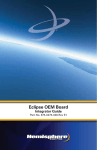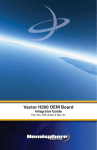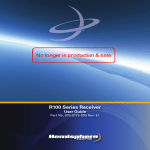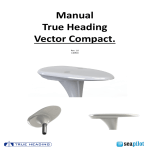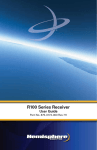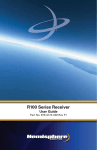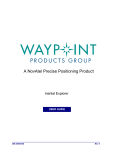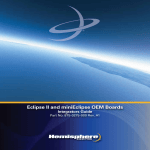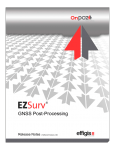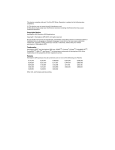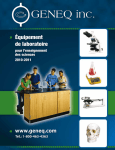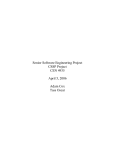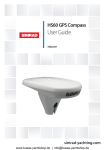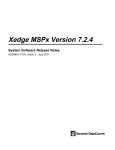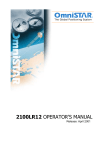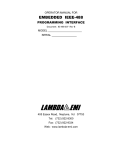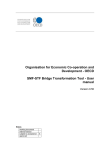Download SxBlue DGPS User Manual
Transcript
SXBlue II GPS Technical Reference Manual Revision Date: March 2008 (rev 1.1) Copyright Notice Copyright 2007 Geneq inc. All rights reserved. No part of this manual may be stored in a retrieval system, transmitted, or reproduced by any means, including, but not limited to photocopy, photograph, digitizing, or otherwise, without the prior written permission from Geneq inc. Trademarks The Geneq logo, SXBlue GPS™ and SXBlue II GPS™ are trademarks of Geneq inc. The Bluetooth™ trademarks are owned by Bluetooth SIG Inc., USA. All other trademarks are the property of their respective owners. FCC Notice This device complies with Part 15 of the FCC Rules. Operation is subject to the following two conditions: (1) this device may not cause harmful interference, and (2) this device must accept any interference received, including interference that may cause undesired operation. NOTE: This equipment has been tested and found to comply with the limits for a Class B digital device, pursuant to part 15 of the FCC Rules. These limits are designed to provide reasonable protection against harmful interference in a residential installation. This equipment generates, uses and can radiate radio frequency energy and, if not installed and used in accordance with the instructions, may cause harmful interference to radio communications. However, there is no guarantee that interference will not occur in a particular installation. If this equipment does cause harmful interference to radio or television reception, which can be determined by turning the equipment off and on, the user is encouraged to try to correct the interference by one or more of the following measures: - Reorient or relocate the receiving antenna. - Increase the separation between the equipment and receiver. - Connect the equipment into an outlet on a circuit different from that to which the receiver is connected. - Consult the dealer or an experienced radio/TV technician for help. Geneq inc. 8047, Jarry Street East Montreal, Quebec, Canada H1J 1H6 Telephone number: +1-514-354-2511 Toll Free: +1-800-463-4363 (North America) Fax number: +1-514-354-6948 E-mail address: [email protected] Web Sites: www.geneq.com , www.sxbluegps.com SXBlue II GPS Technical Reference Manual ii Geneq Limited Warranty Geneq inc. hereby warrants solely to the end purchaser of the Products, subject to the exclusions and procedures set forth herein below, that the Products sold to such end purchaser shall be free, under normal use and maintenance, from defects in material and workmanship for a period of 12 months from delivery date to such end purchaser. Repairs and replacement components are warranted, subject to the exclusions and procedures set forth below, to be free, under normal use and maintenance, from defects in material and workmanship for 90 days from performance or delivery, or for the balance of the original warranty period, whichever is greater. Purchaser’s Exclusive Remedy The end purchaser’s exclusive remedy under this warranty shall be limited to the repair or replacement, at the option of Geneq, of any defective Products or components thereof. The end user shall notify Geneq or a Geneq approved service center immediately of any claimed defect. Repairs shall be made through a Geneq approved service center only. Exclusions Geneq does not warrant damage occurring in transit or due to misuse, abuse, improper installation, neglect, lightning (or other electrical discharge) or fresh/salt water immersion of Products. Repair, modification or service of Geneq Products by any party other than a Geneq approved service center shall render this warranty null and void. Geneq does not warrant claims asserted after the end of the warranty period. Geneq does not warrant or guarantee the precision or accuracy of positions obtained when using Products. Products are not intended for primary navigation or for use in safety of life applications. The potential accuracy of Products as stated in Geneq literature and/or Product specifications serves to provide only an estimate of achievable accuracy based on: • Specifications provided by the US Department of Defense for GPS Positioning, • GPS OEM Receiver specifications of the appropriate manufacturer (if applicable), and • DGPS service provider performance specifications. Geneq reserves the right to modify Products without any obligation to notify, supply or install any improvements or alterations to existing Products. No Other Warranties THE FOREGOING WARRANTY IS EXCLUSIVE OF ALL OTHER WARRANTIES, WHETHER WRITTEN, ORAL, IMPLIED OR ARISING BY STATUTE, COURSE OF DEALING OR TRADE USAGE, IN CONNECTION WITH THE DESIGN, SALE, INSTALLATION, SERVICE OR USE OF ANY PRODUCTS OR ANY COMPONENTS THEREOF, INCLUDING, BUT NOT LIMITED TO, ANY WARRANTY OF MERCHANTABILITY OR FITNESS FOR A PARTICULAR PURPOSE. SXBlue II GPS Technical Reference Manual iii Limitation of Liability THE EXTENT OF GENEQ’S LIABILITY FOR DAMAGES OF ANY NATURE TO THE END PURCHASER OR ANY OTHER PERSON OR ENTITY WHETHER IN CONTRACT OR TORT AND WHETHER TO PERSONS OR PROPERTY SHALL IN NO CASE EXCEED, IN THE AGGREGATE, THE COST OF CORRECTING THE DEFECT IN THE PRODUCT OR, AT GENEQ’S OPTION, THE COST OF REPLACING THE DEFECTIVE ITEM. IN NO EVENT WILL GENEQ BE LIABLE FOR ANY LOSS OF PRODUCTION, LOSS OF PROFITS, LOSS OF USE OR FOR ANY SPECIAL, INDIRECT, INCIDENTAL, CONSEQUENTIAL OR CONTINGENT DAMAGES, EVEN IF GENEQ HAS BEEN ADVISED OF THE POSSIBILITY OF SUCH DAMAGES. WITHOUT LIMITING THE FOREGOING, GENEQ SHALL NOT BE LIABLE FOR ANY DAMAGES OF ANY KIND RESULTING FROM INSTALLATION, USE, QUALITY, PERFORMANCE OR ACCURACY OF ANY PRODUCTS. Governing Legislation To the greatest extent possible, this warranty shall be governed by the laws of the Province of Quebec (Canada). In the event that any provision hereof is held to be invalid by a court of competent jurisdiction, such provision shall be severed from this warranty and the remaining provisions shall remain in full force and effect. Obtaining Warranty Service In order to obtain warranty service, the end purchaser must bring the Product to a Geneq approved dealer, along with the end purchaser’s proof of purchase. For any questions regarding warranty service or to obtain information regarding the location of any of Geneq’s dealers, contact Geneq at the following address: Geneq inc. 8047, Jarry Street East Montreal, Quebec, H1J 1H6 Canada Telephone number: Toll Free: Fax number: E-mail address: +1-514-354-2411 +1-800-463-4363 (North America) +1-514-354-6948 [email protected] SXBlue II GPS Technical Reference Manual iv Table of Contents List of Figures......................................................................................................................................................... ix List of Tables........................................................................................................................................................... x Organization.................................................................................................................................................... xi Customer Service .......................................................................................................................................... xii World Wide Web Site.....................................................................................................................................xiii Document Conventions..................................................................................................................................xiii Notes, Cautions, and Warnings .....................................................................................................................xiii 1. 2. Getting Started ...............................................................................................................................................1 1.1 Unpacking Your SXBlue II GPS Receiver ...............................................................................................1 1.2 Getting Familiar with your SXBlue II GPS ...............................................................................................1 1.2.1 System Overview ....................................................................................................................1 1.2.2 Battery Pack............................................................................................................................3 1.2.3 Precision Antenna...................................................................................................................4 1.3 Getting Ready for the Field......................................................................................................................5 1.3.1 Default Parameters .................................................................................................................5 1.3.2 Configuring Bluetooth Communication....................................................................................6 1.3.2.1 Windows Mobile 5.0 and 6.0 with Microsoft drivers...................................................7 1.3.2.2 Windows Mobile with Socket Communication driver .................................................9 1.3.2.3 Windows Mobile with WidComm driver ...................................................................11 1.3.2.4 Microsoft Windows with IVT Corporation’s BlueSoleil driver ...................................13 1.3.2.5 Microsoft Windows with Widcomm’s My Bluetooth Places driver............................14 1.3.3 Installing the USB Drivers for Microsoft Windows .................................................................16 1.4 In the Field.............................................................................................................................................19 1.4.1 Using the Carrying Case.......................................................................................................19 1.4.2 Definition of the LED Indicators.............................................................................................19 1.4.3 GIS Field Data Collection......................................................................................................20 1.4.3.1 Generic Field Data Collection Software Configuration ............................................21 1.4.3.2 General Guidelines for GIS Field Data Collection ...................................................21 Features and Performance..........................................................................................................................22 2.1 GPS.......................................................................................................................................................22 2.1.1 Satellite Tracking ..................................................................................................................22 2.1.2 Positioning Accuracy.............................................................................................................22 2.1.3 Update Rates ........................................................................................................................23 2.2 SBAS.....................................................................................................................................................23 2.2.1 Automatic Tracking ...............................................................................................................23 2.2.2 SBAS Performance...............................................................................................................23 2.3 COAST™ Technology...........................................................................................................................24 2.4 Real-Time Differential Options ..............................................................................................................25 2.4.1 The “WAAS” Application .......................................................................................................25 2.4.2 Auto-Dif – Autonomous Differential / RTCM Base Station Option.........................................25 2.4.3 Local Differential options.......................................................................................................27 2.5 Post Processing ....................................................................................................................................27 2.6 Evaluating the SXBlue II GPS Performance..........................................................................................27 2.7 Communication .....................................................................................................................................29 2.7.1 Interface................................................................................................................................29 2.7.2 Bluetooth, USB and Serial Ports ...........................................................................................29 2.8 Environmental Requirements ................................................................................................................31 SXBlue II GPS Technical Reference Manual v 3. 4. Advanced Operations..................................................................................................................................32 3.1 Firmware Architecture ...........................................................................................................................32 3.2 Communicating with the SXBlue II GPS................................................................................................32 3.2.1 NMEA 0183 Interface............................................................................................................32 3.2.2 Binary Interface.....................................................................................................................33 3.2.3 RTCM SC-104 Protocol ........................................................................................................33 3.3 Configuring the SXBlue II GPS..............................................................................................................34 3.3.1 Using HyperTerminal ............................................................................................................34 3.3.1.1 HyperTerminal Setup ..............................................................................................35 3.3.1.2 Sending Individual Commands ...............................................................................37 3.3.1.3 Sending Configuration Files to the Receiver ...........................................................38 3.3.2 Subscribing to an Application................................................................................................39 3.3.2.1 Available Applications .............................................................................................39 3.3.2.2 Activating an Application or Option .........................................................................40 3.3.2.3 Interpreting Subscription Date Codes .....................................................................41 3.4 Differential Correction Operations .........................................................................................................42 3.4.1 RTCM Input Correction in the SBAS Application ..................................................................42 3.4.2 Auto-Dif in Autonomous and Base Station Operations .........................................................42 3.4.2.1 Start-up ...................................................................................................................43 3.4.2.2 Calibration...............................................................................................................43 3.4.2.3 Auto-Dif Performance..............................................................................................43 3.4.3 Local-Dif and Local-RTK Operations ....................................................................................43 3.4.3.1 Guidelines for Base Station Installation...................................................................44 3.4.3.2 Guidelines for Rover Operation...............................................................................44 Complete NMEA Interface ...........................................................................................................................45 4.1 NMEA Message Elements.....................................................................................................................45 4.2 General Commands ..............................................................................................................................45 4.2.1 $JASC,D1 .............................................................................................................................46 4.2.2 $JAIR ....................................................................................................................................47 4.2.3 $JASC,VIRTUAL...................................................................................................................48 4.2.4 $JALT ...................................................................................................................................48 4.2.5 $JLIMIT .................................................................................................................................49 4.2.6 $JAPP...................................................................................................................................49 4.2.7 $JBAUD ................................................................................................................................51 4.2.8 $JCONN................................................................................................................................51 4.2.9 $JDIFF ..................................................................................................................................52 4.2.10 $JK........................................................................................................................................52 4.2.11 $JPOS ..................................................................................................................................53 4.2.12 $JQUERY,GUIDE .................................................................................................................53 4.2.13 $JRESET ..............................................................................................................................54 4.2.14 $JSAVE.................................................................................................................................55 4.2.15 $JSHOW ...............................................................................................................................55 4.2.16 $JT........................................................................................................................................57 4.2.17 $JBIN ....................................................................................................................................57 4.2.18 $JI .........................................................................................................................................58 4.3 GPS Commands ...................................................................................................................................58 4.3.1 $JASC...................................................................................................................................59 4.3.2 $JAGE ..................................................................................................................................59 4.3.3 $JOFF...................................................................................................................................60 4.3.4 $JMASK ................................................................................................................................60 4.3.5 $JNP .....................................................................................................................................61 4.3.6 $J4STRING...........................................................................................................................61 SXBlue II GPS Technical Reference Manual vi 5. 4.3.7 $JSMOOTH ..........................................................................................................................61 4.3.8 $JTAU ...................................................................................................................................62 4.4 SBAS Commands .................................................................................................................................63 4.4.1 $JWAASPRN ........................................................................................................................64 4.4.2 $JGEO ..................................................................................................................................65 4.4.3 $JRD1...................................................................................................................................66 4.4.4 $JASC,RTCM .......................................................................................................................66 4.5 Auto-Dif Commands in Autonomous Mode ...........................................................................................66 4.5.1 $JRAD,1................................................................................................................................67 4.5.2 $JRAD,1,P ............................................................................................................................67 4.5.3 $JRAD,1,lat,lon,alt ................................................................................................................67 4.5.4 $JRAD,2................................................................................................................................68 4.5.5 $JRAD,3................................................................................................................................68 4.6 Auto-Dif Commands in Base Station Mode ...........................................................................................69 4.6.1 $JRAD,1................................................................................................................................69 4.6.2 $JRAD,1,P ............................................................................................................................70 4.6.3 $JRAD,1,lat,lon,alt ................................................................................................................70 4.6.4 $JRAD,9,1,1..........................................................................................................................70 4.7 Local Differential Commands ................................................................................................................71 4.7.1 $JRTK,1 ................................................................................................................................72 4.7.2 $JRTK,1,P.............................................................................................................................72 4.7.3 $JRTK,1,R ............................................................................................................................72 4.7.4 $JRTK,1,lat,lon,alt.................................................................................................................73 4.7.5 $JRTK,5 ................................................................................................................................73 4.7.6 $JRTK,6 ................................................................................................................................74 4.7.7 $JRTK,9 ................................................................................................................................74 4.7.8 $JRTK,17 ..............................................................................................................................75 4.7.9 $JASC,DFX...........................................................................................................................75 4.7.10 $JRTK,12 ..............................................................................................................................75 4.7.11 $JRTK,18 ..............................................................................................................................76 4.8 Output Data Messages..........................................................................................................................76 4.8.1 GNS Data Message ..............................................................................................................76 4.8.2 GGA Data Message..............................................................................................................77 4.8.3 GLL Data Message ...............................................................................................................78 4.8.4 GSA Data Message ..............................................................................................................78 4.8.5 GST Data Message ..............................................................................................................79 4.8.6 GSV Data Message ..............................................................................................................79 4.8.7 RMC Data Message..............................................................................................................80 4.8.8 RRE Data Message ..............................................................................................................80 4.8.9 VTG Data Message ..............................................................................................................81 4.8.10 ZDA Data Message...............................................................................................................81 4.8.11 GRS Data Message ..............................................................................................................81 4.8.12 RD1 Data Message...............................................................................................................82 4.9 RAIM Command and Message .............................................................................................................83 4.9.1 $JRAIM Command................................................................................................................83 4.9.2 $PSAT,GBS Data Message ..................................................................................................84 Binary Data ...................................................................................................................................................85 5.1 Binary Message Structure .....................................................................................................................85 5.1.1 Bin 1......................................................................................................................................86 5.1.2 Bin 2......................................................................................................................................87 5.1.3 Bin 80....................................................................................................................................88 5.1.4 Bin 93....................................................................................................................................88 SXBlue II GPS Technical Reference Manual vii 6. 7. 5.1.5 Bin 94....................................................................................................................................89 5.1.6 Bin 95....................................................................................................................................90 5.1.7 Bin 96....................................................................................................................................90 5.1.8 Bin 97....................................................................................................................................91 5.1.9 Bin 98....................................................................................................................................92 5.1.10 Bin 99....................................................................................................................................93 Frequently Asked Questions ......................................................................................................................95 6.1 General .................................................................................................................................................95 6.2 Support and Repairs .............................................................................................................................96 6.3 Troubleshooting.....................................................................................................................................96 6.4 Power, Communication, and Configuration ...........................................................................................97 6.5 GPS Reception and Performance .........................................................................................................98 6.6 SBAS Reception and Performance .......................................................................................................99 6.7 Auto-Dif .................................................................................................................................................99 6.8 External Corrections............................................................................................................................100 6.9 Installation ...........................................................................................................................................100 Troubleshooting.........................................................................................................................................101 7.1 Troubleshooting Checklist ...................................................................................................................101 7.2 Using the LEDs to Troubleshoot..........................................................................................................101 Appendix A - Specifications.............................................................................................................................104 Appendix B - Interface ......................................................................................................................................105 Appendix C - Introduction to GPS and SBAS .................................................................................................108 Appendix D - Resources...................................................................................................................................120 Index...................................................................................................................................................................123 SXBlue II GPS Technical Reference Manual viii List of Figures Figure 1-1 SXBlue II GPS Main Components .........................................................................................................2 Figure 1-2 Battery contacts .....................................................................................................................................3 Figure 1-3 Precision Antenna..................................................................................................................................4 Figure 1-4 Carrying Case......................................................................................................................................19 Figure 1-5 SXBlue II GPS Front Panel..................................................................................................................20 Figure 2-1 Sample Extrapolated Ionospheric Grids...............................................................................................24 Figure 2-2 Auto-Dif Error Drift ...............................................................................................................................26 Figure 2-3 RS-232 Connector Pin-out...................................................................................................................30 Figure 3-1 Sample Config. File..............................................................................................................................38 Figure B-1 Serial Interface ..................................................................................................................................105 Figure B-2 RTCM Data Output From Serial Port.................................................................................................106 Figure B-3 RTCM Data Input to Serial Port.........................................................................................................107 Figure C-1 WAAS Ground Segment (end of 2007) .............................................................................................115 Figure C-2 EGNOS Ground Segment (end of 2007)...........................................................................................116 Figure C-3 Worldwide SBAS Coverage ..............................................................................................................117 Figure C-4 Worldwide SBAS Ionospheric Coverage ...........................................................................................118 Figure C-5 Broadcast and Extrapolated Ionospheric Correction Map .................................................................119 SXBlue II GPS Technical Reference Manual ix List of Tables Table 1-1 Default Applications ................................................................................................................................5 Table 1-2 Default Port Settings ...............................................................................................................................5 Table 1-3 Default GPS NMEA Message Output......................................................................................................6 Table 1-4 Default Parameters .................................................................................................................................6 Table 1-5 LED Indicators Definitions.....................................................................................................................20 Table 2-1 Horizontal Accuracy Probability Statistics .............................................................................................28 Table 2-2 Horizontal Accuracy Statistic Conversions............................................................................................28 Table 2-3 Serial Port Pin-out, RS-232C Interface Level........................................................................................30 Table 3-1 $JT Response and Application .............................................................................................................41 Table 3-2 Date Codes and Enabled Applications..................................................................................................41 Table 4-1 NMEA Message Elements ....................................................................................................................45 Table 4-2 General Commands ..............................................................................................................................46 Table 5-3 GPS Commands ...................................................................................................................................58 Table 4-4 SBAS Commands .................................................................................................................................64 Table 4-5 Auto-Dif Commands in Autonomous Mode ...........................................................................................67 Table 4-6 Auto-Dif Commands for Base Station Operation...................................................................................69 Table 4-7 Local Differential Commands ................................................................................................................71 Table 4-8 Output Data Messages .........................................................................................................................76 Table 4-9 GNS Data Message Defined.................................................................................................................77 Table 4-10 GGA Data Message Defined...............................................................................................................77 Table 4-11 GLL Data Message Defined................................................................................................................78 Table 4-12 GSA Data Message Defined ...............................................................................................................78 Table 4-13 GST Data Message Defined ...............................................................................................................79 Table 4-14 GSV Data Message Defined ...............................................................................................................79 Table 4-15 RMC Data Message Defined ..............................................................................................................80 Table 4-16 RRE Data Message Defined ...............................................................................................................80 Table 4-17 VTG Data Message Defined ...............................................................................................................81 Table 4-18 ZDA Data Message Defined ...............................................................................................................81 Table 4-19 GRS Data Message Defined...............................................................................................................82 Table 4-20 RD1 Data Message Defined ...............................................................................................................82 Table 4-21 $PSAT,GBS Data Message Defined...................................................................................................84 Table 5-1 Binary Message Structure.....................................................................................................................85 Table 5-2 Bin 1 Message ......................................................................................................................................86 Table 5-3 Bin 2 Message ......................................................................................................................................87 Table 5-4 Bin 80 Message ....................................................................................................................................88 Table 5-5 Bin 93 Message ....................................................................................................................................88 Table 5-6 Bin 94 Message ....................................................................................................................................89 Table 5-7 Bin 95 Message ....................................................................................................................................90 Table 5-8 Bin 96 Message ....................................................................................................................................90 Table 5-9 Bin 97 Message ....................................................................................................................................91 Table 5-10 Bin 98 Message ..................................................................................................................................92 Table 5-11 Bin 99 Message ..................................................................................................................................93 Table 7-1 Troubleshooting ..................................................................................................................................101 Table 7-2 LED Functions ....................................................................................................................................102 Table A-1 SXBlue II GPS Receiver Specifications ..............................................................................................104 Table C-1 Worldwide SBAS Constellation (end of 2007) ....................................................................................118 SXBlue II GPS Technical Reference Manual x Preface Welcome to the SXBlue II GPS Manual and congratulations on purchasing this highperformance GPS receiver. The SXBlue II GPS receiver provides a high level of performance, delivering sub-meter positioning using either its built-in SBAS demodulator or external corrections, at up to 20Hz output (optional). The SXBlue II GPS features raw measurement output for post processing applications, delivers excellent phase measurement quality for cm post-processed and single frequency RTK applications. It also features Bluetooth, USB and serial communications. This document is meant to assist a customer in becoming familiar with the SXBlue II GPS functionality and system operation, but also with GPS / SBAS concepts. The chapters that follow provide detailed information on the SXBlue II GPS receiver, including the hardware and software interface, in addition to various descriptions of technologies and features that it supports. Some notable features of the SXBlue II GPS receiver follow: • • • • • • • • • • • • • 12-channel GPS engine (2 channels dedicated to SBAS tracking) Sub-meter horizontal accuracy 95% Raw measurement output (via documented binary messages) Position and raw measurement update rates of 20Hz max COAST™ technology provides consistent performance with old correction data and guarantees and all-day DGPS solution even in forestry applications (with suitable SBAS coverage) Optional Auto-Dif: A base station-free way of differentially positioning Optional Sub-20cm Local-Dif or Sub-5cm RTK with Base-Rover configuration WAAS/EGNOS/MSAS/GAGAN and external differential sources Quick times to first fix One Bluetooth module for virtual serial port communication allows a modular GPS system configuration by allowing the use of any PDA/Computer and software combination One USB 2.0 compliant port One full-duplex serial port, can be used to configure the product, or to output or receive RTCM corrections Integrated Li-Ion battery Organization This manual contains the following chapters: Chapter 1: Getting Started - provides information to help you get your system running quickly. Chapter 2: Features and Performance - introduces you to the SXBlue II GPS and some of its main features. Chapter 3: Advanced Operations - provides details on the fundamental operating modes of the SXBlue II GPS receiver and describes how to configure and operate the SXBlue II GPS receiver. SXBlue II GPS Technical Reference Manual xi Chapter 4: Complete NMEA Interface - describes the subset of NMEA 0183 commands and messages supported by the SXBlue II GPS. Chapter 5: Binary Data - describes the Binary messages supported by the SXBlue II GPS. Chapter 6: Frequently Asked Questions - this chapter provides answers to frequently asked questions about the SXBlue II GPS receiver. Chapter 7: Troubleshooting - provides you with diagnostic information to aid in determining a source of difficulty for a particular installation. Appendix A – Specifications - details the technical characteristics of the SXBlue II GPS. Appendix B – Interface - provides instructions to interface the SXBlue II GPS with external devices. Appendix C – Introduction to GPS and SBAS - provides both general and specific information relating to GPS and SBAS. Appendix D – Resources - This appendix lists a number of different resources that may be useful for the advanced user. The Index provides a listing of the locations of various subjects within this manual. Customer Service If you encounter problems during the installation or operation of this product, or cannot find the information you need, please contact your dealer, or Geneq Customer Service. The contact numbers and e-mail address for Geneq Customer Service are: Telephone number: Toll Free: Fax number: E-mail address: +1-514-354-2511 +1-800-463-4363 (North America) +1-514-354-6948 [email protected] Technical Support is available from 8:30 AM to 5:00 PM Eastern Time, Monday to Friday. To expedite the support process, please have the product model and serial number available when contacting Geneq Customer Service. In the event that your equipment requires service, we recommend that you contact your dealer directly. However, if this is not possible, you must contact Geneq Customer Service to obtain a Return Merchandise form before returning any product to Geneq. If you are returning a product for repair, you must also provide a fault description. SXBlue II GPS Technical Reference Manual xii World Wide Web Site Geneq maintains World Wide Web home pages at the following addresses: www.geneq.com and www.sxbluegps.com A corporate profile and product information are available at these sites under the Geomatics section. Document Conventions Bold is used to emphasize certain points. Notes, Cautions, and Warnings Notes, Cautions, and Warnings stress important information regarding the installation, configuration, and operation of the SXBlue II GPS receiver. Note - Notes outline important information of a general nature. Cautions - Cautions inform of possible sources of difficulty or situations that may cause damage to the product. Warning - Warnings inform of situations that may cause harm to you. SXBlue II GPS Technical Reference Manual xiii 1. Getting Started The purpose of this chapter is to help you get your SXBlue II GPS receiver running quickly. This chapter is not intended to replace the balance of this reference manual and it assumes that you have a reasonable amount of knowledge with installation and operation of GPS navigation systems. If you are new to GPS and SBAS, we recommend that you consult Appendix C for further information on these services and technology. 1.1 Unpacking Your SXBlue II GPS Receiver If you find that any of these items listed below are damaged due to shipment, please contact the freight carrier immediately for assistance. When you unpack your SXBlue II GPS receiver, please ensure that it is complete by comparing the parts received against the packing slip. Unless your system has been equipped differently than a standard SXBlue II GPS, you should find the following parts in your package: • • • • • • • • • One SXBlue II GPS Receiver with battery pack One Precision Antenna One Antenna cable One RS-232 cable One USB cable One Li-Ion Battery Charger One Soft Hat for antenna One Nylon Carrying Case One CD-ROM containing manuals, utilities, configuration files, etc. Note - If, for some reason, you find a discrepancy between your packing slip and the contents of your shipment, please contact the authorized reseller with which you placed your order immediately. 1.2 Getting Familiar with your SXBlue II GPS The SXBlue II GPS is composed of three main parts: - The receiver with user interface (LED’s, Communication ports, Antenna connector) - The battery pack with Battery Fuel Gauge - The external precision antenna with cable 1.2.1 System Overview Figure 1-1 shows the various components of the receiver and battery pack. SXBlue II GPS Technical Reference Manual 1 SXBlue II Receiver Charger Jack Battery Pack Serial Number ON/OFF Button Battery Gauge Indicator RS-232 Port GPS LED Indicators Battery Gauge Button USB Port GPS Antenna Connector Battery Thumb Screws (x4) Figure 1-1 SXBlue II GPS Main Components SXBlue II GPS Technical Reference Manual 2 The connections required by the SXBlue II GPS are very straightforward. All cables necessary for complete operation are provided. - The RS-232 port is a D-Sub 9-pin female connector - The USB port is a Type-B female connector - The Bluetooth port is a Class 1 type. The SXBlue II GPS offers three communication options: Serial RS-232, USB and Bluetooth. In order to use the USB port, a driver (supplied on CD-ROM with the unit) must be installed on your computer. Refer to section 1.3 for instructions on how to install the drivers. In order to use the Bluetooth (wireless) communication of the SXBlue II GPS, you must use a Bluetoothenabled PDA or computer. If you have a PDA or computer that does not support Bluetooth natively, you can supplement your computing device with a Bluetooth card (CF, PCMCIA, SD) or USB dongle. When configuring your Bluetooth device for communication with the SXBlue II GPS, make sure that pairing (or bonding) with password (or passkey) is not activated. A miniature DIP switch (see Figure 1-2) allows powering off of the Bluetooth radio when the receiver is operated in places where the use of wireless communication is prohibited. Refer to section 1.3.2 for more information on sample Bluetooth setups. 1.2.2 Battery Pack The Lithium-Ion battery pack attaches to the receiver with four thumb screws. Modular contacts are used to supply power to the receiver. Even though the Li-Ion battery pack has a built-in protection circuitry, care must be taken not to Bluetooth DIP Switch Membrane Vents short the contacts on the battery pack. Also, membrane vents are used on both the receiver and battery pack. These small holes should not be punctured, obstructed or covered by labels or stickers. The battery pack features an intelligent battery “fuel gauge” that shows the level of charge (see Figure 1-1). On initial usage, it might take one or two charge/discharge cycles for the gauge to reflect the proper charge level. When unit is not used for an extended period of time, it is normal that the battery pack discharges. The field autonomy of the pack is roughly 10.5 hours and after 500 cycles, it will start decreasing to about 80% capacity. Figure 1-2 Battery contacts Since the SXBlue II GPS uses Li-Ion battery chemistry, there is no memory effect as for NiMH or NiCad batteries; therefore it is not necessary to discharge the pack before recharging it. Only proper Li-Ion battery charger must be used with the SXBlue II GPS battery. Using any other type of charger might result in explosion and injuries. The SXBlue II GPS battery pack SXBlue II GPS Technical Reference Manual 3 specification is: 2s2p, 7.2V, 3,900mAh Li-Ion. If using a different charger than the supplied charger, the following specifications must be followed: 2-cell Li-Ion charger, maximum current of 2A, charger plug to fit a 1.6mm positive center-pin jack with 5mm OD. Charge time with supplied charger is about 4 to 5 hours when battery is empty. The charger is equipped with a charge indicator LED that will switch from Red (charging) to Green (charged). The charger supports input voltages of up to 240VAC. Warning – Use only supplied charger with the SXBlue II GPS battery pack. Do not disassemble, modify, puncture, mutilate or incinerate or heat battery pack. Do not store the battery inside vehicles in hot weather. Do not short-circuit battery contacts. Do not puncture or obstruct membrane vents. Battery should be stored at room temperature charged to about 30-50% capacity. Charge battery once every 3 months to prevent overdischarge. Battery must be charged when its temperature has settled between 0°C and 45°C. Temperature range over which battery can be discharged is between -20°C and 60°C. Use of the battery outside of the specified range may reduce performance and life expectancy. When battery reaches end-of-life, insulate terminals with adhesive tape or similar material before disposal. 1.2.3 Precision Antenna The Precision Antenna supplied with the SXBlue II GPS has been designed to provide reliable, stable and consistent sub-meter positioning. It features a female SMA connector. The bottom part of the antenna is magnetic and can be detached by removing the 4 screws. Using a different antenna than the one supplied, might degrade the submeter performance of the SXBlue II GPS. Shall a different antenna be used a maximum of 29dB gain is recommended. Figure 1-3 Precision Antenna Caution – By default, the SXBlue II GPS receiver supplies 5.0 VDC across its RF connector to power an active GPS antenna’s low noise amplifier (LNA). Connection to a GPS antenna that doesn’t support a 5 VDC input could damage the antenna. SXBlue II GPS Technical Reference Manual 4 1.3 Getting Ready for the Field The SXBlue II GPS is one component of a modular system that normally includes two other parts: a computer and data collection software. A modular approach has huge advantages: - Allows the use of any PDA, Tablet PC, laptop or computer technology to suit the application - Allows the use of any off-the-shelf software (combined with the fact that no postprocessing is necessary with the SXBlue II GPS for submeter applications) - Allows to always stay up-to-date with the very fast evolving computer/software technology. This section covers the normal steps that one would normally follow to get the system up and running for a generic GIS submeter data collection session: knowing the factory default settings of the communication ports and output messages, setting up a Bluetooth connection with a PDA or Computer, installing the USB drivers on a computer, configuring the data collection software for proper operation with the SXBlue II GPS. Chapters 2 and 3 present advanced features and configurations of the SXBlue II GPS for other types of applications: high output rates, carrier-phase post-processing, base station and rover configuration for centimeter-level accuracies, etc. 1.3.1 Default Parameters Although specified in the following chapters, this section provides tables that detail the default parameters of the SXBlue II GPS as delivered. Table 1-1 Default Application Application SBAS (WAAS) – Default Different applications can be installed in the SXBlue II GPS internal memory. The basic and default application is called WAAS and is valid for any of the currently available WAAS (North America) compatible SBAS (Space Based Augmentation Systems): like EGNOS (Europe), MSAS (Japan) and GAGAN (India). Other optional applications for example are Auto-Dif, Local-Base, Local-Dif, Local-RTK, etc. Table 1-2 Default Port Settings Port Baud Rate Data Bits Parity Stop Bit Interface Level Bluetooth Fixed 9600 8 None 1 Serial Port Profile Serial 9600 8 None 1 RS-232C USB 9600 8 None 1 Serial Port Emulation SXBlue II GPS Technical Reference Manual 5 Unless specified differently at time of purchase, the Bluetooth port is fixed at 9600 baud (in order to avoid communication overflow, care must be taken in properly selecting the number of sentences output on the ports at a particular baud rate). The Serial and USB ports can be configured from 2,400 to 57,600 baud. Table 1-3 Default GPS NMEA Message Output Port GPS NMEA Messages Update Rate Bluetooth GGA, GSA, GSV, VTG, ZDA 1 Hz Serial GGA, GSA, GSV, VTG, ZDA 1 Hz USB GGA, GSA, GSV, VTG, ZDA 1 Hz The SXBlue II GPS outputs standard NMEA messages by default. Five basic sentences are output: GGA, GSA, GSV, VTG and ZDA. All ports are fully independent from one another and can be set to input or output different messages (NMEA, Binary, Differential correction) at different rates. Table 1-4 Default Parameters Max DGPS Age 3D to 2D Elevation Mask 3600 seconds PDOP > 10.5 10° Because of the unique technology used on-board the SXBlue II GPS, the maximum DGPS age can be set to 3600 seconds. Once the SXBlue II GPS loses its differential correction source, the output will remain submeter for the next 40-45 minutes. See chapter 2 for more information. The receiver is set to switch from 3D mode to 2D mode when there are less than 4 satellites or when the PDOP value exceeds 10.5. It is up to the user software to allow or restrict 2D mode operation. The satellite elevation mask is set to 10 degrees by default. All satellites below this value will not be used in the solution. 1.3.2 Configuring Bluetooth Communication There are many Bluetooth drivers available on the market today for PDA’s (using Palm OS, Pocket PC or Windows Mobile operating systems), and for regular computers (laptop, tablet PC, etc) with standard Microsoft Windows operating systems. Even though the setup procedure will be different for each of them, the basics remain the same. The two major steps are: discovering a Bluetooth device and assigning a communication port number to the discovered device. The data collection software will then call the assigned port number to receive the data from the SXBlue II GPS. In this section, we will give some examples of setting up Bluetooth communication with various PDA and computer drivers. One key element to remember is that the SXBlue II GPS does not use any password (often called pairing, secure connection, authentication, passkey, passcode, etc). This feature must be disabled in the options of the driver you are using. SXBlue II GPS Technical Reference Manual 6 Note – The SXBlue II GPS does not use any password/passkey for secure connection. This feature must be disabled in the driver configuration of your PDA/Computer. 1.3.2.1 Windows Mobile 5.0 and 6.0 with Microsoft drivers Microsoft Bluetooth drivers for Windows Mobile 5.0 and 6.0 are similar with just a few minor differences. There is currently a “bug” in these drivers for non-secure connections and it has not yet been addressed by Microsoft. Fortunately a work-around is available and the screenshots below show how to properly handle the configuration steps for the SXBlue II GPS. From the desktop, tap the Bluetooth Icon and select “Menu/Bluetooth Settings”. In the “Devices” tab, tap “Add new device…”. Once the SXBlue II GPS has been found, select it then tap “Next”. The driver will ask for a “Passcode”; at this point do not enter any value and simply hit “Next”. SXBlue II GPS Technical Reference Manual 7 In the next window, “SXBlue II GPS … wants to connect…”, select “Yes”. The driver will ask again for a “Passcode”; at this point enter just a blank space using the keypad. On the following screen, select “Serial Port” and the SXBlue II GPS will be added to the list of discovered devices. The next step is to assign a COM port number. Tap the “Com Ports” tab then select “New Outgoing Port”. Select the SXBlue II GPS in the list and hit “Next”. Unselect the “Secure Connection” option and select a COM Port number (in this example: COM 8). Hit “Finish”. SXBlue II GPS Technical Reference Manual 8 The SXBlue II GPS will be shown in the list along with its assigned COM port number. This is the port number that should be selected in the data collection software. Tap “Ok” on the top right corner. Windows Mobile 6.0 will eventually show a “Cannot Connect” window. Tap on “Ok” in this window to bypass it and finally on “Done” in the last window. 1.3.2.2 Windows Mobile with Socket Communication driver On non-Bluetooth enabled PDA’s a Compact Flash (CF) or Secure Digital (SD) Bluetooth card can be used. The example in this sub-section shows a typical configuration for Socket Communication drivers on Windows Mobile 2003. Tap on the Bluetooth icon in the task bar, on the lower right portion of the screen. In the popup menu, Select “Advanced Features”, then “My Bluetooth Device”. Make sure “Use Authentication” is unchecked and click on the “COM Ports” tab. Check the “Bluetooth COM Port” profile and a COM port number will be assigned to a Serial Port Profile (in this example: COM4). Tap “Ok” on the top right corner to close the window. SXBlue II GPS Technical Reference Manual 9 From the Bluetooth Icon in the task bar, select “Advanced Features”, then “Bluetooth Devices”. Select “Tools”, “Device Discovery” and hit “Next” in the Device Discovery Wizard. By default, the “Any Bluetooth device” option will be selected. Hit “Next”. After the search, the SXBlue II GPS will be displayed in the list. Check the box next to it, hit “Next” then “Finish”. The SXBlue II GPS will appear with an icon in the Bluetooth Devices window. SXBlue II GPS Technical Reference Manual 10 The last step is to set the SXBlue II GPS as a favourite device for the serial Com port. In the bottom menu, select “Tools”, “My Favorites…”. Select “Use the favorite selected above” and in the pull-down menu for “My favorite COM port device:”, select the SXBlue II GPS. Tap on “Ok” on the top right corner to close the window. The SXBlue II GPS icon should now appear with a small red heart and, in this example, is set as a favourite on COM port 4. An application calling COM 4 will automatically search for this particular SXBlue II GPS. Click on the “X” to close the window. 1.3.2.3 Windows Mobile with WidComm driver Most iPaq series PDA’s from Hewlett Packard (HP) use drivers from Widcomm Inc. Below is a typical Bluetooth configuration for these devices. Tap the Bluetooth icon on the bottom right corner and from the menu, select “Bluetooth Settings”. In the settings window, scroll right to the “Serial Port” tab, and only the “Enable service” option should be checked. Some driver versions will show “Inbound” and “Outbound” COM ports. Since the software on the PDA will be initiating the Bluetooth communication with the SXBlue II GPS, the “Outbound COM Port” is the port number that should be specified in the software. Close the window by clicking on “Ok” on the top right corner. SXBlue II GPS Technical Reference Manual 11 Again, from the Bluetooth icon, select “Bluetooth Manager”. In the menu at the bottom of the screen, tap “New”, then “Connect!”. In the Connection Wizard window that appears, select “Explore a Bluetooth device” then hit “Next”. Tap “Next” to allow the wizard to search for a Bluetooth device. Once found, the SXBlue II GPS will appear in the Bluetooth Browser; select it. In the “Security” section of the following screen, “Use a secure, encrypted connection” should be unchecked. Tap next. The SXBlue II GPS shortcut will be created and in this example, will be available as COM 8. SXBlue II GPS Technical Reference Manual 12 1.3.2.4 Microsoft Windows with IVT Corporation’s BlueSoleil driver The configuration of IVT’s BlueSoleil for Windows is simple and straightforward. From the Classic Display’s menu, select “Bluetooth” then “Search Devices”. All nearby Bluetooth devices will be shown. Double-click on the SXBlue II GPS icon. BlueSoleil will detect the SXBlue II GPS as a Serial Port Service. Right-click on the SXBlue II GPS icon and select “Connect Bluetooth Serial Port”. The assigned COM port number will be displayed in the taskbar once communication is established. SXBlue II GPS Technical Reference Manual 13 1.3.2.5 Microsoft Windows with Widcomm’s My Bluetooth Places driver This driver allows multiple ways to setup a Bluetooth device. The wizard will be used to detect the SXBlue II GPS. Click on the “Bluetooth Setup Wizard” option in the “Bluetooth Tasks”. Select the first option in the list “I know the service I want to use…” then hit “Next”. In the “Bluetooth Service Selection” window select the “Bluetooth Serial Port” service then click “Next”. In the “Bluetooth Device Selection” window, from the pull-down menu, select “Show all devices”. After the search, the SXBlue II GPS should appear in the list. SXBlue II GPS Technical Reference Manual 14 Click on the SXBlue II GPS icon, then on “Next”. In the “Bluetooth Setup Wizard Completion Page”, click on the “Configure Button and uncheck the “Secure Connection” option. The COM port number that is assigned to the SXBlue II GPS will be shown (in this example: COM8). Click “Ok” to close the “Bluetooth Properties” window. Hit “Finish” to complete the configuration. If the “Start the connection” option is checked, Bluetooth connection will automatically be activated with the SXBlue II GPS. SXBlue II GPS Technical Reference Manual 15 1.3.3 Installing the USB Drivers for Microsoft Windows Drivers for the SXBlue II GPS are available for multiple operating systems: Microsoft Windows 98, ME, 2000, 32-bit and 64-bit Server/XP/Vista. Other drivers are also available for Windows Mobile, Linux, and Mac OS. There are two versions of the USB drivers for Microsoft Windows: a 32-bit and a 64-bit. Make sure the correct version is used with your operating system. Once the driver is installed for a USB port, the port number will be the same every time the SXBlue II GPS will be connected to it. For computers with multiple USB ports, the driver must be installed for each port. The COM port number assigned will be fixed for each of the USB ports. Power ON the SXBlue II GPS and using the supplied USB Type A/B cable, connect it to the USB port of the computer. There are two almost identical steps in the driver setup procedure. The first installation will be for USB to Serial Converter and the second for USB Serial Port emulation. In the “Welcome to the Found New Hardware Wizard”, select “No, not this time” for the automatic Windows update search. Hit “Next”. In the following window, select “Install from a list or specific location”, then click “Next”. In the search options, select “Search for the best driver in these locations” and check the “Include the location in the search”. Browse to the folder where the driver files have been extracted then click on “Next”. SXBlue II GPS Technical Reference Manual 16 On the Microsoft warning (unsigned drivers) click “Continue Anyway”. The system will create a restore point and the files will be copied to the proper Windows folders. Clicking on “Finish” will conclude the first part of the installation process. The second driver installation starts automatically after the first one, and is for setting the USB Serial Port. Follow exactly the same steps as above to complete the installation. SXBlue II GPS Technical Reference Manual 17 In order to find the COM port number that Windows has assigned to the SXBlue II GPS, the receiver must be connected to the USB port and powered on. In Windows, go to “Start”, “Settings” and “Control Panel”. Double click on “System” to open the “System Properties” window. Select the “Hardware” tab then click on the “Device Manager” button. Scroll down to and expand the “Ports (COM & LPT)” category. The SXBlue II GPS will be shown with the COM port number assigned to it. SXBlue II GPS Technical Reference Manual 18 1.4 In the Field This section covers the following topics: installing the SXBlue II GPS and antenna cable in the carrying case, definition of the GPS LED indicators, generic data collection software configuration and basic recommendations for optimal performance. 1.4.1 Using the Carrying Case The supplied nylon carrying case features a belt loop and can also be used with a belt clip or a shoulder strap. The pictures below show how to properly run the antenna cable in the carrying case. Note that a small opening on the side allows recharging the battery pack without having to remove the receiver from the case. Figure 1-4 Carrying Case 1.4.2 Definition of the LED Indicators The SXBlue II GPS features diagnostic LEDs that provide a quick indication of the receiver’s status. These LEDs are visible on the front panel display. The five diagnostic LEDs visible on the front panel display of the SXBlue II GPS provide the following information: SXBlue II GPS Technical Reference Manual 19 Table 1-5 LED Indicators Definitions LED Color Function Red Power indicator – when the SXBlue II GPS is powered, this LED will illuminate. When battery is low, the Power indicator will start blinking for 20 minutes prior to auto shut-down. Green GPS Lock indicator – once the SXBlue II GPS achieves a solid GPS lock, this LED will remain illuminated. If this LED continues to blink, it could be an indication of a receiver hardware failure. Orange DGPS Position indicator – this LED will illuminate when the receiver has achieved a differential position and the pseudorange residuals are below that set with the $JLIMIT command and the computed solution is a 3D fix. The default value is a pseudorange residual of better than 10.0 meters. If the residual value is worse than the current threshold, the orange DGPS LED will blink indicating that differential mode has been attained but that the residual has not yet met the threshold. The same happens when the PDOP exceeds the 10.5 factory default threshold and switches to 2D mode (this is set with $JALT,sometimes,10.5). Yellow Differential lock indicator – this indicator will illuminate continuously when the SXBlue II GPS has achieved a solid SBAS lock with better than a 150 bit error rate (BER) or when it is successfully receiving externally input RTCM corrections. If the SBAS BER is higher than 150 but the receiver is still locked, this LED will blink, showing that lock is marginal. Blue Bluetooth indicator – this LED will illuminate when there is a Bluetooth connection between the SXBlue II GPS and a Bluetooth compatible device and off when there is no Bluetooth connection. When the SXBlue II GPS acquires a GPS lock, the green GPS lock LED will illuminate. Similarly, the yellow differential LED (DIFF) will illuminate when the SBAS demodulator has acquired lock, or externally input corrections are being successfully received. The orange DGPS position LED will illuminate when the receiver has acquired a GPS lock, differential lock, and has applied corrections within the position solution. The above table provides more detail on LED status. The following image displays the front panel layout of the SXBlue II GPS receiver, including the location and labelling of each LED. For more information on LED operation and troubleshooting, refer to Chapter 7. Figure 1-5 SXBlue II GPS Front Panel 1.4.3 GIS Field Data Collection For optimal performance and results of field data collection, proper configuration of the field software and some common GPS guidelines are essential when using the SXBlue II GPS. SXBlue II GPS Technical Reference Manual 20 1.4.3.1 Generic Field Data Collection Software Configuration • The software that will be used for collecting GPS data should accept standard NMEA messages. As mentioned in section 1.3.1, the SXBlue II GPS outputs by default five NMEA sentences: GGA, GSA, GSV, VTG and ZDA all at 1Hz (once every second) on all three communication ports (Bluetooth, USB and Serial). Refer to chapters 3 and 4 for more information on the NMEA messages format. • The communication port used to communicate with the SXBlue II GPS must be set at a baud rate of 9600 for initial operation. The baud rate can be set to a higher value on the USB and Serial ports. Refer to Chapter 4 for sending commands to the SXBlue II GPS. • The SXBlue II GPS outputs coordinates in the current WGS84 (G1150) datum. This datum is “equivalent” to ITRF 2000 and is the datum of GPS and all SBAS systems. Note that there have been many evolutions of the WGS84 datum over the years and the current version differs greatly from the original version. You should make sure that your data collection software is up-to-date, supports and applies the proper transforms to GPS data it receives. • Masks and filters are very useful features of field data collection software and prevent recording of poor GPS data. HDOP or PDOP limits should be set to proper values to suit the application (accuracy vs. productivity). A “3D only” mode is useful for optimal accuracy but an “Allow 2D Mode” can be very convenient in some forestry applications. If a “DGPS Only” mode is available, we strongly suggest that it be used. 1.4.3.2 General Guidelines for GIS Field Data Collection • Proper antenna location is critical for sub-meter positioning. The best location for a GPS antenna is above the head with no obstruction of the sky. A soft hat for the precision antenna is supplied with the SXBlue II GPS package. In the case where the use of a security hardhat is a must, the antenna can be mounted inside or outside the hat with Velcro. For applications with a survey or backpack range pole, an optional adaptor is available for the precision antenna (contact your dealer for more information). When less accuracy is needed, the antenna can be shoulder-mounted (ex. on a cruising vest for some forestry work). • When the SXBlue II GPS is first powered in a data collection session, it is preferable to allow it to track GPS and SBAS satellites for a minimum of 5 minutes (ideally 10 minutes) before recording any data. Here are a few reasons for doing this: o o o o o A GPS receiver, with a freshly downloaded GPS almanac, will track better under obstructed conditions like in forestry applications It can take up to 5 minutes for a GPS receiver to download a complete Ionospheric Grid from an SBAS satellite. A special feature of the SXBlue II GPS is its ability to extrapolate the downloaded grid (see chapter 2) For forestry applications, if SBAS visibility is marginal, it is preferable to activate the receiver outside of forest canopy condition, let the receiver track the SBAS signal for at least 5 minutes, then the data collection can start It takes about 2 minutes of GPS tracking for carrier phase smoothing to be effective If doing submeter work, it is preferable to let the receiver settle (for about 15 to 30 seconds) after a loss of position fix, prior to resume data collection. SXBlue II GPS Technical Reference Manual 21 2. Features and Performance This chapter provides an introduction to some of the SXBlue II GPS high-level features. The remaining chapters provide more detailed information on the workings of the product. As mentioned in the previous chapter, if you are new to GPS and SBAS, we recommend that you consult Appendix C for further information on these services and technology. When powered for the first time, the SXBlue II GPS will perform a ‘cold start’, which involves acquiring the available GPS satellites in view and the SBAS differential service. If SBAS is not available in your area, you may use an external source of RTCM SC-104 differential corrections. If you choose to use an external source of correction data, you will need to ensure that the external source supports an eight data bit, no parity, and one stop bit configuration (8-N-1) and a baud rate between 4800 and 57600 baud. This chapter describes the various modes of operation and features of your SXBlue II GPS receiver. 2.1 GPS The following sections describe the general operation of the SXBlue II GPS receiver. 2.1.1 Satellite Tracking The SXBlue II GPS automatically searches for GPS satellites, acquires the signal, and manages the associated navigation information required for positioning and tracking. This is a hands-free mode of operation. Satellite acquisition quality is described as a signal to noise ratio (SNR). A higher SNR is indicative of better quality signal reception. Note – The GPS engine is always operating, regardless of the DGPS mode of operation. 2.1.2 Positioning Accuracy The SXBlue II GPS is a sub-meter (horizontally), 95% accurate product under ideal conditions (minimum error). Keeping in mind that this horizontal performance specification is a real world but ideal scenario test, obstruction of satellites, multipath signals from reflective objects, and operating with poor corrections will detract from the receiver’s ability to provide accurate, reliable positions. Differential performance can also be compromised if the SXBlue II GPS is used in a region without sufficient ionospheric map coverage. If external corrections are used, the baseline separation between the remote and base station antennas can affect performance. Since the SXBlue II GPS will be used sometimes in harsh conditions, blockage of the line of sight to SBAS satellites is often inevitable. The COAST technology provides solace from obstruction of SBAS or other differential correction services for up to 45 minutes, depending on the amount of tolerable performance drift. Section 2.3 provides with a description of the Coast technology. SXBlue II GPS Technical Reference Manual 22 The estimated positioning precision is accessible through the use of NMEA 0183 command responses as described in Chapter 4 (The GST NMEA data message). As the receiver is not able to determine accuracy with respect to a known location in real time (this is traditionally performed in post-mission analysis), the precision numbers are relative in nature and are approximates. 2.1.3 Update Rates By default, the SXBlue II GPS is supplied with a 1Hz update rate. Higher update rate options can be purchased via your dealer and a code will be used to unlock the feature. Other available update rates are 10 Hz and 20Hz. Carrier phase output is standard on the receiver. The update rate of each NMEA and binary message of the SXBlue II GPS can be set independently with a maximum that is dependant upon the message type. Some messages have a 1 Hz maximum, for example, while others are up to 20 Hz. Higher update rates are valuable for applications where higher speeds are present (such as aviation) or more frequent updates are required for manual navigational tasks, such as Agricultural Guidance. 2.2 SBAS The following sections describe the general operation and performance monitoring of the SBAS demodulator within the SXBlue II GPS receiver. See Appendix C for more information on SBAS currently (at time of print) available in the world. 2.2.1 Automatic Tracking The SBAS demodulator featured within the SXBlue II GPS will automatically scan and track the SBAS satellite signals. At time of print, SBAS signals available are WAAS (Central and North America), EGNOS (Europe and Northern Africa), MSAS (Japan) and GAGAN (India, in test mode at time of writing this manual). This automatic tracking allows the user to focus on other aspects of their application rather than ensuring the receiver is tracking SBAS correctly. The SBAS demodulator features two-channel tracking that provides an enhanced ability to maintain acquisition on a SBAS satellite in regions where more than one satellite is in view. This redundant tracking approach will result in more consistent acquisition of a signal when in an area where signal blockage of either satellite is possible. 2.2.2 SBAS Performance The performance of the SBAS receiver is described in terms of a differential LED. SBAS requires a line of sight to the SBAS satellites in order to acquire the signal. The BER number indicates the number of unsuccessfully decoded symbols in a moving window of 2048 symbols. Due to the use of forward error correction algorithms, one symbol is composed of two bits. The BER value for both SBAS receiver channels is available in the RD1 NMEA data message described in detail in chapter 5. A lower BER indicates that data is being successfully decoded with fewer errors, providing more consistent throughput. The bit error rate has a default, no-lock value of 500 or more. As the receiver begins to successfully acquire the signal, it will result in a lower bit error rate. For best operation, this value should be less than 150 and ideally less than 20. SXBlue II GPS Technical Reference Manual 23 Space-Based Augmentation Systems broadcast an ionospheric map on a periodic basis that may take up to 5 minutes to receive upon startup. The SXBlue II GPS uses the GPS broadcast ionospheric model until it has downloaded the SBAS map, which can result in lower performance as compared to when the map has been downloaded. This will be the case for any GPS product supporting SBAS services. Caution – When the map has been downloaded, you may observe a position jump due to the potential difference between the GPS ionospheric model and the ionospheric SBAS map. To minimize the impact of this issue on your use of the SXBlue II GPS, you may wish to wait up to five minutes before using the SXBlue II GPS or issue the $JQUERY,GUIDE<CR><LF> message to ‘ask’ the SXBlue II GPS if it feels performance will be sufficient for operation. To improve upon the ionospheric map provided by SBAS, the receiver extrapolates information from the broadcast ionospheric coverage map, extending its effective coverage. This allows the receiver to be used successfully in regions that competitive products may not. Please note that the process of estimating ionospheric corrections beyond the WAAS broadcast map would not be as good as having an extended SBAS map in the first place. This difference may lead to minor accuracy degradation. Figure 2-1 shows sample grids for WAAS and EGNOS systems. The inner areas are actual broadcast grids by the satellites and the outer areas are the extrapolation the SXBlue II GPS achieves. Figure 2-1 Sample Extrapolated Ionospheric Grids 2.3 COAST™ Technology The SXBlue II GPS receiver incorporates the COASTTM technology that allows it to operate with old correction data for up to 40 to 45 minutes or more without significant accuracy degradation. The feature’s performance is attributed to sophisticated algorithms that are able to anticipate how errors change during a period of correction loss. Traditional receiver technology would experience an increasing degradation with increasing age of corrections, resulting in less than adequate performance over a shorter period of time. SXBlue II GPS Technical Reference Manual 24 COAST technology provides more consistent positioning during periods when signal loss occurs, thus bridging the gap to when the signal is reacquired. This means that the SXBlue II GPS is more tolerant than competing products to loss of SBAS or externally input RTCM SC104 corrections. 2.4 Real-Time Differential Options Real-time differential options can be added to your SXBlue II GPS receiver. These options are installed as “Applications”. More than one application can be installed on the receiver and the user can switch from one application to the other. See sections 3.1 and 3.3.2.1 for more information. The SXBlue II GPS comes standard with only the SBAS (called WAAS) Application installed and activated. Auto-Dif (for autonomous DGPS positioning and standard base station RTCM output) is installed but not activated. The other applications that can be added are, Local-Dif for a floating sub-20cm accuracy, Local-RTK for Single Frequency RTK with OTF for 5cm accuracy and Local-Base that supports operations for Local-Dif and Local-RTK. 2.4.1 The “WAAS” Application The SXBlue II GPS standard configuration is with the WAAS application installed and activated. This version allows a few real-time input/output options: • • • Tracking and receiving differential corrections from an SBAS signal (default) Receiving differential correction from an external source Relaying/outputting the SBAS correction received in an RTCM format (acting basically like a mobile base station or source of differential correction for another receiver). Since all communication ports are fully independent, the RTCM can be output on one port (ex. RS-232) while NMEA position data are sent to a different port (ex. Bluetooth). 2.4.2 Auto-Dif – Autonomous Differential / RTCM Base Station Option The SXBlue II GPS receiver is designed to operate with the optional Auto-Dif software. Auto-Dif can be used in two modes: • Auto-Dif Base Station mode: to output RTCM corrections from a stationary location similar to any other GPS used as base station to output standard RTCM corrections • Auto-Dif Autonomous Rover mode: the SXBlue II GPS can perform differential-like accuracy autonomously. When referring to Auto-Dif in the remaining of this manual, this is the mode of operation that will be implied Auto-Dif Rover is a mode where the SXBlue II GPS can perform with differential-like accuracy for extended periods without the use of a differential service. It models the effects of ionosphere, troposphere, and timing errors for extended periods by computing its own set of pseudo-corrections. Auto-Dif may be used anywhere geographically and is especially useful where SBAS networks have not yet been installed, such as South America, Africa, Australia, and Asia. Since Auto-Dif is an option, it will either come pre-installed inside your SXBlue II GPS, or you may order the option at a later time. It can be easily installed in the field using a PC computer and some simple software if not pre-installed. SXBlue II GPS Technical Reference Manual 25 Positioning with Auto-Dif is relatively jump-free, provided that the SXBlue II GPS maintains lock on at least four satellites at one time. The accuracy of positioning will have a slow drift that limits the use of Auto-Dif for approximately 35 to 45 minutes; however, it depends on how tolerable your application is to drift, as Auto-Dif can be used for longer periods. You should test this mode of operation and determine if it’s suitable for your application and for how long you’re comfortable with its use. As accuracy will slowly drift, you need to determine at what point Figure 2-2 Auto-Dif Error Drift you would like to recalibrate Auto-Dif in order to maintain a certain level of accuracy. Figure 2-1 displays the static positioning error of Auto-Dif, while it is allowed to age for 14 consecutive cycles of 30 minutes. The top (red) line indicates the age of the differential corrections. The SXBlue II GPS computes a new set of corrections using Auto-Dif during the calibration at the beginning of each hour. After the initialization, the age correspondingly increases from zero until the next calibration. The position excursion from the true position (the lines centered on the zero axis are Northing (blue) and Easting (pink)) with increasing correction age is smooth from position to position, but you can see that there is a slow drift to the position. The amount of drift will depend on the rate of change of the environmental errors and how these change from the models used inside the Auto-Dif software engine. It’s up to you for how long you would like Auto-Dif to function before performing another calibration. We recommend that you test this operating mode to determine the level of performance that’s acceptable to you. Please contact Geneq for more information on this feature. SXBlue II GPS Technical Reference Manual 26 2.4.3 Local Differential options Local differential is a specialized message type that can only be sent between two SXBlue II GPS receivers. One receiver is used as the base station and must remain stationary. It is extremely useful to know the coordinates of the base station position, but averaging the position will also suffice. The second receiver is used as a rover and the messages must be sent through a communication system. Various types of radio-modem technology are available (UHF, 900MHz, 2.4GHz, cellular, etc) to suit the application. The Local Differential applications come in three versions: • Local-Dif Rover for a 20cm floating solution • Local-RTK Rover for 5cm fixed single frequency RTK solution with OTF (On-The-Fly) capability • Local-Base, Base Station Application to support both Local-Dif and Local-RTK For the RTK application, the baseline length (distance between base station and rover) should be kept short (less than 10km). The positioning performance of the receiver in Local-Dif and Local-RTK modes is dependant upon the environment of the base and rover receivers, the distance between them and the accuracy of the entered coordinates of the base station. We suggest that you perform your own testing at your location to determine the level of performance that you would expect to see on average. When testing this feature, it is a good idea to look at a lengthy test of 12-24 hours, in different environments, and monitor performance against a known coordinate. 2.5 Post Processing The SXBlue II GPS receiver is able to output raw measurement data for post processing applications. The raw measurement and ephemeris data are contained in the Bin 95 and 96 messages documented in chapter 5. Both messages must be logged in a binary file. For cmlevel post-processing, a survey grade L1 antenna with ground plane is highly recommended and software that processes the carrier phase should be used. A DOS-based RINEX translator is available; however, RINEX has no facility to store station information. Please contact Geneq if you wish to use this utility. Off-the-shelf software is available for collecting and post-processing SXBlue II GPS raw data. 2.6 Evaluating the SXBlue II GPS Performance The SXBlue II GPS receiver performance has been evaluated with the objective of determining best-case performance in a real-world environment. Static testing has shown that the SXBlue II GPS achieves a performance better than 60cm 95% of the time when using WAAS, EGNOS or MSAS. The qualifier of 95% is a statistical probability. Often you may see manufacturers using a probability of ‘rms’ or standard deviation. Performance measures with these probabilities are not directly comparable to a 95% measure since they are a lower probability (less than 70% probability). This means that less often, a product would position within a radius of the prescribed amount. SXBlue II GPS Technical Reference Manual 27 The following table summarizes the common horizontal statistical probabilities. Table 2-1 Horizontal Accuracy Probability Statistics Accuracy Measure Probability (%) Rms (root mean square) CEP (circular error probability) 2drms (twice the distance root mean square) R95 (95% radius) 63 to 68 50 95 to 98 95 It is possible to convert from one statistic to another using the following table. Using the value where the ‘From’ row meets the ‘To’ column, multiply the accuracy by this conversion value. Table 2-2 Horizontal Accuracy Statistic Conversions To From CEP CEP rms R95 2drms 1 0.83 0.48 0.42 rms R95 1.2 1 0.59 0.5 2.1 1.7 1 0.83 2drms 2.4 2.0 1.2 1 For example, if Product A after test results in an accuracy of 90 cm 95% (R95) and you want to compare this to Product B that has a sub-meter horizontal rms specification, select the value from where the ‘R95’ row and the ‘rms’ column intersect (to convert to rms). You will see that this conversion value is 0.59. Multiply the 90 cm accuracy by this conversion factor and the result will be 53 cm rms. If you now compare this to Product B’s specification of sub-meter rms, you can see the Product A would offer better performance. To properly evaluate one receiver against another statically, they should be using identical correction input (from an external source) and also share the same antenna using a power splitter (equipped with appropriate DC-blocking of the receivers and a bias-T to externally power the antenna). With this type of setup, the errors in the system are identical with the exception of receiver noise. Although this is a comparison of the GPS performance quality of a receiver, it excludes other performance merits of a GPS engine. The dynamic ability of a receiver should be compared in a similar way with the test subjects sharing the same antenna. Unless a receiver is moving, its software filters are not stressed in a similar manner to the final product application. When testing dynamically, a much more accurate reference would need to be used, such as an RTK system so that a ‘truth’ position per epoch is available. Further, there are other performance merits of a GPS engine, such as its ability to maintain a lock on GPS and SBAS satellites. In this case, the same GPS antenna should be shared between the receiver test subjects. For the sake of comparing the tracking availability of one receiver to another, no accurate ‘truth’ system is required, unless performance testing is also to SXBlue II GPS Technical Reference Manual 28 be analyzed. Again, an RTK system would be required; however, it’s questionable how its performance will fair with environments where there are numerous obstructions, such as foliage. Other methods of providing a truth reference may need to be provided through observation times on surveyed monuments or traversing well-known routes. Again, be aware that the coordinates output by the SXBlue II GPS are in the current WGS (G1150) datum (which follows ITRF 2000). The GPS antenna included should be mounted pursuant to the following requirements: • The SXBlue II GPS receiver computes a position based upon measurements from each satellite to the location of the GPS antenna’s phase center. Mount the GPS antenna in the location for which you desire a position. When choosing a location to mount the antenna, please ensure that there is an unobstructed hemisphere of sky available to the GPS antenna. This will ensure that GPS and SBAS satellites are not masked by obstructions, potentially reducing system performance. • It is important to locate any transmitting antennas away from the GPS antenna by several feet or more. This will help to ensure that tracking performance of the SXBlue II GPS is not compromised, giving you the best performance possible. • Make sure that there is sufficient length of the antenna extension cable available in order to be able to connect it to the SXBlue II GPS enclosure. If you require assistance in developing a test setup or procedure for evaluating the SXBlue II GPS, please contact Geneq. 2.7 Communication The SXBlue II GPS features three (3) independent communication ports and any of these can be used to receive data or send configuration commands to the receiver. 2.7.1 Interface • NMEA 0183 Message Interface. The SXBlue II GPS uses an NMEA 0183 protocol for interfacing, which allows you to output standard messages recognized by any off-theshelf GPS data collection software. The NMEA interface also allows to easily make configuration changes by sending text-type commands to the receiver. Relevant commands for the configuration changes are presented in the following chapter. • Binary Message Interface. In addition to the NMEA interface, the SXBlue II GPS also supports a selection of binary message outputs. There is a wider array of information available through the binary messages, plus binary messages are inherently more efficient with data. If your application has a requirement for raw measurement data, for instance, this information is available only in a binary format. Consult Chapter 5 for more information on Binary messages. 2.7.2 Bluetooth, USB and Serial Ports • Bluetooth is a wireless communication technology that enables seamless data connections between a wide range of devices through short-range digital two-way radio. The SXBlue II GPS is equipped with Bluetooth technology and requires another Bluetooth device with which to communicate (a Bluetooth-capable PDA, for example). The Bluetooth wireless module inside the SXBlue II GPS is a power class 1 device SXBlue II GPS Technical Reference Manual 29 supporting version 2.0 of the Bluetooth standard, and has been certified. As mentioned in the previous chapter, the SXBlue II GPS does not support pairing (or bonding, or authentication) using passwords (or pass codes, passkeys, etc). • The USB port on the back panel is of Type B and requires a driver to be installed on the computer in order to emulate a serial port. See section 1.3.3 for driver installation. • There is one Serial Port on the SXBlue II GPS and it is compatible with the RS-232C interface level to communicate with external data loggers, navigation systems, PC computers, PDAs and other devices. This serial port is accessible via the back panel of the SXBlue II GPS enclosure and has an ‘RS-232’ label. You can interface most devices to the SXBlue II GPS directly with the serial cable (supplied with the SXBlue II GPS), accommodating any gender changes necessary, or with the addition of a null modem as necessary. The following figure and table detail the pin assignment of the DB-9 connector of the serial port (DCE Mode) of the SXBlue II GPS. The Pulse Per Second output (PPS) and Event Marker (EM) are available only upon request. #5 - GND #3 - RX #2 - TX #5 #1 #9 #6 Figure 2-3 RS-232 Connector Pin-out Table 2-3 Serial Port Pin-out, RS-232C Interface Level Pin Signal Description 2 TXD NMEA 0183, binary, and RTCM output 3 RXD NMEA 0183, binary, and RTCM input 5 GND Signal Ground 7* PPS* Pulse Per Second (Output) 9* EM* Event Marker (Input) Note - For successful communications, the baud rate of the SXBlue II GPS serial ports must be set to match that of the devices to which they are connected. Chapter 4 describes the baud rate change command. SXBlue II GPS Technical Reference Manual 30 2.8 Environmental Requirements The equipment supplied with the SXBlue II GPS system has specific environmental limits that you should ensure are met when storing and using the system. The SXBlue II GPS receiver is designed to be stored between -40°C and +85°C. The operating temperature range is -40°C and +85°C. Note that Li-Ion battery performance degrades below 20°C. The SXBlue II GPS and antenna are designed to operate in an outdoor environment with 100% relative humidity, condensing. SXBlue II GPS Technical Reference Manual 31 3. Advanced Operations This chapter introduces the general operational features of the SXBlue II GPS and configuration procedures. 3.1 Firmware Architecture The software that runs the SXBlue II GPS is often referred to as firmware since it operates at a low level. There are two types of firmware within the SXBlue II GPS for the on-board Digital Signal Processor (DSP) and the ARM processor. Each of these types of firmware may be upgraded by the end-user through the main serial port as new revisions become available. The ARM processor of the SXBlue II GPS engine supports two simultaneous versions of firmware. Only one of them is in operation at any given time. These two versions of firmware may have different functionality, and are also referred to as applications. See section 3.3.2.1 for a list of Applications. The SXBlue II GPS currently ships with the SBAS (“WAAS”) application installed as Application 1 and Auto-Dif as Application 2. The Auto-Dif requires a subscription code for activation. The Local-Dif, -RTK, -Base applications can be added at a later time (higher update rates outputs are not applications, but should rather be considered as “activated” or “unlocked” features within the applications). Chapter 4 describes the $JAPP command used to change between the two SXBlue II GPS applications. Within the WAAS application, there are two differential modes, being WAAS and external correction source. Chapter 4 also describes the $JDIFF command used to change between the two differential modes. 3.2 Communicating with the SXBlue II GPS The SXBlue II GPS features three communication ports that may be configured independently from each other (Bluetooth, Serial and USB). The ports may be configured for any mixture of NMEA 0183, binary, and RTCM SC-104 data. The usual data output is limited to NMEA data messages since these are industry standard. When sending commands to configure the SXBlue II GPS, these ports are referred to as: • Port A (Bluetooth) • Port B (Serial) • Port C (USB) Note - If you require different data types to be output from the SXBlue II GPS simultaneously (such as NMEA and binary or NMEA and RTCM), ensure that the software used for logging and processing of the data has been designed to correctly parse the different data types from the single stream of data. Alternatively, you may also use any two ports to separate the different data types and set at different output rates. 3.2.1 NMEA 0183 Interface NMEA 0183 is a communications standard established by the National Marine Electronics Association (NMEA) and provides data definitions for a variety of navigation and related equipment. Such instruments supported include gyrocompasses, Loran receivers, echo SXBlue II GPS Technical Reference Manual 32 sounders, GPS receivers, and more. NMEA functionality is virtually standard on all GPS equipment available. NMEA has an ASCII character format that allows you to read the data via terminal software on the receiving device (if possible). One second of example NMEA data from the SXBlue II GPS follows: $GPGGA,141823.00,4536.79732,N,07333.95861,W,2,09,1.0,49.6,M,-32.4,M,5.4,0313*4E $GPVTG,151.61,T,,M,0.08,N,0.15,K,D*36 $GPZDA,141823.00,9,7,2004,00,00*63 $GPGSA,M,3,06,08,10,17,18,21,24,26,29,,,,1.7,1.0,1.3*31 $GPGSV,3,1,11,06,40,234,48,08,18,056,42,10,43,066,45,16,00,319,*7F $GPGSV,3,2,11,17,43,121,45,18,21,264,45,21,39,304,45,24,10,125,45*7E $GPGSV,3,3,11,26,69,160,48,27,07,031,39,29,73,109,45,,,,*45 The SXBlue II GPS supports a variety of standard and proprietary NMEA messages. These messages are used to configure the receiver and also contain the required information from the SXBlue II GPS. You may configure a selection of NMEA 0183 data messages on one port at various update rates (each message has a maximum update rate) and a different selection of NMEA 0183 messages with different rates on the other port. Chapter 4 presents information relating to the NMEA interface of the SXBlue II GPS. Appendix D - Resources provides contact information, should you wish to purchase a copy of the NMEA 0183 standard. 3.2.2 Binary Interface Binary messages may be output from the SXBlue II GPS simultaneously as NMEA 0183 data. Binary messages have a proprietary definition and would likely require custom software support if you wish to use them. Binary messages are inherently more efficient than NMEA 0183 and would be used when you require maximum communication efficiency. Use of binary messages for most users is not recommended - the NMEA interface allows you to control the operation of the SXBlue II GPS and also receive most types of information regarding status and positioning information. Note – If you wish to log binary data, please ensure that your logging software has opened the file as a binary file, otherwise you may lose data. 3.2.3 RTCM SC-104 Protocol RTCM SC-104 is a standard that defines the data structure for differential correction information for a variety of differential correction applications. It has been developed by the Radio Technical Commission for Maritime services (RTCM) and has become an industry standard for communication of correction information. RTCM is a binary data protocol and is not readable via a terminal program. It appears as ‘garbage’ data on-screen since it is a binary format and not ASCII text. The following is an example of how the RTCM data appears on-screen: mRMP@PJfeUtNsmMFM{nVtIOTDbA^xGh~kDH`_FdW_yqLRryrDuhcB\@}N`ozbSD@O^}nrGqk eTlpLLrYpDqAsrLRrQN{zW|uW@H`z]~aGxWYt@I`_FxW_qqLRryrDCikA\@Cj]DE]|E@w_ml roMNjkKOsmMFM{PWDwW@HVEbA^xGhLJQH`_F`W_aNsmMFM[WVLA\@S}amz@ilIuPqx~_IZhT CpLLrYpdP@kOsmMFM[kVDHwVGbA^P{WWuNt_SW_yMsmMnqdrhcC\@sE^ZfC@}vJmNGAHJVhT CqLRryrdviStW@H_GbA^P{wxu[K RTCM has various levels of detail; however the highest level is the message. RTCM defines numerous messages that contain specific information. The SXBlue II GPS receiver processes the C/A code and does not support more advanced methods of differential positioning, such as SXBlue II GPS Technical Reference Manual 33 real-time kinematic (RTK) that uses different standard RTCM message types. Instead, the SXBlue II GPS uses proprietary RTCM message to achieve cm-level RTK. Considering this fact, only certain RTCM messages are important for use with the SXBlue II GPS for sub-meter applications: • Type 1 and Type 9 messages, both of which contain similar information. These two messages contain pseudorange corrections and range rate corrections to each GPS satellite. • The Type 2 message contains delta differential corrections that are used when the remote receiver is using a different satellite navigation message than used by the base station. • The Type 5 message contains GPS constellation health information used for improving tracking performance of a GPS receiver • The Type 6 message contains null information, and is broadcast so that a beacon receiver demodulating the data from the broadcast does not lose lock when the beacon station has no new data to transmit. Note - RTCM is a local area data standard. This means that when positioning with external correction input to the SXBlue II GPS from an external source or outputting corrections from the SXBlue II GPS to another GPS receiver, performance will degrade as a function of distance from the base station. The additional degradation will depend on the difference in observed orbit and ionospheric errors between the reference station and the remote unit. A general rule of thumb would be an additional 1 m error per 100 miles. This error is often seen as a bias in positioning, resulting in a position offset. The scatter of the receiver is likely to remain close to constant. The RTCM SC-104 data output by the SXBlue II GPS is converted from the RTCA SC-159 data broadcast by SBAS networks. Appendix D - Resources contains the contact information should you wish to purchase a copy of the RTCM SC-104 specification. 3.3 Configuring the SXBlue II GPS The SXBlue II GPS features three bi-directional ports referred to as Bluetooth (Port A), Serial (Port B) and USB (Port C). GPS data messages for all ports are easily configured by sending NMEA commands to the SXBlue II GPS through either of its communication ports (the output of the Serial Port can be configured through Bluetooth, for instance and vice versa). The $JASC NMEA message discussed in detail in Chapter 4 allows you to turn messages on and off as you require. Although free utilities are available to configure the SXBlue II GPS, a terminal emulation software, such as HyperTerminal, can be used to send commands and query the receiver. These commands are described in Chapter 4. The following items are examples of userconfigurable features: • Selecting one of the two on-board applications (SBAS, Auto-Dif, Local-Dif, etc) • Setting the baud rate of the serial RS-232 port or the USB port (Bluetooth is fixed at 9600) • Choosing which NMEA data messages to output on each of the ports and the update rate of each message • Setting the maximum differential age cut-off • Setting the satellite elevation angle cut-off mask 3.3.1 Using HyperTerminal HyperTerminal is a free terminal emulation utility within the Microsoft Windows operating system. It can be launched from “Start/Program/Accessories/Communications/HyperTerminal”. SXBlue II GPS Technical Reference Manual 34 3.3.1.1 HyperTerminal Setup When you launch HyperTerminal for the first time, it will prompt for some configuration information. Start by entering a name for the Connection Description; in the example above: “SXBlue II GPS”. In the “Connect To” window, select the communication port that will be used with the receiver (COM5 in this example). In the next “COMx Properties”, enter the following parameters: 9600 bits per seconds, 8 Data bits, Parity None, 1 Stop bit, Flow control None. Click on OK and the communication with the SXBlue II GPS should start immediately. The flow of data should look like the following image: SXBlue II GPS Technical Reference Manual 35 If you do not see any data streaming out the receiver’s port, it might be caused by either one of the following two factors: • All data messages are turned off. To verify, type a command like $JI or $JT and the receiver should send a reply (at this point you might not see the characters that were typed, but should get a reply anyway; local echo of the characters will be turned on below). • The communication speed of the receiver is not at 9600 bits per seconds. Click on the “Disconnect” icon to drop the communication. Call the Properties windows and click on the Configure button to select a different baud rate. Reconnect to the receiver with the “Connect” icon until you see a flow of data or until the receiver responds to the $JI or $JT commands. The last step is to configure the ASCII protocol. Disconnect the communication with the SXBlue II GPS and click on the Properties icon . Select the “Settings” tab and click on the “ASCII Setup…” button. Activate both the “Send line…” and the “Echo typed…” options. The line delay controls the rate at which the lines of a configuration file are sent to the receiver (see following section) and can be set to a suggested value of 100 to 500 milliseconds. Character delay should be set to “0” and for “ASCII Receiving”, only the “Wrap line…” option can be activated. Click on “OK” to close the windows and reconnect to the receiver. SXBlue II GPS Technical Reference Manual 36 3.3.1.2 Sending Individual Commands The NMEA interface for the Serial Port and the Bluetooth Port uses ‘This’ and ‘Other’ terminology. When interfacing to a port for turning data messages on or off, on that same port, the port is referred to as ‘This’ port. If you wish to turn a data message on or off, on the opposite port to which you are communicating, the opposite port is referred to as the ‘Other’ port. This is valid only for the Bluetooth and Serial Ports. In addition, the port names can be explicitly used at the end of the command (PORTA, PORTB or PORTC) instead of “OTHER” or “THIS”. ‘PORTC’ must be used for the USB port when configuring it from the Serial or the Bluetooth port. For example, if you are communicating with the SXBlue II GPS Serial Port, and wish to turn the GPGGA message on at an update rate of 10 Hz on the Bluetooth Port, the following command would be used. $JASC,GPGGA,10,OTHER<CR><LF> or $JASC,GPGGA,10,PORTA<CR><LF> If you wish to turn on the GLL message at 10Hz on the USB port from either the Bluetooth or Serial port, you would issue the following command: $JASC,GPGLL,10,PORTC<CR><LF> If you wish to turn the GPGGA message on at 5 Hz on the Serial Port while connected to it, you would issue the following command. $JASC,GPGGA,5<CR><LF> When turning a message on or off on the port on which you are connected, you do not need to indicate ‘This’ nor a port name at the end of the message. See chapter 4 for more information on NMEA messages. When sending commands to the receiver while messages are already activated, you will not see clearly what you are typing in HyperTerminal. The reply of the receiver will also be mixed with the NMEA messages that are being received. You might open a “log” text file if you want to monitor the responses of the receiver. Each time that you change the configuration of the SXBlue II GPS, you may wish to save the new configuration so the receiver does not have to be reconfigured again for the next power cycle. To save the settings, issue the $JSAVE command and the receiver will record the current configuration to non-volatile memory. The SXBlue II GPS will let you know when the save process has been completed which can take approximately five seconds (see following subsection). Note – When turning messages ON at a specific baud rate, make sure the number of messages sent do not “saturate” or overflow the communication port. The Bluetooth port’s factory default is 9600 baud and can be set higher (up to 57,600 baud) upon request. SXBlue II GPS Technical Reference Manual 37 3.3.1.3 Sending Configuration Files to the Receiver If you have many commands to send to the SXBlue II GPS or have multiple units to configure, instead of sending them manually to the receiver, you can create a configuration text file using any text editor (Microsoft Notepad preferably). The file contains each command that would normally be sent, followed by a carriage return (“Enter”) depending on the text editor used. The last command in the file should normally a $JSAVE command. Care must be taken when using the $JBAUD command to change the baud rate of a port. If you are connected via HyperTerminal to the receiver for example on the Serial Port at 9600 baud, and send or include in the configuration file a $JBAUD,4800,PORTB, then the receiver will immediately change the baud rate to 4800 and the communication with HyperTerminal will be lost. In this case, “Disconnect” from the receiver, change the COM port properties to match the new 4800 baud, and “Reconnect” to the receiver. Factory default and Sample configuration files are provided on the SXBlue II GPS CD-ROM supplied with the receiver. $JBAUD,4800,PORTB $JBAUD,57600,PORTC $JBIN,95,1,PORTC $JBIN,96,1,PORTC $JASC,GPGGA,1,PORTA $JASC,GPGSV,1,PORTA $JASC,GPRRE,0,PORTA $JASC,GPVTG,1,PORTA $JASC,GPVTG,1,PORTC $JASC,RTCM,0,PORTA $JASC,RTCM,0,PORTB $JASC,RTCM,0,PORTC $JAGE,60 $JALT,NEVER $JSMOOTH,LONG $JDIFF,WAAS $JMASK,10 $JWAASPRN,AUTO $JSAVE Figure 3-1 Sample Config. File To send a configuration file to the SXBlue II GPS, use the “Transfer / Send Text File…” feature from the HyperTerminal menu and select the text file to be sent. Commands will be sent while messages are being received (the line delay can be modified in the ASCII setup, see section 3.3.1.1). If a $JSAVE command is included at the end of the file, the last reply will be “Save Complete”. SXBlue II GPS Technical Reference Manual 38 3.3.2 Subscribing to an Application Once an Application is installed in the SXBlue II GPS (see sections 2.4 and 3.1), it needs to be activated with a subscription code. 3.3.2.1 Available Applications At time of print of this manual, there are currently five (5) Applications available for the SXBlue II GPS and two update rate options that can simply be activated: 1. Default SBAS application called “WAAS” (native application, factory installed on Application 1 memory). This application offers the following features: • Uses SBAS as a default input differential correction source • Output or relay of differential corrections received from SBAS signals in RTCM format (reference-free or moving base station) • Standard RTCM differential correction input from external source 2. The Auto-Dif application is pre-installed in the Application 2 memory but is not activated and requires a subscription. The Auto-Dif application offers the following features: • Autonomous differential correction mode (with “calibration”) • Standard Base Station mode for standard RTCM differential correction output 3. Local-Dif (Rover-20cm) is a local differential Application in a Base Station / Rover application. This option offers a floating solution for sub-20 centimeter accuracy and requires the Local-Base be installed on another receiver operating as base station. This Application uses proprietary RTCM and is only compatible with another SXBlue family receiver as base station. 4. Local-RTK (Rover-5cm) is a local differential Application in a Base Station / Rover application. This option offers a fixed RTK solution with OTF (On-The-Fly) capability for sub-5 centimeter accuracy and requires the Local-Base application on another receiver operating as base station. This Application uses proprietary RTCM and is only compatible with another SXBlue family receiver as base station. 5. Local-Base (Base Station) is an Application installed on a base station for use with Local-Dif and Local-RTK. As above, the RTCM output is a proprietary format and can only be used with another SXBlue family receiver as mobile. The Local Differential Applications can be purchased at any time from Geneq inc. or through an authorized reseller. The necessary firmware with installation software and installation guide along with the subscription code will be provided. Two Output Rate options can also be activated and do not require any installation: 10Hz and 20Hz. For carrier phase post-processing and Local Differential applications, an L1 Survey grade antenna should be used instead of the L1 Precision Antenna supplied. Contact Geneq or an authorized reseller for more information. SXBlue II GPS Technical Reference Manual 39 3.3.2.2 Activating an Application or Option These instructions explain how to activate an application code on an SXBlue II GPS receiver. 1. Requirements • You must establish a communication between the SXBlue II GPS receiver and your computer, and use a generic terminal program such as Microsoft Windows HyperTerminal • The application in which to subscribe must be loaded onto the SXBlue II GPS receiver. See the installation guide received with the purchased application. • The application subscription code must be purchased from Geneq or an authorized representative 2. To activate the application on the SXBlue II GPS: Establish a communication with HyperTerminal and type the following command: $JAPP Confirm what applications are loaded onto the receiver and the order in which they appear. One example of a line in the response list is: $>JAPP,WAAS,AUTODIFF In that example, WASS (SBAS, EGNOS, MSAS, GAGAN, etc) is the number one application (or application number 1) and AUTODIFF, which is the Auto-Dif, is the “other” application (or application number 2). Use the following command to switch the applications: $JAAP,O “O” stands for “Other” in the example. This will swap the two applications so that AutoDif will be the current (active) application Type the following command in the MESSAGE window: $JI The first number in the response is the serial number of the receiver. An example of the response is: $>JI,810133,1,3,09031998,01/06/1998,12/31/2018,3.5,31 where, the serial number is 810133. Write down that serial number and provide it to Geneq with your request for an Auto-Dif subscription code Type the following command in the MESSAGE window after receiving the subscription code from Geneq: $JK,nnnn SXBlue II GPS Technical Reference Manual 40 “nnnn” is the subscription number in the example. The receiver will respond with “subscription accepted.” Auto-Dif is now loaded as the current application and is ready for use. 3. Finding out the current application After the $JAPP,OTHER or $JAPP,1 or $JAPP,2 command is used to switch to one of the two installed applications, you might use the $JT command to find out which of the two applications is the current or “active” one. Table 3-1 $JT Response and Application Active Application $JT Reply WAAS (SBAS) SX2g Auto-Dif SX2i Local-Dif and Local-RTK SX2r Local-Base SX2b 3.3.2.3 Interpreting Subscription Date Codes A date code is a 4-digit number that can be used to gain a quick understanding of what subscription codes were applied to the receiver. There are two commands that provide the date code of the receiver. This section provides information on interpreting the $JI and $JK subscription date codes. An example of the $JI and $JK subscription date codes is listed below. The date code is in bold and underlined text. $>JI,12838,1,7,26022003,01/01/1900,01/01/3000,6.8Hx,38 $>JK,01/01/3000,0,(1,2 or no number) The field to the right of the date code in the $JK response (“0” in this example) corresponds to the hexadecimal equivalent to the last two digits of the date code. Table 3-2 Date Codes and Enabled Applications Date Code ($JK) Hex Enabled Applications Date Code ($JK) 3000 0 10Hz / SBAS 3008 8 10Hz / SBAS / L-Dif 3001 1 20Hz / SBAS 3009 9 20Hz / SBAS / L-Dif 3002 2 10Hz / SBAS / Auto-Dif 3010 A 10Hz / SBAS / Auto-Dif / L-Dif 3003 3 20Hz / SBAS / Auto-Dif 3011 B 20Hz / SBAS / Auto-Dif / L-Dif 3004 4 10Hz / SBAS / L-RTK 3012 C 10Hz / SBAS / L-RTK / L-Dif 3005 5 20Hz / SBAS / L-RTK 3013 D 20Hz / SBAS / L-RTK / L-Dif 3006 6 10Hz / SBAS / Auto-Dif / L-RTK 3014 E 10Hz / SBAS / Auto-Dif / L-RTK / LDif 3007 7 20Hz / SBAS / Auto-Dif / L-RTK 3015 F 20Hz / SBAS / Auto-Dif / L-RTK / LDif SXBlue II GPS Technical Reference Manual Hex Enabled Applications 41 3.4 Differential Correction Operations This section provides basic configuration steps for various modes of differential corrections. 3.4.1 RTCM Input Correction in the SBAS Application The SXBlue II GPS Serial port can be used to accommodate externally supplied corrections input according to the RTCM SC-104 protocol. To use the Serial port of the SXBlue II GPS for correction input you must set the SXBlue II GPS to operate in other differential mode using the following command while connected to the Serial port: $JDIFF,THIS<CR><LF> Although the following RTCM SC-104 message types don’t all contain differential data, the SXBlue II GPS is compatible with them. • • • • • • • • Type 1 Type 2 Type 3 Type 5 Type 6 Type 7 Type 9 Type 16 To return to using SBAS as the correction source, send the following command to the SXBlue II GPS: $JDIFF,WAAS<CR><LF> You will find detailed information on NMEA messages supported by the SXBlue II GPS in Chapter 4 - Complete NMEA 0183 Interface. 3.4.2 Auto-Dif in Autonomous and Base Station Operations Operation of the SXBlue II GPS unit with the Auto-Dif application requires sending of NMEA messages. These commands may be automatically issued through customized software or a simple terminal interface running on a PDA or data logger. Chapter 4 provides detailed information on the commands supported by the Auto-Dif feature. • The Auto-Dif autonomous mode requires only that a reference point be set with the $JRAD,1,x command. • The Auto-Dif in base station mode also requires the $JRAD,2 command be also sent (after the $JRAD,1) to tell the receiver to use the entered reference point for base station operation. In addition, RTCM message output should be activated on one of the ports using the $JASC,RTCM,1,PORTx The remainder of this sub-section covers the autonomous mode of Auto-Dif operation. SXBlue II GPS Technical Reference Manual 42 3.4.2.1 Start-up When you turn the SXBlue II GPS on with the Auto-Dif application running, it will require a minimum of a few minutes to gather enough satellite tracking information to model the errors for the future (up to 10 minutes may be required depending on your environment). You do not have to keep the SXBlue II GPS stationary for this process, but you should ensure that the SXBlue II GPS maintains acquisition on the satellites available. We refer to this process of gathering information for the Auto-Dif application as Calibration. 3.4.2.2 Calibration Calibration is the process of zeroing the increasing errors in the Auto-Dif modeling process. Calibration can be performed either in a relative or absolute sense, depending on your positioning needs. Relative positioning will provide positions that are accurate to one another, however, there may be some offset compared to truth. Calibrating for relative positioning is easier than for absolute since any arbitrary position can be used. Calibrating for absolute positioning mode requires that you perform this task with the antenna at a known reference location. 3.4.2.3 Auto-Dif Performance The positioning performance of the SXBlue II GPS unit is dependant upon the rate at which the environmental modeling of Auto-Dif and the environmental errors diverge. The more that Auto-Dif is able to model the errors correctly, the longer that Auto-Dif will provide reliable, accurate positioning. As there’s no way in real-time to know the rate of divergence, a rule of thumb is to set your maximum age of differential to either 40 or 45 minutes, depending on how much error your application is able to tolerate. Testing, a sample of which is shown in Figure 1-4 has shown that accuracy will usually be better than 1.0 m 95% after 30 minutes of Auto-Dif operation. We suggest that you perform your own testing at your location to determine the level of performance that you would expect to see on average. When testing this feature, it’s a good idea to look at a number of Auto-Dif cycles per day, and monitor performance against a known coordinate. This should be done over a number of days with different states of the ionosphere. You can monitor the energy level of the ionosphere based upon the amount of solar flare activity at the following Web sites: http://iono.jpl.nasa.gov//index.html http://www.spaceweather.com http://www.n3kl.org/sun/noaa.html 3.4.3 Local-Dif and Local-RTK Operations RTK and Local-Dif are two differential options for the SXBlue II GPS that provide the most precise accuracy. A local base station is required for both differential options. Most commonly, the base station is comprised of a GPS receiver, GPS antenna, radio transmitter and power source for the radio. The base station is typically set up near the working area, tracks GPS signals and broadcasts differential corrections to a radio and rover GPS receiver. The rover GPS system processes the corrections and outputs very accurate position information. SXBlue II GPS Technical Reference Manual 43 The Local-Base application should be installed on one receiver and the Local-Dif or Local-RTK on another receiver. As mentioned in section 3.3.2.1, this application uses proprietary RTCM and is only compatible with another SXBlue family receiver. See Chapter 4 for the list of commands that can be used for Local Differential operations. For best performance, an L1 survey grade antenna with ground plane should be used. 3.4.3.1 Guidelines for Base Station Installation To set up the base station: • Place the base station at a location with no obstructions between the rover radio and base station for optimal radio communication • Do not place the base station near metal objects • Make sure the base station is at least 50 meters (160 feet) from obstructions • Make sure the radio is at least 1 meter (3 feet) away from the GPS antenna The Local-Base application should be set as current application. Send the command $JAPP to view the current application. A response, like $>JAPP,RTKBASE,WAAS,1,2 will appear. This means that the RTKBASE (Local-Base) application is active and WAAS is the secondary application. If the application was different and WAAS was first, such as $>JAPP,WAAS,RTKBASE,2,1 then, $JAPP,other would have to be sent, to swap applications so that RTKBAS is used. The $JRTK command should be used to send the reference position to the receiver and the $JASC,DFX,1 message output should be activated on the port connected to the radio system. Also the baud rate must be set to 9600 on the SXBlue II GPS’ port and the radios. 3.4.3.2 Guidelines for Rover Operation As above, the rover must be set to use the proper application, LOCDIF (for Local-Dif) or LOCRTK (for Local-RTK). With LOCDIF or LOCRTK as the active application, the SXBlue II GPS will be ready to receive proprietary RTCM correction for correct Local Differential operation in OTF (On-The-Fly initialization) mode. The baud rate of Port B should be set to 9600 and the $JDIFF,RTK command should be issued. See Chapter 4 for a complete list of commands for Local Differential operations. We recommend testing with a wired condition between base and rover, prior to using a third party wireless connection. A null-modem cable should be used to connect the two SXBlue II GPS RS-232 ports. As carrier phase information is used in the Local Differential solutions, there cannot be any obstruction of the GPS reception signal on both the base and the rover. We assume the user is familiar with cm-level accuracy work and methodology. SXBlue II GPS Technical Reference Manual 44 4. Complete NMEA Interface The SXBlue II GPS supports a selection of NMEA 0183 and proprietary binary messages. The following chapter describes the NMEA interface in detail and chapter 5 defines the Binary messages. It’s your choice as a systems designer to choose whether or not to support a NMEA-only software interface or a selection of both NMEA and binary messages. The SXBlue II GPS is configured using only NMEA commands. 4.1 NMEA Message Elements NMEA 0183 messages have a common structure, consisting of a message header, data fields, checksum, and carriage return/line feed message terminator. An example NMEA sentence follows: $XXYYY,zzz,zzz,zzz…*xx<CR><LF> The components of this generic NMEA message example are displayed in Table 4-1. Table 4-1 NMEA Message Elements Element $ XX YYY zzz *xx <CR> <LF> Description Message header character NMEA Talker field. GP indicates a GPS talker Type of GPS NMEA Message Variable Length Message Fields Checksum Carriage Return Line Feed Null, or empty fields occur when no information is available for that field. Factory default settings are shown with an “*” next to the values. 4.2 General Commands This section presents various commands relating to the general operation and configuration of the SXBlue II GPS. The following table provides a brief description of the general commands supported by the SXBlue II GPS receiver. SXBlue II GPS Technical Reference Manual 45 Table 4-2 General Commands Message Description $JASC,Dx $JAIR Command to turn on diagnostic information. This is a command to place the receiver into ‘AIR’ mode where the receiver will respond better to the high dynamics associated with airborne applications. This command is used to output RTCM data fed into the other port, through the current port This command is used to set the altitude aiding mode of the GPS inside the SXBlue II GPS This command is used to set the threshold of estimated horizontal performance. This command is used to query the current applications and also choose the current application. Baud rate change command for the SXBlue II GPS. Virtual circuit command used to interface to communicate with the menu system microprocessor. This command is used to set the differential mode. This command is used to subscribe certain features of use of the SXBlue II GPS. This command is used to provide the SXBlue II GPS with a seed position to acquire a SBAS signal more quickly upon start-up. This is not normally needed. This command is used to poll the SXBlue II GPS for its opinion on whether or not it is providing suitable accuracy after the both SBAS and GPS have been acquired (up to 5 min) $JASC,VIRTUAL $JALT $JLIMIT $JAPP $JBAUD $JCONN $JDIFF $JK $JPOS $JQUERY,GUIDE $JRESET $JSAVE $JSHOW $JT $JBIN $JI This command is used to reset the configuration of the SXBlue II GPS. This command is used to save the configuration of the SXBlue II GPS. This command is used to query the SXBlue II GPS receiver for its configuration. This command is used to poll the SXBlue II GPS for its receiver type This command is used to turn on the various binary messages supported by the receiver Command is used to get information from the receiver, such as serial number, activated application and firmware version information The following subsections provide detailed information relating to the use of each command. Note - Please ensure that you save any changes that you wish to survive beyond the current power-up by using the $JSAVE command and wait for the ‘$> Save Complete’ response. 4.2.1 $JASC,D1 This command allows you to adjust the output of the RD1 diagnostic information message from the SXBlue II GPS receiver. This command has the following structure: $JASC,D1,r[,PORTx]<CR><LF> Currently, only the RD1 message is defined, with x = 1. The message status variable ‘r’ may be one of the following values: SXBlue II GPS Technical Reference Manual 46 r Description 0* 1 OFF ON When the ‘,PORTy’ data field is specified (without the square brackets), this command will enact a change in the RD1 message on the specified PORTA, PORTB or PORTC. 4.2.2 $JAIR This command allows you to place the SXBlue II GPS into AIR mode HIGH, where the receiver is optimized for the high dynamic environment associated with airborne platforms. JAIR defaults to normal (NORM) and this setting is recommended for most applications. The AUTO option allows the receiver to decide when to turn JAIR on HIGH. Turning AIR mode on to HIGH is not recommended for SXBlue II GPS operation. $JAIR,NORM: normal track and nav filter bandwidth $JAIR,HIGH: highest track and nav filter bandwidth $JAIR,LOW: lowest track and nav filter bandwidth $JAIR,AUTO: default track and nav filter bandwidth, usually the same as normal, but automatically goes to “HIGH” above 30 m/sec (108 Km/hr or 67.1 mi/hr). On "HIGH" setting, larger "sudden drops in SNR" are tolerated before observation data is discarded from the Navigation solution. This may be beneficial when an aircraft is rapidly banking (e.g., crop-duster) and, hence, the GPS signal rapidly transitions its entry into the antenna from area of high-antenna-gain pattern to that of low antenna gain. The format of this command follows: $JAIR,r<CR><LF> Where feature status variable, ‘r’, may be one of the following values: r Description 0 or NORM 1 or HIGH 2 or LOW 3 or AUTO* Normal High Low Norm (Auto) The SXBlue II GPS will reply with the following response: $>JAIR,MAN,NORM $>JAIR,MAN,HIGH $>JAIR,MAN,LOW $>JAIR,AUTO,NORM SXBlue II GPS Technical Reference Manual 47 4.2.3 $JASC,VIRTUAL When using an external correction source, this command is used to ‘daisy chain’ RTCM data from being input from one port and output through the other. For example, if RTCM is input on Port B, this data will correct the SXBlue II GPS position and can also be output through Port C. The SXBlue II GPS acts as a pass-through for the RTCM data. Either port may be configured to accept RTCM data input and this command then allows another port to output the RTCM data. To configure the SXBlue II GPS to output RTCM data on the current port from data input on another port, issue the following command: $JASC,VIRTUAL,r<CR><LF> To configure the SXBlue II GPS to output RTCM data on a specific port from RTCM data input on another port, issue the following command: $JASC,VIRTUAL,r,PORTy<CR><LF> Where the message status variable, ‘r’, may be one of the following: r Description 0* 1 OFF ON And the port number variable “y” can be A, B or C for the Bluetooth, Serial and USB respectively. The SXBlue II GPS will reply with the following response: $> 4.2.4 $JALT This command turns altitude aiding on or off for the SXBlue II GPS. When set to on, altitude aiding uses a fixed altitude instead of using one satellite’s observations to calculate the altitude. The advantage of this feature, when operating in an application where a fixed altitude is acceptable, is that the extra satellite’s observations can be used to betterment of the latitude, longitude, and time offset calculations, resulting in improved accuracy and integrity. Marine markets, for example, may be well suited for use of this feature. This command has the following layout: $JALT,c,v[,GEOID] <CR><LF> Where feature status variable, ‘c’, and threshold variable, ‘v’, may be one of the following: SXBlue II GPS Technical Reference Manual 48 c Description NEVER This is the default mode of operation where altitude aiding is not used. Setting this feature to SOMETIMES allows the receiver to use altitude aiding, dependent upon the PDOP threshold, specified by ‘v’ Setting this feature to ALWAYS allow the receiver to use altitude aiding regardless of a variable. In this case, you may specify the ellipsoidal altitude, ‘v’ that the receiver should use. Optionally, if you specify the ‘,GEOID’ field, the receiver will use the GEOID as its reference. SOMETIMES ALWAYS The SXBlue II GPS will reply with the following response: $> If the antenna is at a constant height, then altitude aiding should help with accuracy. When using a DGPS position, average the height over a period of time. The longer the time period, the more accurate this height value will be. Then take the average height and issue the following command: $JALT,ALWAYS,h Where “h” is the ellipsoid height. If you are using the height reported from the GGA message this is actually geoidal and not ellipsoidal height. In this case, you will need to issue the following command: $JALT,ALWAYS,h,GEOID 4.2.5 $JLIMIT This command is used to change the threshold of estimated horizontal performance for which the DGPS position LED is illuminated. The default value for this parameter is a conservative 10.0 meters. This command has the following format: $JLIMIT,limit<CR><LF> Where ‘Limit‘ is the new limit in meters. The receiver will respond with the following message: $> If you wish to verify the current $JLIMIT threshold, the response to the $JSHOW command provides this information. 4.2.6 $JAPP This command allows you to request the SXBlue II GPS for the currently installed applications and to choose which application to use. The SXBlue II GPS by default comes pre-installed with WAAS (SBAS) in Application Slot 1 and Auto-Dif in Application Slot 2, but Auto-Dif requires a subscription that must be purchased from Geneq or an authorized reseller. SXBlue II GPS Technical Reference Manual 49 To poll the receiver for the current applications, send the following message: $JAPP<CR><LF> There are no data fields to specify in this message. The receiver will respond with the following message: $>JAPP,current,other,[1 or 2],[2 or1] Where ‘current’ indicates the current application in use and ‘other’ indicates the secondary application that is not in use currently. 1 and 2 indicate which application slot is used by the applications (see the list of applications in the table below). For the sake of the application names, the SBAS application is referred to as WAAS by the SXBlue II GPS’ internal software. For example, if the response to $JAPP<CR><LF> is $>JAPP,WAAS,AUTODIFF,1,2 it indicates that WAAS (SBAS) is in application slot 1, Auto-Dif is in application slot 2, and that WAAS in application slot 1 is currently being used. To change from the current application to the other application, when two applications are present, issue the following command: $JAPP,OTHER<CR><LF> or $JAPP,app<CR><LF> Where ‘app’ may be one of the following by name: Applications WAAS* AUTODIF Description This will change to the SBAS application This will change to the Auto-Dif application LOCDIF This will change to the Local Differential Rover application (Local-Dif) LOCRTK This will change to the Local Differential RTK application Local-RTK) RTKBAS This will change to the Local Differential Base Station application (Local-Base) for operation with Local-Dif or Local-RTK If you issue a $JAPP,OTHER<CR><LF> on a receiver, continuing with the above example, the response to $JAPP<CR><LF> would then be $>JAPP,AUTODIFF,WAAS,2,1 indicating that application slot 2, containing Auto-Dif, is currently being used. SXBlue II GPS Technical Reference Manual 50 Note – Other derivatives of the $JAPP command are the $JAPP,1<CR><LF> and $JAPP,2<CR><LF> commands that can be used to set the SXBlue II GPS to use the first and second application. It’s best to follow up the sending of these commands with a $JAPP query to see which application is 1 or 2. These two commands are best used when upgrading the firmware inside the SXBlue II GPS, as the firmware upgrading utility uses the application number to designate which application to overwrite. 4.2.7 $JBAUD This command is used to configure the baud rates of the SXBlue II GPS. This command has the following structure: $JBAUD,r[,PORTy] <CR><LF> Where ‘r’ may be one of the following baud rates: Baud Rates 4800 9600* 19200 38400 57600 When this command has been issued without the ‘,PORTy’ data field, the baud rate of the current port will be changed accordingly. When the ‘,PORTy’ data field is specified (without the square brackets and where ‘y‘ is A, B or C), a baud rate change will occur for the specified port. Note that the Bluetooth port (PORTA) only supports 9600 baud and can only be modified by Geneq. The SXBlue II GPS will reply with the following response: $> 4.2.8 $JCONN This command is used to create a virtual circuit between the A and B port, if needed. This allows you to communicate through the SXBlue II GPS to the device on the opposite port. The virtual circuit command has the following form: $JCONN,p<CR><LF> Where the connection type, ‘p’, may be one of the following: p AB X Description Specify ‘AB’ in order to connect the A port (Bluetooth) to the B port (Serial) Once a virtual circuit has been established, to remove the virtual circuit, specify ‘X’ in this command to return the current port to normal SXBlue II GPS Technical Reference Manual 51 4.2.9 $JDIFF This command is used to change the differential mode of the SXBlue II GPS receiver. The structure of this command follows: $JDIFF,diff<CR><LF> Where the differential mode variable, ‘diff’, has one of the following values: diff Description OTHER Specifying OTHER instructs the SXBlue II GPS to use external corrections input through the opposite port from which you are communicating (valid for Port A and B) Specifying PORTy (where y is A, B or C) instructs the SXBlue II GPS to use external corrections input through the specified port (A = Bluetooth, B = RS-232, C = USB) THIS instructs the receiver to use external correction input through the same port from which you are communicating Specifying WAAS instructs the SXBlue II GPS to use SBAS corrections. This is also the response when using the Local-Base application Specifying X instructs the receiver to use the Auto-Dif mode (the receiver will respond back with $JDIFF,AUTO to a $JDIFF query) This is the response when running the Local-Dif and Local-RTK applications In order for the SXBlue II GPS to operate in autonomous mode, the NONE argument may be specified in this command. PORTy THIS WAAS* X RTK NONE 4.2.10 $JK This command is used by the SXBlue II GPS to enable (subscribe) to the various applications and options such as Auto-Dif, Local-Dif, Local-RTK, Local-Base, 10Hz and 20Hz output rates. This command will have the following format: $JK,x…<CR><LF> Where ‘x…’ is the subscription key provided by Geneq and is 10 characters in length. If you send the $JK command without a subscription key as follows, it will return the date code of the subscription. $JK<CR><LF> $>JK,01/01/3000,0,(1,2 or no number) The field to the right of the date code in the $JK response (“0” in this example) corresponds to the hexadecimal equivalent of the last two digits of the date code. See the table below for a list of date codes along with their description and their HEX value. SXBlue II GPS Technical Reference Manual 52 Date Code ($JK) Hex Enabled Applications Date Code ($JK) 3000 Hex 0 10Hz / SBAS 3008 8 10Hz / SBAS / L-Dif 3001 1 20Hz / SBAS 3009 9 20Hz / SBAS / L-Dif 3002 2 10Hz / SBAS / Auto-Dif 3010 A 10Hz / SBAS / Auto-Dif / L-Dif 3003 3 20Hz / SBAS / Auto-Dif 3011 B 20Hz / SBAS / Auto-Dif / L-Dif 3004 4 10Hz / SBAS / L-RTK 3012 C 10Hz / SBAS / L-RTK / L-Dif 3005 5 20Hz / SBAS / L-RTK 3013 D 20Hz / SBAS / L-RTK / L-Dif 3006 6 10Hz / SBAS / Auto-Dif / L-RTK 3014 E 10Hz / SBAS / Auto-Dif / L-RTK / LDif 3007 7 20Hz / SBAS / Auto-Dif / L-RTK 3015 F 20Hz / SBAS / Auto-Dif / L-RTK / LDif Enabled Applications 4.2.11 $JPOS This command is used to speed up the initial acquisition when changing continents with the SXBlue II GPS (for example, powering it for the first time in Europe after it has been tested in Canada). This will allow it to begin the acquisition process for the closest SBAS spot beams. This will save some time with acquisition of the SBAS service, however, use of this message is typically not required due to the quick overall startup time of the SXBlue II GPS receiver. It is preferable to set SBAS acquisition to specific PRN number or for Automatic search mode using the $JWAASPRN command in section 4.4. This command has the following layout: $JPOS,lat,lon<CR><LF> Where ‘lat’ and ‘lon’ have the following requirements: Position Component Description lat Latitude component must be entered in decimal degrees. This component does not have to be more accurate than half a degree. Longitude component must be entered in decimal degrees. This component does not have to be more accurate than approximately a half degree. lon Note – This command is not normally required for operation of the SXBlue II GPS. 4.2.12 $JQUERY,GUIDE This command is used to poll the SXBlue II GPS for its opinion on whether or not it is providing suitable accuracy after the both SBAS and GPS have been acquired (up to 5 min). This feature takes into consideration the download status of the SBAS ionospheric map and also the carrier phase smoothing of the unit. This command has the following format: $JQUERY,GUIDE<CR><LF> SXBlue II GPS Technical Reference Manual 53 If the SXBlue II GPS is ready for use with navigation or positioning with optimum performance, it will return the following message: $>JQUERY,GUIDE,YES<CR><LF> Otherwise, it will return the following message: $>JQUERY,GUIDE,NO<CR><LF> 4.2.13 $JRESET This command is used to reset the GPS engine inside the SXBlue II GPS to its default operating parameters. The $JRESET command does the following: • Turn off outputs on all ports • Save the configuration • Set the configuration to its board-level defaults (refer to the table below) Configuration (Command) Elevation Mask ($JMASK) Residual Limit ($JLIMIT) Altitude Aiding ($JALT) Age of Differential ($JAGE) Air Mode ($JAIR) Differential Type ($JDIFF) NMEA Precision ($JNP) COG Smoothing ($JTAU,COG) Speed Smoothing ($JTAU,SPEED) Setting 5 10 None 45 minutes Auto Default for Application 5 decimals None None The board-level defaults are different than the factory default settings. The configuration files for factory default settings are found as Utilities in the supplied CD-ROM. This message has the following format: $JRESET<CR><LF> $JRESET,ALL<CR><LF> does everything $JRESET does, plus it clears almanacs. $JRESET,BOOT<CR><LF> does everything $JRESET,ALL does, plus the following: • Clears use of the Real-Time clock at startup • Clears use of backed-up ephemeris and almanacs • Re-boots the receiver when done SXBlue II GPS Technical Reference Manual 54 When the ‘,ALL’ field is present (without the square brackets), the almanac is also defaulted. Issuing this command with this optional data field is not usually necessary. 4.2.14 $JSAVE Sending this command is required after making changes to the configuration of the SXBlue II GPS receiver. This command has the following structure: $JSAVE<CR><LF> The SXBlue II GPS will reply with the following two messages. Ensure that the receiver indicates that the save process is complete before turning the receiver off or changing the configuration further. $> Saving Configuration. Please Wait... $> Save Complete No data fields are required. The receiver will indicate that the configuration is being saved and will notify you when the save is complete. 4.2.15 $JSHOW This command is used to poll the SXBlue II GPS for its current operating. This command has the following structure: $JSHOW[,subset] <CR><LF> Using the $JSHOW command without the optional ‘,subset’ field will provide a complete response from the receiver. An example of this response follows: $>JSHOW,BAUD,9600 $>JSHOW,BAUD,9600,OTHER $>JSHOW,BAUD,9600,PORTC $>JSHOW,ASC,GPGGA,1.0,OTHER $>JSHOW,ASC,GPVTG,1.0,OTHER $>JSHOW,ASC,GPGSV,1.0,OTHER $>JSHOW,ASC,GPGST,1.0,OTHER $>JSHOW,ASC,D1,1,OTHER $>JSHOW,DIFF,WAAS $>JSHOW,ALT,NEVER $>JSHOW,LIMIT,10.0 $>JSHOW,MASK,10 $>JSHOW,POS,51.0,-114.0 $>JSHOW,AIR,AUTO,OFF $>JSHOW,FREQ,1575.4200,250 $>JSHOW,AGE,60 SXBlue II GPS Technical Reference Manual (1) (2) (3) (4) (5) (6) (7) (8) (9) (10) (11) (12) (13) (14) (15) (16) 55 This example response is summarized in the following table: Line 1 2 3 4 5 6 7 8 9 10 11 12 13 14 15 16 Description This line indicates that the current port is set to a baud rate of 9600 (when queried from Bluetooth (A) or Serial (B) This line indicates that the other port is set to a baud rate of 9600 This line indicates that the USB port (C) is set to a baud rate of 9600 This line indicates that GPGGA is output at a rate of 1 Hz from the other port This line indicates that GPVTG is output at a rate of 1 Hz from the other port This line indicates that GPGSV is output at a rate of 1 Hz from the other port This line indicates that GPGST is output at a rate of 1 Hz from the other port This line indicates that D1 is output at a rate of 1 Hz from the other This line indicates that the current differential mode is WAAS This line indicates the status of the altitude aiding feature This indicates the threshold of horizontal performance This line indicates the current elevation mask cutoff angle, in degrees This line indicates the current seed position used for startup, in decimal degrees This line indicates the current status of the AIR mode This line indicates the current frequency of the L-band receiver This line indicates the current maximum acceptable differential age in seconds When issuing this command with the optional ‘,subset’ data field (without the square brackets), a one-line response is provided. The subset field may be either CONF or GP. When CONF is specified for ‘subset’, the following response is provided: $>JSHOW,CONF,N,0.0,10.0,5,A,60W This response is summarized in the following table: Message Component $>JSHOW,CONF N 0.0 10.0 5 A 60 W Description Message header ‘N’ indicates no altitude aiding ‘0.0’ indicates the aiding value, if specified (either specified height or PDOP threshold) Residual limit for the $JLIMIT command, which is not supported by the SXBlue II GPS. Elevation mask cut-off angle, in degrees AIR mode indication Maximum acceptable age of correction data in seconds Current differential mode, ‘W’ indicates WAAS mode. When GP is specified for ‘subset’, the following is an example response provided: $>JSHOW,GP,GGA,1.0 This response will provide the >$JSHOW,GP message header, followed by each message currently being output through the current port and also the update rate for that message. SXBlue II GPS Technical Reference Manual 56 4.2.16 $JT This command displays the revision of the receiver engine within the SXBlue II GPS: $JT<CR><LF> The receiver will return the following response, indicating that the receiver is an SX2g (‘g’ for global differential operation) when in SBAS mode and SX2i when in Auto-Dif mode (‘i’ for internal differential operation): $>JT,SX2g The list of responses is shown in the table below: Active Application $JT Reply WAAS (SBAS) SX2g Auto-Dif SX2i Local-Dif and Local-RTK SX2r Local-Base SX2b 4.2.17 $JBIN This command allows you to request the output of the various binary messages, but most notably, the Bin95 and Bin96 messages. These latter two messages contain all information required for post-processing. Refer to chapter 5 for the binary format. This message has the following structure: $JBIN,msg,r[,PORTy]<CR><LF> Where ‘msg’ is the message name and ‘r’ is the message rate as shown in the table. msg r (Hz) 1 2 80 95 96 20, 10, 2, 1, 0, or .2 10, 2, 1, 0, or .2 1 or 0 1 or 0 10, 2, 1 or 0 97 98 10, 2, 1, 0, or .2 1 or 0 99 10, 2, 1, 0, or .2 Description Binary GPS position message Binary message containing GPS DOP’s Binary message containing SBAS information Binary message containing ephemeris information Binary message containing code and carrier phase information Binary message containing process statistics Binary message containing satellite and almanac information Binary message containing GPS diagnostic information When the ‘,PORTy’ data field is specified (without the square brackets and where ‘y’ is A, B or C), this command will enact a change on the Bluetooth, Serial or USB port. The SXBlue II GPS will reply with the following response: $> Note – Higher update rates are available with a subscription on Bin 1, 2, 96, 97, 99 SXBlue II GPS Technical Reference Manual 57 4.2.18 $JI This command displays receiver information. It has the following format: $JI<CR><LF> The receiver will reply with the following message: $>JI,11577,1,5,11102002,01/01/1900,01/01/3003,6.3,46 This command is summarized in the following table: Message Component 11577 This field provides the serial number of the GPS engine 1 5 11102002 01/01/1900 1/01/3003 1.1 46 Description This field is the fleet number This is the hardware version This field is the production date code This field is the subscription begin date This field is the subscription expiration date and also acts as subscription code enumerator (See 4.2.10, $JK command) This field is the application software (or firmware) version number This field is a place holder 4.3 GPS Commands This section describes the selection of commands specific to the configuration and operation of the SXBlue II GPS. The following table provides a brief description of the commands supported by the receiver for its configuration and operation. Table 4-3 GPS Commands Message Description $JASC This command is used to configure the NMEA message output of the GPS engine This command is used to configure the maximum age of DGPS corrections This command is used to turn off all data output by the GPS engine This command allows you to modify the cut-off angle for tracking of GPS satellites This command allows to set the number of decimal digits in the GGA and GLL output messages This command allows you to configure the GPS for output of the GPGGA, GPGSA, GPVTG, and GPZDA messages at a specific baud rate This command allows changes in the carrier phase smoothing interval Time constants to adjust level of responsiveness of SPEED and COG $JAGE $JOFF $JMASK $JNP $J4STRING $JSMOOTH $JTAU The following subsections provide detailed information relating to the use of each command. SXBlue II GPS Technical Reference Manual 58 Note - Please ensure that you save any changes that you wish to survive beyond the current power-up by using the $JSAVE command and wait for the ‘$> Save Complete’ response. 4.3.1 $JASC Using this command, you may turn GPS data messages on at a particular update rate or off. When turning messages on, you have the choice of various update rates available, depending on what your requirements are. This command has the following layout: $JASC,msg,r[,PORTy]<CR><LF> Where ‘msg’ is the name of the data message and ‘r’ is the message rate, as shown in the table below. Sending the command without the optional [,PORTy] data field (without the square brackets) will enact a change on the current port. A message is turned off by sending a command with a zero value for the ‘r’ field. msg GPGBS GPGGA GPGLL GPGNS GPGRS GPGSA GPGST GPGSV GPRMC GPRRE GPVTG GPZDA r (Hz) 20, 10, 2, 1, 0 or .2 20, 10, 2, 1, 0 or .2 20, 10, 2, 1, 0 or .2 20, 10, 2, 1, 0 or .2 20, 10, 2, 1, 0 or .2 1 or 0 1 or 0 1 or 0 10, 2, 1, 0 or .2 1 or 0 10, 2, 1, 0 or .2 10, 2, 1, 0 or .2 Description Satellite Fault Detection (used for RAIM) Global Positioning System Fix Data Geographic Position – Latitude/Longitude GNSS (Global Navigation Satellite System) fix data GNSS Range Residuals GNSS DOP and Active Satellites GNSS Pseudorange Error Statistics GNSS Satellites in View Recommended Minimum Specific GNSS Data Range residual message Course Over Ground and Ground Speed Time and Date When the ‘,PORTy’ data field is specified (without the square brackets and where ‘y’ is A, B or C), this command will enact a change in the $GPmsg message on the Bluetooth, Serial or USB port. The SXBlue II GPS will reply with the following response: $> 4.3.2 $JAGE This command allows you to choose the maximum allowable age for correction data. The default setting for the SXBlue II GPS is 3600 seconds for forestry applications; however, you may change this value as you feel appropriate. SXBlue II GPS Technical Reference Manual 59 Using COAST technology, the SXBlue II GPS is able to use old correction data for extended periods of time. If you choose to use a maximum correction age older than 1800 seconds for sub-60cm work, we recommend that you consider testing the receiver to ensure that the new setting meets your requirements as accuracy will slowly drift with increasing time. This command has the following structure: $JAGE,age<CR><LF> Where maximum differential age timeout variable, ‘age’, may be a value from 6 to 8100 seconds. The SXBlue II GPS will reply with the following response: $> 4.3.3 $JOFF This command allows you to turn off all data messages being output through the current or a specific port, including any binary messages, such as Bin95 and Bin96, etc. This command has the following definition: $JOFF[,PORTy]<CR><LF> When the ‘,PORTy’ data field is specified (without the square brackets and where ‘y’ is A, B or C), this command will turn on the four NMEA messages on the specified port. There are no variable data fields for this message. The SXBlue II GPS will reply with the following response: $> 4.3.4 $JMASK This command allows you to change the elevation cut-off mask angle for the receiver. Any satellites below this mask angle will be ignored, even if available. The factory default angle is 10 degrees (board-level default is 5 degrees), as satellites available below this angle will have significant tropospheric refraction errors. This message has the following format: $JMASK,e<CR><LF> Where the elevation mask cut-off angle, ‘e’, may be a value from 0 to 60 degrees. The SXBlue II GPS will reply with the following response: $> SXBlue II GPS Technical Reference Manual 60 4.3.5 $JNP This command allows the user to specify the number of decimal places output in the GGA and GLL messages. This command has the following definition: $JNP,x<CR><LF> Where “x” specifies the number of decimal places from 1 to 8. This command will affect both the GGA and the GLL messages. 4.3.6 $J4STRING This command allows the GPGGA, GPVTG, GPGSA, and GPZDA messages to be all output with the issue of a single command. The output rate of each message is limited to 1 Hz, however, you may choose the set the baud rate of the current or another port at the same time. This command has the following definition: $J4STRING[,r][,PORTy] <CR><LF> Where ‘r’ may be one of the following baud rates: Baud Rates 4800 9600 19200 38400 57600 When the ‘,PORTy’ data field is specified (without the square brackets and where ‘y’ is A, B or C), this command will turn on the four NMEA messages on the specified port. Remember that the Bluetooth port (A) is fixed at 9600. The SXBlue II GPS will reply with the following response: $> 4.3.7 $JSMOOTH The $JSMOOTH command enables the user to change the carrier smoothing interval. This command was designed to offer the user flexibility for tuning in different environments. You may find a slight improvement in positioning performance using either the short or long smoothing interval, depending on your multipath environment. The default for this command is 900 seconds (15 minutes) or LONG. To change the smoothing interval to 300 seconds (5 minutes), or SHORT, use the following command: SXBlue II GPS Technical Reference Manual 61 $JSMOOTH,SHORT<CR><LF> If you wish to change the smoothing interval to 900 seconds (15 minutes), or LONG, use the following command: $JSMOOTH,LONG<CR><LF> You can also enter this command using the number of seconds you wish to use for smoothing. The limits are from 15 seconds to 6000 seconds (100 minutes). Use the following command, where “X” is the number of seconds you wish used for the carrier smoothing interval: $JSMOOTH,x<CR><LF> If you wish to request the status of this message, send the following command. It will return the word SHORT or LONG as well as the number of seconds used. The status of this command is also output in the $JSHOW message: $JSHOW<CR><LF> Note - If you are unsure of the best value for this setting, it is best to be conservative and leave it at the default setting of LONG (900 seconds). 4.3.8 $JTAU The $JTAU command allows you to adjust the level of responsiveness of the Speed and Course Over Ground (COG). The command has the following structure $JTAU,var,tc<CR><LF> where ‘var’ is one of the two variables in the table below and ‘tc’ is the time constant var SPEED COG • The speed time constant allows you to adjust the level of responsiveness of the speed measurement provided in the $GPVTG message. The default value of this parameter is 0.0 seconds of smoothing. Increasing the time constant will increase the level of speed measurement smoothing. The following command is used to adjust the speed time constant. $JTAU,SPEED,tc<CR><LF> Where “tc” is the new time constant that falls within the range of 0.0 to 200.0 seconds. The setting of this value depends upon the expected dynamics of the receiver. If the receiver will be in a highly dynamic environment, this value should be set to a lower value, since the filtering window would be shorter, resulting in a SXBlue II GPS Technical Reference Manual 62 more responsive measurement. However, if the receiver will be in a largely static environment, this value can be increased to reduce measurement noise. The following formula provides some guidance on how to set this value initially, however, we recommend that you test how the revised value works in practice. If you are unsure of the best value for this setting, it is best to be conservative and leave it at the default setting. tc (in seconds) = 10 / Maximum Acceleration (in m/s^2) You may query the receiver for the current speed time constant by issuing the same command without an argument: $JTAU,SPEED<CR><LF> • The course over ground (COG) time constant allows you to adjust the level of responsiveness of the COG measurement provided in the $GPVTG message. The default value of this constant is 0.0 seconds of smoothing. Increasing the time constant will increase the level of COG smoothing. The following command is used to adjust the COG time constant: $JTAU,COG,tc<CR><LF> Where “tc” is the new time constant that falls within the range of 0.0 to 200.0 seconds. The setting of this value depends upon the expected dynamics of the SXBlue II GPS. If the receiver will be in a highly dynamic environment, this value should be set to a lower value since the filtering window would be shorter, resulting in a more responsive measurement. However, if the receiver will be in a largely static environment, this value can be increased to reduce measurement noise. The following formula provides some guidance on how to set this value. If you are unsure of the best value for this setting, it’s best to be conservative and leave it at the default setting. tc (in seconds) = 10 / maximum rate of change of course (in °/s) You may query the receiver for the current course over ground time constant by issuing the same command without an argument: $JTAU,COG<CR><LF> Note - If you are unsure of the best value for the SPEED and COG settings, it’s best to be conservative and leave them at the default settings of 0.0 seconds. 4.4 SBAS Commands This section details the NMEA messages accepted by the internal SBAS engine of the SXBlue II GPS receiver. The following table provides a brief description of the commands supported by the SBAS demodulator for its control and operation. SXBlue II GPS Technical Reference Manual 63 Table 4-4 SBAS Commands Message Description $JWAASPRN This message is used to reconfigure the WAAS and WAAS compatible PRN numbers (for use with other Space Based Augmentation Systems (SBAS) like EGNOS, MSAS, GAGAN, etc) This command is used to poll the WAAS demodulator for information relating to your current location and WAAS satellites This command is used to poll the SXBlue II GPS for SBAS diagnostic information This feature allows you to configure the SXBlue II GPS to output RTCM data from the WAAS demodulator $JGEO $JRD1 $JASC,RTCM The following subsections provide detailed information relating to the use of each command. Note - Please ensure that you save any changes that you wish to survive beyond the current power-up by using the $JSAVE command and wait for the ‘$> Save Complete’ response. 4.4.1 $JWAASPRN This command allows you to both poll the GPS engine for the SBAS PRN’s in memory, and change them, if desired. To poll the receiver for the current SBAS PRN’s, send the following message: $JWAASPRN<CR><LF> There are no data fields to specify in this message. The receiver will respond with the following message: $>JWAASPRN,prn1,prn2 Where ‘prn1’ indicates the first PRN number and ‘prn2’ indicates the second PRN number. The PRN numbers for WAAS are 135 and 138. EGNOS is currently using PRN 120 and 126 but also has PRN 124 (for industry testing). MSAS currently uses PRN numbers 129 and 137. To change from the current PRN numbers, the following message should be used: $JWAASPRN[,sv1[,sv2]] <CR><LF> Where ‘sv1’ is the PRN number of the first SBAS satellite and ‘sv2’ is the PRN number of the second SBAS satellite. Either ‘sv1’ or both ‘sv1’ and ‘sv2’ may be specified. The SXBlue II GPS will reply with the following response: $> SXBlue II GPS Technical Reference Manual 64 If you wish to return the unit to automatic SBAS tracking, the following command should be sent to the receiver: $JWAASPRN,,,AUTO <CR><LF> The SXBlue II GPS will reply with the following response: $> 4.4.2 $JGEO This message is used to display information related to the current frequency of SBAS, and its location in relation to the SXBlue II GPS’ antenna. To query the SXBlue II GPS for the currently used SBAS satellite information, use the following query: $JGEO<CR><LF> The receiver will respond with the following data message: $>JGEO,Sent=1575.4200,Used=1575.4200,PRN=prn,Lon=lon,El=ele,Az=az This message response is summarized in the following table: Data Field $>JGEO Sent=1575.4200 Used=1575.4200 PRN=prn Lon=-lon El=ele Az=az Description Message header. Frequency sent to the digital signal processor Frequency currently used by the digital signal processor SBAS satellite PRN number Longitude of the satellite Elevation angle from the SXBlue II GPS antenna to the SBAS satellite, referenced to the horizon. Azimuth from the SXBlue II GPS antenna to the SBAS satellite, referenced to the horizon. To monitor this information for dual SBAS satellites, add the ‘,ALL’ variable to the $JGEO message as follows: $JGEO[,ALL] <CR><LF> This will result in an output message similar to the following: $>JGEO,Sent=1575.4200,Used=1575.4200,PRN=135,Lon=-133,El=9.7,Az=114.0 $>JGEO,Sent=1575.4200,Used=1575.4200,PRN=138,Lon=-107,El=5.0,Az=252.6 As can be seen from this output, the first message is identical to the output from the $JGEO query, however, the second message provides information on the SBAS satellite not being currently used. Both outputs follow the format in the previous table for the $JGEO query. SXBlue II GPS Technical Reference Manual 65 4.4.3 $JRD1 This command is used to request diagnostic information from the SXBlue II GPS. To command the SXBlue II GPS to output the diagnostic information message for the currently used SBAS satellites at a rate of 1 Hz, use the following query: $JASC,D1,1[,OTHER]<CR><LF> The receiver will respond with the following data message: $> This message may be turned off by setting the update rate to zero as follows: $JASC,D1,0<CR><LF> 4.4.4 $JASC,RTCM This command allows you to configure the SXBlue II GPS to output RTCM corrections from SBAS through either of the SXBlue II GPS ports. The correction data output is RTCM SC-104 even though SBAS uses a different over-the-air protocol (RTCA). To have the SXBlue II GPS output RTCM corrections, send the following command to the receiver: $JASC,RTCM,r[,PORTy] <CR><LF> The message status variable ‘r’ may be one of the following values: r Description 0 1 OFF ON When the ‘,PORTy’ data field is specified (without the square brackets and where ‘y’ is A, B or C), this command will turn RTCM data on or off on the Bluetooth, Serial or USB port. The SXBlue II GPS will reply with the following response: $> 4.5 Auto-Dif Commands in Autonomous Mode This section provides information related to the NMEA messages accepted by the SXBlue II GPS’ optional Auto-Dif application. The following table provides a brief description of the commands supported by the Auto-Dif application for its control and operation in Autonomous mode. The following section (4.6) provides information on using Auto-Dif in a Base Station mode. SXBlue II GPS Technical Reference Manual 66 Table 4-5 Auto-Dif Commands in Autonomous Mode Message Description $RAD,1 $JRAD,1,P $JRAD,1,lat,lon,alt $RAD,2 $JRAD,3 This command is used to display the current reference position Store present position as reference Store entered position as reference Use reference position as base Use current position as base The following subsections provide detailed information relating to the use of each command. Note - Please ensure that you save any changes that you wish to survive beyond the current power-up by using the $JSAVE command and wait for the ‘$> Save Complete’ response. 4.5.1 $JRAD,1 This command is used to display the current reference position. This command has the following format: $JRAD,1<CR><LF> The SXBlue II GPS will reply with a response similar to the following: $>JRAD,1,51.00233513,-114.08232345,1050.212 Upon startup of the SXBlue II GPS with the Auto-Dif application running (as opposed to the SBAS application), no reference position will be present in memory. If you attempt to query for the reference position, the SXBlue II GPS will respond with the following message: $>JRAD,1,FAILED,Present Location Not Stable 4.5.2 $JRAD,1,P This command records the current position as the reference with which to compute AutoDif corrections. This would be used in relative mode, as no absolute point information is specified. This command has the following format: $JRAD,1,P<CR><LF> The SXBlue II GPS will reply with the following response: $>JRAD,1P,OK 4.5.3 $JRAD,1,lat,lon,alt This command is a derivative of the $JRAD,1,P command and is used when absolute positioning is desired. SXBlue II GPS Technical Reference Manual 67 This command has the following layout: $JRAD,1,lat,lon,alt<CR><LF> Where the data fields in this command are described in the following table. Data Field Description lat lon alt This is the latitude of the reference point in degrees decimal degrees. This is the longitude of the reference point in degrees decimal degrees. This is the ellipsoidal height of the reference point in m. (Ellipsoidal height can be calculated by adding the altitude and geoidal separation, both available from the GGA sentence. See example below.) Example of ellipsoidal height calculation: $GPGGA,173309.00,5101.04028,N,11402.38289,W,2,07,1.4,1071.0,M,-17.8,M,6.0, 0122*48 (and ellipsoidal height = 1071.0 + (-17.8) = 1053.2 meters) The SXBlue II GPS will reply with the following response: $>JRAD,lat,lon,alt Note - Both latitude and longitude must be entered as decimal degrees. The receiver will not accept the command if there are no decimal places. 4.5.4 $JRAD,2 This command is used to force the receiver to use the new reference point. This command is normally used following a $JRAD,1 type command. This command has the following format: $JRAD,2<CR><LF> The SXBlue II GPS will reply with the following response: $>JRAD,2,OK 4.5.5 $JRAD,3 This command is used for two primary purposes. The first is to invoke the Auto-Dif function once the unit has started up (with the Auto-Dif application active). The second purpose is to update the Auto-Dif solution (calibration) using the current position as opposed to the reference position used by the $JRAD,2 command. This command has the following format: $JRAD,3<CR><LF> The receiver will respond with the following command if it has tracked enough satellites for a long enough period before you sent the command. This period of time can be from 3 to 10 minutes long and is used for modeling errors going forward. $>JRAD,3,OK<CR><LF> SXBlue II GPS Technical Reference Manual 68 If the Auto-Dif algorithms do not find that there has been sufficient data collected, the SXBlue II GPS will send the following response: $>JRAD,3,FAILED,Not Enough Stable Satellite Tracks If you receive the failure message after a few minutes of operation, try again shortly until the ‘OK’ acknowledgement message is sent. The Auto-Dif application will begin operating as soon as the $JRAD,3,OK message has been sent, however, you will still need to define a reference position for Auto-Dif, unless relative positioning is sufficient for your needs. 4.6 Auto-Dif Commands in Base Station Mode This section provides information related to the NMEA messages accepted by the SXBlue II GPS’ optional Auto-Dif application. The following table provides a brief description of the commands supported by the Auto-Dif application for its control and operation in Base Station mode. Table 4-6 Auto-Dif Commands for Base Station Operation Message Description $JRAD,1 $JRAD,1,P $JRAD,1,lat,lon,alt $JRAD,9,1,1 This command is used to display the current reference position Store present position as reference Store entered position as reference Initialize Base Station feature The following subsections provide detailed information relating to the use of each command. Note - Please ensure that you save any changes that you wish to survive beyond the current power-up by using the $JSAVE command and wait for the ‘$> Save Complete’ response. 4.6.1 $JRAD,1 This command is used to display the current reference position. This command has the following format: $JRAD,1<CR><LF> The SXBlue II GPS will reply with a response similar to the following: $>JRAD,1,51.00233513,-114.08232345,1050.212 Upon startup of the SXBlue II GPS with the Auto-Dif application running (as opposed to the SBAS application), no reference position will be present in memory. If you attempt to query for the reference position, the SXBlue II GPS will respond with the following message: $>JRAD,1,FAILED,Present Location Not Stable SXBlue II GPS Technical Reference Manual 69 4.6.2 $JRAD,1,P This command records the current position as the reference with which to compute Base Station corrections. This would be used in relative mode, as no absolute point information is specified. This command has the following format: $JRAD,1,P<CR><LF> The SXBlue II GPS will reply with the following response: $>JRAD,1P,OK 4.6.3 $JRAD,1,lat,lon,alt This command is a derivative of the $JRAD,1,P command. This command has the following layout: $JRAD,1,lat,lon,alt<CR><LF> Where the data fields in this command are described in the following table. Data Field Description lat lon alt This is the latitude of the reference point in degrees decimal degrees. This is the longitude of the reference point in degrees decimal degrees. This is the ellipsoidal height of the reference point in m. (Ellipsoidal height can be calculated by adding the altitude and geoidal separation, both available from the GGA sentence. See example below.) Example of ellipsoidal height calculation: $GPGGA,173309.00,5101.04028,N,11402.38289,W,2,07,1.4,1071.0,M,-17.8,M,6.0, 0122*48 ellipsoidal height = 1071.0 + (-17.8) = 1053.2 meters The SXBlue II GPS will reply with the following response: $>JRAD,lat,lon,alt Note - Both latitude and longitude must be entered as decimal degrees. The receiver will not accept the command if there are no decimal places. 4.6.4 $JRAD,9,1,1 This command initializes the Base Station feature and uses the previously entered point, either with $JRAD,1,P or $JRAD,1,lat,long,height, as the reference with which to compute Base Station corrections. SXBlue II GPS Technical Reference Manual 70 This command has the following format: $JRAD,9,1,1<CR><LF> The receiver will reply with the following response: $>JRAD,9,OK Note – The $JASC,RTCM,1,PORTy command must be sent to the receiver to start outputting standard RTCM corrections. The other receiver (rover) must be set to use RTCM corrections coming in from one of its communication ports. 4.7 Local Differential Commands The Local Differential Commands are used for all three modes of local differential operations: Local-Dif, Local-RTK and Local-Base. Make sure proper application is activated on the SXBlue II GPS before operation. This section provides information related to the NMEA messages accepted by the SXBlue II GPS’ optional Local Differential applications. The following table provides a brief description of these commands. Table 4-7 Local Differential Commands Message Modes used Description $JRTK,1 $JRTK,1,P $JRTK,1,R $JRTK,1,lat,lon,alt $JRTK,5 $JRTK,6 $JRTK,9 Base Base Base Base Base Base Base This command is used to display the current reference position Store present position as reference Force Base Station to re-average its location Store entered position as reference Show and set transmission status of RTK corrections Show status/progress of base station Save base station location determined during the averaging process $JRTK,17 $JASC,DFX $JRTK,12 $JRTK,18 Base Base Rover Rover Display coordinates currently used as reference Activate RTK output on a communication port Enable/Disable the receiver to go into fixed integer mode Display distance to base station Note – The SXBlue II GPS stores two different reference positions in distinct memory locations. The first is called Manual-Reference and the other is called Auto-Reference (that the receiver obtains automatically by averaging). $JRTK,1 returns the manually entered reference position. $JRTK,1,OTHER returns the receiver's automatic reference position that the receiver obtains by averaging. At startup, the receiver will determine which of these two locations it is nearest to, and use that location. If it is not close to either of these two locations, it will compute a new location and store that location in the Auto-Reference memory. SXBlue II GPS Technical Reference Manual 71 A user can never change the content of the Auto-Reference memory and the receiver will never automatically change the Manual-Reference memory without the user's request. To make the base station automatic, all you need to do is turn on the differential output with the $JASC,DFX command and do a $JSAVE. Then, wherever you put the base station, it will do a quick average and begin transmitting RTK corrections. Furthermore, if you power down the Base station and then power it up without changing its location, it will use the previously averaged (which has been saved in memory). Of course, you can still enter the position manually. If you move the base station to a new location, the old average gets overwritten, but not the manually entered location. If you move it to the manually entered location, it will not do an average; instead it will just start with the manually entered location. The threshold for this logic determining that it is near to a saved location is 10 meters (three dimensional Lat, Lon, Height), using the receiver's estimated location. 4.7.1 $JRTK,1 This command is used to display the manual-reference position currently stored in the receiver’s internal memory. This command has the following format:s $JRTK,1<CR><LF> for the manual-reference position $JRTK,1,Other<CR><LF> for the auto-reference (auto averaged) position The SXBlue II GPS will reply with a response similar to the following: $>JRTK,1,51.00233513,-114.08232345,1050.212 4.7.2 $JRTK,1,P This command records the current computed position as the reference with which to compute Base Station corrections. This command has the following format: $JRTK,1,P<CR><LF> The SXBlue II GPS will reply with the following response: $>JRTK,1P,OK 4.7.3 $JRTK,1,R This command causes the base station to re-average it’s location. Differential transmission will stop until the location is determined. SXBlue II GPS Technical Reference Manual 72 This command has the following format: $JRTK,1,R<CR><LF> The SXBlue II GPS will reply with the following response: $>JRTK,1R,OK 4.7.4 $JRTK,1,lat,lon,alt This command is a derivative of the $JRTK,1,P command. The $JRTK,1,lat,lon,height always sets the Manual-Reference memory and forces the Base station receiver to use this as the reference location. This command has the following layout: $JRTK,1,lat,lon,alt<CR><LF> Where the data fields in this command are described in the following table. Data Field Description lat lon alt This is the latitude of the reference point in degrees decimal degrees. This is the longitude of the reference point in degrees decimal degrees. This is the ellipsoidal height of the reference point in m. (Ellipsoidal height can be calculated by adding the altitude and geoidal separation, both available from the GGA sentence. See example below.) Example of ellipsoidal height calculation: $GPGGA,173309.00,5101.04028,N,11402.38289,W,2,07,1.4,1071.0,M,-17.8,M,6.0, 0122*48 ellipsoidal height = 1071.0 + (-17.8) = 1053.2 meters The SXBlue II GPS will use this reference position immediately and reply with the following response: $>JRTK,lat,lon,alt Note - Both latitude and longitude must be entered as decimal degrees. The receiver will not accept the command if there are no decimal places. 4.7.5 $JRTK,5 This command is used to show or to set the base station transmission status of the SXBlue II GPS. This command has the following format: $JRTK,5[,Tx]<CR><LF> SXBlue II GPS Technical Reference Manual 73 Where “Tx” is set to “0” to Suspend transmission or to “1” to Resume transmission (without the brackets). When used without any value for “Tx”, the receiver returns the current status of the transmission: $>JRTK,5,0 if transmission is suspended, otherwise response is $>JRTK,5,1 4.7.6 $JRTK,6 This command is used to show the progress of the base station. This command has the following format: $JRTK,6<CR><LF> The SXBlue II GPS will respond with the following information: $>JRTK,6,TimeToGo, ReadyTransmit,Transmitting where, • TimeToGo: Seconds left until ready to transmit RTK • ReadyTransmit: Non zero when configured to transmit and ready to transmit RTK on at least one communication port. It is a BitMask of the transmitting port, with bit 0 = port A (Bluetooth), bit 1 = port B (Serial) and bit 2 = port C (USB). It will be equal to "Transmitting" unless Transmission has been suspended with the $JRTK,5,0 command above. • Transmitting: Non zero when actually transmitting RTK on at least one port. It is a BitMask of the transmitting port, with bit 0 = port A (Bluetooth), bit 1 = port B (Serial) and bit 2 = port C (USB). 4.7.7 $JRTK,9 This command saves the "averaged" base-station location that was determined during the base station's averaging process. This is saved to non-volatile memory and overwrites the location used by the $JRTK,1 command. Note that the base station may determine that averaging is not needed and instead use a previous location. If this is the case, then $JRTK,9 will actually re-save the previous location. Basically, $JRTK,9 saves whatever is being used and this value can be viewed with the $JRTK,17 command. Generally, the $JRTK,9 command is not required since the averaged base station location is saved automatically in a 2nd internal memory location (Auto-Reference) that is kept separate from that used by $JRTK,1 (Manual-Reference). This 2nd memory location is only overwritten when the base station is moved. This command has the following format: $JRTK,9<CR><LF> SXBlue II GPS Technical Reference Manual 74 4.7.8 $JRTK,17 The $JRTK,17 command displays the Lat, Lon Height coordinate that is currently used as a reference for the base station. This command has the following format: $JRTK,17<CR><LF> The SXBlue II GPS will reply with a response similar to the following: $>JRTK,17,51.00233513,-114.08232345,1050.212 4.7.9 $JASC,DFX This command allows you to configure the SXBlue II GPS used as base station to output RTK corrections through either of the SXBlue II GPS ports. The correction data output is a proprietary RTCM format and can only be used with SXBlue GPS family of products. To have the SXBlue II GPS output RTK corrections, send the following command to the receiver: $JASC,DFX,r[,PORTy]<CR><LF> The message status variable ‘r’ may be one of the following values: r Description 0 1 OFF ON When the ‘,PORTy’ data field is specified (without the square brackets and where ‘y’ is A, B or C), this command will turn RTCM data on or off on the Bluetooth, Serial or USB port. The SXBlue II GPS will reply with the following response: $> 4.7.10 $JRTK,12 This command is used to enable or disable the rover to go into a fixed integer solution mode (i.e. RTK mode). This command has the following format: $JRTK,12[,Allow]<CR><LF> where “Allow” is set to “0” to stay in Local-Dif mode or to “1” to allow computation of a fixed RTK solution. When used without any value for the “Allow” variable, the receiver returns the current status of the solution computation: $>JRTK,12,0 for Local-Dif mode, otherwise response is $>JRTK,12,1 if RTK is enabled. SXBlue II GPS Technical Reference Manual 75 4.7.11 $JRTK,18 This command is used on the rover and displays the distance to the base station. This command has the following format: $JRTK,18<CR><LF> and the receiver replies with a response similar to the following: $>JRTK,18,distance (m) 4.8 Output Data Messages The following subsections describe the NMEA data messages listed in the Table below in detail. Table 4-8 Output Data Messages Message Max Rate Description GPGNS GPGGA GPGLL GPGSA 20 Hz 20 Hz 20 Hz 1 Hz Fix data for single or combined satellite navigation systems Global Positioning System Fix Data Geographic Position – Latitude/Longitude GNSS (Global Navigation Satellite System) DOP and Active Satellites GPGST GPGSV GPRMC GPRRE GPVTG GPZDA GRS 1 Hz 1 Hz 20 Hz 1 Hz 20 Hz 20 Hz 20 Hz RD1 1 Hz GNSS Pseudorange Error Statistics GNSS Satellites in View Recommended Minimum Specific GNSS Data Range residual message Course Over Ground and Ground Speed Time and Date Support for the Receiver Autonomous Integrity Monitoring (RAIM) SBAS diagnostic information (proprietary NMEA message) 4.8.1 GNS Data Message The GPGNS message fixes data for GPS, GLONASS, possible future satellite systems and system combining these. The GPGNS data message is broken down into its components in the Table below. This message follows the following form: $GPGNS,hhmmss.ss,llll.ll,s,yyyy.yy,t,n,qq,pp.p,saaaaa.aa,M,±xxxx.xx,M,sss,aaaa*cc< CR><LF> SXBlue II GPS Technical Reference Manual 76 Table 4-9 GNS Data Message Defined Field hhmmss.ss llll.ll s yyyy.yy t n qq pp.p saaaa.aa M ±xxxx.xx M sss aaa *cc <CR><LF> Description UTC time in hours, minutes, seconds of the GNSS position Latitude s = N or s = S, for North or South latitude Longitude s =E or s = W, for East or West longitude Mode Indicator Number of satellites used in position computation HDOP =0.0 to 9.9 Antenna altitude Altitude units, M = meters Geoidal separation (needs geoidal height option) Geoidal separation units, M = meters Age of differential corrections in seconds Reference station identification Checksum Carriage return and line feed 4.8.2 GGA Data Message The GGA message contains detailed GPS position information, and is the most frequently used NMEA data message. In the table below, the GGA data message is broken down into its components. This message takes the following form: $GPGGA,hhmmss.ss,ddmm.mmmm,s,dddmm.mmmm,s,n,qq,pp.p,saaaaa.aa,M, ±xxxx.xx,M,sss,aaaa*cc<CR><LF> Table 4-10 GGA Data Message Defined Field Description hhmmss.ss ddmm.mmmmm s dddmm.mmmmm s n UTC time in hours, minutes, seconds of the GPS position Latitude in degrees, minutes, and decimal minutes s = N or s = S, for North or South latitude Longitude in degrees, minutes, and decimal minutes s =E or s = W, for East or West longitude Quality indicator, 0 = no position, 1 = undifferentially corrected position, 2 = differentially corrected position, 9= position computed using almanac qq pp.p saaaa.aa M ±xxxx.xx M sss aaa *cc <CR><LF> Number of satellites used in position computation HDOP =0.0 to 9.9 Antenna altitude Altitude units, M = meters Geoidal separation (needs geoidal height option) Geoidal separation units, M = meters Age of differential corrections in seconds Reference station identification Checksum Carriage return and line feed SXBlue II GPS Technical Reference Manual 77 4.8.3 GLL Data Message The GLL message contains Latitude and Longitude. In the table below, the GLL data message is broken down into its components. This message has the following format: $GPGLL,ddmm.mmmm,s,dddmm.mmmm,s,hhmmss.ss,s*cc<CR><LF> Table 4-11 GLL Data Message Defined Field ddmm.mmmmm s dddmm.mmmmm s hhmmss.ss s *cc <CR><LF> Description Latitude in degrees, minutes, and decimal minutes s = N or s = S, for North or South latitude Longitude in degrees, minutes, and decimal minutes s = E or s = W, for East or West longitude UTC time in hours, minutes, and seconds of GPS position Status, s = A = valid, s = V = invalid Checksum Carriage return and line feed 4.8.4 GSA Data Message The GSA message contains GPS DOP and active satellite information. Only satellites used in the position computation are present in this message. Null fields are present when data is unavailable due to the number of satellites tracked. The table below breaks down the GSA message into its components. This message has the following format: $GPGSA,a,b,cc,dd,ee,ff,gg,hh,ii,jj,kk,mm,nn,oo,p.p,q.q,r.r *cc<CR><LF> Table 4-12 GSA Data Message Defined Field a b cc to oo p.p q.q r.r *cc <CR><LF> Description Satellite acquisition mode M = manually forced to 2D or 3D, A = automatic swap between 2D and 3D Position mode, 1 = fix not available, 2 = 2D fix, 3 = 3D fix Satellites used in the position solution, a null field occurs if a channel is unused Position Dilution of Precision (PDOP) = 1.0 to 9.9 Horizontal Dilution of Precision (HDOP) = 1.0 to 9.9 Vertical Dilution of Precision (VDOP) = 1.0 to 9.9 Checksum Carriage return and line feed SXBlue II GPS Technical Reference Manual 78 4.8.5 GST Data Message The GST message contains Global Navigation Satellite System (GNSS) pseudorange error statistics. The table below breaks down the GST message into its components. This message has the following format: $GPGST,hhmmss.ss,a.a,b.b,c.c,d.d,e.e,f.f,g.g *cc<CR><LF> Table 4-13 GST Data Message Defined Field hhmmss.ss a.a b.b c.c d.d e.e f.f g.g *cc <CR><LF> Description UTC time in hours, minutes, seconds of the GPS position Root mean square (rms) value of the standard deviation of the range inputs to the navigation process. Range inputs include pseudoranges and differential GNSS (DGNSS) corrections Standard deviation of semi-major axis of error ellipse (meters) Standard deviation of semi-minor axis of error ellipse (meters) Orientation of semi-major axis of error ellipse (degrees) Standard deviation of latitude error (meters) Standard deviation of longitude error (meters) Standard deviation of altitude error (meters) Checksum Carriage return and line feed 4.8.6 GSV Data Message The GSV message contains GPS satellite information. Null fields occur where data is not available due to the number of satellites tracked. The Table below breaks down the GSV data message into its components. This message has the following format: $GPGSV,t,m,n,ii,ee,aaa,ss,…ii,ee,aaa,ss,*cc<CR><LF> Table 4-14 GSV Data Message Defined Field t m n ii ee aaa ss *cc <CR><LF> Description Total number of messages Message number, m = 1 to 3 Total number of satellites in view Satellite number Elevation in degrees, ee = 0 to 90 Azimuth (true) in degrees, aaa = 0 to 359 SNR (dB) + 30, ss = 0 to 99 Checksum Carriage return and line feed SXBlue II GPS Technical Reference Manual 79 4.8.7 RMC Data Message The RMC message contains recommended minimum specific GPS data. The table below breaks down the RMC data message into its components. This message has the following format: $GPRMC,hhmmss.ss,a,ddmm.mmm,n,dddmm.mmm,w,z.z,y.y,ddmmyy,d.d,v *cc<CR><LF> Table 4-15 RMC Data Message Defined Field Description hhmmss.ss a ddmm.mmmmm n dddmm.mmmmm w z.z y.y ddmmyy d.d v *cc <CR><LF> UTC time in hours, minutes, seconds of the GPS position Status is valid if a = A, status is invalid if a = V Latitude in degrees, minutes, and decimal minutes S = N or s = S, for North or South latitude Longitude in degrees, minutes, and decimal minutes S = E or s = W, for East or West longitude Ground speed in knots Track made good, referenced to true north UTC date of position fix in day, month, year Magnetic Variation in degrees Variation sense v = E = East, v = W = West Checksum Carriage return and line feed 4.8.8 RRE Data Message The RRE message contains the satellite range residuals and estimated position error. The table below breaks down the RRE data message into its components. This message has the following format: $GPRRE,n,ii,rr…ii,rr,hhh.h,vvv.v *cc<CR><LF> Table 4-16 RRE Data Message Defined Field n ii rr hhh.h vvv.v *cc <CR><LF> Description Number of satellites used in position computation Satellite number Range residual in meters Horizontal position error estimate in meters Vertical position error estimate in meters Checksum Carriage return and line feed SXBlue II GPS Technical Reference Manual 80 4.8.9 VTG Data Message The VTG message contains velocity and course information. The table below breaks down the VTG data message into its components. This message has the following format: $GPVTG,ttt,c,ttt,c,ggg.gg,u,ggg,gg,u*cc<CR><LF> Table 4-17 VTG Data Message Defined Field Description ttt c ttt c ggg.gg u ggg.gg u *cc <CR><LF> True course over ground, ttt = 000 to 359, in degrees True course over ground indicator, c = T always Magnetic course over ground, ttt = 000 to 359, in degrees Magnetic course over ground Indicator, always c = M Speed over ground, 000 to 999 knots Speed over ground units, u = N = Nautical mile/h Speed over ground, 000 to 999 km/h Speed over ground units, u = K = kilometer/h Checksum Carriage return and line feed 4.8.10 ZDA Data Message The ZDA message contains Universal Time information. The table below breaks down the ZDA data message into its components. This message has the following format: $GPZDA,hhmmss.ss,dd,mm,yyyy,xx,yy*cc<CR><LF> Table 4-18 ZDA Data Message Defined Field hhmmss.ss dd mm yyyy xx yy *cc <CR><LF> Description UTC time in hours, minutes, seconds of the GPS position Day, dd = 0 to 31 Month, mm = 1 to 12 Year Local zone description in hours, xx = -13 to 13 Local zone description in minutes, yy = 0 to 59 Checksum Carriage return and line feed 4.8.11 GRS Data Message The GRS message supports the Receiver Autonomous Integrity Monitoring (RAIM).The GRS data message is broken down into its components in the table below. This message takes the following form: $--GRS.hhmmss.ss,y,x.x,x.x,x.x,x.x,x.x,x.x,x.x,x.x,x.x,x.x,x.x,x.x*hh<CR><LF> SXBlue II GPS Technical Reference Manual 81 Table 4-19 GRS Data Message Defined Field Description hhmmss.ss y UTC time of the GGA or GNS fix associated with this sentence Mode 0: residuals were used to calculate the position given in the matching GGA or GNS sentence Mode 1: residuals were recomputed after the GGA or GNS position was computed Range residuals, in meters, for satellites used in the navigation solution. Order matches order of satellite ID numbers in GSA sentence. When GRS is used, GSA and GSV are generally required x.x 4.8.12 RD1 Data Message The RD1 message contains diagnostic information for SBAS operation. The table below breaks down the RD1 data message into its components. This message has the following format: $RD1,SecOfWeek,WeekNum,FreqMHz,DSPLocked,BERBER2,AGC,DDS,Doppler,DSPStat, ARMStat,DiffStatus,NavCondition *cc<CR><LF> Table 4-20 RD1 Data Message Defined Field SecOfWeek WeekNum FreqMHz DSPLocked BER-BER2 AGC DDS Doppler DSPStat ARMStat DiffStatus NavCondition *cc <CR><LF> Description The second of GPS week (may be a couple of seconds old) The GPS week number The L-band frequency in MHz (1475.4200 is used for SBAS) 1 if DSPStat = 1B or 1F Bit error rate – bit error rates are given for both SBAS satellites being tracked L-band Signal strength 0.0 for SBAS 0 for SBAS A status bit mask for the DSP tracking of SBAS A status bit mask for the ARM GPS solution The SBAS PRN of the satellite in use A series of hex character fields, which is read from right to left, with each field representing the number of GPS satellites satisfying a certain condition, all of which conditions are required if the satellite is to be used in the solution Checksum Carriage return and line feed The following table describes the DSP status. The DSP status should be 17, 1B, or 1F when SBAS tracking has been achieved. DSP Status Field 01 02 04 08 10 Description Carrier lock BER is ok on at least one SBAS satellite Frame synchronization has been achieved on the second satellite Frame synchronization has been achieved on the first satellite Carrier lock SXBlue II GPS Technical Reference Manual 82 The following table describes the ARM status. ARM Status Field Description 01 02 04 GPS lock DGPS valid data The ARM processor has lock 08 10 20 40 DGPS solution DGPS solution is good Not used Not used An example of the NavCondition is presented in the following table for the 179889A value. NavCondition Field Description A 9 8 8 The number of satellites with lock and carrier phase The number of satellites with ephemeris received The number of satellites with healthy ephemeris The number of satellites that are tracked, have an ephemeris, which is healthy, and are above the elevation mask 9 7 1 The number of satellites above the elevation mask The number of satellites with differential The number of satellites with no differential 4.9 RAIM Command and Message RAIM stands for Receiver Autonomous Integrity Monitoring. RAIM is a GPS integrity monitoring scheme that uses redundant ranging signals to detect a satellite malfunction that results in a large range error. The SXBlue II GPS uses RAIM to alert users when errors have exceeded a user specified tolerance. RAIM is available for the SBAS applications. 4.9.1 $JRAIM Command This command allows you to set the parameters of the RAIM scheme that affects the output of the $PSAT,GBS message. This command has the following structure: $JRAIM,HPR,probHPR,probFALSE<CR><LF> Where: Variable HPR probHPR probFALSE Description Horizontal Protection Radius (HPR). You will receive notification in the $PSAT,GBS message that the horizontal error has exceeded this amount. The acceptable range for this value is 1 to 10,000 meters. The default is 10 meters. Maximum allowed probability that the position computed lies outside the HPR. The acceptable range for this value is from 0.001% to 50%. The default is 5%. Maximum allowed probability that there is a false alarm (That the position error is reported outside the of the HPR, but it is really within the HPR). The acceptable range for this value is from 0.001% to 50%. The default is 1%. SXBlue II GPS Technical Reference Manual 83 The purpose of the probability of false alarm (probFALSE) is to help make a decision as to whether to declare a fault or warning in an uncertain situation. As an example, you have several satellites which may have failed, all giving similar probabilities of failure. One would put you outside of the horizontal protection radius (HPR) and the others would not. You always choose the one that puts you outside of the radius to be safe, but in this situation, you have likely made an error (the failed satellite may actually be another satellite). So here, there is a high probability of false alarm. The high probability of false alarm can be used to downgrade a fault to a warning. If the probability of false alarm (probFALSE) is > 5%, (assuming this is the chosen threshold) a fault is downgraded to a warning. There are other situations where the probability of false alarm is high due to geometry. Because of the geometry, you may get excessive faults, even though you are actually within the protection radius. Again, downgrading to a warning prevents excessive faults when the conditions are highly uncertain. The philosophy is to only issue a fault if you are relatively certain (to within the probability of a false alarm) that the protection radius has been exceeded, else issue a warning. 4.9.2 $PSAT,GBS Data Message The GBS message is used to support Receiver Autonomous Integrity Monitoring (RAIM). In the table below, the GBS data message is broken down into its components. This message takes the following form: $PSAT,GBS,hhmmss.ss,ll.l,LL.L,aa.a,ID,p.ppppp,b.b,s.s,flag*cc<CR><LF> Table 4-21 $PSAT,GBS Data Message Defined Field hhmmss.ss ll.l LL.L aa.a ID p.ppppp b.b s.s flag *cc <CR><LF> Description UTC time in hours, minutes, seconds of the GGA or GNS fix associated with this sentence Expected error in latitude Expected error in longitude Expected error in altitude ID number of most likely failed satellite Probability of HPR fault Estimate of range bias, in meters, on most likely failed satellite Standard deviation of range bias estimate Good (0), Warning (1), Bad or Fault (2), (based on horizontal radius) Checksum Carriage return and line feed To start outputting the $PSAT,GBS message once per second (the only output rate available), enter the following: $JASC,GPGBS,1<CR><LF> Or, to turn the $PSAT,GBS message off, send the following command. $JASC,GPGBS,0<CR><LF SXBlue II GPS Technical Reference Manual 84 5. Binary Data The SXBlue II GPS supports a selection of binary data messages that provide improved communication port efficiency. See Section 4.2 for information on using the $JBIN command to turn on binary messages. 5.1 Binary Message Structure The Binary messages supported by the SXBlue II GPS are in an Intel Little Endian format for direct read in a PC environment. You can find more information on this format at the following Web site. www.cs.umass.edu/~verts/cs32/endian.html Each binary message begins with an 8-byte header and ends with a carriage return linefeed pair (0x0D, 0x0A). The first four characters of the header is the ASCII sequence $BIN. The following table provides the general binary message structure. Table 5-1 Binary Message Structure Group Header Components Type Bytes Value Synchronization String 4 byte string 4 $BIN BlockID – a number which tells the type of binary message Unsigned short 2 1, 2, 80, 93, 94, 95, 96, 97, 98, or 99 DataLength – the length of the binary messages Unsigned short 2 52, 16, 40, 56, 96, 128, 300, 28, 68, or 304 Data Data Binary Data – varying fields of data with a total length of DataLength bytes Mixed fields Varies – see message tables 52, 16, 40, 56, 96, 128, 300, 28, 68, or 304 Epilogue Checksum – sum of all bytes of the data (all DataLength bytes). The sum is placed in a 2-byte Integer Unsigned Short 2 Sum of data bytes CR – Carriage return Byte 1 0D hex LF – Line feed Byte 1 0A hex The total length of the binary message packet is DataLength plus 12 (8 byte header, 2 byte checksum, and 2 bytes for CR, LF). SXBlue II GPS Technical Reference Manual 85 5.1.1 Bin 1 This message has a BlockID of 1 and is 52 bytes excluding the header and epilogue. It consists of GPS position and velocity data. It is the only binary message that can be output at a rate of 20 Hz. The following table describes the content of this message. Table 5-2 Bin 1 Message Group Components AgeOfDiff Age of differential, seconds. Use Extended AgeOfDiff first. If both = 0 then no differential Byte 1 0 to 255 NumOfSats Number of satellites used in the GPS solution Byte 1 0 to 12 GPSWeek GPS week associated with this message Unsigned Short 2 0 to 65536 GPS tow (sec) associated with this message Double 8 0.0 to 604800.0 Latitude Latitude in degrees North Double 8 -90.0 to 90.0 Longitude Longitude in degrees East Double 8 -180.0 to 180.0 Height Altitude above the ellipsoid in meters Float 4 VNorth Velocity north in m/s Float 4 VEast Velocity East in n/s Float 4 Velocity up in m/s Float 4 Positive Standard deviation of residuals in meters Float 4 Positive Navigation mode: Unsigned short 2 Bits 0 through 6 = Navmode GPSTimeOfWeek VUp StdDevResid NavMode 0 = No fix 1 = 2D no diff (solving RTK) 2 = 3D no diff 3 = 2D with diff 4 = 3D with diff (not solving RTK) 5 = RTK Search 6 = 3D with RTK If bit 7 is set (left-most bit), then this is a manual mark position Extended Extended age of differential, seconds. Type Bytes Value Bit 7 = Manual mark Unsigned short 2 0 to 65536 If 0, use 1 byte AgeOfDiff listed above SXBlue II GPS Technical Reference Manual 86 5.1.2 Bin 2 This message has a BlockID of 2 and is 16 bytes excluding the header and epilogue. This message contains various quantities that are related to the GPS solution. The following table describes the details of this message in order. Table 5-3 Bin 2 Message Group Components Type Bytes Value A mask of satellites tracked by the GPS. Bit 0 corresponds to the GPS satellite with PRN 1. Unsigned long 4 Individual bits represent satellites MaskSatsUsed A mask of satellites used in the GPS solution. Bit 0 corresponds to the GPS satellite with PRN 1. Unsigned long 4 Individual bits represent satellites GPSUtcDiff Whole seconds between UTC and GPS time (GPS minus UTC) Unsigned short 2 Positive HDOPTimes10 Horizontal Dilution of precision scaled by 10 (0.1 units) Unsigned short 2 Positive VDOPTimes10 Vertical Dilution of precision scaled by 10 (0.1 units) Unsigned short 2 Positive SBAS PRN and tracked or used status masks Unsigned short 2 See below MaskSatsTracked WAAS PRN Bitmask WAAS (SBAS) PRN bit mask: • • • • • • • • Bit 00 Mask of satellites tracked by first WAAS satellite Bit 01 Mask of satellites tracked by second WAAS satellite Bit 02 Mask of satellites used by first WAAS satellite Bit 03 Mask of satellites used by second WAAS satellite Bit 04 Unused Bit 05-09 Value used to find PRN of first WAAS satellite (This value +120 = PRN) Bit 10-14 Value used to find PRN of second WAAS satellite (This value + 120 = PRN) Bit 15 Unused SXBlue II GPS Technical Reference Manual 87 5.1.3 Bin 80 This message has a BlockID of 80 and is 40 bytes excluding the header and epilogue. This message contains the SBAS message. The following table describes the constituents of this message in order. Table 5-4 Bin 80 Message Group Components Type Bytes PRN Broadcast PRN Unsigned short 2 Spare Not used at this time Unsigned short 2 Seconds of week for message Unsigned long 4 250 bit SBAS message (RTCA DO-229). 8 unsigned longs with most significant bit received first Unsigned long 4 x 8 = 32 MsgSecOfWeek WaasMsg[8] Value Future use 5.1.4 Bin 93 This message has a BlockID of 93 and is 45 bytes excluding the header and epilogue. This message contains information relating to the SBAS ephemeris. The following table describes the contents of this message in order. Table 5-5 Bin 93 Message Group Components Type Bytes Satellite to which this data belongs Unsigned short 2 Not used at this time Unsigned short 2 Time at which this arrived (LSB = 1 sec) Unsigned long 4 Unsigned short 2 Consult the ICD-GPS-200 for definition in Appendix D – Resources Unsigned short 2 T0 Bit 0 = 1 sec Long 4 XG Bit 0 = 0.08 m Long 4 YG Bit 0 = 0.08 m Long 4 ZG Bit 0 = 0.4 m Long 4 SV Spare TOWSecOfWeek IODE URA SXBlue II GPS Technical Reference Manual Value Future use 88 XGDot Bit 0 = 0.000625 m/s Long 4 YXDot Bit 0 = 0.000625 m/s Long 4 ZGDot Bit 0 = 0.004 m/s Long 4 XGDotDot Bit 0 = 0.0000125 m/s2 Long 4 YGDotDot Bit 0 = 0.0000125 m/s2 Long 4 ZGDotDot Bit 0 = 0.0000625 m/s2 Long 4 Gf0 Bit 0 = 2**-31 s Unsigned short 2 Gf0Dot Bit0 = 2**-40 s/s Unsigned short 2 5.1.5 Bin 94 This message has a BlockID of 94 and is 96 bytes excluding the header and epilogue. This message contains ionospheric and UTC conversion parameters. The following table describes the details of this message in order. Table 5-6 Bin 94 Message Group Components Type Bytes a0,a1,a2,a3 AFCRL alpha parameters Double 8 x 4 = 32 b0,b1,b2,b3 AFCRL beta parameters Double 8 x 4 = 32 Coefficients for determining UTC time Double 8 x 2 = 16 tot Reference time for A0 and A1, second of GPS week Unsigned long 4 wnt Current UTC reference week Unsigned short 2 Week number when dtlsf becomes effective Unsigned short 2 dn Day of week (1-7) when dtlsf becomes effective Unsigned short 2 dtls Cumulative past leap Short 2 dtlsf Scheduled future leap Short 2 Spare Not used at this time Unsigned short 2 A0,A1 wnlsf SXBlue II GPS Technical Reference Manual Value Future use 89 5.1.6 Bin 95 This message has a BlockID of 95 and is 128 bits excluding the header and epilogue. This message contains ephemeris data of all 12 channels. The following table describes the contents of this message in order. Table 5-7 Bin 95 Message Group Components Type Bytes The satellite to which this data belongs Unsigned short 2 Not used at this time Unsigned short 2 Time at which this arrived (LSB = 6) Unsigned long 4 SF1words[10] Unparsed SF 1 message Unsigned long 4 x 10 = 40 SF2words[10] Unparsed SF 2 message Unsigned long 4 x 10 = 40 SF3words[10] Unparsed SF 3 message Unsigned long 4 x 10 = 40 SV Spare1 SecOfWeek Value Future use 5.1.7 Bin 96 This message has a BlockID of 96 and is 300 bytes excluding the header and epilogue. This message contains phase and code data. The following table describes the constituents of this message in order. Table 5-8 Bin 96 Message Group Components Type Bytes Not used at this time Unsigned short 2 Week GPS week number Unsigned short 2 TOW Predicted GPS time in seconds Double 8 UICS_TT_SNR_PRN[12] See below Unsigned long 4 x 12 = 48 UIDoppler_FL[12] See below Unsigned long 4 x 12 = 48 PseudoRange[12] Pseudoranges Double 8 x 12 = 96 Phase (m) L1 wave = 0.190293672798365m Double 8 x 12 = 96 Spare1 Phase[12] SXBlue II GPS Technical Reference Manual Value Future use 90 Where: UlCS_TT_SNR_PRN • Bits 0-7: PRN (PRN is 0 if no data) • Bits 8-15: SNR value (SNR= 10.0 * log10 * (0.8192 * SNR value)) • Bits 16-23: Phase Track Time in units of 1/10 second, range = 0 to 25.5 seconds (see next word) • Bits 24-31: Cycle Slip Counter (Increments by 1 every cycle slip with natural rollover after 255) UlDoppler_FL • • • • Bit 0: 1 if Valid Phase, 0 otherwise Bit 1: 1 if Track Time > 25.5 seconds, 0 otherwise Bits 2-3: Unused Bits 4-31: Signed (two’s compliment) Doppler in units of m/sec x 4096. (i.e. LSB=1/4096), range = +/- 32768 m/sec. Computed as phase change over 1/10 sec. 5.1.8 Bin 97 This message has a BlockID of 97 and is 28 bytes excluding the header and epilogue. This message contains statistics for processor utilization. The following table describes the details of this message in order. Table 5-9 Bin 97 Message Group Components CPUFactor CPU utilization factor. Multiply by 450e-06 to get percentage of spare CPU that is available Unsigned long 4 Positive MissedSubFrame The total number of missed sub frames in the navigation message since power on Unsigned short 2 Positive MaxSubFramePnd Max sub frames queued Unsigned short 2 Positive MissedAccum The total number of missed code accumulation measurements in the channel tracking loop Unsigned short 2 Positive MissedMeas The total number of missed pseudorange measurements Unsigned short 2 Positive Spare 1 Spare 2 Spare 3 Not used at this time Not used at this time Not used at this time All Unsigned long 4 4 4 Future use Future use Future use Spare 4 Not used at this time Not used at this time All Unsigned short 2 Future use 2 Future use Spare 5 SXBlue II GPS Technical Reference Manual Type Bytes Value 91 5.1.9 Bin 98 This message has a BlockID of 98 and is 68 bytes excluding the header and epilogue. This message contains data derived from the satellite almanacs. The following table describes the contents of this message in order. Table 5-10 Bin 98 Message Group Type Bytes AlmanData Almanac-derived-data, 8 satellites at a time Structure array 8 x 8 =64 See the following table LastAlman Last almanac processed Byte 1 0 to 31 Flag that is set when ionosphere modeling data is extracted from the GPS sub frame 4 Byte 1 0 = not logged 2 = valid Not used at this time Unsigned short 2 Future use IonoUTCVFlag Spare Components Value AlmanData Structure Array Group Components DoppHz Predicted Doppler in Hz for the satellite in question (assuming a stationary satellite). Short 2 CountUpdate Number of times the almanac has changed for this satellite since the receiver was turned on Byte 1 Positive Svindex Channel number (groups of 8) Byte 1 0 to 7 8 to 15 16 to 23 24 to 31 AlmVFlag Almanac valid flag Byte 1 0 = not logged 1 = invalid 2 = valid 3 = has data (not yet validated) AlmHealth Almanac health from sub frame 4 of the GPS message Byte 1 See ICD-GPS-200 Elev Elevation angle in degrees Char 1 -90 to 90 Azimuth ½ the azimuth in degrees Byte 1 0 to 180 represents 360 degrees SXBlue II GPS Technical Reference Manual Type Bytes Value 92 5.1.10 Bin 99 This message has a BlockID of 99 and is 304 bytes excluding the header and epilogue. This message contains quantities related to the tracking of the individual GPS satellites along with some other relevant data. The following table describes the constituents of this message in order. Table 5-11 Bin 99 Message Group Components NavMode2 Navigation mode data (lower 3 bits hold the GPS mode, upper bit set if differential is available). Byte 1 Lower 3 bits take on the values 0 = time not valid 1 = no fix 2 = 2D fix 3 = 3D fix Upper bit (bit 7) is 1 if differential is Available UTCTimeDiff Whole seconds between UTC and GPS time (GPS minus UTC) Byte 1 Positive GPSWeek GPS week associated with this message Unsigned short 2 0 to 65536 GPSTimeOfWeek GPS tow (sec) associated with this message Double 8 0.0 to 604800.0 ChannelData 12 structures (see below) containing tracking data for each of the 12 receiver channels Structure array 12x24 =288 See following table ClockErrAtL1 The clock error of the GPS clock oscillator at L1 frequency in Hz Short 2 -32768 to 32768 Not used at this time Unsigned short 2 Future use Spare Type Bytes Value ChannelData Array Group Components Type Bytes Value Channel number Byte 1 0 to 12 SV Satellite being tracked, 0 == not tracked Byte 1 0 to 32 Status Status bit mask (code carrier bit frame) Byte 1 Bit 0 = code lock 1 = carrier lock 2 = bit lock 3 = frame sync 4 = frame sync and new epoch 5 = channel reset 6 = phase lock 7 = spare Channel SXBlue II GPS Technical Reference Manual 93 Last sub frame processed in the GPS message Byte 1 1 to 5 EphmVFlag Ephemeris valid flag Byte 1 0 = not logged 1 = invalid 2 = valid 3 = has data (not yet validated) EphmHealth Satellite health from sub frame 1 of the GPS message Byte 1 See ICD-GPS-200 AlmVFlag Almanac valid flag Byte 1 0 = not logged 1 = invalid 2 = valid 3 = has data (not yet validated) AlmHealth Almanac health from sub frame 4 of the GPS message Byte 1 See ICD-GPS-200 Elev Elevation angle in degrees Char 1 -90 to 90 Azimuth ½ the azimuth in degrees Byte 1 0 to 180 represents 0 to 360 degrees URA User range error from sub frame 1 of the GPS message Byte 1 See ICD-GPS-200 Spare Not used at this time Byte 1 Future use Code lock indicator for SNR. SNR = 10.0 * 4096 CliForSNR/ Nose_floor) where Nose_floor = 80000.0 Unsigned short 2 Positive 100 times the differential correction for this channel’s pseudorange Short 2 PosResid 10 times the position residual from the GPS solution for this channel Short 2 VelResid 10 times the velocity residual from the GPS solution for this channel Short 2 DoppHZ Expected Doppler for this channel in Hz Short 2 NCOHz Carrier track offset for this channel in Hz Short 2 LastSubFrame CliForSNR DiffCorr SXBlue II GPS Technical Reference Manual 94 6. Frequently Asked Questions 6.1 General Q – Are the SBAS services reliable for differential operation? A – Yes, these services have proven themselves for some time now and have shown excellent results. As WAAS (North and Central America), EGNOS (Europe) and MSAS (Japan) are operational, they can be used as sole means of navigation. GAGAN is currently in test mode and might experience some periods of outage or times when the signal should not be used. We recommend that you refer to Appendix D - Resources of this manual for Web sites that provide details on the status of WAAS, EGNOS, MSAS and GAGAN. Q – Can the COAST technology work with corrections from an external source? A – Yes, the SXBlue II GPS will operate in a similar fashion with the COAST technology as when using SBAS. However, SBAS corrections have the advantage that they are separated into distinct error components, allowing the SXBlue II GPS to anticipate how errors will change over the coasting period with more consistent accuracy and for a longer period than regular RTCM range corrections. Q – Is Auto-Dif the solution for my positioning needs? A – It is difficult to say without knowing more about your application. Auto-Dif is not a different solution / replacement for everyone’s application. Certain applications lend themselves to successful Auto-Dif operation, such as crop dusting. In this application, the aircraft must refuel and be filled with chemicals quite frequently, perhaps every 20 minutes. This allows for a new initialization when the aircraft lands. Provided that the user feels that it’s efficient to do so, Auto-Dif can be successfully used in geographic regions where the only differential services available are subscription-based. Auto-Dif, in this application, would require an initialization as frequently as the user feels is necessary to maintain a level of performance that they’re comfortable with. This may mean an initialization every 30 minutes or so. Also, if absolute positioning accuracy is needed as opposed to relative positioning, a point of known coordinates should be used for initializing the system. Of course, more points in the area of the system use could be used, provided that their coordinates are correctly entered into the system. This can be easily implemented through development of a custom software application running on a PDA product. Q – How does the SXBlue II GPS compare to competitor’s products? A – The SXBlue II GPS is a unique solution in that it is very compact, yet offers a high degree of performance. There are a number of DGPS products on the marketplace, however, very few of these are suitable for commercial use in applications such as GIS & Mapping due to their positioning performance and their update rates. The SXBlue II GPS is up for this task and meets the needs for these applications. The SXBlue II GPS also offers the facility of outputting raw measurement data for post-processing in the office. SXBlue II GPS Technical Reference Manual 95 Q – What do I do if I want to evaluate Auto-Dif? A – We suggest that you contact your dealer to see if they have a unit available with Auto-Dif activated for your testing. 6.2 Support and Repairs Q - How do you recommend that I pursue support to solve a problem that I can’t isolate? A - We recommend that you contact your dealer first. With their experience with this and other products from Geneq, they’re likely to help you isolate a problem. If the issue is beyond the capability or experience of your dealer, either they or you can contact a Technical Service Representative from Geneq. Q - Can I contact Geneq directly regarding technical problems? A - Yes, however, we recommend that you get in touch with your dealer first as they would be your local support. They may be able to solve your problem more promptly than us, due to their location and experience with our equipment. 6.3 Troubleshooting Q - What do I do initially if I have a problem with the operation of the SXBlue II GPS module? A - Try to isolate the source of the problem. Problems are likely to fall within one of the following categories. It’s important to review each in detail to remove each from being a suspect source of the problem. • • • • • Power, communication, and configuration GPS reception and performance SBAS reception and performance External corrections Installation The questions in the following sections provide information that may help you to isolate and solve the problem that you are experiencing. Q - What do I do if I can’t resolve the problem after trying to diagnose it myself? A - You should contact your dealer to see if they have any information that may help to solve the problem. They may be able to provide some in-person assistance too. If this either isn’t viable or does not solve the problem, Geneq Technical Support is available during normal business hours to help solve the problem. You may reach Technical Support at: Telephone number: Fax number: E-mail address: +1-514-354-2511 +1-514-354-6948 [email protected] SXBlue II GPS Technical Reference Manual 96 Technical Support is available from 8:30 AM to 5:00 PM Eastern Time, Monday to Friday. 6.4 Power, Communication, and Configuration Q - My SXBlue II GPS system doesn’t appear to be communicating, what do I do? A - This could be one of a few issues: 1. Examine the SXBlue II GPS cables and connectors for signs of damage. 2. Ensure that you have adequate battery charge. 3. Check the documentation of the receiving device, if using RS-232, to ensure that the transmit line from the SXBlue II GPS is connected to the receive line of the other device. Also ensure that the signal grounds are connected. 4. If using the USB connection, make sure drivers are installed on the computer. 5. If the SXBlue II GPS is connected to a custom or special device, ensure that the serial connection to it does not have any incompatible signal lines present that may not allow either to communicate properly. Try using the Serial port for communication as only pins 2, 3, and 5, which are the only pins required for communication, are connected. 6. Make sure that the baud rate of the SXBlue II GPS matches the other device. The other device must also support an 8 data bit, 1 stop bit, and no parity port configuration (8-N-1). Some devices support different settings that may be userconfigurable. Ensure that the settings match. 7. Consult the troubleshooting section of the other devices reference manual to determine if there may be a problem with that equipment. Q - Am I able to configure the various ports with different baud rates? A - Yes, the Serial, USB and Bluetooth ports are independent. However, the Bluetooth port must be set to 9600 baud for proper operation. Q - Am I able to have the SXBlue II GPS output different NMEA messages through the ports? A - Yes, you may have different NMEA messages turned on for the ports. Further, these NMEA messages may also be at different update rates. Q - How can I determine the current configuration of the SXBlue II GPS? A - The $JSHOW<CR><LF> command will request the configuration information from the SXBlue II GPS. The response will be similar to the following output and is described in detail in chapter 4. $>JSHOW,BAUD,19200 $>JSHOW,BIN,1,5.0 SXBlue II GPS Technical Reference Manual 97 $>JSHOW,BAUD,9600,OTHER $>JSHOW,ASC,GPGGA,1.0,OTHER $>JSHOW,ASC,GPVTG,1.0,OTHER $>JSHOW,ASC,GPGSA,1.0,OTHER $>JSHOW,ASC,GPZDA,1.0,OTHER Q – How can I be sure that the configuration will be saved for the subsequent power cycle? A – The surest method is to query the receiver to make sure you’re satisfied with the current configuration, by issuing a $JSHOW<CR><LF> command (if not, make the necessary changes and repeat). If the current configuration is acceptable, issue a $JSAVE<CR><LF> command. Wait for the receiver to indicate that the save is complete. You may power the receiver down and issue another $JSAVE if you feel it’s necessary; however, it is not required. Q - What is the best software tool to use to communicate with the SXBlue II GPS and how to configure it? A - We use two different software applications at Geneq for this application: • PocketMAX - Available from Geneq. This application is a very useful tool for graphically viewing tracking performance, positioning accuracy, and more on a Pocket PC. • HyperTerminal – Available on all Windows 95, 98, ME, 2000 and XP. This tool is useful as it allows you to easily configure the SXBlue II GPS by directly typing commands into the terminal window. The output from the SXBlue II GPS is shown simultaneously. Ensure that when using HyperTerminal that it is configured to use the correct PC communication port, baud rate, and that the local echo feature is on (see section 3.3). 6.5 GPS Reception and Performance Q - How do I know what the SXBlue II GPS is doing? A - The SXBlue II GPS supports standard NMEA data messages. The $GPGSV data message contains satellite tracking information. Since the GPS automatically tracks GPS satellites when powered, this will give you information on the tracking status. If your receiver has computed a position, this will be contained within the $GPGGA data message. Additionally, the SXBlue II GPS module has LEDs that give indication of receiver status. Q - Do I have to be careful when using the SXBlue II GPS to ensure that it tracks properly? A – For best performance, you have to be careful such that the hemisphere above the SXBlue II GPS’s antenna is unobstructed for satellite tracking. The SXBlue II GPS is tolerable of a certain amount of signal blockage due to the availability of redundant satellites (only four are required for a position). However, as more satellites are blocked, the more impact this could have on your positioning accuracy. SXBlue II GPS Technical Reference Manual 98 6.6 SBAS Reception and Performance Q - How do I know if I can receive a SBAS signal in my area? A - Refer to Appendix C that contains approximate coverage maps for both WAAS (for Central and North America) and EGNOS (for Europe). It’s important to have both signal coverage and ionospheric map coverage. In fact, it’s desirable to have a few degrees of latitude and longitude of ionospheric map coverage around your location to ensure that the satellites available have these correctors. Q - How do I know if the SXBlue II GPS module has acquired a SBAS signal? A - The “DIFF” LED is the primary indicator that SBAS signal has been acquired and locked. The SXBlue II GPS allows you to request the output of the $RD1 message that contains the SBAS bit error rate (BER) for both receiver channels. The BER value describes the rate of errors received from SBAS. Ideally, this should be zero; however, the SXBlue II GPS should provide good performance up to a 150 BER. The PocketMAX utility discussed in the PocketMAX Manual is a useful tool that provides this information without needing to use NMEA commands. Q - How do I know if the SXBlue II GPS is offering a differentially corrected position? A – The “DGPS” LED is the primary indicator that the receiver is outputting differentially corrected positions. The SXBlue II GPS outputs the GGA message as the main positioning data message. This message contains a quality fix value that describes the GPS status. If this value is a 2, then the position is differentially corrected. The PocketMAX utility is a useful tool that provides this information without needing to use NMEA commands. Q - Does it matter much if the SXBlue II GPS is frequently losing lock on SBAS due to obstructions and the low satellite elevation angles at my geographic location? A - No, provided that the receiver is receiving a full set of corrections relatively often. Using the COAST technology, the SXBlue II GPS will be able to perform well for up to 40 minutes with old correction data (similar to Auto-Dif, accuracy towards the end will not be as accurate as the beginning.) In order to obtain a full set of corrections, the SXBlue II GPS antenna receives the ionospheric map over a period of a few minutes (about 5 minutes). This is the minimum amount of time required to get a full set of corrections for SBAS operation. After this, the receiver can COAST until the next set of corrections has been received. 6.7 Auto-Dif Q – Why was Auto-Dif developed? A – Once Selective Availability was removed in May of 2000, it opened the door to develop this technology as environmental errors change much more slowly than SA did. The purpose of Auto-Dif was to market an alternative to users in place of costly subscription-based differential services around the world where free services such as DGPS beacon and SBAS did not exist. SXBlue II GPS Technical Reference Manual 99 Q – Will Auto-Dif perform as well as other correction services? A – Auto-Dif will perform with a similar level of performance as other differential services at first. There will be a slow drift to the positioning performance with increasing time. We normally allow Auto-Dif to age for a maximum of 30 to 40 minutes; however, it’s up to you on how long you will allow it to age. A simple update to the reference position will again provide best performance. Q – Will Auto-Dif correct for multipath? A – No, there’s no method of differentially correcting multipath signals. There’s only ways of reducing their impact on the measurements gathered by the receiver. 6.8 External Corrections Q - My SXBlue II GPS system doesn’t appear to be using corrections from an external correction source, what could be the problem? A - This could be due to a number of issues: • Make sure that the corrections are of an RTCM SC-104 protocol. • Make sure that the differential source is set to receive RTCM by issuing a $JDIFF,THIS<cr><lf> on the RS-232 Serial port. • Check to see that the baud rates of the port used by the SXBlue II GPS matches that of the external correction source • The external correction source should be using an 8 data bit, no parity, and 1 stop bit serial port configuration. • Inspect the cable connection to ensure there’s no sign of damage • Check the pin-out information for the cables to ensure that the transmit line of the external correction source is connected to the receive line of the SXBlue II GPS’s serial port and that the signal grounds are connected. 6.9 Installation Q - Does it matter where I mount the SXBlue II GPS’s antenna? A - Yes, the main consideration is that it must have an open hemisphere of sky for satellite tracking. Additionally, the position that it computes is referenced to the center of the antenna. It should be placed in the location for which you would like a position. Often, this is the centerline of a vehicle, on a pole-mount for georeferencing or in the provided softhat. Q - Can I use a vehicle’s power system to operate the SXBlue II GPS system? A – Yes, a cigarette lighter plug is available from your dealer or Geneq. This adapter recharges the integrated Li-Ion battery pack. It is important to use only the charger supplied by Geneq (see section 1.2.2 for more information on the battery pack). SXBlue II GPS Technical Reference Manual 100 7. Troubleshooting 7.1 Troubleshooting Checklist Use the following checklist to troubleshoot anomalous SXBlue II GPS system operation. The following table provides a problem symptom, followed by a list of possible solutions. Table 7-1 Troubleshooting Symptom Possible Solution Receiver fails to power • • • • • No data or position from SXBlue II GPS • • Random data from SXBlue II GPS • • • • No GPS lock • • • No SBAS lock • • • • No DGPS position in external RTCM mode • • Non-differential GPS output • Recharge battery pack and try again after 15 minutes of charge Verify contact modules between battery pack and receiver Verify gasket around receiver’s battery contact module Check receiver power status and/or battery pack Verify that the receiver is configured to output data messages on the port you are communicating with (you may issue a $JSHOW command with a terminal software to verify this) Verify that SXBlue II GPS is locked to a valid DGPS signal (this can often be done on the receiving device or with the use of HyperTerminal running on a PC) Verify that SXBlue II GPS is locked to GPS satellites (this can often be done on the receiving device or with the use of HyperTerminal running on a PC) Check integrity and connectivity of data cable connections Verify that the RTCM or Binary messages are not being output accidentally (send a $JSHOW command to view the configuration of the receiver and the messages configured for output) Verify that baud rate settings of SXBlue II GPS and remote device match correctly. Bluetooth (PortA) must be set to 9600 baud on the receiver Potentially, the volume of data requested to be output by the SXBlue II GPS could be higher than the current baud rate supports. Try using a higher baud rate on the RS-232 and USB ports. Check integrity of antenna cable Verify antenna’s unobstructed view of the sky Verify the lock status of GPS satellites (this can often be done on the receiving device or with the use of HyperTerminal running on a PC) Check antenna connections Verify antenna’s unobstructed view of the sky. If starting the receiver under dense forest canopy, move the antenna location a bit until the DIFFerential LED (yellow) illuminates. See section 1.4.3.2 for field data collection guidelines Verify the lock status of SBAS satellites (this can often be done on the receiving device or with the use of HyperTerminal running on a PC – monitor BER value) Verify that SBAS satellite PRN numbers being searched by the receiver are the proper ones (WAAS, EGNOS, MSAS, GAGAN, etc). This may be verified with the $JWAASPRN command. See Appendix C for a list of PRN numbers for the various active SBAS constellations Verify that the baud rate of the RTCM input port matches the baud rate of the external source Verify the pin-out between the RTCM source and the RTCM input port (transmit from the source must go to receive of the RTCM input port and grounds must be connected - Refer to Appendix B) Verify the SXBlue II GPS’ SBAS and lock status (or if external source is locked) 7.2 Using the LEDs to Troubleshoot The SXBlue II GPS receiver has 5 LED indicator lights that serve as status indicators. The first 4 lights should all be illuminated solid (non-blinking) when the receiver is powered on and has a valid GPS and differential solution. The last LED (furthest to the right) should only be illuminated solid if you are connected using Bluetooth communications. Otherwise, the lights can be in various states (blinking, on solid, or off). Table 7-2 describes the LED lights operation. SXBlue II GPS Technical Reference Manual 101 Table 7-2 LED Functions Power LED: (Red) This LED should be on (solid) once power is applied to the receiver. This is the only LED that is not under GPS computer control. Once the battery voltage reaches a certain threshold, this LED will start blinking (roughly 15 minutes prior to auto shutdown). GPS LED: (Green) This LED serves two purposes: At power-on if it starts blinking, the GPS processor is likely faulty. After a minute or so, this LED should go on solid green to indicate that GPS has locked. This is true even if differential corrections are not available. If the LED is continually blinking and you have been programming your SXBlue II GPS, it is possible it is still in programming mode. The SXBlue II GPS will not communicate while in this state. Simply power cycle the SXBlue II GPS to restore normal communications. DGPS LED: (Orange) This LED will remain off until a differentially corrected GPS solution is available. It will blink at a steady rate if the solution has not converged to the accuracy specified by the $JLIMIT command and will become solid yellow after the solution has converged. (The $JLIMIT sets the threshold for the RMS residual error and this error gives a rough indication of expected user accuracy. Note, however, that it is not a direct measure of accuracy. Factors such as constellation geometry must also be taken into account. The default value for $JLIMIT is 10 meters). It will also blink if the solution is a 2D solution (see the $JALT command). Differential Source LED: (Yellow) This LED can be in several states: Off – Differential signal has not been received. Flickering on and off – the receiver is close to acquiring the differential signal. Blinking at a steady rate - Differential signal has been acquired, but the Bit-Error-Rate (BER) of the “best” signal tracked is higher than 150. Generally, this will not affect performance, but it is a warning of weak signal strength. On Solid –WAAS has been acquired and signal strength is good. Bluetooth LED: (Blue) This LED will remain off until a Bluetooth connection is established between the SXBlue II GPS and the other device. It will remain on until the connection is broken. SXBlue II GPS Technical Reference Manual 102 Appendices SXBlue II GPS Technical Reference Manual 103 Appendix A - Specifications This appendix provides the operational, mechanical, electrical, physical, and environmental specifications of the SXBlue II GPS receiver. Table A-1 SXBlue II GPS Receiver Specifications Internal GPS Engine Operational Specifications Item Specification Frequency Channels Horizontal DGPS accuracy Horizontal RTK accuracy Horizontal Post-processed accuracy with carrier phase Max Position update rate 1.575 GHz 12 parallel tracking < 60 cm 2dRMS (95% confidence) < 5 cm 1 cm (varies with baseline and length of observation) Up to 20 Hz (selected messages) Interface Specifications Item Specification Serial port interface level RS-232 Data Port USB interface Bluetooth Class / Version Data Port available baud rates Output protocol Input protocol External correction input protocol RS-232C 9-pin D-sub 2.0, Type B connector Class 1 / Version 2.0 4800 to 57600 NMEA 0183, proprietary binary NMEA 0183 RTCM SC-104 Power Specifications Item Specification Battery type Battery capacity Battery autonomy Power consumption Item Lithium-Ion 3,900mAh, 7.2V > 10 hours < 2.5 W Mechanical Characteristics Specification Enclosure Rating Length Width Height Weight Data connectors Antenna connector Item Re-enforced nylon and ABS Waterproof, IP-67 14.1 cm (5.57”) 8.0 cm (3.15”) 4.7 cm (1.85”) 464 g (1.02 lb) including battery pack DB-9 female and USB Type B female SMA female Environmental Specifications Specification Operating temperature Storage temperature Humidity Compliance SXBlue II GPS Technical Reference Manual -40°C to 85°C -40°C to 85°C 99% Non-Condensing FCC, CE, RoHS and Lead-free 104 Appendix B - Interface This appendix provides information on interfacing the main aspects of your SXBlue II GPS. The main purpose of the SXBlue II GPS is to provide differentially corrected position and related information to a data logging or navigation device in the standard NMEA format. In addition to the SXBlue II GPS operating as a positioning sensor, you may also have a use for the correction data received by the internal SBAS demodulator. The following sections detail how to interface your SXBlue II GPS depending on your application. GPS NMEA Output When operating the SXBlue II GPS as a differential positioning tool, the data output from either SXBlue II GPS communication port (Serial, USB or Bluetooth) is NMEA data that provides a variety of information, such as position, speed, satellites tracked, and more. This is the normal (default) data output and mode of operating the SXBlue II GPS. To establish communications between the SXBlue II GPS receiver and your data logging or navigation device in this mode of operation, you must: • Connect Pin-2 - transmit (TX) of the supplied SXBlue II GPS Serial cable to the receive pin (RX) of the data logging or navigation device. • Connect Pin-3 - receive (RX) of the SXBlue II GPS Serial cable to transmit pin (TX) of the other device if it is able to configure the SXBlue II GPS. Otherwise, this connection is optional. • Connect Pin-5 - signal ground of the SXBlue II GPS Serial Port to the signal return or ground of the external device. Figure B-1 illustrates the required interface between the SXBlue II GPS and an external device using the serial cable: 2 TX NMEA 3 RX NMEA 5 GND Figure B-1 Serial Interface Note - For successful communication, the baud rate of the SXBlue II GPS port must be set to match that of the data logging or monitoring device. The SXBlue II GPS only supports an RS-232C voltage level serial port. Refer to chapter 4 for instructions related to setting the SXBlue II GPS baud rate with the $JBAUD command. SXBlue II GPS Technical Reference Manual 105 RTCM Data Output To output (only) RTCM correction data from the internal SBAS correction source from the Serial, USB or Bluetooth ports of the SXBlue II GPS, use the following procedure: • Turn off all NMEA and binary messages using the $JOFF<CR><LF> command • Turn RTCM on using the $JRTCM,1<CR><LF> command To establish communication between the SXBlue II GPS and an external GPS receiver, you must: • Connect Pin-2-transmit (TX) of the serial cable to the receive pin (RX) of the separate GPS receiver or logging device. • Connect Pin-5-Common Ground of the serial cable to the signal return or common ground of the separate GPS receiver. Figure B-2 illustrates the required interface between the SXBlue II GPS and device that receives position information: 2 TX RTCM 5 GND Figure B-2 RTCM Data Output From Serial Port Note - For successful communication, the baud rate of the SXBlue II GPS Serial port must be set to match that of the separate GPS receiver. Additionally, you must interface the SXBlue II GPS to an RS-232C serial port of the separate GPS receiver. Refer to chapter 4 for instructions related to setting the SXBlue II GPS baud rate using the $JBAUD command. External Correction Input In this operating mode, an external correction device inputs RTCM correction data through the Serial port. In order to accomplish this, the SXBlue II GPS must be commanded to use external corrections using the $JDIFF command. To configure external correction input on the Serial port you must: • Communicate with the SXBlue II GPS on the Serial Port. Ensure that the baud rate of the Serial Port and the external correction source match by issuing the appropriate $JBAUD command. • Issue a $JDIFF,THIS<CR><LF> command through the Serial port. To establish communications between the SXBlue II GPS and an external differential SXBlue II GPS Technical Reference Manual 106 correction source, you must: • Connect Pin-3-receive (RX) of the serial cable to transmit pin (TX) of the external correction source • Connect Pin-5-Common Ground of the serial cable to the signal return or common ground of the external correction source 3 RX RTCM 5 GND Figure B-3 RTCM Data Input to Serial Port Note - For successful communications, the baud rate of the SXBlue II GPS differential port must be set to match that of the external correction source. The correction source must support an RS-232 interface level and the baud rates between each device must match. Refer to chapter 4 for instructions related to setting the SXBlue II GPS baud rate using the $JBAUD command. SXBlue II GPS Technical Reference Manual 107 Appendix C - Introduction to GPS and SBAS This chapter provides a brief overview of GPS, differential GPS, Space Based Augmentation Systems (SBAS) such as WAAS / EGNOS / MSAS / GAGAN. GPS The United States Department of Defense (DoD) operates a reliable, 24 hour a day, all weather Global Positioning System (GPS). Navstar, the original name given to this geographic positioning and navigation tool, includes an official constellation of 24 satellites (plus active spares) orbiting the Earth at an altitude of approximately 22,000 km. How it Works These satellites transmit coded information to GPS users at UHF (1.575 GHz) frequencies that allows user equipment to calculate a range to each satellite. GPS is essentially a timing system - ranges are calculated by timing how long it takes for the coded GPS signal to reach the user’s GPS antenna. To calculate a geographic position, the GPS receiver uses a complex algorithm incorporating satellite coordinates and ranges to each satellite. Reception of any four or more of these signals allows a GPS receiver to compute 3D coordinates. Tracking of only three satellites reduces the position fix to 2D coordinates (horizontal with fixed vertical). The GPS receiver calculates its position with respect to the phase center of the GPS antenna. The latitude, longitude, and altitude of the antenna are referenced according to the current version of the World Geodetic System 1984 ellipsoid (WGS-84). At the time of print, the current WGS-84 version is G1150 and follows the ITRF 2000 datum (Inter Terrestrial Reference Frame) GPS Services The positioning accuracy offered by GPS varies depending upon the type of service and equipment available. For security reasons, two GPS services exist: the Standard Positioning Service (SPS) and the Precise Positioning Service (PPS). The SPS uses a code modulated onto the signal for measurements and is referred to as the Coarse Acquisition code (C/A code). The US Department of Defense (DoD) reserves the PPS for use by its personnel and authorized partners. The PPS uses a different code than the SPS, referred to as the Precise Code (P-code) and contains more resolution than the C/A code. The DoD provides the SPS free of charge, worldwide, to all civilian users. In order to maintain a strategic advantage, the US DoD used to artificially degrade the performance of the SPS so that the positioning accuracy was limited to 100 meters 95% SXBlue II GPS Technical Reference Manual 108 of the time. This intentional degradation was called Selective Availability (SA). The effect of SA has been turned to zero since mid-2000, and has been officially ‘turned off’ since then (2007). Currently, autonomous GPS is able to provide accuracy on the order of 10 meters, depending on the sophistication of the GPS engine. For many positioning and navigation applications, this level of accuracy is not sufficient, and differential techniques must be employed. Differential GPS The primary sources of errors that degrade GPS performance include SA (currently set to a zero effect), atmospheric errors, timing errors, satellite orbit errors, and multipath. Differential GPS (DGPS) is essentially a differencing process that removes sources of error from the GPS position solution and improves the integrity of the GPS position solution. There are a number of methods of differential measurement correction: • Conventional real-time differential – This is the most common form of correcting GPS errors in real-time with corrections sent to the rover GPS receiver by some form of communications equipment. Conventional real-time differential uses C/A code range measurements and their associated corrections. Carrier phase corrections are not used with this form of differential technique. • Post processing – This method is often used when either higher accuracy than achievable through conventional differential is needed, or a conventional form of real-time corrections is not available in the region where the rover receiver is being operated. Depending on receiver hardware and the methodology used for post process, performance can be from rd many centimeters to millimeter precision. A variety of 3 party software packages are available to post process GPS raw measurement data. The SXBlue II GPS can be configured to output raw measurement data at rates of up to 20 Hz in a proprietary format. This data can be converted to an industry standard RINEX format if needed. • Real-Time Kinematic – This method uses more sophisticated techniques to resolve the number of wavelengths between the satellite and the user, to provide centimeter-level positioning (or better) in real-time. This technique uses high-end receiver hardware, antennas, and internal operating software to compute accurate position solutions. The compromise with this method of differential correction is increased system complexity, cost, and operating constraints. The SXBlue II GPS includes a primary source of conventional real-time corrections – Space-Based Augmentation System (SBAS). External corrections may also be input to the SXBlue II GPS for situations where either internal correction services is not available or an external source is preferential. In addition to the conventional differential positioning with internal sources of corrections, the SXBlue II GPS also has a documented binary raw measurement protocol. A RINEX translator is available from Geneq in the event that this may be useful, in addition to some C code snippets to aid in integrating the binary format itself into your own application. The SXBlue II GPS also uses an RTK solution option in two versions: fixed and floatingonly solution. This allows for cm level field data collection, precise guidance and stakeout applications. SXBlue II GPS Technical Reference Manual 109 Conventional Real-Time Differential The majority of GPS navigation and positioning uses this form of positioning. Conventional real-time differential techniques are more robust in their usage and versatility than post-processing or RTK solutions. They are tolerant to errors in communication of the real-time corrections from the base station or correction network, provide a reasonable amount of accuracy (sub-meter accuracy is best-case), and can be simply turned on and used without too much regard other than ensuring a lock to GPS satellite signals and the correction communication link. How it Works Conventional DGPS involves setting up a reference GPS receiver at a point of known coordinates. This receiver makes distance measurements, in real-time, to each of the GPS satellites. The measured ranges include the errors present in the system. The base station receiver calculates what the true range, without errors, knowing its coordinates and those of each satellite. The difference between the known and measured range for each satellite is the range error. This error is the amount that needs to be removed from each satellite distance measurement in order to correct for errors present in the system. The base station transmits the range error corrections to remote receivers in real-time. The remote receiver corrects its satellite range measurements using these differential corrections, yielding a much more accurate position. This is the predominant DGPS strategy used for a majority of real-time applications. Positioning using corrections generated by DGPS radiobeacons will provide a horizontal accuracy of 1 to 5 meters with a 95% confidence. More sophisticated, short-range DGPS systems (10 to 15 km) can achieve centimeter-level accuracy, but are expensive and often limited to precise survey applications due to technical constraints on their use. DGPS Format For manufacturers of GPS equipment, commonality is essential to maximize the utility and compatibility of a product. The governing standard associated with GPS is the Interface Control Document, ICD-GPS-200, maintained by the US DoD. This document provides the message and signal structure information required to access GPS. Like GPS, DGPS data and broadcast standards exist to ensure compatibility between DGPS services and associated hardware and software. The Radio Technical Commission for Maritime Services Special Committee 104 has developed the primary DGPS standard associated with conventional DGPS, designated RTCM SC-104 V2.2. This correction standard is used by many correction services, including many private reference stations and DGPS beacon systems. The SXBlue II GPS supports this correction protocol via either of its communication ports. In addition to the RTCM standard, the Radio Technical Commission for Aeronautics has a differential service intended for wide area correction services, designated RTCM SC159. The United States Federal Aviation Administration’s Wide Area Augmentation System (WAAS) and other compatible Space Based Augmentation Systems (SBAS) such as the European Geostationary Navigation Overlay System (EGNOS), the SXBlue II GPS Technical Reference Manual 110 Japanese MT-SAT Satellite-based Augmentation System (MSAS) and the Indian Space Research Organization’s GPS Aided Geo-Augmented Navigation system (GAGAN) system (still in test mode at the time of print) use this data format. The SXBlue II GPS receiver is compatible with each of these differential services. Note – When using a differential correction service, the resultant position may be referenced to a local datum rather than the current WGS-84 ellipsoid. Please refer to your signal provider for more information. Post Processing Post processing is a method to compute accurate positions in post mission by logging raw measurement data at the base station and the rover simultaneously. The differential processing can then be performed later in the office using sophisticated processing software tools. There are a small variety of methodologies available to the operator, such as static, rapid static, kinematic, etc. Describing in detail the various post processing techniques is beyond the scope of this document, however, generally, post processing is more complicated from a procedural perspective and requires more skill to successfully operate than real-time systems. Factors Affecting DGPS Accuracy Many factors affect the positioning accuracy that a user may expect from a DGPS system. The most significant of these influences include: • • • • • • Proximity of the remote user to the reference station (atmospheric and orbit errors) Age of the received differential corrections Atmospheric conditions at the beacon and remote user locations Satellite constellation geometry, often expressed as a Dilution of Precision (DOP) Magnitude of GPS signal multipath present at the remote station Quality of the GPS receiver being used at both the reference and remote stations Proximity of the Reference Station The distance between a remote user and the reference station can sometimes be considerable, such as when using 300 kHz DGPS radiobeacons. Consequently, some of the errors associated with GPS at the base station differ somewhat from those at the remote user’s location. This spatial decorrelation of errors can result in a relative position offset from the absolute coordinates of the remote receiver. This offset may be as much as one meter for every 100 km (62 miles) between the base station and remote receiver. The causes of decorrelation are: • GPS satellite orbit errors (significant) • Ionospheric errors (potential to be most significant depending on level of activity) • Tropospheric errors (less significant) SXBlue II GPS Technical Reference Manual 111 GPS satellite orbit errors are typically a greater problem with local area differential systems, such as that of radiobeacons. The decorrelation effect is such that the satellite’s orbit error projects onto the reference receiver and remote receiver’s range measurements differently. As the separation between the receivers increases, the orbit error will not project onto the ranges in the same manner, and will then not cancel out of the measurement differencing process completely. SBAS networks, with the use of multiple base stations, are able to accurately compute the orbit vector of each satellite. The resulting corrector is geographically independent, so minimal decorrelation occurs with respect to position within the network. The ionosphere and the troposphere both induce measurement errors on the signals being received from GPS. The troposphere is the humid portion of the atmosphere closest to the ground. Due to its humidity, refraction of GPS signals at lower elevations can distort the measurements to satellites. This error source is rather easily modeled within the GPS receiver and doesn’t constitute a significant problem. The error induced by the ionosphere is more significant, however, and is not as simple a task to correct. The ionosphere is the a charged layer of the atmosphere responsible for the Northern Lights. Charged particles from the sun ionize this portion of the atmosphere, resulting in an electrically active atmospheric layer. This charged activity affects the GPS signals that penetrate this layer, affecting the measured ranges. The difficulty in removing the effect of the ionosphere is that it varies from day to day, and even hour to hour due to the sun’s 11-year solar cycle and the rotation of the earth, respectively. During the summer of 2001, the sun’s solar cycle reached an 11-year high and going forward we saw a general cooling trend of the ionosphere over the few years that followed, thus with reduced ionospheric activity. Removing the effect of the ionosphere depends on the architecture of the differential network. DGPS radiobeacons, for example, use a more conventional approach than WAAS or SBAS in general. DGPS beacons make use of a single reference station, which provides real-time GPS error corrections based upon measurements that it makes at its location. It is possible that the state of the ionosphere differs between the remote user and the single reference station. This can lead to an incompletely corrected error source that could degrade positioning accuracy with increased distance from the base station. SBAS systems (WAAS, EGNOS, MSAS, GAGAN, etc) use a different approach, using a network of reference stations in strategic locations to take measurements and model the real-time ionosphere. Updates of the ionospheric map are sent on a continual basis to ensure that as the activity of the ionosphere changes with time, the user’s positioning accuracy will be maintained. Compared to using a DGPS beacon, the effect of geographic proximity to a single reference station is minimized resulting in more consistent system performance throughout all locations within the network. Correction Latency The latency of differential corrections to a lesser extent affects the achievable positioning accuracy at the remote receiver since the magnitude of SA was turned to zero in year 2000. Latency is a function of the following: • The time it takes the base station to calculate corrections SXBlue II GPS Technical Reference Manual 112 • The data rate of the radio link • The time it takes the signal to reach the user • The time required for the remote differential receiver to demodulate the signal and communicate it to the GPS receiver. • Any data loss that occurs through reception problems Most of these delays require less than a second, though in some instances, depending upon the amount of information being transferred, overall delays of three to five seconds may occur. The effect of latency is mitigated by the COAST technology within the SXBlue II GPS. This technology is especially valuable in conditions of DGPS signal loss where the age of corrections increases for each second of signal loss. See Section 2.3 for further information on COAST. Satellite Constellation Geometry The number of satellites visible and their geometry in the sky influences positioning accuracy. The Dilution of Precision (DOP) describes the strength of location and number of satellites in view of the receiver. A low DOP indicates a strong potential for better accuracy than a high DOP. Generally, more satellites visible to both the reference and remote receivers will provide a lower DOP (any satellites seen by one receiver and not the other, are not used in the position solution). Additionally, if the satellites are evenly spread around the receiver, rather than grouped in a few regions of the sky, a lower DOP (stronger solution) will result. GPS Signal Multipath Satellite signals received by the GPS receiver by a reflection from an object can decrease positioning accuracy. These multipath signals increase the measured range to a satellite as the signal takes a longer route to the GPS antenna. Certain precautions will minimize GPS antenna sensitivity to these reflected signals. Operating away from large reflective structures such as buildings or using special antennas and GPS equipment can help to reduce the impact of multipath. For most consumer-level applications, a small amount of multipath is tolerable. GPS Receiver Quality The quality of a GPS receiver has a dramatic influence on positioning accuracy. Consumer-based GPS products, such as many affordable handheld and fixed-mount receivers, typically operate with an accuracy of 3 to 5 meters horizontally 95% of the time. The accuracy of a particular product depends on the specific receiver’s performance characteristics. Higher accuracy GPS receivers are able to achieve sub-1 meter horizontal accuracy 95% of the time using real-time DGPS transmissions. The SXBlue II GPS falls into this latter category. Space Based Augmentation Systems (SBAS) The US Federal Aviation Administration has developed a Wide Area Augmentation System (WAAS) for the purpose of providing accurate positioning to the aviation industry. In addition to providing a high quality and accurate service for this industry, this service is available free of charge to all other civilian users and markets in Central and SXBlue II GPS Technical Reference Manual 113 North America. This service falls into the greater category of Space Based Augmentation System (SBAS). Upon the successful completion of a 21-day test on August 24, 2000, the Federal Aviation Administration of the United States of America announced that its Wide Area Augmentation System (WAAS) would be running 24 hours per day, seven days per week from then on. Testing has shown since that this signal is accurate and reliable. Since the date it was commissioned (July 10, 2003), WAAS has undergone a few changes in its satellite constellation and coverage (PRN 122 and 134 phased out and replaced by PRN 135 and 138 at new locations; and with the addition of ground monitoring stations in Canada and Mexico in September 2007). Other government agencies have followed the pace and developed compatible SBAS systems for their respective geographic regions. In Europe, the European Space Agency, the European Commission, and EUROCONTROL have jointly developed the European Geostationary Overlay System (EGNOS). EGNOS is now fully deployed and in its pre-operational phase. The system will undergo certification for safety-of-life applications before becoming fully operational. Furthermore, on June 28, 2007, the European Space Agency and the Agency for Security of Air Navigation in Africa and Madagascar have signed a cooperation agreement with the objective of using satellite navigation to improve air traffic safety over the African continent. In Japan, the MTSAT Satellite-based Augmentation System (MSAS) has been deployed by the Japan Civil Aviation Bureau (JCAB). Successful launches of MTSAT-1R and MTSAT-2 were followed by system integration for MSAS ground system and MTSATs by transmitting test signal from MTSATs. Purposes of test signal transmission were to optimize system performance and then to verify that augmentation information meets safety and performance requirements. Since those tests had been accomplished successfully, MSAS for aviation use was commissioned on September 27, 2007. In India, the Indian Space Research Organisation and Airports Authority of India have successfully completed the final system acceptance test of the GPS Aided GEO Augmented Navigation system (GAGAN) as announced on November 20, 2007 by Raytheon Company. With completion of the final system acceptance test, the stage is set for India to embark on the next phase of the program, which will expand the existing ground network, add redundancy, and produce the certification analysis and documentation for safety-of-flight commissioning. Until the launch of their own communication satellites, GAGAN is currently broadcasting on Inmarsat 4f1. GAGAN is currently in a prototyping phase and should be used at your own risk. China has a similar program for a SBAS and the service is named the Chinese Satellite Navigation Augmentation System (SNAS). The SXBlue II GPS is capable of receiving correction data from all compatible SBAS. Warning – Use of non-commissioned SBAS signals is entirely at your risk and discretion. SXBlue II GPS Technical Reference Manual 114 How it Works A SBAS incorporates a modular architecture, similar to GPS, comprised of a Ground Segment, Space Segment, and User Segment: • The Ground Segment includes reference stations, processing centers, a communication network, and Navigation Land Earth Stations (NELS) • The Space Segment includes geostationary satellites (For example, EGNOS uses Inmarsat transponders). • The user segment consists of the user equipment, such as a SXBlue II GPS receiver and antenna A SBAS uses a state-based approach in their software architecture. This means that a separate correction is made available for each error source rather than the sum effect of errors on the user equipment’s range measurements. This more effectively manages the issue of spatial decorrelation than some other techniques, resulting in a more consistent system performance regardless of geographic location with respect to reference stations. Specifically, SBAS calculates separate errors for the following: • The ionospheric error • GPS satellite timing errors • GPS satellite orbit errors Figures C-1 and C2 show the ground segments of the WAAS and EGNOS systems, respectively. In 2007, a total of 13 monitoring stations have been added to the existing WAAS network, increasing the ionospheric coverage for this SBAS constellation. The location is shown in red in Figure C1: 4 in Alaska, 4 in Canada and 5 in Mexico. Figure C-1 WAAS Ground Segment (end of 2007) SXBlue II GPS Technical Reference Manual 115 Figure C-2 EGNOS Ground Segment (end of 2007) Provided that a GPS satellite is available to the SBAS reference station network for tracking purposes, orbit and timing error corrections will be available for that satellite. Ionospheric corrections for that satellite are only available if the signal passes through the ionospheric map provided by SBAS (ex. the WAAS ionospheric map covers the entire Central and North American region). As an example, if a satellite is South of your current location at a low elevation angle, the pierce point of the ionosphere will be considerably South of your location since the ionosphere is at an altitude of approximately 60 km. There must be sufficient ionospheric map coverage beyond your location in order to have ionospheric correctors for all satellites. To enhance the information provided by SBAS, the SXBlue II GPS has a unique ability to extrapolate the ionospheric information beyond the broadcast information. This feature increases the usable geographic coverage area of a SBAS system. Signal Information A SBAS transmits correction data on the same frequency as GPS from a geostationary satellite (the space segment), allowing the use of the same receiver equipment used for GPS. Another advantage of having SBAS transmit on the same frequency is that only one antenna is required. SXBlue II GPS Technical Reference Manual 116 Reception Since SBAS broadcast in the L-band, the signal requires a line of sight in the same manner as GPS to maintain signal acquisition. Let’s select WAAS for an example. Currently, two communication satellites are transmitting WAAS data for public use. Due to their location, these satellites may appear lower on the horizon, depending on your geographic position on land. In regions where the satellites appear lower on the horizon, they may be more prone to being masked by terrain, foliage, buildings or objects, resulting in signal loss. The further that you are away from the equator and the satellite’s longitude will cause the satellite to appear lower on the horizon. Fortunately, the COAST Technology helps alleviate this problem by maintaining system performance when SBAS signal loss occurs for extended periods of time. More information on COAST is provided in Section 2.3. When using SBAS correction data, the SXBlue II GPS is able to provide you with the azimuth and elevation of the SBAS available satellites via a NMEA command to aid in determining their position with respect to the built-in antenna. See Section 4.4 for more information on the $JGEO command. Worldwide SBAS Coverage Figure C-3 depicts the current world SBAS coverage. This figure is only an approximation of signal coverage by each of the SBAS constellation. Although there is geographic coverage at higher latitudes, practical usage of SBAS will be limited to environments where a relatively consistent line of sight to the satellites from the SXBlue II GPS system is available. Figure C-3 Worldwide SBAS Coverage SXBlue II GPS Technical Reference Manual 117 Figure C-4 shows the ionospheric coverage for each of the SBAS constellations. For WAAS, EGNOS and MSAS, the grids shown are actual grids with no extrapolation. The grid shown for GAGAN was recorded by an SXBlue II GPS and is not an official grid from the Indian authorities. Figure C-4 Worldwide SBAS Ionospheric Coverage Table C-1 below shows a list of all the PRN numbers allocated to each of the SBAS Constellations. Table C-1 Worldwide SBAS Constellation (end of 2007) SBAS PRN Constellation Number Satellite Name Longitude WAAS 135 Galaxy 15 (Intelsat) 133.0° W WAAS 138 Anik F1R (Telesat) 107.3° W EGNOS 120 Inmarsat 3f2 (AOR-E) 15.5° W EGNOS 124 Artemis* 21.5° E EGNOS 126 Inmarsat 3f5 (IOR-W) 25.5° E MSAS 129 MTSAT 1R 140.0° E MSAS 137 MTSAT 2 145.0° E GAGAN 127 Inmarsat 4f1 64.0° E (*Note that EGNOS PRN 124 is currently used to perform various industry tests) SXBlue II GPS Technical Reference Manual 118 Note - Currently, we recommend using only PRN 120 and 126 for EGNOS. Refer to "Appendix D – Resources” for links to real-time EGNOS data. GAGAN signal (in test mode) should be used at your own risk and discretion. Note - The satellite elevation angle lowers with increasing distance away from the equator and from the satellite’s longitude. Although a good amount of signal coverage is shown in Northern latitudes for both WAAS and EGNOS, it may not be usable due to its low elevation angle and the potential for it to be obstructed. Ideally, testing of the system in the area of its use is recommended to ensure that the signal is sufficiently available. Note - The SBAS signal coverage may be present in some areas without either sufficient ionospheric map coverage or satellites with valid orbit and clock correctors. In such a case, differential positioning with SBAS may not be desirable or possible, as four or greater satellites (with correctors) must be available to compute a DGPS position. The next section provides further information on the ionospheric map features of SBAS and the SXBlue II GPS. SBAS Ionospheric Map Extrapolation To improve upon the ionospheric map provided by SBAS, the SXBlue II GPS receiver extrapolates a larger ionospheric map from the broadcast coverage map, extending its effective coverage. This allows the SXBlue II GPS to be used successfully in regions where competitive products may not. For example, the extrapolation provides enhanced coverage through the northern part of South America for WAAS, through the northern part of Africa for EGNOS, etc. Please note that the process of estimating ionospheric corrections beyond the SBAS broadcast map would not be as good as having an extended SBAS map in the first place. This difference may lead to minor accuracy degradation. As an example, Figures C-5 depicts the broadcast WAAS and EGNOS ionospheric map extent and the extrapolated version. As can be seen, the extrapolated grid extends further in all directions than the broadcast one, enhancing usable coverage. Figure C-5 Broadcast and Extrapolated Ionospheric Correction Map SXBlue II GPS Technical Reference Manual 119 Appendix D - Resources Reference Documents National Marine Electronics Association, National Marine Electronics Association (NMEA 0183) Standard for Interfacing Marine Electronic Devices, Version 2.1, October 15, NMEA 1995, PO Box 50040, Mobile Alabama, 36605 USA, Tel: +1-205-473-1793, Fax: +1-205-473-1669 Radio Technical Commission for Maritime Services, RTCM Recommended Standards for Differential NAVSTAR GPS Service, Version 2.2, Developed by Special Committee No. 104, RTCM 1998, 1800 Diagonal Rd, Suite 600, Alexandria, VA, 22314-2840 USA, Tel: +1-703-684-4481, Fax: +1-703-836-4429 Radio Technical Commission for Aeronautics, Minimum Operational Performance Standards (MOPS) for Global Positioning System/Wide Area Augmentation System Airborne Equipment, Document RTCA DO-229A, Special Committee No. 159, RTCA 1998, 1828 L Street, NW, Suite 805, Washington, DC, 20036 USA, Tel: +1-202-8339339 ARIC Research Corporation, Interface Control Document, Navstar GPS Space Segment / Navigation User Interfaces, ICD-GPS-200, April 12, 2000, 2250 E. Imperial Highway, Suite 450, El Segundo, CA 90245-3509, www.navcen.uscg.gov/gps/geninfo/default.htm Geneq Web Site This following address is the Geneq Web site which provides detailed information on all products offered by Geneq: www.geneq.com and www.sxbluegps.com GPS General Resources NAVSTAR GPS Joint Program Office: http://www.losangeles.af.mil/library/factsheets/factsheet.asp?id=5311 US Coast Guard Navigation Center: http://www.navcen.uscg.gov FAA WAAS Web Site This site offers general information on the WAAS service provided by the U.S. FAA. http://www.faa.gov/airports_airtraffic/technology/waas/ GNNS Services: http://www.faa.gov/about/office_org/headquarters_offices/ato/service_units/techops/navs ervices/gnss/ SXBlue II GPS Technical Reference Manual 120 For realtime WAAS satellite corrections and performance: http://www.nstb.tc.faa.gov/index.htm To subscribe to the SatNav newsletter notification: http://www.faa.gov/help/subscribe/ ESA EGNOS Web Site This site contains information relating to past performance, real-time performance, and broadcast schedule of EGNOS. ESA main page: http://www.esa.int/esaCP/index.html EGNOS page: http://www.esa.int/esaNA/egnos.html EGNOS for Professionals: http://www.egnos-pro.esa.int/index.html MSAS Information Kobe Aeronautical Satellite Center in Japan provides some info on MSAS on the following page: http://www.kasc.go.jp/_english/index.htm Finding Satellite Elevations The following web page allows computing elevations of satellites above horizon from any location in the world: http://www.lyngsat.com/ WAAS PRN 135: http://www.lyngsat.com/tracker/galaxy15.html WAAS PRN 138: http://www.lyngsat.com/tracker/anikf1r.html EGNOS PRN 120: http://www.lyngsat.com/tracker/inmar3f2.html EGNOS PRN 126: http://www.lyngsat.com/tracker/inmar3f5.html EGNOS PRN 124: http://www.lyngsat.com/tracker/artemis.html MSAS PRN 129: http://www.lyngsat.com/tracker/mtsat1r.html MSAS PRN 137: http://www.lyngsat.com/tracker/mtsat2.html GAGAN PRN 127: http://www.lyngsat.com/tracker/inmar4f1.html SXBlue II GPS Technical Reference Manual 121 Datum Information US National Geodetic Survey FAQ’s: http://www.ngs.noaa.gov/faq.shtml Online HTDP Reference Frame Transformation tool: http://www.ngs.noaa.gov/cgi-bin/HTDP/htdp.prl?f1=4&f2=1 Solar and Ionospheric Activity Web Sites The following sites are useful in providing details regarding solar and ionospheric activity: http://iono.jpl.nasa.gov//index.html http://www.spaceweather.com http://www.n3kl.org/sun/noaa.html GPS, GIS and Survey Related Magazines GPSWorld Magazine: http://www.gpsworld.com/ GPSWorld Survey/Construction News: http://sc.gpsworld.com/gpssc/ GIM International: http://www.gim-international.com/ POB Magazine: http://www.pobonline.com/ Direction Magazine: http://www.directionsmag.com/ GeoWorld: http://www.geoplace.com Geoconnexion International Magazine: http://www.geoconnexion.com/ SXBlue II GPS Technical Reference Manual 122 Index $ $GPGGA, 76, 77 $GPGLL, 78 $GPGSA, 78 $GPGST, 79 $GPGSV, 79 $GPRMC, 80 $GPRRE, 80 $GPVTG, 81 $GPZDA, 81, 82 $J4STRING, 61 $JAPP, 49 $JASC,GP, 59 $JASC,RTCM, 66 $JBAUD, 51 $JBIN, 57 $JCONN, 51 $JDIFF, 52 $JGEO, 65 $JK, 52 $JOFF, 60 $JPOS, 53 $JQUERY,GUIDE, 53 $JRAD,1, 67, 70, 73 $JRAD,1,P, 67, 70 $JRAD,2, 68 $JRAD,3, 68 $JRD1, 66 $JRESET, 54 $JSAVE, 55 $JSHOW, 55 $JT, 57 $JWAASPRN, 64 A Accuracy, 22, 111, 113 Applications activating, 40 available, 39 subscribing to, 39 Auto-Dif, 25, 42, 66, 95, 99 B Base Station Installation, 44 Battery charger, 3 contact, 3 fuel gauge, 3 pack, 3 Baud Rate, 30, 105, 106, 107 Binary, 29, 33, 85 Bit Error Rate (WAAS), 23 Bluetooth, 29 Bluetooth Communication, 6 SXBlue II GPS Technical Reference Manual Bluetooth Connectivity, 29 C Carrying Case, 19 COAST, 95 COAST Feature, 24 Commands, 37 Auto-Dif, 66, 69 General, 45 GPS, 58 Local Differential, 71 RAIM, 83 SBAS, 63 Communication, 29 Connectivity, 30, 105, 106 Customer Service, xii D Date Codes, 41 Default Application, 5 Default GPS NMEA Message Output, 6 Default Parameters, 5, 6 Default Port Settings, 5 DGPS Errors, 111 Age of Correction, 112 Geometry, 113 Latency, 112 Multipath, 113 Proximity, 111 Differential Correction Operations, 42 Differential GPS (DGPS), 110 E EGNOS, 114 F Features, 22 Field Data Collection configuration, 21 guidelines, 21 Frequently Asked Questions, 95 G GAGAN, 114 GPS, 110 GPS Performance, 27 H Humidity, 31 HyperTerminal, 34 123 I Installation Connecting to External Devices, 29, 30 Environmental Considerations, 31 Placement, 29 Interface, 29, 105 Ionospheric Map, 119 L LED, 101 LED Indicators definition, 19 Local-Base, 27, 71 Local-Dif, 27, 43, 71 Local-RTK, 27, 43, 71 M MSAS, 114 Multipath, 113 N NMEA 0183, 29, 32, 45, 76 O Output Data Messages, 76 P Performance, 22, 99 Post Processing, 27 SXBlue II GPS Technical Reference Manual Precision Antenna, 4 R Real-Time Differential Options, 25 RTCM SC-104, 33, 110 S SBAS, 23, 95, 99, 108, 113 SBAS Coverage, 117 SBAS Performance, 23 Selective Availability (SA), 109 Serial Port, 29 SNAS, 114 System Overview, 1 T Temperature, 31 Troubleshooting, 96, 101 WAAS Automatic Tracking, 23 U Update Rates, 23 USB, 29 USB Drivers, 16 W WAAS, 114 Bit Error Rate, 23 Receiver Performance, 23 WGS-84, 108 124