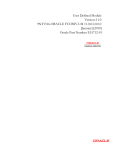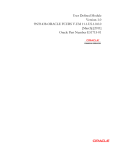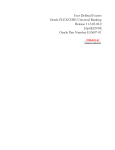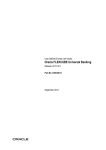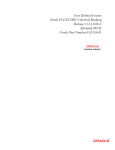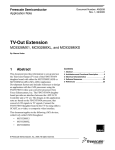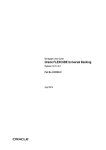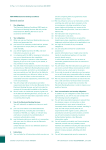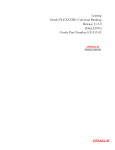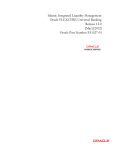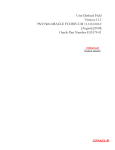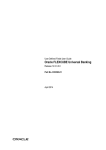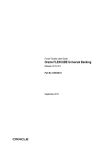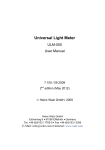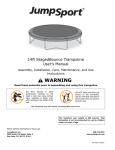Download User Defined Module User Manual
Transcript
User Defined Module Oracle FLEXCUBE Universal Banking Release 11.6.0.0.0 [October] [2015] User Defined Field Table of Contents 1. ABOUT THIS MANUAL................................................................................................................................ 1-1 1.1 1.2 1.3 1.4 1.5 2. INTRODUCTION ........................................................................................................................................... 1-1 ORGANIZATION .......................................................................................................................................... 1-1 CONVENTIONS USED IN THIS MANUAL ....................................................................................................... 1-1 GLOSSARY OF ICONS .................................................................................................................................. 1-1 RELATED DOCUMENTS ............................................................................................................................... 1-1 BUILDING A USER DEFINED MODULE .................................................................................................. 2-1 2.1 INTRODUCTION ........................................................................................................................................... 2-1 2.2 BUILDING AN EVENTS CLASS ...................................................................................................................... 2-2 2.3 CREATING A MODULE USING ORACLE FLEXCUBE CORPORATE .............................................................. 2-3 2.4 SELECTING THE ICONS FOR THE PRODUCT DEFINITION SCREEN ................................................................... 2-3 2.5 INDICATING THE EVENT DETAILS ............................................................................................................... 2-4 2.5.1 Specifying the Event Code ................................................................................................................. 2-5 2.5.2 Specifying the method for event triggering ........................................................................................ 2-6 2.5.3 Specifying the validations (Execution Query) .................................................................................... 2-7 2.5.4 Event Processing ............................................................................................................................... 2-7 2.5.5 Deriving the Value Date .................................................................................................................... 2-7 2.6 DEFINING THE AMOUNT TAGS .................................................................................................................... 2-9 2.6.1 Writing derivation rules for amount and currency .......................................................................... 2-10 2.7 SPECIFYING THE ROLE TYPE..................................................................................................................... 2-14 2.8 AUTOMATIC TRIGGERING OF AN USER DEFINED EVENT ............................................................................ 2-15 2.9 MANUAL TRIGGERING OF EVENTS ............................................................................................................ 2-15 2.10 UPLOAD FOR MANUAL EVENT TRIGGERING ............................................................................................. 2-16 2.11 DEFINING ADVICES FOR USER DEFINED EVENTS LINKED TO DEPOSITS PRODUCTS..................................... 2-17 3. USER DEFINED EVENTS FOR CL ............................................................................................................. 3-1 3.1 MAINTAINING USER DEFINED EVENTS ....................................................................................................... 3-1 3.1.1 Specifying Value Date Derivation Logic ........................................................................................... 3-5 3.1.2 Assigning Values for Event Processing ............................................................................................. 3-6 3.2 MAINTAINING ACCOUNTING ROLE ............................................................................................................. 3-7 3.2.1 Amount Tag tab.................................................................................................................................. 3-7 3.2.2 Deriving amount and currency for amount tag.................................................................................. 3-8 3.2.3 Accounting Roles Tab ...................................................................................................................... 3-11 3.3 TRIGGERING USER DEFINED EVENTS MANUALLY .................................................................................... 3-12 3.4 TRIGGERING OF USER DEFINED EVENTS AUTOMATICALLY ...................................................................... 3-15 3.4.1 Processing of UDBATEVT Batch .................................................................................................... 3-17 1.1 1. About this Manual Introduction This manual is intended as a guide to help you define User Defined Module (UDM) in FLEXCUBE. Besides this User Manual, you can find answers to specific features and procedures in the Online Help, which can be invoked, by choosing ‘Help Contents’ from the Help Menu of the software. You can further obtain information specific to a particular field by placing the cursor on the relevant field and striking <F1> on the keyboard. 1.2 Organization This manual is organized as follows: 1.3 Chapter 1 About this Manual gives information on the intended audience. It also lists the various chapters covered in this User Manual. Chapter 2 Building a User Defined Module explains how to build a module in Oracle FLEXCUBE either for your own convenience or to suit the requirements of your bank. Conventions Used in this Manual Important information is preceded with the 1.4 symbol. Glossary of Icons This User Manual may refer to all or some of the following icons. Icons Function Exit Add row Delete row Option List 1.5 Related Documents For further information on procedures discussed in the manual, refer to the Oracle FLEXCUBE manuals on: Core Services Products User Defined Fields 1-1 2.1 Introduction 2. Building a User Defined Module Often while handling large quantity of data in your bank you might want to capture and process information in a particular fashion. Consequently you might want to define your own module either for your own convenience or to suit the requirements of your bank. The User Defined module of Oracle FLEXCUBE Corporate gives you the opportunity to define your own module whereby you can capture and process information based on your specifications to meet your needs. You can do this by way of defining the parameters listed below: Fields, to capture information specific to individual transaction. You can do this by way of defining custom fields through the User Defined Fields screen of the Core Services module Events to be triggered during contract processing Amount Tags which are nothing but tags to be attached to amounts which are used to apply charges and taxes Accounting Roles for the purpose of passing accounting entries Oracle FLEXCUBE also offers you the flexibility of selecting the functionality that should form a part of the module being defined. You can choose to have a combination of any of the following features at the Product Definition level: Accounts Branch Charges Customer Events Interest MIS Preference Tax In addition you also need to specify whether the parameters pertaining to Interest Charges, Commission; and Tax are applicable or not. 2-1 2.2 Building an Events class A class is a specific type of component that you can build with certain attributes. You can build a charge class, for instance, with the attributes of a specific type of charge, such as Charges for provision of services. Similarly, you can build an event class with the attributes of a specific type of events, such as a Booking a Transaction, Collecting Charges, Cancellation and so on. You can identify an Events Class with a unique Code and Description. When you define an Events Class, you choose, first of all, the set of events that would belong to the class. Events are, typically, unique to a module. You can build the events that you would like to include in an Events Class in the ‘Events Class Maintenance’ screen. You can invoke this screen by typing ‘CSDACTCL’ in the field at the top right corner of the Application tool bar and clicking on the adjoining arrow button. For every event constituting the class that you are building, you have to specify the accounting entries that should be passed (if any), and the advices that should be generated. You can do this through the Product Accounting Entries and Advices maintenance screen, which is explained in detail later in the manual. All events need to be triggered manually. The procedure of triggering events manually is explained subsequently in the chapter on Manual Triggering of events. Since events will have to be triggered manually you will not be allowed to maintain an event Sequence Number as of now. 2-2 2.3 Creating a Module Using Oracle FLEXCUBE Corporate The ‘Module Details’ screen allows you to define a module based on your requirements. 2.4 Selecting the icons for the product definition screen In the Product Definition screen of any module, a horizontal array of buttons is displayed. You need to click on each of the buttons to define the specific attributes of the product. E.g. the ‘Interest’ button is used to define Interest details, ‘tax’ button is used to define tax details etc. While creating a new module, you need to indicate the icons that have to be included in the Product Definition screen. Click ‘Buttons’ to specify the icons that have to be included in the ‘Product Definition’ screen of the new module that is being defined. 2-3 Depending on your selections in this screen, the Product Definition screen of the new module will have the attributes (represented by the respective icons as in any other Product Definition screen). In this screen, you can specify the icons for: 2.5 Defining the interest and charges that you would like to levy on transactions involving the product. Maintaining tax details that will be applicable on the transactions involving the product. Indicating the type of accounts and the GL/SLs to which the accounting entries have to be posted. The preferences specific to a product. Maintaining the events that will be generated at different points in the life cycle of contracts involving the product. Maintaining a list of allowed or disallowed branches, currencies and customers that can use a product. Maintaining the Management Information System (MIS) details. Indicating the Event Details A contract that you process in Oracle FLEXCUBE goes through different stages during its life cycle. These stages are defined as Events. Every new module that you maintain has to be associated with a set of events, which will be triggered at appropriate stages during the lifecycle of the contract. Apart from the factory shipped events, you can create your own events as per the requirements of the bank. 2-4 Click ‘Events’ button in the ‘Module Details’ screen. You can define events for a new module and also for existing modules in this screen. User defined events will be linked to a product and is triggered in the life cycle of a contract, which is processed under that product. 2.5.1 Specifying the Event Code The event will be defined by a code. The event code should be unique for a module. Indicate the code through which the event will be identified and also give a brief description of the new event. You can also specify the following parameters for the event being defined: Whether accounting entries and advices are allowed for this event. Whether interest, charge and tax must be computed, but not accrued or levied during this event. This is represented in the respective options under the section ‘Assoc’. Whether the accounting entries have to be passed for interest, tax and charges. This can be indicated in the respective options under the section ‘Apply’. Whether the interest, charge and tax components must be liquidated when the new event being defined is triggered. Whether contract UDE Advices are allowed for this event. The two charge classes are linked to the LD product definition while accounting entries for the charges is defined in the HDBC and LIQD events respectively. Click ‘D’ button to specify the event triggering details. 2-5 2.5.2 Specifying the method for event triggering The event, which you are defining, can be triggered either: Manually, or Automatically UDE for commission on highest outstanding balance of a contract For instance, you can set up a user defined event, HDBC, for calculation of commission on the highest outstanding balance of a contract, with the following parameters: Event Trigger = Automatic Apply Charge = Yes Execution Query = Select all contracts which satisfy the following criteria: Product type is L (Transfer) Contract Status is Active The system date is the last working day of the month so that the System processes HDBC events for the contracts only at the end of the month. An amount tag UDE_HOB_AMT, defined for the Highest Outstanding Balance The amount tag derivation rule for UDE_HOB_AMT returns the highest outstanding balance for the contract for the month Another pre-shipped amount tag MATU_HOB_AMT is provided which returns the highest outstanding balance of contract as of maturity, since the previous month end. The charge can be applied based on this amount tag on the LIQD event. The event is available at product level The applicable charges are tracked through two charge classes, Charge on Highest Outstanding Balance and Charge on Maturity Balance. The waiver applicable to specific customers is defined at charge class maintenance level. The event of liquidation for charge for the Charge on Highest Outstanding Balance is HDBC and for the Charge on Maturity Balance, LIQD. These events must be linked to an LD product in the product definition. 2-6 The event HDBC computes the charge for Charge on Highest Outstanding Balance, and is executed as part of the UDE batch which executes during the Post-EOTI batch programs; it is run after the execution of the LD batch. The event trigger logic for HDBC ensures that the event only triggers on month ends. 2.5.3 Specifying the validations (Execution Query) You can write an Execution query by which you can instruct the system to retrieve certain contracts to associate with the event that is being defined. The validation rule contains the condition based on which the contracts will be retrieved and associated with the event that is being defined. 2.5.4 Event Processing The system derives the values for certain UDF parameters based on the values you give here. During the processing of the event, the values that are mentioned in this place will supercede the ones maintained for the contract. 2.5.5 Deriving the Value Date System derives the value date of the event based on the derivation rule. The accounting entries associated with the event being defined will be posted on the value date. If the event triggering is set to ‘Automatic’, you need to write a code to derive the value date of the event. The accounting entries associated with the event being defined will be posted on the value date derived by the system. When you select automatic mode of event triggering, ‘Value Date Derivation’ option is automatically checked, as it is mandatory for events triggered automatically. Click ‘D’ button to write a code to derive the value date for the event. 2-7 The value that you derive in these procedures should be assigned to specific tags. You can use the following condition keys: L_VAL_DT For assigning value date P_CONTRACT_REF_NO Contract reference number P_VERSION_NO Version number P_EVENT_CODE Event code P_EVENT_SEQ_NO Event sequence number After entering the code, click on the X button to compile the code. Example (A) Scenario All Deposit transactions having prepayments will incur a penalty on the outstanding amount. The rate at which the penalty should be charged is maintained at the UDF defined for the contract. The UDF is called PREPAYRATE. To meet this requirement we need to define a new event called PREP for the Deposits module. The event will be allowed for accounting entries only. In the event triggering screen you can either select automatic or manual processing. For manual processing, there is no need for Value Date derivation or Execution query. In case of automatic processing, under value date derivation capture the following procedure to pass the application date as the value date for posting entries. Begin L_VAL_DT := global.application_date ; End; In the event processing procedure window, (which is invoked by selecting the button) there is no need to pass any values or parameters runtime. So we will write the following: Begin Null; End; In case of automatic triggering of event an execution/validation query is required. This will identify the contracts for which the event should be executed. Select contract_ref_no from ldtbs_amount_due where component = ‘PRINCIPAL’ and due_date > GLOBAL.APPLICATION_DATE 2-8 and contract_ref_no in (select trn_ref_no from actbs_daily_log where delete_stat <>’D’ and auth_stat =’A’ ) having sum(amount_settled) > 0 group by contract_ref_no The derivation rule for the value date can be written for events, which are triggered manually also. However, if the derivation rule is not written, the value date can be entered at the time of manually triggering an event. 2.6 Defining the Amount Tags You can specify the amount tags that have to be included in a new module/existing module and the method by which the system has to derive the amount and currency for a particular amount tag. Click ‘Amount Tags’ button in the ‘Module Details’ screen to specify these details. You can link two amount tags to a single accounting role at the time of creating a product. At the time of processing transactions, the currencies of the two amount tags for the debit and credit legs can be different. Example (B) Let us assume that you have created a product LDML. The accounting entries for the event LIQD are as follows: Accounting Role Amount Tag Debit/Credit CUSTOMER ASSGN-DISCOUNT Credit LDML-INTINC ASSGN-DISCOUNT Debit CUSTOMER ASSGN-PREMIUM Debit LDML-INTINC ASSGN-PREMIUM Credit 2-9 You will notice that the amount tags for the debit and credit legs are different for the event LIQD. Let us assume that at the time of liquidating a transaction under the product LDML: The currency of amount for the debit leg is GBP The currency of amount for the credit leg is INR. However, the local currency of your bank is USD. Therefore, the currencies of the amount tags linked though linked to the same accounting role are different for the debit and credit legs. The different currencies of the amount tags for the debit and credit legs when converted to local currency may not match. In such cases, wherein the amounts in different currencies when converted to local currency result in different amounts, you can instruct the system to calculate the amount by taking the average of the two amounts. With reference to the above example, when the amounts in GBP and INR are converted to USD, the amounts in local currency maybe different because of different exchange rates. Suppose: The amount in GBP when converted to USD (local currency) results in 110 USD, and The amount in INR when converted to USD results in 120 USD. Therefore, at the time of specifying the amount tag ASSGN-DISCOUNT, you can specify the method as ‘Average’ and amount tag as ASSGN-PREMIUM. Consequently, system will calculate the average amount of the amount tags ASSGN-DISCOUNT and ASSGN-PREMIUM as 110 USD for the event LIQD. This calculation can be done for both automatic and manually triggered events. 2.6.1 Writing derivation rules for amount and currency Click ‘D’ button if you want the system to populate the values of amount and currency based on certain conditions. Currency can either be derived from the existing contract currency or can be maintained as a UDF field in the contract or it can be hard coded in the ‘Currency Rule Definition’ screen. 2-10 In the ‘Amount Tag’ screen, check against ‘Ccy Rule Type’ if you want to write a derivation code for currency. Then, click ‘C’ button to write the derivation code. The variable should necessarily be assigned to L_CCY. The Selecting/Condition keys available are: P_CONTRACT_REF_NO P_VERSION_NO, P_EVENT_SEQ_NO P_EVENT_CODE. With reference to Example (A): The Amount tag you can use UAMT_PREP_CHG The currency derivation can be taken from cstb_contract as follows: Begin Select contract_ccy into l_ccy from cstbs_contract where contract_ref_no = p_contract_ref_no; end; To write a derivation code for amount, check against ‘Amount Rule Type’ and then click ‘A’ button. 2-11 According to your selections and the derivation code, the derivation rule will return a value (either a currency or an amount). You can use a user defined field in the currency and amount tag derivation rule. While attaching these amount tags in the ‘Product Event Accounting Entries Maintenance’ screen at the product level, the user defined fields, which are used in the amount tag and derivation rule will be automatically attached to the product. Enter the values for the user defined fields. Consequently, system will derive the value of the amount/currency from the product. The variable should necessarily be assigned to L_AMOUNT. The Selecting/Condition keys available are P_CONTRACT_REF_NO P_VERSION_NO P_EVENT_SEQ_NO P_EVENT_CODE. With reference to Example A Here we will derive the outstanding amount of the LD contract that has undergone a prepayment today before the prepayment was done. Note: There are 2 possibilities by which we can arrive at the outstanding amount. 2-12 In case of Manual Triggering of the event, we use the following and trigger the event before the payment. DECLARE RATE NUMBER; PRIN_OUT NUMBER; BEGIN SELECT PRINCIPAL_OUTSTANDING_BAL INTO PRIN_OUT FROM LDTBS_CONTRACT_BALANCE WHERE CONTRACT_REF_NO=P_CONTRACT_REF_NO; RATE :=(@UDF_UD#PREPAYRATE); L_AMOUNT := RATE * PRIN_OUT; END; In case of automatic triggering of the event , we can use the following: DECLARE AMT_DUE NUMBER(22,3); AMT_SETLD NUMBER(22,3); RATE NUMBER ; BEGIN SELECT NVL(SUM(AMOUNT_DUE),0), NVL(SUM(AMOUNT_SETTLED),0) INTO AMT_DUE, AMT_SETLD FROM LDTBS_AMOUNT_DUE WHERE CONTRACT_REF_NO=P_CONTRACT_REF_NO AND COMPONENT='PRINCIPAL' AND DUE_DATE > GLOBAL.APPLICATION_DATE; RATE:=(@UDF_PREPAYRATE); L_AMOUNT:=(AMT_DUE)*RATE/100; END; Use of UDF You can use the UDF as a variable in the Derivation in two ways. The options are: 2-13 Let us assume that the UDF is called PREPAYRATE Option I RATE: =(@UDF_UD#PREPAYRATE); This used to be the case in the beginning Option II RATE: =(@UDF_PREPAYRATE); 2.7 Specifying the Role Type Click ‘Account Roles’ button to specify the details of the accounting roles. In this screen, you can define user defined accounting roles. These accounting roles will be available at the product while mapping the accounting roles to the account heads in the ‘Accounting Role to Head Mapping Definition’ screen. 2-14 2.8 Automatic Triggering of an user defined event You should run the batch program for automatic firing of a user defined event. At the time of running the batch process, invoke the ‘UD Batch Event’ screen from the Application Browser. Click ‘Ok’ button to run the Batch Event Triggering program. The batch program will check if there are any events that have to be fired for active contracts. These are the steps involved in the automatic triggering of a user defined event: 1. The system will execute the validation code and retrieve the appropriate contracts associated with the event. 2. Derivation rule will be executed to get the value date of the new event. (Accounting entries are posted to the respective GL’s on the value date). 3. If there are any derivation rules written for amount and currency, the system will execute the derivation rules to get the amount and currency for a particular amount tag for each entry that is passed. 2.9 Manual triggering of Events Any user defined event, which is set for ‘Manual’ event triggering can be triggered through the ‘User defined Event Triggering’ screen. Invoke this screen from the Application Browser. 2-15 Navigate to the contract for which you want to trigger an event and click new icon. The user defined events linked to the product under which the contract has been processed will be displayed. Select the event, which has to be triggered. System displays the value date, amount and currency if any derivation logic is written. However, you can change the values (of value date, currency and amount) to suit your requirements. The associated settlement details, advices, charge and tax details are picked up and the event will be triggered when all the functions are successfully executed. 2.10 Upload for Manual Event triggering Any user defined event, which is set for ‘Manual’ event triggering, can also be triggered through the ‘User Defined Event Upload’ screen. Invoke this screen from the Application Browser. In this method of event triggering, events can be triggered from an upload table, which contains information like the amount, currency and value date of the events, which are set to ‘Manual’ type of triggering. The options available for selecting the events for triggering are: Single Event – select the appropriate event for triggering from the option list for Upload Reference. Single Contract - If this option is selected, all events related to a contract will be triggered. Therefore select a Contract Reference Number. The system will trigger all related events. All events – the system will trigger all events of all active transactions. System will trigger all events of all active transactions. Select the appropriate option according to your requirement and click ‘Ok’ button. System will execute the following steps and trigger the event through the upload table: 1. The system will check the method of event triggering for the events that have been selected. Only if it is set to ‘Manual’, the event will be processed further. Otherwise, it will move on to the next record. 2. System will check whether the upload table has the values of value date, amount and currency. If the table doesn’t have the values, the derivation rules will be executed to fetch the values. 2-16 3. Next, settlement details and advices are picked up. When all the functions are successfully executed, the event will be triggered from the upload table. 2.11 Defining advices for user defined events linked to Deposits products The User Defined Event Maintenance screen in Oracle FLEXCUBE allows you to define if the event requires a contract advice to be generated or not. You can generate contract advices for a commitment or a deposit contract when it passes through these stages. You are allowed to generate messages for combination of Branch, Product and each user defined event. After you specify a list of user defined events applicable for a product, the messages are generated and then handed off at the next stage of the contract upon authorization. You can generate as many messages for each settlement account if the contract has split settlements or messages can be sent to the counter party of the contract. Linking the Product to the UDE You can select the product for which the user defined event details are being maintained. The user defined event details will be validated only for transactions involving the product selected in this field. The description for the product code will be displayed on selection of the product code. In Oracle FLEXCUBE, when ever you generate messages with type codes ‘LD_CONT_’ + UDE for any of the UDE, the following message tags is displayed for a LD_CONT_ advice: A unique contract reference number The contract amount The currency of the contract A brief description of the customer including counter-party name, address etc. The value date of the contract The maturity date of the contract The interest rate The currency of the contract Details of the split settlement 2-17 2.11.1.1 Maintaining the Receiver Mapping You can maintain the receiver of the user defined advice as the counter party or the owner of the Settlement account using the ‘UDE – Advices - Receiver Mapping’ screen invoked from the Application Browser. If receiver mapping is not maintained then the receiver will be defaulted to counterparty of the contract. Specifying the Branch Capture the branch code for which the user defined advice is generated. Specifying the Message Type Select the message type from the option list available. Indicating the Receiver Specify whether the receiver of the user defined advice is a Counterparty or the owner of the Settlement account. Based on this, the advices generated will be sent either to the counter party or to the owner of the settlement account. 2-18 3. User Defined Events for CL 3.1 Maintaining User Defined Events You can add a new event for CL Module using the ‘User defined Events’ Maintenance Screen. You can invoke this screen by typing ‘UDDEVMNT’ in the field at the top right corner of the Application tool bar and clicking on the adjoining arrow button. Specify the following details: Module Specify the module name as CL. Also, you can select the Module from the adjoining option list. Event Code Specify the Event code. Event Description Specify a short description of the event code. 3-1 Accounting Entries Definition Indicate whether the accounting entries should be defined from the adjoining drop-down list. This list displays the following values: Yes No Advice Definition Indicate whether the advice needs to be defined from the adjoining drop-down list. This list displays the following values: Yes No UDE Advices Definition Indicate whether the UDE advice needs to be defined from the adjoining drop-down list. This list displays the following values: Yes No Application Specify the following details: Allow Charge Indicate whether the charges should be allowed from the adjoining drop-down list. This list displays the following values: Yes No Allow Transaction Tax Indicate whether the transaction tax should be allowed from the adjoining drop-down list. This list displays the following values: Yes No Association Specify the following details: 3-2 Allow Charge Indicate whether the charges should be allowed from the adjoining drop-down list. This list displays the following values: Yes No Allow Transaction Tax Indicate whether the transaction tax should be allowed from the adjoining drop-down list. This list displays the following values: Yes No Liquidation Specify the following details: Allow Charge Indicate whether the charges should be allowed for the liquidation from the adjoining drop-down list. This list displays the following values: Yes No Allow Transaction Tax Indicate whether the transaction tax should be allowed for the liquidation from the adjoining dropdown list. This list displays the following values: Yes No Click ‘Default’ button to invoke the ‘Event Trigger’ screen. You can configure the triggering parameters for the event in this screen. 3-3 Specify the following details: Module Code Module code is displayed. Event Code Event Code is defaulted here. Event Trigger Indicate the type of the event trigger that you are maintaining. You can select one of the following options: Automatic - To trigger the event automatically during EOD Manual - To trigger the event manually from the User defined Event triggering screen Value Date Derivation Check this box to indicate that value date derivation is defined for this event. Event Processing Check this box to indicate that event processing is defined for this event. 3-4 Execution Query Add the query to select the list of accounts for the execution of the event during EOD. This is mandatory for automatic triggering of event. Example You can select accounts that have principal overdue schedules: SELECT ACCOUNT_NUMBER FROM cltb_account_schedules WHERE COMPONENT_NAME='PRINCIPAL' AND SCHEDULE_DUE_DATE<global.application_date HAVING SUM (AMOUNT_DUE-AMOUNT_SETTLED)>0 GROUP BY ACCOUNT_NUMBER 3.1.1 Specifying Value Date Derivation Logic Click ‘Value Date Derivation’ button to invoke the ‘Derivation Rule’ screen. You can specify the value date derivation logic in this screen. You have to assign value to L_VAL_DT. Example The following rule derives the application date as the value date: Begin L_VAL_DT:=global.application_date; 3-5 End The Selecting/Condition keys available for modules other than CL are as follows: P_CONTRACT_REF_NO P_VERSION_NO P_EVENT_SEQ_NO P_EVENT_CODE The Selecting/Condition keys available for CL module are as follows: P_ACC_NO P_BRANCH P_EVENT_SEQ_NO P_EVENT_CODE 3.1.2 Assigning Values for Event Processing Click ‘Event Processing’ button to invoke the ‘Derivation Rule’ screen. You can assign values which will be fired during processing of the event in this screen. 3-6 3.2 Maintaining Accounting Role ‘Accounting Role and Head Maintenance’ screen is used to define the new amount tags and accounting roles for CL module. You can invoke this screen by typing ‘UDDRLTAG’ in the field at the top right corner of the Application tool bar and clicking the adjoining arrow button. Following details are displayed: Module Code Specify the module name. Description Specify the description of the screen. 3.2.1 Amount Tag tab You can add amount tags in the amount tag tab. Specify the following details : Amount Tag Specify the amount tag. 3-7 Description Specify the description of the amount tag. Charge Indicate if charge is required from the drop-down list. This list displays the following values: Yes No Accounting Indicate if accounting is required from the drop-down list. This list displays the following values: Yes No Transaction Tax Indicate if transaction tax is required from the drop-down list. This list displays the following values: Yes No Local Currency Select the type of the local currency from the drop-down list. Local Currency Eq. tag Specify the local currency equivalent tag. 3.2.2 Deriving amount and currency for amount tag You can derive the amount and currency for the amount tag in the ‘Derivation Rule Details’ screen. To invoke this screen click ‘Derivation’ button in the ‘Accounting Role and Head Maintenance’ screen. 3-8 Currency can either be derived from the existing account currency or can be maintained as an UDF field in the account or it can be hard coded in the Currency Rule Definition screen Currency Rule Type Check this box to indicate that the currency rule should be applied. Add the logic in Derivation currency rule to derive the currency for the amount tag. Assign the variable to L_CCY. The Selecting/Condition keys available are: P_ACC_NO P_BRANCH, P_EVENT_SEQ_NO P_EVENT_CODE. Example In the following derivation logic, currency is derived from the account. BEGIN Select currency into l_ccy from cltb_account_master 3-9 where account_number = p_acc_no and branch_code=p_branch; END; Amount Rule Type Check this box to indicate that the amount rule should be applied. Add the logic in Derivation Amount rule to derive the amount for the amount tag. Assign the variable to L_AMOUNT. The Selecting/Condition keys available are: P_ACC_NO P_BRANCH, P_EVENT_SEQ_NO P_EVENT_CODE 3.2.2.1 Use of UDF You can use the account level UDF as a variable in the derivation in two ways. The options are explained in the example given below: Example Let us assume that the UDF is called OSCHGRATE Option I RATE: =(@UDF_UD#OSCHGRATE); This used to be the case in the beginning Option II RATE: =(@UDF_OSCHGRATE); 3.2.2.2 Use of SDE You can use the SDE as a variable in the derivation logic for CL as follows: Lvar:=(@SDE_VAL#<SDEID>); Where SDEID – should be a valid SDE ID. For the list of SDE, refer the section ‘List of SDE Used in Derivation Logic’ later in this user manual. To get the principal outstanding amount, you can use PRINCIPAL_OUTSTAND SDE as given below: 3-10 l_osamt:=(@SDE_VAL#PRINCIPAL_OUTSTAND); The following is derivation logic of amount with SDE and UDF variables. DECLARE l_osprin_amt number; rate number; BEGIN L_osprin_amt:=(@SDE_VAL#PRINCIPAL_OUTSTAND); rate: =(@UDF_UD#OSCHGRATE); l_amount:=rate * l_osprin_amt; END; 3.2.3 Accounting Roles Tab Click ‘Accounting Roles’ Tab to invoke the following screen: 3-11 In the Accounting role and head maintenance screen you can add new accounting roles. The accounting roles added are available in the accounting role head mapping at product level. Specify the following details: Role Code Specify the role code. Description Specify a description of the role code. Role Type Select the role type from the drop-down list. 3.3 Triggering User Defined Events Manually You can trigger the user defined event of a CL account manually using the ‘CL User Defined Events Triggering’ Screen. To invoke this screen type ‘UDDCLEVT’ in the field at the top right corner of the Application tool bar and click the adjoining arrow button. 3-12 Specify the following details: Account Number Specify a valid account number for which the user defined event should be triggered. This adjoining option list displays all valid account numbers maintained in the system. You can choose the appropriate one. Event Code Specify a valid event code. This adjoining option list displays all valid event code maintained in the system. You can choose the appropriate one. On selecting the account number and event code, if the execution query exists for the user defined event, it gets validated against the selected account number. If the validation fails, appropriate error message is displayed. In such cases, you are not allowed to proceed in triggering the event for the selected account. Branch Code Branch Code gets displayed here. 3-13 Event Sequence Number Specify the sequence number of the event. Value Date Value date is defaulted by the system if value date derivation rule exists. However, you can change the value date with any valid date. Payment Remarks Here you can specify remarks pertaining to the payment, if any. Click ‘Default’ button, to populate the following details: Status Counterparty Currency Amount Tag Amount tags get defaulted by the system based on the accounting entries defined for the event at product level. Description Desription of the amount tag gets displayed here. Ccy Currency and amount details are defaulted for each amount tag, if the derivation rule exists for them. However, you can change this value. Amount Paid Amount details are defaulted for each amount tag, if the derivation rule exists for them. However, you are allowed to change this value. Settlement Branch Specify a settlement branch for each amount tag. This adjoining option list displays all valid settlement branch maintained in the system. You can choose the appropriate one. Settlement Account Specify a settlement account for each amount tag. This adjoining option list displays all valid settlement account maintained in the system. You can choose the appropriate one. After specifying all the above details, click ‘Save’ to trigger the event. You can carry out the following operations in this screen: 3-14 New - To trigger the user defined event of a CL account Query - To query the user defined event triggered for a CL account Authorize - To authorize the user defined event triggered for a CL account Delete - To delete the user defined event triggered for a CL account before authorization Reverse – To reverse the event triggered after authorization You can not do any other operation for the account until the event triggered is authorized. 3.4 Triggering of User Defined Events Automatically You can indicate the functions that should be automatically triggered using the ‘Mandatory Batch Program Maintenance’ screen. To invoke this screen type ‘EIDMANPR’ in the field at the top right corner of the Application tool bar and click the adjoining arrow button. In this screen, you need to maintain the details as follows: 3-15 Function Identification Select UDBATEVT batch as the function Identification. This batch triggers the user defined events for CL accounts. End Of Cycle Group Select End of Transaction Input as the End of Cycle Group. Predecessor Select UDBATEVT batch as predecessor for the CL batch For further details on ‘Mandatory Batch Program Maintenance’ screen, refer the section ‘Defining Functions to be Run Automatically’ in the ‘Automated End of Cycle Operations’ chapter in the ‘Automated End of Day’ User Manual. 3-16 3.4.1 Processing of UDBATEVT Batch Processing of the UDBATEVT batch takes place as follows: System fetches the list of user-defined events of CL for which the event triggering is set as Automatic. The valid accounts associated with the event by the executing the query (Execution query) defined for the event are also fetched. Settlement account and branch are defaulted from the settlement details maintained for the CL account. If not maintained the same is defaulted from the settlement details maintained for the PRINCIPAL component. Derivation rule is fired to arrive the value date of the event being triggered. Accounting entries are posted to the respective GLs using the derived value date. System derives the amount and currency for each amount tag of the accounting entries defined for the event. The user defined event for the account is triggered. Charges (if any) defined for the event is handled. Accounting entries are posted for the event. Advices are processed for the event, if any. System supports only CR_ADV ,DR_ADV payment message advice for user defined event. 3.4.1.1 List of SDE Used in Derivation Logic The following are the list of SDEs and its description, which can be used in the derivation logic of Amount, Currency and value date: SDE_ID DESCRIPTION CUSTOMER_CATEGORY Category of the customer of the loan CUSTOMER_ID Customer ID LOAN_STATUS STATUS ACCOUNT_CCY Loan Account's Currency DATE_TODAY Date of Today DATE_NEXT Date Of Nextworkday PAYMENT_VALUE_DATE Payment Value Date LAST_PAYMENT_DATE Last Payment Date for the Customer DAYS_FOR_NEXT_PMNT Days for next Payment AMOUNT_DISBURSED Current Disbursement Amount 3-17 SDE_ID DESCRIPTION COMMITMENT_UTILIZED UTILIZED PART OF COMMITMENT EMI_AMOUNT EMI AMOUNT NET_PRINCIPAL NON-FUNDED AMOUNT FOR WHICH THE LOAN IS APPLIED TOTAL_DUE_AMOUNT Sum of all the Outstanding Balances for the Customer LAST_PAYMENT_AMOUNT Last Payment Amount for the Customer CURRENT_PAYMENT_AMOUNT Current Amount which is Due PAID_INTEREST_AMOUNT Total Interest Amount Paid INTEREST_ACCRUED_AMOUNT Sum of all the Accrued Amounts for Interest AMOUNT_NOT_DISBURSED Amount Not Disbursed COMMITMENT_UNUTILIZED UNUTILIZED PART OF COMMITMENT TOTAL_PRINCIPAL AMOUNT FOR WHICH THE LOAN IS APPLIED TENOR DURATION FOR WHICH THE LOAN IS APPLIED LOAN_PRINCIPAL PRINCIPAL PRINCIPAL AMOUNT Disbursed OVERDUE_MONTHS OverDue Months TOTAL_OVERDUE_AMOUNT Total Overdue amount for all components INS_TENOR INSTALLMENT TENOR NO_OF_RPMNT_SCHS Number of Non-Moratorium repayment schedules MORA_OUTSTANDING Moratorium Outstanding Amount COMPOUND_VALUE Amount Compounded TOTAL_MORA_AMOUNT Total Moratorium Amount _OVR_DAYS <Component> overdue days _EXPECTED <Component> expected amount _OUTSTAND <Component> outstanding amount _CCY <Component> currency 3-18 SDE_ID DESCRIPTION _OVERDUE <Component> overdue amount _FN_NO_REPAY_SCH <Component> number of schedules for a component if periodic _NET_PRINCIPAL <Component> amount financed 3.4.1.2 List of Tables Used in Derivation Logic The following are the list of CL tables which can be used in the derivation logic: TABLE NAME DESCRIPTION CLTB_ACCOUNT_MASTER Master table for the loan account CLTB_ACCOUNT_COMPONENTS Loan account components CLTB_ACCOUNT_SCHEDULES Schedule details of the loan account CLTB_ACCOUNT_EVENTS_DIARY Event details of the loan account CLTB_ACCOUNT_PARTIES Parties of the loan account 3-19 User Defined Module [October] [2015] Version 11.6.0.0.0 Oracle Financial Services Software Limited Oracle Park Off Western Express Highway Goregaon (East) Mumbai, Maharashtra 400 063 India Worldwide Inquiries: Phone: +91 22 6718 3000 Fax:+91 22 6718 3001 www.oracle.com/financialservices/ Copyright © [2007], [2015], Oracle and/or its affiliates. All rights reserved. Oracle and Java are registered trademarks of Oracle and/or its affiliates. Other names may be trademarks of their respective owners. U.S. GOVERNMENT END USERS: Oracle programs, including any operating system, integrated software, any programs installed on the hardware, and/or documentation, delivered to U.S. Government end users are "commercial computer software" pursuant to the applicable Federal Acquisition Regulation and agency-specific supplemental regulations. As such, use, duplication, disclosure, modification, and adaptation of the programs, including any operating system, integrated software, any programs installed on the hardware, and/or documentation, shall be subject to license terms and license restrictions applicable to the programs. No other rights are granted to the U.S. Government. This software or hardware is developed for general use in a variety of information management applications. It is not developed or intended for use in any inherently dangerous applications, including applications that may create a risk of personal injury. If you use this software or hardware in dangerous applications, then you shall be responsible to take all appropriate failsafe, backup, redundancy, and other measures to ensure its safe use. Oracle Corporation and its affiliates disclaim any liability for any damages caused by use of this software or hardware in dangerous applications. This software and related documentation are provided under a license agreement containing restrictions on use and disclosure and are protected by intellectual property laws. Except as expressly permitted in your license agreement or allowed by law, you may not use, copy, reproduce, translate, broadcast, modify, license, transmit, distribute, exhibit, perform, publish or display any part, in any form, or by any means. Reverse engineering, disassembly, or decompilation of this software, unless required by law for interoperability, is prohibited. The information contained herein is subject to change without notice and is not warranted to be error-free. If you find any errors, please report them to us in writing. This software or hardware and documentation may provide access to or information on content, products and services from third parties. Oracle Corporation and its affiliates are not responsible for and expressly disclaim all warranties of any kind with respect to third-party content, products, and services. Oracle Corporation and its affiliates will not be responsible for any loss, costs, or damages incurred due to your access to or use of third-party content, products, or services.