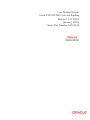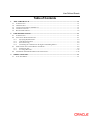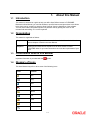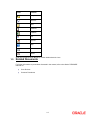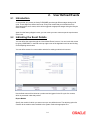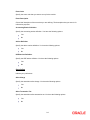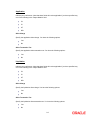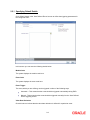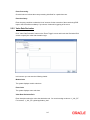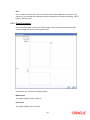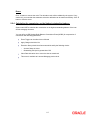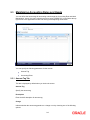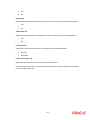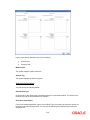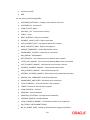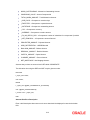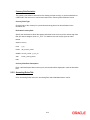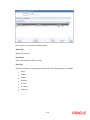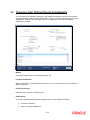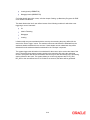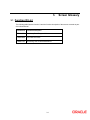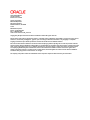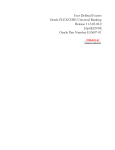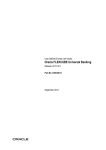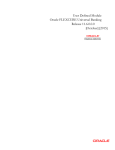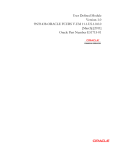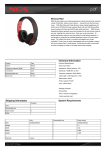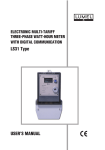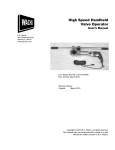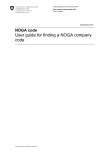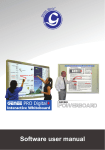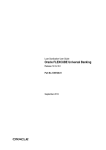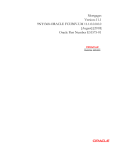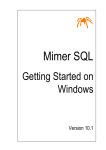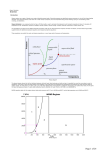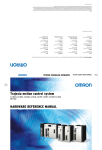Download User Defined Events User Manual
Transcript
User Defined Events Oracle FLEXCUBE Universal Banking Release 11.3.1.0.0LA [January] [2012] Oracle Part Number E51536-01 User Defined Events Table of Contents 1. ABOUT THIS MANUAL................................................................................................................................ 1-1 1.1 1.2 1.3 1.4 1.5 2. INTRODUCTION ........................................................................................................................................... 1-1 ORGANIZATION .......................................................................................................................................... 1-1 CONVENTIONS USED IN THIS MANUAL ....................................................................................................... 1-1 GLOSSARY OF ICONS .................................................................................................................................. 1-1 RELATED DOCUMENTS ............................................................................................................................... 1-2 USER DEFINED EVENTS ............................................................................................................................. 2-1 2.1 INTRODUCTION ........................................................................................................................................... 2-1 2.2 INDICATING THE EVENT DETAILS ............................................................................................................... 2-1 2.2.1 Specifying Default Details ................................................................................................................. 2-4 2.2.2 Value Date Derivation ....................................................................................................................... 2-5 2.2.3 Event Processing ............................................................................................................................... 2-6 2.2.4 Calculating the commission on the highest outstanding balance ...................................................... 2-7 2.3 MAINTAINING ACCOUNTING ROLES AND HEADS ....................................................................................... 2-8 2.3.1 Amount Tag Tab ................................................................................................................................ 2-8 2.3.2 Accouting Roles Tab ........................................................................................................................ 2-13 2.4 TRIGGERING USER DEFINED EVENTS AUTOMATICALLY .......................................................................... 2-15 3. SCREEN GLOSSARY .................................................................................................................................... 3-1 3.1 FUNCTION ID LIST...................................................................................................................................... 3-1 1. 1.1 About this Manual Introduction This manual is intended as a guide to help you define User Defined events in FLEXCUBE. Besides this User Manual, you can find answers to specific features and procedures in the Online Help, which can be invoked, by choosing ‘Help Contents’ from the Help Menu of the software. You can further obtain information specific to a particular field by placing the cursor on the relevant field and striking <F1> on the keyboard. 1.2 Organization This manual is organized as follows: 1.3 Chapter 1 About this Manual gives information on the intended audience. It also lists the various chapters covered in this User Manual. Chapter 2 Building User Defined Events explains how to define events in Oracle FLEXCUBE either for your own convenience or to suit the requirements of your bank. Conventions Used in this Manual Important information is preceded with the 1.4 symbol. Glossary of Icons This User Manual may refer to all or some of the following icons. Icons Function New Copy Save Delete Unlock Print Close Re-open Reverse 1-1 Icons Function Template Roll-over Hold Authorize Liquidate Exit Sign-off Help Add Delete Refer the Procedures User Manual for further details about the icons. 1.5 Related Documents For further information on procedures discussed in the manual, refer to the Oracle FLEXCUBE manuals on: Core Services Common Procedures 1-2 2. 2.1 User Defined Events Introduction A contract that you process in Oracle FLEXCUBE goes through different stages during its life cycle. These stages are defined as Events. Every new module that you maintain has to be associated with a set of events, which will be triggered at appropriate stages during the lifecycle of the contract. Apart from the factory shipped events, you can create your own events as per the requirements of the bank. 2.2 Indicating the Event Details You can define the events through the ‘User defined Events’ screen. You can invoke this screen by typing ‘UDDEVMNT’ in the field at the top right corner of the Application tool bar and clicking on the adjoining arrow button. You can define events for a new module and also for existing modules in this screen. User defined events will be linked to a product and is triggered in the life cycle of a contract, which is processed under that product. Report Module Specify the module for which you want to set up a user-defined event. The adjoining option list contains all the module codes available in the system. Select the appropriate one. 2-1 Event Code Specify the event code that you want to set up for the module. Event Description Give a brief description of the event that you are defining. The description that you enter is for information purposes. Accounting Entries Definition Specify the accounting entries definition. You have the following options: Yes No Advice Definition Specify the advice entries definition. You have the following options: Yes No UDE Advices Definition Specify the UDE advice definition. You have the following options: Yes No Association Indicate your preferences. Allow Charge Specify the association allow charge. You have the following options: Yes No Allow Transaction Tax Specify the association allow transaction tax. You have the following options: Yes No 2-2 Application Indicate your preferences. Note that these fields will not be applicable if you have specified any one of the following in the ‘Report Module’ field: CL CI LE MO Allow Charge Specify the application allow charge. You have the following options: Yes No Allow Transaction Tax Specify the application allow transaction tax. You have the following options: Yes No Liquidation Indicate your preferences. Note that these fields will not be applicable if you have specified any one of the following in the ‘Report Module’ field: CL CI LE MO Allow Charge Specify the liquidation allow charge. You have the following options: Yes No Allow Transaction Tax Specify the liquidation allow transaction tax. You have the following options: Yes No 2-3 2.2.1 Specifying Default Details Click ‘Default’ button in the ‘User Defined Events’ screen to define the triggering parameters for the configured event. In this screen you can enter the following details below: Module Code The system displays the module code here. Event Code The system displays the event code here. Event Trigger The event, which you are defining, can be triggered in either of the following ways: Automatic – This means that the event should be triggered automatically during EOD. Manual - This means that the event should be triggered manually from the ‘User Defined Event’ triggering screen. Value Date Derivation Check this box to indicate that the value date derivation is defined for a particular event. 2-4 Event Processing Check this box to indicate the event processing is defined for a particular event. Execution Query Enter the query condition to select the list of accounts for the execution of the event during EOD. Input to this field will be mandatory if you choose ‘Automatic’ triggering of the event. 2.2.2 Value Date Derivation Click ‘Value Date Derivation’ button on the ‘Event Trigger’ screen and invoke the ‘Derivation Rule’ screen to specify the value date derivation logic. In this screen you can enter the following details: Module Code The system displays module code here. Event Code The system displays event code here. Value Date Derivation Rule Enter description about the value date derivation rule. You need to assign a value to ‘L_VAL_DT’. For instance, ‘L_VAL_DT:=global.application_date’. 2-5 Error Click ‘X’ button to execute the code. The derivation code will be validated by the system. If any checks fail, you must alter the statement so that the validation can be made successfully. Click ‘E’ button to view the errors. 2.2.3 Event Processing Click ‘Event Processing’ button on the ‘Event Trigger’ screen and invoke the ‘Derivation Rule’ screen to assign values for processing of the event. In this screen you can enter the following details: Module Code The system displays module code here. Event Code The system displays event code here. 2-6 Errors Click ‘X’ button to execute the code. The derivation code will be validated by the system. If any checks fail, you must alter the statement so that the validation can be made successfully. Click ‘E’ button to view the errors. 2.2.4 Calculating the commission on the highest outstanding balance System uses UDE to calculate the commission on the highest outstanding balance of the loan and the mortgage Accounts. You can define a UDE Highest Debit Balance Commission Event (HDBC) for computation of commission with following parameters: Event Trigger can be either Auto or Manual Apply Charge should be Yes Execution Query should be all accounts which satisfy the following criteria: Account Status is Active Outstanding Principal is greater than 0.00 Value Date derivation rule to return the date as month-end This event is available at Loan and Mortgage product level. 2-7 2.3 Maintaining Accounting Roles and Heads You can define the amount tags for accounting roles through the ‘Accounting Role and Head Maintenance’ screen You can invoke this screen by typing ‘UDDRLTAG’ in the field at the top right corner of the Application tool bar and clicking on the adjoining arrow button. You can specify the following parameters for the module: Amount Tag Accounting Roles 2.3.1 Amount Tag Tab This tab is displayed by default when you invoke the screen. Amount Tag Specify the amount tag. Description Enter the brief description for amount tag. Charge Indicate whether the amount tag pertains to a charge or not by choosing one of the following options: 2-8 Yes No Accounting Indicate whether accounting entries are required or not by choosing one of the following options: Yes No Trasanction Tax Indicate whether transaction tax is applicable or not by choosing one of the following options: Yes No Local Currency Indicate the local currency preference by choosing one of the following options: Average Equivalent Local Currency Eq. Tag Specify the amount tag for the local currency equivalent amount. Click ‘Derivation’ button and invoke the ‘Derivation Rule Details’ screen to derive the amount and currency for the amount tag. 2-9 Here you can specify derivation logic for the following: Amount Rule Currency Rule Module Code The system displays module code here. Amount Tag The system displays the amount tag here. Amount Rule Derivation You can specify the following details. Amount Rule Type Check this box if the amount has to be derived based on a specified condition. The amount for a particular tag can be derived based on a condition. Derivation Amount Rule If you have checked against the option ‘Amount Rule Type’, the system will derive the amount for the amount tag that is being defined. You can use the following as variables while creating the derivation rule: 2-10 Account Level UDF SDE You can use any of the following SDEs: CUSTOMER_CATEGORY - Category of the customer of the loan CUSTOMER_ID - Customer ID LOAN_STATUS - Status ACCOUNT_CCY - Loan account's currency TODAY - Today NEXT_WORKDAY - Date of next workday PAYMENT_VALUE_DATE - Payment value date LAST_PAYMENT_DATE - Last payment date for the customer DAYS_FOR_NEXT_PMNT - Days for next payment AMOUNT_DISBURSED - Current disbursement amount COMMITMENT_UTILIZED - Utilized part of commitment EMI_AMOUNT - EMI AMOUNT NET_PRINCIPAL - Non-funded amount for which the loan is applied TOTAL_DUE_AMOUNT - Sum of all the Outstanding Balances for the Customer LAST_PAYMENT_AMOUNT - Last Payment Amount for the Customer CURRENT_PAYMENT_AMOUNT - Current Amount which is Due PAID_INTEREST_AMOUNT - Total Interest Amount Paid INTEREST_ACCRUED_AMOUNT - Sum of all the Accrued Amounts for Interest AMOUNT_NOT_DISBURSED - Amount Not Disbursed COMMITMENT_UNUTILIZED - Unutilized part of commitment TOTAL_PRINCIPAL - Amount for which the loan is applied TENOR - Duration for which the loan is applied LOAN_PRINCIPAL - Principal PRINCIPAL - Amount disbursed PRINCIPAL_OUTSTAND – Principal amount outstanding OVERDUE_MONTHS - OverDue Months TOTAL_OVERDUE_AMOUNT - Total Overdue amount for all components INS_TENOR - INSTALLMENT TENOR NO_OF_RPMNT_SCHS - Number of Non-Moratorium repayment schedules 2-11 MORA_OUTSTANDING - Moratorium Outstanding Amount COMPOUND_VALUE - Amount Compounded TOTAL_MORA_AMOUNT - Total Moratorium Amount _OVR_DAYS - <Component> overdue days _EXPECTED - <Component> expected amount _OUTSTAND - <Component> outstanding amount _CCY - <Component> currency _OVERDUE - <Component> overdue amount _FN_NO_REPAY_SCH - <Component> number of schedules for a component if periodic _NET_PRINCIPAL - <Component> amount financed PROJECTED_AMOUNT - Projected Amount UIDB_DIFFERENTIAL - UIDB Differential BALLOON_AMOUNT - Balloon Amount RESIDUAL_AMOUNT - Residual Amount CAPITAL_AMOUNT - Capital Amount CLOSURE_AMOUNT - Closure Amount NET_MORTGAGE - Net Mortgage Amount Assume that you have an account-level UDF called ‘OSCHGRATE’. The derivation rule using the SDEs and UDF may be given as under. DECLARE l_osprin_amt number; rate number; BEGIN L_osprin_amt:=(@SDE_VAL#PRINCIPAL_OUTSTAND); rate: =(@UDF_UD#OSCHGRATE); l_amount:=rate * l_osprin_amt; END Amount Rule Error Description Enter a brief description about amount rule error that should be displayed in case the derivation fails. 2-12 Currency Rule Derivation The currency can either be derived from the existing account currency or can be maintained as a UDF field in the account or it can be hard-coded in the ‘Currency Rule Definition’ screen. Currency Rule Type Check this box if the currency for a particular amount tag has to be derived based on the derivation rule. Derivation Currency Rule Specify the rule based on which the system should derive the currency for the amount tag. Note that you need to assign a value to ‘L_CCY’. For instance, the rule may be given as under. BEGIN SELECT currency INTO l_ccy FROM cltb_account_master WHERE account_number = p_acc_no AND branch_code=p_branch; END; Currency Rule Error Description Enter a brief description about currency rule error that should be displayed in case the derivation fails. 2.3.2 Accouting Roles Tab Click ‘Accounting Roles’ tab in the ‘Accounting Role and Head Maintenance’ screen. 2-13 In this screen you can enter the following details: Role Code Specify the role code. Description Enter a brief description about role code. Role Type Select the role type from the adjoining drop-down list. The following values are available: Asset Liability Income Expense C Asset C Liability Customer 2-14 2.4 Triggering User Defined Events Automatically You can add the user defined event batch to the mandatory programs to be run for the module, using the ‘Mandatory Batch Program Maintenance’ screen. You can invoke this screen by typing ‘EIDMANPR’ in the field at the top right corner of the Application tool bar and clicking the adjoining arrow button. Module Choose the module code from the adjoining option list. Function Identification Specify ‘UDBATEVT’ as the batch that needs to be run. You can also select this value from the adjoining option list. End Of Cycle Group Select the option ‘End Of Transaction Input’. Predecessors You need to add the following batches as predecessors to the ‘UDBATEVT’ batch: CL batch (CLBATCH) Islamic CL batch (CIDBATCH) 2-15 Leasing batch (LEDBATCH) Mortgage batch (MODBATCH) For further details about this screen, refer the chapter ‘Setting- up Mandatory Programs for EOD’ in the AEOD User Manual. This batch fetches the list of user defined events of the following modules for which the event triggering is set as ‘Automatic’: CL Islamic Financing Mortgages Leasing It fetches valid accounts associated with the event by the executing the query defined for the event in the ‘Event Trigger’ screen. The settlement account and branch are defaulted from the settlement details maintained for the account. If these details are not maintained, they will be defaulted from the settlement details maintained for the ‘Principal’ component. The system triggers the derivation rule maintained for the event to arrive at the value date of the event. The system then posts accounting entries to the respective GLs using the value date derived. The system also derives the amount and currency for each amount tag of the accounting entries defined for the event. The system allows you to link only payment advice ‘CR_ADV, DR_ADV’ to the user defined event. So if linked to an account, this advice will be generated. 2-16 3. Screen Glossary 3.1 Function ID List The following table lists the function id and the function description of the screens covered as part of this User Manual. Function ID Function Description EIDMANPR Mandatory Batch Program Maintenance UDDEVMNT User Defined Events UDDRLTAG Accounting Role & Head Maintenance 3-1 User Defined Events [January] [2012] Version 11.3.1.0.0LA Oracle Corporation World Headquarters 500 Oracle Parkway Redwood Shores, CA 94065 U.S.A. Worldwide Inquiries: Phone: +1.650.506.7000 Fax: +1.650.506.7200 www.oracle.com/ financial_services/ Copyright © [2012] Oracle Financial Services Software Limited. All rights reserved. No part of this work may be reproduced, stored in a retrieval system, adopted or transmitted in any form or by any means, electronic, mechanical, photographic, graphic, optic recording or otherwise, translated in any language or computer language, without the prior written permission of Oracle Financial Services Software Limited. Due care has been taken to make this document and accompanying software package as accurate as possible. However, Oracle Financial Services Software Limited makes no representation or warranties with respect to the contents hereof and shall not be responsible for any loss or damage caused to the user by the direct or indirect use of this document and the accompanying Software System. Furthermore, Oracle Financial Services Software Limited reserves the right to alter, modify or otherwise change in any manner the content hereof, without obligation of Oracle Financial Services Software Limited to notify any person of such revision or changes. All company and product names are trademarks of the respective companies with which they are associated.