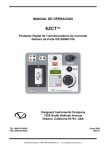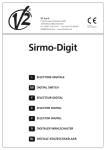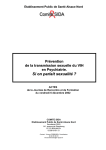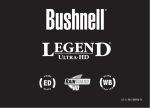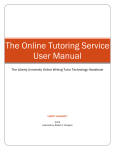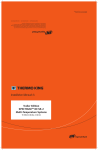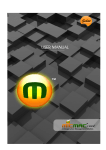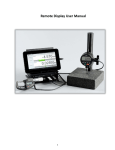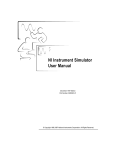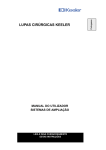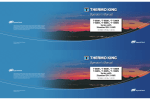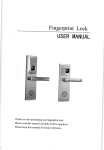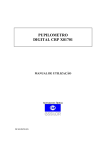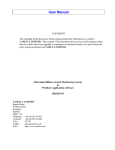Download Help
Transcript
USER MAUAL CARGOLIK BOOKIG MODULE FOR CUSTOMERS Summer, 2009 USER MAUAL IDEX Page 1.0 1.1 GEERAL IFORMATIO ......................................................................................................... 1 Module Description ....................................................................................................................... 1 2.0 The system ....................................................................................................................................... 1 2.1 RegistraTIO (Login in) ................................................................................................................ 1 2.2 LOGGI OUT ........................................................................................................................... 1 2.3 Main Page....................................................................................................................................... 1 Services .................................................................................................................................................... 1 Help.......................................................................................................................................................... 1 ews ......................................................................................................................................................... 2 Authentication ........................................................................................................................................ 2 Contacts ................................................................................................................................................... 2 2.4 BOOKIG OLIE....................................................................................................................... 2 2.4.1 BOOKIG IFO (HEADER)................................................................................................. 2 2.4.2 BOOKIG DETAIL ................................................................................................................ 4 2.4.3 BOOK O ................................................................................................................................. 6 2.5 PEDIG BOOKIG MAAGEMET ...................................................................................... 8 Cancel ...................................................................................................................................................... 8 2.6 COFIRMED BOOKIG MAAGEMET................................................................................ 8 2.6 REJECTED BOOKIG MAAGEMET.................................................................................... 9 2.7 ALLOTMET – ALLOTMET OLIE .................................................................................... 9 2.8 PEDIG ALLOTMET MAAGEMET .............................................................................. 13 2.9 COFIRMED ALLOTMET MAAGEMET........................................................................ 13 2.10 REJECTED ALLOTMET MAAGEMET............................................................................ 14 3.0 GLOSARY ..................................................................................................................................... 15 ALLOTMET ...................................................................................................................................... 15 FROM.................................................................................................................................................... 15 TO .......................................................................................................................................................... 15 DUE DATE............................................................................................................................................ 15 User Manual Page ii WEIGHT ............................................................................................................................................... 15 DIMESIOS ...................................................................................................................................... 15 CUT OFF WARIG ......................................................................................................................... 15 CUT OFF FIAL ................................................................................................................................. 15 BOOK BY ............................................................................................................................................. 15 CACEL REASO.............................................................................................................................. 15 COMMODITY ..................................................................................................................................... 15 EQUIVALET ..................................................................................................................................... 15 BOOKIG ............................................................................................................................................ 15 User Manual Page iii 1.0 General Information 1.0 User Manual GEERAL IFORMATIO 1.0 General Information 1.0 GENERAL INFORMATION 1.1 Module Description Booking for Customers is a software package designed by Cargolink Team as part of Cargolink product (Cargolink.aero). This application software with created to automate the online booking workflow for the cargo Airline Industry. The Application has been developed, using the .NET 3.5 frameworks in combination with Visual Studio 2008 from Microsoft; and it runs on Internet Explorer, Mozilla Firefox, Google Chrome, Safari and other browsers. The system runs on Windows 2003/Windows 2008 server, with the following minimum configuration: Processor: Dual Core at 2.0 GHZ Memory: 4 GB Hard Disk Space: 250 GB The Database used for Cargolink Booking for Customers is Microsoft SQL 2005/2008. The level of user access is given through Security Policies assigned to Workgroups. These Policies define which users are allowed to use the system and which functionality they will be able to access. User Manual 2.0 The System 2.0 User Manual THE SYSTEM 2.0 The System 2.0 THE SYSTEM 2.1 REGISTRATION (LOGIN IN) Once the browser reaches the main page of the system, in order to work with it the user need to be authenticated with a user name and password. If password is forgotten, an email will be sent with the user information when using the Forget password option. The email will be send to the email address in file. 2.2 LOGGIN OUT For security reasons, users need to Log out from the system when done working or when leaving temporarily the workstation. 2.3 Main Page The main page of the system is divided in five (5) areas, as shown bellow. Services This area is located at the upper left corner and it shows the main options of the system, such as Booking Online, Pending Booking Management, etc. For example, to request a Booking, click on “Booking Online”. Help This second area is located underneath the Services area and it takes you to a help link. User Manual 2.0 The System News This third area is located at the center of the screen and contains News, Announcements, etc. Authentication This is an area located at the upper right corner of the screen and is used for authentication purposes. Once logged in, the system will show the logged User Name. From the Login area, the user can request the password if forgotten, when clicking on “Forgot your Password?” Doing this, the system will send to the email associated with the customer the current password. Once in, the user can change the password, clicking on “Change Password”. Also when finished working, user must click on Sign Out. Contacts This last area, located underneath the Authentication area, is used to specify contact information for help desk or customer service personnel. 2.4 BOOKING ONLINE 2.4.1 BOOKING INFO (HEADER) This option “Booking Online” is the one used to book an air waybill into a flight. The first data entered is the air waybill number and depending on this number, several validations are performed: • If the air waybill already exists as a booking, the system emits an alert and it does not allow the user to utilize the air waybill again. • If the air waybill is owned by the airline using the system, the number is validated against the air waybill inventory and then o The stations (PORT) associated with the customer for which the air waybill was assigned is brought automatically; so the user can select the departure or origin of the booking. In the example underneath, MIA is selected. o After pressing OK; the customer is selected and the booking process can continue, taking into account the city of origin of the booking selected. User Manual 2.0 The System • Si la guía no es de la aerolínea; entonces solicitará la ciudad de origen de la reserva; y con esta se puede seleccionar con los binoculares la agencia o aerolínea asociada a esta guía; o se puede escribir y presionar los binoculares; lo cual traería una lista de los clientes que contengan en su nombre la cadena de caracteres tecleada; tal como podemos apreciar en el ejemplo donde se teclea AMERICAN AIR. After the Air Waybill and the customer has been identified, user can click next (shipper information and consignee information are optional). It’s important to take into account that apostrophes are invalid characters in the name; so for example, there is shipper under the name Peter O’Reilly, instead of entering “Peter O’Reilly”, “Peter O Reilly” should be entered without apostrophes. If the shipper and consignee have been previously entered into the Cargolink System, then user can search using the search button (binoculars); otherwise the clients information can be entered manually in the scrollable area underneath the shippers and consignee. Once all the information on this page is entered, the button “Booking Detail” should be pressed. User Manual 2.0 The System 2.4.2 BOOKING DETAIL Once on this screen, user need to enter the information regarding: • • • • • • • • The origin of the Booking request (Source), which can be via web, telephone or Electronic mail Cargo Type (There are some general commodities to select from the list) Priority. Every Cargo Type comes with a priority associated. Unit measure for Weight Unit measure for Volume If the cargo contains Dangerous Goods (Hazmat) An optional Note NOG (nature of goods) where the cargo is described User Manual 2.0 The System • • • • • • The shipper detail will only be used in the case of Flowers or when the airline indicate so; otherwise it should be Left blank. Qty is the amount of pieces of the booking Book By is the type of booking; this means booking by total weight of the cargo (General), by Fulls (Only for flowers), by Position in the plane, where each position holds the same weight or by Total Weight, but entering pieces with different dimensions (xpzGeneral) Weight: This weight will be multiplied by the pieces is Full is selected. Pallet: This is the pallet factor or the portion of the pallet that this pieces (depending on the book by) will take. Length, Width and Height (Volume) are optional, and the Volume will be calculated automatically is the three dimension fields are entered. In the case of General cargo, where dimensions apply to the total, the user can enter the details of each piece when clicking the binocular button located by the Book By field. Once this button is clicked, a new screen will be deployed, in which detailed dimensions can be entered. Clicking the Close button will close the subscreen deployed and the volume will be calculated and posted on the volume field. In order to add retail information to the booking, is required to press the button ADD DETAIL. The lines can be edited o Deleted. When edited, it will bring the value of the Detail Panel; and once changes are completed, the user should click Ok to save changes or Cancel to dismiss the changes. When finished the Booking Detail Page, the button Book On should be pressed. User Manual 2.0 The System 2.4.3 BOOK ON Book On is the page where the flights are selected. Also this screen shows the allotments associated to the customer for the date range and destination selected (allotments are created from the Allotment / Allotment Online or imported from Excel. More information about allotments can be found in the Allotment section). As shown on this screen, the origin of the booking (From) is blocked, given that it comes from the port associated with the customer. The user needs to select the destination (To) and the desired date. In addition there are other parameters used to enhance the search, such as the amount of days from the desired date to look for flights (In Next). When increasing the value of this parameter, the system can look further in time, but the search process will slow down inversely proportional to the value of the parameter, given the amount of data to search into and the result to return. Other values used to enhance the search of flights are the maximum hours in every stop of connecting flights (Max hrs. In Stop) and the maximum stops allowed on this search. The first parameter indicate the maximum amount of hours on ground in connecting ports the system will look to find connecting flights with the proper capacity. For instance, in a flight MIA-GRU, if selected 12 as max Hrs and 1 Stop; and there are two flights ex MIA-GRU via BOG, but the time between arrival and departure at BOG for the first flight is 11 hours and for the second one is 13 hours; only the first one will be available for selection. If selected Stops 0, then none of the flights will be available; because they are not non stop flights. The system also enable the user to decide if partial shipments are allowed; in such case the control Allow Partials should be checked, and customer service representative will be able of creating partial bookings for the air waybill in different flights. This is used mostly on passenger flights where the volume is an issue. Once all the parameters are selected properly, the user should press the Search button; and the list of available flights will show given the condition selected. Also allotments available for the selected customer complying with the conditions entered will show to the right of the screen. User Manual 2.0 The System The search will return the list of available flights as well as the allotments associated with the customer for the dates selected and the parameters chosen. If user is fine with partial shipments, the check box ALLOW PARCIALS should be checked. With the preferred flights/allotments picked from the list, then click on BOOKING CONFIRM, in order to complete the booking and receive the confirmation number. An email will be send with the confirmation of the request of the booking to the email configured for the customer database, for the specific customer involved in the booking. Also a request confirmation will show in the screen and the request will be moved to the Pending Booking list. This list will show in the Customer Service screen in the airline system, so reservation agents review it and confirm it in a matter of seconds. Once the reservation agents confirm the booking in the Airline system, an email will be sent to the customer who originated the request. As can seen, once the booking request process is done, from the confirmation screen, user can begin a new request by clicking on “New Booking”, or by clicking in “New Booking with Same Flights” when requesting a new booking for the same flight(s) from the previous request. In addition, from the confirmation screen, the user can select “Back to Menu” to go back to the main page. User Manual 2.0 The System 2.5 PENDING BOOKING MANAGEMENT Pending Booking Management is used to manage the request still pending for confirmation or cancelation by the reservation agent from the airline. As seen in the screen, the user can filter the search for date range, air waybill number or confirmation number. When looking for using the air waybill or the confirmation number, the date range is ignored. On this screen, the application will show the list of pending bookings, and the request can be edited from here by clicking on the white page located to the right of the check box of each row. In addition and as a necessary functionality, by clicking on the check box and pressing the “Cancel” button, the request will be cancelled and removed from the pending list for customers and for reservation agents. Cancel When cancelling the request, a confirmation message will be shown in the screen. . 2.6 CONFIRMED BOOKING MANAGEMENT Confirmed Booking Management is used to manage the confirmed bookings. This means the bookings already approved by the reservation agents from the airline, so they disappear from the pending list and appear on this confirmed booking list. Filters by date range, Flight number, air waybill and confirmation number (code) can be used to enhance the search of confirmed bookings. From the list of confirmed bookings, the user can see the confirmation message by clicking on the binoculars located to the right of the check box on each row. Also they are able to cancel the booking User Manual 2.0 The System by turning on the check box and clicking on the “Cancel Button”. 2.6 REJECTED BOOKING MANAGEMENT Rejected Booking Management is similar than the Confirmed Booking Management, only this option will show the bookings rejected by the reservation agents from the airline. Filters by date range, air waybill and confirmation number (code) can be used to enhance the search of rejected bookings. The booking can be edited by clicking the page icon located to the right of the check box on each line. When editing a booking, user can change dates, destination, where there is available space so the booking could get confirmed by resubmitting the request. 2.7 ALLOTMENT – ALLOTMENT ONLINE User Manual 2.0 The System Allotment Online allow to request an space in a flight without having the air waybill number. In this field the user can enter any reference like for example, the name of the person creating the request. Agent is used to specify the agent associated with the allotment request. The customer is associated with the origin of the allotment, so before selecting the agent, it is necessary to select the origin (From). The agent should be looked for by clicking on the binoculars. From dictates the origin of the allotment request; so if the request is to reserve space from GRU to MIA, then this field is GRU. To dictates the destination of the request. Assuming the previous example, then this field should be entered as MIA. In the field DATE, the user should select the first date when the allotment is desired. For example, if they want to reserve an space in the GRU-MIA flights st th st from March 31 , 2009 to April 15 , 2009; then March 31 should be selected on this field. In the field DUE DATE, the last date of the request should be entered. If assuming the example above, then the Due Date is April 15th, 2009. The days of the week should be selected, so the search will be restricted to the days selected in the date range specified (Date to Due Date). “Max Hrs In Stop” and “Stops” are parameters used to enhance the search and they work similar than Booking Online. Max hrs. In Stop indicate the maximum amount of hours on ground in connecting ports the system will look to find connecting flights with the proper capacity. For instance, in a flight MIA-GRU, if selected 12 as max Hrs and 1 Stop; and there are two flights ex MIA-GRU via BOG, but the time between arrival and departure at BOG for the first flight is 11 hours and for the second one is 13 hours; only the first one will be available for selection. If selected Stops 0, then none of the flights will be available; because they are not non stop flights. In Weight and Dimension, the unit measures for the weight and the volume should be selected. In Note, the user can enter any information about the shipment, relevant to the process. User Manual 2.0 The System CUTOFFWARN is used to indicate the amount of hours before departure that the application will use to send a notification to the customer, when a booking with an air waybill associated to this allotment is not yet in the system. CUTOFFFINAL is used to indicate the amount of hours before departure that the application will use to cancel the allotment and return the capacity as available space in the flight; when a booking with an air waybill associated to this allotment has not been entered in the system. This will generate an email notifying the customer about the cancelation of the allotment. Qty is a field where the amount of pieces should be entered. Book By is the type of booking; this means, allotments by total weight of the cargo (General), by Fulls (Only for flowers), by Position in the plane, where each position holds the same weight, or by Total Weight, but entering pieces with different dimensions (xpzGeneral). Weight: Weight of the allotment. Volume of the cargo User should click on the binoculars in order to retrieve the flights with the capacity available, according to the data entered previously, such as Weight, Volume, Origin, Destination and Dates. The search will return a list of available flights, and clicking on the check box located to the left of each row, allotments will request the space for those flights. User Manual 2.0 The System Once all desired flight are selected, the SAVE ALLOTMENT should be clicked to complete the request and get the confirmation information. th As seen in the following image, two allotments were generated, one for February 4 and the th other one for February 5 ; both for flight 006 with route BOG-MIA. Each allotment will have a different confirmation number and it will be associated to the customer of the allotment. The Allotments will take space from the flight capacity and make that space not available to others for bookings or allotments. Unused allotments will be cancelled automatically is not used at the time of departure minus CUTOFFFINAL hours, and the space reserved will be return as available for others to use. If the allotment is consumed against a booking, the space blocked will be moved to space booked and it will be associated then to the air waybill selected. The allotments associated to the customer, will show in the right panel of the Booking Online screen, allowing the user to select a flight as well as an allotment in order to satisfy the booking request.. In order to have the allotment showing when doing bookings, they need to be created for the date range selected, also they need to be associated with the customer of the booking and they need to hold the space necessary to satisfy this booking. Bookings made against allotment, cannot have a pallet value greater than 0. User Manual 2.0 The System NEW ALLOTMENT link will take the user to a new allotment request. BACK TO MENU will take user to the main menu of the application. NOTE: To go back to the last screen, use the Explorer back button. 2.8 PENDING ALLOTMENT MANAGEMENT Similar than Pending Booking Management screen, Allotment Management is used to manage the allotment pending for confirmation. Filters can be applied to this search in order to enhance the searching experience. Date range, Flight Number and Allotment Confirmation number (code) can be used in order to look for specific From the list of pending allotments, by clicking on the leftmost icon of the screen, users can edit the allotments. In addition the Cancelation of allotments is allowed by selecting the row to cancel and pressing the Cancel button. 2.9 CONFIRMED ALLOTMENT MANAGEMENT Confirmed Allotment Management will allow managing the confirmed allotments. Here the allotments can be edited by clicking on the white page icon located beside the checkbox of the row. Also cancelation of confirmed allotments can be done, by selecting the allotment in the row and clicking the Cancel button. User Manual 2.0 The System The list of confirmed allotments will be obtained by entering the filters such as Date Range, Flight Number and Code (Confirmation Number); pretty similar to the Confirmed Booking Management option. 2.10 REJECTED ALLOTMENT MANAGEMENT Rejected Allotment Management is similar than the Confirmed Allotment Management, only this option will show the allotments rejected by the reservation agents from the airline. Filters by date range, flight number and confirmation number (code) can be used to enhance the search of rejected allotments. The allotment can be edited by clicking the page icon located to the right of the check box on each line. When editing an allotment, user can change dates, destination, where there is available space so the allotment could get confirmed by resubmitting the request. User Manual 2.0 The System 3.0 GLOSARY ALLOTMENT= Space assignment on flight without an air waybill FROM= Origin of the cargo TO= Destination of the cargo DUE DATE= Last Date of the allotment WEIGHT= KG or LB DIMENSIONS= Meters or Inches CUT OFF WARNING= Hours before departure the application will send a message to the customer informing that a booking has not been made against a certain allotment CUT OFF FINAL= Hours before departure the application will cancel the allotment if a booking has not been made against it BOOK BY= General, Fulls (For Flowers Only), Position (Pallets in the plane) and xzpGeneral (Total weight will be entered, but different dimensions per pieces will be accepted) CANCEL REASON= Codification that allow to identify the reason of cancelations, contact the airline for details COMMODITY= Type of Cargo EQUIVALENT= Same as “Book By” BOOKING= Reservation User Manual