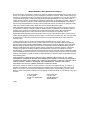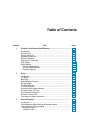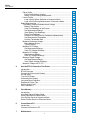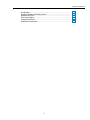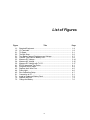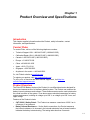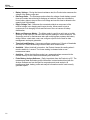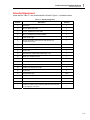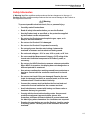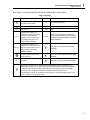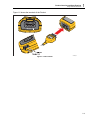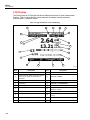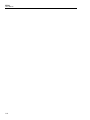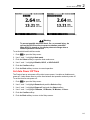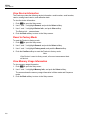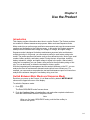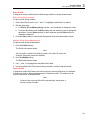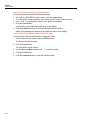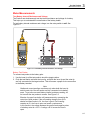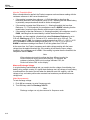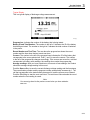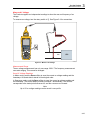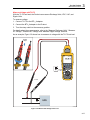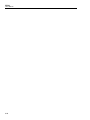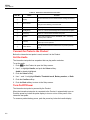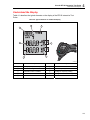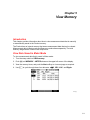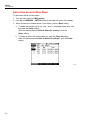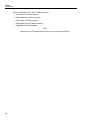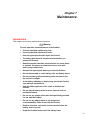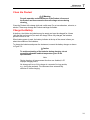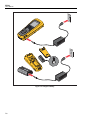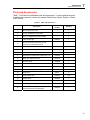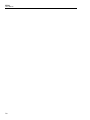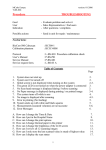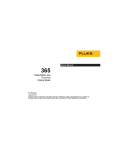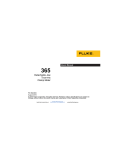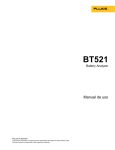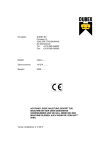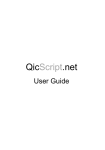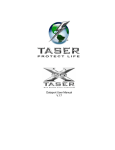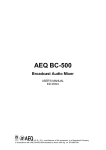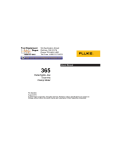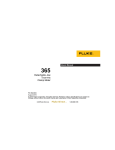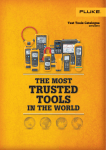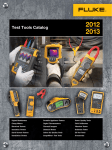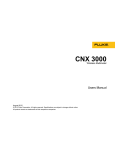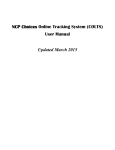Download Users Manual - GHV Trading
Transcript
BT520 Battery Analyzer Users Manual May 2014 © 2014 Fluke Corporation. All rights reserved. Specifications are subject to change without notice. All product names are trademarks of their respective companies. LIMITED WARRANTY AND LIMITATION OF LIABILITY Each Fluke product is warranted to be free from defects in material and workmanship under normal use and service. The warranty period is three years and begins on the date of shipment. Parts, product repairs, and services are warranted for 90 days. This warranty extends only to the original buyer or end-user customer of a Fluke authorized reseller, and does not apply to fuses, disposable batteries, or to any product which, in Fluke's opinion, has been misused, altered, neglected, contaminated, or damaged by accident or abnormal conditions of operation or handling. Fluke warrants that software will operate substantially in accordance with its functional specifications for 90 days and that it has been properly recorded on non-defective media. Fluke does not warrant that software will be error free or operate without interruption. Fluke authorized resellers shall extend this warranty on new and unused products to end-user customers only but have no authority to extend a greater or different warranty on behalf of Fluke. Warranty support is available only if product is purchased through a Fluke authorized sales outlet or Buyer has paid the applicable international price. Fluke reserves the right to invoice Buyer for importation costs of repair/replacement parts when product purchased in one country is submitted for repair in another country. Fluke's warranty obligation is limited, at Fluke's option, to refund of the purchase price, free of charge repair, or replacement of a defective product which is returned to a Fluke authorized service center within the warranty period. To obtain warranty service, contact your nearest Fluke authorized service center to obtain return authorization information, then send the product to that service center, with a description of the difficulty, postage and insurance prepaid (FOB Destination). Fluke assumes no risk for damage in transit. Following warranty repair, the product will be returned to Buyer, transportation prepaid (FOB Destination). If Fluke determines that failure was caused by neglect, misuse, contamination, alteration, accident, or abnormal condition of operation or handling, including overvoltage failures caused by use outside the product’s specified rating, or normal wear and tear of mechanical components, Fluke will provide an estimate of repair costs and obtain authorization before commencing the work. Following repair, the product will be returned to the Buyer transportation prepaid and the Buyer will be billed for the repair and return transportation charges (FOB Shipping Point). THIS WARRANTY IS BUYER'S SOLE AND EXCLUSIVE REMEDY AND IS IN LIEU OF ALL OTHER WARRANTIES, EXPRESS OR IMPLIED, INCLUDING BUT NOT LIMITED TO ANY IMPLIED WARRANTY OF MERCHANTABILITY OR FITNESS FOR A PARTICULAR PURPOSE. FLUKE SHALL NOT BE LIABLE FOR ANY SPECIAL, INDIRECT, INCIDENTAL OR CONSEQUENTIAL DAMAGES OR LOSSES, INCLUDING LOSS OF DATA, ARISING FROM ANY CAUSE OR THEORY. Since some countries or states do not allow limitation of the term of an implied warranty, or exclusion or limitation of incidental or consequential damages, the limitations and exclusions of this warranty may not apply to every buyer. If any provision of this Warranty is held invalid or unenforceable by a court or other decision-maker of competent jurisdiction, such holding will not affect the validity or enforceability of any other provision. Fluke Corporation P.O. Box 9090 Everett, WA 98206-9090 U.S.A. 11/99 Fluke Europe B.V. P.O. Box 1186 5602 BD Eindhoven The Netherlands Table of Contents Chapter 1 Title Product Overview and Specifications ............................................... 1-1 Introduction ............................................................................................ Contact Fluke ........................................................................................ Product Overview .................................................................................. Standard Equipment .............................................................................. Safety Information ................................................................................. Keys and I/O Terminals ......................................................................... LCD Display .......................................................................................... Specifications ........................................................................................ General Specifications....................................................................... Accuracy Specifications..................................................................... Records Capacity .............................................................................. 2 1-1 1-1 1-1 1-3 1-5 1-8 1-10 1-11 1-11 1-12 1-13 Setup .................................................................................................... 2-1 Introduction ............................................................................................ Tilt Stand ............................................................................................... Belt Strap ............................................................................................... Adjust Display Contrast ......................................................................... Set Language ........................................................................................ Set Date and Time ................................................................................ Turn On/Off Beep .................................................................................. AutoHold and AutoSave Modes ............................................................ Set Auto Power Off Time ....................................................................... View Device Information ........................................................................ Reset to Factory Mode .......................................................................... View Memory Usage Information .......................................................... 3 Page 2-1 2-1 2-2 2-3 2-3 2-3 2-4 2-4 2-5 2-6 2-6 2-6 Use the Product ................................................................................... 3-1 Introduction ............................................................................................ Switch Between Meter Mode and Sequence Mode............................... Use a Profile in Sequence Mode ........................................................... Manage Profiles................................................................................. Create a Profile.................................................................................. i 3-1 3-1 3-3 3-3 3-4 BT520 Users Manual Edit a Profile ...................................................................................... Edit a Profile During Creation ........................................................ Modify a Profile During Measurement ........................................... Load a Profile .................................................................................... Load a Profile When Switched to Sequence Mode ....................... Load a Profile During Measurement in Sequence Mode ............... Make Measurements ............................................................................. Test Battery Internal Resistance and Voltage ................................... Battery Test Probes ....................................................................... View Test Readings on the Screen ............................................... Set Measurement Range ............................................................... Save Battery Test Readings .......................................................... Erase Test Readings ..................................................................... Activate Low-Pass Filter for Resistance Measurement ................. Set Measurement Thresholds ....................................................... How the Thresholds Work ............................................................. Measure Discharge Voltage .............................................................. Make Measurements ..................................................................... Typical Display .............................................................................. Measure DC Voltage ......................................................................... Set Measurement Range ............................................................... Save DC Voltage Readings ........................................................... Measure AC Voltage ......................................................................... Measurement Range ..................................................................... Save AC Voltage Readings ........................................................... Measure Ripple Voltage .................................................................... Set Measurement Range ............................................................... Save Ripple Voltage Readings ...................................................... Measure Voltage with TL175 ............................................................. 4 Use the BTL20 Interactive Test Probe ............................................... 4-1 Introduction ............................................................................................ BTL20 Overview .................................................................................... Connect the Probe to the Product ......................................................... Set the Audio ......................................................................................... Turn On/Off Power ................................................................................ Understand the Display ......................................................................... Long and Short Extenders ..................................................................... Replace the Probe Tips ......................................................................... Use the Probe Light ............................................................................... Zero Calibration ..................................................................................... 5 4-1 4-1 4-2 4-2 4-2 4-2 4-4 4-5 4-6 4-7 View Memory ....................................................................................... 5-1 Introduction ............................................................................................ View Data Saved in Meter Mode ........................................................... Delete Data Saved in Meter Mode ........................................................ View Profiles Saved in Sequence Mode ............................................... Delete Profiles Saved in Sequence Mode ............................................. 6 3-5 3-5 3-5 3-5 3-6 3-6 3-7 3-7 3-7 3-8 3-9 3-9 3-10 3-10 3-10 3-12 3-12 3-12 3-13 3-14 3-14 3-14 3-15 3-15 3-15 3-16 3-16 3-16 3-17 5-1 5-1 5-2 5-3 5-3 Connection to PC ................................................................................ 6-1 Introduction ............................................................................................ 6-1 Connect the Product to PC .................................................................... 6-1 7 Maintenance ......................................................................................... 7-1 ii Contents (continued) Introduction ............................................................................................ Install or Replace the Battery Pack ....................................................... Replace the Fuse .................................................................................. Clean the Product .................................................................................. Charge the Battery ................................................................................ Parts and Accessories ........................................................................... iii 7-1 7-3 7-4 7-5 7-5 7-7 BT520 Users Manual iv List of Tables Table 1-1. 1-2. 1-3. 1-4. 4-1. 4-2. 7-1. Title Page Standard Equipment.................................................................................. Symbols..................................................................................................... Keys .......................................................................................................... Typical Elements on the LCD Display ....................................................... Elements of the Interactive Test Probe ..................................................... Typical Elements on the BTL20 Display .................................................... Parts and Accessories............................................................................... 1-3 1-7 1-8 1-10 4-2 4-3 7-7 v BT520 Users Manual vi List of Figures Figure 1-1. 1-2. 2-1. 2-2. 3-1. 3-2. 3-3. 3-4. 3-6. 4-1. 4-2. 4-3. 4-4. 4-5. 6-1. 7-1. 7-2. 7-3. Title Page Standard Equipment.................................................................................. I/O Terminals ............................................................................................. Tilt Stand. .................................................................................................. The Belt Strap ........................................................................................... Test Battery Internal Resistance and Voltage ........................................... Connect Test Probe to Battery Pole .......................................................... Measure DC Voltage ................................................................................. Measure AC Voltage ................................................................................. Measure DC Voltage with TL175 .............................................................. BTL20 Interactive Test Probe .................................................................... Long and Short Probes ............................................................................. Replace the 4-Wire Pins ............................................................................ Probe Light ................................................................................................ Zero Calibration Setup .............................................................................. Connection to PC ...................................................................................... Install or Replace a Battery Pack .............................................................. Replace the Fuse ...................................................................................... Charge the Battery .................................................................................... 1-4 1-9 2-1 2-2 3-7 3-8 3-14 3-15 3-17 4-1 4-4 4-5 4-6 4-7 6-1 7-3 7-4 7-6 vii BT520 Users Manual viii Chapter 1 Product Overview and Specifications Introduction This chapter supplies information about the Product, safety information, contact information, and specifications. Contact Fluke To contact Fluke, call one of the following telephone numbers: • Technical Support USA: 1-800-44-FLUKE (1-800-443-5853) • Calibration/Repair USA: 1-888-99-FLUKE (1-888-993-5853) • Canada: 1-800-36-FLUKE (1-800-363-5853) • Europe: +31 402-675-200 • China: +86-400-810-3435 • Japan: +81-3-6714-3114 • Singapore: +65-6799-5566 • Anywhere in the world: +1-425-446-5500 Or, visit Fluke's website at www.fluke.com. To register your product, visit http://register.fluke.com. To view, print, or download the latest manual supplement, visit http://enus.fluke.com/support/manuals. Product Overview The Fluke BT520 Battery Analyzer (the Product) is a multifunctional meter designed for the test and measurement of a stationary battery system. The Product can measure the battery internal resistance and voltages. These measurements can be used to determine the overall condition of the system. It can also measure electrical parameters for battery system maintenance, including dc voltage up to 600 V, ac voltage up to 600 V rms, and ripple voltage. Features of the Product include: • CAT III 600 V Safety Rated – The Product can measure a maximum of 600 V ac in a Category III environment. • Battery Internal Resistance – Via the Kelvin connections, the Product measures the internal resistance. An increase in the internal resistance from a known baseline indicates the battery is deteriorating. The testing takes less than 3 seconds. 1-1 BT520 Users Manual 1-2 • Battery Voltage – During the internal resistance test, the Product also measures the voltage of the battery under test. • Discharge Volts – The Discharge mode collects the voltage of each battery several times at a certain interval during a discharge or load test. Users can calculate the time a battery takes to drop to the cut-off voltage and use this time to determine the capacity loss of this battery. • Ripple Voltage Test – Measures the unwanted residual ac component of the rectified voltage in dc charging and inverter circuits. Allows users to test ac components in dc charging circuits and find one of the root causes of battery deterioration. • Meter and Sequence Modes – The Meter mode is used for a quick test or troubleshooting. In this mode you can save and read the readings in a time sequence. The Sequence mode is for maintenance tasks with multiple power systems and battery strings. Before a task starts, users can configure a profile for the task for data management and report generation. • Threshold and Warning – Users can configure a maximum of 10 sets of thresholds and receive a Pass/Fail/Warning indication after each measurement. • AutoHold – When AutoHold is turned on, the Product freezes the reading when it remains stable for 1 second. The frozen reading is released when a new measurement starts. • AutoSave – When the AutoSave mode is on, measured values are saved to the internal memory of the Product automatically after AutoHold. • Fluke Battery Analyze Software – Easily import data from the Product to a PC. The measurement data and battery profile information is stored and archived with the Analyze Software and can be used for comparison and trend analysis. All measurement data, battery profile and analysis information can be used to easily generate reports. Product Overview and Specifications Standard Equipment 1 Standard Equipment Items listed in Table 1-1 are included with the Product. Figure 1-1 shows the items. Table 1-1. Standard Equipment Item No. Description Quantity Mainframe 1 BTL10, Basic Test Lead 1 TL175, TwistGuard™ Test Leads 1 BTL_A, Voltage/Current Probe Adapter 1 L300, Probe Light 2 BTL20, Interactive Test Probe set, with extender (no temperature sensor) 1 BP500, 7.4 V 3000 mAh Lithium-ion battery 1 BC500, 18 V ac charger 1 Power cord 1 Standard mini-b USB cable (cable length: 1 m) 1 BCR, Zero calibration board 1 Shoulder strap 1 Belt strap 1 Magnetic plate 1 C500L Soft carrying case, large 1 Spare fuse 2 Paper battery tags -- Safety Sheet, not shown 1 -- Warranty card, not shown 1 -- Quick Reference Guide, not shown 1 100 ® -- FlukeView Battery (CD) containing USB driver and manuals in all languages, not shown 1 1-3 BT520 Users Manual 2 1 3 4 6 5 7 9 10 8 11 16 13 12 14 15 Figure 1-1. Standard Equipment 1-4 17 hsn056.eps Product Overview and Specifications Safety Information 1 Safety Information A Warning identifies conditions and procedures that are dangerous to the user. A Caution identifies conditions and procedures that can cause damage to the Product or the equipment under test. Warning To prevent possible electrical shock, fire, or personal injury: • Carefully read all instructions. • Read all safety information before you use the Product. • Use the Product only as specified, or the protection supplied by the Product can be compromised. • Do not use the Product around explosive gas, vapor, or in damp or wet environments. • Do not use the Product if it is damaged. • Do not use the Product if it operates incorrectly. • Do not apply more than the rated voltage, between the terminals or between each terminal and earth ground. • Do not touch voltages > 30 V ac rms, 42 V ac peak, or 60 V dc. • Do not exceed the Measurement Category (CAT) rating of the lowest rated individual component of a Product, probe, or accessory. • Do not use the HOLD function to measure unknown potentials. When HOLD is turned on, the display does not change when a different potential is measured. • Use extreme caution when working around bare conductors or bus bars. Contact with the conductor could result in electric shock. • Do not use test leads if they are damaged. Examine the test leads for damaged insulation or exposed metal, or if the wear indicator shows. Check test lead continuity. • Connect the common test lead before the live test lead and remove the live test lead before the common test lead. • Avoid simultaneous contact with battery and frame racks or hardware that may be grounded. • Comply with local and national safety codes. Use personal protective equipment (approved rubber gloves, face protection, and flame-resistant clothes) to prevent shock and arc blast injury where hazardous live conductors are exposed. • Examine the case before you use the Product. Look for cracks or missing plastic. Carefully look at the insulation around the terminals. 1-5 BT520 Users Manual 1-6 • Use only correct measurement category (CAT), voltage, and amperage rated probes, test leads, and adapters for the measurement. • Measure a known voltage first to make sure that the Product operates correctly. • Limit operation to the specified measurement category, voltage, or amperage ratings. • Keep fingers behind the finger guards on the probes. • Remove all probes, test leads, and accessories before the battery door is opened. • Use the correct terminals, function, and range for measurements. • Use only test leads and adapters supplied with the Product. • Install the CAT III protective cap of test lead when you use the product in CAT III environment. The CAT III protective cap decreases the exposed probe metal to < 4 mm. • Do not operate the Product with covers removed or the case open. Hazardous voltage exposure is possible. Product Overview and Specifications Safety Information 1 See Table 1-2 for a list of symbols used in this manual and on the Product. Table 1-2. Symbols Symbol Description Symbol Description Risk of danger. Important information. See manual. AC (Alternating Current) Hazardous voltage. DC (Direct Current) Earth ground. CAT II Measurement Category II is applicable to test and measuring circuits connected directly to utilization points (socket outlets and similar points) of the lowvoltage MAINS installation. CAT III CAT IV Measurement Category IV is applicable to test and measuring circuits connected at the source of the building’s low-voltage MAINS installation. Fuse Measurement Category III is applicable to test and measuring circuits connected to the distribution part of the building’s low-voltage MAINS installation. Conforms to relevant South Korean EMC Standards. Inspected and licensed by TÜV Product Services. Conforms to relevant North American Safety Standards. Conforms to European Union directives. Conforms to relevant Australian Standards. This product complies with the WEEE Directive (2002/96/EC) marking requirements. The affixed label indicates that you must not discard this electrical/electronic product in domestic household waste. Product Category: With reference to the equipment types in the WEEE Directive Annex I, this product is classed as category 9 "Monitoring and Control Instrumentation” product. Do not dispose of this product as unsorted municipal waste. Go to Fluke’s website for recycling information. 1-7 BT520 Users Manual Keys and I/O Terminals Table 1-3 identifies and describes the keys. Table 1-3. Keys 1 8 2 7 3 6 5 4 hsn001.eps 1-8 Item Key Function 12 34 L M Switches between Meter and Sequence measurement modes. For details, see Chapter 3. Switches between Meter and Sequence memories. For details, see Chapter 5. Turns on or turns off the Product. Softkeys that work flexibly for various functions on the display. Selects an item in a menu and scrolls through information. Switches between manual ranging and auto ranging. Cycles through all ranges in manual ranging mode. Turns on or turns off backlight. Opens the Setup menu for configurations such as contrast, language, date/time, and power off time. Freezes the current reading on the display and allows the display reading to be saved. Product Overview and Specifications Keys and I/O Terminals 1 Figure 1-2 shows the terminals of the Product. Figure 1-2. I/O Terminals hsn002.eps 1-9 BT520 Users Manual LCD Display The Product has an LCD display that shows different elements for each measurement function. Table 1-4 describes the typical elements for battery internal resistance measurement in Sequence mode. Table 1-4. Typical Elements on the LCD Display 1 2 3 4 5 6 20 19 7 18 8 9 17 10 16 11 15 14 13 12 hsn055.eps Item Item Description Profile name Average readings Probe connection status. A full circle means connected; an empty circle means not connected Softkey F4 – Profile Current date Softkey F3 – Threshold Current time Softkey F2 – Low Pass Filter Battery usage Softkey F1 – Save (save current reading) Tested batteries VS Total number of batteries in a string Cursor position At least one “data hold” succeeded (manual or auto) 1-10 Description Threshold indication Test result (PASS, WARN, or FAIL) Reading of battery internal resistance Voltage reading AutoHold function enabled Progress bar (Sequence mode only) AutoSave function enabled Product Overview and Specifications Specifications 1 Specifications General Specifications Fuse Protection for Resistance ...................... 0.44 A (44/100 A, 440 mA), 1000 V FAST Fuse, Fluke specified part only Power Supply Battery power ...................................................... BP500 smart battery pack: double cell lithium-ion, 7.4 V, 3000 mAh Battery life ........................................................... >8 hours in continuous full-load operation Battery charging time .......................................... ≤4 hours Power adapter output voltage ............................. Use only BC500 battery charger: 18 V, 840 mA Line power .......................................................... 100 V ac to 240 V ac adapter with country specific plug Frequency ........................................................... 50 Hz to 60 Hz Temperature Operating ............................................................ 0 °C to 40 °C Storage ............................................................... -20 °C to 50 °C Lithium-ion battery charging ............................... 0 °C to 40 °C Relative Humidity (non-condensing, 10 °C) Operating ............................................................ ≤80 % at 10 °C to 30 °C ≤75 % at 30 °C to 40 °C Altitude Operating ............................................................ 2,000 m Storage ............................................................... 12,000 m Temperature Coefficient....................................... 0.1 x (specified accuracy) /°C (<18 °C or >28 °C) Size ......................................................................... 58 x 103 x 220 (mm) Weight .................................................................... 850 g Memory Data/Setup flash memory ................................... 4 MB Real-Time Clock .................................................... Time and date stamp for measurement. The RTC works >50 days without battery. IP Rating ................................................................ IEC 60529: IP 40 Safety ..................................................................... IEC 61010-1, IEC 61010-2-030, IEC 61010-031, Pollution Degree 2 600 V CAT III; Derated to CAT II with CAT II probe cap installed EMI, RFI, EMC, RF ................................................. IEC 61326-1, IEC 61326-2-2 Electromagnetic Compatibility ............................ Applies to use in Korea only. Class A Equipment (Industrial [1] Broadcasting & Communication Equipment) [1] This product meets requirements for industrial (Class A) electromagnetic wave equipment and seller or user should take notice of it. This equipment is intended for use in business environments and is not to be used in homes. 1-11 BT520 Users Manual Accuracy Specifications Accuracy is specified for a period of one year after calibration, at 18 °C to 28 °C (64 °F to 82 °F), with relative humidity to 80 %. Accuracy specifications are given as: ±([% of reading] + [number of least significant digits]). Accuracy specification assumes ambient temperature stable ±1 °C. Function Resolution Accuracy 3 mΩ 0.001 mΩ 1%+8 30 mΩ 0.01 mΩ 0.8 % + 6 300 mΩ 0.1 mΩ 0.8 % + 6 3000 mΩ 1 mΩ 0.8 % + 6 6V 0.001 V 60 V 0.01 V 600 V 0.1 V V ac (45 Hz to 500 Hz with lowpass filter) 600 V 0.1 V 2 % + 10 Frequency (Display with V ac) Trigger level: ≥ 10 mV @V ac; 45 Hz to 500 Hz 0.1 Hz 0.5 % + 8 AC Voltage Ripple (20 kHz max) 600 mV 6000 mV 0.1 mV 1 mV 3 % + 20 3 % + 10 Battery Internal Resistance[1] V dc [1] 1-12 Range 0.09 % +5 The measurement is based on ac injection method. The injected source signal is <100 mA, 1 kHz. Product Overview and Specifications Specifications 1 Records Capacity Function Meter Mode Sequence Battery Internal Resistance Saved by test sequence with time stamp, up to 999 records Up to 450 records in one profile Battery Voltage Display and save with battery internal resistance, up to 999 records Display and save with battery internal resistance, up to 450 records in one profile Discharge Voltage Not available Support up to 8 rounds for up to 450 batteries in one profile V dc Up to 999 records Up to 20 records in one profile V ac Up to 999 records Display and save with V ac, up to 20 records in one profile Hz Display and save with V ac, up to 999 records Display and save with V ac, up to 20 records in one profile AC Voltage Ripple Up to 999 records Up to 20 records in one profile 1-13 BT520 Users Manual 1-14 Chapter 2 Setup Introduction This chapter describes how to set up the Product. Tilt Stand The Product has a tilt stand that lets you see the screen at an angle when placed on a flat surface. See Figure 2-1. Figure 2-1. Tilt Stand hsn007.eps 2-1 BT520 Users Manual Belt Strap Figure 2-2 shows how to use the belt strap of the Product. Figure 2-2. The Belt Strap 2-2 hsn031.eps Setup Adjust Display Contrast 2 Adjust Display Contrast To adjust display contrast: 1. Push to open the Setup menu. Contrast is already highlighted. 2. Push the – softkey to lighten contrast, or push the + softkey to darken contrast. Note If – is pushed too far, the display is blank. 3. Push the Back softkey to return to normal operation. Set Language These 11 languages are available on the Product display: • English • German • French • Italian • Dutch • Portuguese • Russian • Spanish • Turkish • Simplified Chinese • Korean The default display language is English. To select another language: 1. Push to open the Setup menu. 2. Use L to move the menu selector to highlight Language/English. 3. Push the Select softkey to open the Language menu. 4. Use L and to highlight the desired language, and then push the Confirm softkey. 5. Push the Back softkey to return to normal operation. Set Date and Time The internal clock of the Product is used on the display and for time-stamping recorded measurements. To change the date and time: 1. Push to open the Setup menu. 2. Use L and to highlight General and push the Select softkey. Date/time is selected by default. 3. Push the Adjust softkey to open the Date/time – Adjust screen. 2-3 BT520 Users Manual 4. Use and to highlight the field to be edited. Use and L to increase or decrease value. 5. When the correct date and time is set, push the OK softkey. 6. Push the Back softkey to return to normal operation. To change the date format: 1. Push to open the Setup menu. 2. Use L and to highlight General and push the Select softkey. Date/time is selected by default. 3. Push the Format softkey to open the Date format menu. 4. Use L and to highlight the correct date format. 5. Push the Confirm softkey. 6. Push the Back softkey to return to normal operation. Turn On/Off Beep To turn on or turn off beep: 1. Push to open the Setup menu. 2. Use L to highlight Beep, and push the Select softkey. 3. Use and L to highlight Off or On, and push the Confirm softkey. 4. Push the Back softkey to return to normal operation. AutoHold and AutoSave Modes Note AutoHold and AutoSave are only available for the Battery Internal Resistance and Discharge functions. When AutoHold is turned on, the "heart beat" icon shows on the display. The Product will hold the reading when it remains stable for 1 second. After a successful AutoHold, the HOLD icon shows on the display. The auto-held reading will not be released even after the user disconnects the test leads from the test object. In AutoSave mode, the AutoSave icon shows on the display. The auto-held reading will be automatically saved to the internal memory. 2-4 Setup Set Auto Power Off Time hsn049.png 2 hsn048.jpg Warning To prevent possible electrical shock, fire, or personal injury, do not use the HOLD function to measure unknown potentials. When HOLD is turned on, the display does not change when a different potential is measured. To set AutoHold and AutoSave mode: 1. Push to open the Setup menu. 2. Use L and to highlight Auto mode. 3. Push the Select softkey to open the Auto mode menu. 4. Use L and to highlight Disable, HOLD, or HOLD+SAVE. 5. Push the Confirm softkey. 6. Push the Back softkey to return to normal operation. Set Auto Power Off Time The Product has an auto power off function to save power. It enables or disables auto power off. It also allows users to set the time between last operation and auto power off. To set the time for auto-power off: 1. Push to open the Setup menu. 2. Use L and to highlight General and push the Select softkey. 3. Use L and to highlight Power off, and push the Select softkey. 4. Use L and to highlight 5 Minutes, 15 Minutes, 30 Minutes, or Never. 5. Push the Confirm softkey. 6. Push the Back softkey to return to the Setup screen. 2-5 BT520 Users Manual View Device Information The Product provides the following device information: model number, serial number, version, analog board version, and calibration date. To view the device information: 1. Push to open the Setup menu. 2. Use L and to highlight General, and push the Select softkey. 3. Use L and to highlight Device info., and push View softkey. The Device info… screen shows. 4. Push the Back softkey to return to the Setup screen. Reset to Factory Mode To reset the Product to factory mode: 1. Push to open the Setup menu. 2. Use L and to highlight General, and push the Select softkey. 3. Use L and to highlight Factory mode, and push the Reset softkey. 4. Push the Confirm softkey to reset the Product to factory mode. Note If the Product is reset to factory mode, all current measurement data will be lost. View Memory Usage Information To view memory usage information: 1. Push to open the Setup menu. 2. Use L and to highlight Memory info., and push the Select softkey. The screen shows the memory usage information in Meter mode and Sequence mode. 3. Push the Back softkey to return to the Setup screen. 2-6 Chapter 3 Use the Product Introduction This chapter provides information about how to use the Product. The Product provides two modes for different measurement purposes: Meter mode and Sequence mode. Meter mode lets you perform easy and fast measurements and save the measurement readings and timestamp to the Product memory. In this mode, the Product measures battery internal resistance and voltage, dc voltage, ac voltage, and ripple voltage. Sequence mode is designed for battery maintenance personnel who work between multiple test sites. In this mode, you can create a profile for each battery string to be tested. The profile specifies information such as user-defined test site, device type, serial number, battery quantity, and battery model. During the test, all test data, including battery resistance, voltage, and ripple voltage is stored in the profile. After a battery string test is completed, you can create a new profile for the next battery string or test site. You can also recall or delete the test data in a history profile. With the integrated profile management and the analysis software on the PC, you can analyze the trend of maintenance data and create reports in an efficient way. For example, you can create a comprehensive test and maintenance report for a test site or analyze the resistance changes of one battery string over time. Switch Between Meter Mode and Sequence Mode Each time you power on the Product, it is in Meter mode by default. METER MODE shows on the upper-left corner of the display. To switch to Sequence mode: 1. Push M. The Enter SEQUENCE mode? screen shows. 2. Push the Continue, New, or Load softkey and make other required selections to enter the measurement screen of Sequence mode. Note When you first enter SEQUENCE mode, push the New softkey to create a new profile. 3-1 BT520 Users Manual hsn001.jpg hsn002.jpg To switch back to Meter mode: 1. Push M. 2. When the Back to METER mode? screen shows, push the Continue softkey. The measurement screen of Meter mode shows. Note All measurements taken in Sequence mode will be saved to the memory. hsn003.jpg 3-2 hsn005.jpg Use the Product Use a Profile in Sequence Mode 3 Use a Profile in Sequence Mode In Sequence mode, the Product lets you manage, categorize, and analyze data by profiles. The figure below shows a typical profile. hsn006.jpg Manage Profiles Each Product stores up to 100 profiles. A profile describes the battery maintenance environment in a tree view. For example: • Site Name: Fluke • Device name: ABC 500kVA • Device ID: 1 • Battery string: 1 • Start ID: 1 In this case the upper-left corner shows the profile name Fluke-ABC 500KVA-1-1. The PC software uses the same structure to categorize the profile. It is recommended that you always use the same profile name for one battery string for better analysis. The profiles are distinguished by their timestamps. 3-3 BT520 Users Manual Create a Profile The Product provides these options to create a profile: • Create by default: Uses system default data to create each profile. • Copy from template: Copies data from an existing template. • String+1: Copies data from the previous profile and increases 1 to the value of Battery string. Note The “Copy from template” option is available only after templates are downloaded the from PC software. To create a profile in Sequence mode: 1. On the measurement screen of Sequence mode, push the Profile softkey. The Profile info menu shows on the display. 2. Push the New softkey. The Select the Way to Create menu shows on the display. hsn004.jpg hsn012.jpg 3. Use and L to select Create by default, Copy from template, or String+1. 4. Push the Create softkey. The New Profile menu shows on the display. 5. When necessary, push the Edit softkey, and then use the arrow keys and softkeys to edit the field values. 6. Push the Done softkey to exit the edit status. 7. Push the Start softkey to enter the measurement screen. • • 3-4 Note When the same battery string is tested periodically, it is recommended that the same profile name is used. In this way, test data can be archived and the data trend can be viewed easier. After test of one battery string is completed in a system, the String+1 function lets you easily switch to the next battery string without the need of repeated data input. Use the Product Use a Profile in Sequence Mode 3 Edit a Profile In Sequence mode, profiles can be edited during creation or during measurement. Edit a Profile During Creation To edit a profile during creation: 1. On the New Profile menu, use and L to highlight a data field to be edited. 2. Edit the data value. a. For Device ID and Battery string, use the – and +.softkeys to change the value. b. For other data fields, push the Edit softkey and use the arrow keys to change the data value. Use the Select softkey for each selection and the Done softkey to complete a data field. 3. Push the Start softkey to confirm the change and enter the measurement screen. Modify a Profile During Measurement To edit a profile during measurement: 1. Push the Profile softkey. The Profile info screen shows. Note Once a profile is created, the battery number or the Start ID cannot be changed. Other data values are editable. 2. Push the Modify softkey. The Edit profile screen shows. 3. Use and L to highlight the data field to be edited. 4. Use the method in the “Edit a profile during creation” section to edit the profile. Load a Profile In Sequence mode, the Product can load a previously saved profile when it is switched to Sequence mode or during measurements in Sequence mode. This method can be used to continue an unfinished profile. Note All data in the current profile will be automatically saved when a previous profile is loaded. 3-5 BT520 Users Manual Load a Profile When Switched to Sequence Mode To load a profile when switched to Sequence mode: 1. On the Enter SEQUENCE mode? screen, push the Load softkey. The Load profile screen shows the list of history profiles in the Product memory. 2. Use and L to highlight the number of the profile to be loaded. 3. Push the Load softkey. Configurations of the selected profile show on the display. 4. Push the Continue softkey to confirm loading the selected profile. Name of the loaded profile shows on the upper-left corner of the display. Load a Profile During Measurement in Sequence Mode To load a profile during measurements in Sequence mode: 1. On the measurement screen, push the Profile softkey. The Profile info screen shows. 2. Push the Load softkey. The Load profile screen shows. 3. Use the Prev and Next softkeys and L to select a profile. 4. Push the Load softkey. 5. Push the Continue softkey to load the selected profile. 3-6 Use the Product Make Measurements 3 Make Measurements Test Battery Internal Resistance and Voltage The Product can simultaneously test the internal resistance and voltage of a battery. This helps you to understand the overall state of the battery health. To test battery internal resistance and voltage, turn the rotary switch to mΩ. See Figure 3-1. A B C Figure 3-1. Test Battery Internal Resistance and Voltage D hsn018.eps Battery Test Probes To connect test probes to the battery pole: 1. Use the inner tip of the test probe to touch the target surface. 2. Push the test lead to set-back the inner tip, until both the inner tip and the outer tip are fully connected to the target surface. This will ensure a proper 4-wire connection to the battery terminal. Note Stable and correct readings are shown only when both the inner tip and the outer tip of the test probe are fully connected to the battery posts. To get more accurate battery internal resistance reading, do not connect the test probes to screws. See Figure 3-2. Examine for open fuse before mΩ measurement by connecting the outer tips of both probes. If the mΩ reading changes from OL to dashes and then backs to OL, the fuse is good. If mΩ reading remains as OL, the fuse is open and needs a replacement. In this function, the voltage between the positive and negative poles of a battery must be < 60 V. A voltage >60 V causes the fuse to open. 3-7 BT520 Users Manual Small Hole Circle Cylinder Screw Cylinder Clamp Figure 3-2. Connect Test Probe to Battery Pole Cube Strip hsz008.eps View Test Readings on the Screen This is a typical display of battery test in Meter mode. hsn028.jpg 3-8 Use the Product Make Measurements 3 This is a typical display of battery test in Sequence mode: hsn031.jpg Battery number: Indicates the number of the battery that has been tested. Progress bar: The progress bar is generated according to the total number of batteries in the profile. Each cell corresponds to one battery. An empty cell indicates the corresponding battery is not tested yet. A full cell indicates the corresponding battery has been tested and the readings have been saved. A cross mark in a full cell indicates that the threshold function is enabled. Cursors: Use and to move the cursors. The number of the currently tested battery changes accordingly. When the cursors are positioned on a full cell, the corresponding reading of that battery will be shown under the progress bar. Average readings: After two or more sets of test readings are saved, the Product shows the average readings, including average resistance and average voltage. Tip: If the test readings of a battery are significantly different from the average readings, it could indicate the battery health has been compromised. Set Measurement Range Battery resistance only has manual ranges. The default range for battery resistance measurement is 30 mΩ. You can push to cycle through different ranges in this sequence: 30 mΩ > 300 mΩ > 3000 mΩ > 3 mΩ. The battery voltage measurement is in auto ranging mode, and the range cannot be changed. Save Battery Test Readings In Meter mode, push the Save softkey to save the current resistance, voltage and time. All saved data is stored in chronological order. In Sequence mode, push the Save softkey to save the current resistance and voltage readings. The current serial number increases by 1. The test progress bar moves to the right by one cell. Note If the test lead does not connect to battery or the test lead is not installed, the Save function is invalid. 3-9 BT520 Users Manual Erase Test Readings To erase the test readings for a certain battery in Sequence mode: 1. Use and to point the cursors to the cell that corresponds to the correct battery. 2. Push the Erase softkey. The pointed cell becomes empty. Push the Save softkey to save new test readings for this battery. Activate Low-Pass Filter for Resistance Measurement Excessive high level of ac ripple voltage can have a negative impact on the battery resistance measurement. Use the built-in low pass filter to stabilize or reduce the impact of ac ripple on resistance measurements. To activate the low-pass filter for battery resistance measurement, push the LO softkey. The display shows the LO icon. hsn032.jpg Set Measurement Thresholds The Product lets you define upper and lower measurement thresholds or tolerance ranges. These defined threshold values are then compared to the measured values to automatically identify and prompt the user with a PASS, FAIL or WARN indicator of battery out of tolerance conditions. The threshold function is disabled by default. You can set up to 10 set of thresholds and select one threshold as needed. To set and select measurement thresholds: 1. On the measurement screen, push the Threshold softkey to open the Select Threshold menu. 2. Use and to select one threshold set out of ten. 3-10 Use the Product Make Measurements 3 hsn033.jpg 3. Use and L to highlight the value to be edited among Voltage lower, Reference, Warning, Fail, Low limit, and Notes. 4. Edit the selected field. a. Use the – and + softkeys to change the values for Warning and Fail. b. For other fields, push the Edit softkey, use the arrow keys to edit the value, and then push the Confirm softkey to save the value. 5. Once all threshold values are correct, push the Confirm softkey on the save the threshold set. The threshold set is applied and the T-X (X stands for value of No.) icon and the corresponding PASS/WARN/FAIL indication shows on the display. To disable measurement thresholds: 1. On the measurement screen, push the Threshold softkey to open the Select Threshold menu. The value of No. is already highlighted. 2. Use to set No. to ---. 3. Push the Confirm softkey. The T-X icon no longer shows on the display. 3-11 BT520 Users Manual How the Thresholds Work When a threshold set is applied, the Product compares each resistance reading with the resistance reference in the current threshold set. • If the reading is greater than reference x (1+Fail threshold) or less than the resistance lower limit, the comparison result is FAIL, indicating that the tested battery is potentially compromised and should be further investigated. • If the reading is greater than Reference x (1 + Warning threshold) but less than Reference x (1 + Fail threshold), the comparison result is WARN, indicating that the tested battery requires further attention and increase in test frequency. • If the reading is less than Reference (1+ Warning threshold), the comparison result is PASS, indicating that the tested battery is within the defined tolerance limits. For example, you have applied a threshold set where Resistance Reference is set to 3.00 mΩ, Warning set to 20 %, Fail set to 50 %, and low limit set to 2.00 mΩ. The comparison result is FAIL for resistance readings greater than 3.00 x (1 + 50 %) = 4.50 mΩ. It is PASS for resistance readings less than 3.00 x (1 + 20 %) = 3.60 mΩ. It is WARN for resistance readings less than 4.50 mΩ but greater than 3.60 mΩ. At the same time, the Product compares each stable voltage reading with the lower voltage from the applied threshold set. If the reading is less than the lower voltage threshold, the comparison result is FAIL. If the reading is greater than the threshold, the comparison result is PASS. Note If the resistance test and the voltage test have different results, the Product shows the worse result on the display. For example, the resistance indicates PASS but the voltage indicates FAIL, the Product still shows FAIL on the display. Measure Discharge Voltage In a typical battery load discharge test, you need to test the voltage of each battery in a battery string multiple rounds. In a typical load discharge test, the voltage of each battery is monitored from the start of the test when the batteries are at full capacity, until the voltage of any one battery while under constant load reaches a pre-defined minimum voltage level. Make Measurements To test discharge voltage: 1. Push M as necessary to enter Sequence mode. 2. Turn the rotary switch to Discharge VOLTS. Note Discharge voltage can only be measured in Sequence mode. 3-12 Use the Product Make Measurements 3 Typical Display This is a typical display of discharge voltage measurement. hsn052.jpg Progress bar: Indicates the number of the battery that is being tested. Battery ID and Total Number: The number to the left of / indicates the ID of the battery that has been tested. The number to the right of / indicates the total number of batteries in the profile. Round Number and Test Time: The row above the progress bar shows the round number and the time when that test round was done. Cursors: The number to the left of the progress bars indicates the ID of the battery that corresponds to the cursor-pointed cell. Push and to move the cursors. The number to the left of the progress bar changes accordingly. If the cursors are moved to a cell that corresponds to a battery with readings, the readings show under the progress bar. Average readings: After you have saved two or more sets of test readings, the Product shows the average voltage reading in this round. Push the Save softkey to save the current discharge voltage reading and the timestamp. The current battery number and the progress number automatically increases by 1. The cell that corresponds to the tested battery becomes full, and the cursors move forward. Push the F3 softkey to start the next round test. The test time will show beside the round number when the first reading is saved. Note You cannot go back to the previous round when you have started a new one. 3-13 BT520 Users Manual Measure DC Voltage The Product can measure dc voltage. It also shows the polarity on the display. To measure dc voltage, turn the rotary switch to . See Figure 3-3 for connections. Save UPS Vdc Figure 3-3. Measure DC Voltage hsn019.eps Set Measurement Range In this measurement mode, auto range is used by default. When the input signal reaches 110 % of the upper limit of the current range, the Product automatically increases a range. When the input signal reaches 90 % of the lower limit of the current range, the Product automatically decreases a range. To manually set the range, push to cycle through 6 V, 60 V, and 600 V. Save DC Voltage Readings In Meter mode, push the Save softkey to save the current dc voltage reading and the timestamp. All saved data is stored in chorological order. In Sequence mode, push the Save softkey to save the current dc voltage reading and the timestamp. The current battery number automatically increases by 1. The cell that corresponds to the tested point becomes full, and the cursors move forward. 3-14 Use the Product Make Measurements 3 Measure AC Voltage The Product supplies two independent readings to show the rms and frequency of ac voltage. To measure ac voltage, turn the rotary switch to . See Figure 3-4 for connections. Vac Figure 3-4. Measure AC Voltage UPS hsn021.eps Measurement Range The ac voltage measurement has only one range: 600 V. The frequency measurement uses auto ranging. This cannot be changed. Save AC Voltage Readings In Meter mode, push the Save softkey to save the current ac voltage reading and the timestamp. All saved data is stored in chorological order. In Sequence mode, push the Save softkey to save the current ac voltage reading and the timestamp. The current battery number increases 1 automatically. The cell that corresponds to the tested point becomes full, and the cursors move forward. Note Up to 20 ac voltage readings can be saved in one profile. 3-15 BT520 Users Manual Measure Ripple Voltage The Product can measure the ac component on a dc voltage, which is also known as ac ripple. A high ac ripple may result in a battery overheat and negatively impact the battery life. In addition, it may cause extra energy loss to the system. To measure ripple voltage, turn the rotary switch to RIPPLE VOLTS. Set Measurement Range In ripple voltage function, both ac voltage and dc voltage use auto range by default. To manually set the range for ac voltage, push to switch between 600 mV and 6000 mV. The measurement of dc voltage uses auto range. This cannot be changed. Save Ripple Voltage Readings In Meter mode, push the Save softkey to save the current ripple voltage reading and the timestamp. All saved data is stored in chorological order. In Sequence mode, push the Save softkey to save the current ripple voltage reading and the timestamp. The current battery number automatically increases by 1. The cell that corresponds to the tested point becomes full, and the cursors move forward. Note Up to 20 ripple voltage readings can be saved in one profile. 3-16 Use the Product Make Measurements 3 Measure Voltage with TL175 With the TL175 test lead, the Product can measure Discharge Volts, VDC, VAC, and Ripple Volts. To measure voltage: 1. Connect TL175 to the BTL_A adapter. 2. Connect the BTL_A adapter to the Product. 3. Turn the rotary switch to the necessary position. For details about the measurements, refer to the “Measure Discharge Volts”, “Measure DC Voltage”, “Measure AC Voltage” and “Measure Ripple Voltage” sections. As an example, Figure 3-5 shows how to measure dc voltage with the TL175 test lead. Guard drops TL175 UPS Figure 3-5. Measure DC Voltage with TL175 hsn053.eps 3-17 BT520 Users Manual 3-18 Chapter 4 Use the BTL20 Interactive Test Probe Introduction This Product is shipped with a BTL20 Interactive Test Probe. This chapter describes how to use the interactive test probe. BTL20 Overview Warning To prevent possible electrical shock, fire, or personal injury, hold the handle behind the tactile barrier (). Figure 4-1 shows the BTL20 Interactive Test Probe. Table 4-1 describes the elements. 7 2 3 1 8 5 6 4 Figure 4-1. BTL20 Interactive Test Probe hsn022.eps 4-1 BT520 Users Manual Table 4-1. Elements of the Interactive Test Probe Item No. Name Function Display Shows information such as measurement readings and battery ID. LED indicator Indicates the status of a measurement. Green means Pass; orange means Warning; red means Fail. Save button Manually saves a measurement reading. Backlight key Turns on or turns off the backlight for the interactive test probe. Power key Turns on or turns off the interactive test probe. Speaker Plays audio reminders (PASS, WARNING, FAIL, and battery number) when enabled. Probe tip Connects the interactive test probe to the measured unit. The probe tips can be replaced. Tactile barrier Hold the handle behind the tactile barrier to prevent personal injury. Connect the Probe to the Product Before the interactive test probe is used, connect it to the Product. Set the Audio The interactive test probe has a speaker that can play audio reminders. To set the audio: 1. Push on the Product to open the Setup screen. 2. Use L to highlight Handle, and push the Select softkey. Audio is already highlighted. 3. Push the Select softkey. 4. Use and L to highlight Disable, Threshold result, Battery number, or Both. 5. Push the Confirm softkey. 6. Push the Back softkey to return to the Setup screen. Turn On/Off Power The interactive test probe is powered by the Product. When the interactive test probe is connected to the Product, it automatically turns on. Push the power key below the probe display to turn on or turn off the power of the interactive test probe. To conserve product battery power, push the power key below the handle display. 4-2 Use the BTL20 Interactive Test Probe Understand the Display 4 Understand the Display Table 4-1 describes the typical elements on the display of the BTL20 Interactive Test Probe. Table 4-2. Typical Elements on the BTL20 Display 2 3 1 4 9 5 6 7 8 hsn027.eps Item No. Description Item No. Description Battery ID(Sequence mode) V ac or V dc Hazardous voltage Unit of frequency AutoHold function is enabled. Voltage or frequency reading V ac, mV ac, or V dc Voltage or resistance reading Unit of resistance 4-3 BT520 Users Manual Long and Short Extenders Figure 4-2 shows how to interchange the long and short extenders. 1 3 2 Figure 4-2. Long and Short Extenders Note To get accurate readings, the connectors between handles and extenders should be fully fastened. Replace the Probe Tips Figure 4-3 shows how to replace the probe tips. Warning To prevent possible electrical shock, fire, or personal injury, use correct tip covers (CAT II or CAT III) in different CAT environments. 4-4 hsn024.eps Use the BTL20 Interactive Test Probe Use the Probe Light 4 hsn026.eps Figure 4-3. Replace the Probe Tips Use the Probe Light The interactive test probe has an attachable probe light for illumination. The probe light uses two changeable 3-volt watch batteries and has a battery life of 10 hours. Figure 4-4 shows how to attach the probe light, how to turn on or turn off the probe light, and how to replace batteries for the probe light. 1 2 2 3 1 Figure 4-4. Probe Light hsn025.eps 4-5 BT520 Users Manual Zero Calibration A zero calibration is required each time after a test probe is replaced. To do zero calibration: 1. Locate the zero calibration board on a flat surface horizontally. See Figure 4-5. 2. Set zero calibration in the Setup menu. a. Push . b. Push L until General is highlighted. c. Push the Select softkey. d. Push L until Zero calibration is highlighted. e. Push the Zero softkey. 3. Insert the red and black probe tips to the calibration holes. 4. Push the Calibrate softkey. ZERO CALIBRATION BOARD Figure 4-5. Zero Calibration Setup hsn028.eps The Product starts zero calibration for all function ranges. After the zero calibration is completed, the Product beeps to indicate a success and automatically exits zero calibration mode. Note During zero calibration, make sure the inner and outer pins of the probe tips are fully connected to the calibration board. 4-6 Chapter 5 View Memory Introduction This chapter provides information about how to view measurement data that is manually or automatically saved to the Product memory. The Product has an internal memory that stores measurement data that can be viewed. Measurement data in Meter mode and Sequence mode shows separately. The total memory usage can be viewed in the Setup menu. View Data Saved in Meter Mode To view measurement data that is saved in Meter mode: 1. Turn the rotary switch to VIEW memory. 2. Push M until MEMORY – METER shows on the upper left corner of the display. 3. View the memory items, and push the Next softkey to view next page as required. 4. Use 1 to cycle through these four data sets: mΩ.V, VDC, VAC, and Ripple. hsn063.jpg 5-1 BT520 Users Manual Delete Data Saved in Meter Mode To delete data saved in meter mode: 1. Turn the rotary switch to VIEW memory. 2. Push M until MEMORY – METER shows on the upper left corner of the display. 3. When the data to be deleted shows on the display, push the More softkey. a. To delete data entries one by one, use and L to highlight a data entry, and then push the Delete softkey. When the display shows Confirm to delete the reading?, push the Delete softkey. b. To delete all data in the measurement set, push the Delete all softkey. When the display shows Confirm to delete all readings?, push the Delete softkey. hsn064.jpg 5-2 View Memory View Profiles Saved in Sequence Mode 5 View Profiles Saved in Sequence Mode To view measurement data that is saved in Sequence mode: 1. Turn the rotary switch to VIEW memory. 2. Push M until MEMORY – SEQUENCE shows on the upper left corner of the display. The Load profile menu shows on the display. 3. Use and to highlight a profile, and push the View softkey. 4. View the memory items, and push the Next softkey to view next page as required. 5. Use 1 to cycle through these four data sets: mΩ.V, Dis.V, VDC, VAC, and Ripple. hsn065.jpg Delete Profiles Saved in Sequence Mode To delete data saved in Sequence mode: 1. Turn the rotary switch to VIEW memory. 2. Push M until MEMORY – SEQUENCE shows on the upper left corner of the display. 3. When the View profile menu shows on the display, use and L to highlight a profile, and push the More softkey. a. To delete only the highlighted profile, push the Delete softkey. When the display shows Confirm to delete current profile?, push the Delete softkey. b. To delete all profiles, push the Delete all softkey. 5-3 BT520 Users Manual hsn066.jpg hsn067.jpg 4. When the display shows Confirm to delete all profiles?, push the Delete softkey. 5-4 Chapter 6 Connection to PC Introduction This chapter contains information about how to connect the Product to a PC. Connect the Product to PC The Product has a USB port that lets you connect the Product to a PC via a USB cable. See Figure 6-1. Figure 6-1. Connection to PC hsn030.eps 6-1 BT520 Users Manual When connected to a PC, the PC Application can: • View data from Product memory • Export data from Product memory • Import data to Product memory • Delete data from the Product memory • Upgrade the Product firmware Note Please refer to PC Application help file for how to use the application. 6-2 Chapter 7 Maintenance Introduction This chapter covers basic maintenance procedures. Warning For safe operation and maintenance of the Product: • Use only specified replacement parts. • Use only specified replacement fuses. • Have an approved technician repair the Product. • The battery door must be closed and locked before you operate the Product. • Batteries contain hazardous chemicals that can cause burns or explode. If exposure to chemicals occurs, clean with water and get medical aid. • Remove the input signals before you clean the Product. • Do not disassemble or crush battery cells and battery packs. • Do not put battery cells and battery packs near heat or fire. Do not put in sunlight. • A low battery indication on display may prevent the Product from taking a measurement. • Keep the battery pack out of the reach of children and animals. • Do not subject battery packs to severe impacts such as mechanical shock. • Do not use any charger other than that specifically provided for use with the Product. • Do not use any battery which is not designed or recommended by Fluke for use with the Product. • Remove all probes, test leads, and accessories before the battery door is opened. • Repair the Product before use if the battery leaks. 7-1 BT520 Users Manual 7-2 • Remove the batteries if the Product is not used for an extended period of time, or if stored in temperatures that exceed the specification of the battery manufacturer. If the batteries are not removed, battery leakage can damage the Product. • Connect the battery charger to the mains power outlet before the Product. • Use only Fluke approved power adapters to charge the battery. • Keep cells and battery packs clean and dry. Clean dirty connectors with a dry, clean cloth. • Do not keep cells or batteries in a container where the terminals can be shorted. • Ensure fuse continuity. If the protective fuse opens, the mΩ function will display 'OL' with all probe tip conductors short circuited. • Replace a blown fuse with exact replacement only for continued protection against arc flash. • After extended periods of storage, it may be necessary to charge and discharge the battery packs several times to obtain maximum performance. Maintenance Install or Replace the Battery Pack 7 Install or Replace the Battery Pack Warning Never operate the Product with the Battery Cover removed. Hazardous voltage exposure may occur. To install or replace a Battery Pack: 1. Make sure the Product is off. 2. Remove all probes and/or test leads. 3. Unlock the battery cover at the rear of the Product. Turn the screw a half turn. 4. Install the battery pack. 5. Put the battery cover back on the unit. 6. Tighten the screw. Figure 7-1 shows how to install or replace a battery pack. 1 2 Figure 7-1. Install or Replace a Battery Pack hsz005.eps 7-3 BT520 Users Manual Replace the Fuse Warning To prevent possible electrical shock, fire, or personal injury: • Use only specified replacement fuses. • Replace a blown fuse with exact replacement only for continued protection against arc flash. To replace the fuse: 1. Make sure the Product is off and any test leads are disconnected. 2. Use a screwdriver to loosen the captive screw on the fuse cover at the upper end of the Product. 3. Install the new fuse. 4. Reinstall the fuse cover. 5. Tighten the fuse cover screw. See Figure 7-2. 1 2 Figure 7-2. Replace the Fuse 7-4 hsz006.eps Maintenance Clean the Product 7 Clean the Product Warning For safe operation and maintenance of the Product, disconnect the Product and its accessories from all voltage sources during cleaning. Clean the Product with a damp cloth and a mild soap. Do not use abrasives, solvents, or alcohol. These may damage the Product markings and labels. Charge the Battery At delivery, the Lithium ion batteries may be empty and must be charged for 4 hours (with the test tool turned off) to reach full charge. When fully charged, the batteries provide 8 hours of use. When battery power is used, the battery indicator at the top of the screen informs you about the condition of the batteries. To charge the batteries and power the instrument, connect the battery charger as shown in Figure 7-3. Caution To avoid overheating of the batteries during charging, do not exceed the allowable ambient temperature given in the specifications. Note During charging, all measurement functions are disabled, LCD displays charging status. No damage will occur if the charger is connected for long periods, e.g., during the weekend. The instrument then automatically switches to trickle charging. 7-5 BT520 Users Manual Figure 7-3. Charge the Battery 7-6 hsn032.eps Maintenance Parts and Accessories 7 Parts and Accessories Table 7-1 lists the user-replaceable parts and accessories. To order replacement parts or additional accessories, contact your nearest Fluke Service Center. See the “Contact Fluke” section. Table 7-1. Parts and Accessories Item No. Description Fluke Part Number Quantity BTL10, Basic Test Lead -- 1 TL175, TwistGuard™ Test Leads -- 1 BTL_A, Voltage/Current Probe Adapter -- 1 L300, Probe Light 4463544 2 BTL20, Interactive Test Probe set, with extender (no temperature sensor) -- 1 BP500, 7.4 V 3000 mAh Lithium-ion battery 4398817 1 BC500, 18 V ac charger 4459488 1 Power cord -- 1 Standard mini-b USB cable (cable length: 1 m) 4499448 1 BCR, Zero calibration board 4497419 1 Shoulder strap 4462888 1 Belt strap 4490316 1 Magnetic plate 4329190 1 C500L Soft carrying case, large 4497130 1 Spare fuse 943121 2 Paper battery tags 4499453 100 Safety Sheet 4453942 1 Warranty card 2396000 1 Quick Reference Guide 4453956 1 FlukeView® Battery (CD) containing USB driver and manuals in all languages 4529552 1 7-7 BT520 Users Manual 7-8